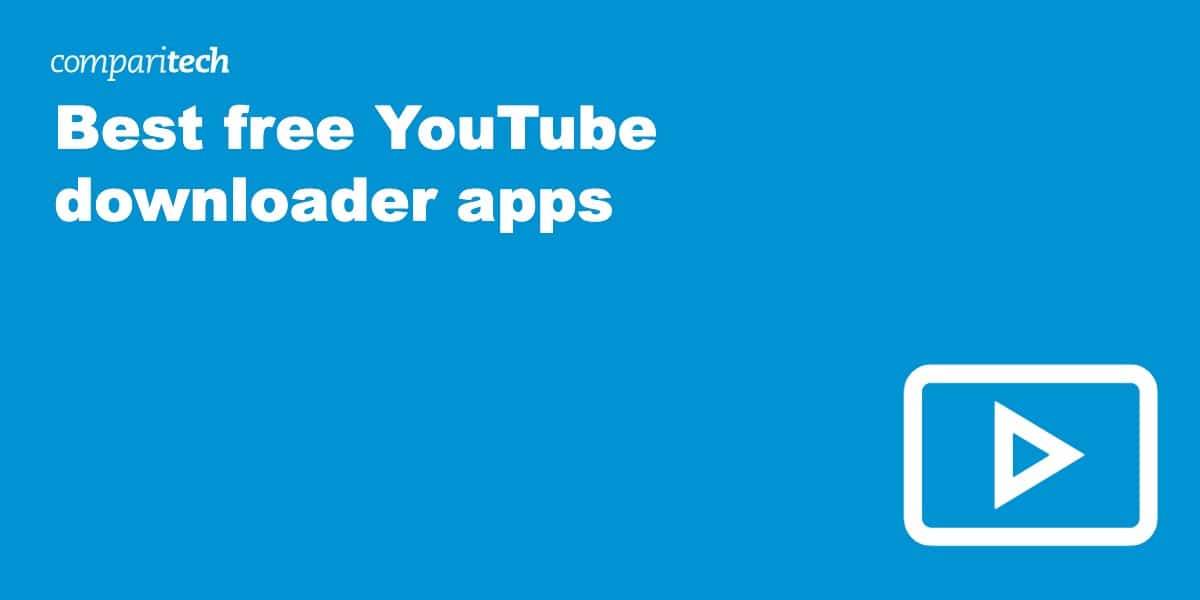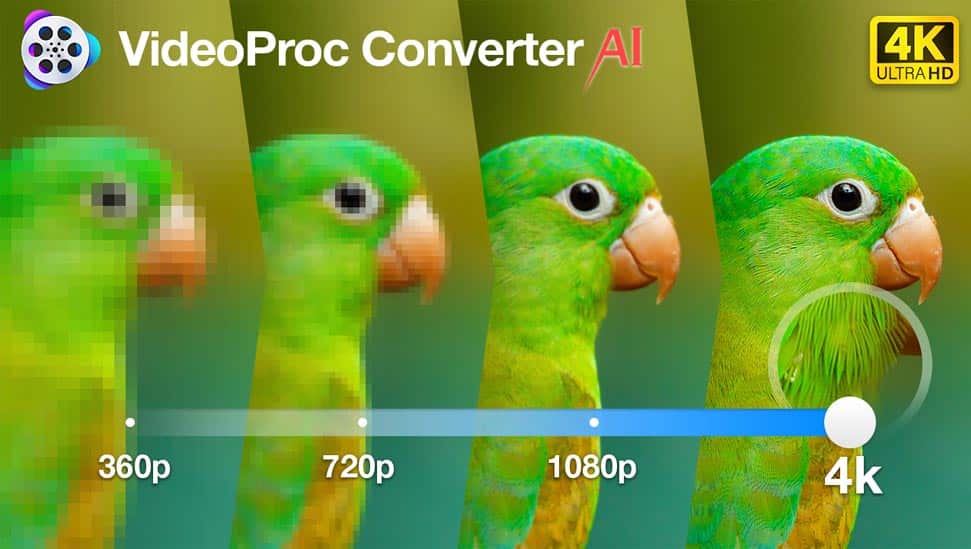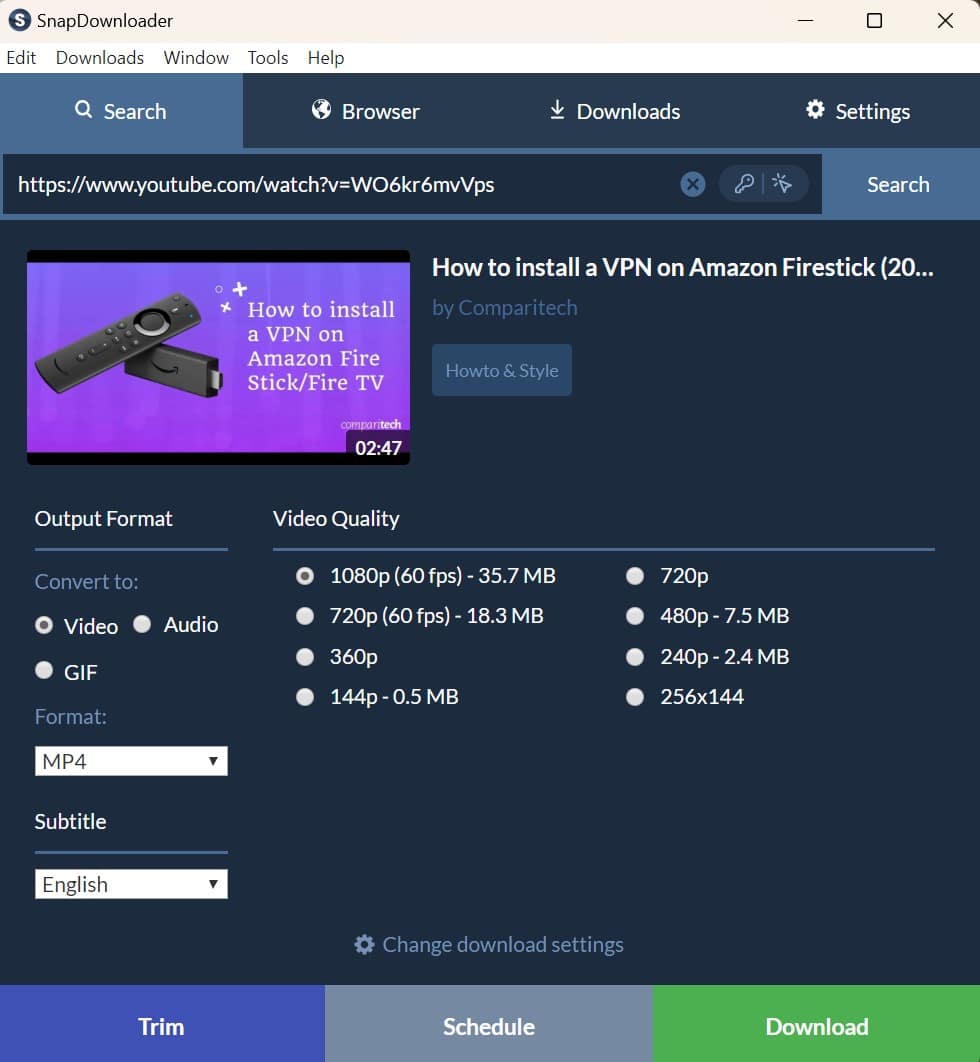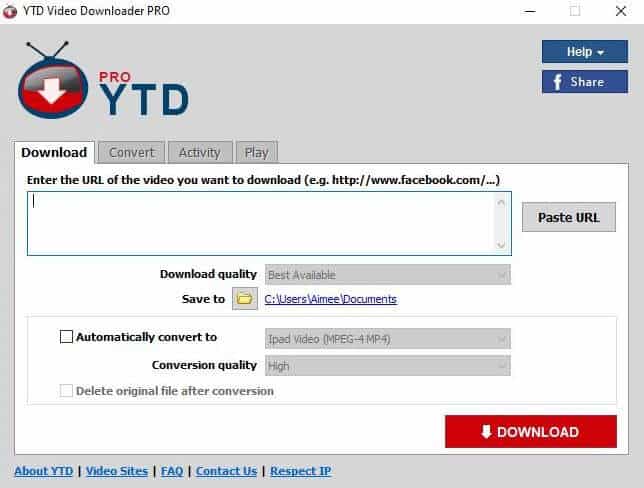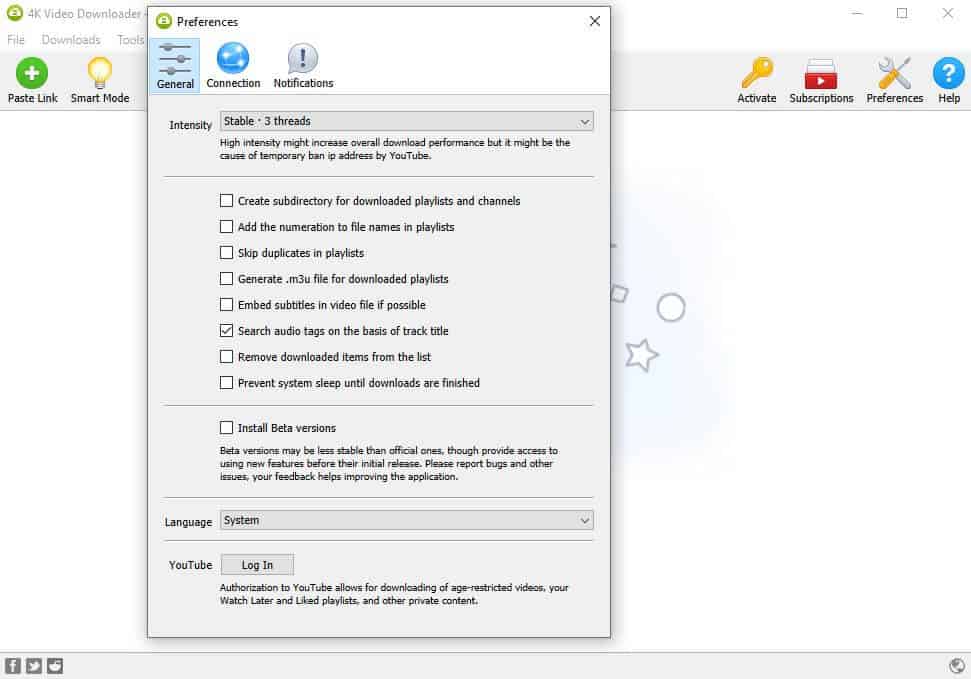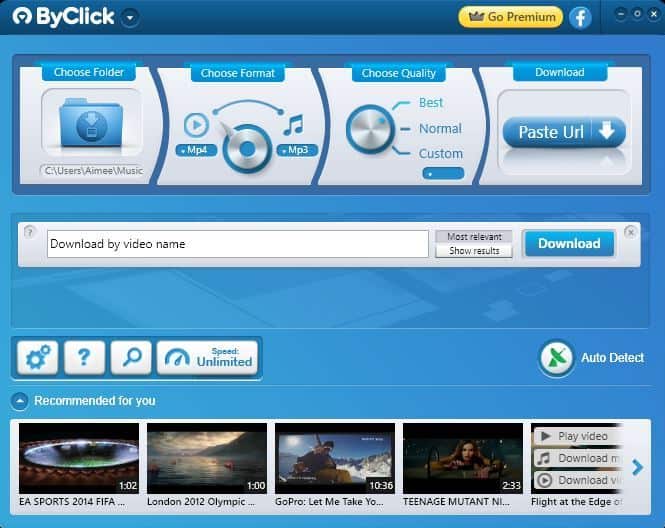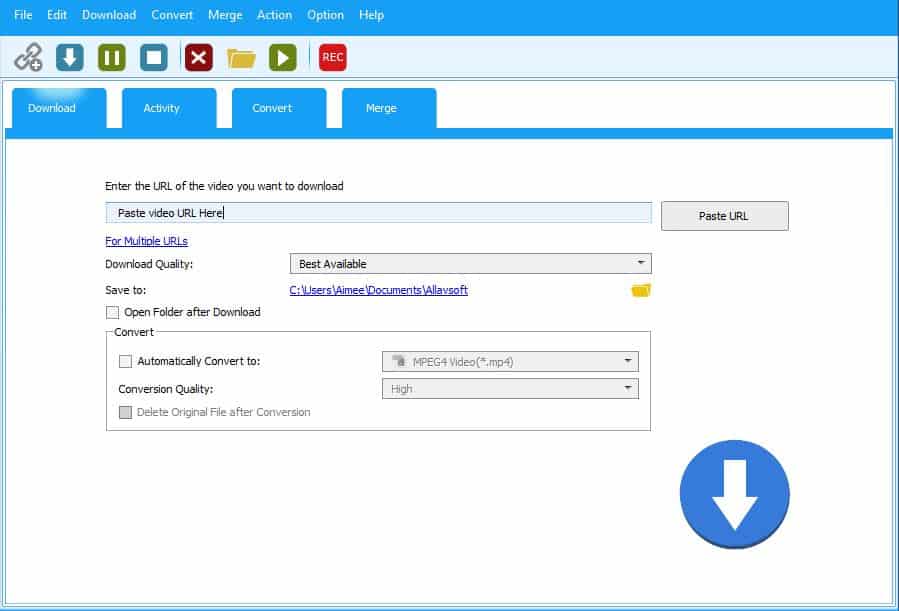YouTube has been around for almost two decades at this point. Naturally, plenty of users have come and gone during this time. Additionally, over the years, the platform refined its acceptable content rules and adopted a strict copyright claims system, leading to the deletion of millions of channels. In fact, if you go through one of your old playlists, you’ll almost certainly see at least one of the following errors:
-
- “This video is private”
- “This video has been removed by the uploader”
- “The channel associated with this video has been terminated”
- “This video contains content from [company], who has blocked it on copyright grounds”
Once a video is removed from YouTube, you can’t even see its title anymore. Still, its ghost remains, causing a few seconds of silence whenever you reach that spot in the playlist. You know that you liked whatever video used to be there but can’t quite remember what it was. Worse still, there’s no way to find out – it’s simply gone.
The only way to prevent this is to download your favorite YouTube videos to make a permanent archive of content that would otherwise be forgotten forever. This is easier than you might expect, all you need is the right tool. In this article, we’ll list our favorite YouTube downloader apps for Mac and Windows and explain how to use them. We’ll go into more detail about each app later on, give a description of what makes each so special, and explain how to use them. But in case you’re short on time, we’ll start with a summary:
The best YouTube downloader apps:
- VideoProc Converter AI: Our first choice app for downloading YouTube videos. Supports up to 8K resolution and every format you can think of. Can even upscale low-quality video using AI-powered tools. Includes a 30-day money-back guarantee.
- SnapDownloader: Intuitive and powerful service that lets you try all of its features without providing any payment info. Ideal for backing up lots of videos at once.
- YTD Video Downloader: Simple, straightforward app that supports all of the most popular video-sharing sites. Free to use, with higher speeds and batch downloads if you upgrade to a paid plan.
- 4K Video Downloader: Flexible app that makes it easy to save entire YouTube playlists, extract subtitles, or automatically scrape new uploads. Allows a handful of free downloads, with no limits for paying users.
- ByClick Downloader: This app can backup entire YouTube channels and adds a button to every video for one-click downloading. Free for the first 24 hours, but then you’ll have to upgrade. Only available on Windows.
- Allavsoft Video and Audio Downloader: Works with YouTube, Vimeo, and many similar services. Offers a batch download feature, conversion tools, and 24/7 support. Five-minute video limit on free plans.
How we found the best YouTube downloader apps
There are hundreds of apps that let you download videos. That said, many are far more complex than they need to be for such a simple task. Then there are the downloaders that seem to work with every site except YouTube or those that come bundled with adware. To make sure we only recommend the best of the best, we looked for services meeting all of these criteria:
- Can reliably download videos from YouTube and similar platforms
- Lets you convert the video to a format of your choosing (even audio-only)
- Has a free tier, money-back guarantee, or trial period
- Provides the ability to queue up multiple downloads
- Boasts a clean, simple, and novice-friendly interface
- Doesn’t ask you to install any sketchy programs during setup
With these criteria in mind, let’s take a look at the ones that impressed us.
The best apps for downloading YouTube videos
Here’s our list of the best YouTube video download apps:
1. VideoProc Converter AI
(Windows, Mac)
VideoProc Converter AI is primarily a video-editing program, but its downloading feature is second to none. Users can try this service for free, though you won’t be able to process videos that are longer than five minutes unless you upgrade to a paid plan. Still, we’d say this is worth doing since the app works with over 1,000 streaming sites, including YouTube, Facebook, and TikTok. It’s one of the few that’s able to download 8K resolution video.
You can backup a single video, a playlist, or an entire channel, and there’s even a screen recorder in case you’d like to capture live streams as they happen. One of the interesting things about this service is that it includes AI-powered tools. These are useful for upscaling standard-definition video to 4K, restoring damaged film, or bumping the frame rate up to 60fps.
Pros:
- Supports all of the main video-sharing sites, including YouTube
- Exceptionally versatile
- AI video-enhancement tools
- Very easy to use
Cons:
- Primarily designed for video editing
PRICE:VideoProc Converter AI has a free plan, but premium subscriptions cost $25.95 per year. These include a 30-day money-back guarantee, so you can try it risk-free and cancel if you’re not satisfied.
2. SnapDownloader
(Windows, Mac)
SnapDownloader boasts a streamlined interface that’s easy to get the hang of. Users can either paste up to 100 links into the URL field or switch to the built-in browser and find videos on any platform they like manually. This app supports 360 video, 8K resolution, and can automatically download subtitle files and separate audio. There’s even a trimming tool included so that you don’t waste time downloading silent, boring, or irrelevant parts of the video.
We’re big fans of this app’s scheduling feature. This lets you queue up URLs and choose a time for the downloads to begin. As such, you’ll be able to back up all of your content at a time when nobody else in your home needs to use the internet. SnapDownloader’s website has an FAQ section, but it’s a little sparse. Luckily, there is an email support form in case your question hasn’t been answered yet.
Pros:
- Suitable for YouTube, Tiktok, and more
- Granular control over what and when you download
- Fully-featured free trial
- Downloads up to three videos simultaneously
Cons:
- Website could use a few more support articles
PRICE:SnapDownloader provides a free trial with no payment info required. Afterward, you’ll have to pay $7.99 per month for access. Alternatively, annual plans cost $29.99, and lifetime licenses are $39.99. Monthly plans have a 24-hour guarantee period, and all others offer 30 days.
3. YTD Video Downloader
(Windows, Mac, Android, iOS)
YTD Video Downloader has a very simple interface, with separate tabs for downloading and converting videos. Users can just enter a URL (or several), and the app will automatically grab everything, regardless of whether the link is to a channel, playlist, or individual video. All of the most popular formats are supported, and this app works with YouTube, Facebook, and Vimeo, among other platforms.
This software is free to use, but there are a few caveats. For instance, you’re subject to daily download limits, your speeds are limited, and you can’t use the batch download feature unless you upgrade. There is a seven-day free trial, so unless you’re looking to download thousands of videos, you may not even need to pay anything. If you’re having problems, you can submit a support ticket. There is also a Frequently Asked Questions section on the website, though it’s fairly sparse.
Pros:
- Works on almost any device
- Novice-friendly design
- Ideal for downloading lots of videos at once
- Lengthy trial period
Cons:
- Premium plans are expensive if you pay monthly
PRICE:YTD Video Downloader is a freemium service, although to download multiple videos per day, you need a paid plan. These start at $6.99 USD per month, with annual plans costing as little as $35.88 following a seven-day trial.
4. 4K Video Downloader
(Windows, Linux, MacOS)
4K Video Downloader takes all the hassle out of backing up your favorite YouTube content. It supports YouTube shorts, playlists, and full channel archival, plus it works with your private videos provided you log in via the app’s internal browser. Naturally, other popular sites (like Twitch, BiliBili, and Facebook) are supported too.
There aren’t as many supported file formats, but all of the main ones, like MKV, MP4, and OGG, are accounted for. Additionally, we were pleased to see that 4K Video Downloader supports multiple languages. The site includes plenty of setup guides and tutorials, although the “contact us” link doesn’t actually do anything.
Looking for more than the free version offers? The good news is that this app actually has reasonably-priced lifetime licenses. In other words, after paying a one-time fee, you can download as much as you like forever. Paid users also unlock the multi-threading feature, allowing them to download up to three videos simultaneously.
Pros:
- Expansive support section, with posts in over a dozen languages
- Can download just about anything, even videos that are set to private
- One-time payment
- Allows multiple downloads at once
Cons:
- Can’t convert to as many video formats as its rivals
- No way to speak with staff as contact link broken
PRICE:You can use 4K Video Downloader for free indefinitely or unlock its full potential with a $25 lifetime pass. Alternatively, annual plans are available for $15. Each includes a two-week money-back guarantee.
Use Promo code comparitech33special from June 18 to June 30 for the Video Downloader Plus deal.
5. ByClick Downloader
(Windows only)
ByClick Downloader goes the extra mile to make your life easier. The app inserts a button under every YouTube video, even if it’s embedded on another site, that lets you grab it with just one click. You can directly paste in video links, too. Whether you’re looking to back up your private videos, scrape an entire channel, or archive a Twitter feed, ByClick is up to the task.
The app can’t help you edit videos, but it can convert them to a few of the most popular formats. Additionally, users can choose whether to download a video’s subtitles or just the audio. The app supports roughly two dozen different languages, but unfortunately, the FAQ section on the website is only in English. As such, you may have to rely on translation tools to help you find answers. Users can speak with staff directly using the site’s built-in contact form.
Pros:
- Easily archive full YouTube channels
- Affordable lifetime plans
- Supports many video-sharing sites
Cons:
- Inconsistent multilingual support
- Only available on Windows
PRICE:ByClick Downloader has a 24-hour free trial that gives you access to all of its features. Afterward, you’ll have to pay to keep using the service. Lifetime plans cost $40 but at the time of writing, these are available at 50 percent off.
6. Allavsoft Video and Audio Downloader
(Windows, Mac)
Allavsoft Video and Audio Downloader might not be the prettiest service on this list, but it’s more than capable of backing up your favorite content. In fact, it claims to work with over 1,000 sites including YouTube, Spotify, and Facebook. Popular video formats like MP4, MOV, and AVI are supported, although unlike some of the tools above, Allavsoft’s maximum download quality is 4K.
In addition to its batch-downloading functionality, this app comes with its own browser. This way, you can visit any site and simply grab any video you want. There’s also a screen recording feature in case you’d like to backup live streams. Allavsoft’s website doesn’t provide any support documentation or setup guides, but there is a contact form so you can get help if you need it.
Pros:
- Capable of saving video from just about anywhere
- Promises to respond to support requests within 24 hours
- Good amount of customization
Cons:
- More expensive than many of its competitors
- Can’t download 8K video
PRICE:Allavsoft Video and Audio Downloader has a free trial that lets you download up to five videos (provided they’re under five minutes long). Paid plans cost $19.99 per month, $29.99 per year, or $69.99 for a lifetime license. All plans include a 30-day guarantee.
How to download a video from YouTube
With the right tool, downloading YouTube videos is quick and easy. Below, we’ll explain how to save local copies of your favorite videos in a few simple steps so that you never have to worry about any content getting lost again.
- Begin by deciding which video-downloading tool you’d like to use. We recommend VideoProc Converter AI — its free plan lets you grab videos from around a dozen sites, one of which is YouTube. There are also steep discounts on paid plans in case you’d like to scrape social media platforms too, though.
- Select Downloader on the main page. Depending on the service you’re using, this may be called something slightly different, but don’t worry: the downloading process will be similar no matter which tool you choose.

VideoProc Converter AI comes with a screen recorder and various video-enhancement tools, but the one we need is simply called “Downloader” - Click the Add Video button in the bar at the top and paste the video’s URL into the address bar. Note that you can also enter the address of a playlist to download every video in it. When you’re ready, hit Analyze.
- Select your desired video quality from the list. You can also click on Show All for even more options. This even lets you change the file to .M4A or .WEBM formats if you’d like. To move on, hit Download Selected Videos.

Users can change the downloaded file’s format or reduce a video’s quality to save space. You can even set different options for each video in a playlist!- The next page allows you to save the video and audio to different folders. In most cases, you’ll just want to tap the Download now button.
- Free users will see a page prompting them to upgrade. Click Continue.
- The video will now begin processing. Longer videos take longer to download but eventually, the progress bar will be completely filled. All that’s left is to check the video output folder to make sure that everything worked correctly.
That’s it! You now know how to download a YouTube video with VideoProc Converter AI.
Other ways to download a YouTube Video
There are several other ways to download YouTube content. However, they all come with their own disadvantages. Below, we’ll cover a few of the most common ways people download YouTube videos and why they’re less than ideal.
Sign up for YouTube Premium
Premium only allows you to download videos at a maximum of 1080p resolution. Further, you have to check into YouTube every 30 days (and in some places, every 48 hours) or you’ll lose the ability to watch the content you’ve downloaded. Those are some pretty steep disadvantages for a service that costs $13.99 per month.
In a perfect world, YouTube would let paying subscribers freely download any video they like for offline playback. That’s not the case, though. First off, while YouTube is available just about everywhere, there are some countries that don’t have access to YouTube Premium yet.
YouTube-ripping sites
Plenty of websites can help you download content from YouTube. However, many of these only rip audio, not video. Additionally, they usually only let you process one download at a time and may add the name of the website to the resulting filename. To make matters worse, there’s no easy way to tell whether the site is providing a legitimate service or simply trying to trick you into running malware.
Finally, these sites are often taken down when they get popular. YouTube has filed multiple lawsuits against the people who operate these platforms, claiming they facilitate copyright infringement or otherwise breach YouTube’s protection measures.
Browser extensions
A quick look at your browser’s extension store will reveal dozens of add-ons that claim to be able to download YouTube videos. You’ll notice that the ratings seem to be all over the place, though, and on closer inspection, it seems like most have at least a few comments saying they don’t work anymore.
Let’s say you find one that seems to work. Again, there’s no way of telling whether the file you download is actually a video or just a Trojan. Further, browser extensions tend to be created by single developers or small teams. In other words, any change to YouTube’s backend is likely to result in the app being broken for quite some time.
Downloading YouTube videos: FAQs
Am I allowed to download videos from YouTube?
YouTube’s terms of service explicitly say that you are not allowed to download any content without express permission from both the platform and the copyright holder (which you are extraordinarily unlikely to get).
The biggest flaw here is when you stream a video, you’re effectively downloading a copy of it whether you intend to or not. On the plus side, as far as we’re aware, YouTube has never taken action against a user for making a copy of someone else’s video.
In fact, there are plenty of examples of prominent YouTubers who freely admit to doing this. Hbomberguy, for instance, previously covered problematic creators and mentions having archived his target’s channels ahead of time to prevent them from hiding incriminating content. Kevin Stratvert, meanwhile, has millions of subscribers as well as a video specifically explaining how to download content from YouTube. In other words, you should be just fine.
Disclaimer: We are not lawyers, and nothing in this article should be considered legal advice. Please do your research.
Why would I need to download a YouTube video?
One of the most common arguments against YouTube downloaders is that they’re often used for piracy. While that may be true, there are plenty of perfectly legitimate reasons why someone may want to get their own copy of a video. Here are just a handful:
- Backing up their own content
- Archiving other people’s content for historical or research purposes
- To include sections of someone else’s video in one of your own (assuming fair use)
- To prevent the permanent loss of media that can’t be found anywhere else
- So you can watch while offline or in a country where YouTube is not available
- Checking whether a visual issue such as artifacting is included in the video itself or caused by the way YouTube renders content in a browser