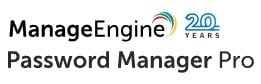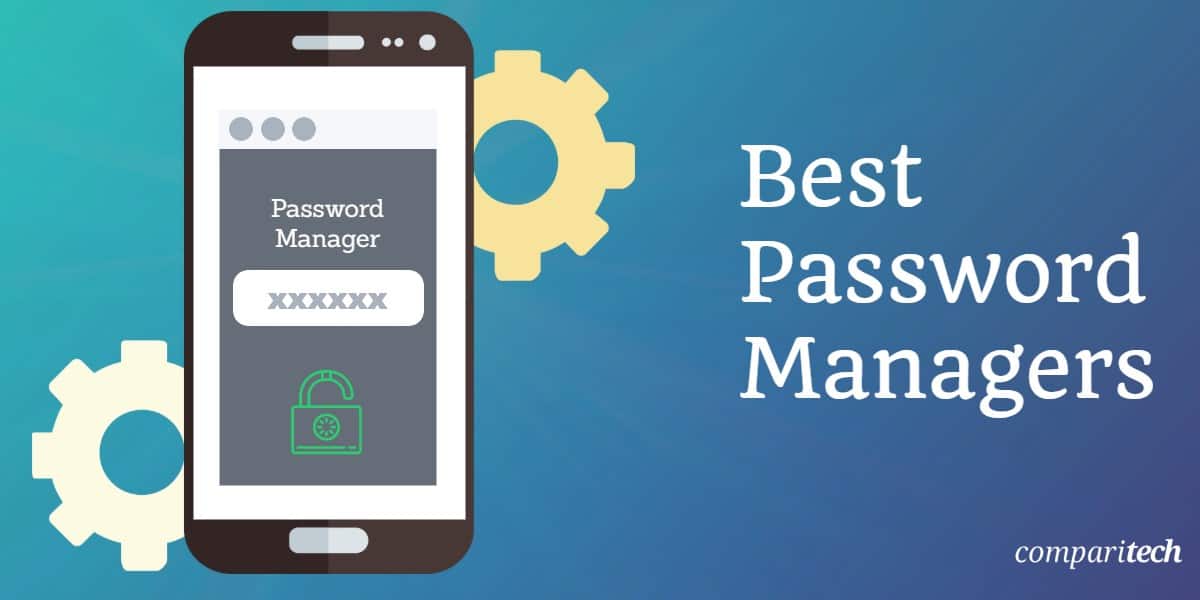
if you’re looking for a password manager to keep your login credentials safe, we’ve got you covered with a roundup of the best password managers around.
Nobody likes to remember endless passwords for all of their different accounts, which is where password managers come in to make your life a lot easier.
There are a lot of great password managers out there, so we’ve rounded up the best ones to help you. We’ve listed password managers that offer the highest levels of encryption, top-notch customer support, and features that will make managing your passwords a breeze.
What are password managers, do I need one, and which is best?
- Dashlane: Best overall password manager. A safe choice if you want an easy-to-use password manager. It has a decent free option and the Premium option has some nice extras such as automatic data backups and syncs to all devices.
- Sticky Password: A good all-round password manager. It’s very easy to use, secure, and syncs across devices. Highly recommended.
- LastPass: A decent free service and for just $3 per month, the Premium is great value and well worth the money.
- NordPass: If you are looking for a low-cost, easy-to-use password manager NordPass is a good option. Paid and free options available.
- RememBear: A good alternative to free tools, but limited without the paid version
- Password Manager Pro: A password management solution for enterprises with a free version available for small businesses.
- 1Password: A paid-only password manager, targeted at businesses, teams, and families.
- KeePass: A great, free, secure password manager but tougher to use than most and not for the non-technical.
We chose these password managers based on the following criteria:
- Security and privacy
- Usability
- Price
- Additional features
- Customer support
- Device compatibility
Best password managers of 2025
Here’s our list of the best password managers:
1. Dashlane

Free version
The free version is limited to 25 passwords and lets you share up to five of them.
Premium version
The paid version is a bit more expensive than some of the competitors here (at $4.99 a month). However, we believe the quality of this provider justifies the price. The Premium version includes:
- Password syncing
- Unlimited devices
- Unlimited passwords
- The option of two-factor authentication (2FA), which can be set up to further secure your account
- The option to add an emergency contact
- The ability to set up personalize security alerts
Functionality
Dashlane works across a wide range of devices including:
- Windows
- MacOS
- iOS
- Android
You can also use this password manager with the following browsers:
- Chrome
- Safari
- Firefox
- Edge
Everything can be managed from a security dashboard.
Pros:
- Supports two-factor authentication
- Sync passwords across devices
- Securely share passwords
- Easy to set up and use
Cons:
- Email support is a little slow
Read our full Dashlane review.
2. Sticky Password
 Sticky Password is a very secure password manager that, like other providers, offers a free plan. But this free version is unfortunately quite limited.
Sticky Password is a very secure password manager that, like other providers, offers a free plan. But this free version is unfortunately quite limited.
Free version
The free edition of Sticky Password lacks many vital features, including:
- Sync
- Backup
- Password sharing
However, it does include the following features:
- Unlimited encrypted password and data storage
- Automatic form-filling and autologin
- Superstrong password generator. This lets you specify password length and the type of characters to include or exclude in new passwords
- Secure digital wallet
- Secure notes
- 2FA
- Biometric authentication
- USB portable version (Windows)
- Passwords can be imported from your browser or other password managers
There is no time limit on how long you can use the free version, which is a plus, and you get to use the Premium version for 30 days. If you only need a truly bare-bones password manager, then the free edition will suffice. But, not having the ability to sync would, for most users, be felt as a noticeable limitation.
Premium version
Fortunately, the Premium version of Sticky Password is very affordable when you buy an annual plan ($39.99 a year, which works out to be $3.33 per month, making it one of the more affordable password managers on the market). The Premium version offers the ability to:
- Sync across multiple devices via the Cloud and local WiFi
- Secure cloud backup for your passwords and data
- Secure password sharing
- Priority support
- Donations that go towards saving endangered manatees
Functionality
Sticky Password can be used with:
- Chrome
- Firefox
- Safari
- Edge
- Thunderbird
- iOS
- Android
It works with biometric authentication on supported platforms, such as fingerprint scanners.
Pros:
- Easy setup
- Syncs across devices
- Strong security
- Works with biometric authentication
Cons:
- Importing data from other password managers could be easier
- Sync, password sharing, and cloud backup require paid version
Read our full Sticky Password review.
3. LastPass
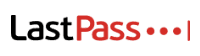 LastPass is a budget-minded password manager with a free version and a low-cost paid version (costing only $3 per month, making it a very affordable option).
LastPass is a budget-minded password manager with a free version and a low-cost paid version (costing only $3 per month, making it a very affordable option).
Free version
The free edition of LastPass, like that of Sticky Password’s, can be used forever and also includes 30 days of Premium features. The free version allows for:
- Unlimited passwords
- Use of one device
- Automatic device sync
- Secure password vault
- Save and autofill passwords
- Password generator
- One-to-one sharing
- Secure notes
- Multi-factor authentication
- LastPass authenticator
- Basic support
This is an impressive suite of features for the free version.
Premium version
If you want some additional, useful features, the Premium edition of LastPass includes:
- Unlimited devices
- One-to-many sharing
- 1GB of file storage
- Security dashboard and score
- Dark web monitoring
- Emergency Access
- Advanced multi-factor options
- Personal support
Functionality
The master password is stored locally so that the company never keeps it on its servers. You can set up two-step verification to ensure that only you can get into your account.
Verification methods include:
- LastPass’s own authenticator app
- Google Authenticator
- YubiKey
The apps can be customized to your liking. You can disallow logins from the Tor network, for example, or set other devices running LastPass to log off when you log into a new device.
Pros:
- Generous free version
- Password sharing
- Multi-factor authentication
- Inexpensive paid version
- Lots of customization
Cons:
- Lackluster design
Read our full LastPass review.
4. NordPass

Free version
The NordPass free tier lets you:
- Save unlimited passwords
- Keep notes and credit card numbers
- Sync across devices
- Generate strong passwords
- Use autofill for online forms
- Store encrypted notes and credit card information
The major downside with the free version (which is true with other password providers, to be fair) is that you can only use one device at a time.
Premium version
If you go with the Premium version, and sign up for a two-year subscription, you’ll be able to enjoy the following additional features for as little as $2.79 a month:
- The ability to use up to six active devices
- Secure item sharing
- Trusted contacts for password sharing
- Staying logged in when switching devices
- Password health checker
- Data breach scanner
Functionality
Apps are available for:
- Windows
- Linux
- Android
- iOS
- MacOS
Compatible browser extensions include:
- Chrome
- Firefox
- Opera
- Edge
Pros:
- The free version includes essential features
- Supports lots of devices and browsers
- Strong security
Cons:
- Light on features
Read our full NordPass review
5. RememBear
 RememBear is made by the same company as TunnelBear VPN, and carries much of the same quirky branding.
RememBear is made by the same company as TunnelBear VPN, and carries much of the same quirky branding.
Free version
The free version is RememBear is pretty basic, with limitations including no backup function and no ability to sync your passwords, notes, and credit card information across multiple devices. Its site also isn’t very clear on what is included in the free plan (as well as the paid plan, for that matter).
Premium version
RememBear’s paid plan includes essential features like the ability to sync items across multiple devices and securely back up your account, as well as priority customer service, ensuring that any issues you have are resolved quickly.
The major downside to RememBear’s Premium plan is that it costs $6 a month, making it a relatively expensive provider.
Functionality
RememBear is easy to set up and use and offers many advantages over Apple Keychain and browser-based password managers that come with Google and Firefox. You can import pre-existing passwords from those browsers as well as competing password managers.
A locking features lets you quickly lock down the app to prevent other users on the same device from logging in with your RememBear account.
Desktop devices will use the RememBear browser plugin for:
- Firefox
- Chrome
- Safari
Mobile devices use the standalone iOS and Android apps.
Pros:
- Easy setup
- Quick locking feature
- Lets you import passwords from a browser or other password manager
Cons:
- Light on features
- Sync only available for paid accounts
- Relatively expensive
6. ManageEngine Password Manager Pro
Password Manager Pro is produced by a major provider of IT monitoring and security products for businesses. This password manager is also intended for business use.
Free version
The Free edition of Password Manager Pro is aimed at small businesses. It is a very close copy of the Standard edition but it is limited to one administrator account and will cover 10 resources or five client sites. If you get the free trial of the Standard edition, it converts to this Free edition if you don’t buy at the end of the trial.
Standard version
The Standard edition of the ManageEngine system provides all of the tools that a single-site business needs to manage passwords, which include:
- A central password vault
- Secure password distribution
- Integration with Active Directory or other LDAP-based access rights managers
- Mobile access
- Browser extensions
Premium version
The Premium edition is constructed to support the IT service desk of a multi-site business because it includes all of the functions of the Standard edition plus remote management tools, such as:
- Auto login helper
- Multi-site password distribution
- Remote password resets
Enterprise version
The Enterprise edition doesn’t add on much more functionality to the Premium edition list but it expands capacity. This system has much more solid backend systems, such as an optimized database for password storage.
MSP versions
There are versions of the Standard, Professional, and Enterprise editions that are adapted to suit the needs of managed service providers. These are for businesses that manage the systems of many different companies as an outsourced service. In these versions, each account can be subdivided to create a space for each client’s data that provides completely separate storage and access accounts for each.
Functionality
Whereas home-use password managers store passwords in an encrypted file on the user’s computer and access them through a browser plug-in, enterprise solutions such as this ManageEngine service centralize password storage and that requires a secure query from the user’s computer to the central store for each access event.
The centralized configuration is constructed to prevent employees from actually getting access to the password. This provides systemic security measures against insider threats and the event of offboarding for employees who leave.
The software for ManageEngine Password Manager Pro installs on Windows Server, Linux, AWS, and Azure. There are also mobile apps for iOS and Android. The package is available for a 30-day free trial.
Pros:
- A ladder of versions for different enterprise sizes and types
- Password confidentiality
- Password distribution encryption
Cons:
- Not suitable for home use
7. 1Password
1Password is a paid-only password manager targeted at businesses, teams, and families. You can try the Premium version for free for 14 days, after which you have the option of moving onto the paid plan. The lack of a free version is a disadvantage, as most providers offer this option, even if it means a lack of useful features.
An affordable Premium version
While you can’t use a free version of 1Password, the Premium edition is quite affordable (at only $2.99 per month). It includes:
- Multi-factor authentication
- Admin controls to view and manage permissions
- Unlimited password storage
- The ability to set up guest accounts to share passwords with others
- Automatic form-filler
- Syncing across devices
- The Watchtower feature, which keeps track of data breaches and alerts you when your password might have been compromised, as well as which sites are missing two-factor authentication and HTTPS
Functionality
Apps are available for:
- MacOS
- iOS
- Windows
- Android
- Linux
- Chrome
Pros:
- Multi-factor authentication
- Password sharing
- Automatic form-filler
- Watchtower monitors for compromised passwords
Cons:
- No free version
Read our full 1Password review.
8. KeePass
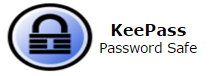 KeePass is a completely free and open-source password manager.
KeePass is a completely free and open-source password manager.
A free password manager with many features
KeePass is unique among the password managers we are summarizing here, as it is completely free. But unlike the free versions of other providers, it doesn’t exclude essential features. KeePass offers the following:
- Strong security – KeyPass supports the Advanced Encryption Standard (AES) and the Twofish encryption algorithms while SHA-256 is used to hash master key components
- Portable and no installation required
- The ability to export to various formats, such as TXT, HTML, XML, and CSV
- Import passwords from many file formats
- Easy database transfer
- The ability to create, modify, and delete groups which passwords can be sorted into
- Time fields: creation time, last modification time, last access time, and expiration time
- Timed clipboard clearing: If you copy a password into the clipboard, KeePass can clear the clipboard automatically after a set amount of time
- Searching and sorting
- Multi-language support, with over 45 languages available
- Strong random password generator
- Plugin architecture: people can write plugins for KeePass, enhancing its functionality
Functionality
KeePass is not for the non-technical, unfortunately, and will require a bit more setup than others in this list. For example, you’ll need additional plugins to set up browser integration.
Its interface is also quite outdated and not very intuitive to use. If ease-of-use is one of your top priorities, then you may be better off choosing an alternative provider.
The official version is only available for Windows, though there are unofficial ports available for (which the official website directly links to):
- Android
- iOS
- MacOS
- Linux
- Chromebooks
Pros:
- Free
- Open-source
- Strong security
Cons:
- Requires some tech-savvy to use
- Official version is Windows-only
Read our full KeePass review
Why use a password manager?
Password managers ensure you can use unique, hard-to-guess passwords with ease
The average internet user has dozens or even hundreds of online accounts. To maximize security, all of the passwords for those accounts should be unique. Why? Because if cybercriminals manage to steal a password for one account, they’ll try to use the same password on many other accounts.
Cybercriminals know that most people—two out of three, according to one study—reuse passwords across multiple accounts. This attack is called credential stuffing. It’s usually an automated attack that allows hackers to make hundreds or even thousands of login attempts in a very short period of time.
Unique passwords for every account prevent credential stuffing, but memorizing 100 different passwords isn’t feasible for most of us. That’s where password managers come in.
Password managers protect you from phishing
Because a password manager will only enter a password on the same website or app where that password was created, it offers a second form of security: it prevents you from entering your password on phishing sites.
If you click a link to a fake website that’s trying to steal your password, the password manager won’t recognize it, and therefore you won’t be prompted to enter your master password.
Methodology: how we test password managers
There are an array of providers out there competing for your cash in return for a password manager that removes one less headache from your busy life online. But with so many choices, how do you know which is best? That’s where we come in. We use several tests and criteria to determine which password managers to recommend before listing them. Here’s a snapshot of what we look for:
- Encryption: We look for password managers that use industry-standard encryption algorithms, such as AES (Advanced Encryption Standard) with 256-bit keys.
- Ease of use: We find software that has an intuitive design and is easy to set up and use.
- Security features: We consider security features like two-factor authentication, which adds an extra layer of protection by requiring you to confirm your identity with a second device or service.
- Pricing: We look for providers that have a free tier of service and reasonable prices for premium features.
- Privacy: We also take into account each provider’s privacy policy when making our recommendations. Some providers collect data about your usage in order to improve their services, while others do not.
- Customer support: We prefer password managers that offer 24/7 customer support in case you run into any problems.
How do password managers work?
Most password managers do three main things:
- Generate new passwords
- Store passwords safely
- Input passwords automatically
Password generation simply creates strong passwords of at least 12 characters with a combination of:
- Numbers
- Upper- and lower-case letters
- Symbols
We have a password generator of our own on Comparitech. Once you’ve added an existing password or generated a new one, the password manager stores it. It uses your master password as a key to encrypt all of the other passwords so they can’t be deciphered if anyone manages to steal them. They can only be decrypted when you enter the master password.
Passwords are stored in a database alongside the websites and apps where they are used to log in. When you arrive at a login page, the password manager will recognize it and prompt you to enter the master password. After doing so, it fetches the correct password for the app or website and fills it in for you.
How do I use a password manager?
Once you’ve signed up and downloaded a password manager app, you’ll probably start by entering your existing passwords into it.
Password manager apps can either be browser extensions for web browsers like Chrome and Firefox, or native apps that run directly on:
- Windows
- MacOS
- iOS
- Android
After the initial setup, most of them simply run in the background and only appear when you arrive at a login page. It’s usually possible to fetch passwords on-demand as well so you can simply copy and paste them as needed.
How do I choose a password manager?
There are plenty of options out there, so which password manager should you choose? First of all, be sure to stick to reputable brands with a strong track record for security and privacy. All of the password managers we recommend meet our standards in this regard.
Beyond that, it comes down to:
- Price
- Features
- Compatibility
Price: should I pay for a password manager? How much does a password manager cost?
Many password managers are free or at least have free versions. These are fine but might not have the full set of features offered by paid password managers.
These days, password managers are often bundled with other security software such as antivirus and VPNs. NordPass, for example, is bundled with the NordVPN service at no extra cost.
Paid password managers offer additional features that often cater to power users and businesses.
Features
Many password managers come with additional features, many of which are limited to paid users. These might include:
- Password sharing with other users such as your family members or colleagues
- Syncing passwords between devices
- Live customer support
- Setting an emergency contact who can use your passwords if you are incapacitated
- Password strength auditing
- Web form autofill
- Duplicate password removal
- Two-step verification/two-factor authentication
- Bulk password adding
You may also want to consider the app design and user experience. Some password managers cater to complete novices while others are focused on more tech-savvy users.
Compatibility
Make sure the password manager you choose works with all of your devices and web browsers. There’s no point in signing up for a password manager that doesn’t work on your device.
But my browser already saves my passwords!
True, many web browsers like Chrome can safely store passwords and autofill them when you get to a login page. But the passwords stored by web browsers are only useful inside of that web browser and won’t work for other apps.
Secondly, if you ever clear your web browser’s cache of data, which we all need to do from time to time, saved passwords can be wiped with no means of recovery. A password manager can be used with more apps and stores passwords safely until you say otherwise. Plus they usually come with a slew of other features as discussed above.
Are password managers safe?
While no software can ever guarantee 100 percent security at all times, password managers are, broadly speaking, quite safe.
We recommend using a password manager that uses strong encryption and doesn’t store your master password on its servers. That way, if the company that makes the password manager is ever hacked, your passwords remain safe. All of the password managers we recommend meet these standards.
Compared to reusing the same passwords across multiple accounts or writing them down in plain text somewhere, passwords are a huge improvement to privacy and security.
Additional ways to protect your security
Using a password manager should be one way of protecting your online security and privacy but not the only way. To prevent malicious hackers from gaining access to your personal information, we recommend supplementing a password manager with the following tools (assuming your chosen provider doesn’t already offer them):