WinPatrol has a very good idea at its core. It takes a snapshot of a PC’s settings and then restores that configuration if anyone or anything tries to change it. This is an excellent strategy and exactly the method that the world’s best network software deploys in order to protect network devices from tampering by hackers. WinPatrol is unique in applying this idea to PCs.
As well as protecting the setup of a PC, WinPatrol scans the registry for unauthorized changes and monitors startup routines. These three areas are prime targets for hackers and malware in order to shut down detection systems and provide “persistence” routines that reinstall malware every time an AV removes it.
The major problem that you will face when trying to install WinPatrol is that it is no longer available. The next problem you will face is that there isn’t any other package that is exactly like it.
However, we have looked around for the next best thing that has as many of the attributes of WinPatrol as possible.
Here is our list of the best WinPatrol alternatives:
- Kerish PC Doctor EDITOR’S CHOICE A system maintenance service for PCs. Utilities include a registry snapshot and protection, startup routine monitoring, junk file clearance, and broken shortcut removal, abandoned process removal, and vulnerability scans.
- MJ Registry Watcher Guards the registry and startup routines against unauthorized changes. It is free to use.
- Sysinternals Autoruns A free utility from Microsoft that lists drivers and services associated with each Windows feature.
- Quick Startup Aides the management of processes that launch when the Windows environment loads on a computer at startup.
- WinLock Controls access to the settings of Windows to just an administrator account. Great for preventing children from bypassing parental controls.
- Chameleon Startup Manager Lists all startup processes in Windows, enabling the user to suspend some and improve startup speed.
- SysWatch A security tool for business-owned PCs that blocks any changes to the computer’s settings and key services.
- Process Hacker An attractive replacement for Windows Task Manager.
Problems with WinPatrol
Despite the glowing assessment, above, WinPatrol had its problems. The program was free to use. That’s great for users, but it also means that the developer had no money to employ a team to maintain and upgrade the software. The original creator of WinPatrol kept hold of it and remained the sole developer for the project throughout its life.
The WinPatrol user community would have been better served had the owner of the program “sold out” and passed WinPatrol on to a big corporation that had the budget and a team big enough to keep the software up to date.
As it was, WinPatrol failed to keep up with hacker technology. As early as 2017, the system was unable to combat some ransomware attacks, such as Cerber. Although WinPatrol searches for unauthorized changes, it doesn’t have a file protection utility or any backup routines. So if a ransomware virus got on to a computer, you wouldn’t know about it until it was too late and there wouldn’t be any chance of recovery.
The problem with WinPatrol was that it promised more than it could deliver, generating false levels of confidence in users. If the service was pitched as just a system configuration protector, its users would probably have also installed an antimalware system. So, even before WinPatrol became unavailable, it would probably have been better to seek out an alternative.
The best WinPatrol alternatives
Our methodology for selecting a WinPatrol alternative
We reviewed the market for PC system maintenance solutions and analyzed tools based on the following criteria:
- Processor clean up
- Junk file removal
- Configuration control
- Registry protection
- Cache clearing
- A free trial or a demo option that enables people to test the system before buying
- Value for money from a reasonably priced package or a free tool
With these selection criteria in mind, we looked for systems that will help keep your PC in peak condition and we chose both free and paid systems.
1. Kerish PC Doctor
Kerish PC Doctor is a comprehensive system maintenance package for Windows-based PCs. The suite of utilities improves on the systems management tools that are built into Windows. The bundle of services performed by Kerish PC Doctor will improve performance, remove temporary files and processes, unblock hanging processes, and improve system security.
Key Features:
- Improves PC Performance: Cleans up abandoned processes and clogged memory
- Recovers Disk Space: Clears out temporary files
- Vulnerability Scanning: Checks system configurations
- Examines Software: Reports on unused software that should be deleted
- Cleans the Desktop: Removes damaged shortcuts
Why do we recommend it?
Kerish PC Doctor is a PC booster – it is only available for Windows. The tool will look for software components on your computer that are dragging down performance. This is a good system for auditing all of the software on your computer and getting rid of unwanted systems.
The Kerish PC Doctor program performs a number of system sweeps. It removes broken shortcuts, cleans out the cache, and removes unwanted files. It also performs a vulnerability sweep to identify system security weaknesses. It hardens settings on the computer to reduce susceptibility to malware infection. It tweaks the PC’s configuration to improve the computer’s performance and that of its network and internet connections. A Games Booster module adjusts the PC’s settings to optimize it as a console for games.
Don’t rely on Kerish PC Doctor for antimalware protection. It is primarily a performance enhancer. However, many of its features will improve the security of a PC. The program examines new browser plugins to prevent damaging actions, such as system access attempts, which could indicate malicious activities. It monitors the registry, startup processes, and new scheduled services to identify damaging or suspicious routines.
System performance routines extend to memory and resource tests to prevent system crashes. The service is constantly updated with new scenarios that enable the utility to implement new tuning services to keep a PC in peak performance.
Kerish PC Doctor installs on Windows XP and Windows 7, 8, 10 and 11. Each license covers installation on up to three PCs and it can be bought for a one, two, or three-year period. A longer license term works out to be cheaper per year. Kerish PC Products offers Kerish PC Doctor on a 15-day free trial.
Who is it recommended for?
This is a good system for home use. Those who need peak performance for games would particularly benefit from using it. Each purchase covers three computers. However, the tool can’t be networked, so it isn’t a package that would be used for business computer tuning.
Pros:
- Performance Enhancement: Clearing memory and hanging or abandoned processes frees up resources
- Registry Scanning: Removes invalid registry entries
- Frees up Storage Space: Makes more space available for valid files
- Game Booster: Optimizes a PC for gaming
- Execution Options: Run on demand or set up a schedule
Cons:
- Not an Antimalware System: You will still need to buy an antivirus package for your PC.
EDITOR'S CHOICE
Kerish PC Doctor is our top pick for a WinPatrol alternative because it offers a comprehensive suite of tools designed to optimize, secure, and maintain your Windows PC. While WinPatrol is known for its real-time system monitoring and startup management features, Kerish PC Doctor takes it a step further with a broader range of capabilities that address various aspects of system health. The biggest benefit of this tool comes from its proactive performance optimization service, which automatically detects and resolves issues that can slow down your computer. It will spot registry errors, junk files, and other system inefficiencies. Kerish PC Doctor also includes malware protection, offering real-time scanning and advanced threat detection to help keep your system secure from viruses, spyware, and other malicious software. Unlike WinPatrol, which primarily focuses on system monitoring and alerts, Kerish PC Doctor offers in-depth reports and actionable recommendations. These enable users to take control of their system maintenance with minimal effort. Kerish PC Doctor has a strong track record of consistent updates and improvements, ensuring that the software remains effective against the latest threats and system issues. Its all-in-one approach, combining performance optimization, security, and regular maintenance, makes it a superior alternative to WinPatrol.
OS: Windows
2. MJ Registry Watcher
MJ Registry Watcher, like WinPatrol, is the property of a single developer. This could mean that the program won’t be around forever. However, it’s free to use and for the time being, it is a good alternative to WinPatrol.
Key Features:
- Takes a Registry Snapshot: Archive the registry into a file every 28 days
- Scans the Registry for Changes: Checks every 30 seconds
- Adjustable Scanning Cycle: Option to lengthen the polling frequency
- Restores the Registry Backup: Wipes out unauthorized changes
Why do we recommend it?
MJ Registry Watcher operates on PCs and it provides exactly the same service as WinPatrol. It scans the registry, stores its values in a file, and then alerts if any changes are made. This guards against the type of system manipulation that malware can perform. It reverses unauthorized changes and raises an alert.
MJ stands for Mark Jacobs, who created and distributes the utility. This system guards the registry, startup programs, and system files in a similar way to WinPatrol. Just like WinPatrol, MJ Registry Watcher backs up settings and key services and restores them if a virus or hacker tries to change that configuration.
The service blocks any attempted changes to registry keys and raises an alert. The user then has the option to allow the change – in the case of a valid installation. This process also covers important system processes. As with the registry entries, these updates might be valid and part of a Windows patch. So, there is always the option to allow updates to proceed.
MJ Registry Watcher is a gem and serves as a worthwhile replacement for WinPatrol. However, it could get out of date and it shouldn’t be regarded as an AV replacement.
Who is it recommended for?
This is a free tool and it is a very good option for home users. Small businesses would also find this tool useful. The package doesn’t offer professional support, so it wouldn’t be suitable for companies that need supported software in order to meet the requirements of their professional insurance.
Pros:
- Free Tool: Available on many freeware sites
- Small Footprint: The software package is small and the scanning cycle uses little processor power
- Version History: Stores 15 snapshots
- Alerts for Registry Changes: Notifies the user for detected differences between the registry and the most recent snapshot
Cons:
- Enthusiast Developed: Not a commercially maintained tool
3. Sysinternals Autoruns
This free utility is available from Microsoft, so it is reputable and supported by a competent development team. Sysinternals is a large collection of free system utilities that enhance the standard system monitors of Windows. Autoruns is a startup monitor within this collection of facilities.
Key Features:
- Endorsed by Microsoft: Not developed by Microsoft by available from a Microsoft website
- Examines Startup Processes: Lists the programs that start up automatically
- Spawned Process Displays: Shows the processes that known software launches
Why do we recommend it?
Sysinternals Autoruns is a free tool that reveals all of the programs that will run automatically without you specifically starting them. This includes software that is registered to run automatically on startup and also systems that are triggered to support other software that you knowingly started up.
The main focus of the utility is the list of programs that get run during system startup. A second event that interests Autoruns is a user login. There are programs that start up at that point. The Autoruns output shows all of these processes, the order in which they launch, and the supplementary programs that each calls.
Autoruns also identifies all of the programs that get run at the launch of a specific Windows utility, such as Internet Explorer or Windows Media Player. It is also possible to document all of the programs that get run by third-party software in Windows.
Autoruns is a useful tool to find out exactly which programs contribute to which Windows features. However, it doesn’t protect them. There are no backup or rollback features in this tool and no alert mechanism to warn you if a setting or program gets changed. You will still need to install an AV and other protection software if you install Autoruns.
Who is it recommended for?
This is an informational tool that would be of interest to home users or small businesses. The software doesn’t offer a method to close down or remove any discovered automatically started programs that are unwanted. The tool can also be run at the command line.
Pros:
- Free to Use: Although it is delivered by Microsoft, there is no charge
- A Sortable Display: The users can reorganize the display by headings
- Informational Only: The user decides whether to remove auto-run programs
Cons:
- Not an Automated Protection System: Doesn’t highlight destructive programs
4. Quick Startup
Quick Startup, by Glarysoft, helps you manage all of the processes that launch during your computer’s startup process. The main phase of the startup that Quick Startup focuses on is the Windows initialization procedure and all of the programs that load when a user logs in.
Key Features:
- Scans Startup Settings: Lists the programs that run automatically on startup
- Free Tool: Glarysoft sells PC maintenance software but this one is free
- Easy Disable: Move a slider to disable a utility
Why do we recommend it?
Quick Startup is similar to the Sysinternals Autoruns utility except that it focuses on just those tools that startup with the operating system. This package goes one further than Autoruns because it allows you to manage startup programs as well as see a list of them.
Glarysoft offers Quick Startup for free. The software monitors programs that are launched from many locations, not just those applications that are listed in the Startup folder. It tracks the launch of services and drivers that underpin the Windows Desktop and all required services of the operating system. This enables the user to examine the computer for unexpected and unauthorized processes.
The startup processes of Windows launch before any third-party software is run. This gives hackers an opportunity to mask the presence of malware on a computer by disabling the detection capabilities of antivirus systems. It also makes a good place for persistence modules to hide. These processes serve virus bundles, operating as a daemon that relaunches any malware processes that get spotted by AVs and shut down. Persistence programs can also hijack browsers to make it impossible to search for solutions to malware problems.
One problem with allowing a lot of programs to run automatically at startup is that it lengthens the time it takes for the system to become available to the user. Quick Startup presents an easy-to-use interface that allows the PC user to manage all of the startup programs and make the computer accessible sooner.
Who is it recommended for?
This is a good choice for periodic use to check on the startup list on your PC; you wouldn’t have this program running all the time. The tool is very easy to use, so anyone can manage it without any technical skills. It is a suitable utility for home use.
Pros:
- Rates Software: Recommends whether to keep or bin a startup process
- User Rating: Lets you add your own valuation of a package
- Reliable and Well Maintained: This product has been thoroughly tested by use over its service life and Glarysoft still manga the tool with updates
Cons:
- Good for Home Use: Businesses don’t want end users deciding whether to disable software on workstations
5. WinLock
CrystalOffice WinLock tightens up the administrative features of Windows so that each individual user account on a PC is unable to alter settings. It prevents the user from accessing a number of Windows features, such as the Control Panel and the Registry Editor. The admin account is still able to access these utilities.
Key Features:
- Security Software: This package implements active security measures
- Start Menu Control: Exposes startup processes, rates them, and lets you disable them
- Enhances Parental Controls: Logs all activity so parents can trace what each user accessed
Why do we recommend it?
The WinLock system provides twelve utilities but none of them provide the same functionality as WinPatrol but its Logs unit comes close. This records any changes made to the configuration of a PC. However, it doesn’t reverse them automatically. The many other tools are useful for regular PC users.
The main benefit of WinLock is that it hardens the Parental Controls set on each account. Junior Wizz kids can find a way around these controls and even manage to delete activity records. When a smart kid wants to do something naughty, he can easily disable attempts by parents to track activities. WinLock is one step ahead and prevents any hacks a user can deploy to undermine the PC’s security.
WinLock is also a good tool for businesses because it prevents equipment that is dedicated to a specific kiosk function, such as product descriptions in a store, from being accessed for personal use by staff.
WinLock can restrict system and internet usage time per user which are useful tools for parents and business owners alike. It can be set to log all activities and take periodic desktop and webcam snapshots. It enables an administrator to remotely lock a device
WinLock can be installed on desktops, laptops, and mobile devices running Windows variants. It is a free utility.
Who is it recommended for?
This package is a good choice for organizations that supply PC for use by the general public, for example, public libraries. The system’s features are also useful for home PCs because it can control the activities of others in the house, such as children and it also logs activities.
Pros:
- Controls USB Devices: Blocks ports and optionally allows specific devices
- Blacklist Software: Block specific software from running
- Internet Access Controls: Blacklist or whitelist websites
-
Cons:
Suitable for Family Computers: Doesn’t enable remote control by technicians
6. Chameleon Startup Manager
Chameleon Startup Manager, from NeoSoft Tools, helps a PC’s owner observe and control all of the processes that run when Windows launches. The software is available in both free and paid versions – the paid version is called Chameleon Startup Manager Pro.
Key Features:
- Startup Delay: Suspends startup auto-run software so you can see it choose whether to run it
- Reorder Startup Processes: The user can rearrange the startup list
- Free Tool: There is a paid version
Why do we recommend it?
Chameleon Startup Manager is similar to Quick Start because it allows you to make changes to the startup processes that it uncovers. This tool is suitable for use on PCs with multiple user accounts if you upgrade to the paid version. The free edition is called Lite and the paid system is called Pro.
Paying for the Pro version gets an administrator account control over the processes run by other user accounts on a PC. Other features available in the Pro version are a blacklisting service and the ability to resequence startup processes. Both versions include a startup process discovery service and the ability to suspend or delay processes in the startup launch sequence.
Who is it recommended for?
This is a good choice for home users and the Pro service should be considered by people who share their computer with others in the house. For example, a family computer can be managed through an admin account that is able to update all user access accounts with the Pro edition.
Pros:
- Alerts for New Startup Processes: Gives you the option to prevent those processes from being added
- Tracks Activity: Monitors the workings of startup processes
- Easy to Use: You don’t need technical skills to use the programs
Cons:
- Can’t be Networked: Corporate IT support departments wouldn’t use this tool
7. SysWatch
SafenSoft produces two versions of SysWatch. These are SysWatch Workstation and SysWatch Workstation PLUS. Both tools are aimed at businesses. The SysWatch method is very similar to WinPatrol’s configuration control strategy, it makes a record of key system settings and then automatically restores them if any setting is changed. It is possible for the authorized user to make changes through the SysWatch system.
Key Features:
- Allowlisting: Blocks all software and lets you list those that can be allowed
- Sandboxing: Even allowed programs are treated with suspicion and outdated packages will be run in a sandbox environment
- Controls Activity: Limits access to peripheral devices and files
Why do we recommend it?
SysWatch is an allowlisting system. It blocks any executable from running other than those that have been approved. New software can be trialed in a sandboxing system to ensure that it does not include damaging code. The tool also prevents changes to application settings or launch conditions.
The SysWatch protection can tell the difference between a hacker attack and a genuine software provider patch or update. SySWatch also guards access to key services, such as the Registry or PowerShell, and blocks suspicious activity.
SysWatch is a very close service to that provided by WinPatrol. However, it doesn’t include any signature identifiers or process updates. The producers are so confident that they have fully protected a PC’s settings that SysWatch could get outdated very quickly should the hacker world discover a new attack strategy that SafenSoft never thought about.
SysWatch Workstation PLUS has the system controls of SysWatch Workstation but it also includes an antivirus scanner, which is a safer option than just relying on the lockdown strategy. SysWatch Workstation is available for a free trial.
Who is it recommended for?
This is a system that was designed for use by businesses. The tool won’t operate across a network, so you would need to install it on each endpoint. The package can also control USB ports. The higher plan, SysWatch Workstation PLUS also includes an antivirus package.
Pros:
- Verifies Software Code: Detects cuckoo malware replacing approved software
- Protects the Registry: Alerts and prevents registry key changes
- Documents System Changes: Logs all software and registry changes
Cons:
- Paid Version for Business: IT support departments will probably prefer the paid version
8. Process Hacker
Process Hacker is a free, open-source system monitoring, management, and security tool for PCs. The main service of this utility is like the Task Manager of Windows with some extra features. The tabbed interface shows a list of processes, a services list, a screen showing disk activity, and another that shows disk activity.
Key Features:
- Processor Activity: Shown as a graph
- Get a List of Processes: Click on a time point in a graph to see the processes that were running
- Identify File Locks: See which process has a lock on a file
Why do we recommend it?
Process Hacker is a free tool that emulates the Task Manager in Windows but has added functions. This tool doesn’t really match the functionality of WinPatrol but it is another useful tool for discovering and managing the programs that are running on your PC. It provides a process search.
Processes can be shown in a statistics grid or as a drill-down details screen that includes an activity monitor graph. There is also a System Information Window, which is a colored version of the process activity graphs in Task Manager.
A File Handlers window in the interface lists all files that are currently locked, showing the process that is currently using each. The disk and network activity screens are very similar, showing each process that is currently accessing each resource in a table view.
Process Hacker is mainly a monitoring tool. However, it provides an interface that enables the user to change some system variables, such as the settings of running services. It doesn’t have the settings lock that WinPatrol provided, but it does allow the user to kill a suspicious process on demand.
As it is a free utility, Process Hacker is a useful alternative to Task Manager with nicer colors.
Who is it recommended for?
This tool provides a display of currently running processes and it can also be used to search for a specific process. So, for example, if you hear about a malicious program, you could search to see if it running on your PC. This is a useful tool for home use.
Pros:
- Live Activity Monitoring: Watch all activity in graphs
- Identify Network Activity: See which processes are using the network
- Close Down Processes: Kill processes that are running too long or using all resources
Cons:
- User-Centric Tool: Better for home use because support technicians can sit and watch live PC activity
Choosing a WinPatrol Alternative
WinPatrol had many functions and it performed some of them better than others. When seeking alternatives to the system, we concentrated on utilities that guard the registry and/or monitor startup processes.
Most of the alternatives to WinPatrol that we recommend are free to use or have a free version. Remember, this is not always a good thing as an underfunded software utility can soon become outdated. Keep that factor in mind when choosing a system that you need to rely upon.


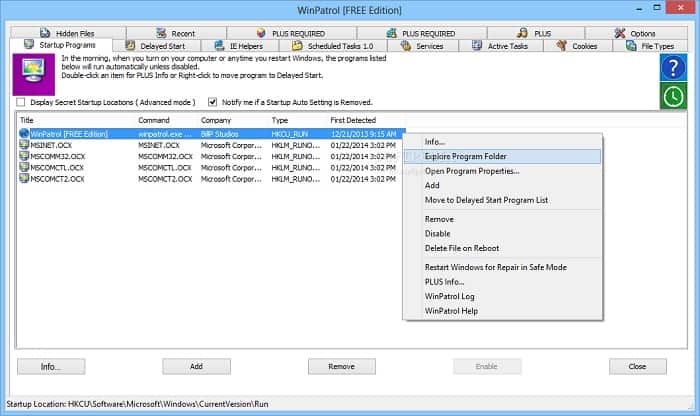

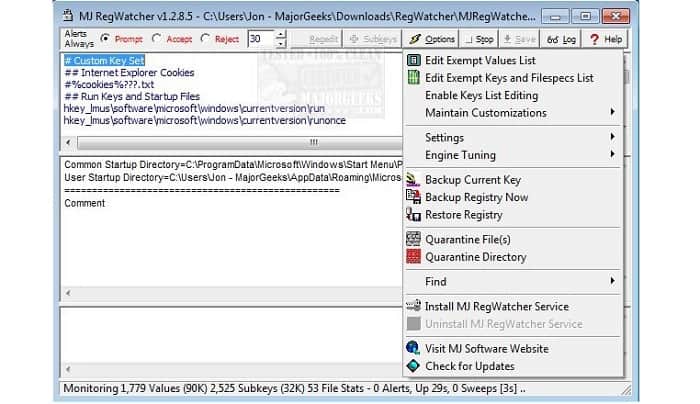
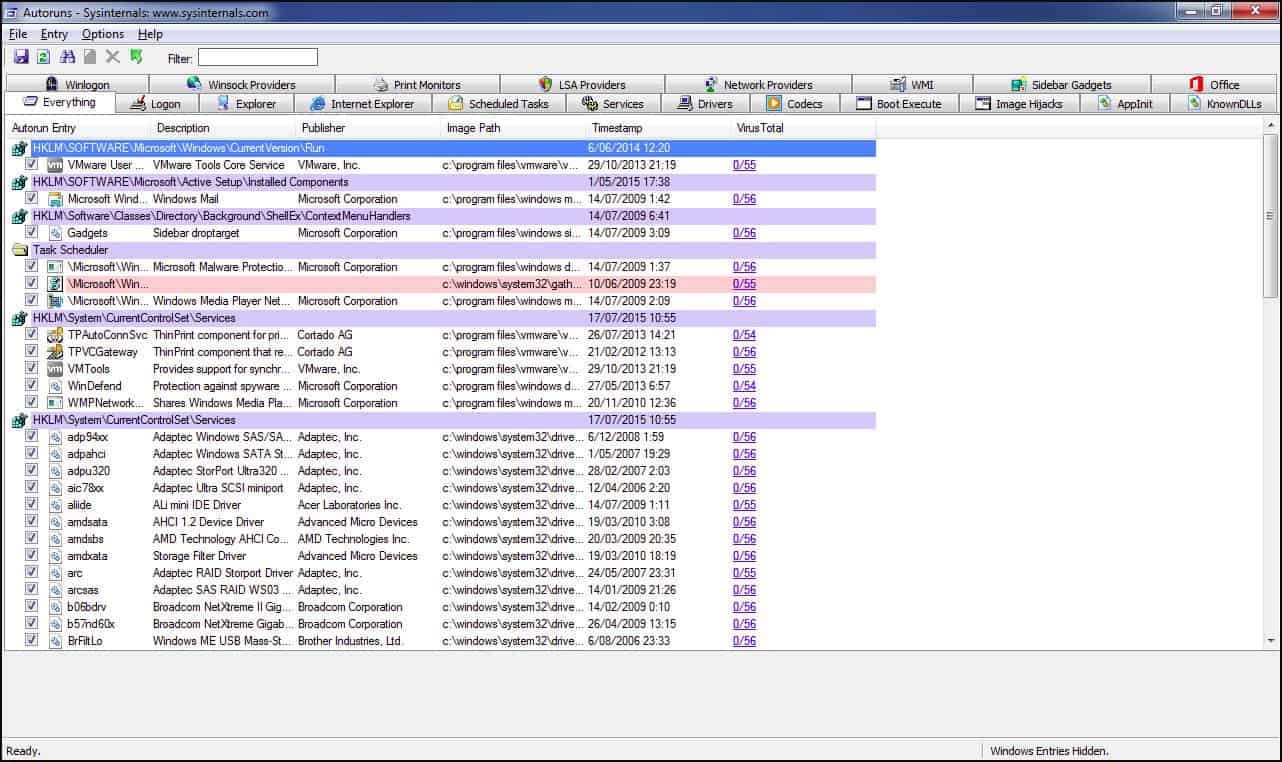
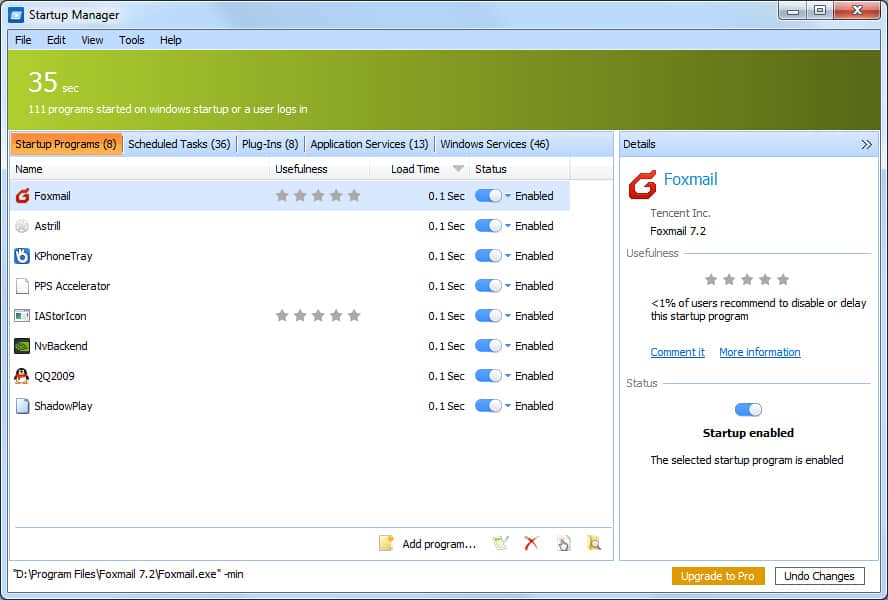
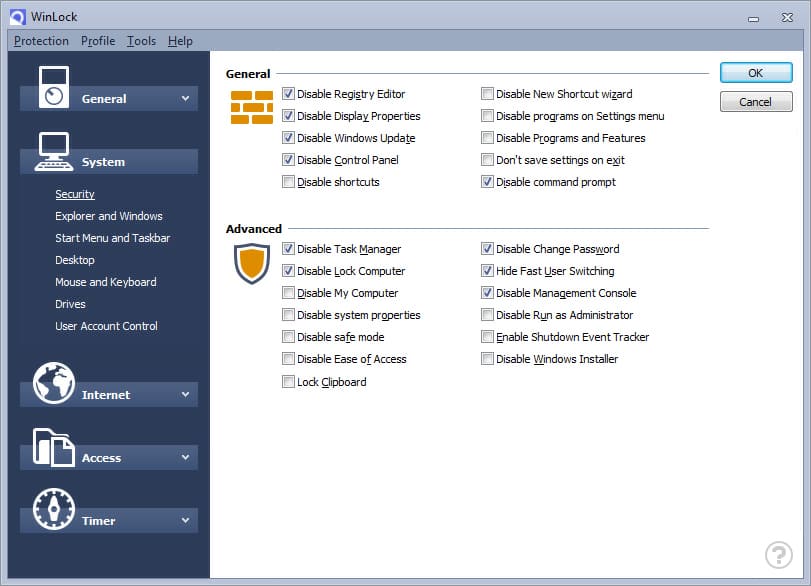
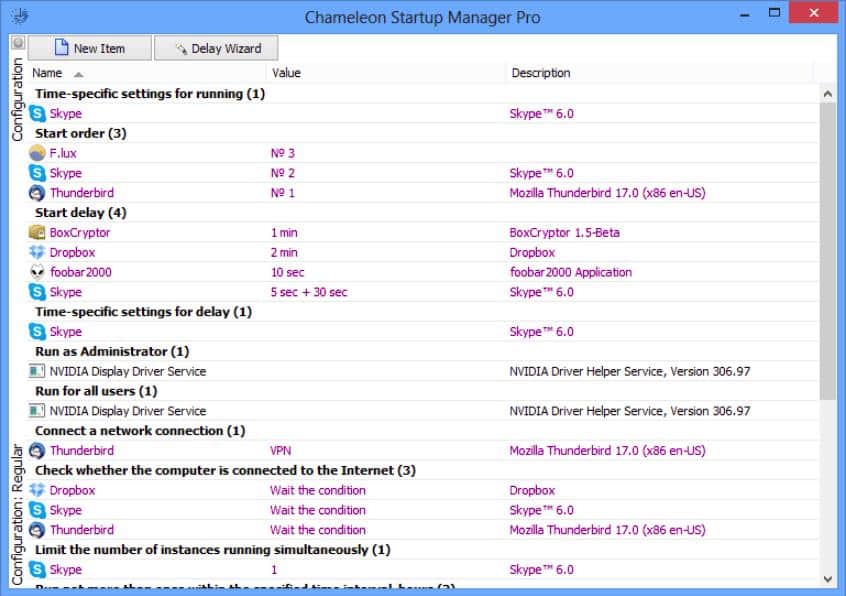
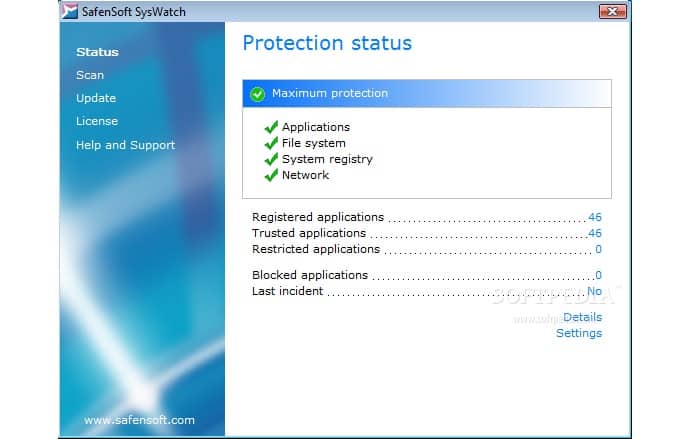
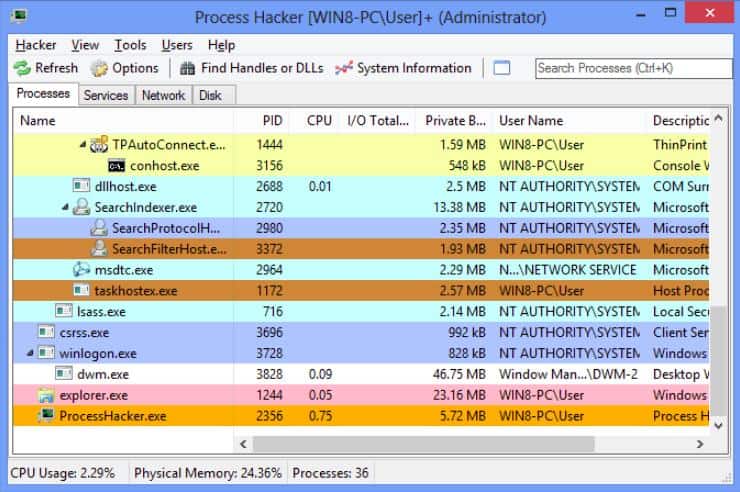



Process Hacker has been flagged on a regular basis by Malwarebytes as riskware. More thought should be given before using this product
Yes. Process Hacker has been flagged as riskware by Malwarebytes because hackers exploit it. The program itself isn’t malware. There are many other utilities that hackers exploit: would you disable PowerShell? Users of Process Hacker that encounter this warning choose to ignore it.
i like your pro-winpatrol stance, but i think you mischaracterized it, it never billed itself as a replacement for antivirus protection, it always was a complimentary security addon. it isn’t an anti-ransomware, but it actually does stop several types of ransomware, any ransomware that needs a restart to activate can be foiled, or that installs a service. but as i said, it isn’t a anti-ransomware, and most free antivirus programs are also foiled by ransomware attacks. heck, according to the labs, most antiransomware software products fail against ransomware. after all is said and done though, there really isn’t any alternative to winpatrol. if you use several programs you can make an approximation of all the features winpatrol offered. and the owner did sell to another developer, which folded the company a couple years later.
I like Winpatrol because it advised me of aps trying to down load on my computer.
The plus version provided information on the ap.
I have System Mechanic for computer maintenance, Norton 360 for computer security.
and Malwarebytes. The list provided appears to be similar to System Mechanic but do
any of them prvide notification of system intrusion?