Server backup software is a crucial component of any organization’s data protection strategy. In the event of unforeseen issues such as hardware failure, cyberattacks, or accidental data loss, a reliable backup system ensures that critical information is preserved and can be quickly restored. This type of software automates the process of backing up data from servers, databases, and applications, reducing the risk of human error while ensuring that data remains secure and accessible.
There are different types of server backup software available, each offering various features and functionalities. Some solutions provide full backups, while others offer incremental or differential backups, allowing organizations to tailor their backup strategy to meet specific needs. The choice of backup method depends on factors like the volume of data, recovery time objectives (RTO), and budget.
When selecting the right server backup solution, it’s important to consider key features such as ease of use, scalability, security, and support for cloud or hybrid environments. Businesses should prioritize features like encryption, versioning, and automated scheduling to ensure that backups are consistently up-to-date and protected from unauthorized access.
In this article, we will explore the different types of server backup software, their benefits, and how to choose the best solution for your organization’s infrastructure. By understanding the various options available, businesses can implement an efficient, secure backup strategy that minimizes the risk of data loss and ensures continuity in the face of disruptions.
Here is our list of the best server backup software:
- NinjaOne Backup EDITOR’S CHOICE A cloud service that includes secure storage space for backup repositories and offers a range of backup strategies. Start a 14-day free trial.
- N-able Cove Data Protection (FREE TRIAL) A service of the MSP software division.
- ManageEngine RecoveryManager Plus (FREE TRIAL) Backs up Active Directory, Microsoft 365, Exchange Server, SharePoint, OneDrive, and Google Workspaces.
- Acronis Cyber Protect (FREE TRIAL) This cloud-based package of security systems features a comprehensive backup service with a range of options for storage location.
- Cloudberry Backup A range of backup solutions for different sizes of enterprise.
- Vembu BDR Suite A backup system that is particularly strong at backing up virtualization and can be deployed on premises or accessed as a SaaS package.
- Barracuda Intronis Backup Centered on a multi-tenanted Cloud service that can be white labeled.
- Veritas Backup Exec Formerly Symantec Backup Exec.
- Altaro VM Backup Backup virtual servers.
- Veeam Backup and Replication A range of backup solutions for Windows, Linux, and virtual servers.
- Bacula Free backup for Windows, Linux, and Unix servers.
- Amanda Backups for Windows, Linux, Unix, and virtual servers.
- Quest Rapid Recovery Creates backup to Azure Cloud servers.
- Datto SIRIS Backup Windows, Linux, and virtual servers.
Incremental backups are much quicker to perform. After an initial copy of the server’s contents, any additions or alterations are rippled through to the backup immediately, making the copy a mirror server.
Simply copying the contents of one server onto storage media or another server kept on the same site might not be enough. Fire or flooding at your premises will destroy your backup device as well as the original server. It is a better plan to copy your data to a device that is physically located elsewhere. Thanks to the internet, the transfer of this data can be set up to run automatically as a background process without needing to use a portable storage medium.
Internet data transfers should always be protected with authentication procedures and encryption. You also need to make sure that data confidentiality is guaranteed at the backup site if it is a location that is not run by your organization.
You have a lot of options when seeking an offsite facility for backup. Thanks to stiff competition, the rental of space on Cloud servers has become very cheap. There are also syncing offers to consider, which combine the software and the space needed to back up your servers in one service package.
The best server backup software
We have taken into account the many different circumstances that any business would be in when needing to back up a server. We also looked at the software packages available and the Cloud backup services that have all of the management software bundled in with the storage subscription price.
Our methodology for selecting server backup software
We reviewed the market for server backup systems and analyzed the options based on the following criteria:
- A system that can implement a full and incremental backup strategy mix
- Options for bare metal or file-level backups
- A system that can restore data by file while the users are still online
- Options for application-aware backups
- A service that offers options for local and remote backup repositories
- A free trial or a demo service that allows an assessment without paying
- Value for money from a thorough backup package that is offered at a fair price
1. NinjaOne Backup (FREE TRIAL)
NinjaOne Backup is part of a cloud platform of tools that are aimed at managed service providers (MSPs). However, this system would also be useful for IT departments to manage in-house data protection, especially for multiple sites.
Key Features:
- MSP-Focused Design: Tailored specifically for managed service providers, ensuring a seamless integration into their service offerings.
- Cloud-Based Platform: Enables remote management and monitoring of backups from any location.
- Global Server Support: Protects servers and desktops worldwide, ideal for businesses with multiple locations.
- Flexible Backup Options: Offers both file-level and bare-metal recovery options for tailored data protection.
- Diverse Storage Solutions: Supports local, remote, and cloud storage repositories for backups, enhancing data safety.
Why do we recommend it?
NinjaOne Backup is part of a cloud-based platform of remote monitoring and management tools. Once all servers are registered in the inventory, they can be enrolled in the backup program. Options include OS imaging, block-level, file-level, and application-centered backup. You get options over where your backup repositories are stored.
The cloud delivery model provides the processors to run the backup software and also cloud storage space. That file space for backup repositories is secured by 256-bit AES encryption. Each protected endpoint needs an agent running on it. That program implements the backup strategy that is defined by the settings that the user selects in the Web-based console for the backup system. Data transfers from the protected server up to the NinjaOne system are also protected by 256-bit AES encryption, as are transfers back to restore data.
All of NinjaOne’s tools are multi-tenanted and that includes the Backup module. This means that an account holder can set up subaccounts, allocating one to each of the MSP’s clients. The processing services and file space of the NinjaOne system are segmented with different keys for the AES encryption to make it impossible for the users of one client account to get at the data of another client.
As it is based in the cloud, NinjaOne Backup is not limited to operating on one network and can protect servers and desktops anywhere in the world, grouped together within one client account. The system is also able to protect the computers of home-based workers, offering a self-service portal to enable users to trigger data recovery.
Who is it recommended for?
NinjaOne has a multi-tenant architecture that is suitable for use by managed service providers (MSPs). However, some very large businesses use this system for their in-house IT departments. A nice feature of this system is that it can include servers and workstations anywhere, which is a good option for multi-site businesses.
Pros:
- Multi-Tenant Architecture: Ideal for MSPs and large enterprises, allowing efficient management of multiple client accounts.
- Comprehensive Backup Strategies: Provides a variety of backup methods, including OS imaging and application-focused backups, ensuring data integrity.
- Enhanced Data Security: Utilizes 256-bit AES encryption for both storage and data transfer, safeguarding sensitive information.
Cons:
- Lacks Transparent Pricing: Absence of a publicly available price list, making it challenging for potential customers to assess cost upfront.
- Strategy Selection Complexity: While offering a broad range of backup options, the abundance of choices may overwhelm some users.
The users of the NinjaOne system have a choice of backup strategies. These options include disk or OS imaging. It is also possible to backup server drives at block level. Other options are file-level and application-centered backups. The backup system can perform full, differential, and incremental backups and it is possible to sequence combinations of full and partial backups.
Users can choose to store backups on a server on the same site as the protected system, on another site of the business, on a server at the MSP’s premises, on the NinjaOne servers, on a third-party cloud platform.
You can watch a demo to assess the NinjaOne Backup system or access a 14-day free trial.
EDITOR'S CHOICE
NinjaOne Backup is our top pick for server backup software because it can provide file-level backup as well as whole disk imaging services. The package is a SaaS platform and is designed to maximize the efficiency of technical staff and empower users to manage their own recovery processes in the event of accidental loss. This centralized service can manage the backup of endpoints anywhere in the world, which is great for the current growth in home-based working. Businesses can use this tool to manage servers and desktops on multiple sites. However, the multi-tenanted system is ideal for use by managed service providers.
Download: Access 14-day FREE Trial
Official Site: https://www.ninjaone.com/freetrialform/
OS: Cloud-based
Related: Full NinjaOne Backup Review
2. N-able Cove Data Protection (FREE TRIAL)
N-able Cove Data Protection is part of a suite of utilities produces for managed service providers (MSPs). However, the tool can be bought and operated separately; it is a suitable backup utility for in-house use as well as a necessary facility for companies that run services for other companies.
Key Features:
- MSP-Oriented: Designed specifically to cater to the needs of managed service providers, enhancing their service delivery.
- SaaS Delivery: Offers a cloud-based solution, simplifying deployment and management of backups.
- Included Storage: Comes with storage space for backups, eliminating the need for external storage solutions.
- Versatile Backup Options: Supports block, file, and application-level backups, meeting diverse needs.
Why do we recommend it?
N-able Cove Data Protection is a data backup and recovery tool that is part of a platform that is designed for use by managed service providers. The Cove system is a subscription service that is delivered from the cloud and the storage space for backup repositories is included in the price. The service can also be used for archiving.
The backup system is more than software because it includes the provision of storage space on remote servers. You don’t need to install the software on your servers – this is Software-as-a-Service (SaaS) and you access the console through a web browser.
You can manage multiple resources through the same account and all can be accessed through the dashboard’s Home page. The backup service can manage the contents of virtual servers as well as physical servers.
Servers can be backed up right down to, and including, the operating system. It is also possible to back up the contents of workstations. You can create a central document store backup with the tool and also back up mail servers running Microsoft Exchange. Sharepoint files and MySQL databases can be replicated with this system. If you use OneDrive for a cloud-based file server, you can back that up with N-able Backup.
Data transfers in this environment deploy compression to speed up backup and recovery times. Rather than running one central data center, N-able has service points strategically placed around the globe.
Both transfers and storage are protected by AES encryption with a 256-bit key – the strongest encryption in commercial use today. This encryption is applied end-to-end, which means that there is no intermediate point in the connection where snoopers or even data center staff can access your data.
Updates to files can be archived, letting you access earlier versions to restore. Restoration of data can be performed bare metal, physical-to-virtual, or virtual-to-virtual. The N-able Backup console enables you to command any of these scenarios and the backup software takes care of all the detailed tasks needed to get your data recovered.
Who is it recommended for?
The N-able system is useful for backing up servers and workstations. The tool can hold a series of backups, so it is possible to rewind back to a point in time. The tool will also verify each backup file before restoring it. This offers strong protection against corruption or virus attacks.
Pros:
- Simple Interface: Features an easy-to-use interface, streamlining backup management for users of all skill levels.
- Scalable Cloud Application: Efficiently scales with business growth, making it ideal for companies of any size.
- Comprehensive Cloud Backup: Capable of backing up data from cloud services like OneDrive, offering extended protection.
- Multi-Tenant Capabilities: Built with MSPs in mind, it includes features and reporting tools for managing multiple clients.
Cons:
- Learning Curve: The depth of features may require time to fully master, potentially delaying initial deployment.
N-able Cove Data Protection is available on a 30-day free trial.
Related post: Best Network Configuration Backup Tools
3. ManageEngine RecoveryManager Plus (FREE TRIAL)
ManageEngine RecoveryManager Plus will backup both on-premises and online resources, so this isn’t just a good tool for backing up your own servers, you can also back up services on virtual services on the cloud. Rather than backing up entire servers down to bare metal, this tool will protect the data and settings of specific applications.
Key Features:
- Application-Specific Backups: Focuses on safeguarding application data and settings, streamlining the backup process.
- Versatile Recovery Options: Provides both file-level and bare-metal recovery, ensuring flexibility in data restoration.
- Free Edition Available: Offers a no-cost version for small businesses, making it accessible to companies with limited budgets.
Why do we recommend it?
ManageEngine RecoveryManager Plus is a product that is delivered by a well-known and reliable brand. The package is closely tied to Windows and Microsoft utilities. It will backup Active Directory, Azure AD, Exchange Server online and on premises, SharePoint Online, Office 365, Google Workspace, and OneDrive Online. The package doesn’t back up other systems.
This approach is easier to manage because it can operate within the framework of each application and implement unintrusive backups and non-disruptive recovery – you don’t need to kick users off the system and reboot in order to restore data with the RecoveryManager Plus systems.
The tool will backup Active Directory and Exchange Server running on your own servers and also cloud services Azure AD, Microsoft 365, SharePoint Online, OneDrive, and Google Workspaces. If you use both on-premises and cloud systems, you can backup all of them with the same RecoveryManager Plus package.
The RecoveryManager Plus system focuses on Active Directory implementations and provides easy-to-manage recovery processes for objects within your domain controllers. File protection services in the system focus on OneDrive and SharePoint cloud accounts. However, if you sync on-site files with those accounts, you can get your onsite file servers backed up by bouncing them through your cloud accounts. If you gave your users Google Workspaces for the corporate productivity suite, you can get that backed up with RecoveryManager Plus as well.
Who is it recommended for?
Small businesses will be attracted by the Free edition of RecoveryManager Plus. This has service limitations, such as only one OneDrive account, and only 10 Exchange mailboxes. However, it should be good enough for the typical small business. This tool is only able to back up a limited number of applications and most of those are cloud-based.
Pros:
- Comprehensive Application Coverage: Supports key applications including Active Directory, Exchange, and Google Workspaces, offering thorough protection.
- Dual Environment Support: Capable of backing up both on-premises and cloud-based resources, enhancing data security.
- User-Friendly: Designed with an intuitive interface, simplifying backup and recovery operations for administrators.
Cons:
- Limited System Support: Primarily supports Windows and Microsoft applications, which may not cater to all businesses’ needs.
- On-Premises Only: Lacks a cloud-based deployment option, potentially limiting flexibility for remote management.
ManageEngine RecoveryManager Plus is an on-premises software package that installs on Windows Server. The system is offered in two editions: Free and Standard. The Free edition is limited to managing user accounts in one AD domain and it will run backups weekly. The Standard edition will backup more frequently – up to continuously on an incremental basis and it can be used for many domains.
ManageEngine offers a 30-day free trial of the Standard edition. If you choose not to buy at the end of the trial period, your RecoveryManager Plus package will switch over to the Free edition.
4. Acronis Cyber Protect (FREE TRIAL)
Acronis Cyber Protect is a bundle of security systems for fleets of endpoints. It can back up servers, desktops, and mobile devices. The system is based in the cloud, so it is able to unify the management and protection of devices anywhere. That includes the computers in the homes of remote workers.
Key Features:
- Comprehensive Endpoint Protection: Backs up physical and virtual systems, offering wide-ranging data security.
- Flexible Backup Options: Supports both bare-metal and application-aware backups, catering to various recovery needs.
- Integrated Malware Protection: Includes malware scanning for both incoming and outgoing files, enhancing data safety.
Why do we recommend it?
Acronis Cyber Protect is a comprehensive security system of which backup and recovery is just a part. The package includes malware protection and all files are scanned for malware before being admitted to the repository. Similarly, they are scanned on the way out during the recovery. This is great protection against ransomware.
The Cyber Protect package includes an anti-malware system and a patch manager. All endpoints can be monitored through the cloud-based dashboard of the Acronis service, which is accessible from anywhere through any standard Web browser.
With the Acronis backup system, an administrator has a range of options over how to implement server backups. It is able to operate file-level backups and also full disk copies. backups can be incremental to save time and processing time. It is also possible to mix strategies with multiple backup cycles running simultaneously. The function can backup servers running Windows Server and Linux.
The Acronis system is also able to manage backups of virtualizations, with special integrations for backing up VMWare vSphere and Hyper-V. In the case of hypervisors, the charge rate is calculated per virtual server. The process will also backup data and settings related to vSwitches and VMs at no extra charge.
Acronis applies a virus scan to all files before they are uploaded into the backup repository. This prevents systems like ransomware from damaging backup data. Scans are also applied before files are restored.
Who is it recommended for?
The Acronis Cyber Protect system is suitable for businesses of all sizes. It also includes patch management and URL scanning. The bundle is available in several editions. The central Acronis Cyber Protect is meant for businesses and Acronis Cyber Protect Cloud is designed for use by managed service providers.
Pros:
- Mixed Backup Strategies: Allows the management of different backup strategies simultaneously, providing tailored data protection.
- Enhanced Ransomware Security: Scans files for malware before backup and recovery, safeguarding against ransomware threats.
- Cloud and Local Storage: Offers the flexibility to choose between cloud and local storage for backups, fitting various IT infrastructures.
Cons:
- Cloud Storage Costs Extra: While offering cloud backup options, the necessary storage is not included in the basic plan, potentially increasing overall costs.
You can backup to a location of your own choosing. That can be to a private cloud, to a public cloud platform, such as AWS or Azure, or to the Acronis Cloud server. Cloud storage space is available for an extra charge. You can assess Acronis Cyber Protect with a 30-day free trial.
5. Cloudberry Backup
Cloudberry offers Cloud-based backup services for MSPs, for small enterprises, and for individuals. The MSP package is called Managed Backup. The service allows MSPs to brand the console themselves, selling it to their customers in whatever way they choose.
Key Features:
- Multi-Segment Solutions: Offers specialized backup services for MSPs, small businesses, and individual users.
- Endpoint Data Protection: Provides thorough backup capabilities, covering everything from full system images to specific files.
- Support for Virtual Environments: Facilitates backups for virtual servers, ensuring virtual systems are adequately protected.
Why do we recommend it?
Cloudberry Backup is an on-device tool that manages backups for files, applications, and virtual systems. You can use this tool to store backups in a location of your choice, which includes servers that you own and your own cloud accounts in places such as AWS or Azure.
This service includes image-based backup, file-level backup and also direct support for data generated by Microsoft products. The image-based system works at the block level. Once an initial copy has been taken, only blocks that show changes will be copied over. Data transfers are speeded up through the use of compression. Although not responsible for security at the storage provider, Cloudberry protects data transfers with AES encryption using a 256-bit key.
The software for this backup service runs on the device that is being protected. This could be a server or a desktop computer. The software runs on Windows, Windows Server, Linux, and Mac OS. Virtual servers composed by VMWare and Hyper-V can be backed up with Cloudberry. It is also possible to backup and restore all of a server right down to the operating system, which is called “base metal restore” (BMR).
Cloudberry doesn’t include storage along with its backup software. Instead, businesses can choose from a panel of compatible cloud storage providers, including AWS and Google Cloud Platform.
Although Managed Backup is marketed for MSPs, it would also be suitable for use by the centralized IT support department of a large business.
Who is it recommended for?
This system requires the backup software to be installed on each protected device and there is no central management module. That makes the system difficult to manage from one location and MSP360, the provider of this tool recommends it for businesses with up to five endpoints. The cloud-based MSP360 Managed Backup is a better solution for larger businesses.
Pros:
- Wide OS Compatibility: Compatible with Linux, Windows, and Mac OS, making it versatile for various user environments.
- Storage Provider Flexibility: Users have the freedom to select their preferred cloud storage providers, such as AWS or Azure, for backup storage.
- MSP Customization: Features customizable branding for MSPs, allowing them to offer a tailored backup solution to their clients.
Cons:
- Limited Trial Duration: The 15-day trial period might be too brief for a comprehensive evaluation of its capabilities.
- Complex Interface: Managing extensive file directories can be cumbersome due to the interface’s complexity.
- Optimal for Small Setups: Best suited for businesses with up to five endpoints, as there’s no central management module for larger deployments.
Smaller businesses would be better off accessing the Cloudberry Standalone Backup software. This is available for Windows systems, including Windows Server. It will also backup Exchange Server and SQL Server. You can get a 15-day free trial of this software and the desktop version is free for personal use.
The version for Linux servers and endpoints will run on Ubuntu, Debian, Fedora, RHEL, CentOS, and Suse Linux. The company produces a free version of this package for personal use. There are also versions for Mac workstations with a 15-day free trial for business and a free license for personal use.
The small business backup software will cover VMWare and Hyper-V virtualizations and it can also be set to back up Office 365 and G Suite activities.
6. Vembu BDR Suite
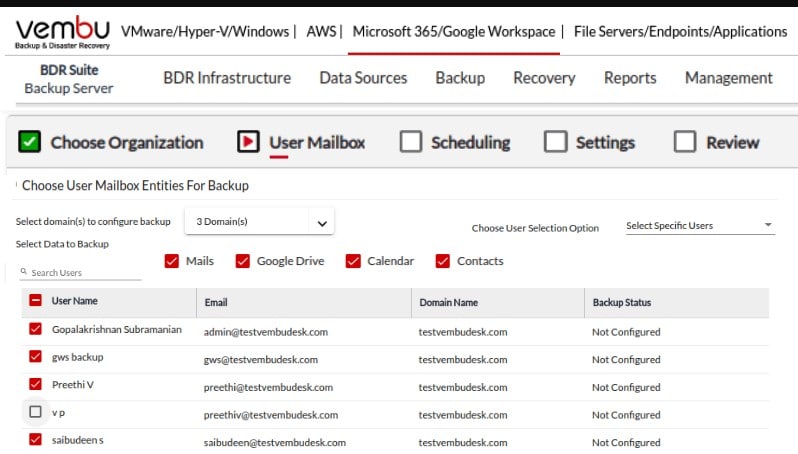
Vembu BDR Suite is a family of backup products – BDR stands for Backup and Disaster Recovery. The service is available to protect physical, virtual, and cloud systems. You buy the service for a specific platform. You can use this system to backup and recover individual files or entire servers.
Key Features:
- Flexible Deployment: Offers various options for backing up physical, virtual, and cloud systems, meeting diverse business needs.
- Comprehensive Recovery Procedures: Supports a wide range of recovery options, from individual files to entire systems.
- Versatile Backup Solutions: Capable of backing up both system data and files, ensuring comprehensive data protection.
Why do we recommend it?
Vembu BDR Suite is a list of products rather than one tool that can be used for all technologies. There are editions for virtualizations, servers, workstations, apps and databases, SaaS packages, and Cloud VM systems. Vembu BDR Suite for Servers is able to back up servers running Windows and Linux. Recovery can be bare metal or an emergency VM boot to access items in the stored image.
The Vembu BDR system can be used for application-specifc backups. The service offers a degree of automation for copying and returning data. Each backup process is not declared complete until a verification scan has been passed. If a problem occurred during the backup, the whole process is flagged – you can set it to automatically reload, but if there is a fundamental problem it would just recycle again and again.
Data transfers are protected by encryption and made faster through comparison. That encoding is retained for the data in storage to provide security and save space. There features save time for both backup and recovery.
The service is packaged in two versions. One of these is an on-premises package and the other is a hosted SaaS system, called Vembu Cloud BDR Suite. Storage is an optional extra, so you are not limited in your choice of repository location. You can also implement a multiple-location backup strategy, storing both locally and remotely.
The implementation of your backup strategy also gives you lots of options, for example, you can decide how extensive you want the storage of virtualization data to be – just the mappings to VMs or the entire structure. You can also backup a whole server, taking virtualization with it.
Who is it recommended for?
This tool is reasonably priced, which makes it accessible to businesses of all sizes. There is a free edition for the workstation edition of the tool but not for the server version. So, you can get PCs backed up for free, but you have to pay to back up computers running Windows Server.
Pros:
- Supports Multiple Platforms: Backs up Windows Server, Linux, and workstations, providing flexibility in data protection strategies.
- Virtual-to-Virtual Recovery: Facilitates virtual-to-virtual recovery scenarios, enhancing disaster recovery capabilities.
- Free Workstation Backup: Includes a free edition for workstation backups, offering cost-effective solutions for small businesses.
Cons:
- Product Range Complexity: The separate products for different technologies can complicate the selection process for users.
The physical system backup can operate for servers running Windows Server or Linux and there is a workstation version that covers devices running Windows or macOS. There is a free tier for the workstation edition that covers up to 10 workstations – there isn’t a free version to backup servers. You can put BDR Suite through its paces with a 30-day free trial.
7. Barracuda Intronis Backup
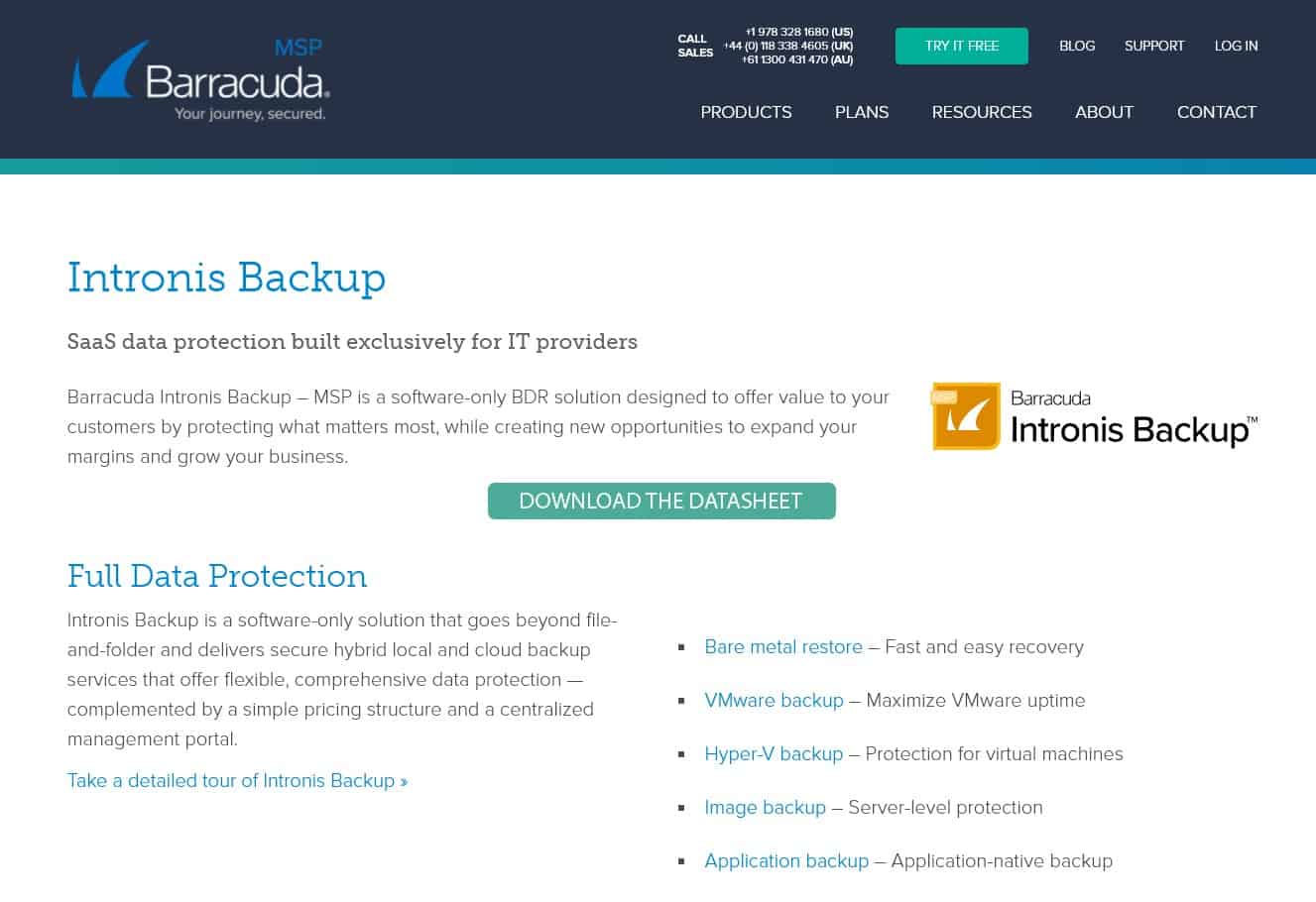
Barracuda MSP specializes in providing tools to managed service providers that support small and middle-sized enterprises. Intronis Backup is one of the tools offered by this provider. The system is multi-tenanted and includes cloud storage space that can also be suitably separated per client. The dashboards for the tool can be white-labeled, so it would be possible to give access to clients while still enforcing your brand image.
Key Features:
- MSP-Focused: Tailored for managed service providers, facilitating comprehensive backup and recovery services.
- Custom Branding: Offers white-labeling capabilities, allowing MSPs to maintain their brand identity.
- Virtualization Support: Provides backup solutions for virtualized environments, enhancing data protection strategies.
Why do we recommend it?
Barracuda Intronis Backup is one of three backup packages offered by Barracuda. This tool is specifically designed for use by managed service providers. This system offers file-level, application-centric, and OS imaging strategies. The service is also able to back up virtual systems. Each plan offers unlimited service other than a data throughput capacity.
Intronis Backup caters to every type of backup that you could need. These include application-level backups so you can create specific stores for key services, such as email. The system offers an option to take a server image and it also offers VM backup for VMWare and Hyper-V. A total backup for a bare-metal restore is also possible.
This is a management system for backup and disaster recovery so it will also manage the restoration of systems, should a disaster occur. These restore functions can also be applied to new servers, adding a replication service to the package.
Barracuda MSP provides a range of tools for managed service providers but the Intronis system is not sewn into that product line – it has integrations for a range of RMM and PSA systems provided by other suppliers, such as N-able, ConnectWise, Kaseya, and Autotask. This means that you can safely plug the Intronis system into other environments without risking losing the ability to track activity for billing.
Who is it recommended for?
This tool is designed for use by managed service providers and it integrates into the Barracuda RMM and PSA packages. The pricing page of this tool stresses that it is intended for small and mid-sized businesses (SMBs). However, that refers to each MSP client rather than the MSP itself.
Pros:
- Diverse Backup Strategies: Equipped with four distinct backup methodologies, catering to a wide range of data protection needs.
- Integration-Friendly: Seamlessly integrates with major RMM and PSA systems, promoting operational efficiency.
- White-Label Capability: Enables MSPs to offer branded interfaces, reinforcing their brand with clients.
Cons:
- Storage Capacity Limitations: Service plans come with fixed data throughput capacities, which may restrict scalability.
This is a SaaS service, so you don’t need to worry about maintaining your own servers with failover procedures in order to run it – those features are taken care of.
The plans for Intronis are charged for per client. However, each plan comes with a specific capacity of storage space, so you have to be careful about which plan you choose because you could end up paying for space that you will never use, or underestimate and face running out of space.
Despite publishing descriptions of its three plans – Basic, Premium, and Elite – Barracuda MSP doesn’t publish its prices. You have to contact the company to request a quote. The Intronis Backup service is available on a 14-day free trial.
8. Veritas Backup Exec
Veritas Backup Exec has been through a number of changes in ownership over the years. It was created in 1980 by Maynard Electronics, which was taken over by companies that were eventually taken over by Seagate Technology, which used the software as part of its storage solutions for businesses. This division was bought by Veritas in 1999, which in turn was bought by Symantec in 2005. Symantec developed and marketed Backup Exec until 2016, when Veritas was spun off as a separate company, taking Backup Exec with it. There are still versions of Symantec Backup Exec in use today.
Key Features:
- Comprehensive Site Coverage: Capable of backing up data from multiple locations, ensuring wide-ranging data protection.
- Flexible Storage Solutions: Supports backups to both local and cloud storage, with added cloud mirroring for enhanced data safety.
- SaaS Integration: Includes backup capabilities for Office 365, Google Workspace, Salesforce, and integration with Azure Site Recovery for comprehensive cloud service coverage.
Why do we recommend it?
Veritas Backup Exec is very strong at protecting Office 365 products, including Exchange Server. The system also has SaaS system backup capabilities for platforms that include Google Workspace and Salesforce and it integrates into Azure Site Recovery. The tool can back up virtualizations, including VMWare and Nutanix. The package includes malware scanning for repositories to guard against ransomware.
Backup Exec operates as a storage area network controller. You install it on its own server, running Windows Server and storage devices are attached to that server. The Backup Exec server communicates with your other servers and endpoints over the network. The sources of data to be backed up are called “clients.” The Backup Exec server can pull data from remote sites over the internet and can also substitute remote or cloud servers for the storage media.
The Backup service can mirror virtualizations, Microsoft Hyper-V, and VMWare vSphere. Data can be stored to AWS S3, Microsoft Azure, and Google Cloud Platform storage.
Who is it recommended for?
Veritas specifically markets the Backup Exec system to small and mid-sized businesses. You need a computer running Windows Server to host this software but it can backup Linux and cloud system over the network and internet. The package includes GDPR enforcement that blocks files from being transferred to repositories located outside the allowed jurisdictions.
Pros:
- Enterprise-Oriented Design: Specifically marketed towards small and mid-sized businesses, offering a solution that scales with enterprise needs.
- Robust On-Premises Solution: Ideal for businesses seeking a solid on-premises backup option with the capability to mirror cloud storage locally.
- Extended Evaluation Period: A 60-day trial offers businesses ample time to assess its full range of features and capabilities.
- GDPR Compliance: Features GDPR enforcement tools, preventing data from being stored outside approved jurisdictions.
Cons:
- Outdated User Experience: The interface may appear dated to some users, potentially affecting ease of use and navigation efficiency.
You can get Veritas Backup Exec on a 60-day free trial.
9. Altaro VM Backup
Altaro specializes in backing up virtual servers. Its capabilities are focused on VMWare and Hyper-V virtualizations. This system is primarily designed to help businesses replicate their virtual servers on one or all of their other sites through this software. That offsite copy can just as easily be stored on a cloud server. There is also a version aimed at MSPs and SaaS resellers – it can be white-labeled to carry the brand of the intermediary.
Key Features:
- Virtualization-Focused: Specifically designed for backing up VMware and Hyper-V virtual environments, ensuring comprehensive protection.
- Efficient Incremental Backups: Utilizes incremental backup technology to save only changes since the last backup, optimizing storage use.
- MSP Customizable: Offers a version that can be white-labeled for managed service providers and SaaS resellers, enhancing service offerings.
Why do we recommend it?
The Altaro VM Backup system includes a discovery service that identifies all implementations of VMware and Hyper-V. The tool can identify all of the VMs and the servers that they depend upon. It backs up the entire structure and those backups can be used to replicate virtualizations as well.
The initial backup procedure identifies copies of the same data and only transfers and stores it once, marking the original duplicate locations so they can still be restored to any of those places. Another optimization feature is its Continuous Data Protection feature (CDP) which checks for changes in data every five minutes and only copies that. Separate VMs can be backed up simultaneously for more speed gains. Files can be archived instead of just being backed up, which means that older versions of files are stored rather than being overwritten.
Other data transfer features with this software are compression and encryption. If you want to use a cloud server for your backup storage, Altaro provides a free controller, called Altaro Offsite Server, which provides security and connection services.
Who is it recommended for?
The discovery service of Altaro VM Backup operates continuously. This makes the service really easy to set up and you don’t have to keep reconfiguring the system as your VM mappings alter. The backup process relaunches automatically to keep the repository up-to-date as a faithful copy of your virtual infrastructure.
Pros:
- Intuitive Interface: Features a user-friendly interface that simplifies monitoring and managing backup processes.
- Simultaneous VM Backup: Capable of backing up multiple VMs at once, significantly reducing backup time.
- Continuous Data Protection: Implements Continuous Data Protection (CDP) to constantly monitor data for changes, ensuring up-to-the-minute backups.
Cons:
- Limited Database Support: Lacks specific options for single database recovery, necessitating full VM recovery for database issues.
- Potential Datastore Issues: Large datastores require careful management to prevent corruption, highlighting the need for vigilant oversight.
The company prides itself on its customer support department, claiming that all support calls are responded to within 30 seconds. You can get a 30-day free trial of the VM Backup software.
10. Veeam Backup and Replication
Veeam Backup and Replication is a very similar product to the Altaro VM Backup system.
Key Features:
- Virtual Environment Support: Offers comprehensive backup solutions for Hyper-V and VMware environments.
- SMB Edition: Tailored versions available for small and medium-sized businesses.
- User-Friendly Interface: Intuitive operation simplifies the backup and replication process.
Why do we recommend it?
Veeam Backup and Replication is a very close competitor to Altaro VM Backup. This system backs up Hyper-V and VMware virtualizations and keeps track of any changes to structures and backs them up. As the name explains, this tool can also be used for replication. The package can also back up cloud accounts.
This tool focuses on replicating virtualizations and is capable of working with VMWare vSphere and Microsoft Hyper-V. The agent software for this system can run on Windows server and Linux. Other agents are available to back up IBM AIX and Oracle Solaris servers.
Who is it recommended for?
Veeam produces a network monitoring and management system, called Veeam One and if you already use that package, the Veeam Backup and Replication system is an obvious choice because you can integrate this service into the Veeam One console. There is a plan available for small businesses and large organizations are also catered for.
Pros:
- Intuitive Design: The platform is user-friendly, accommodating both tech-savvy individuals and those with less technical expertise.
- Comprehensive Recovery Options: Enables full system-level backups and restorations across various operating systems.
- Versatile OS Compatibility: Operates seamlessly on both Windows and Linux systems, providing flexibility for diverse IT environments.
- Small Business Friendly: Specifically designed to meet the needs of small businesses and home office setups.
Cons:
- Limited Storage Integration: Expanding compatibility with additional hardware storage solutions and NAS would enhance its utility.
- No FTP Support: Incorporating FTP backup capabilities could broaden its application for various backup strategies.
The Backup and Replication system is a standalone product and is also part of the Veeam Availability Platform. This suite combines the backup system with the Veaam One network management tool. You can get a 30-day free trial of Veeam Backup and Replication. A lightweight version of Backup and Replication is available for small businesses. This is called Backup Essentials and you can also get this software on a 30-day free trial.
11. Bacula
Bacula is a free, open-source backup utility for Linux. The source code is also available for Windows and Mac OS. The software package is made up of five elements, which includes a graphical interface, a file server to manage data transfers, and a storage manager that runs on the backup server and receives and returns files. It also has a module that can replicate databases. You need to install a client program on each machine that is being served by the backup system.
Key Features:
- Cost-Free: Utilize this powerful backup tool without any financial investment.
- Cross-Platform Backups: Supports environments running Linux, macOS, and Windows for comprehensive coverage.
- Linux Native: Optimized for Linux, offering a reliable backup solution for Linux servers and workstations.
Why do we recommend it?
Bacula seems almost too good to be true because it is a very competent backup and recovery system that is completely free to use. The attraction of this combination of attributes accounts for the fact that it has been downloaded 2.5 million times. The system offers full, incremental, and differential backup strategies.
You don’t get any storage space bundled with this software, so the choice of where you save your backup files is up to you. You can implement both full and incremental backups with this software. Processes can be automated through a scripting language. A big shortfall of this software is that it doesn’t encrypt data transfers. However, you can slot in a third-party encryption system via the scripting language.
Who is it recommended for?
Small businesses will love Bacula. Larger organizations can also use this system, however, businesses that demand professional support packages will have to move up to the paid Bacula Enterprise. You can run a central Bacula server and install agents on endpoints running Windows, macOS, or Linux for remote operations.
Pros:
- Open-Source Freedom: Offers the flexibility and transparency of open-source software, allowing for customization and community support.
- Linux-Centric Design: Tailored for Linux, providing a seamless backup experience for Linux users.
- Scriptable Automation: Advanced automation capabilities through scripting, enabling sophisticated backup strategies.
Cons:
- Complex Windows Setup: Installation and configuration on Windows platforms may present challenges.
- Mandatory Client Installation: Requires the installation of an agent on each endpoint, potentially complicating deployment.
- Script-Dependent Automation: While powerful, reliance on scripting for automation may deter less technical users.
- Unintuitive Interface: Users may find the graphical interface challenging to navigate, affecting usability.
12. Amanda
This is free open-source backup software, written for Linux that can back up servers and endpoints running Linux, Unix, Mac OS, or Windows.
Key Features:
- Zero Cost: A no-fee solution for your backup needs.
- Multi-OS Support: Compatible with Windows, Unix, Linux, and macOS for versatile backup capabilities.
- Local Storage: Facilitates backups to local repositories for easy access and management.
Why do we recommend it?
Amanda, like Bacula, is a free, open-source backup and recovery system that can operate backups for computers running Windows, macOS, and Linux across a network. So, those looking for a free backup system have two options. It is possible to back up to tape, disk, or to an AWS S3 account.
The name of the tool is an acronym for “Advanced Maryland Automatic Network Disk Archiver”. Storage devices can be tape or local disks. Essentially, this is a controller for a network-attached storage system for backups.
Who is it recommended for?
This is a good backup tool for businesses of any size. The ability to manage backups across a network extends to the option of providing remote backup management for multiple sites. Large organizations that need professional support should look at the companion paid version, called Amanda Enterprise.
Pros:
- Open-Source Advantage: Completely free and open-source, offering flexibility and customization options.
- Comprehensive Compatibility: Supports a broad range of operating systems, ensuring a versatile backup solution for various environments.
- NAS Friendly: Works well with numerous network-attached storage devices, enhancing backup infrastructure.
Cons:
- Basic Interface: Lacks advanced visualization for monitoring backup progress and insights, offering a minimalist approach.
- User Experience: Falls short on ease of use compared to other backup solutions, presenting a steeper learning curve for new users.
13. Quest Rapid Recovery
Quest Software was known as Dell Software until 2016 when Dell sold the division off to venture capitalists. The Rapid Recovery tool is one of the company’s main products.
Key Features:
- Bare-Metal Recovery: Enables restoration of systems to bare-metal hardware, ensuring business continuity.
- Virtual Support: Offers comprehensive backup and replication for virtual environments.
- Cloud Integration: Backs up data from various cloud platforms, enhancing data protection strategies.
Why do we recommend it?
Quest Rapid Recovery is provided by a strong brand in the security and governance field. This is a backup system for physical, virtual, and cloud-based data. Both backup and restore processes can occur seamlessly while users are still on the system. The tool is an on-premises solution that can manage multiple endpoints across the network.
This backup system installs on Windows Server, but not on Core versions of the operating system. Agents install on Windows and RHEL, SuSE, CentOS, Debian, and Ubuntu Linux. The software can replicate and manage recovery for VMware ESXi and Microsoft Hyper-V virtualizations. It is also capable of backing up data from cloud servers: Microsoft Azure, Amazon S3 and Glacier, Rackspace, and Google, or any OpenStack implementations. Backups can be saved to a disk on the local site, to a remote site, or to cloud storage.
The interface for this backup system is browser-based, which gives access to your recovery server from anywhere.
Who is it recommended for?
Quest has introduced a cloud version of Rapid Recovery – not a SaaS package but a service that you can access on your Azure account. The capabilities of this tool make it ideal for hybrid environments with resources on a range of platforms. It can back up Windows and Linux systems although the software will only run on Windows Server.
Pros:
- Intuitive Dashboard: Features a user-friendly, easily navigable dashboard for efficient management.
- Virtual Environment Mastery: Excellently replicates and recovers data in virtual settings.
- Cloud Versatility: Supports data replication and mirroring across major cloud services.
- Broad Storage Compatibility: Accommodates a wide range of local storage options for flexible backup solutions.
Cons:
- Linux Configuration Challenges: Setting up on Linux platforms can be more complicated compared to Windows.
- Demanding on Resources: May require significant system resources, impacting performance.
- Notification Gaps: Needs improvement in alerting for unresponsive endpoint agents.
14. Datto SIRIS
SIRIS will protect your on-premises servers, virtual servers, and cloud servers. The software acts as a NAS controller, but you can store to offsite cloud storage as well as attached storage. The Datto system uses image-based backups and you can copy in bulk or set to incremental backups. As well as backing up your Windows Server and Linux servers, this software can back up workstations running Windows, Linux, and Mac OS.
Key Features:
- Comprehensive Server Backup: Protects entire servers, ensuring data integrity and availability.
- Cloud Flexibility: Facilitates backup of cloud accounts for a secure offsite data storage solution.
- Virtual Environment Protection: Offers robust backup solutions for virtualized systems.
Why do we recommend it?
Datto SIRIS backs up physical, virtual, and cloud systems. The physical servers that this product can protect can be running Windows or Linux. The package is delivered from the cloud and includes cloud storage packages. The repository is protected by an imaging process that prevents corruption or alteration.
Datto offers its own cloud storage solution to bundle in with the recovery software. Stored data is protected by encryption as are all communications with the remote server and data transfers. In both transit and at rest, 256-bit key AES encryption provides protection.
Who is it recommended for?
Datto SIRIS and the storage offered by Datto Cloud are systems offered to managed service providers (MSPs). The software for the backup system is provided as a SaaS package. A big advantage of this offer is that the MSP doesn’t have to maintain any servers for the backup service that they offer to their clients.
Pros:
- Advanced Encryption: Employs strong encryption for data at rest and in transit, safeguarding against unauthorized access.
- Versatile Backup Options: Capable of backing up data across physical, virtual, and cloud environments.
- Cross-Platform Support: Provides support for Windows and Linux systems, catering to a broad range of IT infrastructures.
Cons:
- Limited Customization: The interface lacks extensive customization options, affecting user experience.
- Higher Cost: May be pricier than alternatives, potentially impacting budget considerations.
- Interface Usability: The user interface could benefit from updates to enhance usability and accessibility.

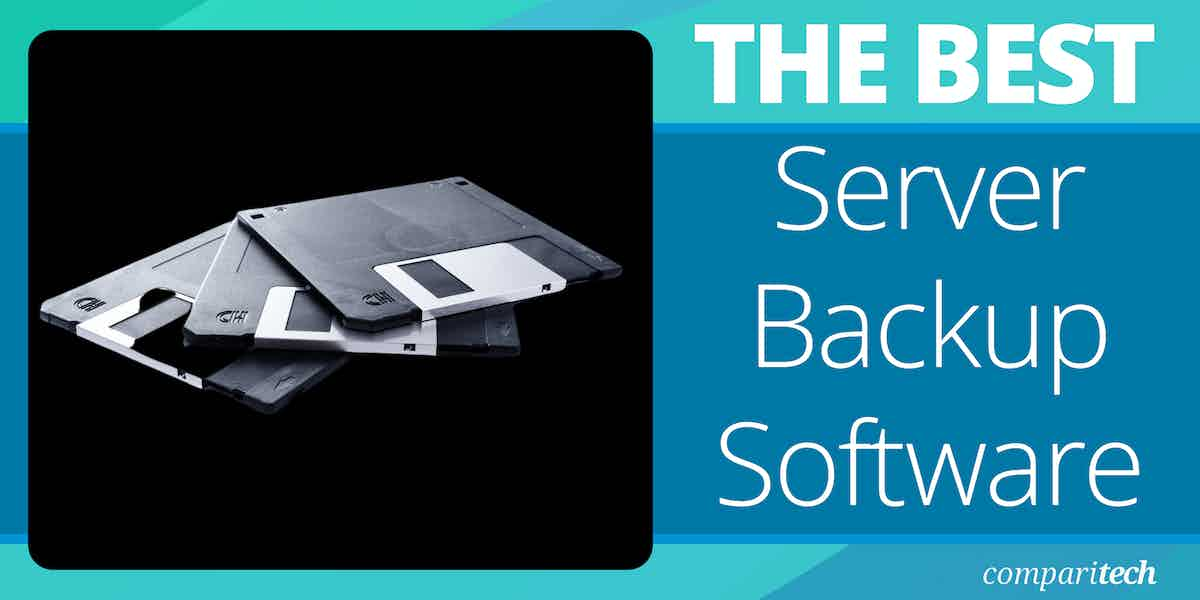
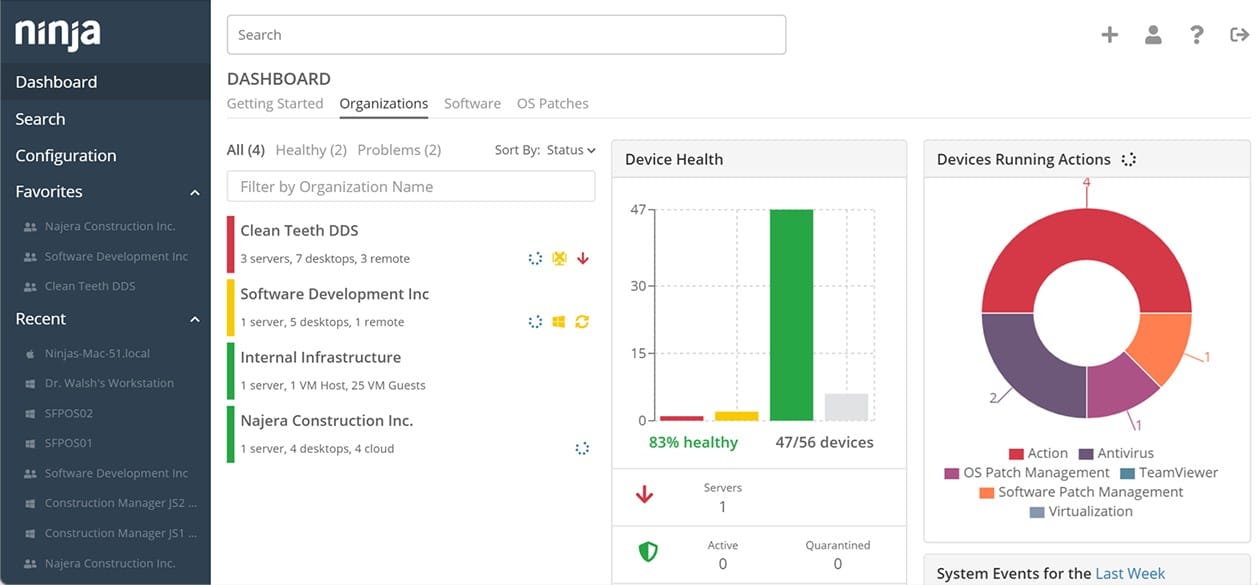
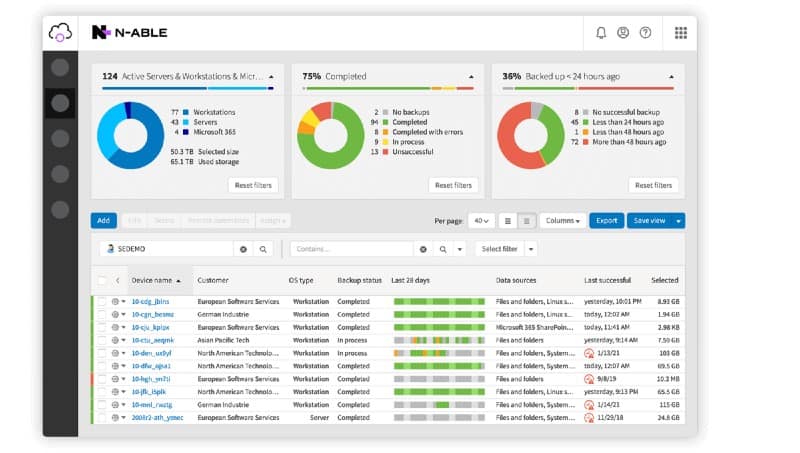
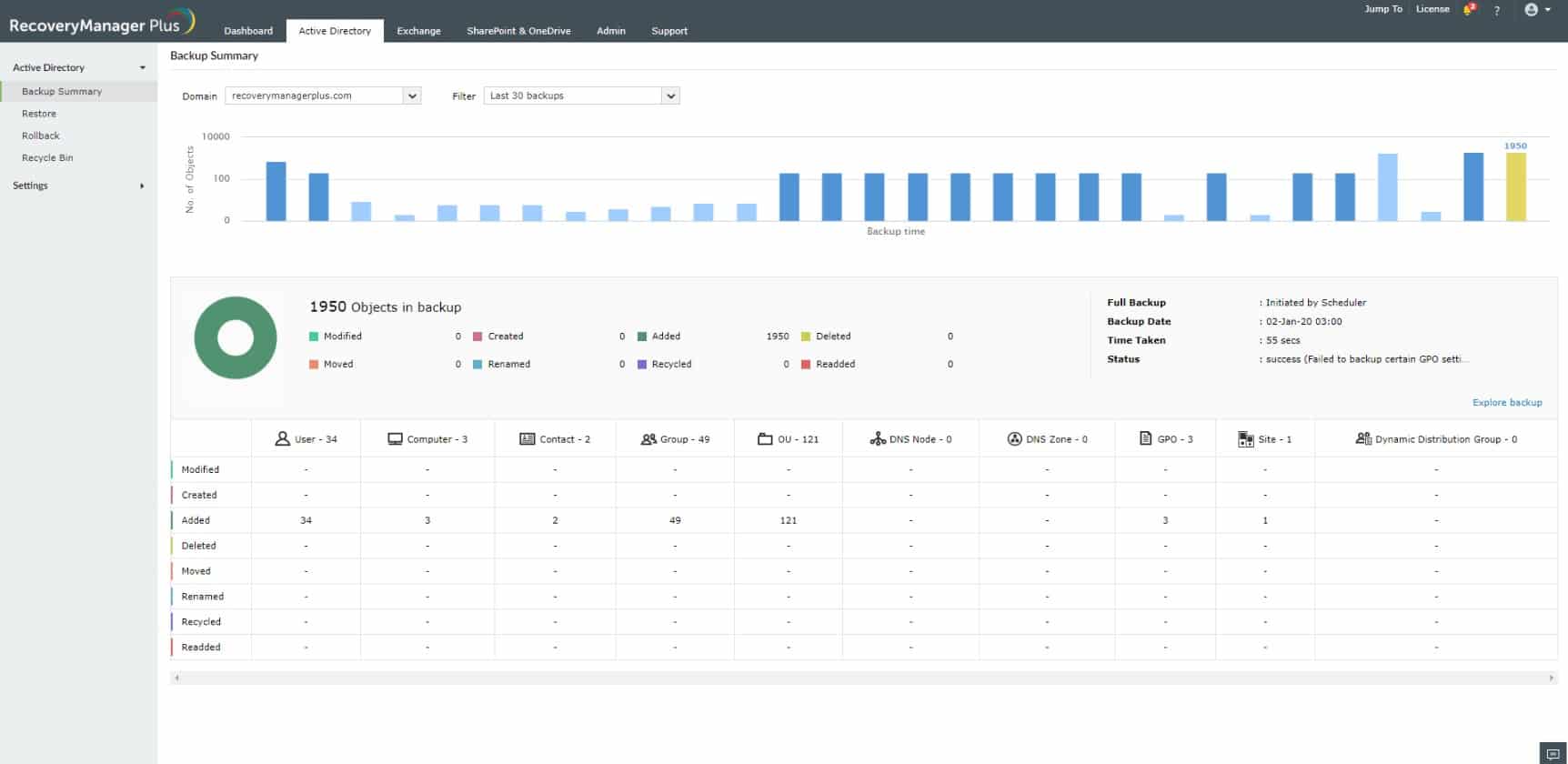
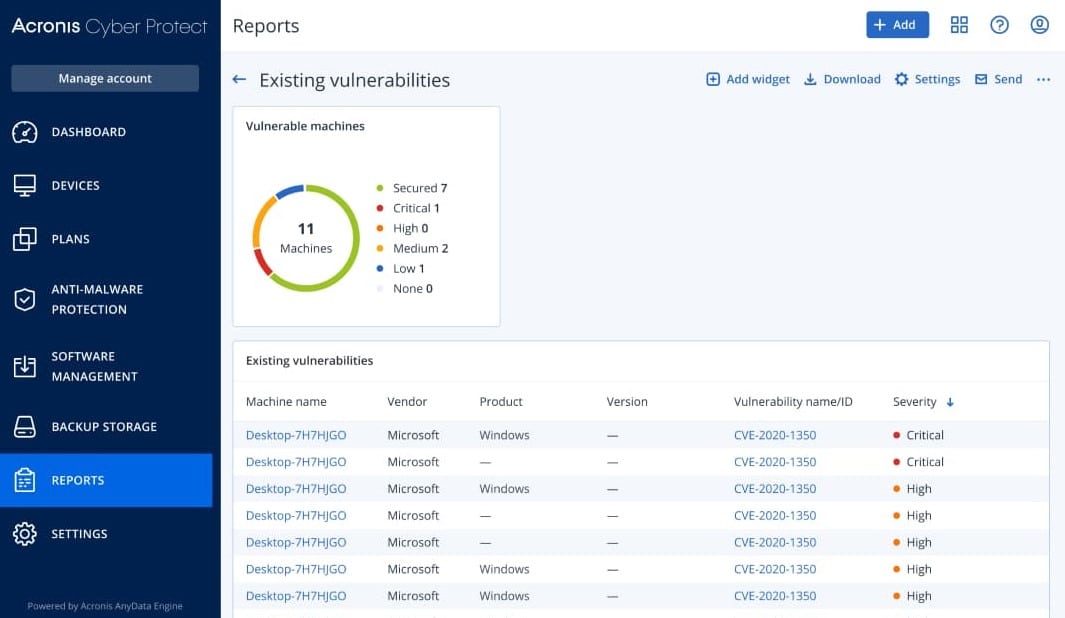
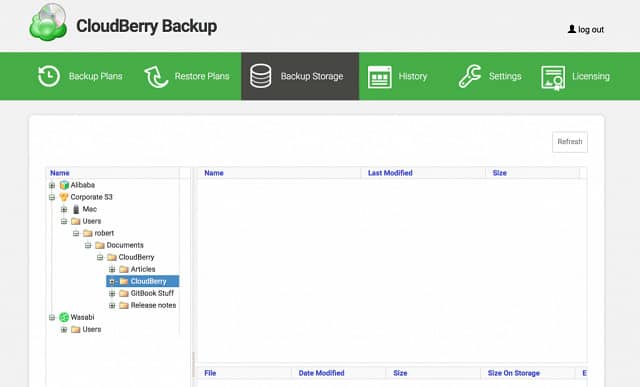
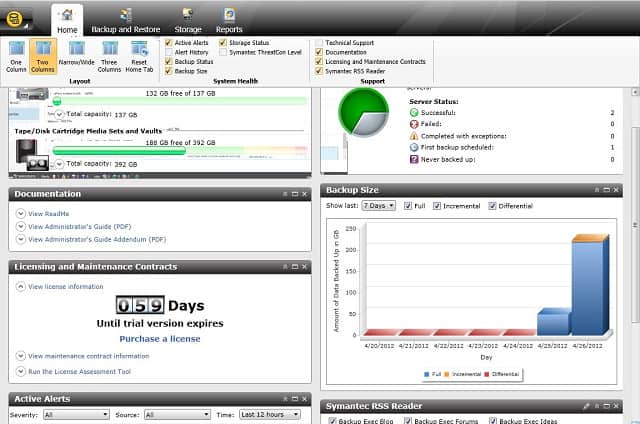
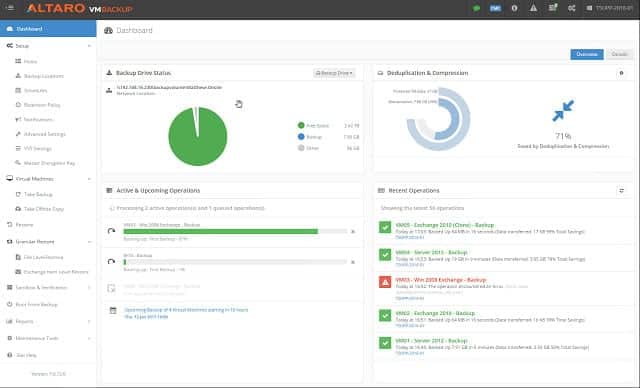
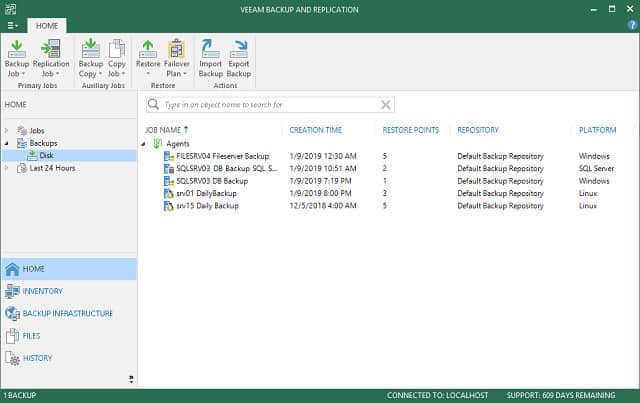
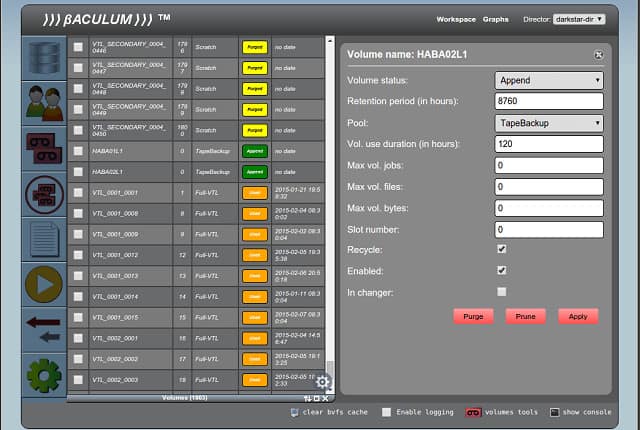
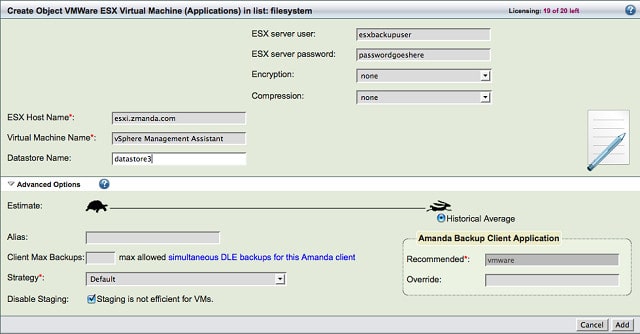
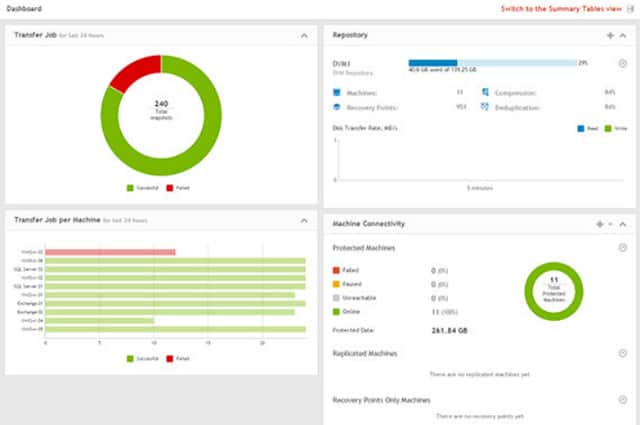
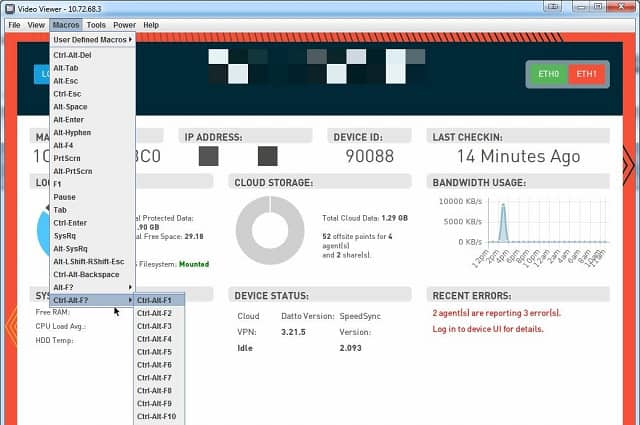



Hi Stephen!
Thank you for creating such list with detailed description of each backup system.
I think it would be fair to ad Nakivo’s Backup Solution because it’s really cool and is not that expensive.
Kindly let me know if you have ever used it or heard about it, I’ll be glad to get reviews.
Thank you in advance!
Hi, Amanda,
Yes, I have heard of Nakivo, in fact, I’ve looked at it a few times. What puts me off is that they don’t seem to sell the product direct but through resellers. That makes it a little difficult to explain to a worldwide audience because people in different parts of the world end up contacting different companies. Who do you deal with at the company?
Cheers,
Stephen