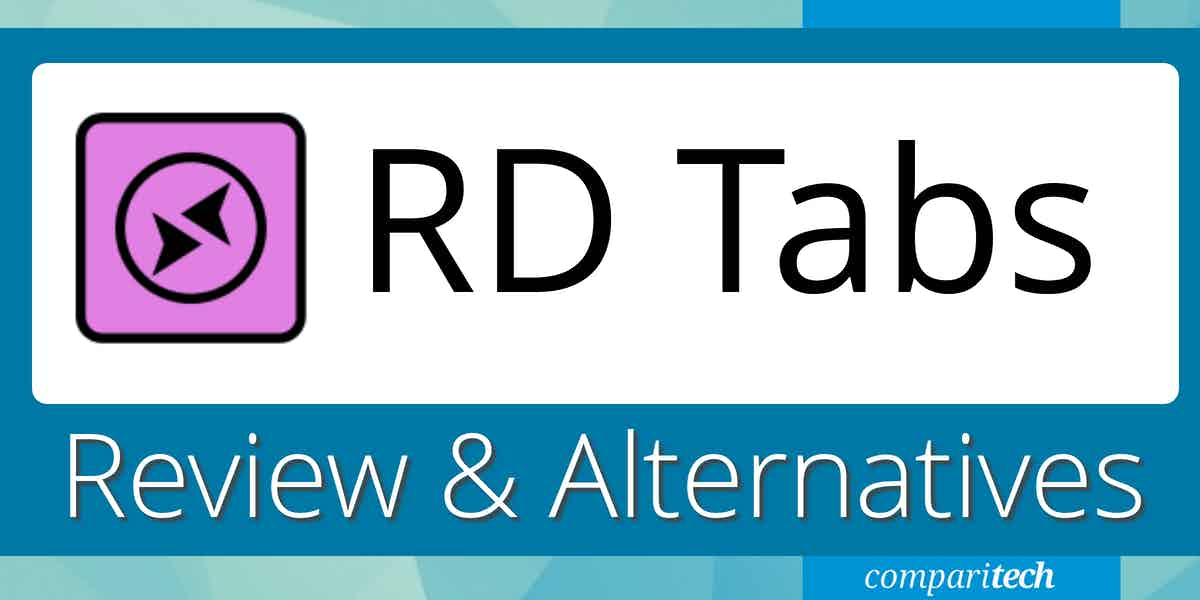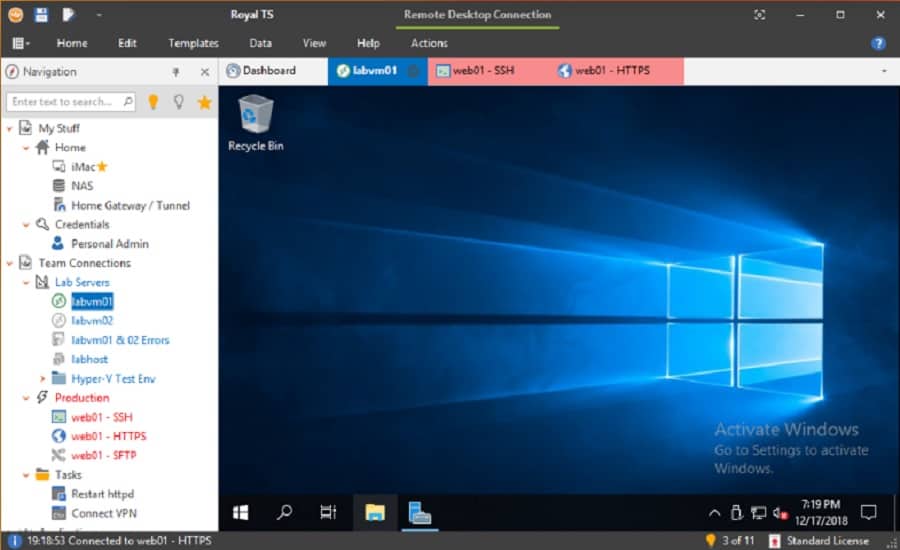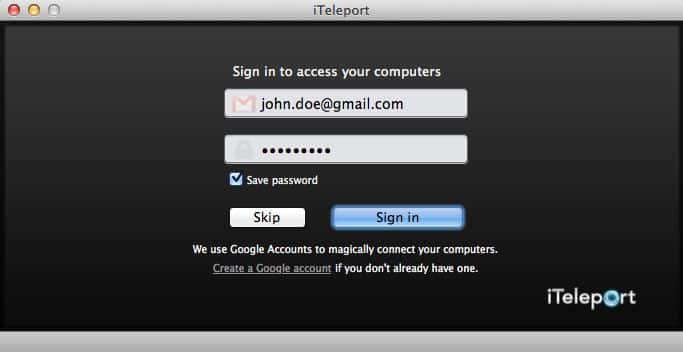RDTabs is a Microsoft Remote Desktop Protocol (RDP) solution that enables IT administrators and users to manage multiple remote connections. It enhances the default Windows Remote Desktop Connection tool by offering a tabbed interface that allows quick switching between multiple remote sessions. This approach makes it particularly appealing for those who frequently juggle several remote desktops simultaneously.
The application’s features include credential management and session logging. Advanced customization options enable users to tailor the experience to their specific needs.RDTabs simplifies the process of managing a diverse array of remote servers and desktops. Its user-friendly design incorporates tools to automate repetitive tasks, improving efficiency and reducing time spent on connection setups.
Security is another key strength of RDTabs. The software integrates encryption and advanced authentication methods to protect sensitive data during remote sessions, making it suitable for enterprise environments where data security is a top priority. RDTabs supports scalability, catering to individual users as well as larger teams by enabling shared access configurations and collaborative features.
Whether you are troubleshooting systems, maintaining server uptime, or providing IT support, RDTabs is a valuable tool for remote desktop management. It is versatile and efficient. For organizations or individuals seeking an alternative to traditional remote desktop tools, RDTabs offers a comprehensive solution that enhances productivity while prioritizing ease of use. To learn more, read our review.
Remote desktop client software is used for a number of things, including:
- Transferring files between computers without the use of a file-sharing service or email
- Sharing a screen
- Remotely repairing technical faults
- Monitoring of connected systems across the network
- Taking care of a device, its network resources, and its storage
- Using a printer connected to the user’s computer to print files stored on another machine
- Real-time project collaboration
How Does Remote Desktop Work?
Remote access necessitates installing software on the machine to which the user wishes to connect and access. It’s known as the host, and it can be found anywhere on the planet. The client is a computer that connects to and controls the host and has the necessary authorization and credentials.
The remote desktop client software and operating system on the host computer display the screen on the client computer. The client’s keyboard and mouse inputs are captured by the software and sent to the host.
Benefits of Remote Desktop Client Software
Remote desktop client software has become increasingly important in the post-covid world where businesses run remotely. And it’s going to be around, as many companies are likely to adapt to this work culture even when the pandemic gets over.
Here are some of the benefits of the Remote Desktop Client Software:
- Works Remotely The most notable benefit of remote desktop client software, as the name implies, is that it operates remotely on any computer located anywhere. You don’t need any additional hardware to connect; you need an internet connection.
- Performance and Security The user may increase security and IT performance by selecting a reliable remote desktop client tool. They can quickly troubleshoot issues before they cause damage and optimize the health of their gadget so it can perform at its best. It also aids employee productivity by working more efficiently and without interruptions.
- Simplicity Remote desktop software offers a straightforward way to run updates, patches, diagnostics, fixing issues, etc., for IT teams. This way, they don’t have to travel to users’ offices or homes.
- Reduction in capital cost The program aids in lowering a company’s capital expenditures on hardware and overhead charges for IT personnel. The firm that provides the remote desktop software is responsible for software updates, security, and performance, among other things. Because everything is done online, users can permanently save money on trips.
RDS and Utility of RD Tabs
Remote Desktop Services (RDS), formerly known as Terminal Services in Windows Server 2008 and earlier versions, is a Microsoft Windows component that allows users to control a remote computer or virtual machine over a network connection.
RDS is Microsoft’s implementation of the thin-client architecture. Any remote client machine that supports Remote Desktop Protocol can access Windows software and the whole desktop of the computer running RDS (RDP).
User interfaces are shown on the client system by the server, and input from the client system is sent to the server, where software is executed. In contrast, application streaming systems, such as Microsoft App-V, stream computer programs to the client on-demand and run them on the client machine.
A remote Desktop is an essential tool for any System Administrator or Help Desk Technician who manages Windows servers and desktops on-premises or in the cloud. However, the remote desktop client that Microsoft bundles with Windows leaves a lot to be desired. This is where RD Tabs comes in.
What is RD Tabs?
RD Tabs is the original advanced multi-tabbed Windows Remote Desktop client and connection manager. It all started with a simple notion in 2006: bringing the then-new concept of tabbed web browsers to remote desktops. Following that, a better mechanism to recall saved session properties (favorites) was provided, which included the option to batch modify numerous choices at once, making managing stored passwords straightforward.
But why should we stop there? Split-screen, multiple Windows and scaled desktop sizes are now available. In today’s world, more advanced functions are rapidly becoming available. RD Tabs makes a System Administrator’s life so much easier, from an integrated PowerShell scripting engine to colored tabs for the organization.
Features of RD Tabs
RD Tabs is the best Remote Desktop Client with tabs. Windows Remote Desktop is excellent until you connect to dozens of them and your taskbar becomes cluttered.
It not only has all of the expected features of “tabbed” applications like Firefox, Opera, and IE7, but it also adds favorites with advanced editing, command-line scripting, connection thumbnails, encrypted passwords, detached connection windows, remote desktop screen capture, remote terminal server information/management, RDP 6.0 support, and more.
Some notable features of RD Tabs are listed below:
- Versatile Management Options Users can categorize connections in different folders for easy management. Furthermore, because most of the configuration variables are shared between the entries except for the login credentials, it is possible to update all at once if the same parameters apply.
Sessions can be seen in tabs or independent panels within the main application window or split into separate screens.
All sessions can be viewed on the same panel in a thumb size, which is an excellent choice. This gives you a clear glimpse of each link and allows you to jump right to the one you need.
Although there are numerous options, the configuration settings are not overly complicated. These include system key shortcuts and warnings, different connectivity parameters, tab handling, thumbnail preview customization, and system key shortcuts. - Flexible and Intuitive Interface The design is intuitive and straightforward, even for someone who isn’t used to using the operating system’s remote desktop option.
New tabs can be opened to start new sessions, and the user can quickly switch between them. In addition, some details are available for each of them, like the duration of the active connection, screen size and color depth, security level, and shared resources.
How To Use RD Tabs
RD tabs allow:
- to take screenshots of the remote desktop or any region of the remote desktop
- to see a thumbnail view of all the connected sessions like the Opera’s Dial and Chrome thumbnails
- To search using a search box, if one has 100’s of connections
- Also, create default connection properties that one can use as a template for any connection you make. This is useful, so you need not specify the same settings every time
- To select TLS settings or define a gateway if required, using the Server Security and Authentication tab
The computer must have Microsoft Net Framework 2.0 or higher; the installer may check for the newest version via Windows Update. If one is used to the Windows client, RD Tabs’ simple yet powerful interface will be a revelation. A total supply of essential file menu elements, including a fascinating Tools menu and several Connections menu options, anchor RD Tabs’ elegant interface.
A total supply of essential file menu elements, including a fascinating Tools menu and several Connections menu options, anchor RD Tabs’ elegant interface. Connection, time, security status, and other vital data are displayed in the connection tab bar and an additional taskbar.
Despite RD Tabs’ extensive features, setting up a remote connection is exactly as simple as with the Windows program; a New Connection wizard leads through each procedure step. In addition, one may customize everything from log-on and display preferences to alternate shells using the tabs on the connection properties page.
There’s even a user experience page to enable features like blinking cursors and bitmap caching, an unexpected feature that could be handy when contacting a remote machine with a strange configuration. Unfortunately, this versatile tool appears to be devoid of customizable options or settings.
RD Tabs Alternatives
Although RD Tabs is very powerful software, there are specific issues associated with it. First, RD Tabs are similar to other tools in how sessions are displayed in tabs. Many users prefer to have the session in an external window.
RD Tabs does have the option to open a new tab in a new window. Second, RD Tabs has the notion of favorites instead of an address book. One can enter data to connect to a PC. If they do not save it as a favorite, it will be lost when they close the tab.
1. ManageEngine Remote Access Plus (FREE TRIAL)
ManageEngine Remote Access Plus is a connection manager that provides remote access and remote desktop /remote control utilities for IT support teams. The package includes troubleshooting tools, Wake-on-LAN, and remote shutdown. The remote desktop screen provides a chat window for communications with the user, which also offers voice and video chat. This system is available as a SaaS package or for self-hosting on Windows Server. There is a free edition that will enable the support of 10 remote computers and the two paid editions can be experienced with a 30-day free trial.
2. mRemoteNG
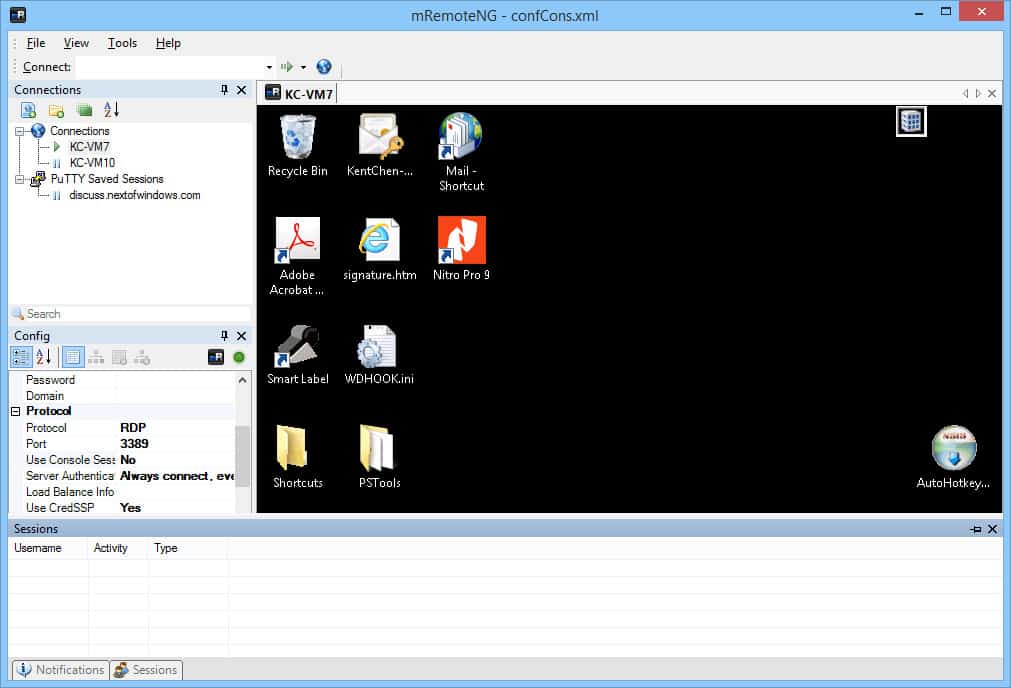 mRemoteNG is a fork of mRemote, an open-source, tabbed, multi-protocol remote connections manager. It allows viewing all the hidden connections in a powerful yet simple tabbed interface.
mRemoteNG is a fork of mRemote, an open-source, tabbed, multi-protocol remote connections manager. It allows viewing all the hidden connections in a powerful yet simple tabbed interface.
3. Rust Desk
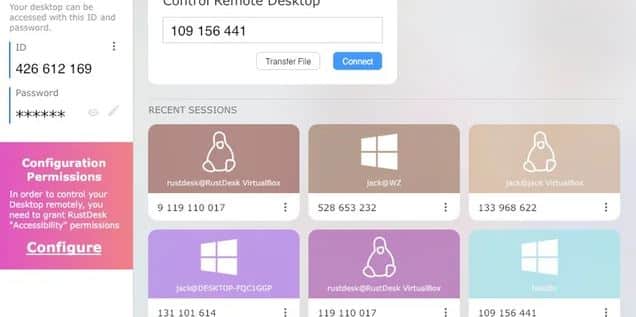
4. SolarWinds Dameware Mini Remote Control
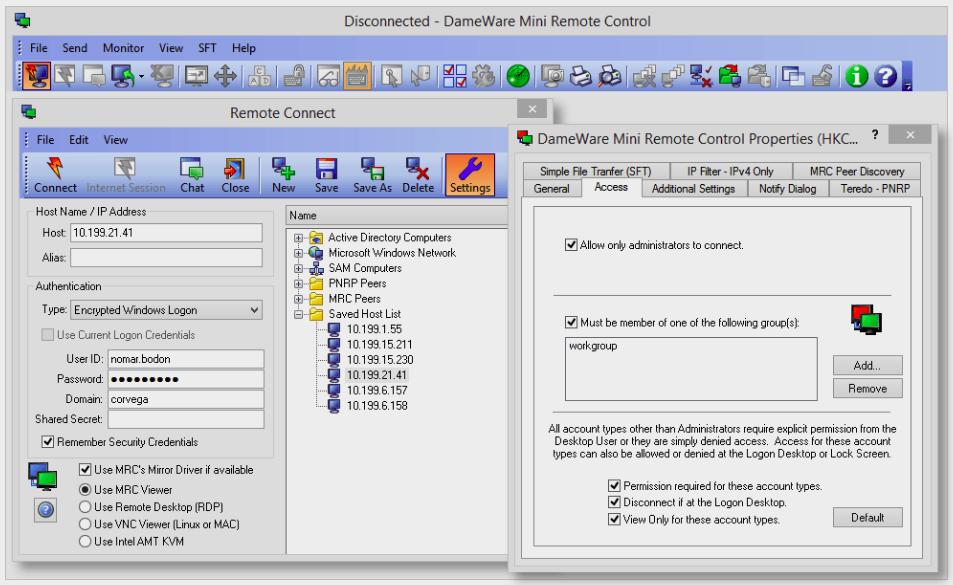
The mini remote control is a simple and affordable remote access software for essential end-user support and IT troubleshooting. It can remote into Linux, Windows, and Mac OS machines. In addition, it can automatically deploy MSI packages to a client machine.
Dameware is our topic choice due to its lightweight build and focus on being an all-in-one helpdesk tool. As a result, Dameware positions itself as an excellent RDtabs alternative for small and enterprise-level helpdesk teams.
Try SolarWinds Dameware Mini Remote Control with a fully functional 14-day free trial.
5. FreeRDP
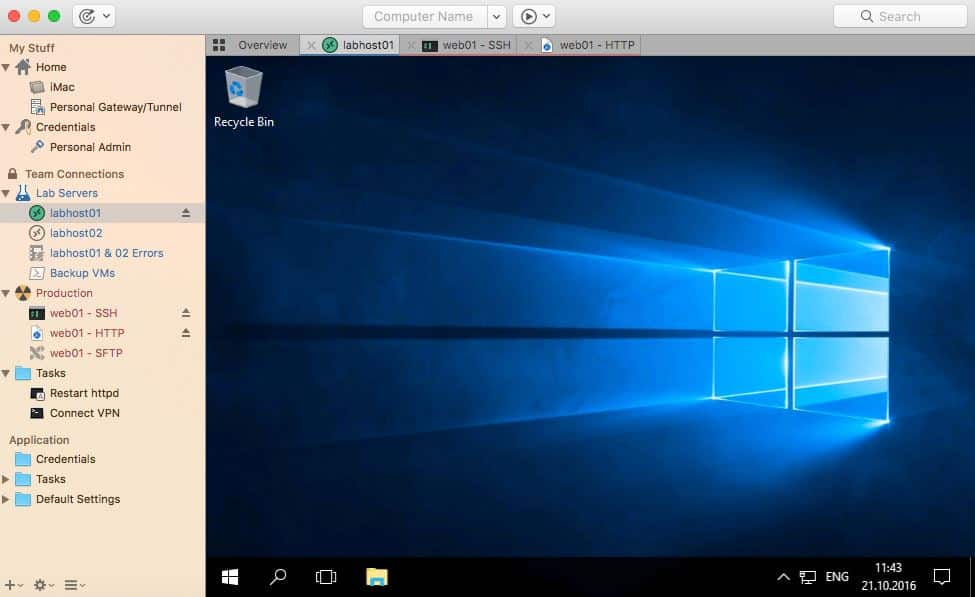
FreeRDP is a Remote Desktop Protocol client and library available for free. It is released under the Apache license and gives you the freedom to use the software anywhere and any way users want.
6. Quasar
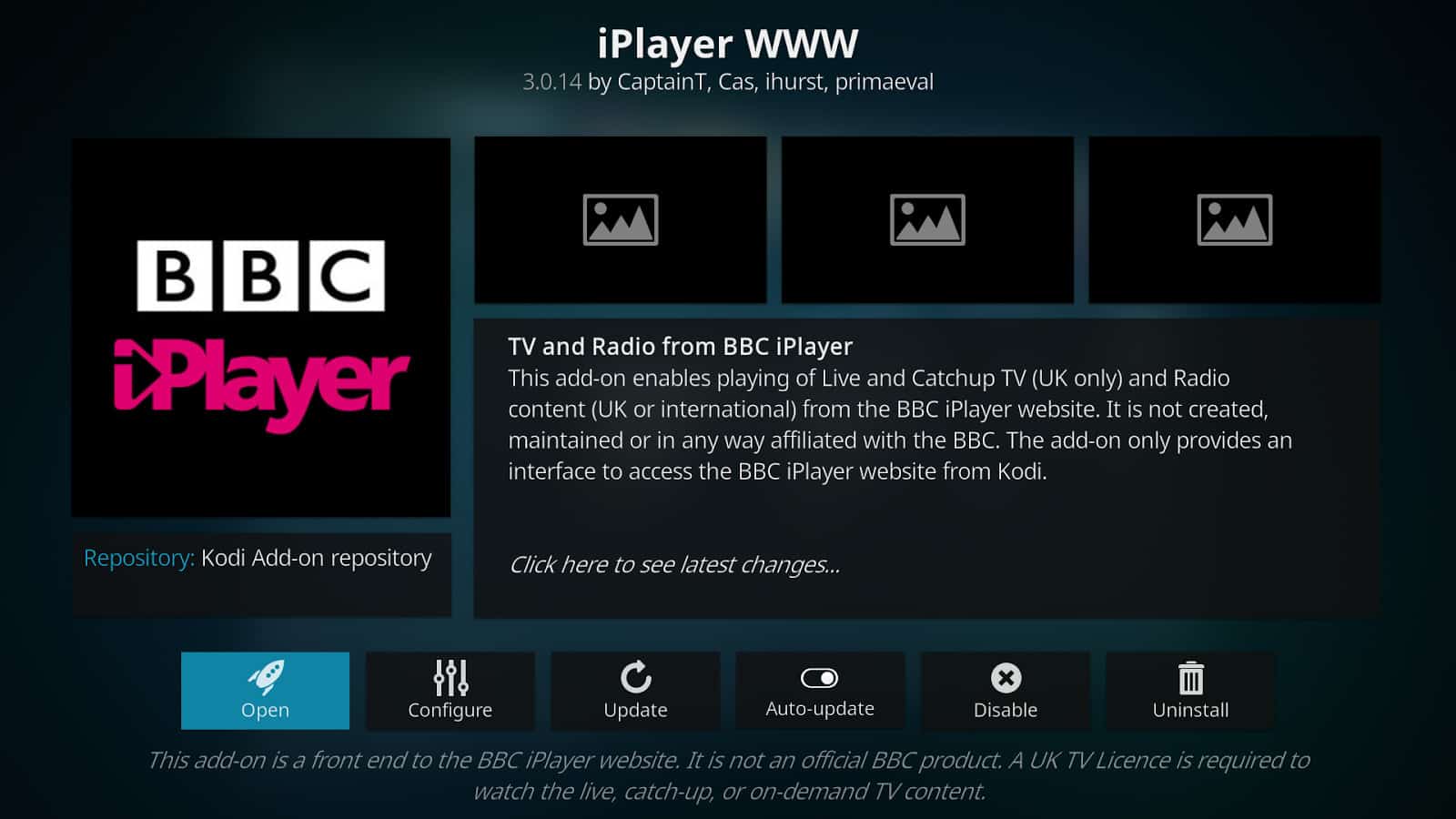 Quasar is an open-source, free tool that is lightweight and fast. Quasar is written in C# and has the MIT license, and 4.5k starts on GitHub. It can be used for user support for the day-to-day administration. Furthermore, it helps a lot in employee monitoring.
Quasar is an open-source, free tool that is lightweight and fast. Quasar is written in C# and has the MIT license, and 4.5k starts on GitHub. It can be used for user support for the day-to-day administration. Furthermore, it helps a lot in employee monitoring.
7. Royal TS
Royal TS is compatible with various connections such as RDP, SSH, VNC, S/FTP, etc., and users can share their list without worrying about sharing personal credentials.
8. Remote Utilities
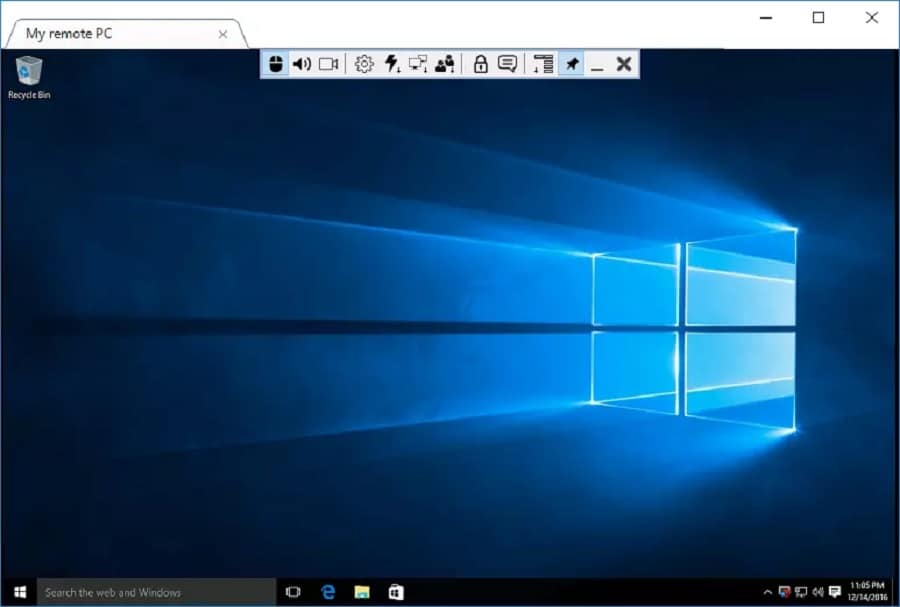
9. ASG – Remote Desktop
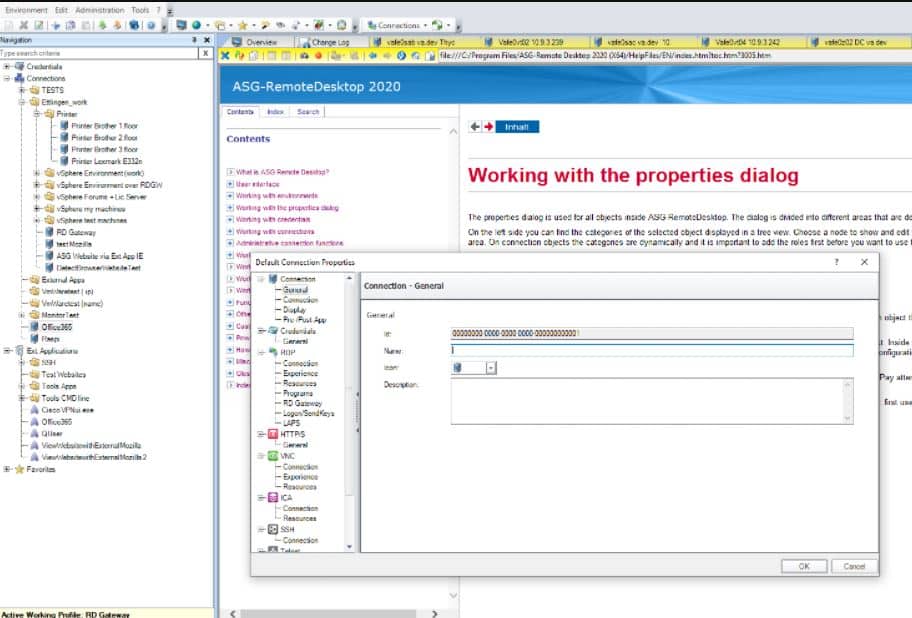
10. Remote Connection Manager

Remote Connection Manager is a Windows application that features remote client connectivity. All are packed in a catchy UI.
11. iTeleport VNC
iTeleport lets one access their computer from anywhere in the world and even supports mobile devices. It’s available for Linux, VNC, Mac, and Windows operating systems.