Network mapping tools discover and map the topology and components of a computer network.
Network mapping software is primarily used for network documentation, network planning, troubleshooting, and security assessment purposes.
These tools provide insights into the network infrastructure, devices, connectivity, and relationships between network elements.
Network monitoring software typically include a network topology and mapping component; drawing or diagram functionality that usually includes autodiscovery of the devices connected to the network.
Here is our list of the best network mapping and topology software:
- Auvik EDITOR’S CHOICE This cloud-based network monitoring system includes an automated network discovery, documentation, and mapping service that is constantly updated. See your network and identify traffic hogs, then work out traffic shaping measures. Start a 14-day free trial.
- Domotz (FREE TRIAL) A cloud-based package that performs network monitoring and will create network maps for LANs and WANs. Access the 14-day free trial.
- ManageEngine OpManager Network Mapping (FREE TRIAL) A package of network and server monitors that includes autodiscovery and network topology mapping functions. Available for Windows Server and Linux.
- Site24x7 Network Monitoring (FREE TRIAL) This cloud service includes a network discovery routine that creates a hardware inventory, which supplies source data for an automatically generated network topology map. Start a 30-day free trial.
- AdRem NetCrunch (FREE TRIAL) A comprehensive network monitoring solution offering complete visibility into network events, logs, protocols, services, and devices. Start a 30-day free trial.
- Datadog Live Network Mapping A cloud-based real-time network mapping tool that monitors traffic flows for direct network mapping with great visualizations for troubleshooting and network design considerations.
- Faddom This hybrid application discovery and dependency mapping system for both on-premise and cloud topologies also provides network mapping that can reach out across the internet to multiple sites and cloud servers.
- Microsoft Visio A graphics package with a library of network symbols.
- Intermapper Get network maps generated automatically through network discovery or draw your own from scratch.
- Lucidchart A chart editor with a library of network symbols. It can import maps from other utilities for editing.
- Paessler PRTG Network Monitor This system monitoring package includes a network discovery routine that automatically creates an inventory and a network topology map. Get it as a SaaS package or download it onto Windows Server.
- SolarWinds Network Topology Mapper Automatic and on-demand network topology mapping options that can also record VMWare and Hyper-V virtualizations. Auto-detects all updates and changes to your network in real-time.
- eDraw A network map editing package with icon libraries that include symbols for Cisco, AWS, Azure, and Google Cloud Platform devices.
- LANFlow A chart creation and editing package with a network symbol library.
- NetProbe A full network monitoring system that includes a live map feature. Runs on Windows.
- Network Notepad A network map graphic editor that includes network discovery features.
- netTerrain Logical An automated network documentation tool that includes discovery and network mapping.
- D3M A network map editor for sales agents that can generate quotes.
- LANTopoLog An SNMP-based network discovery system that generates a hierarchy of network devices and their connections.
- Creately Available as downloadable software or as a cloud service, this is a network map creation editor.
- 10-Strike Network Diagram A network map creation editor that is supported by a network discovery module.
The best network mapping software
Our methodology for selecting network mapping and topology software
We reviewed the network mapping and topology software market and analyzed the options based on the following criteria:
- Automated device discovery for topology mapping data sources
- A live redrawing of the map to account for recent layout changes
- A choice of views, such as all devices or just Layer 2
- The ability to integrate with live device status data
- A system that can map wireless networks and WANs as well as LANs
- A free trial or money-back guarantee for no-risk assessment
- A price that offers a good deal for the amount of services provided
The following tools will improve your documentation and presentation. Improved presentation enhances the network administrators’ ability to communicate with non-technical stakeholders in your organization and help you win the right budget for the network creation project.
1. Auvik (FREE TRIAL)

Auvik is a SaaS platform that implements network monitoring and asset management functions through the use of an on-site agent. The central detection service of this package is its network discovery system, which also creates a network asset inventory and draws up a network map.
Key Features:
- Network Mapping: Provides network mapping for Layer 2 and Layer 3 devices, offering visual representations of network connections and relationships.
- Switch Port Mapping: Auvik offers switch port mapping, helping administrators identify which devices are connected to specific switch ports for efficient network management.
- Network Traffic Analysis: Auvik offers network traffic analysis capabilities, allowing administrators to monitor and analyze network traffic patterns for performance optimization and troubleshooting.
- Automatic Network Discovery: Automatically discovers and maps network devices, keeping the network topology up-to-date without manual intervention.
- Alerts for Problems: Get notified when issues arise.
Why do we recommend it?
Auvik will discover all of the devices connected to a network, log them in an inventory, and then map the network. This tool re-checks the network periodically and keeps the network inventory and map constantly up to date.
The Auvik network map has a distinctive style. It isn’t a topographical map, so it couldn’t be laid over a world map or an office layout. Instead, it uses a tree structure that identifies the links between network nodes. This is particularly useful if you want to get a switch port summary of one device because you can get a view showing all the ports on the device that are in use, together with a note on the destination of the cable plugged into each of them.
The network map gives access to details on each device. These are Layer 2 and Layer 3 systems and you can get details on their addresses, manufacturer, model, and operating capacity. The full Auvik console headlines major issues, which are derived from alerts that identify performance problems or device faults.
The Auvik tool enables you to manage network devices and that includes the standardization and protection of device settings. The service will backup configurations, keep a version library, and enable rollback to any specific point in time. The Auvik system monitor rescans every device every 60 minutes to check on configuration changes. If an unauthorized change is detected, the service restores the stored, standard configuration.
There are two plan levels with the Auvik package: Essentials and Performance. The Essentials service offers network device status reports. The Performance deal gives you bandwidth analysis with live capacity reports that can be viewed in the details of each device.
Who is it recommended for?
Auvik is an automated network monitoring and management system. Not only does it map the network, but it will raise an alert if a device is experiencing problems and it will also protect the configurations of network devices. This is a good tool for overworked network managers who just don’t seem to have the time to get anything done.
Pros:
- Constantly Updated: Auvik continuously updates network information, ensuring real-time visibility into network status and changes.
- Creates Asset Inventory: Automatically creates and maintains an inventory of network assets, including devices, configurations, and network topology.
- Automatic Configuration Backup: Provides automatic backup of network device configurations, facilitating quick recovery in case of configuration changes or failures.
- Cloud-Based SaaS Platform: No need to download or host the monitoring software.
- Multi-Tenant Option: Suitable for managed service providers.
Cons:
- No On-Site Version: Auvik is solely offered as a cloud-based SaaS platform, which may be a limitation for organizations requiring on-site deployment options.
Auvik doesn’t publish its price list. The exact price depends on which plan is chosen and the size of the network that is to be monitored. You can examine Auvik on a 14-day free trial.
EDITOR'S CHOICE
Auvik is our top pick for network mapping, diagram, and topology software because it empowers IT teams to visualize and manage complex networks efficiently, saving time and reducing errors while improving overall network reliability. Auvik automatically discovers network devices and generates detailed, accurate topology maps. Within minutes of deployment, it identifies routers, switches, servers, and endpoints, displaying their relationships and connections in a clear, intuitive interface. This eliminates the need for manual mapping and ensures that your network diagram stays up to date as changes occur. Network environments are dynamic, and Auvik ensures you have a constantly updated view of your topology. When devices are added, removed, or reconfigured, the platform reflects these changes instantly. This real-time accuracy enables IT teams to respond quickly to issues and maintain a comprehensive understanding of the network. Auvik’s topology maps are not just static visuals, they are fully interactive and integrated with network performance metrics. Administrators can click on devices or connections to drill down into status, performance, and error details, streamlining the troubleshooting process. As a cloud-based solution, Auvik eliminates the need for on-premises infrastructure, ensuring rapid deployment and scalability. Its secure remote access further supports IT teams managing distributed networks.
Download: Access 14-day FREE Trial
Official Site: https://www.auvik.com/lp/see-auvik/
OS: Cloud-based
2. Domotz (FREE TRIAL)
Domotz is a SaaS platform that offers network monitoring for IT Departments and it is also suitable for managed service providers (MSPs). The system offers a multi-tenant architecture and there is no limit to the number of user accounts that you can create for technicians to get access to the Domotz console. This tool can unify the monitoring of multiple sites and it includes an automated network mapping system.
Key Features:
- Automated Network Discovery: Domotz offers automated network discovery, allowing it to identify and map network devices without manual intervention.
- Network Topology Mapping: Creates a visual representation of your network layout, showing how devices are interconnected through switches, routers, and access points.
- Network Asset Inventory and Network Map: Provides a comprehensive inventory of network assets and generates network maps.
- Live Network Performance Reporting: Domotz includes live network performance reporting capabilities, offering real-time insights into network activity, performance metrics, and status updates.
Why do we recommend it?
Domotz is a SaaS package so you don’t have to host the software on your own site. That also means that the system can monitor any network anywhere across the internet. This service discovers and maps your network and creates a network inventory. These services are constantly updated.
The Domotz system uses an agent on the monitored network and that program collects data for upload to the Domotz server. Processing is performed on the cloud server and that is also where the console for the system is hosted. The tool performs a network discovery routine, which is based on SNMP and other network protocols, and it repeats constantly, so data is always updated. This information goes into a network asset inventory and this database of devices is the source material for the network map. Whenever the inventory gets updated, the network map gets redrawn.
This system can monitor physical and virtual networks, plus wireless services. It will track the performance of endpoints, equipment, and IoT devices.
Who is it recommended for?
Domotz is very similar to Auvik and it includes constant automated network monitoring. This tool will optimize the valuable time of highly-paid network specialists and there is also a version available for use by managed service providers.
Pros:
- Easy to Use: Domotz is designed with a user-friendly interface, making it easy to set up, navigate, and understand network information.
- Automatic Discovery and Visualization: The automatic network discovery and generation of a network topology map save time and effort compared to manual configuration.
- Remote Management Capabilities: The ability to remotely manage certain device functionalities like rebooting or PoE control streamlines troubleshooting and network maintenance.
Cons:
- Cost: Domotz is a paid service with different subscription plans depending on the network size and features required.
Domotz is a subscription service with a set price of $21 per network per month, regardless of the number of nodes on the network. There is also a custom plan, which is priced by negotiation. You can access Domotz with a 14-day free trial.
3. ManageEngine Network Mapping with OpManager (FREE TRIAL)
ManageEngine OpManager is a combination of network and server monitoring systems. It includes automated network discovery and topology mapping. As well as tracking and recording all physical connections, the system is able to monitor and map virtualizations and VLAN systems for VoIP.
Key Features:
- Maps Virtual and Physical Networks: Maps both virtual and physical networks, providing a comprehensive view of network infrastructure.
- Real-Time Network Mapping: OpManager generates a dynamic network map that reflects changes in your network infrastructure in real-time.
- Customizable Network Maps: You can customize the network map to display specific information or groups of devices, tailoring the view to your needs.
- Network Inventory Creation: Creates and maintains a network inventory, listing details of network devices and their configurations.
Why do we recommend it?
ManageEngine OpManager is the complete monitoring package for networks. It includes an autodiscovery service that continuously re-scans. With each search, the tool records all encountered devices and lists them in an inventory. From that inventory, OpManager generates topology maps in a variety of formats. OpManager also provides automated monitoring services for network devices.
The OpManager system runs its first system sweep with Ping and the Simple Network Management Protocol (SNMP) to identify every network device and endpoint on the system. It is able to record all information about each device, such as make, model, and operating system.
The network search also reveals how all of the equipment on the system connect together. This information is then made available to a network topology mapping in the monitoring bundle. The system discovery process is continuous, so it adjusts the network inventory whenever changes are made to the network.
The network topology maps are generated anew whenever the map module is accessed by the user. That means that the topology map that is displayed is always based on the latest version of the network inventory and is never out of date.
Who is it recommended for?
OpManager is suitable for networks of all sizes. Even very small networks can use it because there is a free version that is limited to monitoring three devices. The tool includes alerts on the discovery of a problem, so network managers know that everything is running smoothly unless they are notified otherwise.
Pros:
- Integrated Monitoring Capabilities: Supports network and server monitoring capabilities integrated into the topology map, providing a holistic view of network health and performance.
- Automatic Map Updates: Maps are automatically redrawn when a device changes, ensuring that the network map remains up-to-date and accurate every time it is viewed.
- Cross-Platform Compatibility: The tool is available on both Linux and Windows platforms, offering flexibility in deployment options.
Cons:
- Learning Curve: As a feature-rich tool, it may require time and effort to fully learn and utilize all of its features effectively.
OpManager is delivered as on-premises software for Windows Server or Linux. The system is available for a 30-day free trial.
4. Site24x7 Network Monitoring (FREE TRIAL)
Site24x7 Network Monitoring is a service that is delivered from the cloud and includes a network topology mapping feature. The package includes a discovery service that identifies all devices on the network and populates a system inventory. The network topology map is drawn up automatically from the information held in the inventory.
Key Features:
- Layer 2 Network Maps: Site24x7 Network Monitoring provides layer 2 network maps, offering a visual representation of network connections and devices at the data link layer.
- Network Discovery: Includes network discovery capabilities, automatically identifying and mapping network devices to create a comprehensive view of the network.
- Network Inventory Documentation: The tool generates network inventory documentation, listing details of network devices, configurations, and interfaces.
- Interface Labeling: Site24x7 Network Monitoring allows for interface labeling, enhancing clarity and organization in the network map.
Why do we recommend it?
Site24x7 Network Monitoring provides network device status monitoring with the Simple Network Management Protocol (SNMP), which also provides the data for the inventory and the topology map. The system also implements traffic analysis and enables capacity planning. All packages from the platform also include server and application monitoring features.
The service operates network device monitoring with SNMP and traffic analysis with NetFlow, IPFIX, sFlow, J-Flow, cFlow, AppFlow, and NetStream. The system also collects Quality of Service statistics for VoIP connection monitoring and it can monitor virtualizations as well. All of these activity trackers operate simultaneously.
Who is it recommended for?
This package is very comprehensive and covers all types of IT assets for a low subscription rate. So, it offers good value for money. The service is delivered from the cloud and sets itself up through system scanning, which makes the package very easy to use. IT is suitable for small businesses and the capacity of the monitoring systems can be expanded to suit larger companies.
Pros:
- Self-Setup System: Features a system that sets itself up, reducing manual configuration efforts and simplifying deployment.
- Constant Inventory Updates: Constantly updates the network inventory and topology map, ensuring that administrators have real-time visibility into network changes and configurations.
- Performance Alerts: Provides alerts for performance problems, allowing administrators to proactively address issues and maintain network reliability.
Cons:
- No On-Premises Version: Does not offer an on-premises version, which may limit deployment options for organizations requiring on-premises network monitoring solutions.
The Site24x7 platform is marketed in plans and all of them include the Network Monitoring service with its network mapping utility. You can examine the system by accessing a 30-day free trial.
5. AdRem NetCrunch (FREE TRIAL)
AdRem NetCrunch is a full-stack network monitoring platform that provides insights into your devices, configurations, services, logs, and more. It uses agentless architecture to monitor 680 targets straight out of the box. Using this platform, you can monitor both industrial and IT environments.
Key Features:
- Full-stack visibility: Offers complete visibility into all your devices, services, protocols, applications, and more.
- Auto-discovery: Automatically discovers all your network components and maps them to provide insights about dependencies and connections.
- Customizable alert: Sends alerts based on custom policies and the baseline thresholds.
- Remote control: Enables you to remotely control and perform actions on the occurrence of specific events.
Why do we recommend it?
We recommend this tool for its agentless design, making it easy and quick to start using it right away. Plus, it also comes with built-in templates for 680+ targets that you can use to monitor everything, from routers to factory controllers. Moreover, it auto-discovers devices on your network and assigns monitoring packs to start collecting data from them. This data can also be further integrated with other platforms through REST APIs.
Who is it recommended for?
It is recommended for network administrators and IT engineers who want comprehensive visibility into their networks, without having to install agents. It is also a good choice for organizations with diverse infrastructure, including traditional, IT, and IoT environments.
Pros:
- Out-of-the-box monitoring: Reduces time and effort for setting up monitoring profiles.
- Agentless design: No complex agent installation, making it ideal for different environments.
- Automatic event correlation: Brings events together to provide a unified view of the state of your network.
- Visual representations: Generates presentations, graphs, reports, and dashboards for easy understanding.
Cons:
- Learning curve: Some users may face a learning curve.
NetCrunch has different plans for different environments. The starting price is €2,625 for system monitoring, €2,325 for network and bandwidth monitoring, and €16,250 for large-scale mixed environments, respectively.
NetCrunch offers a demo that you can watch. Get started with a 30-day free trial.
6. Datadog Live Network Mapping
Datadog includes live network mapping services in its two network monitoring packages. These plans are the Network Performance Monitor, which provides network data flow analysis, and the Network Device Monitor, which provides constant checks on switches, routers, and network appliances. Both of these services are delivered from a cloud platform.
Key Features:
- Network Auto Discovery and Visualization: Offers automated network discovery and visualization, providing a graphical representation of network assets and connections.
- Tagging and Filters: Includes tagging and filters that enhance search capabilities, allowing users to quickly locate and identify specific network components based on criteria such as device type, location, or function.
- Live Mapping and Traffic Patterns: Features live mapping and traffic pattern analysis, providing real-time insights into network activity and performance.
- Data Flow Analysis: Come with data flow analysis capabilities, helping administrators understand dependencies and performance metrics between devices for optimized network management.
Why do we recommend it?
Datadog is a cloud platform that offers many system monitoring and management tools and the Live Network Mapping system is part of a module called the Network Performance Monitoring package. This is a traffic management service and it will map your network, showing live traffic flows on each stretch.
The Live Network Mapping system is able to cover local, remote, and cloud-based systems, even monitoring traffic flows on the internet connections between locations. The service automatically draws up a network map. Once assessed, the network topology view can be altered on demand to show the connections to a specific device, a topology plan of the whole network, or a focused layout of a specific route between two endpoints.
The plan constantly checks on the nodes available on the network and will automatically redraw the network topology map if any devices are added, moved, or removed. The visualization of the network also shows a live report of the traffic flow throughput on each link.
Who is it recommended for?
When compared to Auvik, this service doesn’t quite compete because the Auvik plan gives you network device status checks. You have to add on another module to the Datadog Network Performance Monitoring system, which is called Network Device Monitoring. With these two modules, any network manager can leave network monitoring to the Datadog system.
Pros:
- Best Interface for Network Mapping: Praised for having one of the best interfaces for network mapping, offering a user-friendly and intuitive experience for administrators.
- Real-Time Updates: Uses live network mapping to pull in new devices and reflects changes in the network immediately, ensuring that network maps are always up-to-date.
- Subscription Model: The subscription model makes Datadog accessible to businesses of any size, offering scalability and flexibility in network monitoring and mapping.
Cons:
- Short Trial Period: Some users would like to see a longer trial period, such as a 30-day trial, to fully evaluate its capabilities and benefits.
Datadog’s monitoring systems are charged for by subscription with a rate per month or at a lower rate if paid annually. Both the Network Performance Monitor and the Network Device Monitor include live network mapping.
7. Faddom

Faddom is a hybrid system documentation and mapping package that is able to identify resources both on premise and in the cloud. The service provides IT asset inventories and network maps.
Key Features:
- Discovery and Mapping Service: Faddom serves as a comprehensive discovery and mapping service for networks, enabling administrators to visualize and manage network assets effectively.
- Network Topology Mapping: Faddom generates network topology maps, illustrating the connections and relationships between network devices for better visualization and understanding.
- Software Inventory Management: Faddom includes software inventory capabilities, facilitating patch management and software license management by keeping track of installed software across network devices.
Why do we recommend it?
Faddom is a hybrid IT asset inventory mapping system. It documents your network and all connected devices. That creates an inventory and the Faddom tool generates a map from that list so you’ve got your hardware and software inventories in place. The system is also able to trace through running processes and create an application dependency map.
The Faddom tool provides hardware and software inventories that can be used for system mapping.

The searching and mapping capabilities of Faddom can be applied to application dependency mapping. This use identifies all of the supporting microservices that back the frameworks, APIs and plug-ins that supply many of the functions that get folded into mobile apps and websites.
Who is it recommended for?
Faddom is an inventory system and it isn’t intended for system monitoring. So, like SolarWinds Topology Mapper, the buyer of this tool would be someone who is happy with an existing network monitor except for the maps that it provides.
Pros:
- Automated Network Discovery: Faddom offers automated network discovery capabilities, allowing it to identify and map network devices without manual intervention.
- Enhanced Visibility: Offers improved visibility and understanding of your IT landscape, enabling strategic decision making by identifying gaps, redundancies, and optimization opportunities.
- Continuous Updates: Its constantly repeating system ensures that asset inventories and topology maps are regularly updated, reflecting any changes or additions in the network.
Cons:
- No Cloud Version: Faddom lacks a cloud-based version, which may limit deployment options for organizations preferring cloud-based network management solutions.
Faddom is a downloadable, self-service virtual appliance that can be run on an on-premises or cloud server. You can get a free trial of Faddom.
8. Microsoft Visio
Visio is a high-end chart and map-creating tool and is widely-used throughout businesses for a range of tasks. It is possible that many managers in your enterprise already use Visio.
Key Features:
- Charting Tool: Microsoft Visio serves as a powerful charting tool, allowing users to create various types of diagrams, including network diagrams, flowcharts, and organizational charts.
- Network Icon Library: It includes a comprehensive library of network icons, symbols, and shapes, making it easier to represent network components and connections in diagrams.
- Design Templates: Visio offers a range of design templates, enabling users to quickly create professional-looking diagrams with pre-built layouts and styles.
- Add-On to Microsoft Office 365: It is an add-on tool to Microsoft Office 365, seamlessly integrating with other Office applications for enhanced productivity and collaboration.
Why do we recommend it?
Microsoft Visio is a chart-creation tool and it has a library of icons that include network device representations. This tool is a good choice for creating your own network maps.
Many other applications enable network maps to be exported to Visio, so you can use this tool to consolidate information from a range of sources.
As a leading design tool, Visio is a little pricey. However, it includes IT icons and network design templates to speed up your topology mapping tasks.
Who is it recommended for?
There is no network scanning function in Visio and the package isn’t dedicated to creating just network maps. You can use this system to create a wide range of charts. The Visio system would be a great tool for a network consultant who needs to create presentations as well as network maps. A network manager planning a new network without any existing equipment to scan would also benefit from Microsoft Visio.
Pros:
- Ease of Use: Visio is known for its user-friendly interface and intuitive design tools, making it easy for users, especially those familiar with the Microsoft Suite, to create diagrams.
- Network Planning: Well-suited for network planning and theoretical designs, allowing users to map out network architectures, topologies, and configurations.
- Widely Used File Format: Visio uses a widely recognized file format (.vsdx), making it easy to share and collaborate on diagrams with others who have Visio or compatible software.
Cons:
- Platform Limitation: Visio is only available on Windows platforms, limiting its accessibility for users who prefer macOS or other operating systems.
- Lack of Live Network Auto-Discovery: Unlike specialized network monitoring tools, Visio lacks built-in live network auto-discovery capabilities, requiring manual input for network components.
Visio runs on Windows environments and is also available online. It can be bought individually or added to Microsoft Office 365 at an additional cost.
See also: Application Mapping Tools
9. Fortra’s Intermapper
Fortra’s Intermapper is available in both a free and paid version. The tool includes discovery and an automatic mapping feature to get you started, alternatively you can create your own plan from scratch. The autodiscovery system is also capable of plotting virtualization as well as physical network topology.
Key Features:
- Autodiscovery and Mapping: Provides auto discovery capabilities, automatically detecting and mapping network devices without manual intervention.
- Topology Map Editor: Includes a topology map editor, allowing users to customize and edit network maps according to their preferences and requirements.
- SLA Compliance Reporting: Features SLA compliance reporting, which is beneficial for MSPs and larger networks to ensure service performance meets agreed-upon standards.
- Multi-Tenant Management: Can be used to manage multiple networks from a single platform, making it suitable for MSPs or organizations with geographically dispersed networks.
Why do we recommend it?
Intermapper will scan your network and create a map, which forms the basis for the network monitoring system that is included in the package. The difference between Intermapper and other tools on this list is that the network scan isn’t automatic. You have to demand a refresh. This is actually a great benefit because the system allows you to alter network maps manually, which you can use to trial changes. Without an automatic refresh, your alterations are preserved.
The graphics editor includes a library of icons, and you can also create your own. Other features in the tool extend to network monitoring functions. It is also capable of storing network performance data to assist with capacity planning and SLA compliance reporting.
Who is it recommended for?
Although the basics of Intermapper are the same as the services offered by OpManager and other tools on this list. The Intermapper system isn’t quite as extensive as the ManageEngine tool. This can be an advantage for the managers of small networks who can be a little overwhelmed with all of the screens in larger network mapping and monitoring tools. Even better, Intermapper is free to use on networks with up to 10 devices.
Pros:
- Free and Paid Versions: Offers a free version alongside the paid version, catering to users with different budgetary requirements and feature needs.
- Easy to Use Interface: Intermapper offers a user-friendly interface that simplifies network discovery, mapping, and monitoring, even for users without extensive technical expertise.
- Cross-Platform Compatibility: It is available on Windows, Linux, and macOS platforms, making it a flexible option suitable for use across multiple operating systems.
Cons:
- Cost: Intermapper is a paid software with different licensing options based on network size and features required. There’s no free tier available.
The free version of the tool limits you to monitoring 10 devices. The paid version is available as a subscription service or you can buy it for a one-time fee. Charges are made per monitored device. The software runs on Windows, macOS, and Linux. You can get the paid version of the tool on a 30-day free trial.
10. Lucidchart
Lucidchart is a general flowchart creation topology tool that has specialized icon libraries for a range of industries, including network topology. You don’t get any autodiscovery features with this tool, but it would be a great option if you are creating a network from scratch.
Key Features:
- Import Existing Network Maps: Lucidchart allows users to import existing network maps from various formats, providing flexibility in working with existing diagrams.
- Library of IT Icons: Includes a library of IT icons and symbols, making it easier to create visually appealing network diagrams.
- Visio Compatibility: Lucidchart can import maps saved in Visio format, making it a suitable alternative for users looking to transition away from Visio.
- Collaboration Features: The team version of Lucidchart allows for collaboration among team members, enabling real-time editing and sharing of diagrams.
Why do we recommend it?
Lucidchart is very similar to Microsoft Visio. Like that rival graphics tool, Lucidchart can be used to create many different types of charts. The package includes templates and also libraries of icons and you can design a network by accessing the network icon list.
You can import and export maps in a range of formats, including Visio. That means that you can import maps of existing networks from any tool that exports in Visio format.
This is a pure chart editor, so you don’t pay per device, you pay per user account. There is also a free version, which doesn’t include an import/export feature. There is also a free version, which can only be used to create or edit three charts per month. The paid version is offered in three editions: Individual, Team, and Enterprise. The two higher plans let you create many user accounts on the Lucdchart system. Those users have the option of sharing chart editing or sending finished charts to those who aren’t registered as users within the system.
Who is it recommended for?
With no discovery service, this tool is intended for planning new networks rather than documenting existing systems. Thus, the tool is ideal for a network engineering consultant or the network manager hired to set up a network for a startup.
Pros:
- Simple Color Scheme and Interface: Lucidchart uses a simple color scheme and intuitive interface, resulting in visually appealing maps that are easy to understand and navigate.
- Free and Paid Versions: Provides both free and paid versions, catering to users with varying needs and budget constraints.
- Multi-Platform Availability: Available on multiple platforms, including Windows, macOS, iOS, and Android devices, ensuring accessibility and flexibility in diagram creation.
Cons:
- No Autodiscovery: Lucidchart lacks auto discovery capabilities, requiring manual input for creating and updating network diagrams.
The software for the service installs on Windows, Linux, macOS, Chrome OS, iOS, and Android. You can try the paid version for free for seven days. The system can also be accessed through Google Apps.
11. Paessler PRTG Network Monitor
Paessler PRTG is a system-wide monitoring package. You choose which of the monitors in the large bundle that you want to activate but the network discovery function is part of every implementation. This system generates a network inventory and presents a number of mapping options.
Key Features:
- Network Discovery: Offers network discovery capabilities, allowing users to automatically detect and add devices to the monitoring system.
- Automated Maps: Includes automated mapping features, which generate visual representations of network topology and device connections without manual intervention.
- Topology Map Editor: The tool provides a topology map editor, enabling users to customize and edit network maps according to their specific requirements and preferences.
Why do we recommend it?
Paessler PRTG is a good option for all network mapping requirements because it provides both automatically generated network maps and a network map editor. You can get a map drawn up for you, plan a network visually from scratch, or create a customized representation of the data in the network inventory.
PRTG presents visualizations of a network automatically. The company has created a unique network path visualization called the Sunburst Map of which it is very proud. However, this is not a conventional network topology map and although it is visually appealing, it can be a little confusing for someone who just wants to see the network layout.
The settings system of the tool lets you select from mapping templates so you get a layout view with which you are comfortable. These options include a real-world map, which is great for looking at WANs. There is also a map editor in the package, which lets you create a network layout from scratch or read in the data from the inventory and then adjust the generated layout.
Who is it recommended for?
This package is a useful network monitoring package and the mapping service is just part of that service. The provision of both automated map generation and a map editor makes this tool a strong competitor to all of the other mapping systems on this list. This is suitable for networks of all sizes.
Pros:
- Full Network Monitoring Package: Provides a comprehensive network monitoring package, covering various aspects such as device status, performance metrics, traffic analysis, and more.
- Scalable Package: Offers a scalable package, allowing users to monitor networks of different sizes, from small-scale setups to large enterprise environments.
- Network Map Templates: The tool includes pre-built network map templates, making it easier for users to create visually appealing and informative network maps quickly.
- SaaS Delivery of Self-Hosted: Available as a SaaS offering or for self-hosted deployment, providing flexibility in deployment options based on user preferences.
Cons:
- Confusing Default Sunburst Map: Some users may find the default Sunburst Map feature confusing or less intuitive, potentially impacting the ease of use for certain visualization tasks.
PRTG is charged as an allowance of sensors. You then decide which sensors to turn on. If you only want 100 of the sensors in the package, you never have to pay. Get a 30-day free trial of Paessler PRTG to try its network topology mapper.
12. SolarWinds Network Topology Mapper
The SolarWinds Network Topology Mapper includes on-demand device discovery and automated mapping. This gives you a great starting point if you are adding to an existing network. You can choose whether the discovery procedure uses SNMP or ICMP (Ping and Traceroute) to locate devices. It can also identify network infrastructure through WMI and CDP (Cisco Discovery Protocol) methods.
Key Features:
- Network Autodiscovery: Offers automated network discovery, allowing it to identify and map network devices without manual intervention.
- Multi-Level Network Discovery: The tool can perform discovery across multiple network layers, providing a more comprehensive understanding of your network hierarchy, including subnets and VLANs.
- Customizable Topology Maps: Provides customizable topology maps, enabling users to tailor the visual representation of network topology according to their preferences and requirements.
- Virtualization Support: The tool maps Hyper-V and VMware virtualizations, including virtual devices and their relationships within the virtual environment.
Why do we recommend it?
The SolarWinds Network Topology Mapper automatically scans a network and provides a range of network maps, which are redrawn automatically every time the layout of the network changes.
The mapping discovery procedure can also plot the network infrastructure that composes virtualizations and maps clients to hosts for VMWare and Hyper-V implementations. Maps can be exported into presentation formats for distribution and it is also possible to export them into Visio for further work.
The map development environment supports different network plans and can compile several perspectives from one scan. The icon library has a suitably diverse set of device representations to enable you to distinguish between types of network equipment visually on the map. You can also adapt existing icon designs to create your own.
If you don’t want to use an automatically-generated map, you can set the discoverer tool to just create a device inventory, from which you can plot your own topology map. An auto-update feature would not be useful for a network plan for expansion. However, you can store different maps and set your current system topology to update automatically when alterations to the existing network occur.
Network Topology Mapper offers comprehensive automatic discovery of the network topology with intuitive diagram production. Supports a host of discovery methods. It can run on Windows 10, 8.1, 8, and 7 desktop OS and Windows Server 2003 and later, .Net 3.5 or later
Who is it recommended for?
There are many tools on this list that perform network mapping and then implement automated system monitoring. So, there probably aren’t many businesses that would prefer to have a tool that only provides maps. This tool would be a good service for very large businesses that don’t feel that the mapping included in automated monitoring services is good enough.
Pros:
- Compliance Reporting: Simplifies demonstrating adherence to network security standards.
- Scalability: The tool can be used for small networks or scaled up to manage larger and more complex network environments.
- Integration with Other SolarWinds Products: Provides a centralized platform for comprehensive network management (for users who utilize other SolarWinds tools).
- Static Maps for Capacity Planning: Users can build static maps and include devices from their network, aiding in capacity planning, testing, and visualizing network infrastructure changes.
Cons:
- Cost: SolarWinds Network Topology Mapper is a paid software with different licensing options depending on network size and features required.
The network mapper is compliant with PCI and FIPS-2 standards. This software runs on Windows environments and you can access it on a 14-day free trial.
13. Edraw Max
Edraw is a general map, plan, and chart creation tool that includes some great formats for network topology mapping. The editor has libraries of network and IT equipment in different styles, including Basic, Detailed, and 3D.
Key Features:
- 3D Maps Possible: Edraw Max allows users to create 3D maps, providing a visually immersive experience for network visualization.
- IT Icon Library: Includes an IT icon library, offering a wide range of icons and symbols specifically tailored for IT and network diagrams.
- Network Map Templates: Edraw Max provides network map templates, simplifying the process of creating network diagrams with predefined layouts and designs.
Why do we recommend it?
Edraw Max is another option for those who want to plan a new network rather than map an existing system. The functions of this tool are similar to those of Microsoft Vision because it has a range of charting applications and can be used for network map creation by accessing the network icon library.
It also has libraries of icons that derive from Cisco, AWS, Azure, and Google Cloud Platform, so you can create network maps that look as though they came straight from a professional graphics artist. Different perspectives available in the tool include Rack View, LDAP, and Active Directory mapping, and a physical world view that includes icons of cities and offices if you need to draw a WAN.
Who is it recommended for?
As with the other chart creation tools on this list, Edraw Max is a good choice for networking consultants and the network managers of startups.
Pros:
- Detailed Mapping Capabilities: Edraw Max offers extremely detailed mapping capabilities, allowing users to map out rack views, LDAP connections, permission relationships, and other intricate network details.
- Supports 2D and 3D Views: The tool supports both 2D and 3D views, providing flexibility in visualizing network architectures and components.
- Multi-Platform Availability: Edraw Max is available for Windows, Linux, and macOS platforms.
Cons:
- Limited Integrations: The tool lacks integrations commonly found in similar network mapping and monitoring tools, which limits its functionality in integrated network management environments.
Edraw has a stable of products with different specializations. For network mapping, you need to look at Edraw Max, which is available on a free trial. The software installs on Windows, macOS, and Linux.
14. LanFlow
LanFlow Net Diagrammer is produced by Pacestar Software. The package includes libraries of 2D and 3D icons to enable you to create your own network topology maps.
Key Features:
- IT Icon Library: LanFlow includes an IT icon library, offering a collection of icons and symbols suitable for creating IT and network diagrams.
- Customizable Icons: It allows users to customize icons, enabling them to tailor diagrams to their specific needs and preferences.
- Drag-and-Drop Editor: LanFlow features a drag-and-drop editor, making it easy for users to create and modify diagrams by simply dragging elements onto the canvas.
Why do we recommend it?
LanFlow is a graphics editor that is specifically designed for the creation of network maps. An interesting feature of this package is that, as well as providing a library of network icons, it enables you to create your own.
You can also create your own icons or import them from other graphics tools. The editor employs a drag-and-drop methodology that allows you to select icons from a side panel and place them on the design board.
Who is it recommended for?
LanFlow, like the other network design tools on this list, is suitable for use by network consultants and network engineers that need to plan a new network.
Pros:
- Simple and Effective Interface: LanFlow uses a simple yet effective interface that is easy to use, even for non-technical users, facilitating diagram creation and editing.
- Supports 2D and 3D Modeling: The tool supports both 2D and 3D modeling, making it suitable for creating visually engaging diagrams that are suitable for presentations and reports.
- Customizable Icons: LanFlow allows users to build their own icons, providing a high level of customization and flexibility in diagram creation.
Cons:
- Windows Only: LanFlow is only available for the Windows operating system, limiting its accessibility for users on other platforms such as macOS or Linux.
- Lacks Auto-Discovery: The tool does not support auto-discovery, requiring manual input for adding devices and components to diagrams.
This is a paid product, but you can get it for evaluation on a 30-day free trial. Don’t try using the free trial version for your business, because it will print a message saying that this is the trial copy on all network diagrams. The software installs on Windows.
15. Net-Probe
Net-Probe is a little more than a network mapping tool – it is really a network monitoring system and it will discover your network for you. The network maps of the system can be overlaid on real-world maps if you run a WAN. There is also a classic network diagram format included in the tool.
Key Features:
- Automated Map Drawing: Net-Probe includes autodiscovery capabilities, automatically detecting and mapping network devices.
- Real-World Maps for WANs: The tool provides real-world maps for Wide Area Networks (WANs), enhancing the accuracy and relevance of network maps.
- Network Monitoring: Net-Probe incorporates network monitoring features, allowing users to monitor network performance and status.
Why do we recommend it?
Net-Probe is a network monitoring system that includes a discovery and mapping function. This service isn’t as sophisticated as the ManageEngine or SolarWinds packages on this list. However, its simplicity can be an advantage because it focuses attention on just a few issues that are vital for continuing good network performance.
The autodiscovery feature will compile a hardware inventory for you, so if you are organizing your network, you can ignore the generated topology plan and work from the hardware list. A live map will show device statuses on equipment icons and also list alerts in a separate window.
This is a very helpful little tool, but it doesn’t have the backing of a big corporation, so support is not so great. The software runs on Windows and the Standard version is available for free. This will monitor up to eight devices.
Who is it recommended for?
The network administrators of small networks would enjoy using this tool. The free version sounds appealing but it lacks some vital features, such as Ping and TraceRoute, so it is worth paying for one of the higher editions to get those tools.
Pros:
- Highly Detailed: Net-Probe offers highly detailed network mapping, making it ideal for administrators who require comprehensive insights into their network infrastructure while maintaining a lightweight tool.
- Free and Paid Version: Available in both free and paid versions, providing flexibility for users with different budgetary requirements and feature needs.
- Map WAN Networks over Physical Map: The tool supports mapping WAN networks over a physical map, improving visualization and understanding of network topology.
Cons:
- Windows Only: Net-Probe is limited to the Windows operating system, restricting accessibility for users on other platforms such as macOS or Linux.
This doesn’t include most of the features of the tool, such as Ping, Traceroute, and network scanning. The paid versions are the Pro, to monitor up to 20 devices, Deluxe, to monitor up to 45 devices, and Enterprise, which will monitor up to 400 devices.
16. Network Notepad
Network Notepad is available both as free and paid versions. The software runs on Windows and has a small footprint. You can expand the paid mapper, which is called Network Notepad Professional Edition, and make it into a network monitor by adding on NNMonitor, which is a Ping tool.
Key Features:
- Network Discovery Feature: Network Notepad includes a network discovery feature that allows users to identify and add devices to the network map automatically.
- Automated Network Mapping: The tool offers automated network mapping capabilities, simplifying the process of creating visual representations of network architecture and components.
- Network Monitoring: Network Notepad incorporates network monitoring functionalities, enabling users to monitor network performance and status.
Why do we recommend it?
Network Notepad presents a number of usage options. Essentially, it is a graphics editor for the manual creation of a network map. This is a free tool but you can upgrade to a paid version to get autodiscovery and automated mapping. The package also provides a basic network device availability tester that is based on Ping.
The basic Network Notepad includes a rudimentary discovery system based on Cisco Discovery Protocol. However, you will probably use this tool more as a network map designer. The editing screen gives you all of the icons that you need to clearly depict your network and the map is built using drag-and-drop. If you use CDP to locate all of your devices, the attributes discovered by that process can be pulled into the descriptions of the network nodes in your map.
Who is it recommended for?
Network Notepad is a combination tool. Use it to design a new network, discover an existing network and get a map of it that you can adjust, or get it to discover, map, and monitor a network. This system is appropriate for planning or discovering a small network.
Pros:
- Two Versions for Different Needs: Network Notepad offers two versions, one specifically designed for network mapping and another for simple charting, providing options based on user requirements.
- Barebones Interface: The interface contributes to being a lightweight and clutter-free tool, enhancing user experience and efficiency in network diagram creation.
- In-Depth Networking Details: Network Notepad supports in-depth networking details such as VLANs, subnets, and address pools, allowing for comprehensive network visualization and documentation.
Cons:
- Windows Only: Network Notepad is available exclusively for the Windows operating system, limiting accessibility for users on other platforms such as macOS or Linux.
- Limited Device Discovery Method: The tool only uses ping to discover devices, which may result in limitations in discovering certain types of devices or network configurations.
You can run Network Notepad on Windows 10, 8, 7, Vista, XP, and 2000. The Freeware Edition is easy to download and you can get a 30-day free trial of the Professional Edition and the Enterprise Edition.
17. netTerrain Logical
Graphical Networks produces a range of network management software, including netTerrain Logical. This is an automated network documentation system that will compile a hardware inventory and generate network topology maps by probing the network.
Key Features:
- Network Discovery: netTerrain Logical includes network discovery capabilities, allowing users to automatically identify and add devices to the network map.
- Automated Mapping: The tool offers automated mapping features, simplifying the process of creating visual representations of network architecture and connections.
- Supports Capacity Planning: netTerrain Logical supports capacity planning functionalities, helping users analyze and plan for network resource allocation and utilization.
Why do we recommend it?
The purpose of netTerrain Logical is to support IT asset inventories. There are a number of functions in this tool for inventory management but the most attractive is its network discovery and automatic mapping tool. The package provides a range of layout options and you can switch from one view to another with ease.
You don’t have to stick with those generated maps because you can adjust the topology to meet your specific project aims.
The netTerrain tool supports capacity planning and network reorganization. Extra features help you identify and shut down security weaknesses on your network. This topology tool is Visio-compatible, which gives you the opportunity to exchange data from netTerrain Logical to a range of other Visio-aligned tools.
Who is it recommended for?
This tool is not a network monitor but is limited to documenting a network and creating an inventory and a map. Network managers that are happy with their network monitoring tool but dissatisfied with its mapping capabilities should consider netTerrain Logical.
Pros:
- Automated Device Discovery: The tool can automatically discover devices on a network and generate a map, reducing manual effort and improving accuracy.
- Capacity Planning and Network Restructuring: Supports capacity planning and network restructuring, enabling users to optimize network resources and performance.
- Compatibility with Visio Format: netTerrain Logical is compatible with Visio format, allowing for seamless integration and sharing of diagrams with Visio users.
Cons:
- Windows Only: netTerrain Logical is limited to the Windows operating system, which may restrict accessibility for users on other platforms such as macOS or Linux.
- Limited Icons: The tool’s icon library may be limited, affecting the variety and customization options available for creating network diagrams.
The tool installs on Windows Server 2012 and higher. You can get a free demo of the system to try it out before you buy.
18. D3M
D3M caters to a unique niche market – IT sales professionals. This network mapping tool can be used to plan out a customer’s requirements, compiling an inventory of necessary network equipment as the topology map builds. If you set up a product library with prices, the inventory will also copy to a bid with a total equipment cost calculated on it automatically. Icons used in the map are provided by equipment manufacturers, so customers will be able to see exactly which make and model of device goes where.
Key Features:
- Designed for Network Services Sales Executives: D3M is specifically designed for network services sales executives, focusing on tools and features relevant to their needs.
- Collaboration Features: Can improve teamwork and communication on sales projects by enabling teams to share and work on quotes together.
- Accessible by Mobile App: The platform is accessible through a mobile app, allowing users to access and work on network maps from their mobile devices.
- Cloud Storage Included: D3M includes cloud storage capabilities, providing a secure and accessible storage solution for network maps and related data.
Why do we recommend it?
DM3 support sales staff when assisting a client to plan their requirements and suggesting items from the company’s sales list to meet those needs. This is the reverse of the tools on the list that scan a network and compile an inventory. Instead, the system requires an inventory to be entered and then allows the user to select from that list of products when designing a new network.
You don’t have to be a sales professional to use this tool, so it would work just as well for an IT department that needs to plan, adapt, and expand a busy network for an organization. The concept of providing a service for workers in the field means that the tool was designed for collaboration and presentation. Plans can be stored on the Cloud and mobile apps make design and retrieval possible from anywhere.
Who is it recommended for?
This tool is designed for use by sales staff and it is linked to a list of available products. Although network engineers can use the tool to create a plan for a new network, you need to set up an inventory first, which means you would already have decided which devices to buy before creating the plan and discovering which are really necessary.
Pros:
- User-Friendly Interface: Easy to use for creating and managing quotations, even for users who aren’t highly technical.
- Streamlined Quote Creation: Templates, customization options, and potentially price import functionalities can save time and effort when creating quotes.
- Simple and Sleek Interface: The platform boasts a simple and sleek interface, enhancing user experience and ease of use.
Cons:
- Higher Price Point: D3M is on the more expensive end of the spectrum, which may be a drawback for users with budget constraints.
- Focus on Presentations: The platform is more focused on presentations and sales activities rather than live network monitoring and mapping, making it less suitable for users primarily interested in mapping live devices and network monitoring.
The tool is pricey, but you can get your first project completed for free. There is no limit on the number of projects you can use the tool for after that first free trial. There are three charging bands for the system, which work on the number of users that you want to access the tool. The service is charged on a subscription basis with a monthly fee.
19. LANTopoLog
LANTopoLog is a free enthusiast-created network mapper. You don’t get a concept of the physical layout of your network from this topology tool. However, the information displayed in the map gives you a very straightforward representation of all the network data that you need quickly.
Key Features:
- Network Discovery: LANTopoLog includes network discovery capabilities, allowing users to discover and add devices to the network map.
- Rudimentary Network Map: The tool provides a basic or rudimentary network map, giving users a visual representation of network devices and connections.
- Fast and Barebones Look into Network: Supports a quick and straightforward view of the network, without complex features or unnecessary frills.
Why do we recommend it?
LANTopoLog is a network mapper that is completely free to use. The system includes a discovery service that will identify all of your devices and then create a network map for you. It isn’t accurate to call that a topology map because you get no sense of the proximity or distance between connected devices. Instead, you get a hierarchical view of your network
The tool includes a network discovery facility, which is based on SNMP. The resulting map, which is drawn automatically, shows each of the devices in your network and the devices that it connects to. The result of this schematic is a tree structure that gives the IP addresses, port numbers, and hostnames of each device and its connections.
This is a rudimentary network monitoring system. Its use as a network mapping tool lies in the list of discovered devices, which you could use as an inventory. This provides you with the current connections between your devices, which you could use as a guide when replanning your network in a graphics tool, such as Visio. This software runs on Windows environments.
Who is it recommended for?
LANTopoLog is a useful tool for anyone who doesn’t want to pay for a network mapping system. The hierarchical layout of the map can be good for when you are planning or reorganizing the connections to each of your switches. That is, you could use a more sophisticated map from another tool to work out where your network devices are and then use this map to examine the utilization of switch ports.
- Completely Free: LANTopoLog is entirely free to use, making it accessible to users with budget constraints or those looking for cost-effective network mapping solutions.
- Supports Autodiscovery: The tool supports autodiscovery, simplifying the process of adding new devices to the network map automatically.
Cons
- Windows Only: The tool is limited to the Windows operating system, restricting accessibility for users on other platforms such as macOS or Linux.
- Not the Most User-Friendly Option: Some users may find LANTopoLog less user-friendly compared to more modern and intuitive network mapping tools, especially due to its interface design and navigation.
Pros:
- Completely Free: LANTopoLog is entirely free to use, making it accessible to users with budget constraints or those looking for cost-effective network mapping solutions.
- Supports Autodiscovery: The tool supports autodiscovery, simplifying the process of adding new devices to the network map automatically.
Cons:
- Windows Only: The tool is limited to the Windows operating system, restricting accessibility for users on other platforms such as macOS or Linux.
- Not the Most User-Friendly Option: Some users may find LANTopoLog less user-friendly compared to more modern and intuitive network mapping tools, especially due to its interface design and navigation.
20. Creately
Creately is a neat chart-creating tool that has specialized templates and icons for network mapping. This is a pure topology design tool and doesn’t include any autodiscovery options. However, you could use this designer in conjunction with a basic network explorer, such as LANTopoLog to get the best of both worlds.
Key Features:
- Create Rack Views and Map Physical Connections: Enables users to create rack views and map physical connections, making it suitable for network infrastructure visualization.
- Diagram Editor: Creately provides a diagram editor that allows users to create and customize various types of diagrams, including network diagrams.
- Network Icon Library: The tool offers a library of network icons, providing users with a range of symbols and images to use in their network diagrams.
- On-Premises or Cloud-Based: Creately can be deployed either on-premises or accessed as a cloud-based solution, offering flexibility in deployment options.
Why do we recommend it?
Creately is another option for those who want to use a chart creation tool to create a range of diagrams, including a network map. There is no network discovery function in this tool and you can’t import a map created by a monitoring tool. You would use Creately to draw up a new network.
The package includes a large selection of templates, which each come with a set of icons. The layouts available include WAN views that feature city and cloud icons. You also get the standard LAN layout option and you can even create rack views.
The Creately system allows you to set up accounts for members of your team and there is a collaboration feature built into the tool, which enables you to grant editing or viewing access to other users.
Who is it recommended for?
As it doesn’t have a discovery function, Creately is suited to designing a new network. So, it is likely users of this package would be network consultancies or the network manager of a new company.
Pros:
- Built-in Collaboration Tools: Creately includes built-in collaboration tools designed for teams, facilitating real-time collaboration and communication during diagram creation.
- Cross-Platform Support: The tool is supported across multiple platforms, including Windows, Linux, Mac, and mobile devices, ensuring accessibility and compatibility for users on different devices.
- Standalone or Cloud Product: Creately can be purchased as either a standalone software or a cloud-based product, allowing users to choose the deployment model that best suits their needs.
Cons:
- No Auto-Discovery Options: Creately lacks auto-discovery options, requiring users to manually input device information rather than automatically discovering and adding devices to the diagram.
- Does Not Tap Into Live Networks: The tool does not tap into live networks or pull device information, limiting its functionality for real-time network monitoring.
The software can be installed on Windows, Linux, and macOS and access can be granted to users of mobile devices that run iOS or Android. You can also opt to get Creately as a Cloud service. You can try the package by accessing a demo account.
21. 10-Strike Network Diagram
The 10-Strike Network Diagram tool is a dedicated network map creator with autodiscovery capabilities. You don’t have to use the autodiscovery option in cases such as starting the design of a completely new network. The package features a graphics editor, which is the main utility of the software. The editor includes a library of IT icons that you can drag and drop onto the design pad.
Key Features:
- Network Discovery: 10-Strike Network Diagram includes network discovery capabilities, allowing users to discover and add devices to the network diagram automatically.
- Automatic Map Creation: The tool offers automatic map creation features, simplifying the process of generating network diagrams based on discovered devices and connections.
- World Map View Option: Provides a world map view option, enabling users to visualize network components and connections on a global scale.
- Physical Mapping with Google Maps: Users can physically map networks using Google Maps integration, along with a traceroute feature for visualizing network paths and connections.
Why do we recommend it?
10-Strike Network Diagram is a network planning tool that has an on-demand network discovery function that can boost your progress by populating your plan with the existing network as a starting point. The tool has a library of network device icons that lets you work out how to change your existing network or create a new one from scratch.
Views available within the package include a real-world map, which is based on Google maps. The autodiscovery feature will even trace your connections across the internet, plotting the location of each router as it passes through the real-world map.
Who is it recommended for?
Network consultants and network managers would all benefit from this tool. It is a useful both for exploring an existing network and also for creating a brand-new network. The system can be used to map a network of any size.
Pros:
- Auto Discovery and Static Diagram Mapping: Supports both auto discovery and static diagram mapping, providing flexibility in creating diagrams based on real-time network information.
- Variety of Network Icons: It offers a variety of network icons as well as other icons, enhancing customization options and visual representation in network diagrams.
Cons:
- Windows Only: 10-Strike Network Diagram is available only for the Windows operating system, limiting accessibility for users on other platforms.
This software runs on Windows environments and you can get it on a 30-day trial.
Related post: Network Magic Alternatives
Choosing network mapping software
As you can see from our list, there is a wide range of mapping tools available to you. The best tool for your project will depend on whether you are creating a new network or adapting an existing one.
Network Mapping Software FAQs
Do I need autodiscovery?
Some tools have monitor-integrated topology mappers that automatically monitor and update changes in the network’s inventory which is great for managing changes.
An automated mapper isn’t always the best solution. Sometimes, you would be better off being able to create your own topology maps through a graphics tool. This is particularly the case if you are designing a new network or planning to extend an existing one. In these cases, autodiscovery won’t help you.
How do I create a network map?

You could just create your own drawing in any graphics package, including the free Paint that is integrated into Windows. However, to be considered as a specific network design support tool, a graphics package needs to have the following attributes:
- An icon library that clearly depicts distinct device types
- Editable attributes for plotted devices
- Distinguishable link types
- Icon label options
What are the types of network topology?
In our related post on network topologies, we get into a lot of detail on each of the common network topologies and their appropriateness for each situation. We also discuss the advantages and disadvantages of each type. These are the most common network topologies:
- Bus Topology – every network device is connected to a single cable that runs the length of the entire network with two endpoints.
- Ring Topology – all network devices are connected in line, each has two neighbors, forming a continuous loop with no endpoints. Typically the flow of network data is unidirectional.
- Dual Ring Topology – a ring topology where each device has two connections to each neighboring network device which allows for bidirectional data flow.
- Star Topology – all network nodes are connected to each other via a central node
- Tree Topology – typically a hierarchical tree structure with a root node and branch connections forming parent-child hierarchies
- Mesh Topology – point-to-point connected devices that allow for various data routing techniques
- Hybrid Topology – typically comprised of two or more common types of network topologies mentioned above
What Is Network Mapping?
Network mapping is a visual record of the layout of all devices in the network. It shows how those devices connect together. Topology mapping is often partnered by an autodiscovery feature that discovers all of the devices to be mapped and records their connections.
Why should I use Network Mapping?
Network mapping gives you an easy-to-recognize look at the layout of the network. It is easier to digest than a dry list of devices and their connections. With a topology map, you can trace paths end-to-end from one device to another.
Which topology is the best topology?
The best topology for networks is the star topology. All devices are linked to a switch with a cable plugging into a separate socket for each device. Switches themselves are then linked together in order to cover the entire enterprise. Wireless networks model the star topology.
What is the difference between a logical network diagram and a physical network diagram?
A logical network diagram shows the links between all devices in a schematic style. A physical network diagram adjusts the links between devices to accurately depict distances. Some network topology mappers will show the real network with actual device locations plotted onto floor plans and real-world maps.
How do I map all devices on my network?
The easiest way to get a full map of all devices on your network is to use a network topology mapper. If you don’t want to use a standard format for your network diagram, look for a network topology mapper than has a range of templates to choose from or one that allows you to manually change the generated network map.
See also: Network Topologies: The Advantages and Disadvantages of Each
Do you have a favorite network mapping tool? Do you use any of the topology tools on our list? Leave a message in the comments section and share your experience with the community.
Related: Guide to Network Topologies

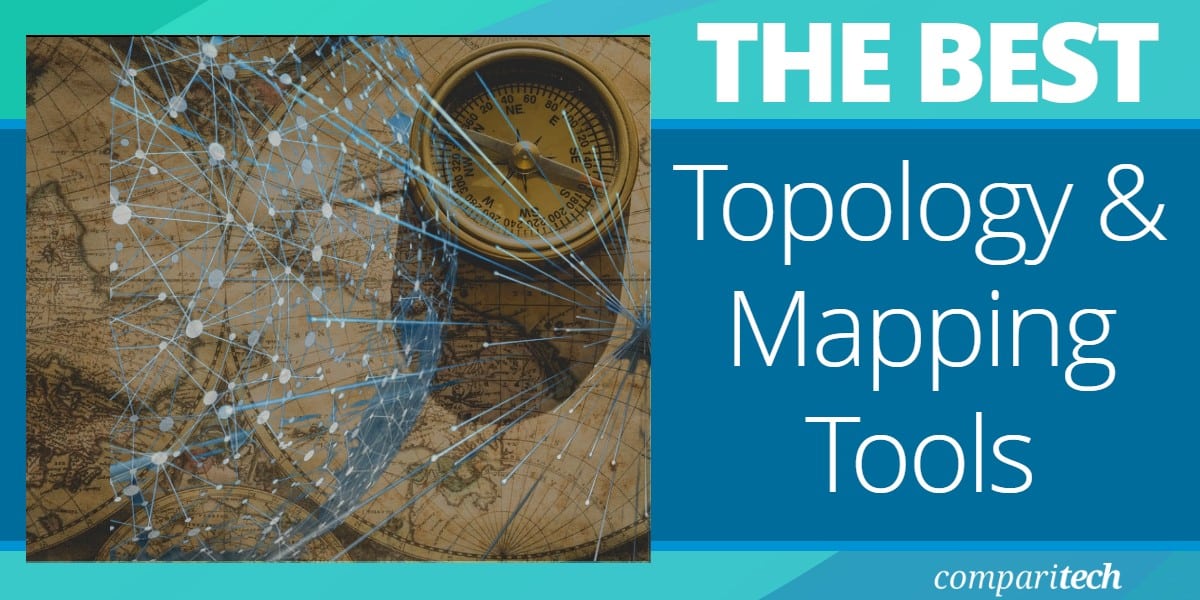
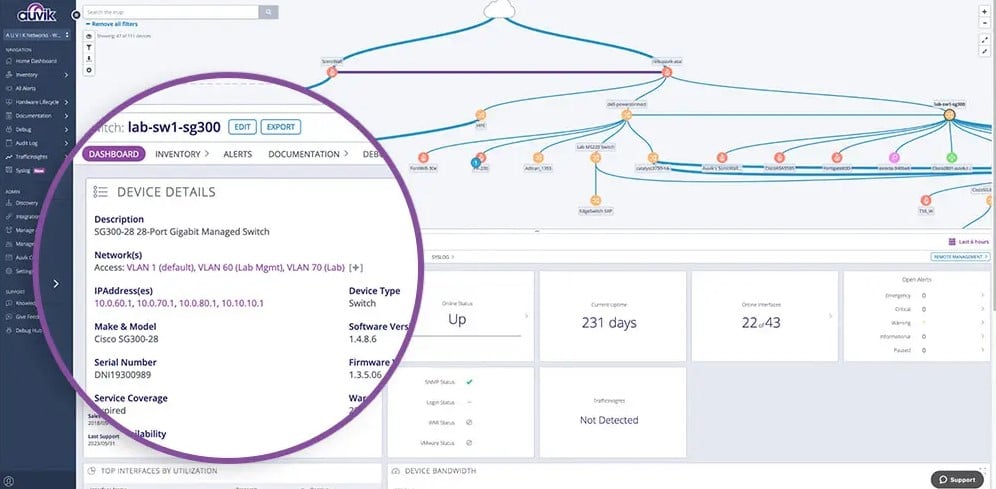
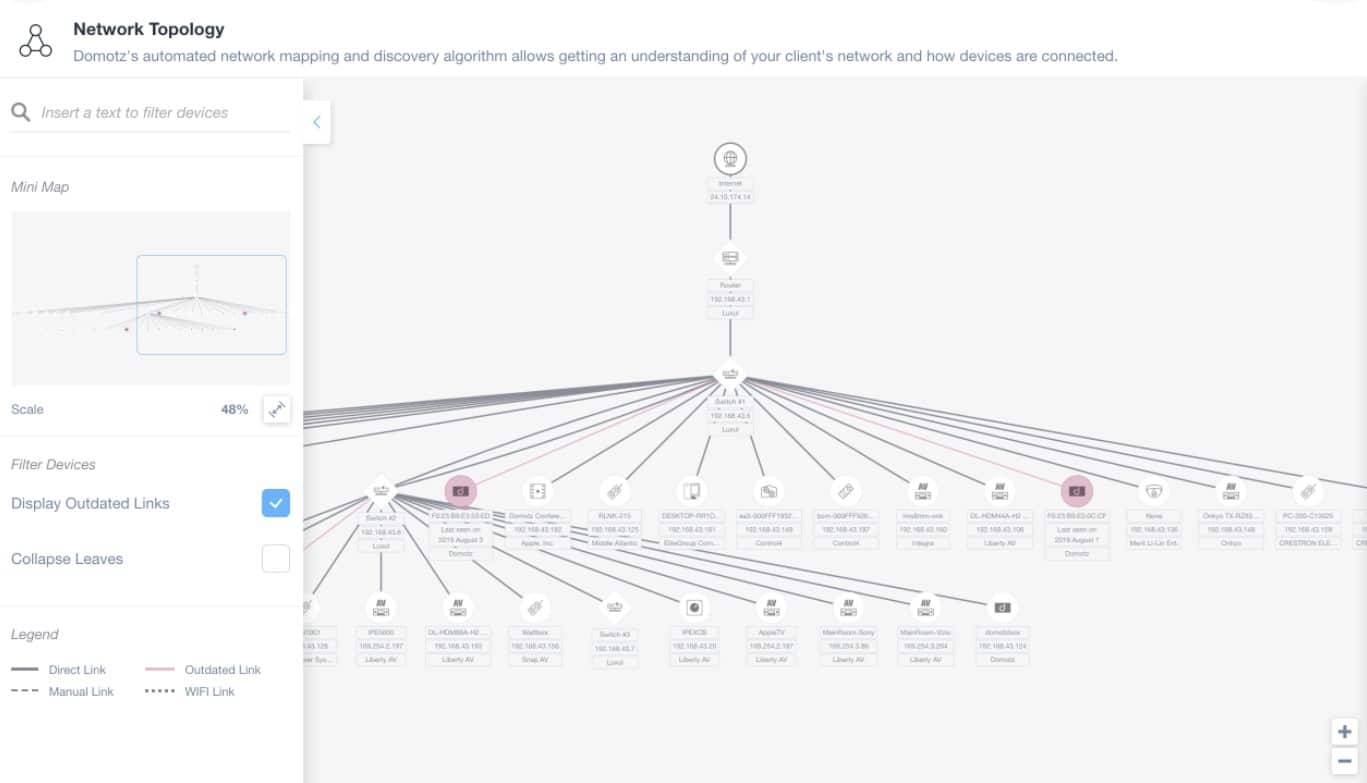
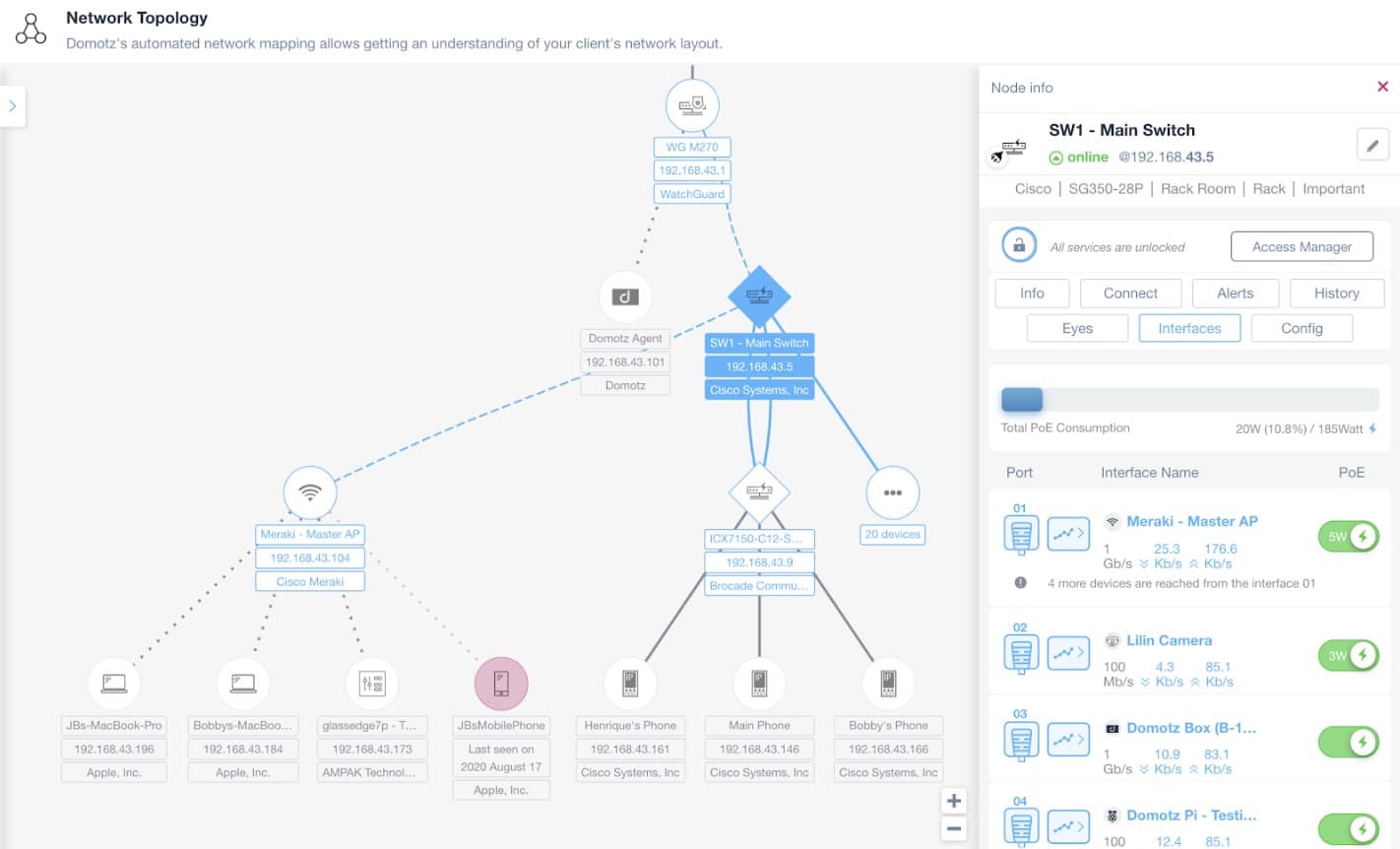
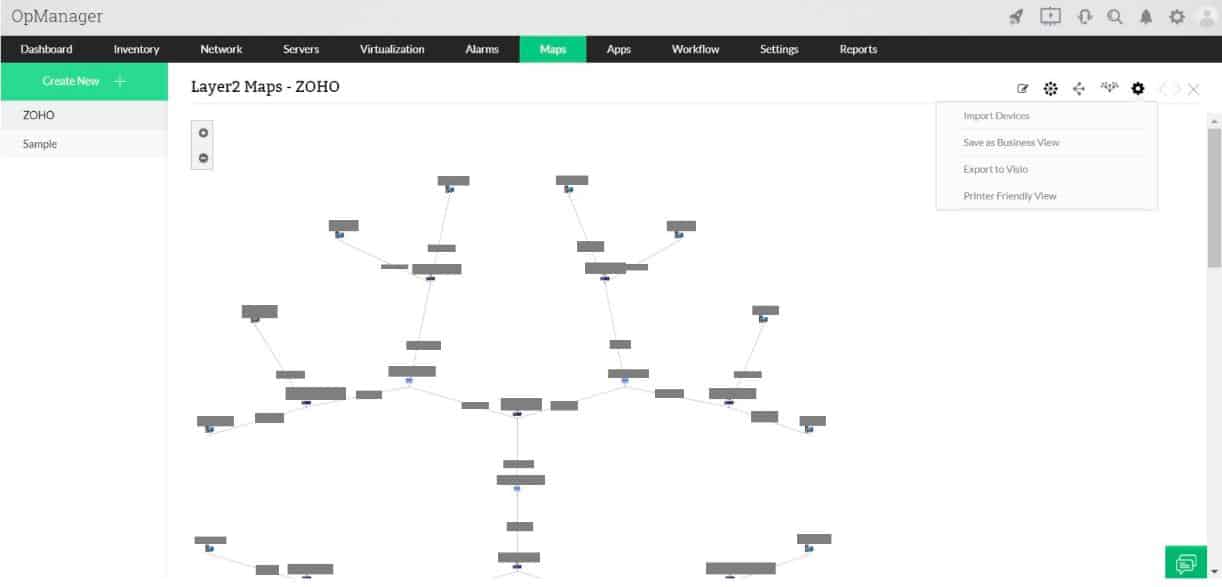
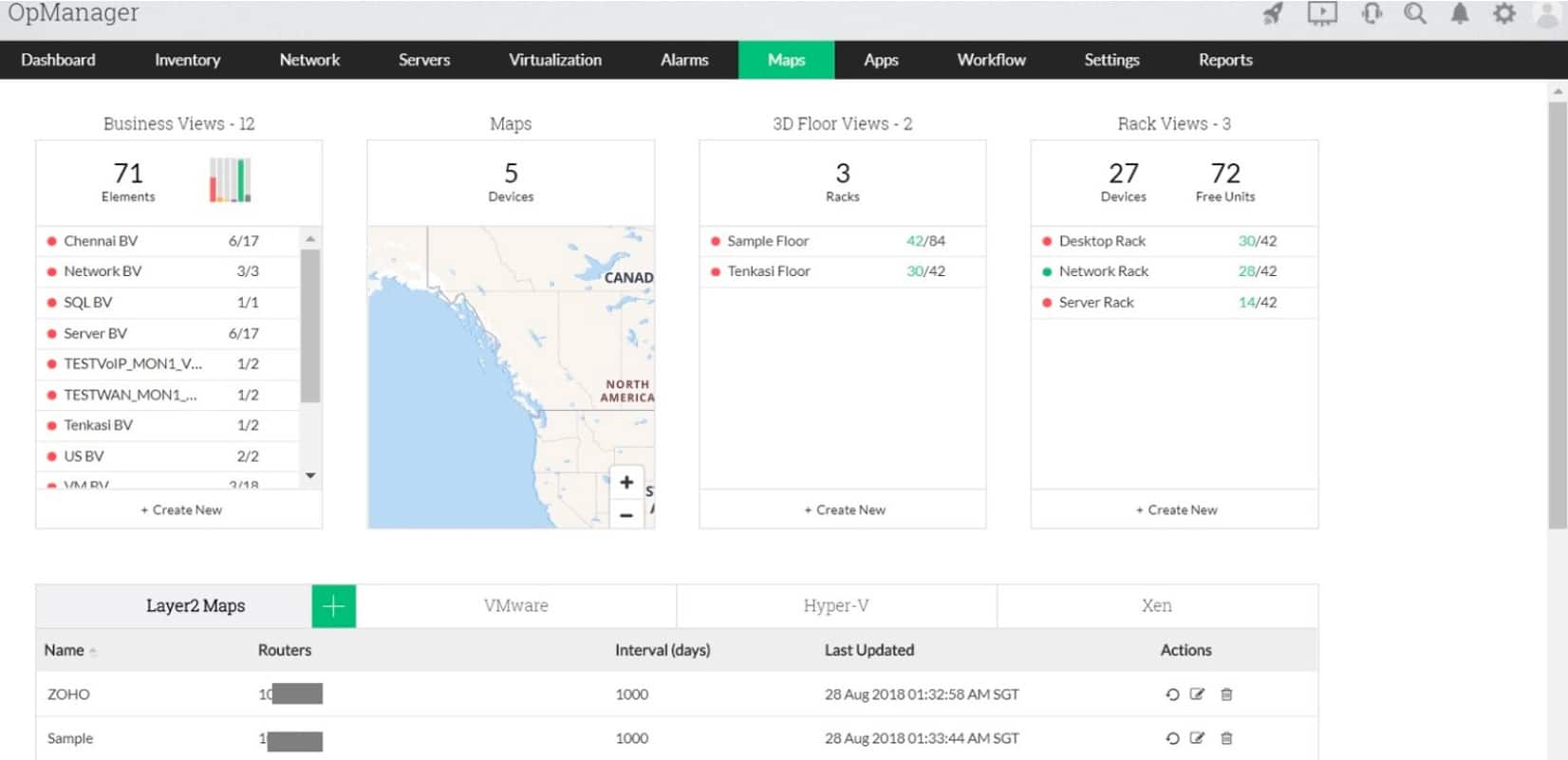
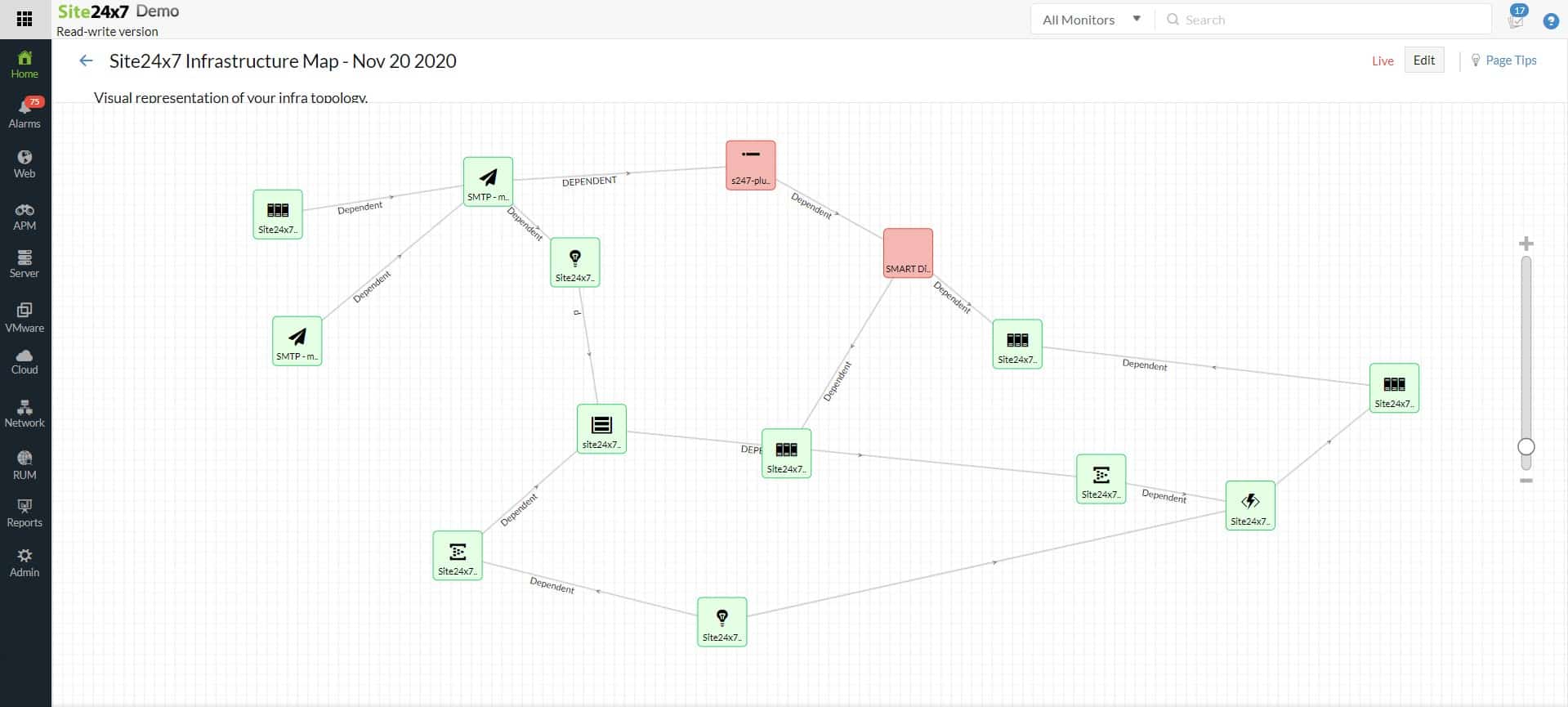
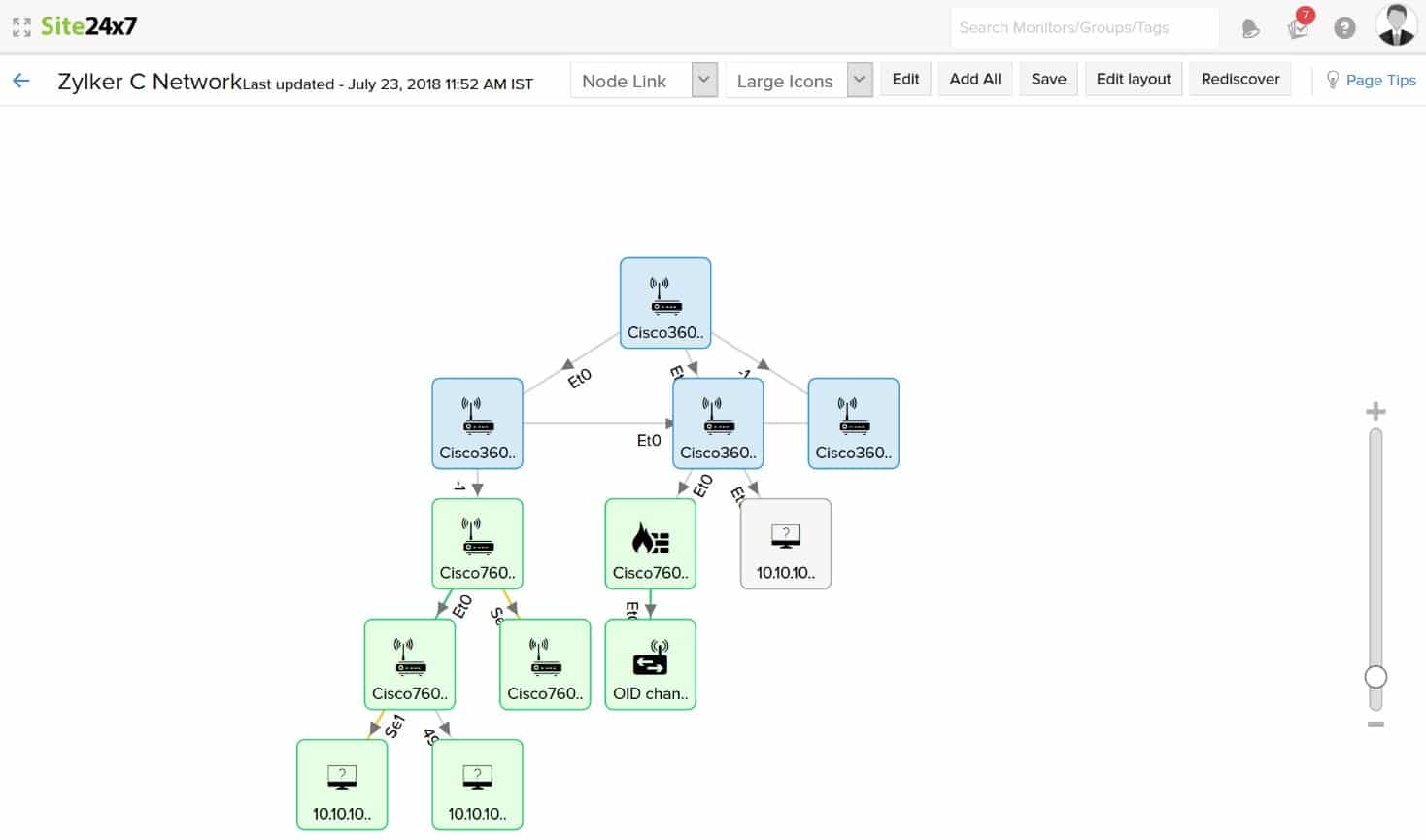


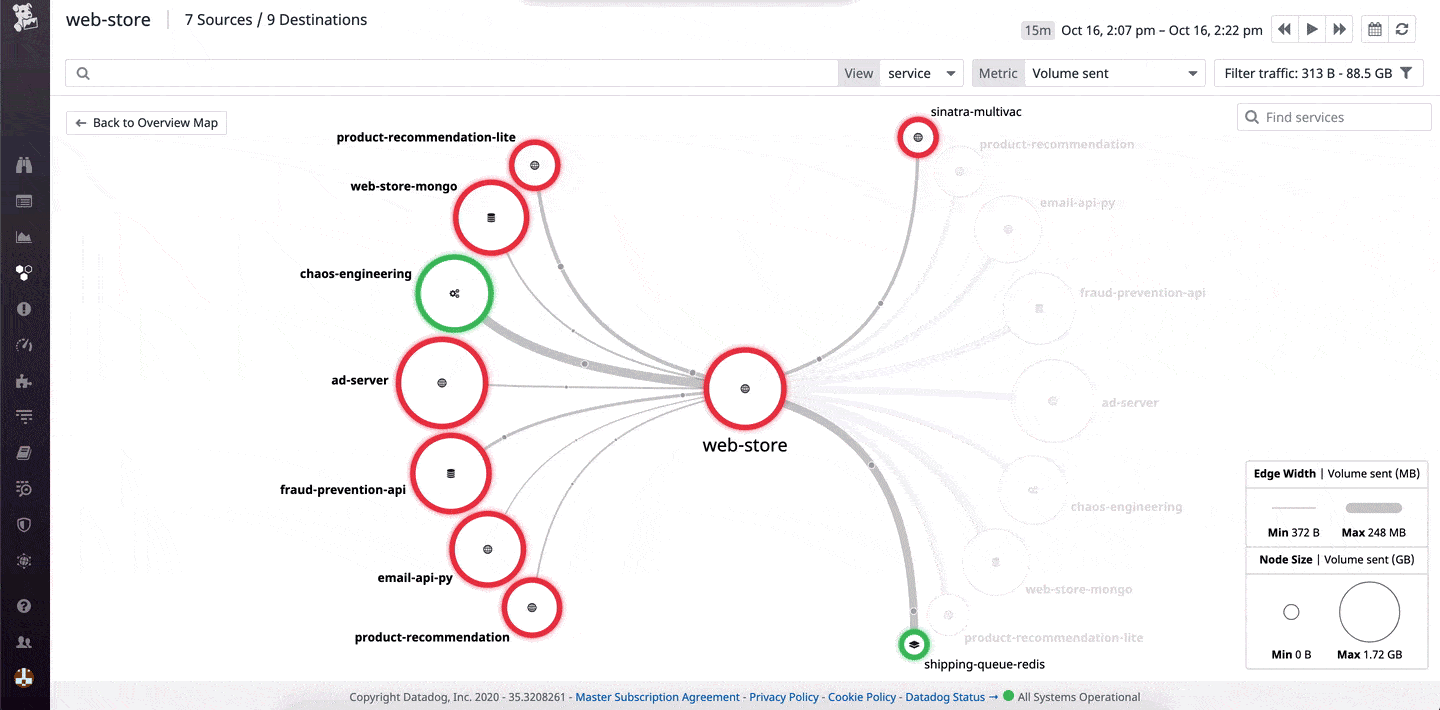
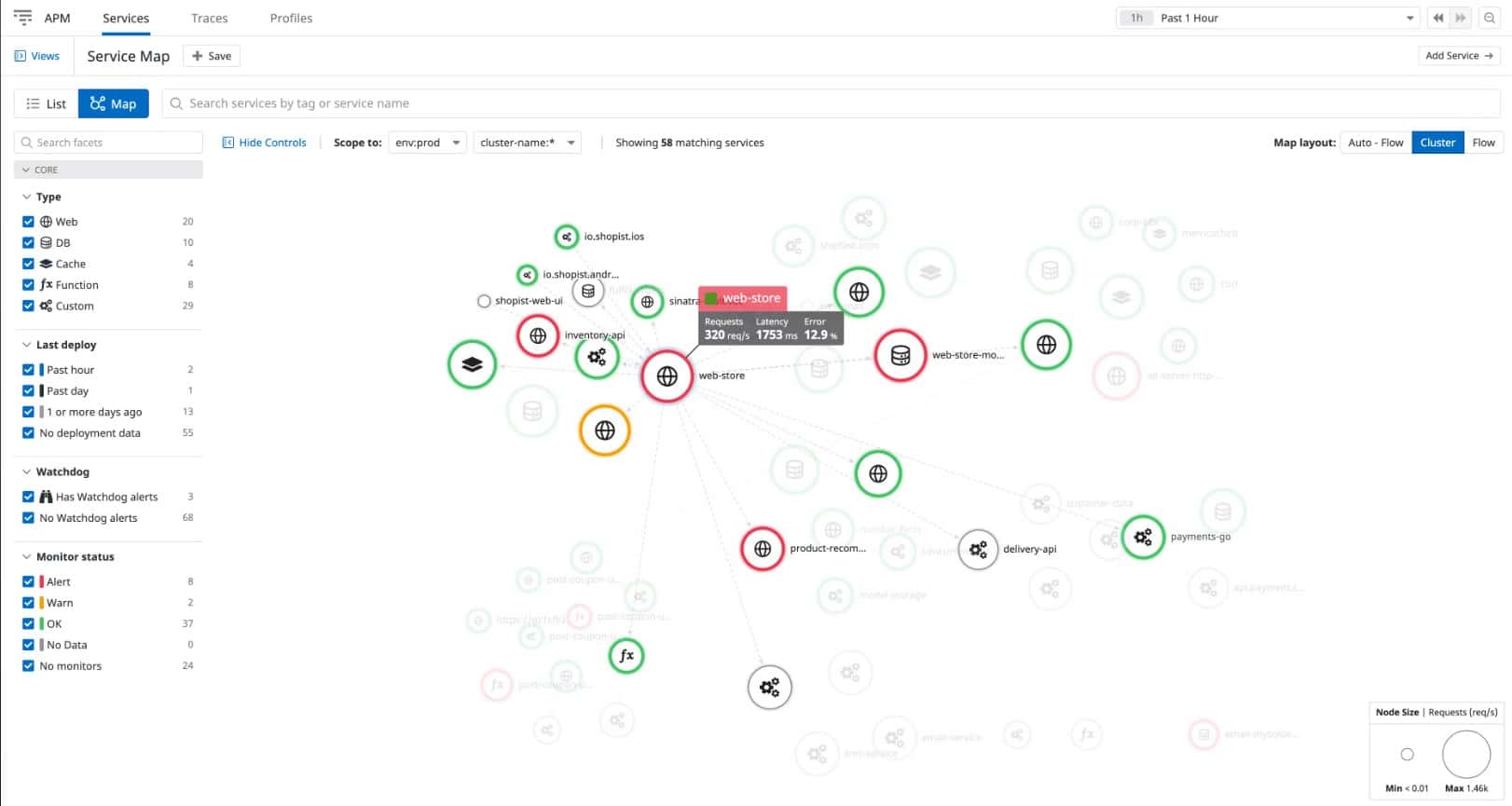
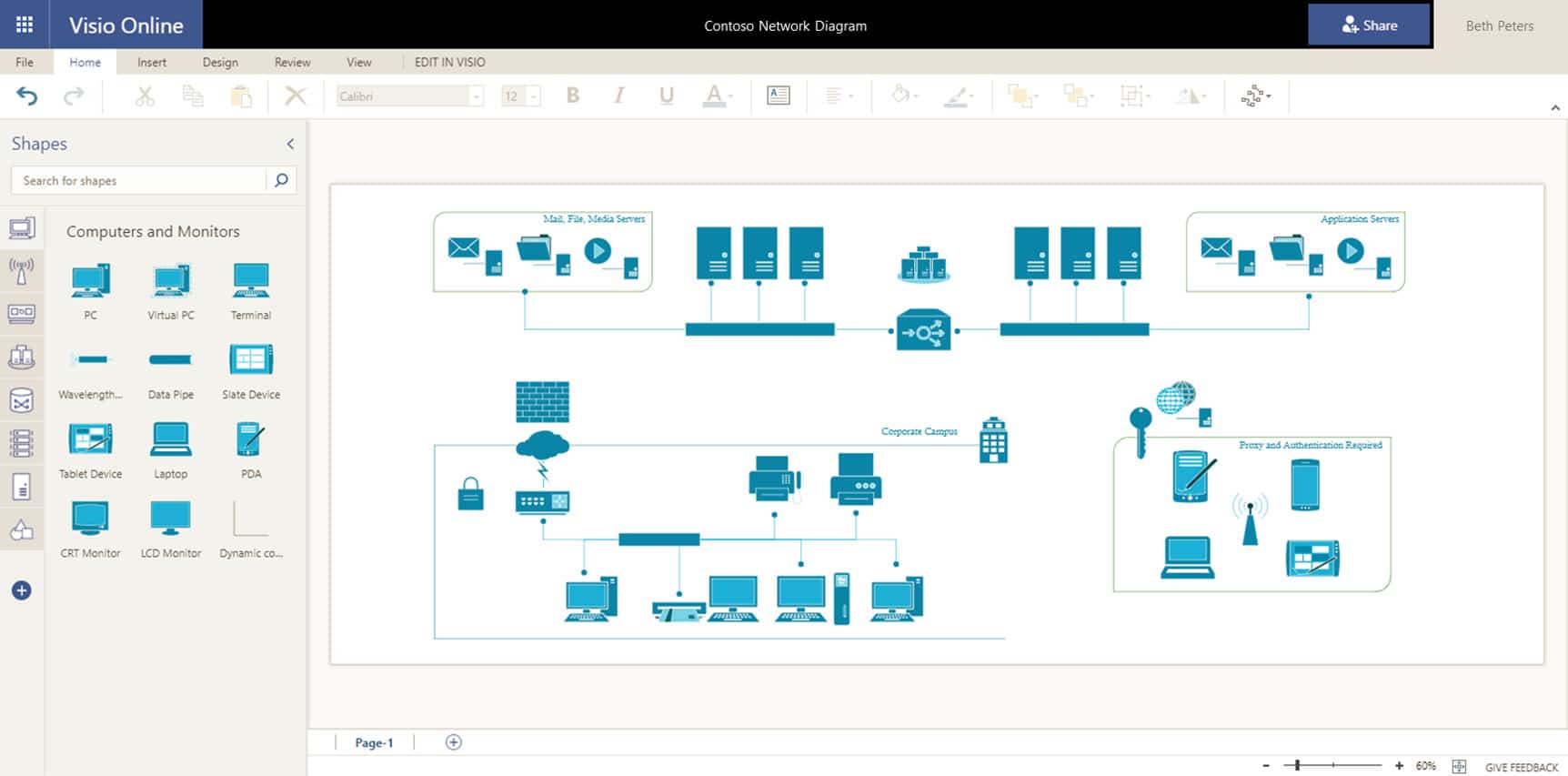
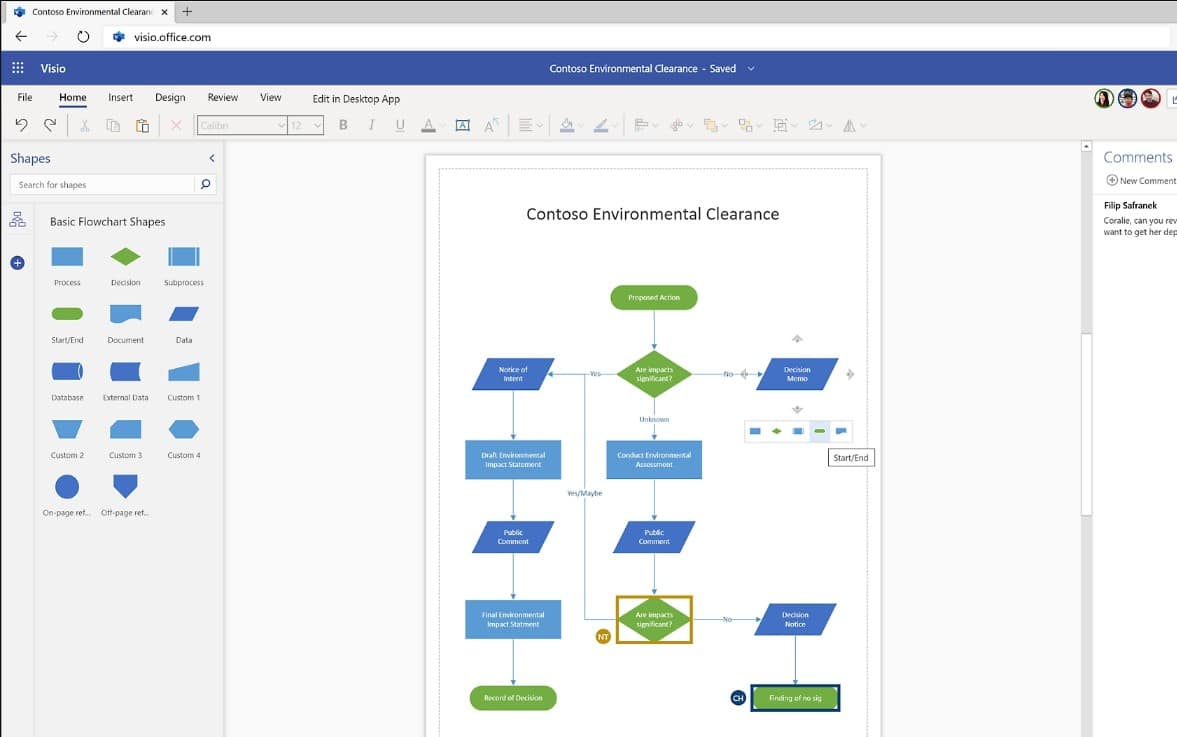
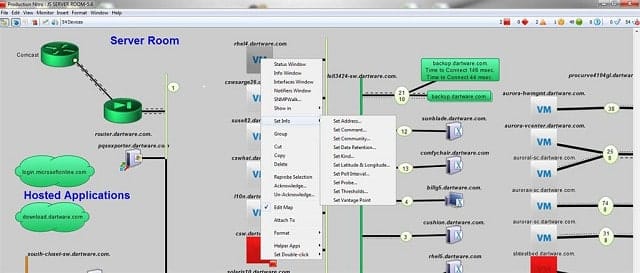
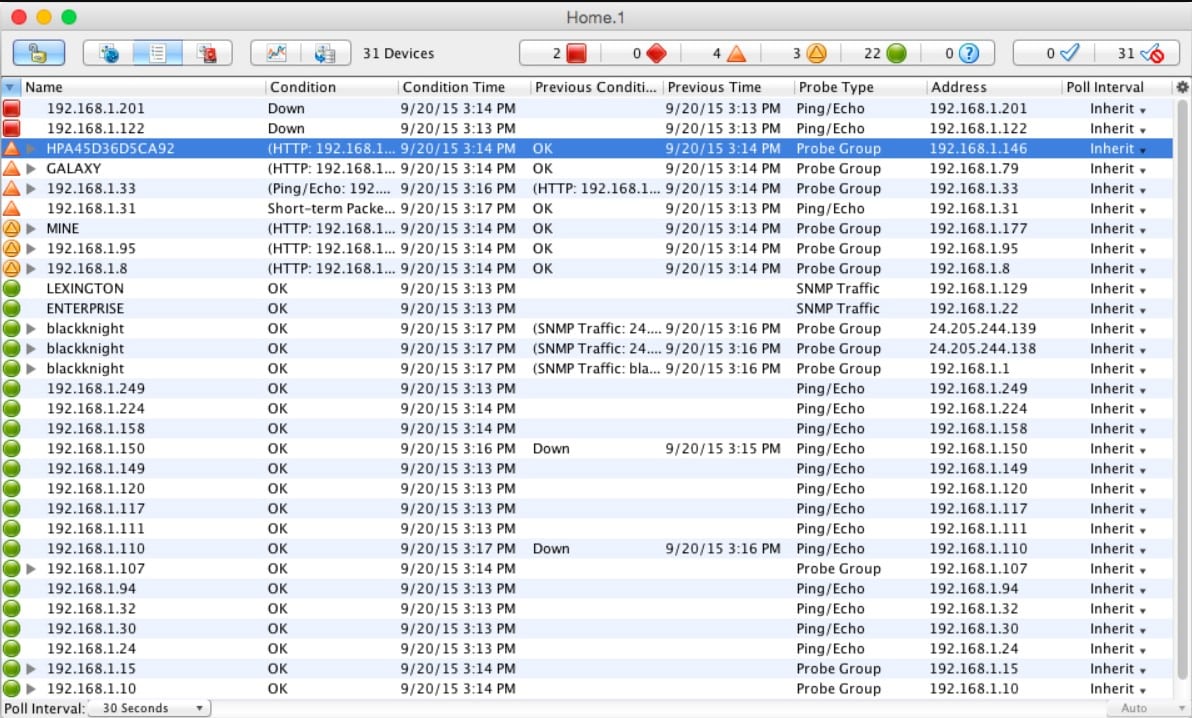
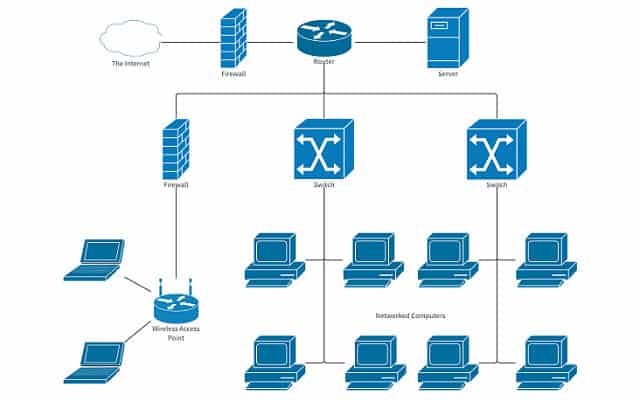
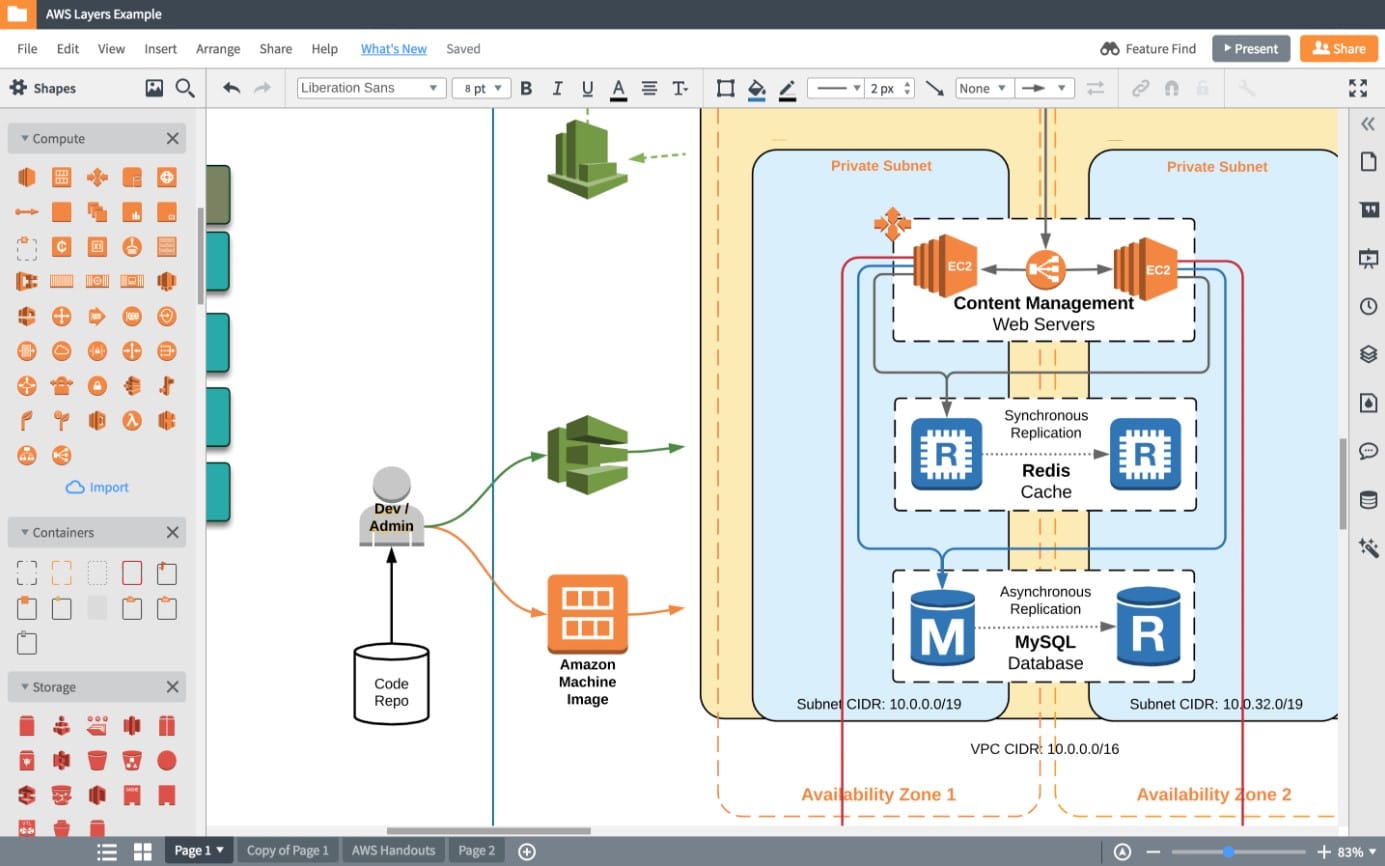
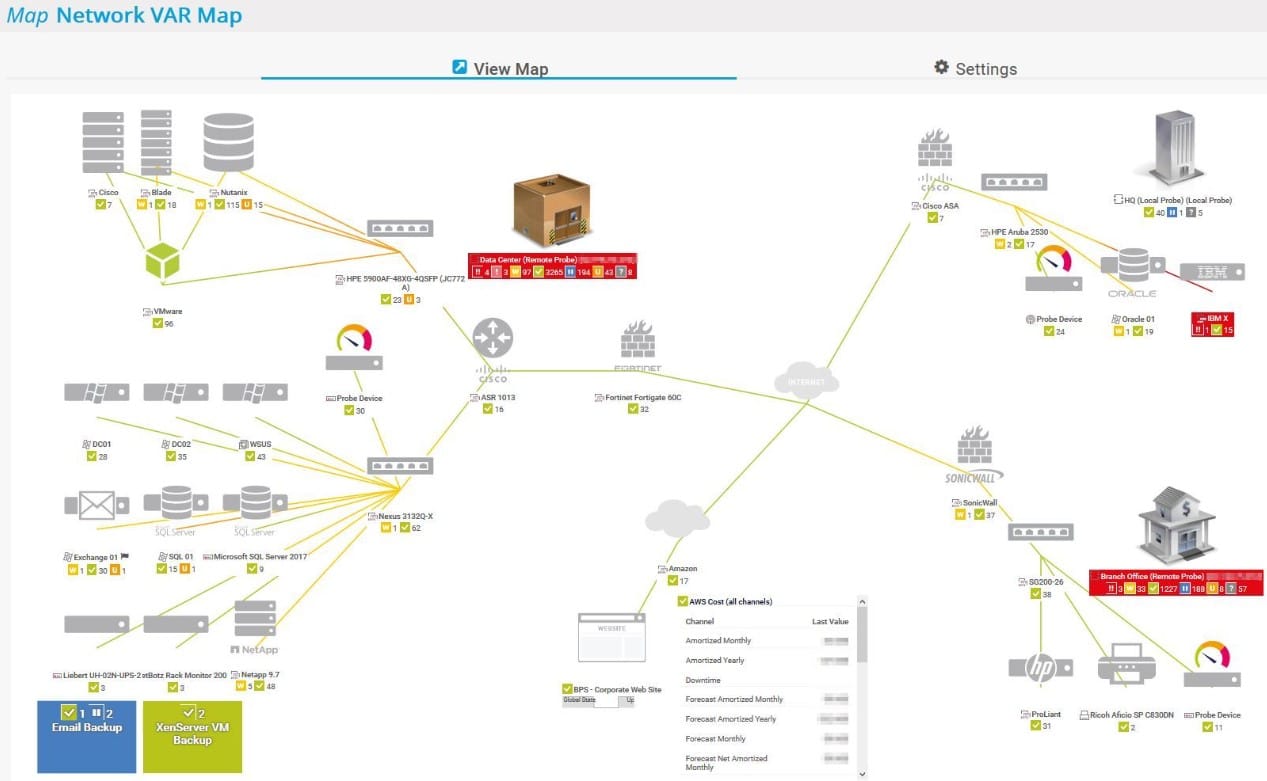
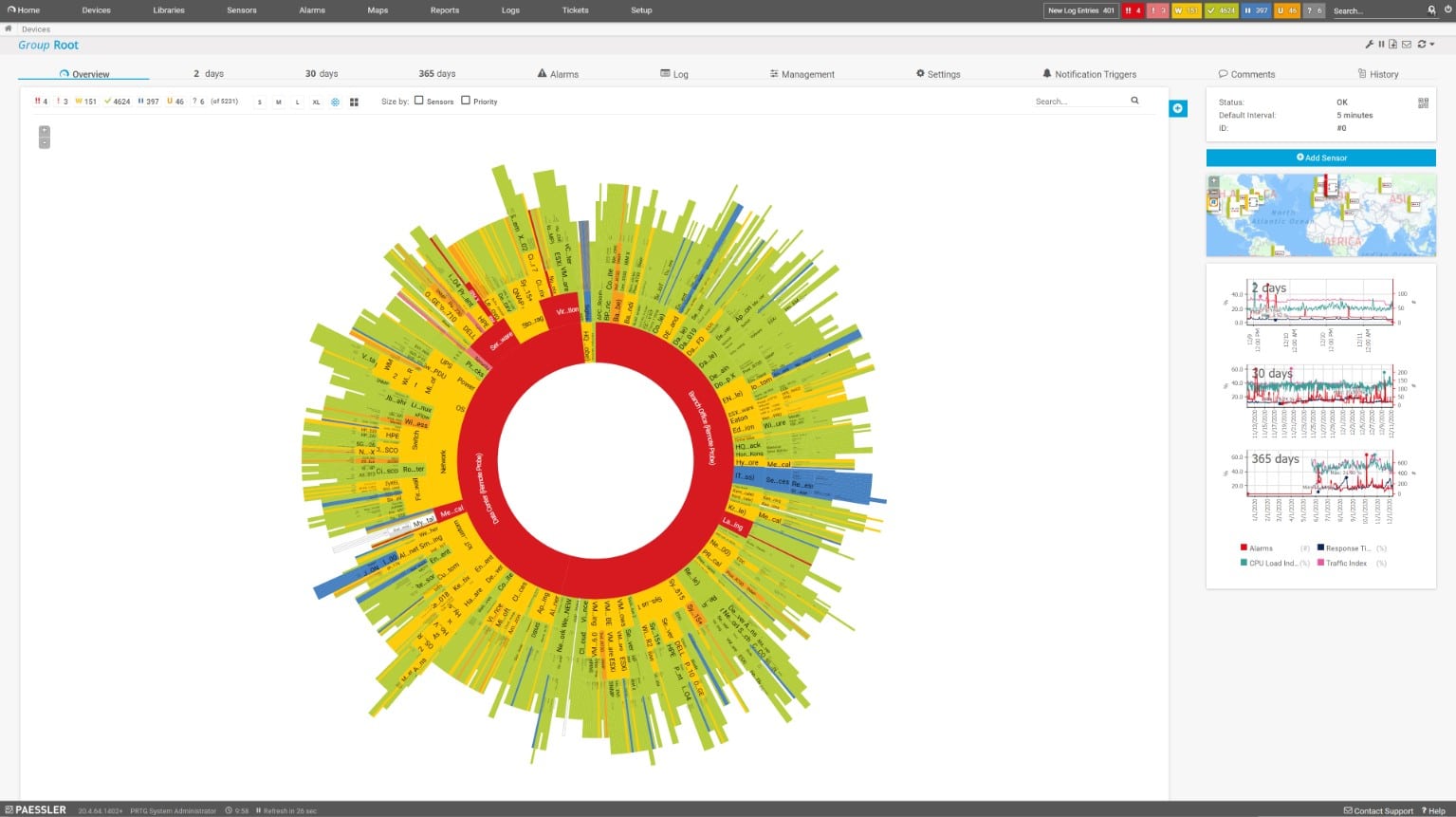
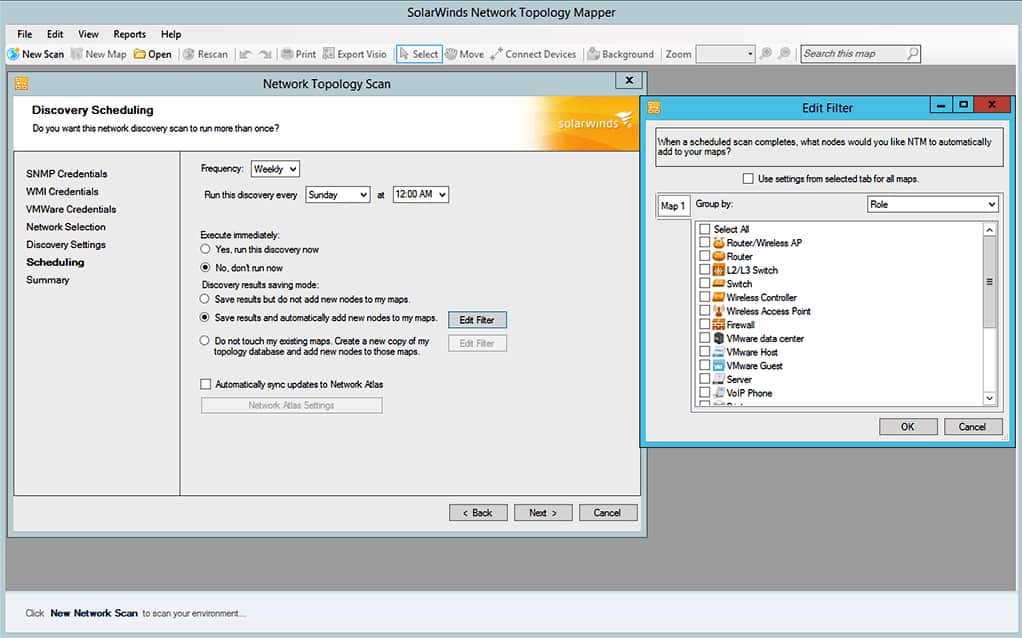
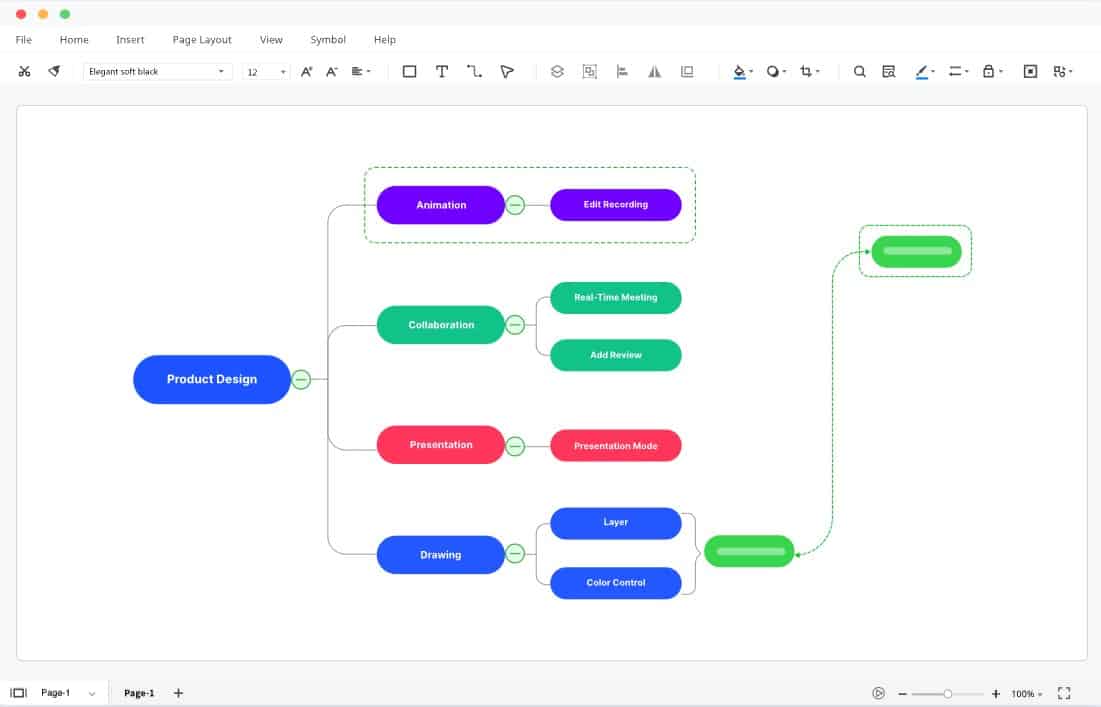
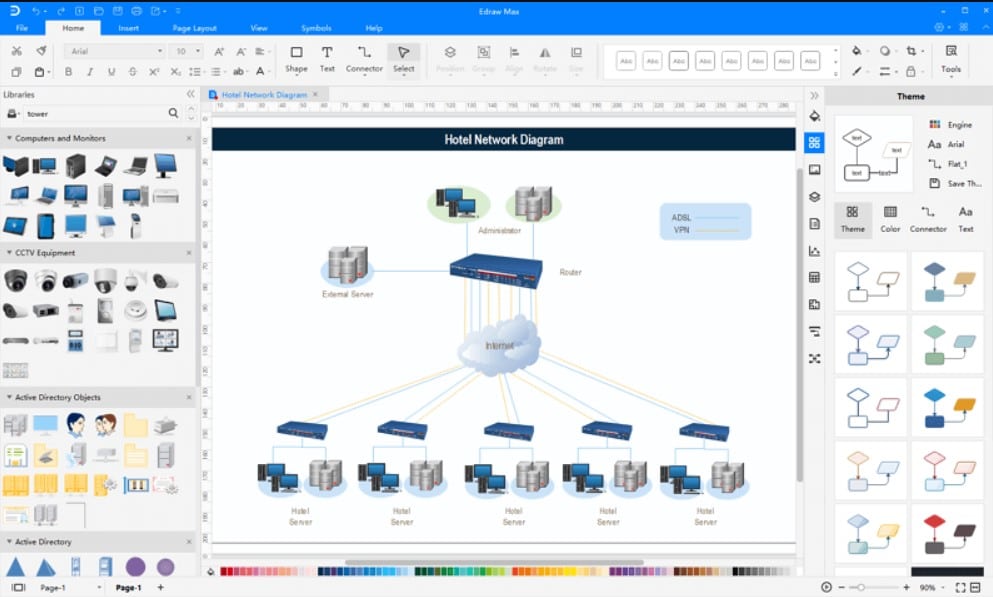
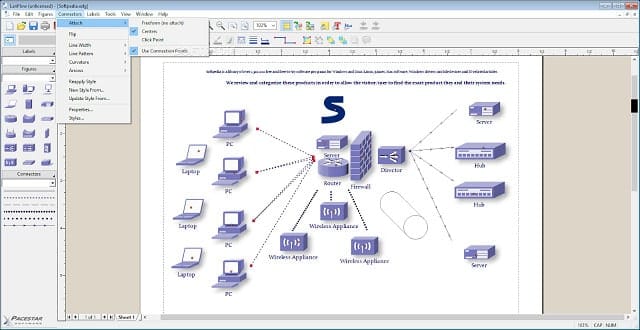
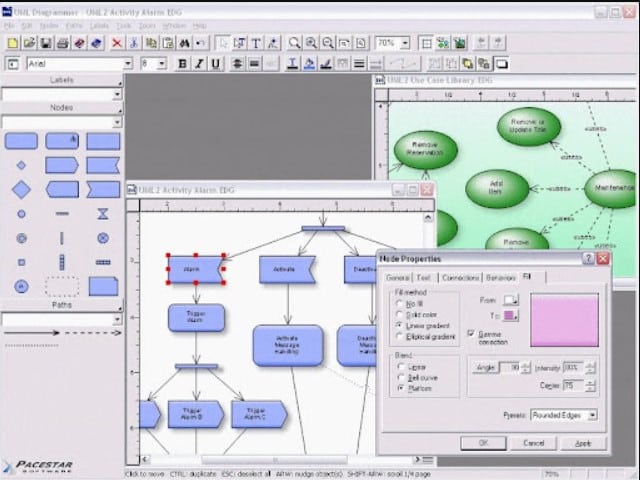
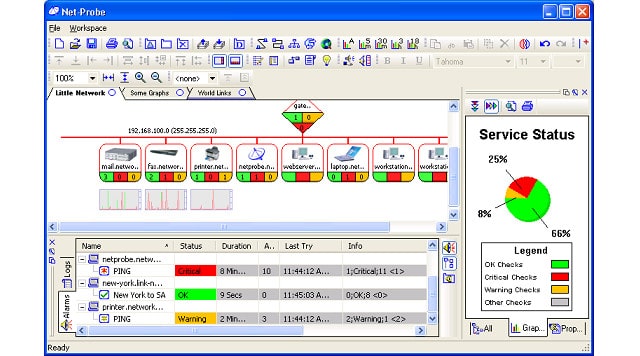
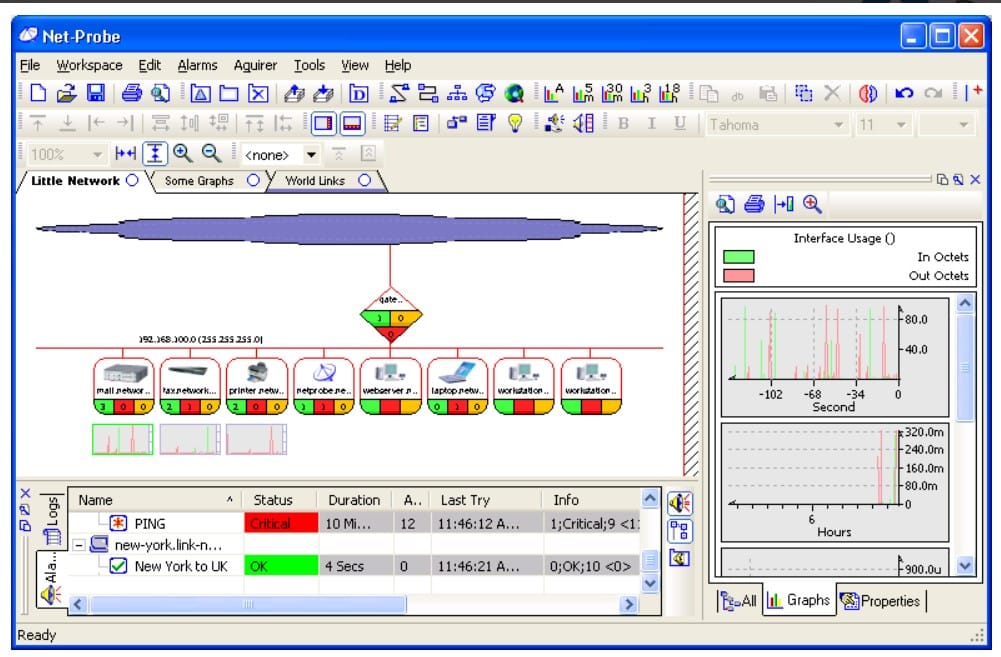
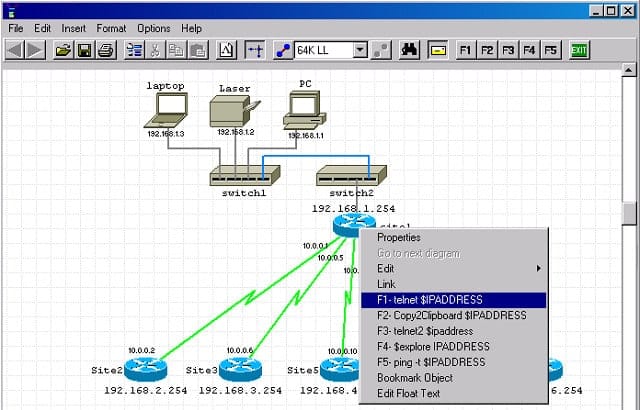
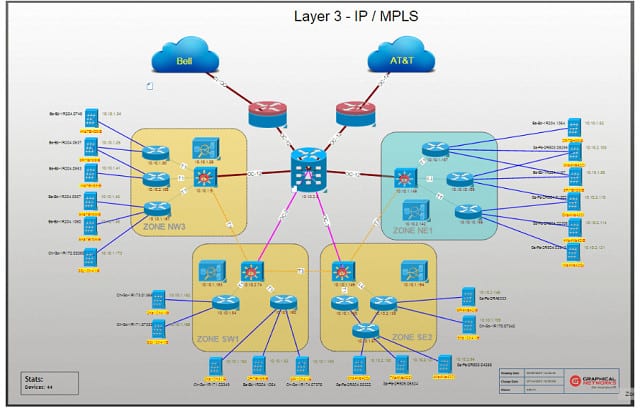
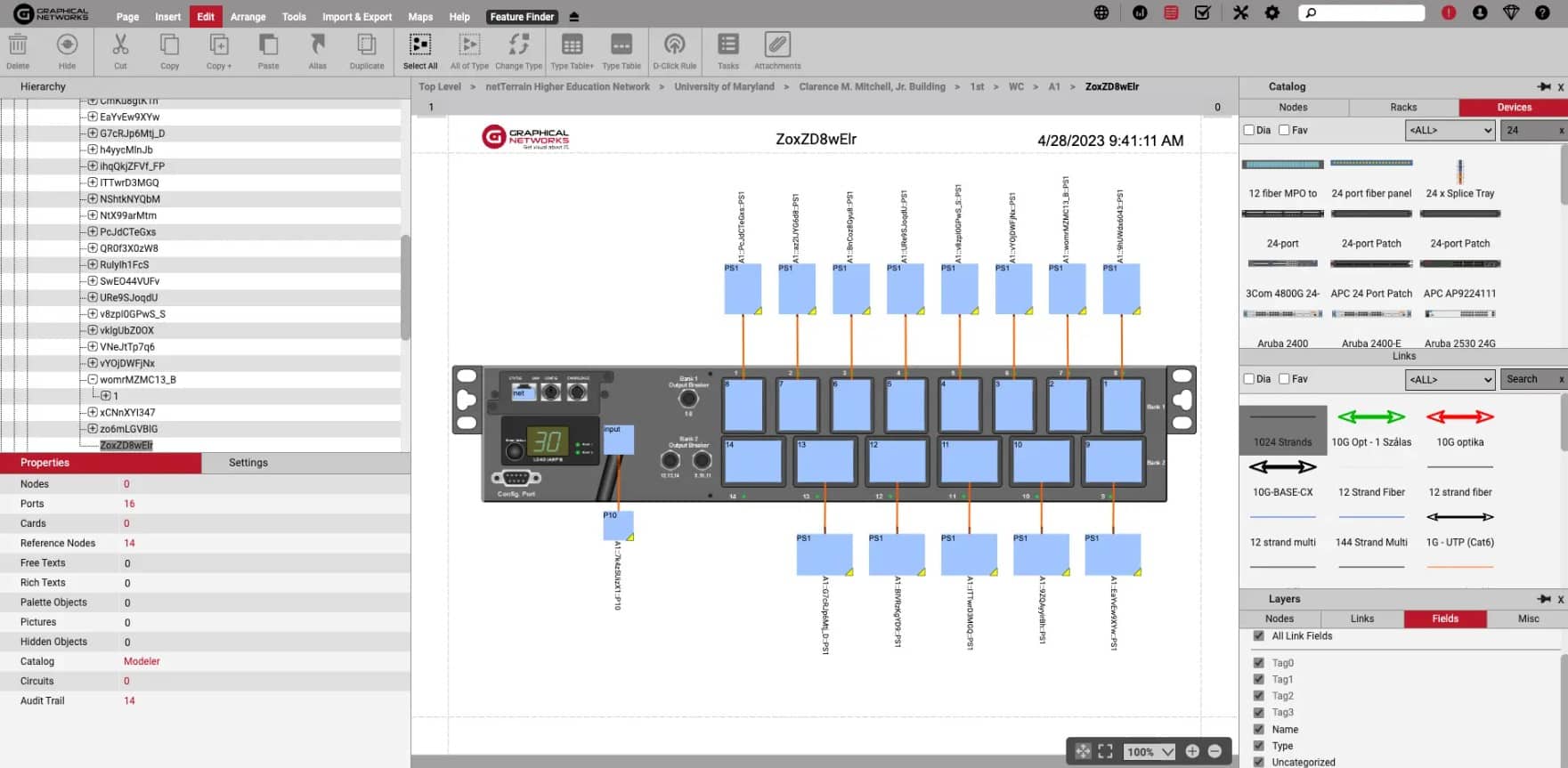
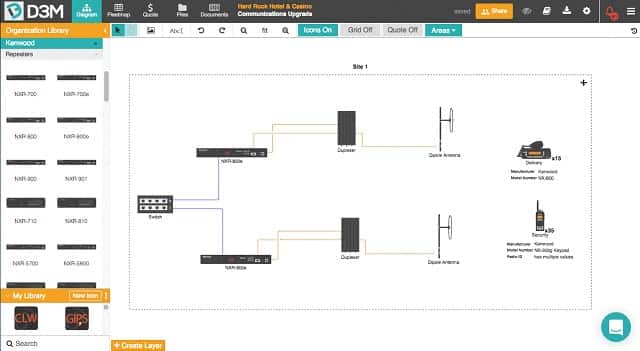
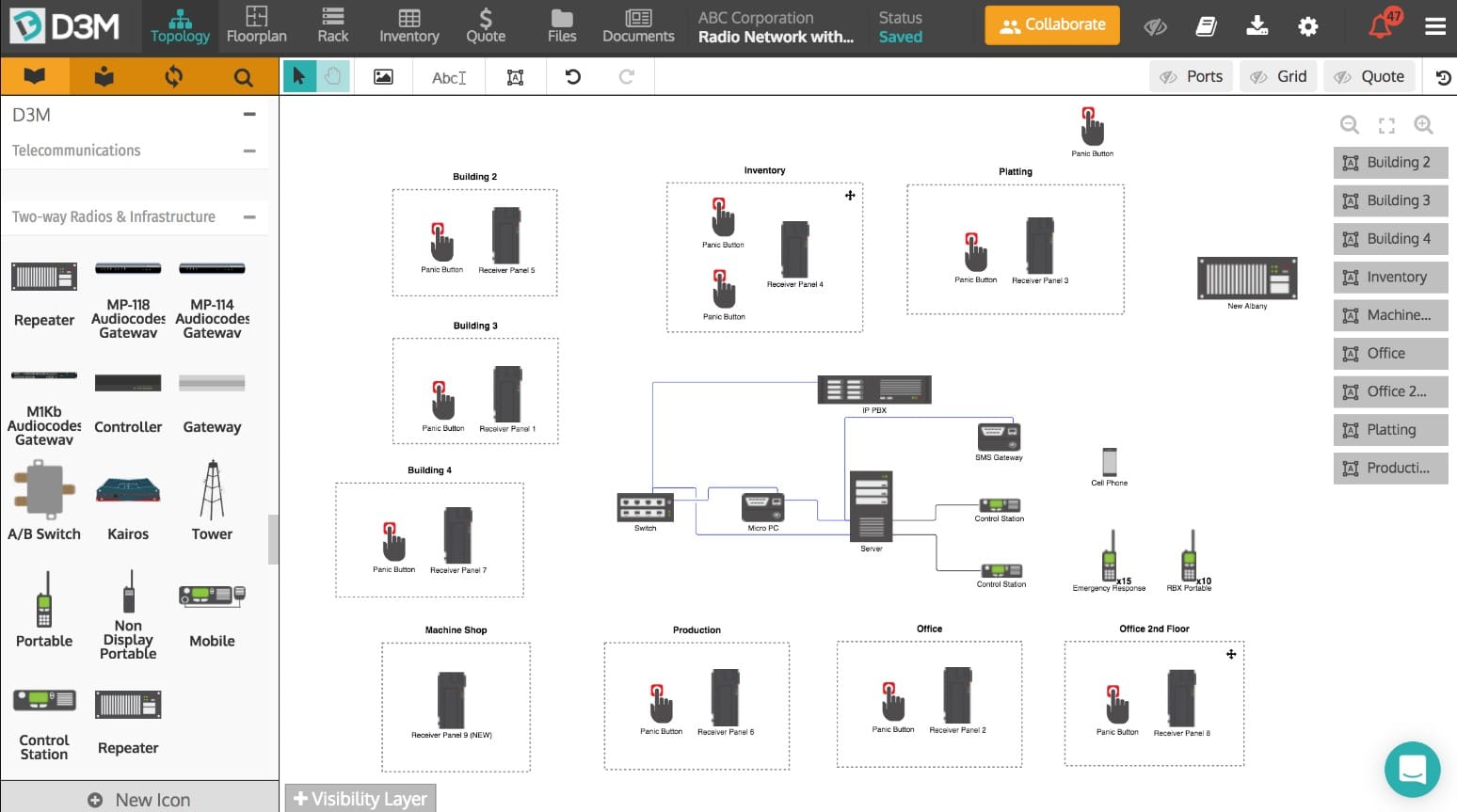
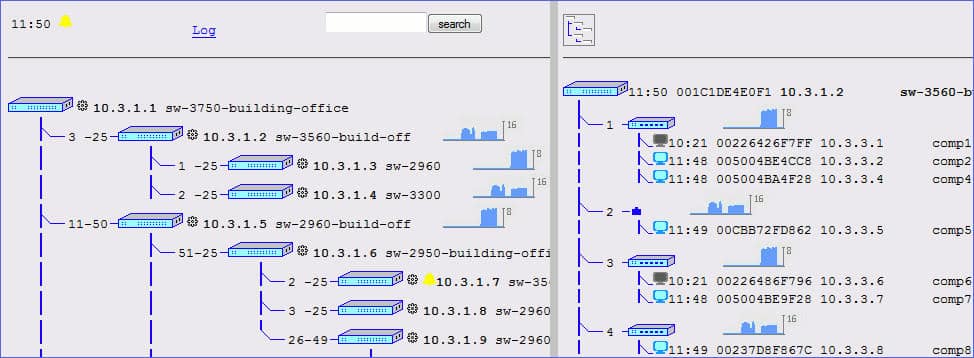
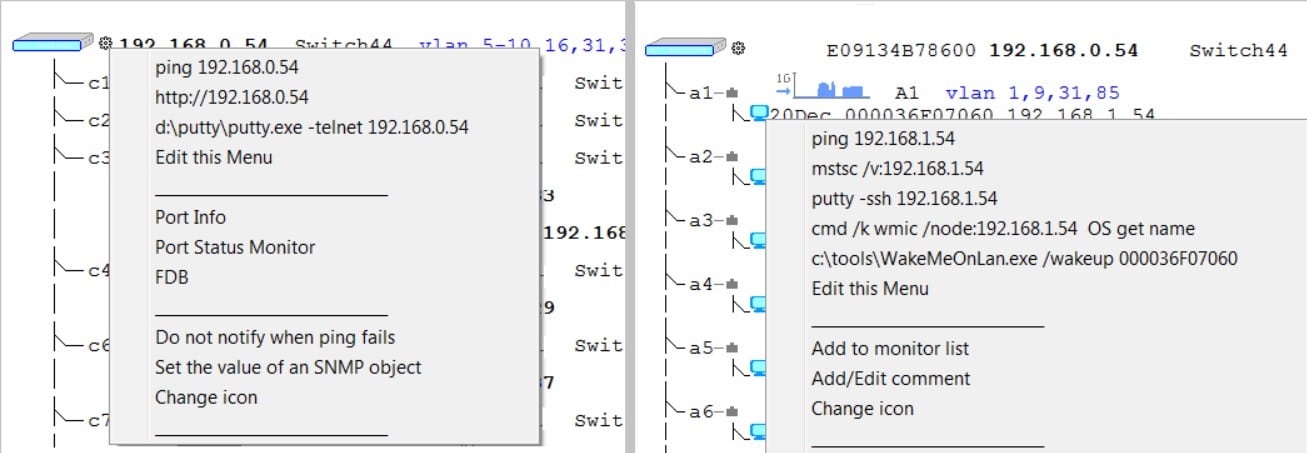
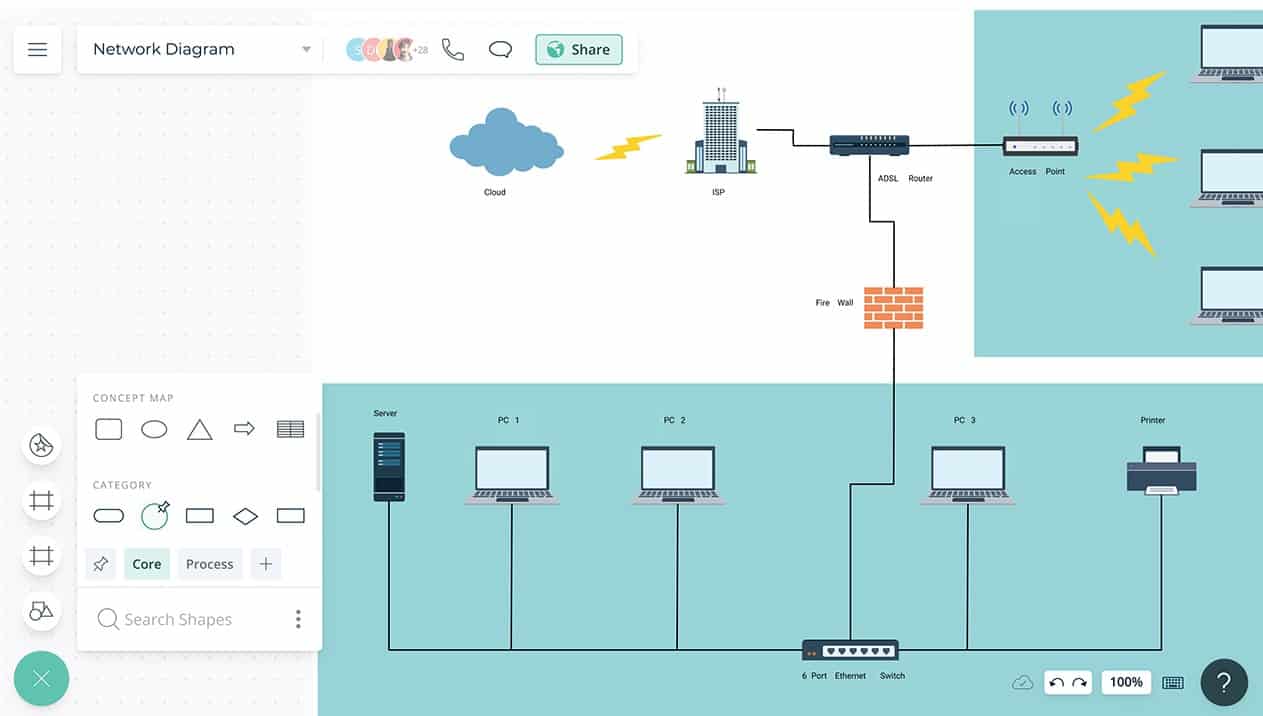
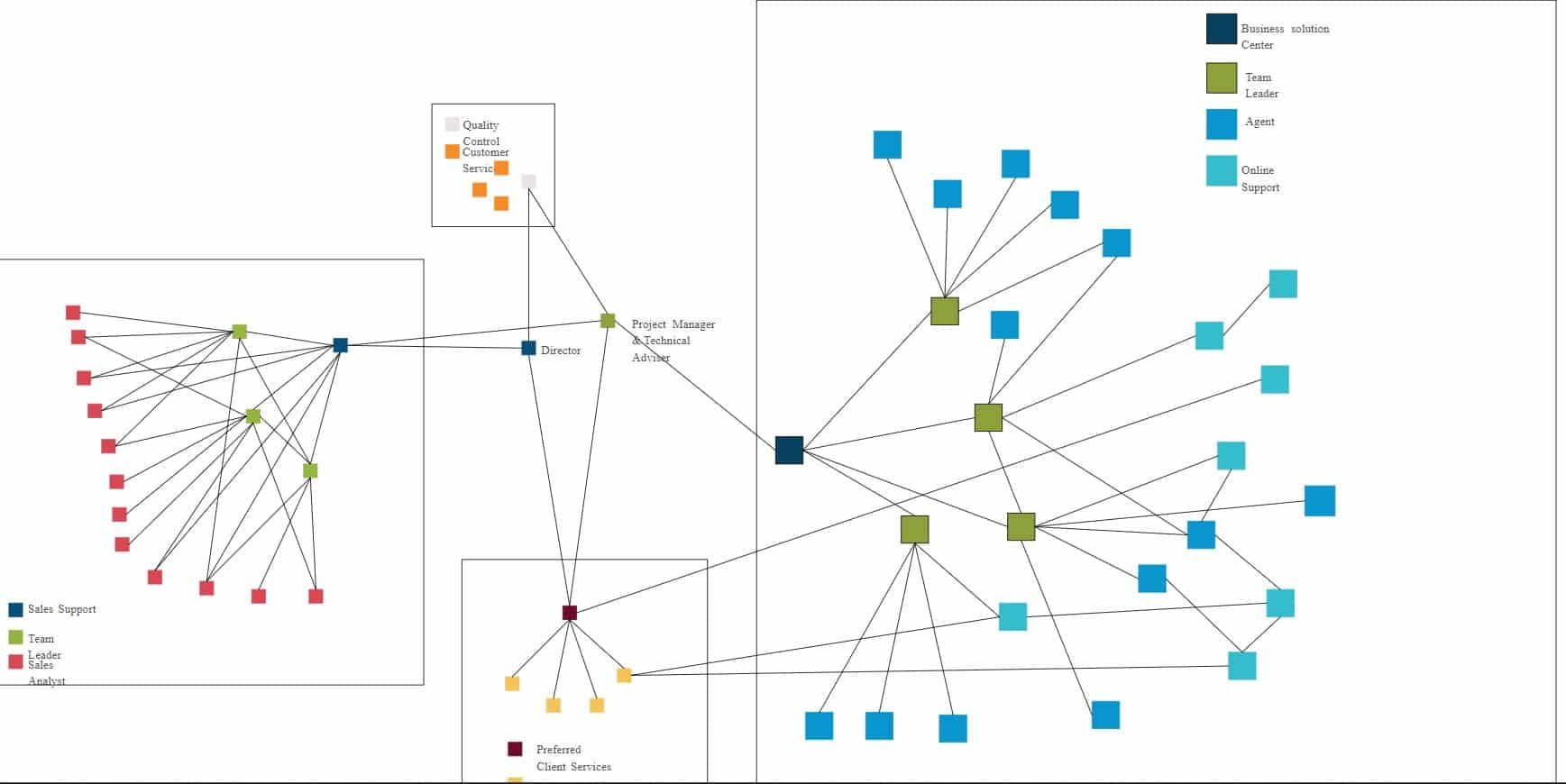
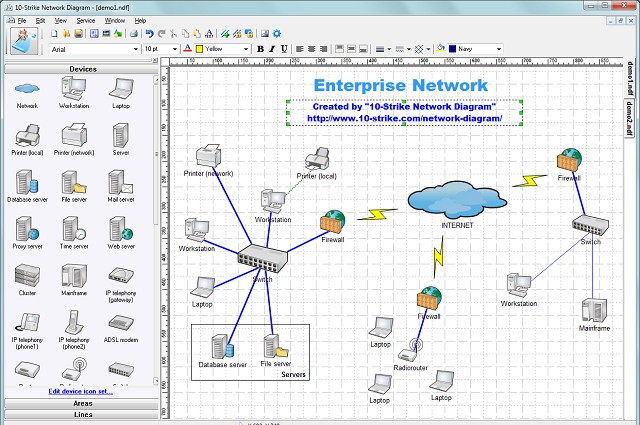
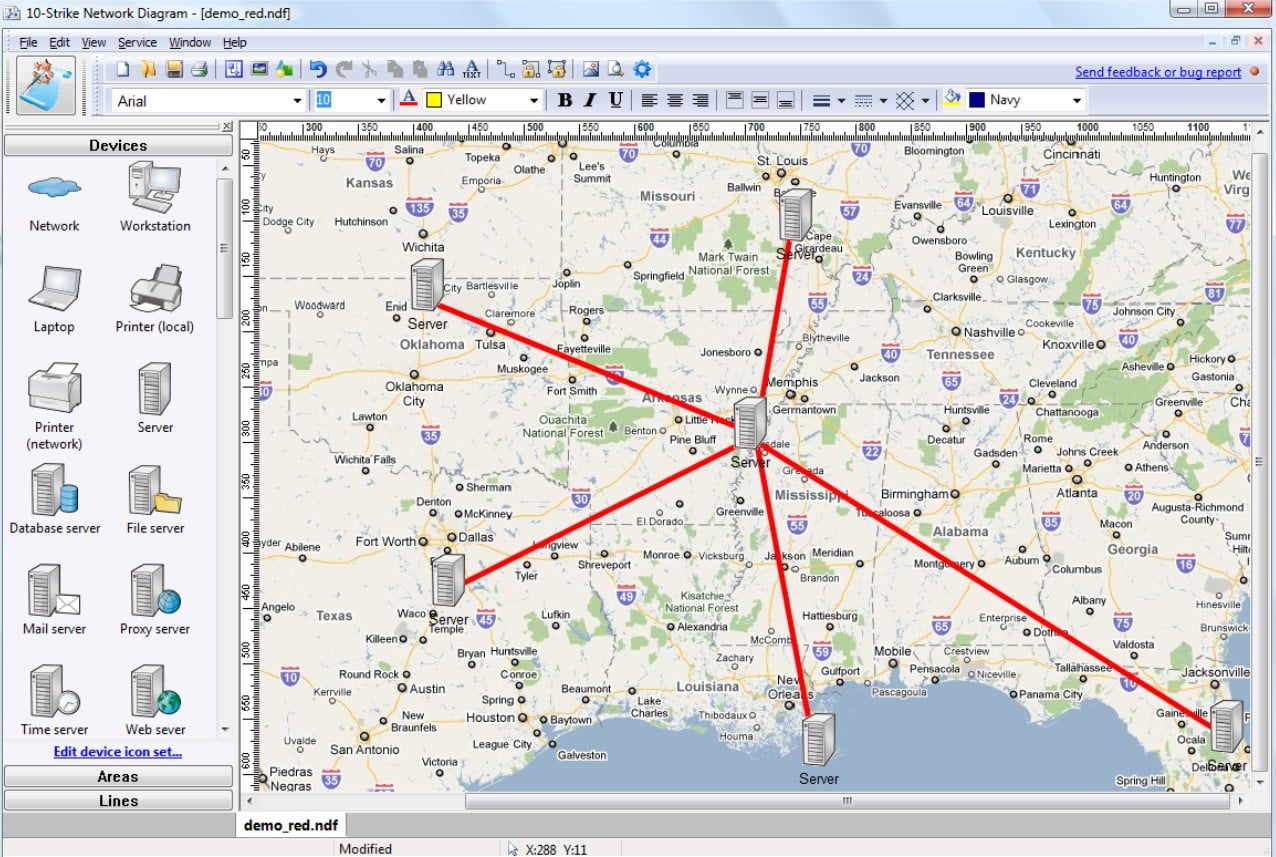



Spiceworks Network Mapping Tool website is borked. It has images that don’t load. And i found a post in their community forums from a potential user that suggests it relies on Flash for operation.
Does anyone remember Flash? This entry makes your 2021 recommendations list look suspect…
I understand. Spiceworks seems to have given up the fight. It was really, really good a while back and I put it in my top 10 for a lot of articles but recently, I have been going back through my work and toning down my enthusiasm for Spiceworks. It’s a shame and I still have a lot of love for Spiceworks because of my history using their tools. It’s hard to see them with the eyes of a newcomer, so your input is appreciated.
Thanks,
Stephen
Have you tried https://www.itarchitectapp.com ? It’s completely FREE.
Hi, John,
Thanks for the tip. This list is a bit full and we don’t want to make it any longer. However, we periodically review each of our recommendations and when we cycle through this list, we will consider your suggestion. We appreciate your engagement.
Cheers,
Stephen