Some history
Microsoft Office is almost 35 years old – it was launched in November 1990. Not many software packages have enjoyed such longevity. However, the Microsoft bundle hasn’t stayed the same over the years. Some elements get added, while others get dropped. One component of the productivity suite that is still in there is Microsoft Access.
Access debuted in 1992. Microsoft had struggled to produce a desktop DBMS for years and fast-tracked the development process by buying up one of the sector’s market leaders, FoxPro. Although Microsoft continued to market and develop FoxPro, it was able to pick at some of the code and services of its new acquisition to bump-start its own database engine project. The transfusion was successful.
Access rode on the success of Windows. The package’s main rivals failed to spot the rise in this operating system and didn’t release Windows versions fast enough. Microsoft also killed off FoxPro to make room in the market for MS Access. The success of the tool increased when it was included in Microsoft Office in 1995.
The tool then became part of the Microsoft Office evolutionary pipeline with a requirement to get overhauled regularly in synchronization with the development of other Office components. This really took Access to the next level.
Microsoft Access key developments timeline:
- 1992: Microsoft Access 1.0 was released in November as part of Office Professional suite for Windows. It was a competitive product to Paradox and dBase.
- 1993: Access 1.1 improved compatibility with include the Access Basic programming language.
- 1994: Access 2.0 was released in conjunction with Office 4.3 Professional.
- 1995: Microsoft Access 7.0 was released as part of Office 95. This version transitioned Access from Access Basic to VBA (Visual Basic for Applications) in order to be consistent with other Office applications.
- 1997: Access 97 (version 8.0) was released with Office 97.
- 1999-2003: Access 2000, 2002, & 2003 were released as part of the Office 2000 and Office XP suites, including new features like backup and restore database tools.
- 2007: Access 2007, part of Office 2007, was released with a new interface and new data types.
- 2010: Access 2010 was released with Office 2010, introducing web databases that could be published to SharePoint.
- 2013: Access 2013 was launched, emphasizing online access and collaboration by creating web apps.
- 2016-2019: Access 2016 and 2019 were released as part of Office 2016 and Access 2019 respectively, offering few major updates, instead focusing on stability and improvements over sweeping changes.
- 2023 and Beyond: Continued updates and improvements to Access are now delivered through the Office 365 subscription service, with updates focusing on integration, cloud connectivity, and data analysis improvements.
Microsoft Access Database Deployment and Issues
One problem with Microsoft Access is that it has its own file format that isn’t compatible with any other system. While Microsoft adopted an OpenDocument Format-compatible XML-based file structure for Excel and Word, it left the old file structure of Access alone.
The .docx and .xmlx file formats of Word and Excel have become the universal touchstone of file types in their respective application fields. However, the .accdb format used by Access never caught the public’s imagination and other developers of rival productivity suites weren’t interested in building Access file compatibility into their desktop database applications.
A common use of Microsoft Access is to keep it as a front end to more commercially successful DBMSs. For example, Access can attach to an Oracle database, so business applications written in Access can connect through to data held in an Oracle database. Access can also front for SQL Server and Sybase. However, this repurposing of the Access application feels a little like a half-life. Is this the last resort for Access, acting as a skin to more successful RDBMSs?
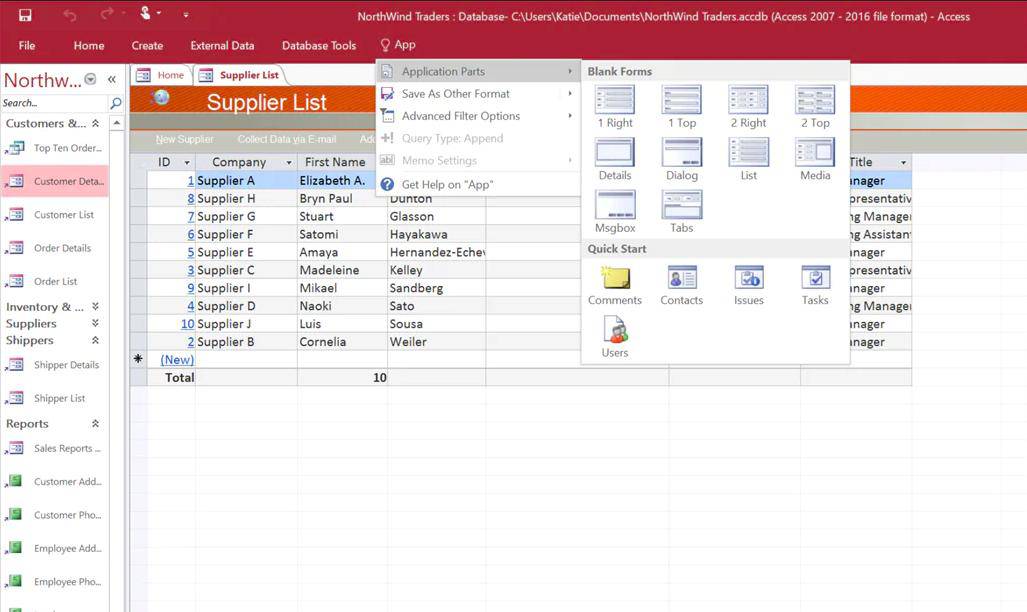
As the demand for Access programming language skills lessens, fewer programmers bother to learn the system. This begins a cycle of decline where the lack of an available developer skills pool puts project managers off from using an environment to develop a new product. So, the shortage of programmers with data management skills creates a shortage of projects in that language and the lack of demand for those skills makes mastering that language a poor career move. Thus, the skills pool shrinks further and the cycle of decline continues. Microsoft Access could be following COBOL, FoxPro, and SQLBase down the path to oblivion.
MS Access Faced an Uncertain Future
Microsoft couldn’t help but notice the meteoric fall of Access from its heights as the most widely used desktop database system in 2011 to being an embarrassing left-over in 2017. The company announced in November 2017, close to the application’s 25th birthday, that it intended to retire Microsoft Access from its online productivity suite.
The official shutdown date for Access Web Apps and Web Databases in Office 365 was set for April 2018. Despite declaring the removal of Access from Office 365, Microsoft quietly changed its mind. Updates continued to appear – the latest version of Access in Office 365 was released in September 2020. Also, Microsoft continued to develop the desktop database software, releasing Access 2019 in September 2018 as part of Office 2019. Microsoft has a page where you can check which version of MS Access you are using. Depending on the version of Access you have deployed, you can check on updates and new features as well.
The lingering purpose of Access lies in the self-build market. However, what small business operator will bother creating a contacts database in Access or setting up an invoice form when there are plenty of ready-made invoice generators available on the web? Who is going to create a recipe database for the kitchen when plenty of online cooking sites already make those recipes available anytime on-demand?
The Best Microsoft Access Alternatives
Think of a situation where someone might still need to use Access and just as quickly, you can come up with a better alternative that is already available. If you can’t, we’ve come up with a shortlist of alternatives to Microsoft Access. In addition, we list recommendations from you, the user.
Our methodology for selecting a Microsoft Access alternative
We reviewed the market for database systems like access and tested tools based on the following criteria:
- A system that can be run on-site on an endpoint with an option for cloud-based services
- A unit that forms part of a productivity suite
- An easy-to-use interface
- Built-in or online guides for usage
- The ability to open Microsoft Access files
- Nice to have the system for free or at least a free trial
- A good tool for business that is worth paying for or a free tool
1. OpenOffice derivatives
OpenOffice presented a serious challenge to Microsoft Office. It contained all of the elements anyone wanted from Microsoft Office but was free. Microsoft toughed it out and finally, the free OpenOffice failed to provide enough investment to keep it up to date. The bugs in the system eventually made it a security risk and the free alternative to Office withered.
OpenOffice still exists today, though, as an open-source project, its code was available and a lot of people made their own versions. In most cases, the “forks” of OpenOffice used the same component names for the individual applications in the suite. The OpenOffice equivalent of Access is called Base. Base has its own file format — .odb – and it isn’t able to open .accdb files created in Access. Base isn’t any better than Access, except that it is free. There are still versions of OpenOffice available for free.
Pros:
- Base: Competes with Microsoft Access.
- Completely Free to Use: An open-source project.
- Includes a Suite of Tools: Similar to the modules in the paid version of Microsoft Office.
- Extensively Cloned: Now has many variants to choose from.
- Breaks the Dominance of Big Corporations: Provides anti-globalists with a tool to use.
Cons:
- User Interface Feels Outdated and Clunky: Doesn’t compare well to Google Docs.
- The Timeline for Bug Fixes is Irregular: Dependent on the open-source community.
- Base is Not Compatible with .accdb Files: You can’t work cross-platform.
Apache OpenOffice
The original OpenOffice got foisted off on the Apache Foundation. The Foundation initially got some support from IBM who lent the project to a development team that rewrote it to be the same and IBM’s Lotus Symphony. Since IBM withdrew, the project has shriveled. Base is still a component of Apache OpenOffice and it is completely free to use.
2023 Update: Despite having a lower development budget since the departure of IBM, Apache is still maintaining the code for this suite. There were three update releases in 2022 and two in 2023, so the system is still being kept fresh.
Key Features:
- Multiple Platforms: Available for Windows, Linux, and macOS.
- Compatible with Microsoft: Can connect to an Access database.
- Part of a Productivity Suite: Integrates with other OpenOffice tools.
Unique feature
Apache OpenOffice was the original OpenOffice suite that challenged Microsoft’s stranglehold on the productivity suite market. Although the suite has been through a turbulent history, it is still available and still free.
Why do we recommend it?
OpenOffice Base has templates and wizards that make creating databases and forms really easy. This system won’t create good-looking Web interfaces, so it would be better for the creation of internal business systems rather than client-facing products.
2021 Update: Despite having a lower development budget since the departure of IBM, Apache is still maintaining the code for this suite. There were three update releases during 2021, so the system is still being kept fresh.
Unique feature
The Base module of Apache OpenOffice is a very close match to Microsoft Access. This unit can be combined with other elements in the OpenOffice suite, enabling you to create useful applications from the productivity suite.
Who is it recommended for?
OpenOffice Base is a great choice for those who want to escape the clutches of the big software corporations. This tool is also good for developers who like to make their own systems for quick, convenient apps rather than systems for clients.
Pros:
- Interface Improvements: Slightly better interface than OpenOffice.
- Completely Free to Use: There is no paid version.
- Relatively Stable: This is a solid alternative to Microsoft Access for smaller offices.
Cons:
- Is Borderline Abandonware: No longer supported by the developer community.
- Lacks cloud storage backups: Hasn’t advanced into the cloud era.
LibreOffice
LibreOffice is a clone of OpenOffice and ended up being more successful. The suite includes Base, which is a good free alternative to Microsoft Access. It has its latest versions for Windows, Mac OS, Linux, iOS and Android.
Key Features:
- For Desktops and Mobile Devices: Mobile app for Android and iOS
- Outputs to Microsoft XML Formats: Can save as .xlsx, .pptx, and .docx
- Compatible with Access: Can use Access as a back-end
Why do we recommend it?
As LibreOffice Base is almost identical to its Apache OpenOffice counterpart, the arguments in favor of this tool are the same as well. Both of these OpenOffice versions are free to use, so you could download both and compare them yourself to decide which is best for you.
Unique feature
LibreOffice is a fork of Apache OpenOffice and the Base module of both are almost identical.
Who is it recommended for?
Like ApacheOffice, the LibreOffice system is ideal for those who want to get away from paying the big software corporations. The tool is great for personal use and the development of in-house tools.
Pros:
- Actively Under Development: A development team that is always recruiting
- An Engaged User Community: Hold regular user conferences
- Simple Interface: New users take to it without training
Cons:
- Not Much Different from the Original: Essentially a clone of OpenOffice with minor improvements
- Lacks Cloud Storage Support: Doesn’t have automatic backups
OxygenOffice Professional
OxygenOffice Professional is a free, open-source clone of OpenOffice, which claims to be compatible with the original, Apache run version of the suite and offers extra templates and fonts. However, the code for OxygenOffice Professional hasn’t been updated since May 2013, which means it is seriously out of date.
Key Features:
- Multiple Platforms: Runs on Windows and Linux.
- Open Source: Source code available.
- Internationally Appealing: Multiple language packs.
Unique feature
The pack includes a large clipart library.
Why do we recommend it?
OxygenOffice Professional is almost indistinguishable from the OpenOffice and LibreOffice systems. However, it has full compatibility with the other two OpenOffice flavors and it has an extensive template library that is worth a look.
Who is it recommended for?
OxygenOffice Professional Base is fully compatible with Microsoft Access, so you could port your old Access projects over to this system to keep them under development for free.
Pros:
- Appealing Clipart Library: Noted for its range of illustrations.
- Has an Access Equivalent: Includes all the same modules as OpenOffice.org.
- Customizable: VBA support.
Cons:
- An Unappealing Interface: The look and feel of the tools is a little dated
- Outdated software: Hasn’t been updated since 2013
2. Google Forms
Google Forms is a good option if you are looking for a straightforward, spreadsheet-based database system that runs online. It is even possible to construct Web pages with this tool and it is available for free.
Key Features:
- Part of Google Workspace: Can integrated with other tools in the suite.
- Administrator Console: Easy to set up.
- Can Front for a MySQL Database: Store data entered in Forms into a MySQL database.
Unique feature
Google Forms is part of the Google Workspace suite and so is frequently updated and professionally supported. The system is hosted on the cloud for free.
Why do we recommend it?
Google Workspace is becoming a major rival of Microsoft 365 and, as such, Google Forms is the Google answer to Access. Although backing the system with a spreadsheet is not quite as good as creating relational tables, you can fully model Access’s structure by integrating forms with a MySQL back-end – all for free.
The interface of Google Forms is very easy to use and anyone can create a small database application without any technical knowledge. Check out this YouTube video on how to create a database with Google tools.
Who is it recommended for?
Google Forms is surprisingly powerful despite being very easy to work with. It is particularly useful for HR applications, such as application forms and test creation.
Pros:
- A Cloud-based Tool: Accessible through nearly all browsers.
- Can Operate Without an Internet Connection: Activate Work Offline mode.
- Templates: Help with the creation of an input screen.
Cons:
- Works Better in Google Chrome: Some features like Work Offline are only available via Chrome browser.
- Google is not the most privacy-focused company: Might may sell your data as a part of their business model.
3. Calligra Office
KDE produces Calligra Office, an open-source project that is free to use. The database system in Calligra Office is called Kexi. It uses the OpenDocument format, .odb as its native file type. Calligra Office installs on Windows, Mac OS, Linux, and BSD Unix.
Key Features:
- A Database Form Creator Called KEXI: Mirrors Access.
- Easy to learn: Helpful online guides.
- Part of the KDE Plasma Desktop suite: Alternative GUI for workstations.
Unique feature
Calligra Office’s KEXI enables the creation of databases and forms, which makes it a good choice for the creation of applications and Web pages.
Why do we recommend it?
Kexi combines the creation of a database with the design of frontends and it is able to produce great utilities for on-premises use. This tool is a close competitor to Microsoft Access but it doesn’t have a cloud version.
Who is it recommended for?
As it is free to use, Caligra Office Kexi is an obvious choice who don’t want to pay for office tools. The system can produce on-device apps that could, in theory, be networked. The system is good for creating local databases, such as a stock list for a bricks and mortar store.
Pros:
- Open-source Transparent Software: Free to use.
- The Database Utilizes the .odb File Type: A universal file format that works with many cross-platform tools.
- Multiple Platforms: Available for Windows, Mac, Linux, and BSD Unix.
Cons:
- Antiquated User Interface: Looks like it’s from Windows NT.
- Lacks Automatic Backup: No cloud storage options.
4. Zoho Creator
Zoho Creator is an online application creation environment that is based around the development of Access-like databases. The development environment includes a guide, with staged tasks that help you create a database and screens and reports based on it. This is a professional solution, however, there is also a free tier. The two paid plans are charged for by subscription. You can assess the paid editions of Zoho Creator with a 15-day free trial.
Key Features:
- An Administrator Console: Allows the creation of individual user accounts
- Good for Creating Applications: Can generate Web pages
- Part of the Zoho One productivity suite: Mimics Google Workspace and Microsoft 365
Why do we recommend it?
Zoho Creator is an impressive online tool for creating applications based on small databases that matches Access functionality very well. This tool can be used to create Web-based applications for intranet services.
Unique feature
Zoho Creator is a very sophisticated online tool that goes beyond the database creation capabilities of an Access alternative by including a method to orchestrate other tools and create an automated workflow.
Who is it recommended for?
Systems administrators with a yearning to develop would really enjoy tinkering with this tool. It is great for creating system inventory databases or document indexes. The interface creator can connect to other databases for the backend, so you aren’t limited to using databases defined in Zoho Creator.
Pros:
- Has a Great User Interface: Comparable to Google Workspace.
- Cloud-based Hosting: Allows automatic backups and offline working.
- Subscription Pricing: Makes it a flexible option for nearly any size of team.
Cons:
- Short 15-day Free Trial: Would like to see a longer trial period for testing.
- Lacks in-depth user management features: Would be necessary for large enterprises.
5. Bubble
Bubble is a good alternative for those who use Access to interface to other DBMSs. This is a codeless website development tool with the ability to create data forms for data entry and query. The company offers a hosting service as well. You can design a site or a page and host it on the Bubble servers, setting up new databases or linking back to your existing databases.
Key Features:
- Based Online: No need to install on workstations
- Generates Dynamic Presentations: Integrates data with document apps
- Google for eCommerce Startups: Creates Web pages
Unique feature
Bubble provides an essay way to create applications and Web pages without any programming skills.
Why do we recommend it?
Bubble is more of a website creator than a database system. You can connect to other DBMSs and build screens based on available tables and columns. So, set up a database elsewhere first and then work on the front end with Bubble.
Who is it recommended for?
Bubble is a great option for eCommerce entrepreneurs that want to create websites quickly but don’t want to bother contracting a website designer and don’t have development skills. The only drawback to the self-starter website owner scenario is that you need to know how to create a database as well.
Pros:
- A Range of Editions: Has both freeware and paid options available
- Process is Easy to Learn: Guided system
- Provides Server Logs: useful for event analysis
Cons:
- Could Use More Collaboration Tools: Necessary for website creation
This is a paid service but there is a free version. The free Bubble will have “Built with Bubble” printed on your page.
Users’ Recommendations
This article has attracted a lot of community attention with a number of commenters recommending alternative packages to Microsoft Access. We list the most common ones here:
Claris FileMaker This tool is provided by a division of Apple and it provides a database system with a GUI front-end that enables entire apps and Web pages to be constructed from a database design. Claris also offers a consultancy service to design solutions. Design is implemented through templates and a drag-and-drop visual editor with add-ons that provide features and functions. Runs on Windows and macOS and is available for a 45-day free trial.
Wisej This rapid development framework provides all of the elements you need to create a front-end plus all back-end services for a new application or website. The design tool is based on Visual Studio and you can write code in C# and VB.NET. However, the designer includes widgets that let you place element icons on a design layout and define their behavior through properties, which makes creating systems very easy. There is a free version available and the paid editions are available for a 30-day free trial. Runs on Windows.
Microsoft Power Platform (Power Apps) Developed by Microsoft as a potential replacement for Access, this suite of app development, business intelligence, and connectivity tools enables developers to create complicated applications for Web deployment through a coordinated suite of tools, such as Power BI, which operates as an ERP. The core development tool in the package is Power Apps which enables the creation of front-ends and linked back-end systems, such as databases with almost no programming requirements. The Power Apps environment installs on Windows and you can get it for a 30-day free trial.
Airtable This cloud-based development system creates business systems that are based on a data management system that is a cross between a spreadsheet and a database. You design a data structure and then produce a form as a front-end to it. Rather than using this system for a website, you would create presentations on operational data, marketing campaign trackers, recruitment management interfaces, or project management systems with this service. You can access the system on a 14-day free trial.
Monday.com This is an application development suite that is hosted on the cloud. Users of this system create team management, project management, collaboration utilities, and Web applications with the environment without needing to write any code. This is a visual editing service, supported by templates, that constructs back-end supporting structures, such as data storage services to match the requirements of the application under development. Finished screens for the service can integrate media panels and generate reports in a range of formats, including PDF. You can try out Monday.com with a 14-day free trial.
Should you leave Access behind?
If you were depressed about the decline of Microsoft Access, then hopefully, this review of the status of the package and alternatives to it has given you some cheer. The way forward out of your Access depression is to try out some other database systems.
The free alternatives on this list show you that you shouldn’t have paid for Access in the first place. One problem you will face is migrating your data out of the .accdb format. However, you can export data in CSV format and import that into a new database created with any DBMS.
Microsoft Access FAQs
What is replacing Microsoft Access?
Microsoft doesn’t have any plans to replace Microsoft Access while also planning to remove the application from Office 365. Therefore, Access users will need to look at alternative systems to run their desktop databases, such as LibreOffice Base, Zoho Creator, or Bubble.
What is the difference between SQL and Microsoft Access?
SQL stands for “structured query language.” It is a generic language, originally invented by IBM, for accessing data in relational databases. Since the creation of SQL in the early 1970s, several proprietary adaptations have been formulated. Microsoft Access uses a version of SQL that is very close to the original, definitive language.
Is Visual Basic still used today?
Visual Basic went through a transformation in 2002 when it was integrated into the .NET framework. For a while, it was called Visual Basic .NET (or VB.NET) but now has gone back to the Visual Basic name. Visual Basic is still supported by Microsoft and is still being developed. The latest version is Visual Basic 2019, which is also referred to as VB 16.0. This is sold as part of the Visual Studio 2019 package.
Does Google have a version of Microsoft Access?
The closest Google Cloud has to Access is Google Bigtable, a NoSQL big data system. This is not included in G-Suite.
Is Microsoft Access going away?
The current status is that Microsoft is fully committed to continuing development and support of Microsoft Access.
Does Office 365 include Microsoft Access?
Microsoft Access is part of the Microsoft 365 Office Suite for Microsoft 365 Family, Microsoft 365 Personal, Microsoft 365 Apps for Business, and Microsoft 365 Business Standard.
What is replacing Microsoft Access?
Microsoft announced in 2017 that it would stop supporting and developing Access, however, the outcry that announcement provoked meant that the company cancelled that plan. Now, Microsoft doesn’t have any plans to replace Microsoft Access. The service is still available to download and run locally. Strong alternatives to Access include LibreOffice Base, Zoho Creator, or Bubble.
Is Microsoft Access going away?
Although Microsoft once considered discontinuing Access, the company now intends to continue supporting it. The tool isn’t included as an online app in the Office 365/Microsoft 365 productivity suite. However, subscribers can download the Access software from the Office 365 console and run it on a PC.

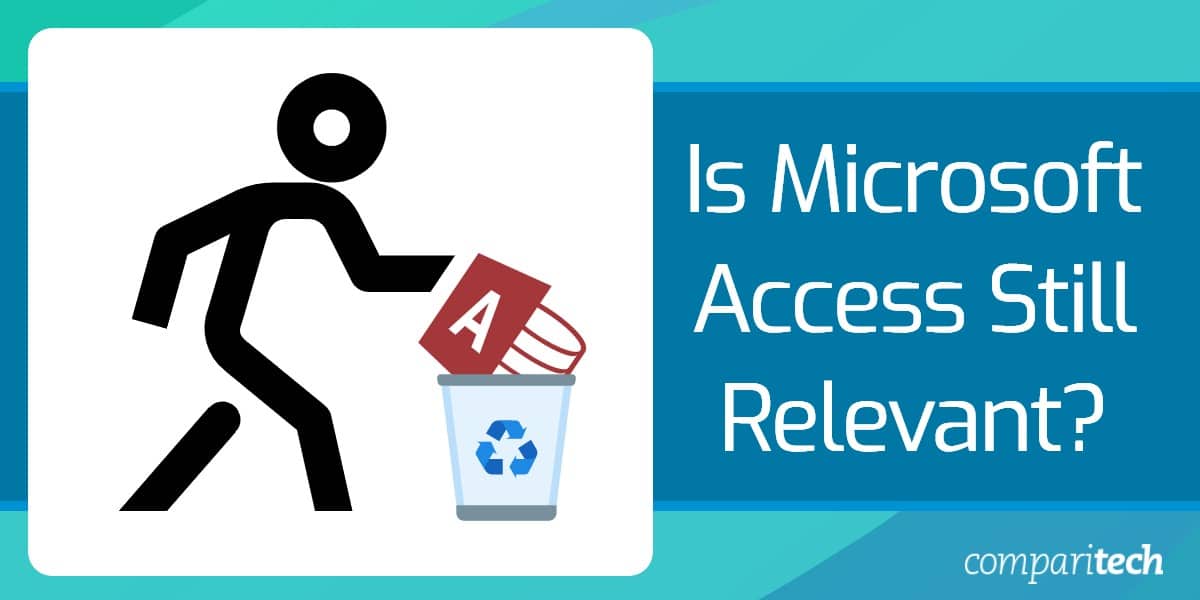
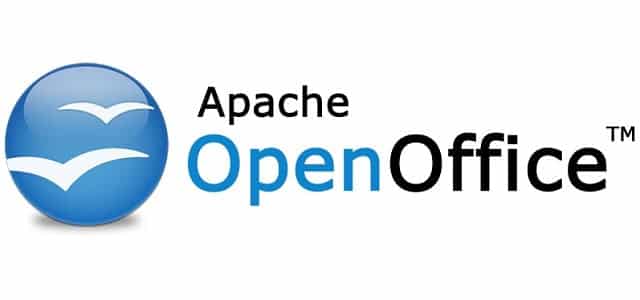


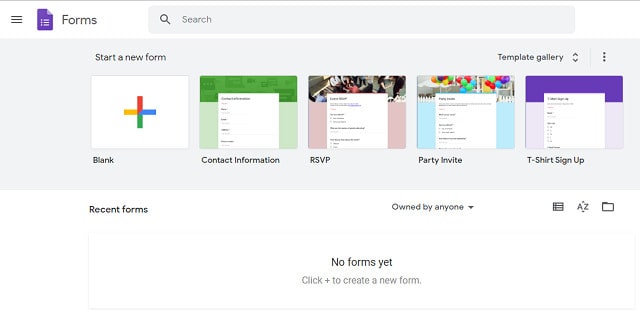
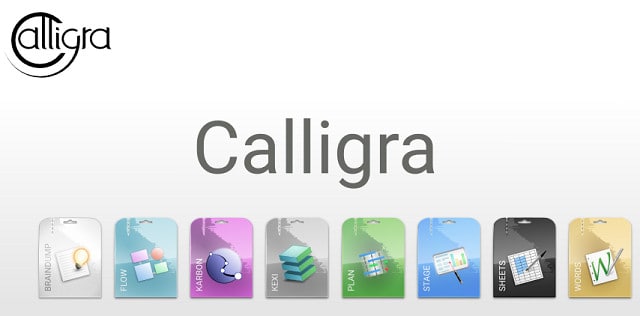
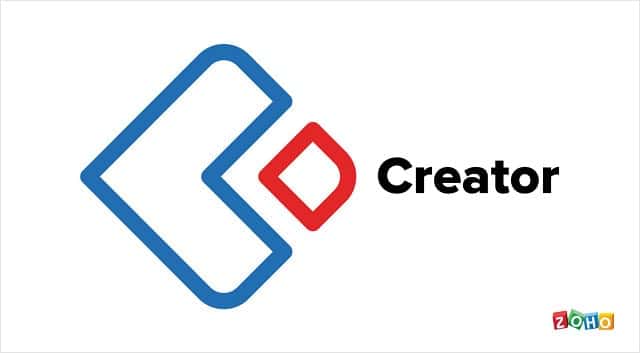
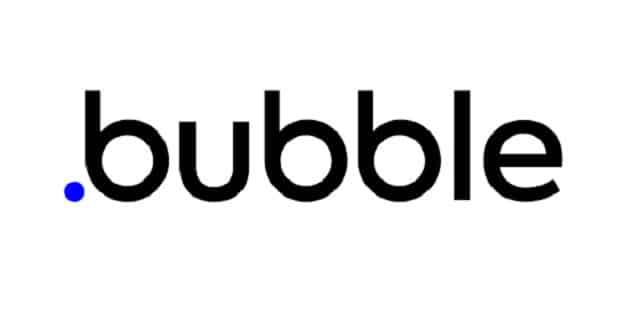



I’ve been using MS Access since 1992 – and still do, in fact I now provide support to clients who started with simple in-house, novice-built Access applications that became business critical systems that are now too valuable to lose and to complicated to replace.
When PCs arrived on office desks, software companies recognised the money to be made in convincing everyone that they could do it all themselves – do their own typing (WordPerfect, Word etc.), there own slide show presentation (Adobe, HP), there own data analysis (Lotus 123, Quattro Pro, Excel) and their own data management (dbase/x, foxpro, Paradox). The money rolled in, but the lack of any deep understanding of the technologies remained. Consider…who learned to touch-type when they first sat down to a word processor, or learned how to give a speech when who bothered to learn the value of structure and named ranges in spreadsheets, and who bothered to learn entity-relational modelling and SQL when first exposed to a desktop database? I’d would say very few.
When Access came along all of a sudden novice users had the power to create full-blown, end-to-end applications. and these impressed their bosses — “look at these Reports, check out the Forms, look how easy I can import Excel, and how about those stats!”. Like a drug, office workers were hooked on the power of personal desktop tools – no longer did they need to use the typing pool, no more waiting on accountants to produce ‘the numbers’, and no longer did they need to write out long-winded specifications for their data managers to come back two weeks later with incomplete reports. Now business units could dispense with software designers, programmers, and analysts and hack away at their own desktop solutions – at great labour expense, all the while exciting our bosses with this new found level of ‘productivity’. It’s no wonder software companies called these “Office suites”.
Alas, the ‘office suite’ is a grand deception. So where does that leave Microsoft Access?
There’s a vast world-wide Access user base, and every member will continue to want to harness the power of their desktop, to go on exciting their easily-duped bosses by the ease with which they can munge data and generate ‘facts’.
And we developers – trained system designers, data modelers, interface designers – will come along and pickup the pieces, refactor all the poorly-designed systems, be paid far less than we’re worth (“it’s only Office software after all – anyone could do that”), and hope that Microsoft get’s their sh!t together and push this very sophisticated system to the next level. That will be a happy day, nearly as happy when they finally decide to get rid of that ridiculous multi-valued field type.
I Just read the article and seems there is not completely covering the whole power and huge benefits of MS Access.
Responding the answer of the Article, Is Microsoft Access still relevant? I would completely say yes.
The combination of Microsoft Excel, Microsoft Access and all the other tool through VBA is amazing, all you can accomplish by using these 3 tools is unbelievable.
I am an Engineer working for Automotive Industry, we use a lot of data coming for many corporate systems, but the very final way to do data analysis and prepare reports is always something that i can’t find in any company i have worked for. Arrange your data in excel through VBA, automate the process to loas the data in access so you can have your reports and charts ready to take daily decisions and inform others is amazingly and you o not need to use any of the tools mentioned in this post. Not to mention the flexibility and compatibility Access has to connect to external sources of data to provide meaningful reports and charts, dashboards, Score Cards, KPIs, etc…
It is truth that the learning path timing in longer than excel or commercial paths, but by taking the time and effort once you learn it you realize the benefits and never move away from your most frequent tools to manage data.
I am not an IT professional, but I can say from experience how powerful Access still is.
My conclusion is that to my perception, this post require a lot more investigation of the capabilities of Access to describe that none of the free programs can achieve safely the same tasks and integrate smoothly with other Office Apps or external sources.
So yes, Access is not only still Relevant but tremendously powerful and strong solution specially for small companies and departments within big corporations. I will highly recommend to learn Access to make your life Easier.
I use MS Access combined to all office tools for at least 20 years.
I really cannot even imagine any combination of tools that allows bigger productivity.
Which combined tool set is able to:
– Create a project file, produce a Gantt chart automatically pulling data from a cloud database (Azure, AWS whatever)
– Then open the project file using MS Project and export relevant data into an excel timesheet
– Close Project, open outlook and produce an E-mail to be sent to a mailling list stored in a SQL Server
– Finally refresh a powerpoint presentation and attach it to the e-mail
– Connect to a small Access database and update some logging information
There may be other possible tools and solutions, even open source ones, but I cannot even imagine the required effort and development curve. I think most people that write some things I read on this post never used Access combined to Office tools to their full power, for sure. Even using MS Office object model via .net and interop classes provides developers a huge flexibility and power. There is no open source package that can compare. And I came from Amiga World did not appreciate Microsoft, but not even Mac has such a powerfull set of tools.
Can someone explain me the required effort to use mongodb + javascript to build a solution to manage a small business to be used by 5 – 10 people?!? Can someone explain me the required effort to produce highly professional reports, invoices, or other than need to printed or saved in pdf to be sent to clients?! Access does it all without any problems and most of all it is possible to have an Access client conected to SQL Server, Oracle, MySQL, Posgesql, MariaDb, Azure, AWS, all at the same time using the same front-end client.
Access is also a great tool to produce ETL processes. It allows you to connect virtually to anything and it is possible to use it as a temporary database to store small sets of data to speed lookups for instance.
What other tool allows developers to create a SQL Statement that joins one table in Oracle to one table in SQL Server and to another one in MariaDB?! I appreciate .net a lot and also developed with Java but the effort and development curve for small projects cannot even be compared. Comments must be made based on facts and I use all of those since 1995 at least. I have clients using rich Access client solutions connected to local SQL Server instance but also connected to AWS SQL Server databases. All solutions work like a charm and allow a very productivity level.
I am like many others who have used Access for years. Last year, my business development reached an insane number of forms and reports, so now it has more than 8,000 forms/reports, most with at least one graphical image and speech.
When I first started building my system, I discussed my vision for a database with two companies. One was a company with a good web-based platform. They wanted me to pay one of their partners to convert my database. The second company, a huge one, just could not comprehend the scope of my project. I can understand that now because I don’t code, and the way that I built my database, I didn’t use a lot of code.
I am more than happy with Access. However, I would like for it to support larger databases because I can easily add another 8,000 forms/reports to my system. I am also happy with the enhancements that have been made to Access over the years. I have no interest in exposing data to the internet or learning another database. With some government agencies using Access on multi-billion-dollar government contracts, it is still widely used for mission-critical applications.
Excel does SQL and can be used as a pseudo relational database if you use VBA to maintain data integrity. OK it’s not MS Access but Excel is everywhere and has similar forms and other tools to MS Access
I am a Neurologist. Learned Access long back after using dBase and FoxPro and developed several EMR (Medical Record) projects for self and friends. It used to crash with small data in 2000, then I used backend SQL server.
Now I am developing EMR for a Hospital and plan to use SQL Express as backend. It took 2days to develop 90% of the project and now giving finishing using VBA code for security. I love Access and hope it continue.
I am a Certified Accountant and I started learning MSAccess in 2020 and its Language including SQL, VBA codes, and VBA FOrms and have used MS Access as my Database for its simplicity and its function to generate Table Queries. Combined with Excel as my Front for data entry and Unique Reports in which Access is limited. I created a complete set of Accounting Applications with Multi-User access that can be accessed over a network. With that, I created a Property Management Application to monitor the Property Plant and Equipments of a Company.
MsAccess is helpful for me because now my Journals, Ledgers, and General Ledgers are now accessible with no lag. Whereas before when I only used Excel it took long enough to generate data and if out of luck it will crash.
Why microsoft keep deprecating products and services?
Microsoft has a tendancy to deprecate their products and Services without realising the impact it has on businesses! MS Access with adp project was a fabulous feature but it was short lived. I still think MS Access is a great product like MS Excel but MS Access has not been developed or money invested to making it better with current times. It has wasted money in wrong areas but it may be due to its selfishness to force people to change. If they continue like this they will eventually loose customers. Even with .NET (life time support v 6) withich will not be supported now that .NET 7 is released. It’s a joke, for a software company who can not develop robust core software anymore?
I think MS knows very well the impact it has.. Remove Access from the 365 bundle and force users to another subsrciption or sell separately for addation revenue. It’s another marketing decision on their part.
I wish there was another source.
EK
Hi community!
I also would like to express my concerns over the phasing out of MS-Access from the Office 360 continuum. I have learned Access since the very first days, which takes us back to the 90s. I have created a number of databases since then in various work environments, and for personnal use.
My latest creation is my accounting database for a new corporation starup. The accounting world is filled with shark that license you their platform at a truly prohibitive price and I was looking forward to putting up a single payment solution using Access. I have a degree in computer science and I can port the database to SQL Server, yes, but I admit that MS-Access with VBA offers a straigh development target for its simplicity.
Yes “simplicity”. I know Microsoft will hate that word because they designed VBA for simplicity, and its encompassing adoption really made it stick to them. Today, they still support VBA because it’s the cornerstone of Office that makes it the market lead or business applications now for 30 years. So my message to Microsoft: do not throw away simplicity. I buy Office every now and then just for that.
I too have been an “access-head” since version 1.0 from Egghead software – $99. I was even a fulltime Microsoft Corporation Employee – started off with supporting Access on the developer line , moved to tech lead and then crossed of to the Learns division where as an internal trainer I trained the support engineers on how to support the product. I have always told people that to appreciate Access you have to realize that you can run any app in Access but no-other app can run Access. Want to run Access in a browser? Terminal Services Plus TSPlus, it is the fastest safest and least headache to put Access in a browser to appease IT mandates and anger other IT companies bidding tons of dollars for a conversion.
Dale, Fellow Access developer here. 100% agree and thank you for the recommendation on using Access thru a web browser. We built our own remote server that allows accessing thru a web browser, but curious to see if the service you recommend is a better option. Long live Access!
I chatted online with a Microsoft agent and he/she helped me find Access that DID download to both my computers. I had to find it with the Windows Search box. It just did not get pinned to the taskbar in the download.
I have been using MS Access since 2.0 came out, after using Visual dBase started becoming problematic and I have been listening to people say MS Access should be retired for almost just as long.
I am an accountant, a CPA, without a degree in programming, starting my career only the programming skills I learned as a teenager in the 1980s, but I over the years have learned VBA backwards and forwards and have developed many applications for my firm to use and to make my own job easier. They are all MS SQL Server back-end and MS Access front-end applications and have been in constant and heavy use for well over 20 years now. Every user has the same version of MS Access installed so there is nothing I need to do to manage that. All the tools to have a very useful user interface are built in to MS Access, requiring nearly zero effort on my part to use effectively. Nearly all of the real business usefulness of my applications are enabled by VBA code. I love the ability to easily manage SQL Data, to create temporary tables, to easily import/export data, to create reports to create PDF output, all with relatively little effort on my part. Working from home via Citrix was already in place when COVID hit. I had thought many times about converting it to web-interface, but every alternative had too many shortcomings.
I cannot yet envison how any of the alternatives out there can become a better solution. They seem to be geared toward solutions that do not require programming to make them useful because their audience are not programmers, or they are programming heavy requiring a team of trained programmers with a ton of red-tape-overhead costs that would make my apps financially unsound and slow to change. Rapid development is key.
I want more than a simple window to the data with barely useful user-interface tools and less than a time-intensive full blown programming language. MS Access hits that sweet spot in-between the two better than anything else out there.
100% agree. Access has been the best thing since sliced bread. But for some reason, my workplace has disabled its functionality with the latest Office365. I’m not a programmer, but I’m a good user, and Access was the best for people who needed things to just work well, all the time.
I use Access as my base of last resort. My hard drive had to be replaced. All the date stored in Access (and there was a lot of it) has vanished. I suggest that having stuff on Cloud probably circumvents that issue but data security becomes more problematic. I did save a fractional amount of stuff on a portable HD but the rest of it is history unfortunately. I have never used anything but Access since its inception. . In the past it was bundled with all-new Offie 365 but now it’s stand-alone and you have to pay for the newer versions. There are so many alternatives. Life is too short for me to tinker around each and every one of them. but, as pointed out, The majority of alternatives are cloud-based. Choosing a compatible alternative seems to a requires better knowledge of the market and programming than I have right now. Back to school perhaps?
Absolutely. I agree with you. Been on Access since the year 2000 till now. With hundreds of users, I still don’t see any alternative being better for my size and target clients. The last thing I want is to dump my customers after being left at the middle of nowhere with a platform delivering far less or not at all on it’s promises.
Brilliant comment. I’m in the same boat, just slightly behind because I have yet to migrate the backend of our apps to SQL. But that should be manageable 🙂
I think we’re right around the 20 year anniversary of people saying Access was going away. Every time I go looking for Access alternatives the suggested replacements are laughable. I believe Access is still without peer. The problem is that it’s too good and it means many businesses don’t need to spend a bunch of money on expensive alternatives. Putting everything on the internet is wildly over valued.
Kevin, thanks for sharing your thoughts. It sounds like you have done well to learn MS Access. I too enjoy the product but unfortunately MS doesn’t make it for the Mac. I sure wish they did.
I’ve used , designed and imemented access databases within my company for easily 25 years and I’m not even an IT guy. My largest creation still lives on as a multi user system serving hundreds of users daily for a large UK energy company. Granted the back end tables were incorporated into a sql server format but it’s still hailed as one of the better systems we have. I’m about to launch a new system for project management and was toying with sharepoint lists and power apps though I simply can’t see the level of automation in there for what I need.
Being proficient in MS Access and VBA certainly gave me plenty of job opportunities from the mid 90’s through to 2010’s. Not so much now. Probably the most misunderstood application. Seen it championed, reviled, feared and abused.
Yea, I started in MS-Access in the early 1990’s, probably version 1.0. Have had a glorious 30+ year career almost exclusively as an Access developer. Today I am a full time, work from home, Access developer for a major bank in Toronto. I held on as long as I could, had a great ride, but the writing is on the wall, I think in the next few years I am going to have to let go of my old faithful friend.
There are automated tools to convert Access to Web. For free. With no ongoing fees.
One was discussed on reddit, search “Moving MS Access to Web” – it did hit the nail with admins though, but comments are still there.
.NET and VB is a bugger. Impossible to move the business logic and even so, it would not run on all different Web servers.
What I would suggest is to modernize the application paradigm. Hence, moving to something which is supported widely. And something which is proven that runs light speed faster, and can scale, etc.
With the above reddit mentioned tool, one can demonstrate the POC in minutes. One can convert Access with >100 tables in a single day. And the App can be packaged into a single executable file if needed, so no fiddling with the Web servers. Just run the file, and point the office Web browsers to App network IP. So deployment is literally none. Security is also a top notch. It can even support SAML. Sounds too good to be true. Well, the App developed by this 7Mb large (!) tool or platform is supporting 2000 pharmacies, hence about 15000-20000 users 24/7/365.
Hope this reply will help you a bit to make a decision if Access is still relevant in 2022.
In the mid-80s, James Martin published a book he titled “Application Development Without Programmers”. What Martin described has come to pass as new products that entered the market, gave the user more and more tools to develop applications, both stand-alone and dependent. Microsoft’s Access is one of many products that pursued this path, along with Visual Basic, Visual C#, etc. Literally millions of applications have been built and used by those who had too little funding to have the work done for them. Their advantage with Access was low cost entry, low cost maintenance and “upgrading” as needed. Many small companies were able to take advantage of RDB functions who could not afford the cost of a full-blown system designed to meet their needs of the present and scalable to meet their needs in the years ahead. As is generally the case, necessity dictates taking advantage of opportunity and the small business world did just that, in spite of all the poo-pooing by large system developers and the IBM salesforce. The reader will note from the preceding messages that some solution-seekers took alternate paths and were as happy with their choice as those who chose Access. The point is that dedicated people made do with what was available and within their budget, and like an old shoe, it fit them “perfectly”.
Late to the party, and a dinosaur. Been using MS-Access since #2, switched to Office97 and stayed there. Very much end-user (as in no-one else used the projects) and now at home for decades still have a useful Access97 database running on an offline & dedicated WindowsXP.
I suggest there are many MS-Access projects that have been running for years in niche environments such as healthcare and research. You could ask if many of them have been forced to, or have felt the need to, migrate to another database. The difficulty, of course, would be in finding where these niche projects are being run, maybe under the radar of the corporate IT management.
I’ve created and maintained several under the IT MS Databases at a large Utility since 2005 and managed a high volume testing Org with no corporate system development help. Office 365 came and now they are corrupting constantly. Our IT wants all Access gone. I told them I was retiring 2 years ago, nothing. Now I’m really leaving and they are scrambling with $1/2m ridiculous development estimates to replace. It’s a good database app in the right hands, but I think it cuts into other Microsoft revenue targets and they don’t care if it dies off.
I was around for year 2K when all of a sudden retired cobol programmers were paid handsomly to fix things. It departments were never responsive to the business departments they were supposed to support. So there are a million business critical access databases that the it departments are not even aware of. I say this having worker for GE/NBC for 15 years.
I have been using Access since about day 1. I have both bespoke and package software out there, running on both mdb and accdb. But I still use Access 97 to maintain the code – fast to load, and quick navigation. Following versions just seem to get bigger and slower (e.g run-time version is now very large). Give me Access 97 any day of the week.
I was a VBA developer in Excel and Access for 20 years in Sydney from 2000 to 2020. My clients were mainly large companies, and a significant part of my job was to convert Excel projects into Access. The integration of Excel and Access is absolutely superb, and it is a natural progression to convert a series of Excel files into an Access database.
If you look around a large corporate office, you will see that everyone is using Excel. Lots of projects start off being recorded in Excel. As projects develop, the number of Excel files grows exponentially and eventually there are Excel files all over the place; and it becomes quite unwieldy to handle the data. At this stage, you should convert the Excel data across to Access.
I found that the Excel data system starts to get very difficult when the user has more than 20 Excel files holding the various pieces of the data, or when you have several users wanting to use the data. Also, if the largest Excel file has over 100,000 rows of data, it is much easier to move the data across to Access.
Because Excel is so dominant, then Access will surely continue alongside it.
I had created a number of databases in Access2 and office97 before I produced a generic MIS Management Information System for small business. The big problem I did have just before 2000 that set me back a while was making it an executable .exe. It had issues where different versions of office/msaccess had been installed on the users computer and Microsoft failed when it came to fixing this problem. It was fixed though, but not by Microsoft. Someone a lot cleverer than I wrote a script and offered it for sale. Sagekey software I believe was the scriptwriter and I gladly handed over the funds to get a license from them. It would be nice to see Microsoft getting a bit more serious about Access developments. They could begin by hiring the guy or gal from Sagekey that wrote the script which turned my mdb compiled mde files into exe.
My generic MIS fitted the needs of many small businesses back then, in fact the reason I landed here is that I have a need for it again, and wish to add some more features. I do hope that MS will invest some intelligent manpower into Access and develope it further.
I am sure that they would find that intelligence amongst the previous writers here or at SageKey maybe?
I for one would like very much the 4000+ hours work in Access that I have done, not go to waste!
I’m a rank amateur when it comes to programming, but I learned how to use Access and developed a very useful tool for managing holiday lets.
My workplace uses Apple, and I looked forward to developing a database for use in the office, but I could never find anything that would give me the facilities of Access and run on a Mac. There was a glimmer of hope when it became possible to run Parallels or Boot Camp, but it was a bit late for me, and the office was reluctant to use this for an office-wide application.
Nobody seemed to appreciate the degree of automation that could be achieved using Access for the majority of housekeeping tasks, everyone clinging instead to their own personal “Contacts” list, and using these to look up addresses in order to write letters.
Call me cynical, but I can’t believe that any of the current products, however attractive the UI is, come anywhere close.
I have been a user and a developer of Access databases for over 20 years for small companies and now my HOA.I started with Access 2000 and the last was 2019. All are 32-bit based. Many of the MVP Access gurus voiced the opinion that the 32-bit version was more flexible. The reason I stayed with the 32-bit was I found that the the 32-bit versions were not computable with the 64 bit. This recently hit home in a sobering and frustrating way. My trusty HP Laptop finally died and I had to get a new one. It seems that the default Operating system is Windows 11 (64 bit) and in my case included a free one year subscription to MS-365 (formerly MS Office 365.) I happily set up the new unit and alas, none of my databases would load. My new laptop is also a 64-bit system. I deleted the 64-bit MS-365 and installed the 32-bit version. I soon learned that you cannot run a 32-bit program on a 64-bit OS. So I need to change the OS to Windows 11 (32) in order to provide any support to my clients. There is no easy conversion.
Access 32-bit runs happily on Windows 64-bit. I have several applications that do just that. In fact, until about a year ago, Microsoft’s recommendation was to use Office 32-bit on Windows 64-bit unless you had something like a very large Excel file that really needed 64-bit Excel. Microsoft have now changed their recommendation, but my customers have lots of apps using Access 32-bit on Windows 64-bit.
However, if you then change to Access 64-bit and use Windows APIs, you may well need to do some tweaking to get them to work.
The con of “The timeline for bug fixes is completely dependent on the open-source community” is misleding. My experience with popular open source software is that the timeline for fixes and upgrades is significantly faster than with profit-driven companies.
I beg to differ. Yes, popular open source software fixes and upgrades are fast. Not so much or non-existant for projects that are less popular; e.g. Symphytum, Kexi.
It’s a mixed bag. Sometimes things get fixed quickly. It didn’t work out well for me with a major Drupal bug that got introduced and nobody was able to fix it for over a year. Then the only solution was to upgrade to new major release, which meant I had to make some major unanticipated changes to my website (since many other options from the old version weren’t yet available in the new release). Basically, unless you’re a programmer you take a bit of a gamble with the open source stuff, but at least it’s free.
Only if the developer is still actively involved. Some open source projects die when the owner moves on to other things.
I still Access all the time, both in the old 2010 version and in the latest version in Office 365. I use it for combining data from different sources, creating tools to edit large groups of data, or creating individual and personalised reports from large databases. I would miss it tremendously
For visualizing data from different data sources for sure PowerBI is the Microsoft preferred solution nowadays.
I’m currently setting up a new database and question if the dinousaur is the right tool (I just tried the ‘new data source’ wizard and was shocked by the lack of functionality).
But I haven’t found an alternative.
But still, if you consider the proprietary data format not giving a path for transition from access to a successor I get uncomfortable considering that this database should be good for the next 20years.
I am not a technician/ ICT professional, so I can’t comment on the technical details, but for me and my business I need a CRM system which is flexible and allows me to create all sorts of selections, output, data presentations etc.
I have used several existing products in the past 20(!) years, and I have found that MS Acces is lightyears ahead of any product or (technical) solution I have found on the market. With a bit of study you can create anything you want.
HOW?
I have used Access right from the start suddenly it will not work as it I have one my databases which covered my photo collection of several thousand photos now it is almost impossible to search the database = I got 35 albums totally full but cant search obviously I know may photos by sight but NOT al of them
I have been using Access since the 90s. Then images were so slow to load on a desk top computer but I persevered. With Access 2000 I still decided against loading images into the database and simply command-button linked the individual image files using a bit of vBasic code that calls free image handling software. Works great and keeps the database compact.
Even a mere fast perusal of the comments here should inform the authors of this article that they are all wet in their “Anti-MS-Access” viewpoints.
What they miss, and what Microsoft Management (writ large) themselves also misses even to this day, is that MS-Access is the optimal tool for end-users to empower and leverage democratized, meaning “less governed” in this instance, and distributed data sources across an enterprise – often times, not merely “without” the heavy wet blanket of formal “I.T.”‘s administrative restrictions and software developmental rigmarole and budgetary straightjackets, but often IN SPITE of some of those same restrictions! This capability HAS GREAT VALUE to an enterprise because at departmental levels, where workers and managers must dance to the tune of the proverbial daily bullets hitting the ground at their feet, this tool provides a level of empowerment to meet those rapidly changing circumstances and requirements that the “real Enterprise IT” administration can NEVER keep up with due to their inherent inertia.
There’s a reason that “Big-IT” has never been able to “kill off” MS-Access despite DECADES of desperately wanting to.
You hit the nail on the head! I have used MS Access since it came out. It is a bricks and mortar application that can do anything you can dream up. The “real” programmers have been poo pooing it for two decades. Nothing can touch it. The only significant con I have ever had was the lack of being able to port a full featured VBA app to the web. There are some workarounds. I will keep using it to deliver full featured customized apps at a fraction of the time, cost and hassle of most other tools.
Well said, Mark. It is often the guys in IT who promulgate this anti-Access storyline.
I’ve often been hired to kill an Access app and rebuild it as a web app. Why? No one can articulate why. But it must be done. *shrug emoji*
Just adding another vote for FileMaker to replace Access
Free trial on their website. Very fast for prototyping full applications (under 30 minutes); extremely easy to use; they have been doing this longer than MS Access so the company is stable and there are tons of free templates available; data can be accessed/viewed/edited on Windows, Mac, Mobile device, or even client-less by using a web browser (WebDirect); developer version runs on windows or Mac; includes SQL functions for data queries; has robust support of custom functions and scripts (using a programming language that is very similar to VBA); has calculated fields that are very similar to Excel (virtually no training needed); one-click import and export to Excel and CSV; supports basic or complex table joins (relationships) with easy graphical view; has the ability to grow with you and can connect to a huge variety of database formats including Microsoft SQL, MySQL, PostgreSQL, etc.; server is completely optional and can be hosted on-premise (windows or mac) or uploaded and hosted in the cloud.
I used to develop databases in MS Access and I used to code in VBA, but since I switched to FileMaker more than 15 years ago, I have never needed to use any other other database product. FileMaker is the secret go-to weapon for “codeless” business applications.
ACCESS may not be the best as a back-end (it has problems with VPN, for example), but to do complex tasks without having to learn a complicated language like python or C#, it can’t be beat. I was able to create complex emails, read and write Word and PDF documents and easily transfer data to and from EXCEL with minimal problems.
The online community (shoutout to StackOverflow especially) is great. I would dread having to create forms and reports, and deal with other apps in any other program.
Almost anything is possible with VBA. I have created a library which, in part via Windows API, handles a number of useful things such as localisation, connections to open source databases, security, etc.
The future may be more front-end than back-end, at least for developers, but I think it will remain in the desktop environment.
But the lack of Web functionality today is an enormous limitation.
Personally, I have looked at dozens of products, but I have found very little that can worthily replace it in allowing the development of Web applications. But this depends on one’s priorities.
For me, it is unthinkable to throw away hard-earned VB and VB.NET skills to develop pre-packaged applications on clouds whose location is often unknown.
No-code products are too simplistic and low-code products often have pitfalls that make them not as simple as a RAD should be.
The truth is that if a product allows for in-depth developments, the learning curve will not be easy, while simpler ones may be fine for building ‘huts’.
Personally I am approaching Wisej, which I think is the only product that suits me, because it will allow me to develop as I want and not as a certain type of market wants…
I’m sorry to be pessimistic, but I don’t think that Microsoft will change its mind, because probably an Access too powerful could upset delicate balances, even in their house…
It wouldn’t be the first time that an efficient product is taken out of the way to make room for what strange market logics dictate. Does anyone remember Foxpro?
I work for a nasdaq listed global company and in my team we work on data sets, dashboards and reporting. I still use access to make it easy for our team to link data, UI forms to interact with data and VBA to validate business rules about the data. The biggest advantage of Access over python, and other tools is rapid application development. It has a dbms; a VBA scripting environment that supports procedural modules and object-oriented classes; a visual UI to rapidly create tables, views, macros and table relationships; a method for executing table-level data validation so that invalid records are immediately checked before it is written; and of course – a fantastic and easy to use UI Forms builder to make it easy for users to interact with the data. The alternative to this is using multiple tools and programming languages which can be time consuming to build, test, integrate, roll-out and maintain. The alternatives may also be costly (Oracle, SQL, MySQL etc) and require costly personel as it would require someone with skills in various tools and programming languages in comparison to someone who knows Access and VBA. The reality is, the vast majority of corporations run on excel and make decisions using excel and PowerPoint. The availability of Access in Office makes Access an immediate free powerful and capable database available for rapid prototyping and application development – even if it’s just for proving a concept. By all means, Python and others are good. But no other app so far can beat Access. It’s probably why Microsoft is continuing to support it – they own that segment and there is absolutely no competition.
You could not have explained it any better. You are right on target .
The businesses that will use Access are the ones that dont want to become a slave, locked into a lifelong monthly recurring contract/fee schedule with a company like Sales Force or the like. A business that wants internal ability to tailor their system as they require and not depend on a group of developers to tell the company what it requires. And most of all, if something goes wrong, having a system in house to handle everything from lead entry/tracking to sales estimates, to order creation, order processing, accouting/billing, AR/AP, bonus systems, reporting, and the list goes on and on.
but that is not the future. The future lies in the developers assisting businesses
Are future predictions still relevant? Haven’t we learned how bad we collectively all are at them? Are we still falling for the “still” trick?
I use Filemaker myself, but I agree with other comments that a database that doesn’t require requalification as an IT professional is super-useful for lawyers. And therefore, I’m guessing, for many others too. I suspect Access’ real problem is that not enough people who could use it know about it. People don’t know that databases don’t all need three preparatory meetings with two people from the IT department in attendance. And those who sell them vastly over-engineered litigation databases and the like aren’t likely to mention it either.
FileMaker pro and Alpha software are alternatives to Access. They have been around longer than Access and are still current. I have developed basic applications with all three. In the old days it was pretty expensive to add components that were beyond my skill level , like a scheduling calendar for instance. There are so many no code applications in the market now, that have these features built in. I don’t like that most of them wouldn’t work off line and the relational database model is not structured like. Access etc. I was testing a beta version of Google tables and found out it didn’t
support formula fields. How can you build a basic business app without calculated fields!
I enjoyed reading the comment section, many interesting personal stories and ideas!
The original article is good as well, but I think doesn’t stress enough two aspects:
1) Access was (is) not only a (desktop) database management system but also a RAD tool aimed at creating desktop applications on the top of the database itself.
2) The dichotomy “desktop/local database applications Vs. cloud database applications” misses one entire class of tools that ARE Web-based but can ALSO be self-hosted, taking the best of the two worlds (Web environment + Local data & privacy).
One of these solution (please forgive me for the self-promotion, I am the founder) is DaDaBIK, and in fact we often receive mails from people asking if DaDaBIK can be used to convert Access applications into Web applications
https://dadabik.com/convert-access-to-web-application/
As a final note, despite how powerful access could be as a RAD tool (I don’t want to discuss this aspect in my comment because it would require too much time) I think that most of the people, in 2002, when using an application on their PCs, are way more comfortable dealing with the look & feel of a Web interface.
Short Answer: YES, ACCESS is absolutely relevant and clearly and it has no rival for
– SMB desktop apps
– Departmental apps
– Easy prototyping for bigger and large scale solutions
Here’s why:
At first, yes, it has drawbacks (stuck on windows, web shortcomings, 2GB limitation), but it offers
– VBA development (huge automation capabilities with close to zero effort and skills found even in Excel powerusers)
– Rapid solution implementation
– Free runtime distribution
– Bundles DB engine, UI building blocks, application logic, Report engine, Queries, all in one.
– Great integration with other Office desktop apps
– Fairly easy scalability, as a front-end to most heavy-weight RDBMS’s
In conclusion, Access is more than a DB, it’s a true mini dev platform and therefore has been the bread and butter for millions of users for decades. I wonder, which of the alternatives give a similar offering, beyond simple list designers? Even MS PowerApps is a dump, simplistic tool, far away in capabilities and requires royalties even for simple users (unless of course you stick to the ugly, non relational Sharepoint, which clearly, is NOT an RDBMS).
I agree it’s a shame, that after 25+ years, the industry has not developed a good ACCESS-bundle alternative (web enabled, mobile ready, platform independent, etc). It is a fact though, that millions of SMBs out there, the backbone of economy, find it irreplaceable and obviously, this is the reason why MS is keeping it alive.
I have been an Access developer/user since the late 1990’s. I’ve created a number of business applications for small companies that cannot find an affordable package that will meet their specific needs. Although I have been “retired” for 10 years, I continue to service the clients who have purchased my Access systems. Needless to say, there are a lot of people out there who rely on Access, as well as the number of developers who find the potential task of having to convert all of the existing Access systems to a new platform, financially daunting, to say the least.
Access is dying but that decision was made nearly 20 years ago. Microsoft has made no substantive changes to Access. If you wanted to cut & paste records from Excel, it is now up to your available RAM or 1Million rows, whichever is less. Access is still limited to 64k rows. Databases are limited to 2GB. A normal progress of development would have had more data tools and fewer data size limitations. But corporate IT departments were antagonistic to Access proliferation (can’t have non-iT folks getting involved in larger databases… no data discipline — no IT control). So there was NO development worth spit. Access is dead of intentional Manual Strangulation.
Good Point. With MSQL 6 access intentionally weakened by Microsoft in favor to SQL. Superb RAD Tool. After Office 97 switched to Firebird and C#, painfully because I missed ACC reports so much. As free database Firebird is Paramount. I am tempted to test Access as front end to Firebird .
Are you kidding me? You’re saying that Access is limited to 64k rows? You’re talking about copying and pasting that many rows?
I’ve copied and pasted thousands of rows before using ‘Access Data projects’. but the correct way to do that is to LINK to the other data, and then write an APPEND/INSERT query to copy from the newData to AccessTable.
I want to know WHAT limitation you’re talking about Access and 64k rows.
Even Excel is not limited to 64k rows anymore, disagree with your assertion.
I have spent years developing Access programs, it’s not JUST a database, with VB behind it, it can practically make your coffee in the morning. It has been my bread and butter, but in the last several years, I have heard from clients who believe it is a dinosaur. That makes me sad. Yes, MS missed the boat on creating a successful web-based program. But not all companies need that. And with the better remote options, like Team Viewer or whatever, working virtually on your desktop has come a long way. And linking up to a sharepoint or SQL backend, gives you additional options. I don’t want to lose Access, like many who have commented, I grew up with it! It gave me my “start”. I looked at a couple of the suggested replacements and I don’t see how they compare at all. But I am biased.
Agree Gina. Access is a 3 tier system, database, code and GUI. The VBA code is a powerhouse being able to launch a rocket to the moon if you wanted to. There is no comparable. Access is my bread and butter also as a full-time developer. I tried other options but nothing gives you the freedom to design like Access.
well said!! 🙂
Ill ad to your comment if I may Gina, that not all company’s want a web system since that introduces a new line of security threat. In house for critical data, w/ only LAN access is clean and safe.
You have a typo: Does Office 365 include Microsoft Access?
Microsoft Access is part of the Microsoft 265 Office Suite for Microsoft 365 Family, Microsoft 365 Personal, Microsoft 365 Apps for Business, and Microsoft 365 Business Standard.
Thanks for the heads up, Gina. We have fixed that typo!
Cheers,
Stephen
I’m devastated to hear that Access might be on the way out. I’ve been using it since 1995 and also learned the visual-basic underneath Access. I’ve developed many databases that I use for my own purposes and at work, e.g., client management database, investment recording and analysis, mailing lists, recipe lists, staff location management decision making, do lists, health records, computer file location, physical file location, family history events database, keyboard shortcuts database, property management and tax reporting and more. I’m shocked to think that I might have to learn new software and migrate, losing years of work and experience. I’d be cast adrift without Access.
I agree. I used Access for many years to keep track of clients and it kept me organized and also
helped me get Employee of the Year Awards 4 times.
The same as me…
I agree with you whole heartedly. I love MS Access and have worked with this software many years (two decades). There’s a lot of Access concepts I’ve learned over the years and I’m sort of a master now, being able to create sophisticated forms and reports. I created useful databases that have helped me through my various jobs, without it I probably wouldn’t have the skills and knowledge I have today to create a data storage systems. Since most of the organizations I’ve worked for have a tight budget, they are less willing to go to a web-based vendor because of cost and the user subscription structure (costs add up based on how many users will be using the system). Granted a web-based system has its positives, such as accessing the database anywhere, however; most of them still have limitations that only an Access database can provide, such as having controls on how the form interfaces appear and the format/cosmetic of a report. Access has that flexibility to make forms and reports look good for presentation.
I think Microsoft should be competitive as well with these web-based vendors and work towards improving Access to have the capability to be deployed in a web-based interface, while still preserving it’s desktop features. They have a great product here and there is still a huge following, I just hope they do not give up on it.
I feel you Andrew. I feel like there are still companies out there that would benefit from an Access database. Not everybody needs a huge cloud-based system!
They done it with FoxPro, which was used way more than Access at the time. However, it is worth to mention, all of above databases can be moved to Web in no time. And that is not possible with Access. But the tools are there. And free.
yeah Access is OK – but the best form tool for database maintenance (especially SQL) is Infopath…totally domain only but the best…can create a form that updates 5 (or more) inter related tables in 1 form…correctly…in 30 minutes…SQL + Infopath + SSRS + Excel + PowerApps(not for DB maintenance!) all on a SharePoint page with a Summary Links webpart and you have it all! Use MS Direct Access and it all works from your sofa…if you have W10E.
Smitty : I am not quite sure if I have understood your comment correctly, but it seems that you are acknowledging MS-Access, in a sort of back hand way, but then promoting an alternative solution that you think is better ?
So MS-Access : a cheap, single product, jack of all trades, with everything in it that is needed to bring Databases and RAD Application Development to the common people. -VS- Your collection of 6 or 7 or is it 8 other products, and then W10E ( is this Windows 10 Enterprise ) ?!? How much does that collection of software cost ? And Sharepoint !!! No way is Sharepoint somehow easier or better for the entry level to intermediate level programmer, hobbies or enthusiast. How many products do you expect people to learn ? For people who just want to put something together reasonably easily and quickly, that helps then do their job or hobby. I am a professional programmer with 20+ years experience, and I would be very doubtful of the viability of any “solution” based on 8 major products all somehow working together seamlessly.
You missed Power Apps. This is what is really replacing MS Access.
Power Apps + Power Automate only provide a UI and Flow, Data storage is provided by Dataverse. For complex relational data you have to use SQL (any RDBMS you may want to use). For advanced and standard reporting you have to use Power BI. All of these have subscriptions based pricing and together cost a bomb. Microsoft Access does everything in one place for you. While it has limitations that it cannot be accessed over web (although Access Web Access was available briefly and provided basic UI for web based forms) , it can still be used in a multi use environment and for small to medium size organizations. IMHO, nothing comes close to MS Access in today’s times.
They also made dataverse data accessible in Access now, so maybe it will become bit more relvant!
There’s many others
– https://www.airtable.com
– https://www.coda.io
– https://www.hyperoffice.com
– https://www.monday.com
Thanks for mentioning Power Apps. I was not aware of it until I saw your comment.
The privacy notice at https://docs.microsoft.com/en-us/powerapps/maker/data-platform/data-platform-intro makes Power Apps a non-starter for me. There are no intellectual property rights for developers. Everything is shared with the community.
I’m terribly disappointed by the decline in Microsoft Access. It has been my bread and butter for over twenty years.
Access could have been the premier development platform for small to medium size applications but Microsoft completely blew it!
Here’s what they could have done:
1. Have native connections to SQL Server, Oracle and mySQL
2. Have the ability to create a standalone executable application.
3. Have the ability to convert an application to a web interface.
4. Get rid of the stupid ribbon and have more flexibility in developing the UI.
5. Replace the “classic” Access forms and reports UI with an HTML5/XML-based UI.
6. Greatly enhance the SQL Editor for Queries – don’t change the graphical emphasis of the query designer, just give an option for a much better SQL editing experience (even if you have to “disallow” the graphical query editor for a particular query to enjoy the better SQL editing experience/results – so long as it’s the user’s choice, it’ll play just fine in Peoria!)
100% correct!
That is a great suggestion John,
Is there any possibility of creating (either by a group or a company) such an application development tool with all these suggestions included and available either at a reasonable cost of one time purchase or as a free tool?
then that start-up will have great support from the small business community. that will be an instant success for sure.
Agree with you? MS showed a lack of vision on what Acceess could have been. They have hust ceded cloud based db app territory to others.
(whispers: TwinBasic is coming!)
Hello Stephen,
An enjoyable read. Your headline “It was innovative in its day but it faces a lot more competition in the RDBMS market today.” was proved false by the body of your article. Yes I have already looked at Base and Kexi and I don’t think a single form backed by a single table is serious competition for Access.
The truth is that Access has no rivals. This is a shame because there are some problems with it. The biggest problem for me is that it’s stuck on Windows. Microsoft provide the rest of Office for Apple and it works on Linux fine with Wine but not Access. The problem seems to be the programming language part, VBA won’t run without real MS Windows.
The other problem is Access gets a bit messy for big projects. If you split it into separate modules that helps but then you have multiple copies of your library code or at least on Access 2010 I had that problem. For big projects it’s probably best to migrate the tables to a database server fairly early on. That way if you do want web access or use a different front end you’re not wedded to Access.
Yes you can probably make a better business app hard coding it in RUST or C++ but for a quick, powerful, agile and extendable solution Access has no rival.
I totally agree. MS Access is such a cool app to focus on delivering values and not spending hours on finding how to solve technical issues. In connection with projects handling huge amount of data that needs to be cleaned or updated, it is so much faster than excel or other
Ummm, I think FoxPro was way more popular back in the days and they did pull the plug, didn’t they? The only reason why everyone is using Access is Office dependency. Not Access dependency. Office, as well as Windows. This two dependencies are not to take lightly, particularly in the developing countries.
Access has proven to provide us the best overall value for many years. We can easily create and manage small applications with no assistance from IT. Microsoft will continue to support it indefinitely. There are way too many Microsoft Access applications in production-critical business areas to simply pull the plug.
I am just a dumb redneck from MO who was fortunate enough to get exposed to MS Access nearly 20 years ago. During the last two decades, I have been able to develop many applications to manage data, and give users functionality that they would not otherwise have thanks to MS Access. While all of the things I have been able to do with MS Access are possible through other means, it seems like finding developers in the workplace who will make these things a reality are few and far between. I listen to people in I.T. telling me that Access is dead. There solutions are SharePoint forms that are very simplistic and limited compared to what you can do with MS Access. Yes, I can create a SharePoint form on the Intranet in minutes for someone to add data to a table. However, giving someone options that are molded to their specific working environment is not an option with those forms. I used the word “application” at the beginning of this comment for one reason. My databases that I have designed over the years with MS Access are applications first and databases second. I have designed everything from a simple personal contacts database to a custom form that allows the workers in my field of work to make phone calls from an Access form that queries contacts from multiple data sources. I work as a power grid operator who has to call people out when power outages occur in a timely manner. I developed a point and click system within an Access form that allows us to look up anyone’s number in the company when one toggle button at the top of the form is selected or with the selection of a different toggle button, we can place all the numbers of a specific crew that has to be called out in a list in order with who to call first by making three mouse clicks. The user then selects the first name in the list and clicks a call button on the form. A phone call is initiated with the calling software our phones use dialing the number selected from the list in the Access form.
The reason for someone to say that MS Access is irrelevant, when it can perform a custom workplace function like the one I have given in this example, can only be explained by one reason – the people making that statement do not know how to use MS Access to its full potential.
I have done many things with MS Access over the years that have made places I have worked more productive. People are mesmerized by some of the tools I have created for them with MS Access. We have an Outages Calendar that we manage with a SharePoint form on our Intranet, and I used Access to tap the data in that calendar and place the data in a custom form that displays a full screen view on large monitors in our work area with the upcoming work we are expecting on our power grid. The form also has a feature that allows us to toggle between that screen and a full screen view of the weather radar on these large monitors for defined time intervals. We have some really cool tools that many people see when touring our facility. They have no idea that a software that is part of the MS Office Suite is what is making major parts of our operation click.
Even with some of the custom applications I have been fortunate enough to design with MS Access, I have only used a minimal amount of its full potential.
With all that said, I am very thankful MS Access plans to be around for years to come regardless of what people who don’t know how to use it say. If it can make it until April 2039, I will be one happy man. 😊
Thank you Chris. You are spot on. I started my (38 year) career as a mainframe COBOL developer using CICS, JCL, VSAM, DB2 and the like. I’ve since mastered Access / VBA and have hundreds of “applications” to my credit. The overwhelming majority of individuals who have developed Access solutions, did not utilize sound, structured programming techniques and thus created poorly designed databases. (Quick Hits) I commend you for taking the time to learn and do it right. One who studies the application (Access) along with it’s underlying VBA can create beautiful systems, for any discipline that are secure, comprehensive, intuitive, efficient and scalable. If you take the time to explore the current and future business requirements of a project, then you will know if Access … and how Access can be a benefit. Because of it’s limitations in the data visualization and Web/OOP world we exist in today, I’ve learned Tableau, .Net, C#, VB Script, JSON, Java, HTML, CSS and the like, and use them where appropriate. I love Access and VBA. If you do it right, (understand its configurations and specifications … utilize industry-standard best practices) flexible, powerful and secure systems can be developed, deployed and sustained to support a majority of business needs at a fraction of the cost of larger systems. You just have to learn how to use it properly. The organization I currently work for was hit with a system-wide online virus that crippled their business for a few years. Now, they need to revamp, secure and optimize their legacy on-prem Access solutions. Microsoft will keep Access/VBA around … they must … and whether they decide to “beef-up” its online capabilities or not, it will always have a place, presence and secure foothold on business solutions across the globe. 🙂
Hi Chris,
I feel the same way as you do, I couldn’t do my work as effectively without MS Access. I thank this application because it has gotten me where I am today, working with data! Thank you for sharing your story, do you know if there is a group or forum of Access user fans where we can get together? I would love to hear more stories and experience such as yours.
Jase
https://accessusergroups.org/access-latino/. Saludos
Thanks Chris for the refreshingly positive examples!
I started my first DB as a non-IT professional with Access v1.0 and with a bit of trial and error managed to setup a number of DBs that work exactly how I work and think. I have carried through my Contacts DB and Investment Manager until today and they still have features that no other product on the market can rival. Whenever I needed a new feature I just created it. The flexibility is huge but I just had to learn as much as I needed.
Software will soon be all web based & subsription only and in average I will be paying 2-3 times more compared to the occasional upgrade. I am still running Office 2007 on Win 7 and have no issues with minimal maintenance and very high productivity. Populist software changes (often with few new features or removal of useful ones) just for the sake of changes are a killer of productivity.
I will soon have to move to Win 10 and dread the effort of changeover (will Access still run my applications without major adjustments?). In my opinion consistency and reliability (and backwards compatibility) are the most important features of any software. I don’t like many of the alternatives, especially Google based solutions as they (and the likes of Meta) are ‘legalised’ thiefes of every bit of my personal data and privacy.
Anyway, I think I gave my age away 😎 but hope that I can maintain my highly efficient work environ ment with minimal effort until my needs and memory fade away…
Hi Chris! I have also creating many applications for our agency. You name it, I developed it in Access. I LOVE the app and the apps are all so dependable. I was wondering if you encountered the last release .20262 that broke backend connectivity to backend .mddb data files? They somehow broke control of the .laacd temp file that is created. It broke the ability for multiple users to open. First one in locks it exclusively. We had to revert back to .20226 until Microsoft fixes this issue. SOOooo frustrating. Maybe I should convert all my backends to SQL but I love the ease and flexibity of just linking to an Access data file. So nice to see another developer out there like me who sees the intrinsic value of Access. Many in our IT staff demonize this app and are also completely ignorant of how it even works. Take care, Kennedy
We had that problem too, with the .laacdb
I hope they fix this very soon!
I was looking for a database throughout the 1980’s and had heard of SQL and loved the principle of it. I was stuck with simple librarys for storing tables in files. Then at a Microsoft seminar in 1989 they presented Access and I knew this was the product I’s been looking for. A full relational database, more so than FoxPro. Proper SQL queries. Wizard generated forms and reports based on the tables and queries and it’s a proper Windows program.
I’d written production control programs in the past that took me 6 months in Pascal. I did it in 3 weeks in MS Access and charged them 6 months worth of money because I’d quoted based on Pascal.
For the sorts of things people do in business there never was anything better and after 30 years still nothing better. I keep looking. The only rival where I was working was Lotus Notes. The secretary could generate a database and send out a form by email and have answers typed directly into her database. It took her about 10 minutes to do that. I really could not do that in Access. Obviously IBM killed that product it was cutting their bespoke programming profits.
The only other way of getting the same result as Access would be to use an Integrated Development Environment and code it all up in a compiled programming language. You get a better result but it would take 10 times as long.
We need Access to continue, there is nothing that beats it.
Believe it or not – I am still using Lotus Organiser (Calendar, ToDo, Anniversary and Planner) on my Win 7 PC! It is just so easy and intuitive to use and allows me to attach local and online links to entries.
(I also replied to Chris’ comment on Access)
So arrogant to drop Microsoft Access, i have been a supporter since Access2, Using large amounts of VBA and automation some bespoke programs can be created, totally not available off the shelf, and a far cry from a contact database. Standalone databases not on the web still have a place in business. Keep Access going we have made you a fortune over the years.
They want everything online.. so its easier to breach and access data.
You cant very well protect your data by having nothing but intranets and closed systems can you?
How dare you! 😀
You didn’t mention the kind of work that I use Access 2010 for all the time, which is data marshalling, cleansing and structuring for online databases, particularly Salesforce. In my experience, you just CAN’T do that kind of work seriously online and the clean csv exports from Access are absolute gold for painless uploads to Salesforce!
We used Access in the same way for many years, but moved away from it, favoring SQL scripts over GUI-based operations because scripts allow better repeatability, modifiability, QA-ability, self-documentation, and version control. And after making the switch to scripting, the better RDMS features offered by PostgreSQL, MariaDB/MySQL, and even SQLite make continued use of Access more of a drag than a benefit.
MS Access skills kept me steadily and gainfully employed for over a decade from the mid 90’s well into 2000’s. I was amazed that so called “real developers” using “real databases” could also so poorly design tables ETC. Extracting data from SQL Server with ODBC for irregular reporting is about the limit of my use now. I expect to see it in future antique shops and museums much like the toys from my youth are now displayed…
Google Forms for what I catch is a single table form presentation for a spreadsheet, by nothing a database handling and linking different tables.
The dumbing down of these things is quite sad. I bet it looks lovely though.
The only real downside to MS Access is that it cannot be effectively deployed via a browser. This limits internet access to an Access application to a virtual Windows desktop environment like a VM or Citrix. Access is a great front-end GUI and report-writing solution for small to medium companies as well as departmental apps. The reason why Access “systems” are so prolific is because users can create an effective worktool to expedite their jobs without relying on IT. The new direction of Microsoft to the Power platform is great and Access can to some degree work within that framework. Over the past two years I have been developing a robust data modeling and administrative system that integrates across numerous functions and applications. It uses Access a conduit for data transformation and publishing. The datastore is built on an AzureDB with Access client apps and PowerBI for analysis and PowerQuery and PowerAutomate to create reporting datasets.
You hit is right on. Not being accessible across the web is a serious lacuna in Access.
I completely agree with you Phil, and to add, I think that MS Access has become one of the most underestimated tools over the past few years. Where I live almost every medium sized company and quite a few large companies have moved over to O365 and are beginning to take advantage of SharePoint, PowerApps and Flow.
I always create my relationship based tables in Access and then upload to SharePoint. This gives me the ability create a fully relationship based data-sets in SharePoint within minutes.
And as you mentioned, the mere act of opening Access with an internet connection automatically backs up the data and also gives users the ability to perform offline tasks… Amazing!
It is imperative that MS Access is supported for Microsoft NET6 on VS2022, as the demand for such developers is growing day by day and we will be able to use Access skill for next 10 years.
I would never use it as a real, serious database anymore, and I never store data in it, but I use it’s query tools nearly everyday in my work as a data analyst/manager/fixer upper. It is easy to link to multiple Excel or .CVS files and do regular, right and left joins using Access. If there is a cheap or free tool that does it as well and easily, would love to know about it, but until I find a replacement, for this tool alone, I would truly miss it if it were gone!
The article completely ignores the online support angle. No matter what you’re trying to do with Access, you’ll find not one but several online videos, code samples, and discussions at every level. The level of crowd-sourced support is just astounding. As an application developer I’ve worked with many niche products over the years. Sooner or later they serve you some bug or quirk that causes you _hours_ of grief. You Google the problem and get nothing. You go to their online forum and it’s inactive. That’s when you wish you had used a product that has Access’ level of online support. It’s pure gold.
Oh, and the fact that Access has changed so little over the years? That’s a feature, not a bug. It means that the subroutine you find online from 2006 will work today. Same with the instructional videos.
+1 x100!
There are too many things in the computing world that weren’t broke but they fixed them. It’s nice to have some continuity, and some “managed” change once in a while, unlike Office 365 in which the apps get changed several times a week and features that were the “hot new favo(u)rite” a few months ago and businesses were being pressured into adopting as a core part of their working practices, would become deprecated (dropped) or have their features moved around, renamed and with changed behaviour, just a few months later. Makes you realise in the end these new features are just not worth spending the time learning. In the end we have work to do, we don’t come to work to constantly re-learn how to use our computers to DO our work.
Microsoft is investing modest amounts in MSaccess to keep it relevant.
This Year:
Access: Dataverse Connector (PowerBi, PowerApps…)
Access: New Microsoft Graph Data Connector
Access: New (Modern) Web Browser Control (to support Chromium Edge)
Access: SQL Monaco Editor
https://www.microsoft.com/en-ca/microsoft-365/roadmap?filters=Access%2CIn%20development
Simply – MS Access is still relevant and will be for long time.
For prototyping and Extreme RAD there is nothing – I mean nothing better. Show me any other product out there where you can develop complex DB application from analysis to deployment in less 15 minutes.
Of course there are many limitations and the security is nothing but nightmare.
I do hate it, but will miss it if Microsoft nix it. Same story as it was when the VisualFoxPro EOL.
One of the main “problems” with Access is that it is so easy to learn and use. As an applications designer, going back to the early days of multi-value databases, much of my work nowadays is remediation of poorly designed Access db’s. I am sometimes amazed that some of these databases even work when I see how badly the tables are designed, and the associated VBA, queries etc. Access is unique, because it is a database that comes with a full set of tools to build a functional application. Or you could call it an application builder, that comes with a database!
My preference nowadays is to use Access with SQL Server as the back-end db, and the option of Azure for hybrid “cloud”.
Yes, it’s not a web application, but it still has many advantages as a back-office application.
I’m an Access developer and am very glad Microsoft is still supporting it. What this article may miss is that Access applications fit into a niche of small, very efficient local RDMSs that don’t require huge networked storage platforms. There are many of these legacy applications running well under current versions of Windows and many clients who would be lost without them. That’s why Microsoft continues to support Access. They have a very large customer base that depends on it. One thing about Access that many developers love: it has a small footprint and is highly efficient. New highly specialized applications can be developed quickly and relatively cheaply. The downside with Access is security, but when it is deployed on a network, network security takes over and these applications run securely.
Access 2002 rocks. All later versions are just bloatware, with features most of us won’t use. The ribbon sucks.
Agree 100%!
Microsoft totally blew it with the later versions that it developed. Access could have evolved into an extremely powerful tool for small to midsize applications using SQL Server as its database.
I used to work for a company that was developing applications in dot net using C sharp. I could easily develop the same kind of applications in about 1/3 of the time.
Absolutely! I am still clinging to Office 2003 for that same reason. There are some really nice things fixed in newer versions of Access but they trashed the UI and I won’t use it.
Wait, what?
At work I use Access (desktop version) to store and combine data from different sources (f.e. SAP). To me, storing data in Excel is like summoning the evil one. MS query in Excel is painfully slow and data integrity… (number stored as text, oh my!). Access does all that, the query builder is terrific, and you can build and automate reports in no time. You have no idea how much time I save with reporting only. Btw, try sharing data with an external company via Sharepoint, Teams, Onedrive if your global sysadmin acts like Mordac, the preventor of information services. Mail an Access report or exported query and everybody is happy. It’s a very good reporting tool, not a heavy-duty SQL server.
Hello there!
One thing Assess in not that good is a security. And this is not discussed in length or not even mentioned. Security this days is a paramount and no matter how much Access is good as a tool, it is not safe for anything more than a home usage. Yes, the SQL Server can be used, but than it is not a standalone database, and multiple licenses are needed. Still, one can connect and dump the data which is exactly against the security principles. So, decisions, decision, is Access for domestic usage or corporate?
I am getting daily questions on how to move Access to the Web. The interest is huge.
Agree about “web-enabling” Access. If that could somehow be available, it’d be nirvana, imo.
Integration it with Selenium
Before Access, I developed or managed projects with many database systems from Burroughs, IBM, Univac, Digital and Oracle. I contributed to the invention of Information Engineering. I have experience.
I started using Access version 1 in 1992 and was impressed by how easy it was to use. By 1996, I was mostly developing Access front ends to SQL Server back-ends. I developed the SQL Server back-ends, wrote the stored procedures, etc. I have experience.
The thing about Access is that it’s scalable. It’s very simple to get something running quickly. You can develop a simple, single-user app, using wizards, to do something useful. You can also develop slightly more complex, multi-user systems by splitting the Access database into two: back-end and front-end. This is where simple VBA usually comes in. Someone in England developed a successful Access version 2 system with 300 simultaneous users. You can make it efficient. You’ve still got the problem of the back-end being an Access file. You can take measures to minimise the risk, but it’s much better to make the back-end a proper database e.g. SQL Server.
I was called in to look at a VB6 system with an Access database. Response time going from tab to tab on the main data entry form was around 10 minutes. The network was heavily overloaded. Government department with no money to spend on IT. But the problem was the way that the database was used to add a new record. The SQL statement to open the new record read every record in the contact table, over 200,000 of them. “Select * From tblContact” before the AddNew. That reads every contact into the front-end. I changed it to “Select * From tblContact Where ContactID = 0”, which reads zero existing records across the network. That got the response time down from 10 minutes to 5 seconds. One line of code. I changed a few other things and eventually got the response time to around 1 second. Don’t blame Access or any other system. There are idiots everywhere.
You can do some interesting things with VBA. I did a fingerprint booking system for a police department a few years ago. The number of machines/ink operators varied from location to location. The system popped up multiple booking forms so that an operator could see all the machine and ink available spots for a location on one screen, and could enter the new appointment on any of them. That required the booking form to be an object that could be replicated as many times as needed across a screen. OOP? Sort of.
You can do all of this with Access. It’s not the software. It’s how you use it.
Access fits a niche. Those inhouse solutions of “I need a program to do X and X” without having to learn to be a low level coder. That niche to me is a rapid development solution. Hey want to proto type a phone app idea for a qucik brainstorm with a developer? Need a certain task done or noted, need some form of database type information stored, sorted or printed? And a gazillion other things without having to go into a long indepth process of working witha developement team/coders project managers, IT departments, etc.
It is basically a digital swiss army knife. Add tot he fact that you can build a front end for a SQL Backend (or other) and you unleash any more power.
Myself I use Filemaker Pro Advanced and Powershell for my rapid development or tool generation needs but when it comes to small to medium businesses Access is the easiest to purchase, license, and deploy using 365 (E3 license) and since it is Microsoft, updates, support, and learning curve of ease of use is much easier to adopt than other third party options. Microsoft knows this. Businesses know this. Access Developers who’s livelihoods are based on the application know this. Microsoft has such a stronghold on this niche that few companies choose to compete head to head. Even Filemaker/Claris changed their modeling to be more of a device type rapid dev environment.
Access is here for a long time. Now changes they may make? I could see Microsoft adopting more of a C# than VB path down the road. I could see Access gaining more updated tools to deal with larger file sizes when using 64bit, better graphics storage, stability improvements, speed improvements in the engine, and maybe some GUI design overhauls to modernize created solutions.
But a coffin nail? Not for long way down the road. It is too ingrained into too many businesses to let it die on the vine.
We can all make a long list of the things in Access that are buggy/frustrating/short-sighted/inadequate/old-school/unsexy, but the bottom line is that there is NOTHING that can take its place yet for access/sql combinations that have significant UI. All of the web tools mentioned are mere toys compared to what access can do in its local forms/reports/queries/vba – despite its warts. And there is still a TON of these large-UI Access/SQL implementations out there in businesses of all sizes – 1man shops to fortune 100. It’s all over the place.
Sadly, your article is flawed and biased. Microsoft deprecated Web Databases from Access, one of its components. They never said they were doing away with Access as a whole.
Access remains the most commonly used applications from fortune 500 companies to small mom and pop businesses alike and this is due to its extreme flexibility, compatibility.
No other development platform is as easy to use, not one and I’ve used many. No other platform enables the level of cross application automation (Excel, Word, Outlook, AutoCAD, SharePoint, …)
While it does have its shortcomings, no doubt there, your proposed alternatives cannot compete with Access, not even close to being potential replacements!
Access is not dead, Microsoft is actively investing in it, soon to have a new query editor!
When used properly, Access is unbeatable. The right tool for job.
Well said! I’m totally invested with MS Access, it is the catalyst that helped me through the years in my career path. Without it, I wouldn’t be able to do my job.
Yes, that is what we are doing. Using Access for the GUI front-end only. All data stored in SQL Server tables and the majority of the processing are calls to SQL Server stored procedures and views. We are currently looking for a GUI based web development platform to migrate over. However, we are finding it very difficult to find a low-code GUI web designer that has a data grid view that supports all the functionality that Access provides – all the sort / filter options, various display formats, and especially the ability to add unique click events on individual cells, etc.
We use it the same way — MS Access is the front-end to the SQL Server backend and this works unbelievably well. MS Access makes this all possible through use of the ADO library. Coupled with all of the capabilities in VBA to also automate Excel to export data essentially from SQL Server to Excel, it is really a game changer. Additionally, we have even leveraged using the Web Browser control that is natively available in MS Access to integrate modern Javascript based charting (ChartJS) seemlessly where through our VBA code, it generates the HTML/CSS/Javascript to build modern charts from the data live-queried from SQL Server. Truly incredible tool and scalable when used only as a front-end to enterprise level RDBMS like SQL Server. We compile to an ACCDE for deployment for our users who access it through a Terminal Server connection (only one single version of the front-end is used from the Server). Never any locking issues as there is no record-locking necessary as all the data and queries are running on SQL Server.
As a Microsoft Access Junkie, I would lean towards the Open Office version only…for their database program. I will check Libra Office but I will always be brand loyal to Microsoft Access. I picked up much of my understanding on my own through the Step by Step series so am clearly self-taught. I honestly don’t know where I would be without Access…thank God I don’t need to dwell on that!
I see your revision. That’s noble of you. I would love to see any links to articles directly quoting Microsoft as having made this announcement. I have been an Access developer and trainer since 1994, and a Microsoft MVP in 2014 and 2015, and I have stayed up-to-date with everything Access related. I have NEVER heard of them making this kind of an announcement. Web apps, yes. Those deserved to die. But the desktop Access application has always been vehemently supported at Microsoft.
Hi, Richard,
Here is a page from the Microsoft website that talks about Microsoft Access being removed from Office 365 in 2017 with all traces of Access taken out of all Microsoft web applications by April 2018.
https://support.microsoft.com/en-us/office/access-services-in-sharepoint-roadmap-497fd86b-e982-43c4-8318-81e6d3e711e8?ui=en-us&rs=en-us&ad=us
I did say in the article that Microsoft always intended to continue developing and supporting the desktop version.
Cheers,
Stephen
No mention of PowerApps as an alternative to MS Access? Did you even look at the MS stack and think about their commitment to Power Platform as the approach do get databases online?
Hi there,
thanks for the article. Access might “rule” the PC’s for number of years, however, within the academic portfolio Filemaker is the “boss” on Mac. Hence, this debate is really about the MS Windows and the rest. Correct? How about Web and the Desktops debate?
And than welcome to Python for Web, for example Jam.py. If one can design the App with Access, than moving to Jam.py is a breeze, since most of the office Access users do not “code” much anyway, so “selling” point is Low-code development. Just like Jam.py, except Jam is using open-source-everything. And it is free.
Access is not free. It is still bugged by comdlg32.ocx missing reference which makes it unusable on Windows 10.
And SQL Server price? Not cheap by no means.
Regards
These “alternatives” will not replace Microsoft Access — they are mere fluff when compared to MS Access.
DB Services believes Claris FileMaker would be a great addition to this list. Claris International Inc. is a subsidiary of Apple Inc. and has provided a low-code platform for 35 years and counting that is used by over 1,400 partners and 50,000 companies worldwide.
Claris FileMaker is a low-code tool that helps problem solvers create, share, and integrate custom apps that address their unique business challenges. It combines the data, business logic, and user interface layers so multiple complex technologies aren’t needed to deliver apps that work seamlessly across mobile devices, computers, and the web, with more than 24 million copies sold and over one million active users.
Please contact us at https://dbservices.com/contact set up a quick call or Zoom meeting with our CEO to discuss the benefits of FileMaker and better understanding of the platform.
I find the comments more interesting to read than the article. I have been searching for an online database with forms and reports capabilities to replace my Access database for a few years with previously limited funding and now no funding from my company. IT has no capacity to assist. Currently, I am still using Word for applicants to complete the information and I enter a few essential details in the database – all very manual. Is there a way to connect the Access to online forms and create online reports for relevant personnel to access? Thanks.
Probably yes. But it won’t be easy. You can control Word, Excel, etc. from Access using VBA. Excel is the easiest. Word is OK. Outlook is difficult. Online reports can, theoretically, be done. I’ve never used that facility. It might be easier to find another, more modern solution, but they could be so generic that getting them to do what you want might be a total pain.
Using Access, you have to add a reference in VBA to the Microsoft Word Object. Then you can create a new Word document, open it, fill it with text and tables, etc. You can control formatting. I haven’t done this since about 2010. It was a CRM and quoting system for a motor vehicle leasing company. The proposal was sent to the potential customer via email. I was generating Word documents, PDFs, and Excel spreadsheets. I had to combine all the read-only docs into a single PDF and attach it and all the Word docs to an automatically generated email. Lots of customised, formatted text in the body of the Outlook email. I had to create an Outlook reminder to follow up, copied to the consultants manager(s), at the same time. You can do all this stuff with Access, but it’s not standard stuff and you might find it difficult to find someone who can do this for you. It was a lot of fun for me to work it all out.
You might be better off to find a modern solution that does the whole thing for you.
I have a vague memory of controlling user input from field to field in a Word document, but I can’t remember any details. Sorry.
Yes. If you have Office 365 and Sharepoint (SP), you can create online SP Lists for your shared online data, then link the lists to MS Access. All users can use Access and see all online data for reports, etc. If you were to make PowerApps, you can use the lists from phones or tablets as well.
Yes, there is a way. But it requires moving from Access DB format. There are even online conversion tools to move the DB to mysql or sqlite3. One is here:
https://jampyapplicationbuilder.com/
An scripting kiddo can move ANY Access App to Web in a couple of hours with Jam.py framework. Even I managed to move 100 tables in a couple of hours to Jam.py, and forget about Access. And yes, not using Windows personally/professionally for last 10 years. No need any more.
Zoho has a free version of their crm that is limited , paid versions offer more customization. ZohoOne offers 45 apps with it
This article seems more like an Anti Microsoft Access article. While its true that Microsoft access is not upgraded any more. I don’t think so that any of the Applications you mentioned can replace Microsoft access.
I\’ve migrated from using VB6 as front end and various Access versions on the back end to using Xojo for interface development, data analysis, etc., and SQL Lite as the database (it comes with Xojo and has no practical size limits, and it\’s extremely stable). In terms of the non-developer/corporate function creator, nothing comes close to the immediacy of using Access for screen/form development and integrating tables, code, macros, forms, and reports.
This is not an adequate rating of MS Access. Just chatter
I have been developing in Access since the 90s. None of those alternative come anywhere close to Access.
Click bait tosh.
So when is it going away?
intresting
You can use MS Access as front end then use MySQL as backend.
MS Access just like any apps can be secured depending on how you set it up. Websites have a higher chance of being hack because it’s on the World Wide Web.
Typically, the .accdb version is stored in folder for developers. Deploy .accde version to shared folders based on active directory.
and another thing. Since Access’ inception not a single software tool has come even close to its usefulness. Word processors spreadsheet applications have all been substituted by other players but not Access so it would be quite ill advised for MS to scrap this. And Google forms is really nowhere close and a ridicule to google’s abilities.
I agree totally. I’ve been using MS Access since 1999 and still today, developing many databases for my company as front ends. If I were to migrate from Access, it will be the ‘real deal’ MySQL. Other free ‘alternatives’ ie Open, Libre, Google Forms etc is a NO GO, they cant beat MS Access.
But I really wonder WHY Google has not been able to come up with an real MS Access alternative, as good as their Sheets compared to Excel.?
So what about Access Developers, who link to SQL, but want to develop in something that does not rely on Access? I’m talking access form UI development using advanced VBA. There are better alternatives, but they rely on web programming knowledge, which is not a one stop shop. You have to learn multiple programming languages, and understand web environments, which makes it a hard transition.
I am a lawyer with a love for IT and automation but I do not have the time to do any coding. This is where ms access comes into play for people like me. Is it still relevant in 2021? well we have been using it every day for the past 30 years in the office for something like 10 simultaneous users, split back end, had a very very few issues and always been able to use the hourly backups to rectify.
It is an amazing tool for the busy professional and extremely useful as a front end, database and reporting tool as there are always matters that need orderly archiving from cases to god-knows. A web application may at the end of the day be better but it would take a lot of time, effort, and resources to build so you lose agility, time and thus leading to increased costs not to mention the inability to set it up for something expedient in 15 mins.
so this article is kind of a mish mash neither entirely accurate yet useful somewhat…. note the other posts before mine as most are on target. first – whether bicycle, motorcycle, auto, pickup, 18 wheeler these are vehicles. you pick the vehicle appropriate to what is the task/budget/etc. the same is true for Access v MySql v Zoho v etc etc … second – Access is here to stay. Period. what it is not: Access is not a solution if you need browser or mobile connect. what it might be: If you need >2G+ then Access would only be a front end to a next level SQL db (SQL server, MySQL, etc). what it is: But most orgs have back office, admin, production ops that need a full size monitor on the Windows10 OS with less than 2G data. Access is the solution for this scenario. It may be cloud enabled via Remote Desktop Services so that geographically separated users can be handled. very mature & stable, very affordable, feature rich and very quickly developed.
For those who make the effort and have the need, MS Access is a fantastic tool for lots of data transformation and analysis tasks. As a software developer, it was my preferred \’swiss army knife\’ which I used almost daily. It always worked and was consistent year after year after year.
Spot-on, David. Nothing even APPROACHES MS-Access as that “Swiss Army Knife” for data analysts or developers who want a quick-‘n’-dirty way of accessing (no pun intended) or importing data, massaging or transforming it, and producing real information. It’s often quicker to import data into MS-Access, do the transformation/analysis, and export it to another DB system, than it is to do that transformation on the larger DB system natively. I also love how I can write a VB function module, and have that callable from my Access-SQL query to transform data on the fly. It’s so quick. If the free version alternatives could do that, I might just jump from MS-Access altogether. Until then… Micro$oft still takes my money.
So here is my problem. I just setup for the first time a acess data base. I am limited to two gigs. Setting up queries is difficult and tome consuming. I need 100 gigs to do all files. What program do I use? Who has more than Two gig ability?
SQL server, MySQL or oracle database. Developer version and express version is free.
We use SQL server for the backend and MS Access for the front end, to deal with the issues you have stated. For single user, you should be able to get MS SQL express for free or cheap. I do think it would be wise for Microsoft to expand MS Access storage capacity and cloud compatibility for future releases.
I agree with some of your points. The younger developers won’t touch MS Access. The people developing with MS Access are, without causing offense, of the older generation.
I’ve been developing MS Access databases since 2002. I moved to developing with .net using visual basic shortly after, and then to c#
But have kept developing MS Access databases as well. Developed correctly, MS Access is an incredibly flexible tool. I’ve built them for companies with a couple of users, to large companies with 20 or 30 users. I very rarely have issues with them.
One of the best recent features Microsoft brought in, was being able to connect a front-end MS Access database to Sharepoint.
The benefits of this are fantastic. MS Access frontend can switch to local tables, and then replicate the changes over once you have an internet connection. The data is backed up regularly, and can be taken back to different points in time.
One thing that the article failed to point out is how easy access works with SharePoint lists. While SharePoint lists definitely have some inherent limitations, this combination can be used to create applications that can be run remotely over the internet without a traditional database. And while I’d prefer using a virtual sql server in Azure, it’s hard to justify when the “free” option works as well as it does.
Stuart – you can actually split your backend (tables only) into multiple files (so you get the full 2 GB for each). I am an Access db developer in the corporate world (yes, a publicly traded company does use Access to develop custom apps in 2021), and we use this trick a lot.
Beyond that, you should look into migrating your data tables to a SQL Server db – and link your Access UI (front end forms and queries) to that backend. This is incredibly easy to do and you can kiss those 2GB file size limits goodbye.
Not only that, you can connect your SQL Server to an Azure SQL database and still link via your Access front end.
This article is misleading and highly out of touch. Access is extremely flexible and useful in the right context. Even in 2021.
http://www.toddbrannon.com
I use Libre Office on my iMac and it’s okay as it serves my sole proprietor business. I wish I could use Access as Libre Office is a little temperamental- it’s crashed twice, luckily I had backup. What I like about Access and Libre Office is that it’s a stand-alone database rather than cloud-based or hosted by a company as CRM. My clients’ information needs to be secured not where others can see it.
I’ve been away from Oracle and Access for 5.5 years now, and am just returning. This is an interesting and eye opening article for me, thanks. I’ve been working with Access as a front end query tool (mostly) that passes native Oracle SQL as well as the occasional PL/SQL to the server database since Access 97 in the late 90s. I’ve found the VBA form and module coding works really well to construct the SQL, made so much easier by Oracle’s method of just listing tables and including the joins in the Where clause. Bubble sounds interesting and I’ll look into it. The big thing for me is that in my organization, everyone has MS Office installed, so Access is readily available. Versioning control of the front end is easily accomplished with a utility by Tony Toews – FE Loader I think it’s called – and by including a current FE version table in Oracle. I usually set up is an Oracle user which has GRANT SELECT – and no other privileges – on the appropriate database tables. That’s applicable for any FE if you want folks to have access to data but not permission to change it.
Love this article and appreciate the suggestions. Unfortunately, most of the products are not commercial solutions. Access allowed the business to create databases on demand without IT intervention. We are switching to MS Power Apps, but will now have to wait for DBAs to add new tables to the SQL db when changes are needed, which will slow us down.
This article is entirely false and completely misleading. According to Microsoft’s Team Lead for Access, Ebo Quansah, they have absolutely NO plans to get rid of Access any time soon. See this interview with AccessUserGroups.org for details: https://youtu.be/3sCLhTeWHWc?t=284
Hi, Richard,
Thanks for letting me know about this issue. I can assure you that at the time I wrote this article, Microsoft was saying it was phasing Access out. In fact, they made a big announcement about the move. However, they seem to have back-peddled on that plan. Rather than making a big announcement about the reversal of policy, they just seem to have quietly carried on as before. I have updated the article to reflect these changed circumstances.
Cheers,
Stephen
Ms Access users please let us come together to petition Microsoft to bring back the online support. Or better still to develop different software that can covert every aspect of Access to web based. In fact if Microsoft improve on MS Access the whole world’s programs can not stand it. Let us come together.
Yes, let’s come together. Is there a website we can all get together and share Access experiences? This is a great idea!
I’m with you Rich!!
20 years ago we used Access as the basis for a data driven website. Access would query production data from the HP mini computer and create an MDB file containing purchase orders which was then uploaded to the website. The website was using a Microsoft webserver which populated it’s pages with data from the uploaded MDB file. The hapless suppliers were told their order was on the website. In 2000 many of them had fax machines rather than the Internet so had to go out and get online just to receive our order. They would log in with their account number and the website would show them the purchase order.
All the pieces were there but in 20 or so years has Microsoft provided actual tools for a business to set up a data driven website with the data linked back to the PC in the office? Access would be perfect for such a product.
No, it’s all gone googly and cloudy because you can charge monthly.
Yes Microsoft I learned today.
But what is the rather than the Microsoft access and outhers alternative?
from Angola,luanda 09 th february 2022
Well spoken, Grandpa! I am of an age with yourself butI haven’t been in the play pen as much or possibly even as long as you but I entirely endorse your support for Access as a user-friendly app for non-specialists. I had a year’s tuition in using it way back in the mid-nineties and fell for it big time. If MS ever archived all of its versionsof the app, it would be a disastrous marketing error. I hope those and such as those at the top of the monkey tree pay close heed to the plethora of supportive comments I’ve been reading here! That said, I don’t think I should now have to pay a lot for what was once free to the user. One of the features of Access is so basic (no pun intended) that it can very easily be overlooked by the modern ‘tekky’ programming brigade.. It does not require a web presence (yet).It is obviously secure but I strongly advise independent back up. Very recently, my PC hard drive suddenly died. Unfortunately, so did all my Access data with it. The data can’t be recovered. People will use that event to say why we should support a cloud version of the app.
Except for the phases where you used Macs, my experience is almost identical. I was not an Comp Sci Major in college but needed some simple tracking apps for very specific processes where I worked at my first job. The company was a Partner with Microsoft, creating training materials for MS products and I was running a beta program where we would ship out copies of CBT on CD’s and garner feedback from users to bake into the dev process. I started using Access when managing the process got too big for Excel. Before I knew it, I was immersing myself in relational data modeling*, SQL and VBA coding. I think the unique thing about Access was that it was incredibly empowering in that someone with limited skills & ability could actually create something extremely useful without years of dedicated study. It was a great entre’ into application building.
Unfortunately, Access didn’t fully make the transition to the Web. I’m no longer that hands in with tech, but I keep checking back to see if someone has created a web dev app with some of the unique attributes of Access and contemplate building apps again in semi-retirement. Doesn’t seem like anything has been created that has the unique blend of simplicity, accessibility, ease of use and power.
*I still find myself modeling data relationships in my head when I’m going about my regular tasks. E.g., waiting in line at the hardware store, I’m thinking, “the inventory table must have a boatload of sku’s. Probably need an intersection table between suppliers and inventory.”
Browser-based causes more problems than it solves in many scenarios.
I am right there with you. I am a full time, work from home, Access developer for a major bank in Toronto. I too have been using Access, almost exclusively, for 30+ years. I can make Access stand up and dance. My department at the bank is moving to SQL server, which hey I get, but they want to use DOS, yes you heard me right, DOS batch files to run the scripts to achieve their goals. I have been saying for years we need to use something more capable like Visual Studio as a front end, but they wont hear if it.
I wore many hats in the commercial finance world – from the early 80s to my retirement in 2017. By default, I spent many “non-paid” hours designing, building, and maintaining a couple Access databases that were integral to our work. As needs developed, I would work with business analysts and programmers to design and build ancillary transpositioning systems – often having other vendors extract data in csv format and then integrate that data with our base data through the use of the simple-to-learn VBA (which was ridiculed by “real” programmers.
I criticize MS for a lot of things – such as undieing refusal to make Excel for iPad much more robust – but I praise them for continuing to semi-support Access (which would be wonderful app if it could be paired with an iPad).
But it is not browser based making it hard to accommodate needs for future business building
I’ve just pitched the idea of an Access database to the law firm where I am working. They tried a web-based case management software and decided to scrap it after a few weeks. Would you be willing to talk with me about what you’ve built? I’m not sure how to connect with personal info in this space, but thought I’d throw it out there!
I fully agree with what your saying. I have built several business and personal applications that I use on a daily bases. Why Google doesn’t develop a similar product that is useful and easy is beyond me!
I agree! I learned Access in short order while working as a temp as an administrative assistant. From there I was able to build my own database for my law practice: Clients, Judges, Attorneys, and Opposing Parties. I merge from those tables into “Cases”. I eliminate the need to retype judge’s and opposing counsel’s information for every case I have. I mail merge all that information into word templates I created for all kinds of pleadings and letters. I wish Google had a database similar to Access that I could use with either Office or Google Docs.
Yes, I hear this a lot from people with no coding skills or basic knowledge. It crashes when the database is not in stable state or an operation is running while things are running. There are techniques to minimize these incidents.