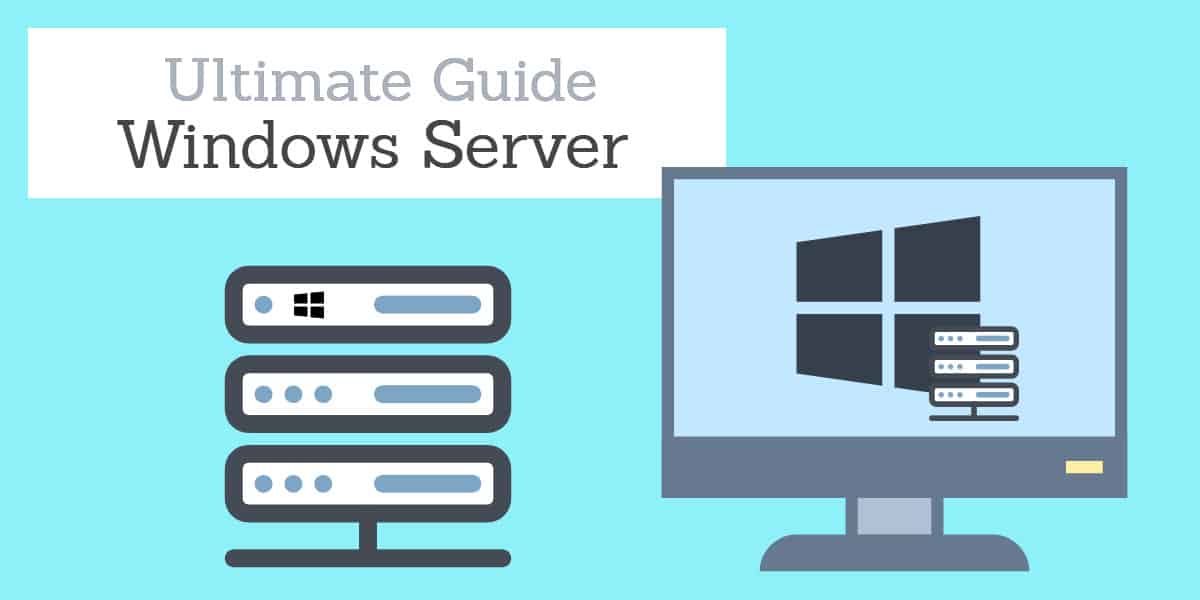Windows Server is a versatile and reliable operating system designed to meet the needs of modern enterprises, ranging from small businesses to large corporations. It provides a powerful platform for managing and hosting critical applications, services, and networks, making it a key component of many IT infrastructures. Whether you are looking to deploy web servers, manage Active Directory, or support cloud-based applications, Windows Server offers a comprehensive set of features designed to optimize security, performance, and scalability.
This guide delves into the various aspects of Windows Server, detailing how the Windows Server environment has evolved over the years. The guide is particularly useful for IT administrators, system architects, and anyone involved in network management or server administration. Do you have the latest version of Windows Server? Should you upgrade, or are those new features not worth the bother?
We will look into the newer features like Windows Admin Center and PowerShell automation. This guide will help users not only understand the technology but also implement it efficiently to support the growth and security of their organization’s IT ecosystem. Whether you’re tasked with overseeing a single server or managing a large network of machines, this guide provides the tools and information needed to ensure your Windows Server deployment is running optimally.
Windows NT Server Versions
Microsoft ran with the “NT” brand name for its commercial Windows operating system all the way through the 1990s. There were several versions of the operating system with the NT name.
Windows NT Advanced Server 3.1
The first version of the system was Windows NT Advanced Server 3.1, which was released in 1993. This was a 32-bit system, which came in a version for terminals and another for servers. The server version is what evolved into the Windows Server family of products. The split out of a specialist server version of the operating system from the standard NT version explains why there never was a Windows NT Server version 1.
Windows NT Server 3.5
In 1994, the company introduced Windows Server 3.5. This allowed interconnectivity with Unix systems and Novell Netware. At the time, Windows Server was the newcomer in the marketplace and most networks ran on Unix or Novell servers. So, compatibility with those two systems was essential if Windows Server was ever going to be adopted by businesses with networks.
Windows NT Server 3.51
In 1995, Microsoft greatly improved its PC Windows interface with Windows 95. The company also produced Windows NT Server 3.51 to manage computers running Windows 95. The server system gained the capability to manage software licenses for client computers and also install and update Windows 95 and operating system elements over the network.
Windows NT Server 4.0
Windows NT Server didn’t get the look and feel of the Windows 95 interface until 1996 with the release of Windows NT Server 4.0. This version of the operating system included IIS 2.0 for free. Internet Information Server (IIS) is Microsoft’s Web server system, which today is the leading Web server software globally, with Apache HTTP Server as a close rival. IIS only overtook Apache as the most widely-installed Web server in 2018, so it has taken Microsoft 22 years since it started including IIS for free to knock the free Apache system off the top spot.
The increased complexity of networks was reflected in enhancements to Windows NT Server through added service packs and the creation of Windows NT Server Enterprise in 1997. These improvements included the integration of public key encryption services and operating system management for server clusters. Two other additions that took account of interactions with possibly congested networks were Transaction Server and Message Queue Server.
The last enhancement to Windows NT Server came with Windows NT Server 4.0 Terminal Server Edition in 1998. This improved connectivity to non-Windows systems and also created a bridge from 16-bit DOS applications so that they could interface with the 32-bit Desktop environment.
The Development History of Windows Server
Microsoft dropped the “NT” brand in the year 2000 with the release of Windows Server 2000. From then on, the version names of Windows Server came from the year that each edition was released.
Windows Server 2000
The enhancements that came with Windows Server gave the operating system many of the features that we still use today. These included support for XML, the creation of Active Server Pages (ASP), and the use of Active Directory for user authentication. The Windows Server 2000 operating system also introduced the concept of tailored versions, as well as the standard Windows Server, Microsoft released Advanced Server and Datacenter Server.
Windows Server 2003
A rewrite of the server system that was released as Windows Server 2003 aimed to reduce the events that would require a system reboot. It was possible to install patches and software updates on the fly without having to restart the system. The company also enhanced the security features of the operating system and this was the first time that the .NET environment was included with the Windows Server operating system.
The 2003 version of Windows included the concept of server roles, enabling the operating system to be tailored to specific specialized tasks, such as a DNS server. As well as the Standard, Advanced, and Datacenter versions, Microsoft produced the Windows Server 2003 Web Edition. A short while after releasing Windows Server 2003, Microsoft produced an update that converted the system to a 64-bit program environment.
Windows Server 2003 R2
Windows Server 2003 R2 came out in 2005. Customers who had already bought Windows Server 2003 were allowed access to this new version for free. All Windows Server 2003 sales from the release of this version, were actually Windows Server 2003 R2.
The improvements to the Windows Server system that appeared with R2 focused on security issues. User authentication was based on Active Directory and still is to this date. However, Microsoft developed an extra feature for this authentication system and that was bundled into R2. This new feature was the Active Directory Federation Services. The purpose of this AD extension was to enable external services to be included in the “single sign-on” permissions managed within the network.
Another Active Directory upgrade was the Active Directory Application Mode, which created an “arm’s length” relationship with third-party applications. This enabled them to be accessed with users that were verified through AD without directly including the authentication procedures of that software into AD.
The R2 package also made it possible to set security policies for groups of machines through the Security Configuration Wizard. Other R2 improvements included better data compression for files and transfers and replication procedures for multi-site WANs.
Windows Server 2008
The next version of Windows Server took three years to get ready and it included another enhancement to Active Directory. The company also made some fundamental changes to how network services interacted with the software support features of the operating system.
A big gain for Windows Server users in this version was the inclusion of Microsoft’s Hyper-V virtualization system. This decision may have been taken in order to enhance the company’s competitiveness in this field, which has become a growing requirement in IT management. If system administrators already have Hyper-V installed why go to the expense of bringing in a rival VM system?
Other new utilities bundled into Windows Server 2008 were Event Viewer and Server Manager. These were useful system administration tools that enabled administrators to get better control over the activities of the server.
Server Core was an increasingly important product of Microsoft. It was the bare version of the Windows Server software and it allowed command-line access. It can be run without the familiar GUI Desktop of the Windows environment and appealed more to systems administrators who were more comfortable with the command line environments that they used on Unix and Linux.
There are four editions of Windows Server 2008: Standard, Enterprise, Datacenter, and Web.
Related post: Best Hyper-V Monitoring Tools
Windows Server 2008 R2
First made available in 2009, Windows Server 2008 R2 is still in use today. Most of the changes that distinguish this from the original Windows Server 2008 were technical and occurred in the underlying supporting services. Up to this point, Windows Server products were based on Windows Vista. Windows Server 2008 R2 has a Windows 7 heart. So, that takes the program execution system up to a 64-bit environment.
This version of Windows Server saw some more changes in Active Directory to improve group policy implementation and a few new services appeared. These included Remote Desktop Services (RDS) which was a repackaging of Terminal Services. BranchCache and DirectAccess also appeared in this version of Windows Server to improve access to the server from users at remote locations.
Windows Server 2012
By 2012, Microsoft was going all out to win in the Cloud, so it added features to Windows Server to enable better interaction with off-site services. The company marketed Windows Server 2012 as “Cloud OS.” This probably was the ultimate goal of the inclusion of Hyper- V in the Windows Server 2008 version.
All of the improvements to the Windows Server system in this version focused on getting the integrated Hyper-V into shape to make Cloud resources as easy to integrate into onsite delivery as local hosts. The storage system, mediated by Hyper-V was also updated in this version. The Hyper-V virtual switch and Hyper-V Replica were included in this release to enhance the uptake of hybrid network strategies.
Both PowerShell and Server Core grew in importance with this release.
There were four editions of Windows Server 2012: Essentials, Foundation, Standard, and Datacenter. The Essentials edition was aimed at small businesses.
Windows Server 2012 R2
This revision to Windows Server 2012 was released in 2013. The composition of the operating system saw the use of PowerShell extended even further. Microsoft continued its aim to provide better server functions onsite that provided the capability to integrate cloud services. This involved rewriting security systems and network services. Virtualization and storage systems were also overhauled and Web services were enhanced.
The storage features that were enhanced in this upgrade included replication for distributed files and improved access for file sharing. The ability to serve mobile devices with software from the server was also improved. Microsoft introduced the PowerShell-based Desired State Configuration system to enhance network configuration management.
Windows Server 2016 – Standard Edition
An important new server system appeared bundled with Windows Server 2016. This was Nano Server, a lightweight minimal server implementation that had fewer interfaces and so it was harder to attack. This version of Windows Server also included Server Core.
VM systems were also added to with an encryption system for Hyper-V. The Standard Edition was limited to just two virtual machines plus one Hyper-V host per license.
Containers were introduced into Windows Server Standard Edition in the form of Windows native containers, which could be implemented without limit. The service also enabled the use of up to two Hyper-V containers.
There was no R2 version of Windows Server 2016.
Windows Server 2016 – Datacenter Edition
Windows Server 2016 was created in two versions – Standard Edition and Datacenter Edition. The difference between these was based around the expected scale of operations for the customers that would be attracted to each. Clearly, the Datacenter Edition is aimed at much larger organizations. This Edition has all of the same functionality as the Standard Editions but with more capacity.
One example of these differences is related to the management of containerization. While the Standard Edition was only allowed on Windows and Hyper-V containers, the Datacenter Edition wad able to interact with any containerization system and it didn’t have a limit on the number of Hyper-V containers that could be operated. The Datacenter Edition was given the ability to interact with Docker.
A key feature found in Windows Server 2016 Datacenter Edition that isn’t included in the Standard Edition is the Network Controller. This facility enabled administrators to manage both physical and virtual network devices from one console.
Windows Server 2019
Released in October 2018, Windows Server 2019 is the latest version of the server operating system from Microsoft. The new features with this release are:
Project Honolulu
Now called Windows Admin Center, this is a server management utility that is not only designed for Windows Server 2019 but can also manage servers operating Windows server 2012 R2 and Windows Server 2016. The console covers multiple servers and it doesn’t matter whether the operating system of a monitored server is the full GUI version, Server Core, or Nano Server. The utility includes performance monitoring, configuration management, and the control of the services that run on each monitored server.
Hyperconverged Infrastructure (HCI)
As you can see from the description of previous versions, Microsoft has been building up the virtualization power of its server operating system since it first bundled Hyper-V with Windows Server 2008. This has been a ten-year campaign and has been mirrored by advances in Microsoft’s cloud services. So, with this latest rollup of all recent VM development over past years in this package, network administrators can have true hybrid network capabilities.
The HCI features of the latest Window Server is aimed more at service consumers rather than providers. However, this system is capable of supporting software-defined data centers as well as their customers. The HCI capabilities offer the ability to adjust virtualized services without taking the system down. Many of the adjustments to the resources supporting VMs can even be executed automatically.
Linux on Windows Server
It is already possible to run Linux on a Windows server through a VM. However, Windows Server 2019 takes this hosting a little further by providing a Linux-compatible subsystem. These are called “native shielded VMs for Linux.”
Windows Defender Advanced Threat Protection (ATP)
The latest security threat to IT systems is the “advanced persistent threat.” These APT attacks are able to bypass traditional antivirus systems because their entry point is often facilitated by whaling, spearphishing, and social media profiling. As traditional defense tactics to block access are no longer sufficient to protect systems and data, advanced threat protection systems have become essential. The inclusion of the Windows Defender ATP in Windows Server 2019 is a very welcome security addition. The ATP monitors account activities, protects log files from unauthorized changes, and keeps track of activities of users around data storage to identify APT intrusion.
Leaner Server Core and services
The Server Core option has been built into Windows Server since the 2008 version. It is now even leaner, representing 50% of the size of the full GUI-led Windows Server 2019. This slimming down also applies to the delivery containerization on software when it is delivered to user-owned devices. The lowering of the overhead created by the containerization mechanism has not been made at the expense of security.
GUI controls
As with all of the Long-Term Service Channel version of Windows Server, users of the 2019 release get access to the full front-end administration tools in a GUI interface. This feature isn’t available to those who just install Server Core or Nano Server.
Long-term Service Channel
Each new version of Windows Server does not necessarily render previous versions obsolete. Microsoft categorizes all of the standard releases of Windows Server as part of its Long-term Service Channel (LTSC). These products are supported for 10 years. That support period is covered by five years of support that is included in the purchase price and the remaining five years requires a support contract extension.
The replacement of the Windows Server operating system is not automatic and requires the new version to be purchased separately. This is with the exception of the R2 versions, which are allowed as a free upgrade to customers of the original version of that release. So, Windows Server 2003 R2 was available for free to those customers who had already purchased Windows Server 2003.
The 2008 R2, 2012 R2, and 2018 versions are still actively operating around the world today.
Semi-Annual Channel
Microsoft created a second purchasing model for Windows Server in 2017. This is the Semi-Annual Channel (SAC). The products available through this channel are not the same as the Windows Server versions that are marketed through the Long-Term Service Channel. The shorter release times for this group of products means that the common elements offered in the two channels will eventually diverge.
SAC products are aimed at software development companies that need newer innovations faster than enterprises that want stable servers to support their regular operations. As the name explains, SAC server versions are released every six months and include support contracts that last only 18 months.
The version numbers of these Windows Server releases come from the year and month of their release. So, to date there has been:
- Windows Server, version 1709 (September 2017)
- Windows Server, version 1803 (March 2018)
- Windows Server, version 1809 (September 2018)
These Windows Server offerings have fewer user interface features than the Windows Server operating systems offered in the Long-Term Service Channel. They are integrated into the Cloud-based subscription services of Microsoft including Software Assurance, Azure Marketplace, and Visual Studio.
Windows Server Cloud
Cloud hosting means that you can get Windows Server on remote infrastructure, not just on your on-premises machines. Microsoft offers its Azure cloud servers on a subscription basis. However, you are not limited to Microsoft’s own services if you want to get Windows Server on the Cloud. Other providers employ Windows Server, enabling you to choose between service plans offered by a range of companies if you want to use Windows Server without having to buy it and run it on your own hardware. For example, Google Cloud includes a Windows Server option.
Whether you choose to migrate all of your server activity to the Cloud or create a hybrid network, the latest versions of Windows Server will enable you to deliver services to your staff and customers seamlessly.
Monitoring Windows Server
Although Windows Server includes many monitoring functions, you will need to add on specialized monitoring software to fully manage the system. Both the Cloud and on-premises server versions of the system rely on hardware elements that can go wrong and you have to keep constant tabs on the connections to your server, whether they are on your own LAN or across the internet.
SolarWinds Microsoft Management Tools
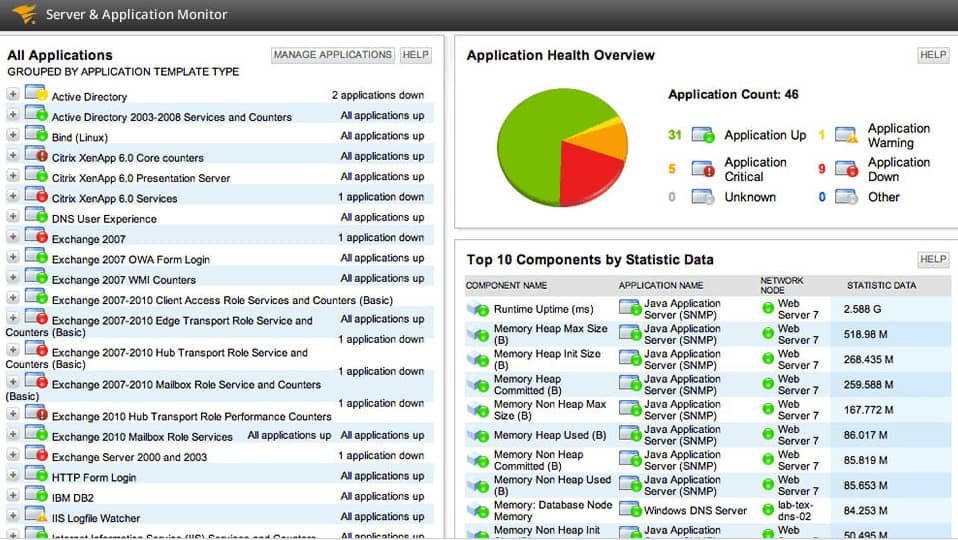
The number of different components that keep a server running successfully can be difficult to track manually. SolarWinds Microsoft Management Tools will cover the operations of Windows Server and its elements, alerting you when statuses become concerning. This automated assistance leaves you free to focus on more complicated projects, such as budget management and user support.
Why do we recommend it?
SolarWinds Microsoft management tools provide network and application monitoring as well as the supervision of Windows operating systems and Microsoft products, such as IIS, Exchange Server, and Active Directory. This software is presented as individual modules but they all run on a common platform, called Orion so they slot together into a suite.
The Server and Application Monitor from SolarWinds will be your most important assistant when monitoring Windows Server. Keeping on top of your entire network will require the SolarWinds Network Performance Monitor as well. SolarWinds developed its stable of infrastructure management tools on a common platform, called Orion. Thanks to this, the two modules slot together. This enables you to take advantage of multi-module utilities, such as PerfStack. This assistant displays the support services and hardware as well as Windows Server and helps you to identify quickly exactly which element in the stack is running poorly when Windows Server seems to be performing badly.
Who is it recommended for?
The SolarWinds suite of tools runs on Windows Server, so it is a good choice for businesses that have declared a Microsoft-only provisioning strategy for their IT systems. Businesses that have a lot of Linux machines, particularly those that don’t have any Windows servers, would be better off looking for a different package for system monitoring.
Pros:
- Offers “done for you” dashboards, monitors, and templates designed for your environment
- Provides live monitoring through its agentless architecture
- Supports auto-discovery that builds network topology maps and inventory lists in real-time based on devices that enter the network
- Can map applications, networks, and infrastructure as well as highlight bottlenecks and dependencies
- Uses drag and drop widgets to customize the look and feel of the dashboard
Cons:
- SolarWinds is a feature-rich enterprise platform that can take time to fully explore
You can download and use the SolarWinds Microsoft Management Tools on a 30-day free trial.
Windows Server versions
Not everyone is keen on having the very latest version of software because cutting-edge applications can often be unstable. Given that you get a full ten years of support with the purchase of Windows Server, it doesn’t always make financial sense to pay out all over again every time a new version becomes available.
Those who want the very latest server software from Microsoft would be better off opting for the Semi-Annual Channel or choosing an entirely Cloud-based solution that includes a commitment to keeping up with the latest version of the operating system.
Which version of Windows Server do you currently use? Have you been tempted to try the SAC format of purchase? Do you prefer to keep your servers in-house, or have you already migrated to the Cloud? Leave a message in the Comments section below and share your ideas and experiences with the community.
Windows Server FAQs
What is Windows Server Standard?
Windows Server Standard is an edition of Windows Server 2019. The Standard edition is the regular, unlimited version of Windows Server. This is a distinction that delineates the Standard service from the Windows Server Essentials edition, which is limited to connections to 25 clients.
How does Windows Server licensing work?
Windows Server licensing is based on cores, not processors or machines. The minimum number of licenses that you can buy per processor is eight and you have to buy at least 16 licenses per server. Core licenses are available in packs of two or 16, so it is impossible to buy just one license for Windows Server.
How do I find our my server OS?
There are two commands that you can run at the command prompt to get details about your server OS Use uname -a to work out whether the computer is 32-bit or 64-bit. The results x86_64 and ia64 mean that you have a 64-bit system; i386, i486, i586, i686 tell you that your OS is on a 32-bit system. Enter systeminfo | findstr /C:”OS” to get more comprehensive system information.
What is the life cycle of Windows Server?
The lifecycle of Windows Server refers to the period of time that Microsoft will support a version of the operating system. With most Microsoft products, you can expect a full life cycle of 10 years with mainstream support lasting five years and extended support adding on another five. However, the support periods for Windows Server editions are a lot shorter and there is no standard duration. Expect the support period to last for two to three years, but check for exact life cycle periods for your specific version.