What is the Msftconnecttest redirect error?
Msftconnecttest redirect error occurs on computers running Windows operating systems such as Windows 7/8/10/11 and Windows Server 2016/2019/2022. Many users have reported that they cannot connect to the Internet due to redirection errors displayed on the screen. The redirect error most times gets stuck in a loop and prevents users from accessing the Internet.
The Msftconnecttest redirect error is observed chiefly when connecting to a public network requiring ‘Hotspot Sign-in’ information or a corporate network that uses a proxy server to connect to the internet. It rarely occurs when connecting to a personal hotspot and WiFi networks.
Msftconnecttest redirect error occurs on computers running Windows operating systems such as Windows 8/9/10/11 and Windows Server 2016/2019/2022.
In this article will explain how and why this error occurs, provide a deeper insight into its origin, and show you how to eliminate it.
How the Msftconnecttest Redirect Error Happens
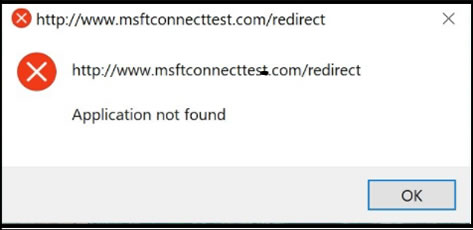
The redirect error relates to captive portals, which are web pages that require users to log in or agree to terms before they can access the internet. There are several conditions that trigger the error. Here’s what happens behind the scenes when the error occurs:
Captive Portal Detection
When your device connects to a network (such as public Wi-Fi), the system tries to check the internet connectivity. On a network with a captive portal, like a hotel or coffee shop Wi-Fi, the system sends a request to a Microsoft URL, msftconnecttest.com (or msftconnecttest/connecttest.txt), to determine if the network has access to the internet.
The URL is used as a simple method to check if the network redirects to a page, indicating the presence of a captive portal; i.e., the portal page that asks for login or terms acceptance.
Redirect Loop
The error typically arises when this request fails due to one of the following reasons:
- The portal page doesn’t load properly, causing a redirect loop. The page keeps sending requests back and forth between your device and the portal.
- Firewall or DNS Issues: Sometimes, network firewalls or DNS issues prevent the device from accessing the required Microsoft page or redirect it incorrectly.
- Incorrect Configuration of the Captive Portal: If the captive portal page is not configured correctly or times out, your system might not recognize that it needs to show the login page, leading to a redirection failure.
MSFTConnectTest URL Failure
The URL msftconnecttest.com may be blocked or unavailable due to network configurations, such as DNS settings or firewall issues. Sometimes the device might not be able to correctly route the request, resulting in the redirect error.
Network Configuration or OS Issues
Your Windows device could be unable to identify the correct route or DNS settings because of misconfigured network settings or a DNS conflict. Thus, it would fail to reach the msftconnecttest page and cause this error.
Why Does the Msftconnecttest Redirect Error Occur?
There are several reasons why this redirect error may occur, and they usually revolve around problems with network configuration, security settings, or captive portal interactions.
Captive Portal Interaction
Captive portals are often the cause of the redirect error. When you connect to a public network, your device might initially not have access to the internet. The msftconnecttest page is a Microsoft service that tries to confirm whether the network is properly connected and if you need to log into the portal. If the portal page doesn’t load properly or there is a network misconfiguration, the system gets stuck in the redirect loop.
Firewall or DNS Blocking
Sometimes, the network firewall or DNS settings might block requests to msftconnecttest.com or similar URLs. When the system tries to reach the test page and gets no response, it may trigger an error, often displayed as a redirect issue.
Issues with the Msftconnecttest Service or URL
The error can sometimes happen if the Microsoft test URL is unavailable or broken. Although rare, this could happen if there are server-side issues on Microsoft’s end or if the test URL is incorrectly routed due to network settings.
Windows 10/11 Network Settings or Updates
The Windows OS itself can sometimes misinterpret the status of the connection. An outdated or misconfigured system, such as old network drivers or recent Windows updates that altered network behaviors, may cause connectivity issues that lead to a failed redirect.
Incorrect IP or DNS Configuration
Misconfigured IP addresses or DNS settings can prevent your computer from correctly identifying the network’s actual status. In these cases, Windows may continue to attempt to connect to the internet and reach the msftconnecttest page, but fail due to routing issues.
Msftconnecttest Redirect Malware
Malicious sites may sometimes imitate msftconnecttest and mislead unsuspecting users. For example, some malicious actors use msftconnecttest redirect error to redirect user traffic to malicious sites. Msftconnecttest redirect has been identified as a notorious computer infection that falls under the browser hijacker category—which redirects users to unknown domains where they had not intended to visit.
Msftconnecttest redirect malware can compromise any web browser, including Chrome, Firefox, Edge, Opera, and Safari, to target more and more users. At first, the malware attempts to make several unexpected modifications in your default browser’s settings in an attempt to gain complete control of your browser. However, once it takes hold of your browser, it starts flooding your screen with intrusive, annoying ads and pop-ups, redirecting your browsing activities to affiliated websites, dropping error messages, and tracking your online activities for malicious purposes.
The main motive of this browser hijacker is to collect pay-per-click revenues for the developers. Every time you click on these ads, you help generate profits for the owners via a cost-per-click mechanism. Other actions that the msftconnecttest redirect malware may perform on your system include:
- Replacement of your current browser home page, search engine, and new tab URL with its domain
- Install multiple browser helper objects (BHOs) on your browser to prevent the settings from being restored.
- Injection of tracking cookies on your browser to eavesdrop on your web activities and collect information regarding your interests
- Share your collected browsing activities and interests with advertisers who use the data to generate and display more targeted ads to get as many hits as possible to maximize revenues.
- Msftconnecttest redirect may lead you to phishing, scamming, and even malware-infected sites that are filled with malicious contents.
When you experience msftconnecttest redirect, it’s important to note the URL and make sure it’s the legitimate Windows msftconnecttest.com domain. For example, you could get redirected to a site that has a very similar address to msftconnecttest.com, with only a minor difference, such as msftconectest.com with one “n” and “t” instead of double “n” and “t”. Being redirected to this kind of site could indicate some sort of infection. When you encounter such situations, you need to scan your computer with anti-malware applications such as Malwarebytes or other similar tools to fix the problem.
How to fix Msftconnecttest redirect error
The following procedures outline some of the steps you can use to fix msftconnecttest redirect error.
Five steps to fix the Msftconnecttest redirect error:
- Reset Your Browser
- Reset the network adapter
- Edit the HTTP / HTTPS configuration
- Disable connection test from the registry
- Disable connection test via Group Policy
1. Reset Your Browser
Follow the steps below to reset your Internet Explorer settings. If you are using a different browser, the steps are similar. Just locate where the same tabs are on your browser until you get to the Reset option.
- First, Close all windows on the screen and open the Internet Explorer.
- After opening Internet Explorer go to Tools and find Internet Options
- Choose the Advanced tabs
- When the Reset Internet Explorer Settings dialog box opens, click Reset.
- When the default settings get applied, choose Close and click OK.
- Finally, restart the PC
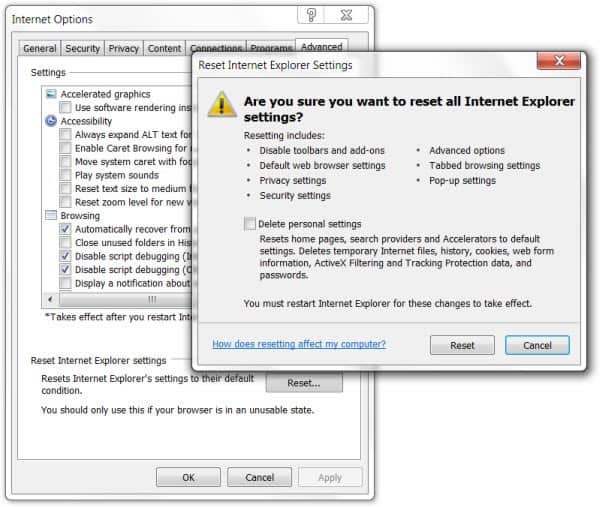
2. Reset the network adapter
Resetting the network can help prevent the error from happening. If the error has already occurred, this can be one of the best ways to remove it from your system. Follow the steps below in Windows 10 to reset the network:
- Click the Start button and then choose Settings to find Network and Internet
- Then click Status and Network Reset
- When the network reset screen opens, click reset now and Yes to confirm everything.
- Restart the PC
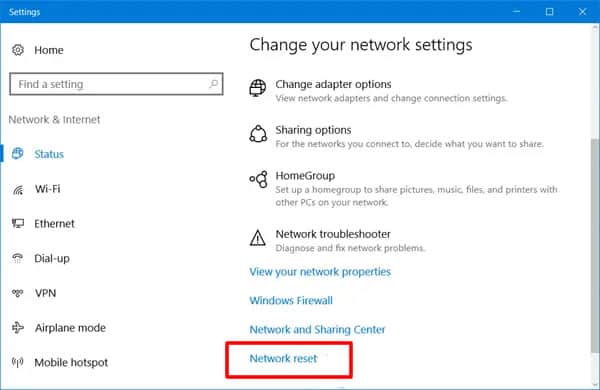
3. Edit the HTTP / HTTPS configuration
Follow the steps below in Windows 10/11 to edit the HTTP / HTTPS settings:
- Press the Windows key + I to open the settings
- Click on the Apps option and select the Default Apps from the left pane
- Select Choose Default Apps by Protocol option
- After that, Scroll down to click the Select a Default option for HTTP
- Then, choose your default browser from the list
- Close the windows and restart the PC.
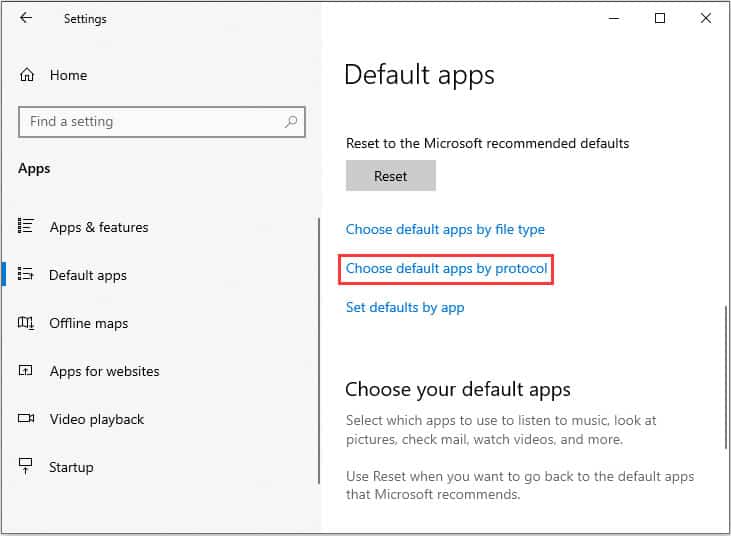
4. Disable connection test from the registry
If the computer has been configured to conduct a connection test every time an application tries to establish a connection, this error might be triggered. The easiest way to fix the repeated attempts to the connection test URL is to disable the NCSI active or passive probes. You can disable the NCSI active or passive probes using the registry or Group Policy Objects (GPOs).
Please note that Microsoft does not recommend disabling the NCSI probes. This is because several operating system components and applications rely on NCSI. For example, suppose NCSI does not function correctly. In that case, Microsoft Outlook may not connect to a mail server, or Windows may not download updates even if the computer is connected to the internet.
If you are comfortable with this process, follow the steps below to disable the NCSI active or passive probe in the registry:
- Go to search and type regedit, press Enter.
- Right-click on the Registry Editor and click Run as administrator
- Navigate to the following folder in the Registry Editor: HKEY_LOCAL_MACHINE\SYSTEM\CurrentControlSet\services\NlaSvc\Parameters\Internet
- Double-click on EnableActiveProbing to edit the value
- Change the Value data from 1 to 0
- The internet availability probing of msftconnecttest.com should stop immediately.
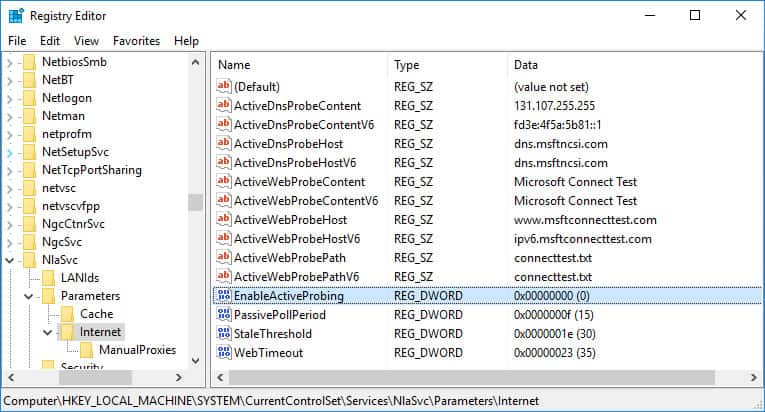
5. Disable connection test via Group Policy
You can also disable the internet connection test feature by editing the local group policy on your computer if it’s not part of a domain or through the group policy management console.
- Open group policy (gpedit.msc if not part of a domain)
- Navigate to Computer Configuration >> Administrative Templates >> System >> Internet Communication Management >> Internet Communication settings
- Change the setting Turn off Windows Network Connectivity Status Indicator functional tests to Enabled.
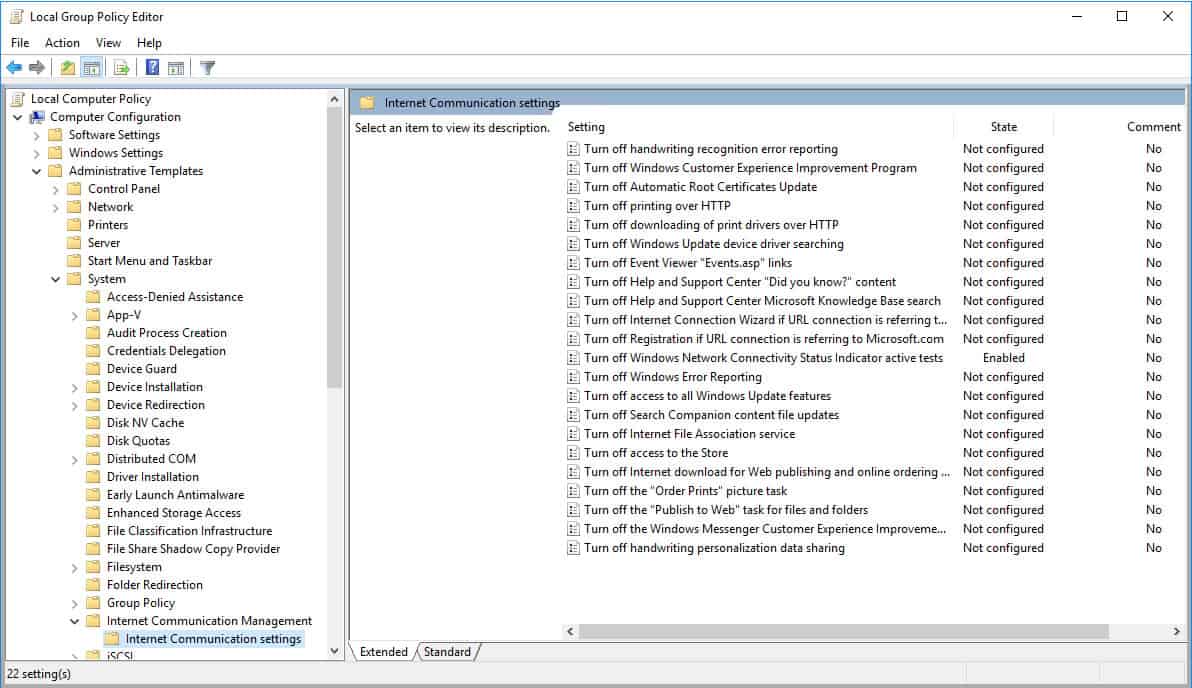
Msftconnecttest redirect error FAQs
Is Msftconnecttest a virus?
Msftconnecttest is a connection testing process for the internet that is part of the package provided by Microsoft to allow the public to access WiFi hotspots. It is not a virus or a bug.
What is Msftconnecttest com Connecttest.txt?
Microsoft maintains a page on the Web for Windows computers to connect to in order to test that the internet is working properly. For example, if a browser can’t get through to a specific Web page, it could be because that page has a problem and nothing to do with the computer’s network card or internet service. So, Windows will check whether this is an actual connection problem by trying to access the page www.msftconnecttest.com/connecttest.txt
Why does my Internet say action needed?
Some networks require a sign in or some form of user identification – this is particularly the cases with public WiFi hotspots. In this scenario, a connection is made but won’t be fully established until the user performs required actions, such as accepting the terms of use or setting up an account. When this requirement arises, you will be notified that a sign in is required with an “action needed” message.

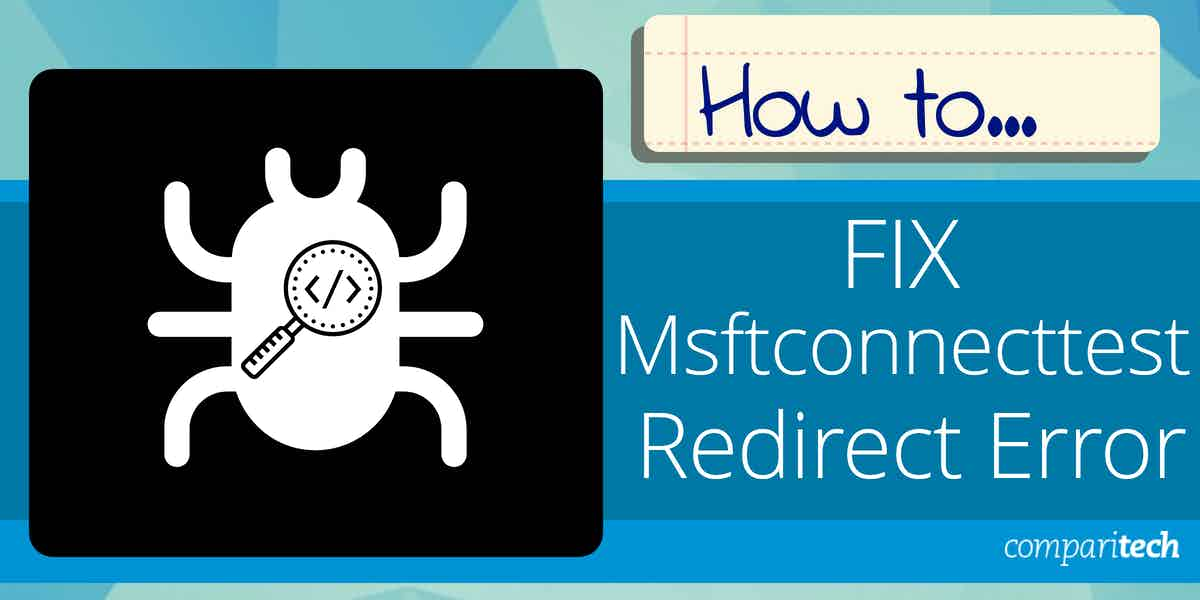



Everything is very open with a clear description of the challenges.
It was truly informative. Your website is extremely helpful.
Many thanks for sharing!
Heya i’m for the first time here. I found this board and I find It truly
useful & it helped me out much. I hope to give something back and aid others like you helped me.