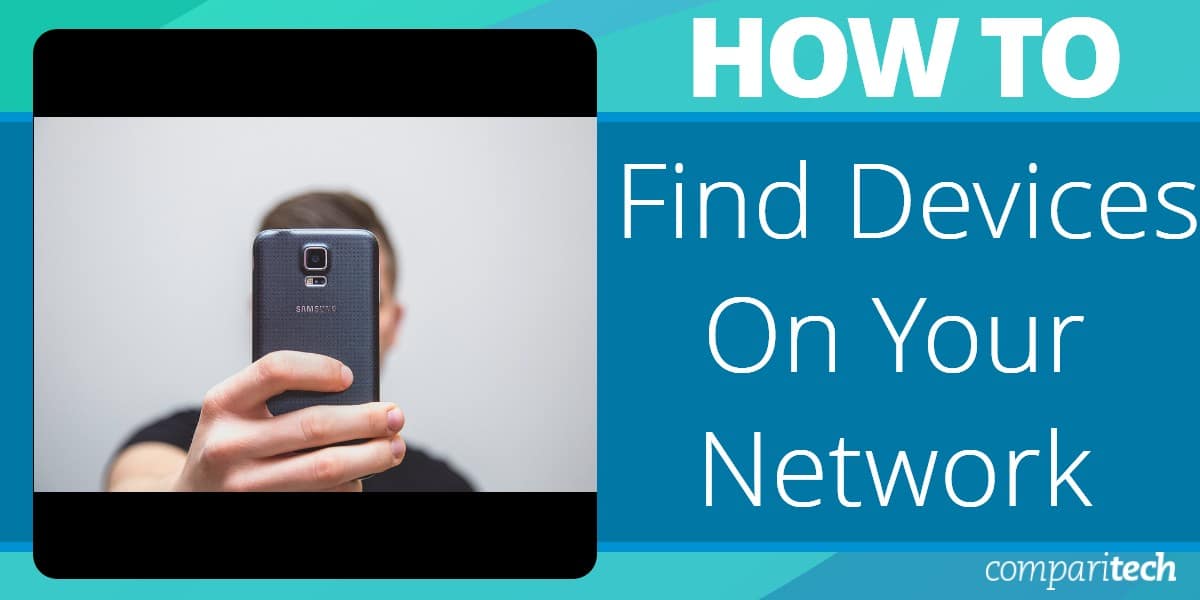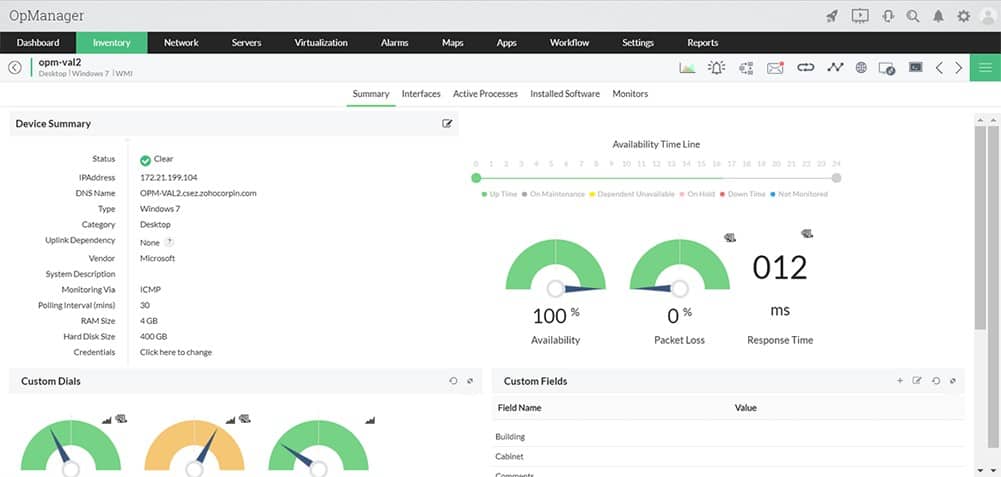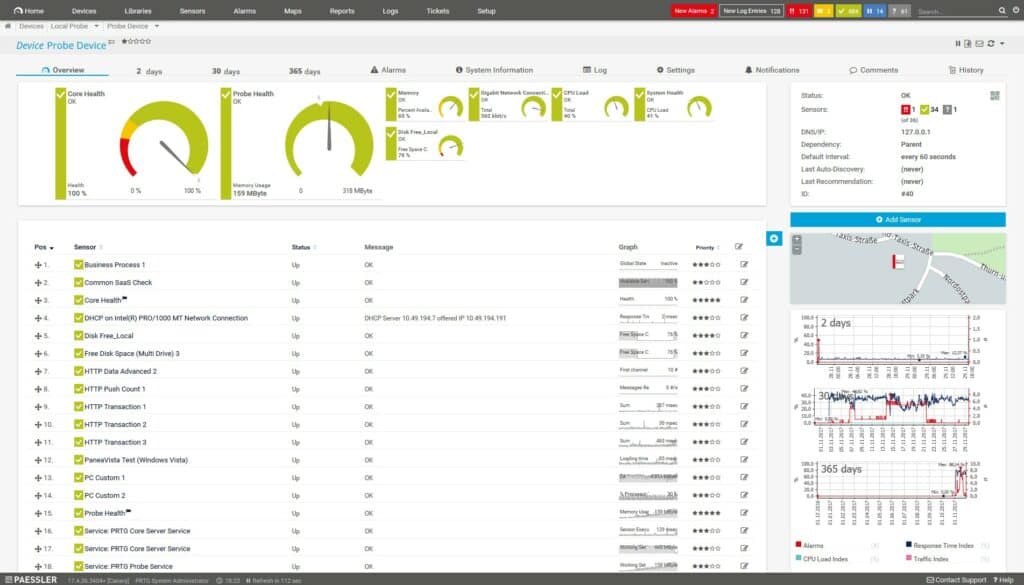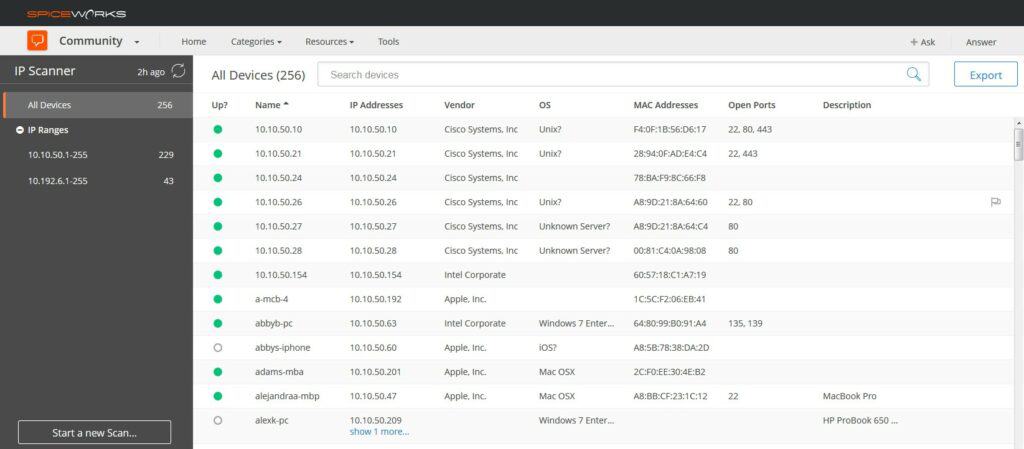Today’s networks encompass a wide range of devices, including computers, servers, switches, printers, and virtualized services, all requiring effective monitoring for optimal performance.
Having the ability to regularly discover new devices is a must for network administrators. After all, if you can’t find a device remotely then you won’t be able to monitor it and keep it safe from online threats. The first step in monitoring and managing these devices is finding them.
Here is our list of the top tools to find devices on your network:
- ManageEngine OpManager (FREE TRIAL) A monitoring package for networks and servers that provinces network device discovery, an asset inventory creator, and a network topology mapper. Start a 30-day free trial.
- Site24x7 (FREE TRIAL) This platform scans your network and discovers all of the devices connected to it. This includes endpoints as well as switches, routers, wireless APs, and firewalls. Access a 30-day free trial.
- Paessler PRTG Network Monitor (FREE TRIAL) A collection of monitors for networks, servers, and applications that automatically creates a device inventory through automatic discovery and then generates network maps. Download the 30-day free trial.
- SolarWinds Network Device Scanner with NPM A network discovery and mapping system that is part of a larger network monitoring package. Runs on Windows Server.
- Spiceworks IP Scanner A free, online scanner for networks that can display device details.
How to Find Devices on a Home Network
While you can use a network monitoring tool to discover devices on a home network, if you’re only dealing with a handful of devices then you can effectively do this through the command prompt.
For Windows Users:
- Type CMD in the search box and click Run as Administrator from the menu
- Enter the net view command to view devices connected to your network. You will then see a list of devices connected to your network in the output.
- To view the IP addresses of the devices, enter the arp -a command, which will list the Internet address physical address and type of each device. You can then use ping these IP addresses to find the devices.
For Mac Users:
- Go to the Applications folder and open the Utilities folder
- Click on the Terminal to open it
- Now enter the arp -a command to view a list detailing the LAN IP address and Mac address of each device.
While these commands are useful for home networks and small corporate networks, in larger enterprise networks with lots of devices it’s preferable to use a network discovery tool.
Related post: How to list all IP addresses on network with cmd
The leading network discovery tools for finding network devices
We found the following characteristics for the products we tested.
Our methodology for selecting network device discovery tools
We reviewed the market for network device discovery systems and analyzed tools based on the following criteria:
- A system that will scan a network from one location
- Local and remote options
- Database resource and server resource monitoring
- Alerts for resource shortages and performance deterioration
- An easy-to-use interface
- A free trial, demo, or money-back period for no-risk assessment
- A reasonable price that reflects the quality of the product and offers value for money
With these criteria in mind, we looked for a range of network discovery tools, some of which are integrated into full network monitoring systems, while others are on-demand IP scanners.
Feature Comparison Table
| Product/Features | ManageEngine OpManager | Site24x7 | Paessler PRTG | SolarWinds Network Device Scanner | Spiceworks IP Scanner |
|---|---|---|---|---|---|
| Scans IP Addresses | Yes | Yes | Yes | Yes | Yes |
| Device Types Recognition | Yes | Yes | Yes | Yes | Yes |
| Customizable Scans | Yes | Yes | Yes | Yes | Yes |
| Scan Scheduling | Yes | Yes | Yes | Yes | No |
| Detailed Device Information | Yes | Yes | Yes | Yes | Yes |
| Supports Multiple Subnets | Yes | Yes | Yes | Yes | No |
| Alerts for New Devices | Yes | Yes | Yes | Yes | No |
| Visual Network Mapping | Yes | Yes | Yes | Yes | No |
| Free Version Available | 30-day free trial. | 30-day free trial. | 30-day free trial | Yes | Yes |
1. ManageEngine OpManager (FREE TRIAL)
ManageEngine OpManager is a network monitoring software that includes network discovery capabilities. With ManageEngine OpManager you can discover up to 5,000 interfaces per minute with automated network discovery that scans an IP range or entire network. The discovery process uses a range of protocols including ICMP, SNMP, WMI, and Telnet.
Key Features:
- Autodiscovery: Registers all hardware connected to the network in an inventory.
- Monitors Endpoints as Well as Networks: Computers need SNMP activated in the operating system to be included.
- Network Topology Mapping: Generates a network map automatically.
- Constant Updates: The discovery process recycles continuously.
- Real-time Monitoring: Gathers status reports from all devices.
Why do we recommend it?
ManageEngine OpManager offers a nice combination of network and server monitoring, which also gives it the capability to monitor virtualizations. The package is able to discover both physical and virtual systems and map them. You also get a network inventory automatically compiled with this service and SNMP polling provides device health reports.
Who is it recommended for?
ManageEngine offers three editions for OpManager, which makes it suitable for enterprises of all sizes. There is even a free version that is limited to discovering, mapping, and monitoring three devices.
Pros:
- Alerts for System Problems: Warns of device component failure.
- Notifications for Alerts: Get alerts forwarded to technicians by email or SMS.
- Based on SNMP: Every network device already has an SNMP agent on it.
- Customizable System: Adjust screens, alert triggers, and reports.
- Troubleshooting Tools: Ping and Traceroute on demand.
Cons:
- Not a SaaS Platform: This is a software package for Windows Server, Linux, AWS, and Azure.
ManageEngine OpManager starts at $245 for 10 devices. The software is available on Windows and Linux. There is also a free trial.
2. Site24x7 (FREE TRIAL)
Users of Site24x7 don’t need to scour for devices on their networks because this platform does it for them. Site24x7 includes an advanced network discovery tool that helps businesses automatically detect and monitor all devices across their network. By leveraging protocols like SNMP, ICMP, and WMI, Site24x7 scans the network to identify routers, switches, firewalls, servers, and other network appliances.
Key Features:
- Autodiscovery
- SNMP-based status scanning
- Alerts for device component problems
- Network topology mapping
Why do we recommend it?
As well as network scanning, Site24x7 creates a comprehensive inventory of connected devices. This automated discovery process eliminates the need for manual configuration, saving time and reducing the risk of missing critical network components. Site24x7 provides a unified view of the entire infrastructure, ensuring that no device goes unmonitored.
Once devices are discovered, Site24x7 provides a network map that visually represents the network topology, showing how devices are connected and their status in real time. This network visualization simplifies troubleshooting, as administrators can quickly identify potential issues based on device relationships and network flow.
Site24x7 also supports continuous monitoring of discovered devices, providing up-to-date metrics on their performance. Customizable alerts notify administrators when devices go down or experience performance issues, allowing for immediate intervention.
Who is it recommended for?
With its seamless integration, real-time network visibility, and easy-to-use interface, Site24x7 is an invaluable tool for businesses looking to maintain a well-monitored and efficiently managed network. This is a cloud-hosted service, so you don’t need to check whether you have the right operating system to install monitoring software.
Pros:
- A full stack observability package
- Network traffic analysis
- Network connectivity troubleshooting tools
- Constantly updated network inventory
Cons:
- Only available as a cloud-based SaaS platform
Site24x7 plans are priced and sized for small businesses – the Infrastructure Monitoring plan costs $9 per month. However, this is the starting price and the package is able to monitor larger networks, but at a higher price. You can assess the Site24x7 system with a 30-day free trial.
3. Paessler PRTG Network Monitor (FREE TRIAL)
Paessler PRTG Network Monitor is a network monitoring platform that allows you to discover network devices and IP addresses. You can monitor performance on the product dashboard that automatically adds new devices.
Key Features:
- Flexible monitoring system
- SNMP scans
- Asset inventory and maps
Why do we recommend it?
Paessler PRTG uses SNMP to discover all devices, create an asset inventory, map the network, and implement continuous device health checks. The PRTG system sets itself up and it is able to monitor multiple sites from one console.
The program runs the autodiscovery feature after you’ve finished the installation process and scans your network for devices with a ping scan. Throughout the scan, you’ll be able to see what percentage the scan is at.
We ran autodiscovery and manual scans on individual devices or groups. As devices were discovered the tool created sensors for those devices from out-of-the-box templates. We received notifications for each new device.
Who is it recommended for?
Paessler PRTG is suitable for use by businesses of all sizes. During our testing, we identified the following pros and cons related to PRTG Network Monitor.
Pros:
- Tailor your own monitoring package by selecting sensors
- Constantly updated network inventory and topology maps
- Free option
Cons:
- You need to only activate the sensors you need to control costs
PRTG Network Monitor is available for Windows. The software is free for less than 100 sensors, paid versions start at $1,750. You can download a 30-day free trial.
4. SolarWinds Network Device Scanner with NPM
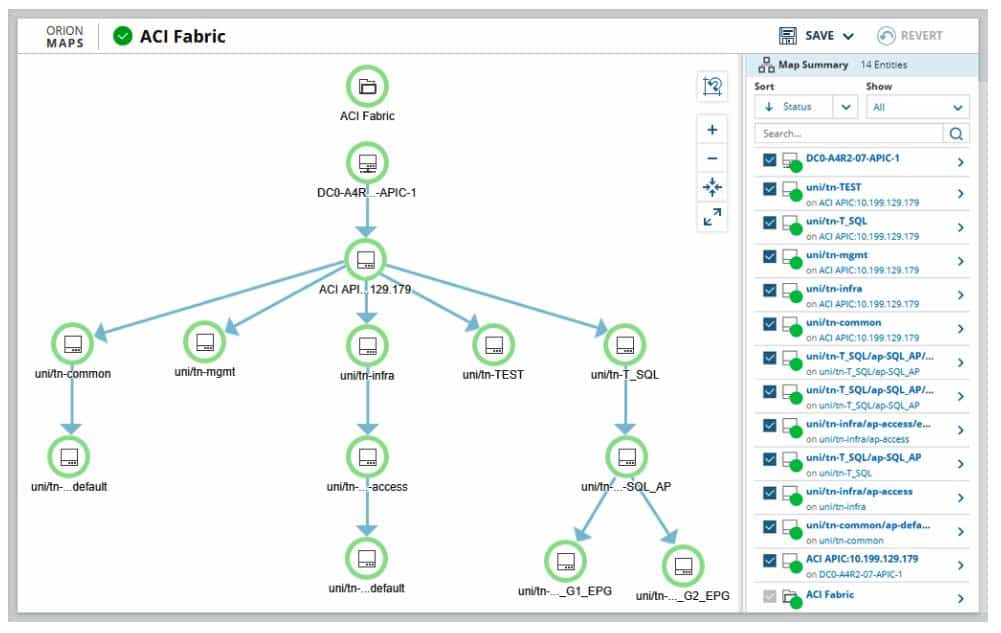
The SolarWinds Network Device Scanner is a utility within the Network Performance Monitor package. The full system provides constant monitoring for all network devices and that process begins with an initial sweep of the network.
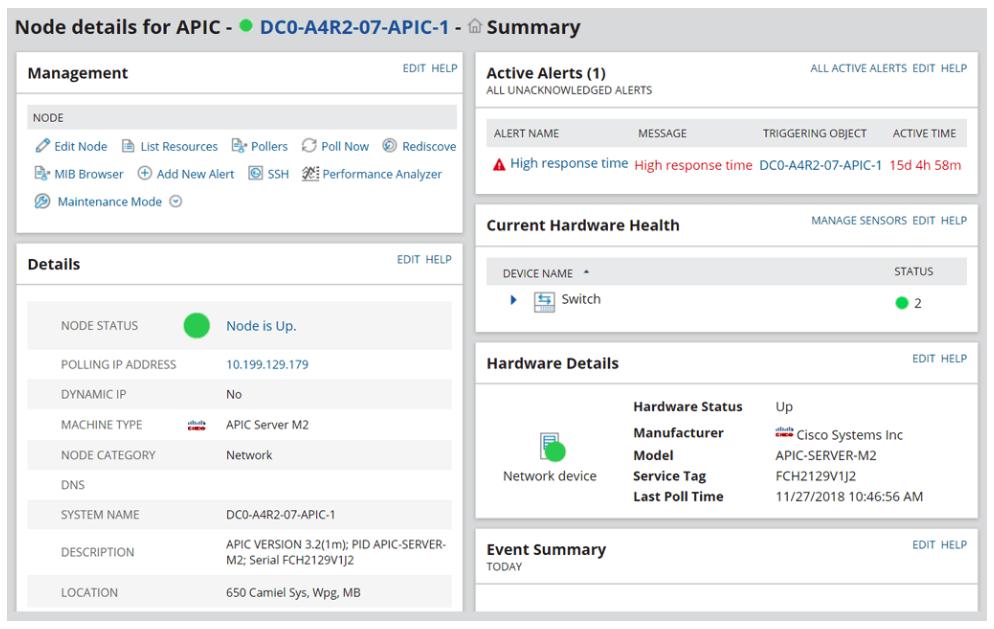
You don’t have to enter any device details in order to get the system to create a network inventory. Instead, the Network Device Scanner automatically scans the network and logs each of the devices that it encounters. This discovery service reoccurs constantly, so if you add a device, or move or remove one, this change is instantly reflected in the network inventory. When we tested SolarWinds, we found the following key features.
Key Features:
- Autodiscovery
- Creates a network asset inventory
- Generates a network topology map
- Implements constant live network monitoring
- SNMP-based
Why do we recommend it?
SolarWinds Network Performance Monitor is a comprehensive automated monitoring system that is based around the Simple Network Management Protocol (SNMP) and this is the basis of its device discovery ability. The tool not only discovers all devices but maps the entire network and then continually re-queries to keep an automatically up-to-date network map and inventory. This combination of services saves resources.
The network inventory forms the basis of a monitoring service. This package is based on the Simple Network Management Protocol (SNMP). The monitor periodically broadcasts a request for reports and SNMP agents installed on all network devices send back a response with all details of the device, including its make, model, and age, firmware version, and resource capacities. The Network Performance Monitor assembles these reports into live activity data in the system console.
Who is it recommended for?
The Network Performance Monitor is a great tool for monitoring any network. This package is a good option for mid-sized and large enterprises.
During our testing, we identified the following pros and cons related to Network Performance Monitor.
Pros:
- The monitoring system sets itself up
- Network inventory and topology maps are constantly up to date
- Details on each device
- Provides alerts if devices experience problems
- Customized alerts for performance metrics
Cons:
- No SaaS version
SolarWinds Network Performance Monitor is an on-premises package that installs on Windows Server. The starting price for the system is $1,638 and you can try it out before you buy with a 30-day free trial.
5. Spiceworks IP Scanner
If you want a more basic tool for tracking network devices then Spiceworks IP Scanner is another tool worth considering on Windows and Mac.
Key Features:
- Free to use
- On-demand scanning
- Cloud-based
Why do we recommend it?
Spiceworks IP Scanner is a free tool that can be accessed through the Spiceworks Community site and is part of a suite of free systems. The software allows you to automatically scan for all hardware with IP addresses and adds it to the platform. You can view a table of All Devices including information such as IP address, OS, vendor, open ports, antivirus, storage, hardware information, and more.
You can use the software by following the instructions below:
- Download and install IP scanner (the application will automatically open in your browser after installation).
- Enter the IP range you want to scan and press Start Scan. The IP Scanner will automatically scan the subnet your device connects to.
- After the scan, you can see an overview of the discovered devices and their hardware information on the All Devices page.
- If you’d like to export the results to a CSV file then you can push the Export button in the top right-hand corner.
- (Optional) Rescan by clicking the refresh icon on the left-hand side of the screen.
You can filter and search for specific devices. Once you’ve finished scanning you can export the results to CSV.
Who is it recommended for?
The IP Scanner and the other tools in the Spiceworks package are aimed at small businesses. Alternate choices would be Nagios Core, Zabbix, or Icinga 2. During our testing, we identified the following pros and cons related to IP Scanner.
Pros:
- Accessed from a website
- Scan any network anywhere
- Offers address information and device details
Cons:
- Supported by ads in the console
Spiceworks IP Scanner is available for free.
Best Practices
1. Regularly Update Your Inventory and Scheduling Autodiscovery
- Scheduling Autodiscovery for Easier Device Detection If you want to make finding devices even easier, it’s a good idea to schedule autodiscovery.
- Maintaining Accurate Network Inventory Setting a schedule enables your monitoring environment to scale alongside your infrastructure, which helps you to maintain an accurate network inventory. An outdated inventory is a security risk because you won’t have complete transparency over your systems.
2. Why You Need Automated Mapping
- The Need for Automated Mapping in Enterprise Environments If you’re working in an enterprise environment with lots of devices and you want to maximize the diagnostic capabilities of your network monitoring, you need a solution with automated mapping. Tools like PRTG Network Monitor and SolarWinds Network Performance Monitor include automated mapping that creates a topological display of your network that you can use to monitor performance. These maps are valuable for helping to visualize your network.
- Visualizing Network Connections It can be difficult to get an accurate picture of how your network functions by looking at metrics alone. Sometimes being able to pull up a map that shows how devices connect to each other in real-time, helps you to pinpoint where performance issues originated from.
- Automated Mapping as a Time-Saving Diagnostic Tool Simply put, mapping provides you with another diagnostic tool that you can use during troubleshooting. It’s important maps are automated which, if you’re working with lots of devices will take too much time to manually add devices.
Automate Device Discovery
Knowing how to find devices on your network can save you a lot of time when managing your network. Platforms like PRTG Network Monitor eliminate the hassle of adding devices yourself and can scale alongside the needs of your network.
With an abundance of affordable network monitoring tools on the market now’s a better time than ever to adopt an autodiscovery solution and maintain transparency over your network.
Device Discovery FAQs
How can I see all devices connected to my network?
You can use a command line utility to quickly see all of the devices on your network:
- Open a Command Prompt window
- Enter arp -a
Which is a network device tool?
The term “network device” refers to the equipment that runs a network rather than the computers that store programs and files. These are systems such as switches, routers, and hardware firewalls. A new network administrator won’t necessarily know what devices are on a network or how they fit together, so a network device discovery tool can help identify all devices, log them in an inventory, and create a topology map.
What is a network discovery scan?
There are two types of network discovery tools. The simplest of these is an IP scanner, which intends to list all of the IP addresses that are in use on the network. A network device discovery tool will give detailed information on the device associated with each IP address that it finds is in use.
Do I need a Network Discovery Tool?
If you’re working in an environment with lots of devices then it’s going to be near impossible to manage all of those without a centralized network monitoring solution.
To discover devices at the scale you need a network discovery tool with autodiscovery.
Automated network discovery provides two main benefits to administrators:
- An updated record of your network
- Less time spent on manual administration
By freeing up time, the user can focus on monitoring the health and performance of devices via the comprehensive inventory discovered by the network monitoring tool. Having an inventory of devices compiled in one place makes it easier to identify performance issues and correct them before they have an impact on your end users.
Conclusion
By freeing up time, the user can focus on monitoring the health and performance of devices via the comprehensive inventory discovered by the network monitoring tool. Having an inventory of devices compiled in one place makes it easier to identify performance issues and correct them before they have an impact on your end users.