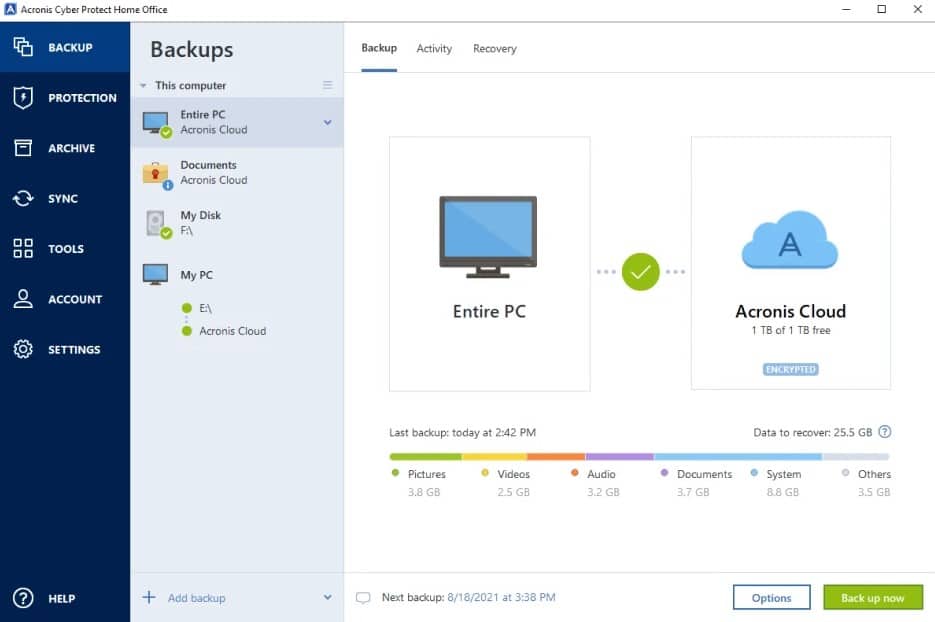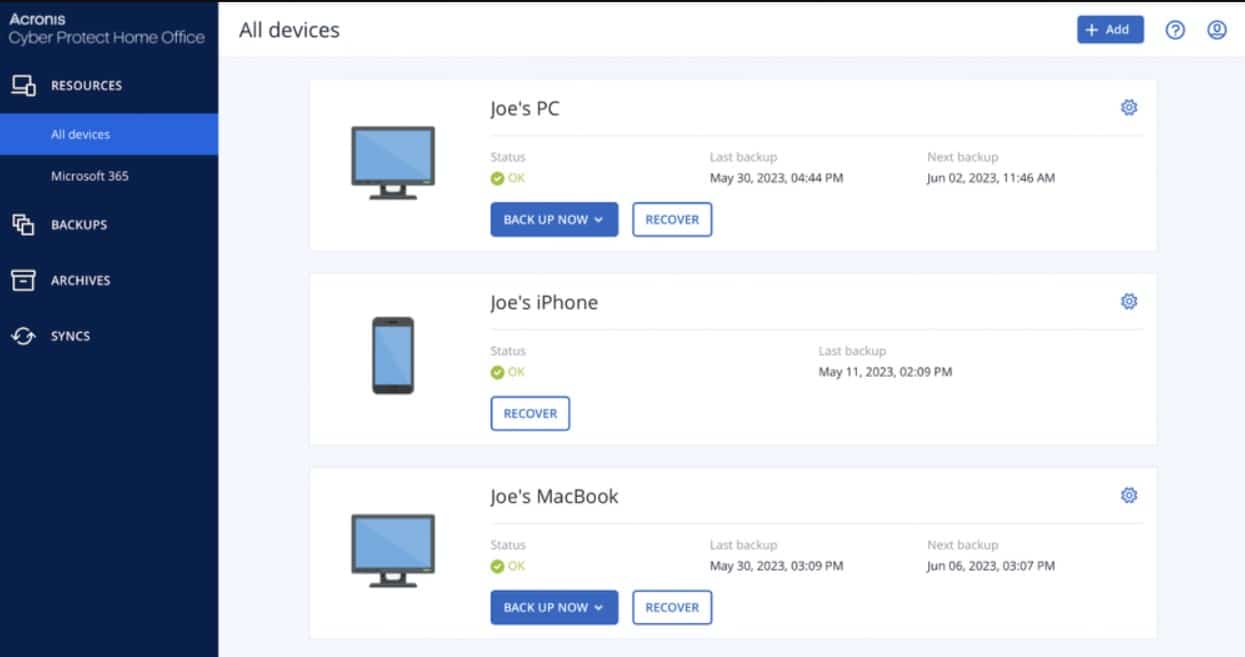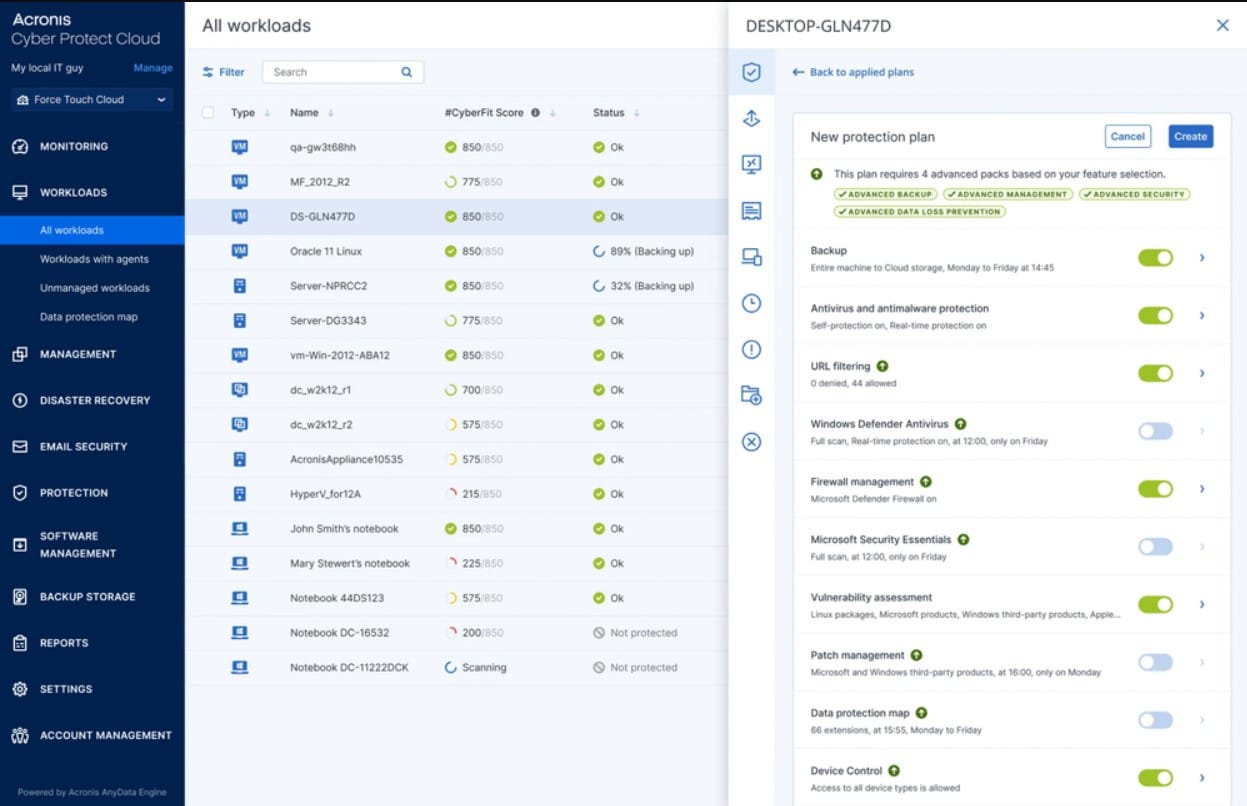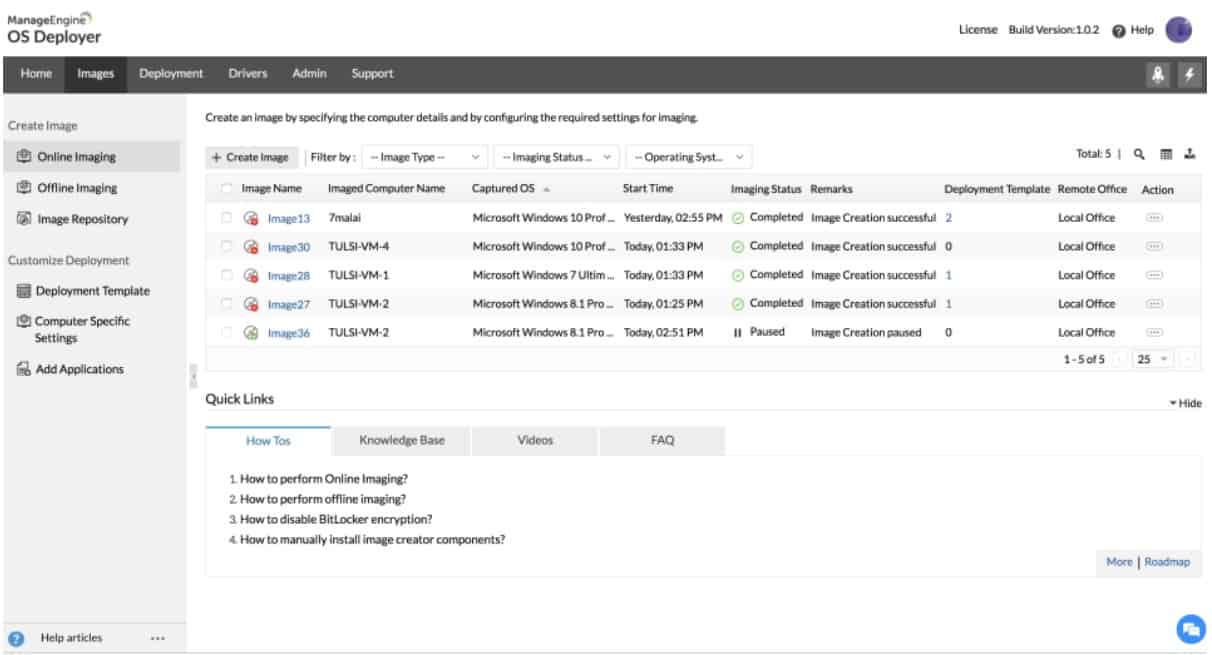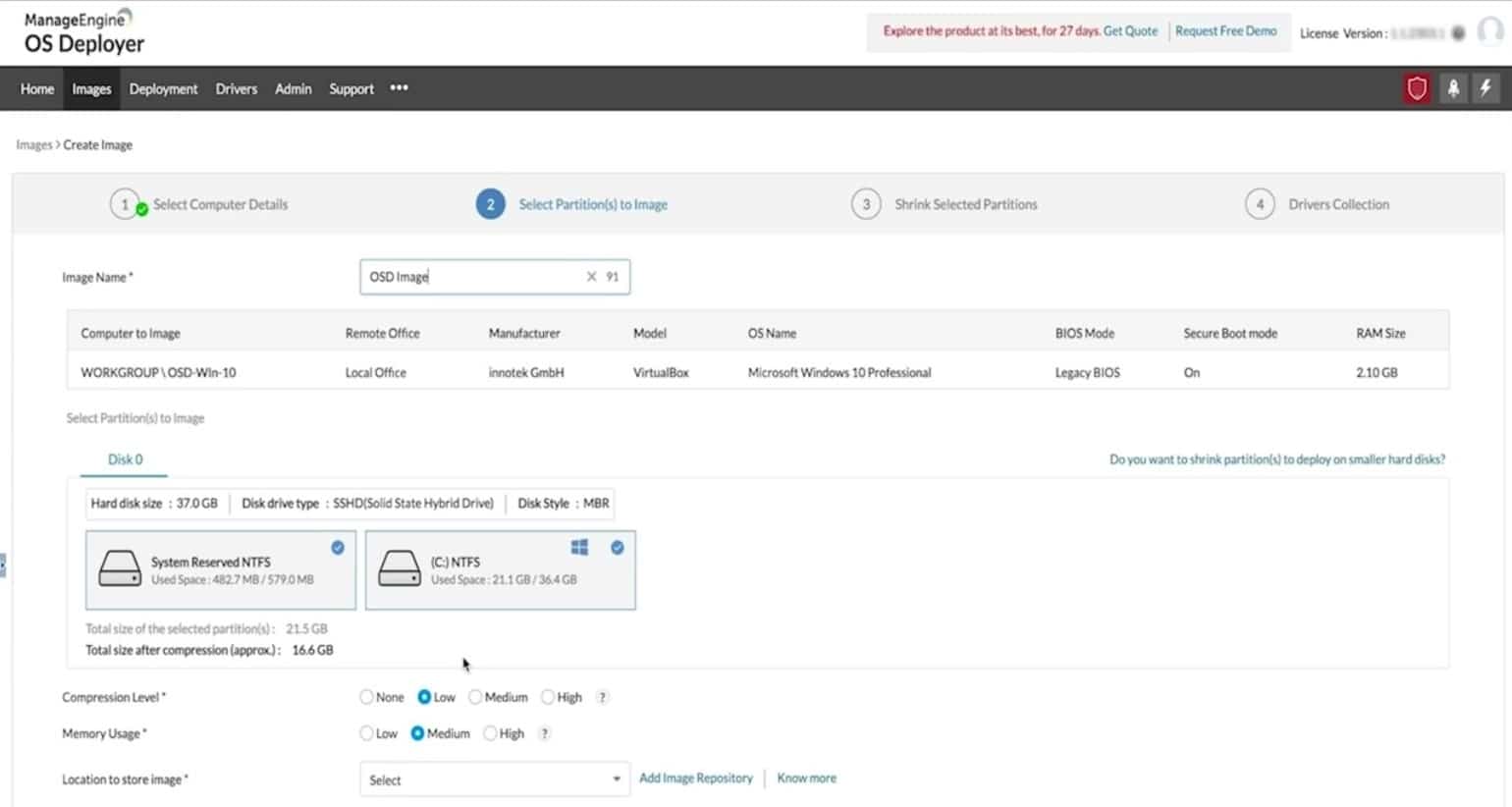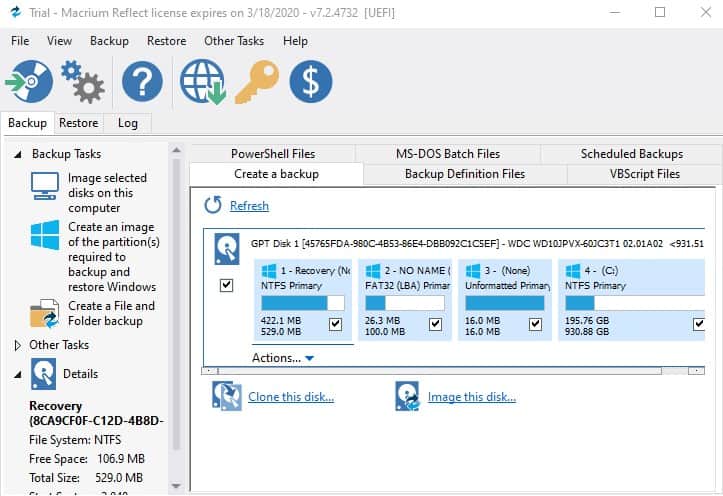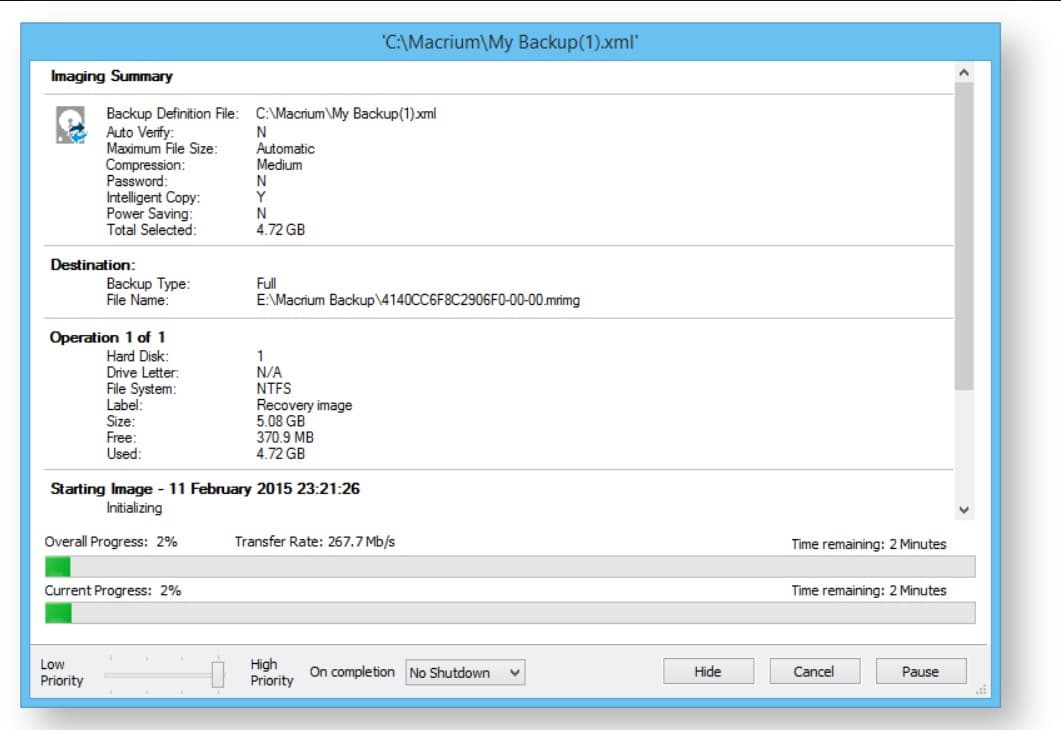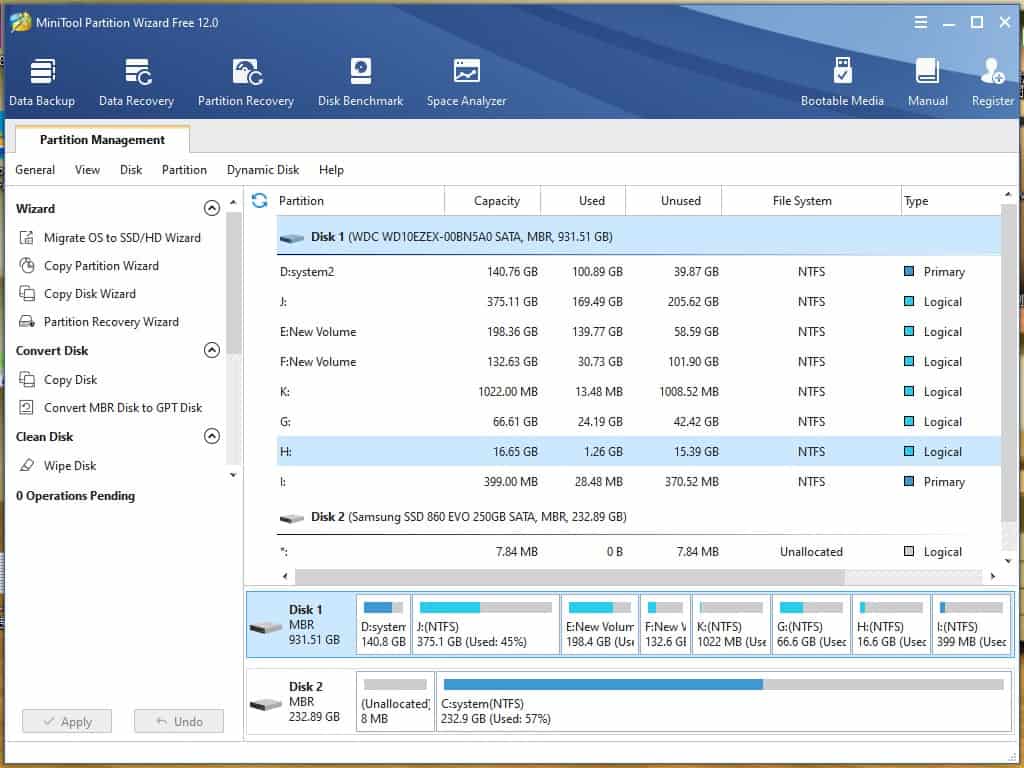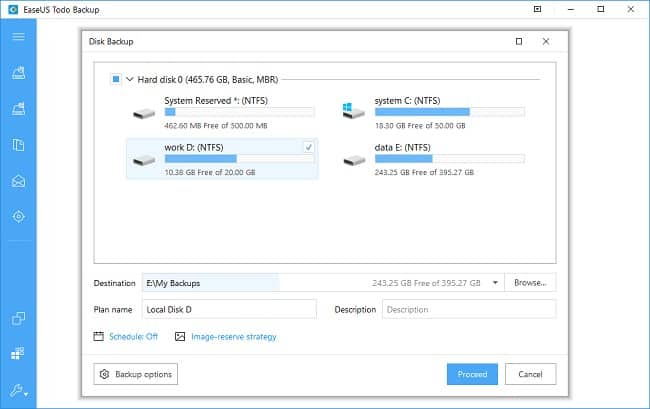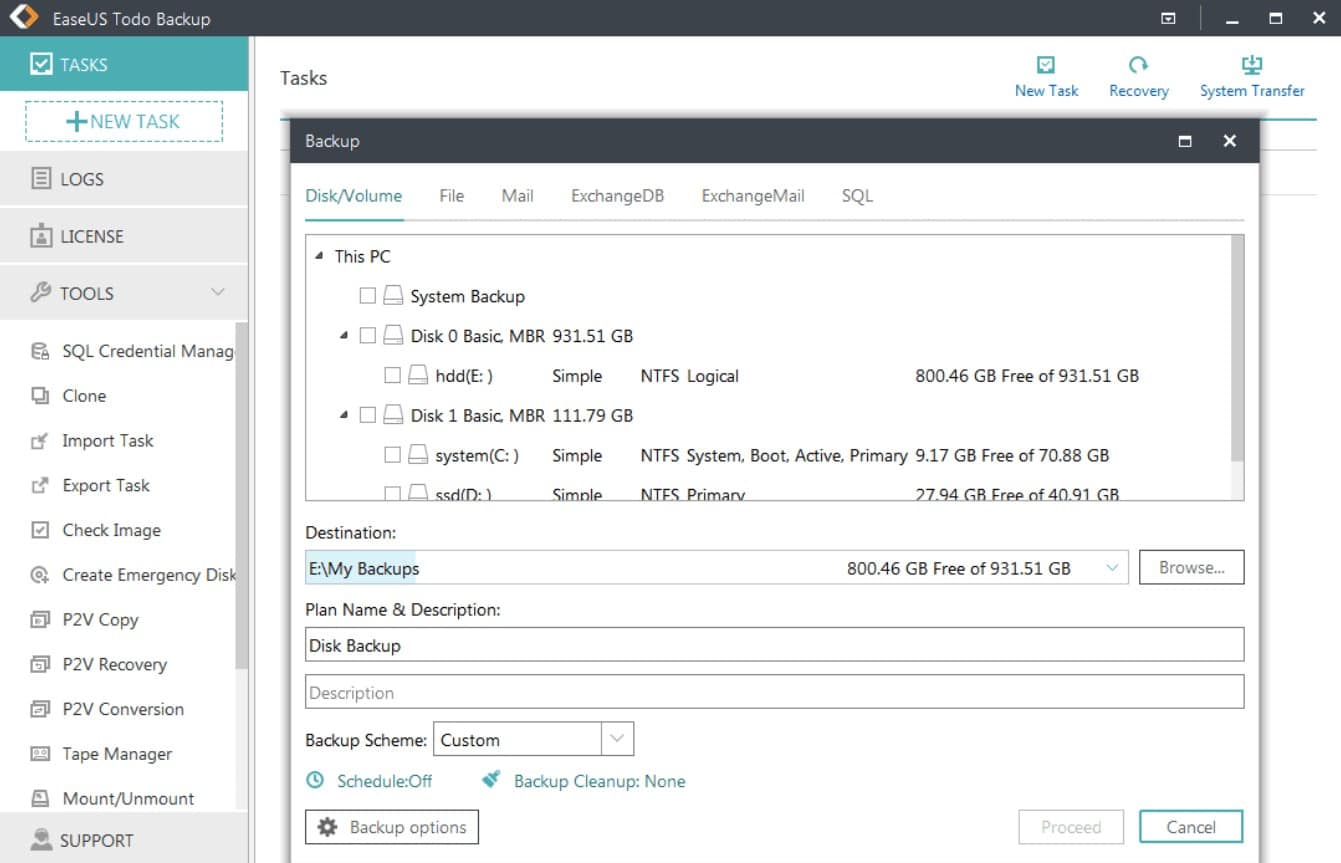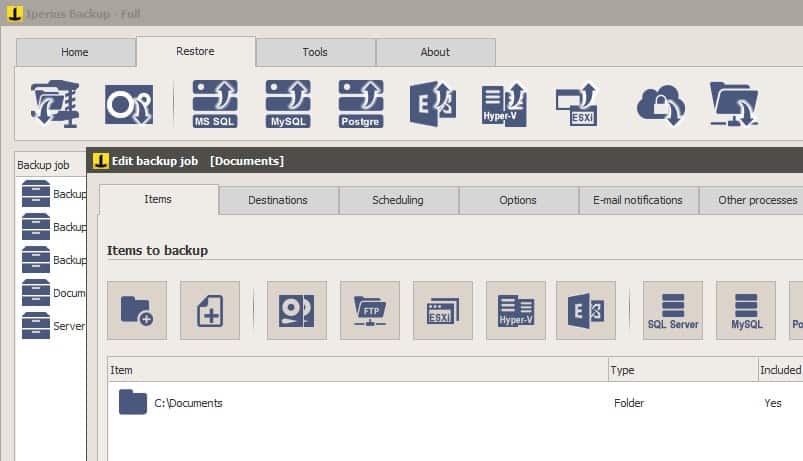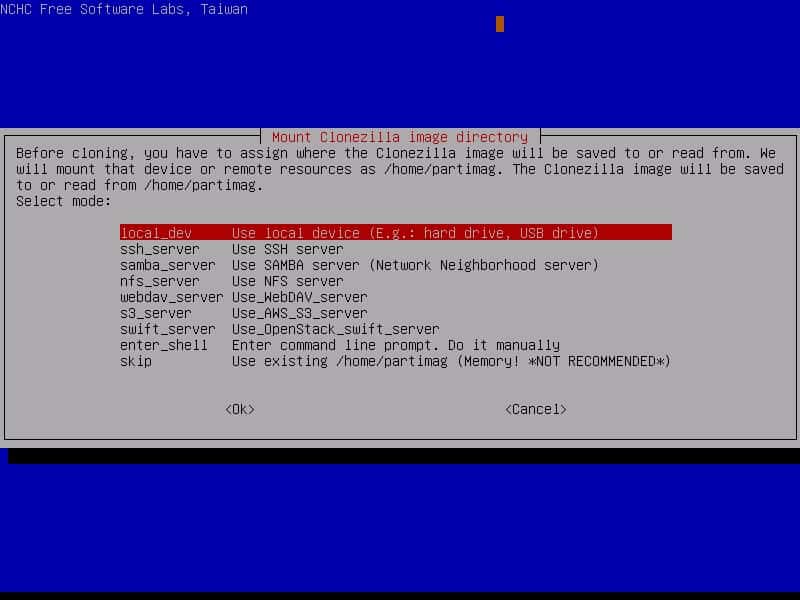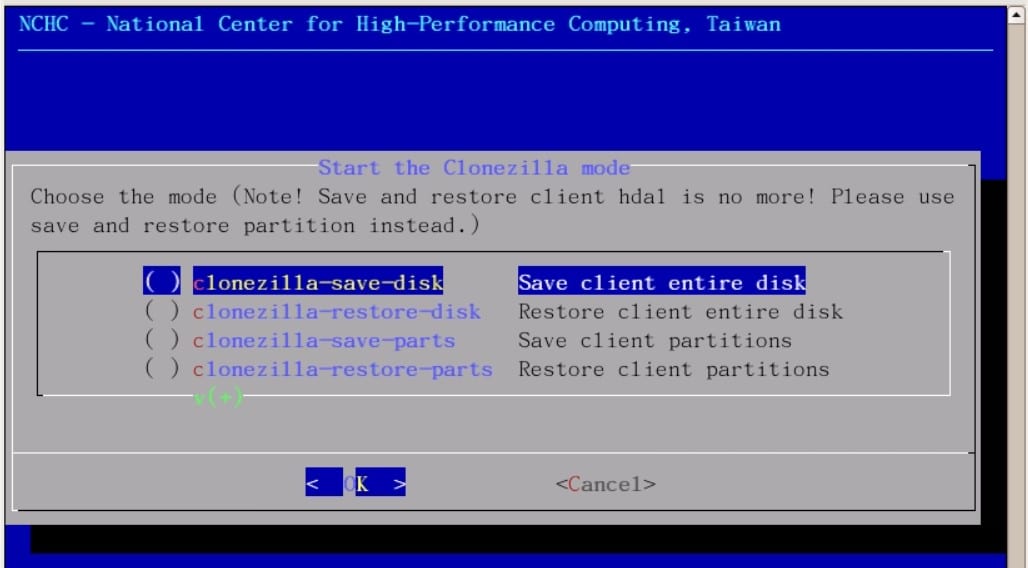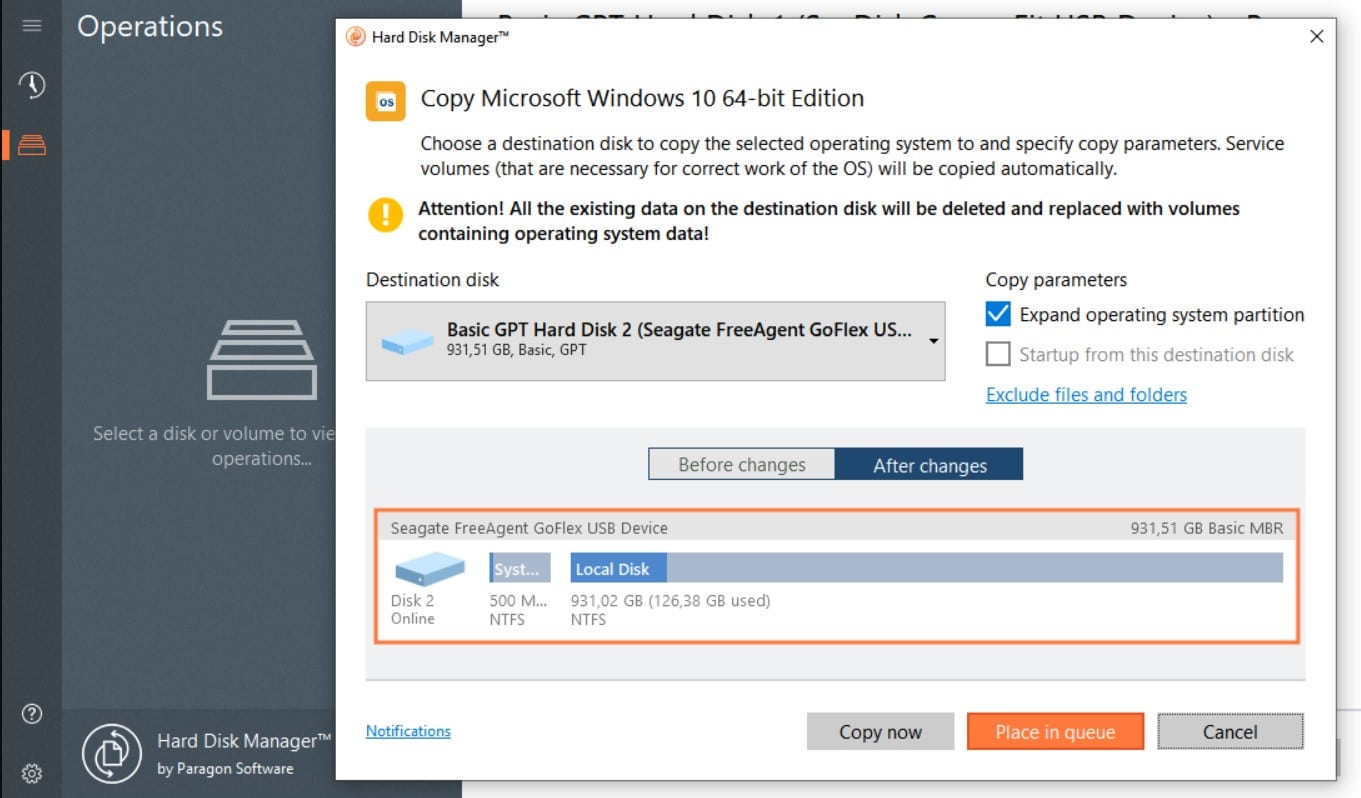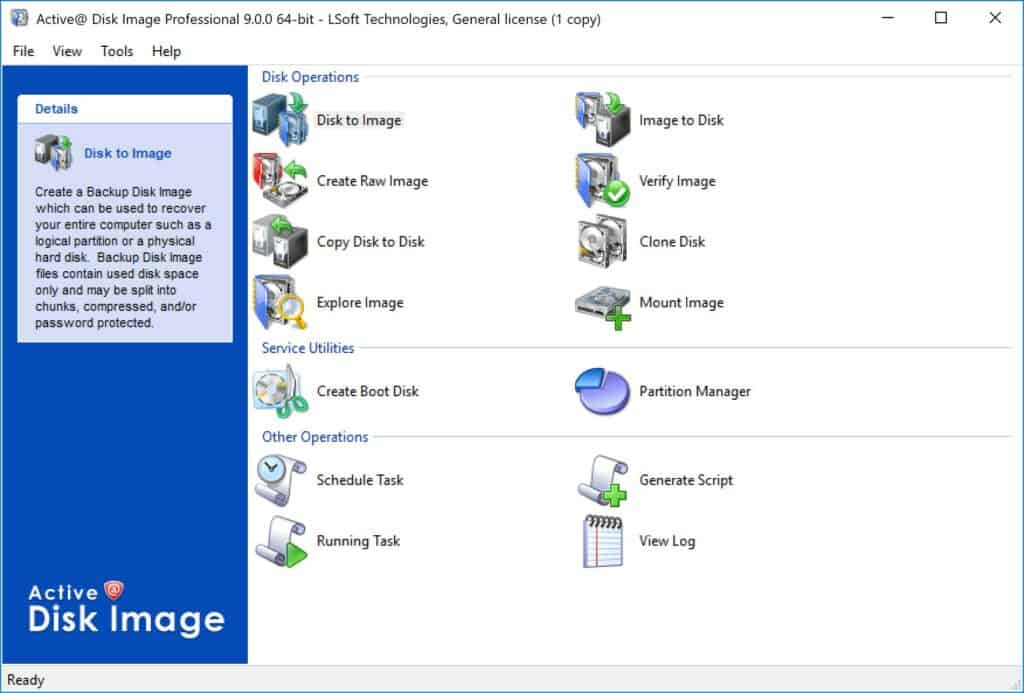Disk imaging software is a type of computer program used to create an exact copy, or “image”, of a storage device such as a hard disk drive (HDD), solid-state drive (SSD), or optical disc.
It captures not only the files and folders present on the disk but also the entire structure and contents of the disk, including the operating system, installed software, and system configurations.
Here is our list of the best disk imaging software:
- Acronis True Image EDITOR’S CHOICE This package combines reliable backup and recovery with strong cybersecurity features, including anti-malware protection and ransomware defense, providing comprehensive data protection for home users and small businesses. Runs on Windows and macOS. Start a 30-day free trial.
- Acronis Cyber Protect Cloud (FREE TRIAL) Cloud-based platform offers malware protection, patch management, and a backup service. The backup system can serve endpoints, mobile devices, and cloud platforms. Start a 30-day free trial.
- ManageEngine OS Deployer (FREE TRIAL) A well-organized tool for copying, editing, creating, storing, and deploying OS images that will apply an image over the network or over the Internet. Runs on Windows Server. Start a 30-day free trial.
- NinjaOne Backup (FREE TRIAL) The backup strategies offered by this cloud-based service include OS imaging, block-level disk copies, application-centered backup, and file backup. Get a 14-day free trial.
- Macrium Reflect Disk imaging and cloning software with incremental, differential, and scheduled backups, partition recovery, anti-ransomware, encryption, and more.
- Vembu BDR Suite This backup service is available as an on-premises package or as a SaaS platform. The product is available in a range of editions, including one for whole disk backup.
- Mini Tool Partition Wizard (and MiniTool Partition Wizard Pro) Free partition manager for Windows with disk image copying and partitioning, space analysis, a bootable media builder, and more.
- Barracuda Intronis Backup This cloud-based backup service is aimed at MSPs that serve small and middle-sized businesses and it can also be used to replicate servers.
- EaseUS Todo Backup Free disk cloning tool that can copy full disk images or partitions with automatic backups, enterprise upgrades, and more.
- Iperius Backup A backup tool with disk image copying, incremental and differential backups, AES-256 encryption, and more.
- Clonezilla Open source disk imaging software with bare metal recovery, AES-256 encryption, custom boot parameters, and more.
- Paragon Hard Disk Manager Disk imaging software with backup and recovery, a partition manager, automatic backups, AES-256 encryption, and more.
- Active@Disk Image Free disk-imaging tool for Windows with disk partitioning, scheduled backups, encryption, and more.
System failures are as disruptive to your daily operations as any kind of cyber attack. Losing files critical to your day-to-day work can be incredibly frustrating and damaging to your productivity.
Regularly backing up your infrastructure with disk imaging software is the most effective way to ensure you have a copy of all the data you need to do business every day even if a key system goes down.
The Best Disk Imaging Software
Our list includes a range of free and paid tools for Windows, macOS, and Linux. We’ve highlighted tools that offer features like full disk image cloning, disk partitioning, continuous backups, and incremental backups that enable you to consistently protect your most important resources.
Our methodology for selecting a disk imaging system
We reviewed the market for disk imaging software and analyzed the options based on the following criteria:
- A system to copy the entire contents of a disk
- Options to store operating systems and settings only
- Image library management
- A mechanism to rapidly apply an image
- Systems for replication as well as recovery
- A free trial or a demo account that offers a risk-free opportunity for assessment
- Value for money from a system that organizes disk images as well as mechanisms to form and reapply them for a reasonable price
Using this set of criteria, we looked for disk imaging systems that will provide security and agility for businesses of all sizes.
1. Acronis True Image (FREE TRIAL)
Acronis True Image is an on-device software package that coordinates with services delivered from the cloud. This service includes a backup package that allows for full disk copying. The stored disk image can be used for migration and replication as well as for data restoration. All files are scanned for infection before being added to the repository. This prevents malware, such as ransomware from getting into the backup store.
Key Features:
- Integrated Malware Protection: Seamlessly combines backup with anti-malware technology.
- Diverse Storage Options: Offers local, cloud, and hybrid storage solutions.
- Flexible Backup Choices: Supports full disk, file-level, and application-specific backups.
- Cloud Storage Capacity: Advanced and Premium plans include substantial cloud storage.
- Multiple Editions Available: Tailored solutions with Essentials, Advanced, and Premium editions.
Why do we recommend it?
Acronis True Image is a comprehensive package of cybersecurity tools that includes an antimalware system and a backup service. All files are scanned for viruses before being uploaded to the backup repository. Options for managing backups involve entire copies of a disk or an entire server for a bare metal restore, file-level backups, and application-specific backups.
Disk copies can be stored locally, on a separate storage server, or on removable media. It can also be stored on a remote site or on a private cloud. It can also be stored on a public cloud system, such as AWS, Azure, or GCP. One other option is to use storage provided by Acronis on their cloud servers.
There are three editions for Acronis True Image: Essentials, Advanced, and Premium. The Advanced package includes 500 GB of cloud storage space and the Premium plan includes 1 TB of cloud storage – more is available for a fee.
In summary, Acronis True Image also includes antimalware and a backup system. This combination of services offers value for money and it improves the security of data held on the computers of people who work from home. The package includes a range of storage options and the top plan even includes 1 TB of cloud storage space.
Who is it recommended for?
Acronis True Image is designed for use by people who work from home, either as the operator of an owner-managed small business or sole trader or as the remote employee of a business that is running a virtual office.
Pros:
- Comprehensive Security: Antimalware scans enhance data protection during backups.
- Versatile Backup Methods: Catering to different needs with disk copy or file-level backup options.
- Cloud Storage Integration: Direct interaction with Acronis Cloud enhances storage flexibility.
- Broad Compatibility: Supports both Windows and macOS platforms.
- User-Friendly Interface: Simplifies managing backups and security settings.
Cons:
- Linux Exclusion: Not compatible with Linux operating systems, limiting its user base.
- Learning Curve: May require some initial learning for optimal use and configuration.
- No Free Version: Lacks a completely free version, impacting budget-conscious users.
The Acronis True Image package installs on Windows and macOS and it is available for a 30-day free trial.
EDITOR'S CHOICE
Acronis True Image is our top pick for a disk imaging software package because it provides value for money by combining essential services to enable home workers to keep operating. Disk imaging is essential for creating exact copies of your hard drive, ensuring data safety and quick recovery in case of system failure, malware attacks, or hardware issues. Acronis excels in this area, offering both full-disk imaging and incremental backups, allowing users to save time and storage space by backing up only the changes made since the last backup. One of its defining features is the integration of advanced cybersecurity tools.
Unlike traditional disk imaging software, Acronis provides robust protection against malware, ransomware, and phishing attacks, ensuring backups remain secure. Its real-time protection prevents threats from corrupting your data, offering peace of mind during critical backup and restore operations. The software’s well-designed dashboard makes it accessible to users of all skill levels, while advanced users can benefit from its customizable backup schemes and detailed scheduling options. Additionally, Acronis supports a wide range of storage destinations, including local drives, external devices, and cloud services, providing flexibility for various needs. Acronis True Image delivers an all-in-one solution, making it the ultimate choice for disk imaging for users of Windows PCs and Macs.
Download: Start 30-day FREE Trial
Official Site: acronis.com/en-us/products/true-image/
OS: Windows and macOS
Related post: Best OS Imaging and Deployment Software
2. Acronis Cyber Protect Cloud (FREE TRIAL)
Acronis Cyber Protect Cloud is a package aimed at businesses and is the fleet version of the Acronis Cyber Protect Home Office package. This system is geared towards managing endpoints through malware protection and patch management. It also includes a backup package that is able to copy and store entire disks. The Acronis Cyber Protect service is a cloud platform.
Key Features:
- Enterprise-Level Management: Ideal for managing multiple sites and endpoints.
- SaaS Platform: Cloud-based approach for enhanced accessibility.
- Comprehensive Malware Protection: Includes system-wide malware scans.
- Flexible Storage Options: Local or cloud storage for backups.
- Multi-Platform Support: Compatible with Windows, macOS, and Linux.
Why do we recommend it?
Acronis Cyber Protect Cloud is the corporate version of the Acronis Cyber Protect Home Office product that you already read about. While the Home Office version installs on the device, the Cloud package is a SaaS platform. This package includes antimalware, patch management, and backup services. Backups can take an image of the disk for Windows, macOS, and Linux. It is also able to back up cloud accounts.
Acronis Cyber Protect Cloud is able to backup cloud systems as well as on-site assets. The system can backup disks with Windows, macOS, and Linux. It is also able to backup mobile devices running iOS and Android. All of these devices can be viewed and managed through the Web-based Acronis dashboard.
There are five editions to the Acronis Cyber Protect Cloud service. It is possible to subscribe to virtual systems as well as physical devices. The charge rate is levied per virtual server with no limit on the number of VMs included in the plan. The package includes system-wide malware protection, which also scans files before they are uploaded to the backup repository.
Who is it recommended for?
This Acronis product is ideal for use by the in-house IT departments of large organizations. It can access multiple sites from its cloud location and offers a range of storage strategies – both local and cloud-based.
Pros:
- Ransomware Protection: Combines anti-malware and backup for comprehensive security.
- Patch Management Inclusion: Enhances system security and performance.
- Diverse Storage Strategies: Offers both private and public cloud storage options.
- Multi-Site Supervision: Efficiently manages devices across multiple locations.
- Versatile Backup Solutions: Supports file-level or disk backups for varied needs.
Cons:
- Excludes Cloud Storage: Additional cost for cloud storage may be a drawback.
- Complexity for Small Businesses: Might be too intricate for smaller organizations’ needs.
Acronis Cyber Protect Cloud is available on a 30-day free trial.
3. ManageEngine OS Deployer (FREE TRIAL)
ManageEngine OS Deployer is aimed at system administrators who have a fleet of devices to manage. The administrator can examine a typical setup, find one that is suitable for cloning, and then extract an image of it. Once an image has been stored, it can be edited. This creates an easy way to generate a standard image that can be used again and again.
Key Features:
- Standardization of OS: Ensures consistency across the device fleet.
- Efficient On-Boarding: Streamlines new device setup.
- Mass Rollout Capability: Ideal for large-scale deployments.
- Remote Workforce Support: Extends reach to remote staff devices.
- Network and Internet Operation: Flexible operation across diverse environments.
Why do we recommend it?
ManageEngine OS Deployer is an on-premises solution that can manage remote devices and multiple sites as well as the local office. Its use is intended as an onboarding system for new computers. It can also be used to replace a lost PC. However, it isn’t intended as a data backup solution, however, it can be used to distribute user profiles. This system allows a standard setup to be edited and then stored. It can maintain a library of images to suit different device types and user roles.
The system creates a library of images because no business is entirely stocked with one device type. Thus, whenever you buy new equipment, you just need to apply a stored OS to get it set up. Reallocated equipment can be wiped and re-provisioned by using the OS image through automated processes that are built into the management system of OS Deployer.
Who is it recommended for?
Although this tool is a valuable package for the central IT services department of large multi-site organizations, it is offered in a range of packages that make it accessible for single-site and small businesses. There is a Free edition that is limited to managing four workstations.
Pros:
- Centralized Device Management: Facilitates control over diverse device settings.
- Customizable OS Images: Allows tailoring standard images for different needs.
- User Profile Association: Streamlines device allocation based on user roles.
- Disaster Recovery Absence: Lacks built-in disaster recovery features.
Cons:
- Limited Disaster Protection: On-site nature doesn’t provide extensive disaster recovery options.
- Scope Limitation: May not fully cater to all organizational backup and cloning needs.
The OS Deployer system installs on Windows Server. It is available in three editions and the first of those is Free. The Free edition is limited to serving four workstations. The Professional edition is suitable for a single-site business and the Enterprise edition is designed for data centers that manage devices on many sites. ManageEngine offers OS Deployer on a 30-day free trial.
4. NinjaOne Backup (FREE TRIAL)
NinjaOne Backup is part of a platform of tools offered to managed service providers. The backup system can be subscribed to as an individual package or in conjunction with the NinjaOne RMM system.
The NinjaOne system is based in the cloud and so it isn’t restricted by the boundaries of one network. You can use the tool to backup devices on multiple sites and also the computers of remote workers. This is a flexible service and it has a multi-tenant architecture for use by MSPs but it will also serve IT operations professionals for internal corporate backup service.
Key Features:
- MSP-Oriented Design: Specifically tailored for managed service providers.
- Cloud-Based Architecture: Ensures accessibility and scalability.
- Varied Backup Options: Supports on-site and cloud backups.
- Remote Worker Support: Ideal for backing up devices of remote employees.
- Multi-Tenant Framework: Facilitates management by MSPs for diverse clients.
Why do we recommend it?
NinjaOne Backup provides a backup and recovery service that offers a range of backup options that include whole disk copying. Ordinarily, for efficiency, once the entire disk has been copied into a repository, only those files that have changed are updated for subsequent backup sweeps. This service can also perform application-specific backups for systems such as databases.
Strategy options with NinjaOne Backup include file-level backups and application-centered backup services. It is possible to take an image of the OS or block-level backups of entire disks. Data doesn’t have to be restored to the same device, so this tool can be used to create a standard device configuration for onboarding, for migration, and also for data protection.
The system allows you to choose a local store for backups, a cloud platform, or both. There is a self-service portal that allows users to demand a recovery process and data restoration can also be commanded automatically as part of a data loss protection strategy.
Who is it recommended for?
The NinjaOne cloud platform is a system of tools for managed service providers. NinjaOne also offers a remote monitoring and management package, so the Backup service is most likely to appeal to those MSPs that are already using the NinjaOne system.
Pros:
- Flexible Storage Choices: Offers both local and cloud backup solutions.
- User-Friendly Console: Simplifies backup management and monitoring.
- Automated Recovery Options: Enhances data protection and recovery efficiency.
- Configuration Standardization: Aids in establishing uniform device setups.
- Comprehensive Reporting: Provides detailed insights into backup activities.
Cons:
- Custom Quote Requirement: Lack of upfront pricing can deter potential users.
- Complexity for Non-MSPs: Might be overly intricate for businesses not using MSPs.
NinjaOne Backup provides effective security for data and will store entire disks at a time, giving options over storage locations and backup duplication, which includes storage space on NinjaOne cloud servers. This is a cloud-based service that is offered in a multi-tenanted architecture, making it ideal for use by managed service providers. It is also a great choice for businesses that want to centralize the management of multiple sites. You can find out more about pricing when you register for a 14-day free trial.
Related: Full NinjaOne Backup Review
5. Macrium Reflect (Macrium Reflect Workstation)
Macrium Reflect is a disk imaging software that allows you to backup incremental and differential images. With Macrium Reflect you can schedule backups and back up an entire workstation to a single compressed image file. Macrium Image Guardian provides you with protection from ransomware lowering the risk of damage of files while encryption protects your data from being accessed without your permission.
Key Features:
- Incremental/Differential Backups: Efficiently updates backup images.
- Scheduled Backup Capability: Automates backup processes.
- Hardware Versatility: Allows image restoration on dissimilar hardware.
- Anti-Ransomware Protection: Enhances security against data breaches.
- Selective Recovery Options: Facilitates both full disk and partition recoveries.
Why do we recommend it?
Macrium Reflect is a backup service that operates by disk imaging with whole disk, differential, and incremental backup strategies. The Macrium software will take a copy of an entire workstation and store it in a compressed, encrypted file. The console for the system enables the administrator to see into the image and select a specific object for recovery or apply the whole image for a bare metal recovery.
For faster recovery, Macrium Reflect uses Rapid Delta Restore to recover images faster. Macrium ReDeploy allows you to restore images to dissimilar hardware. You can choose between recovering entire disk images or individual partitions, making it easier to recover only the data that you need.
Who is it recommended for?
Macrium Reflect Workstation is a standalone product, which means you have to install it on the protected device. This makes the package unsuitable for remote management by an MSP or a centralized IT department. This tool is suitable for use by small businesses or for home use. There is a free edition available for personal use and a networked version, called Site Manager, for remote operations by the IT departments of large businesses.
Pros:
- Rapid Data Compression: Efficiently condenses data for storage.
- Continuous Operation Backup: Allows backups during active hours without disruption.
- Virtual Drive Backup: Supports backup of virtual disk drives in Hyper-V.
- Highly Technical Features: Offers advanced options for experienced users.
Cons:
- Enterprise Pricing: Higher cost may be prohibitive for some organizations.
- Complex Interface: Not ideal for users new to backup software.
Macrium Reflect is a solution suitable for companies in the market for a competitively priced disk imaging tool. A freeware version is available that supports scheduled backups. If you require features like incremental backups then you need to update to a paid version. Enterprise pricing starts at $75.00 (£58.54) for Workstation, which provides a license for one PC. You can download the 30-day free trial.
Related post: Best Disk Cloning Software
6. Vembu BDR Suite
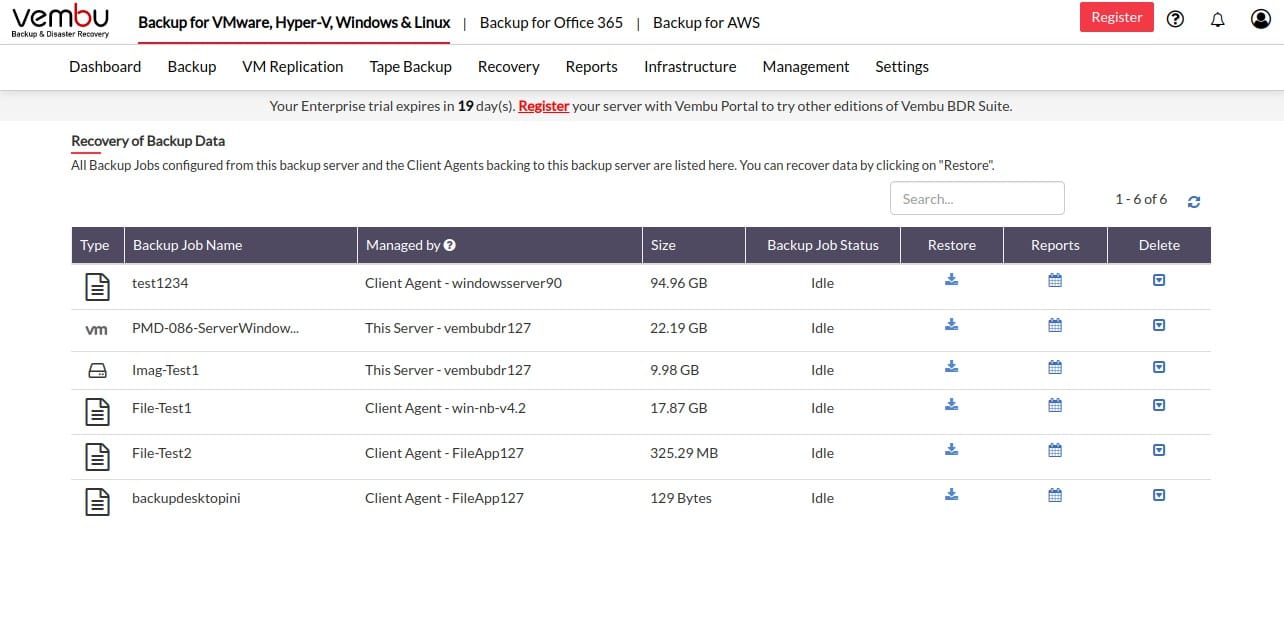
Vembu BDR Suite is a competent service that is offered in a series of specialized editions. There are two editions that provide a disk imaging option. These are the Server edition and the Endpoint edition. The first of these will operate on servers running Windows or Linux and the other protects endpoints running Windows, macOS, or Linux.
Key Features:
- Disk Imaging Option: Provides comprehensive disk image backups.
- Flexible Recovery Options: Enables recovery to various hardware types.
- Subscription or Perpetual License: Offers flexible purchasing options.
- Comprehensive Backup Choices: Supports disk, partition, and file backups.
Why do we recommend it?
Vembu BDR Suite is very reasonably priced and the option to pay for the service on a yearly subscription brings the price down further. This package doesn’t include storage space for your backup repository but that gives the flexibility of saving to locations of your own choice.
The BDR Suite system is a backup and recovery service but you can also use the system to migrate to a different computer – you don’t have to reapply the image back to the computer that it came from. Another use case for this tool is to create a standard setup for a computer and then apply the stored image to every new computer that the business buys.
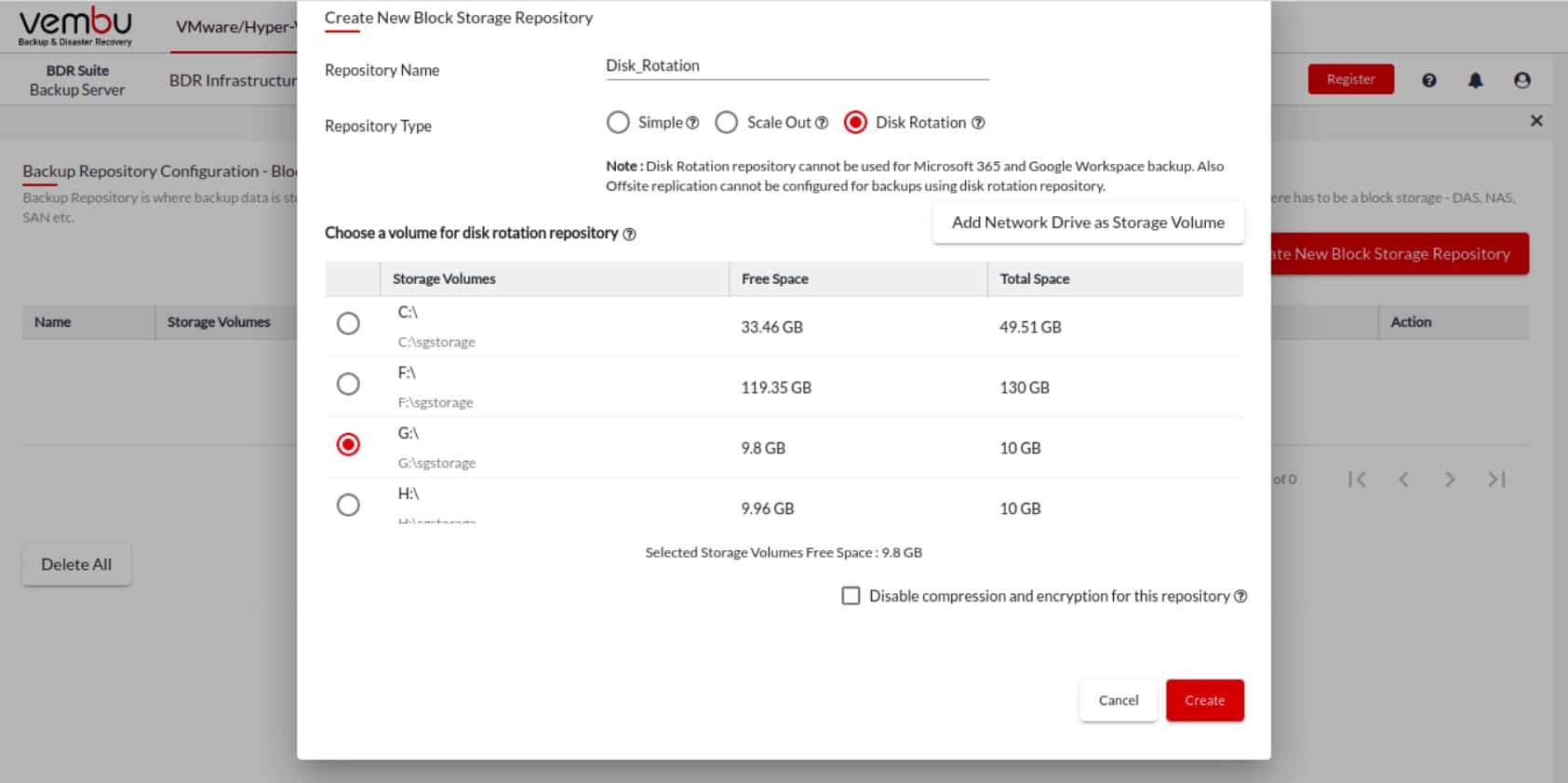
Who is it recommended for?
This system is suitable for all types and sizes of businesses because the charge rate is levied per host. So, even very small businesses with a few computers can afford it. There is a Free option to back up 10 computers and there is also a version for managed service providers.
Pros:
- Affordable Scaling: Accessible pricing for businesses of all sizes.
- Diverse Backup Strategies: Offers a range of backup and recovery options.
- Repository Flexibility: Users choose where to save backups.
- Wide Compatibility: Supports Windows, macOS, and Linux platforms.
Cons:
- Excludes Cloud Storage: Lack of integrated cloud storage could be limiting.
- Limited Features in Free Edition: May not meet all needs of larger businesses.
Vembu BDR lets you decide on your backup strategy, deciding where to keep your repository, and choosing to keep both local and cloud copies. You can run the BDR Suite software on Windows Server or Linux. You can opt to take the service as a SaaS package. Other options, apart from disk imaging, are file backups and application-aware options for databases, Active Directory, SharePoint, and Exchange Server. You can assess Vembu BDR Suite with a 30-day free trial.
7. MiniTool Partition Wizard (and MiniTool Partition Wizard Pro)
MiniTool Partition Wizard is a free partition manager for Windows that you can use to copy and partition disk images. With MiniTool Partition Wizard you can create, copy, delete, format, move, resize, wipe, merge, and split partitions.
Key Features:
- Partition Management: Streamlines disk partitioning and optimization.
- Space Analyzer Tool: Assists in efficient disk space management.
- Data Recovery (Pro Version): Enables retrieval of lost data.
- Bootable Media Builder (Pro Version): Facilitates creation of recovery drives.
Why do we recommend it?
MiniTool Partition Wizard takes a copy of a computer’s disk and stores in ina compressed file on a USB stick. This is a free tool for home use. MiniTool Partition Wizard Pro is more or less the same tool but for corporate use – it isn’t free. These tools also provide disk partitioning, partition resizing, storage optimization, and wiping utilities. The Pro edition can be used to migrate disks and recover lost files.
You can also view disk and partition properties like device name and total size to see how efficiently resources are utilized. Alternatively, you can use the space analyzer to monitor disk space usage.
If you require more depth of features then you can upgrade to one of the paid versions. For example, MiniTool Partition Wizard Pro enables you to migrate an OS to SSD. It also enables you to scan a hard drive to identify and recover files lost to a security breach or power outage. The Pro version also comes with a bootable media builder so you can create a bootable CD or flash drive to fix boot issues.
Who is it recommended for?
Both free and paid versions of MiniTool Partition Wizard require at-device attendance of the operator, so this tool wouldn’t be suitable for central IT support departments operating multiple sites or MSPs. However, it is good for homes, small businesses, and IT departments with roaming hardware engineers.
Pros:
- OS Migration Support: Assists in transferring systems to new hardware.
- Multiple Recovery Mediums: Supports recovery to RAID, USB, SD card, etc.
- Disk Space Analysis: Helps in pre-backup storage planning.
- Versatile Partitioning Options: Offers extensive partition management capabilities.
Cons:
- Primarily Home-Use Oriented: Not ideally suited for larger corporate environments.
- Complexity for Non-Technical Users: May present challenges for less tech-savvy individuals.
MiniTool Partition Wizard is worth taking a look at for enterprises and home users alike. The free version is free for a lifetime, and the Pro version costs $59 (£46.05) for a one-year subscription. It is only available on Windows. You can download and try the freeware version.
8. Barracuda Intronis Backup
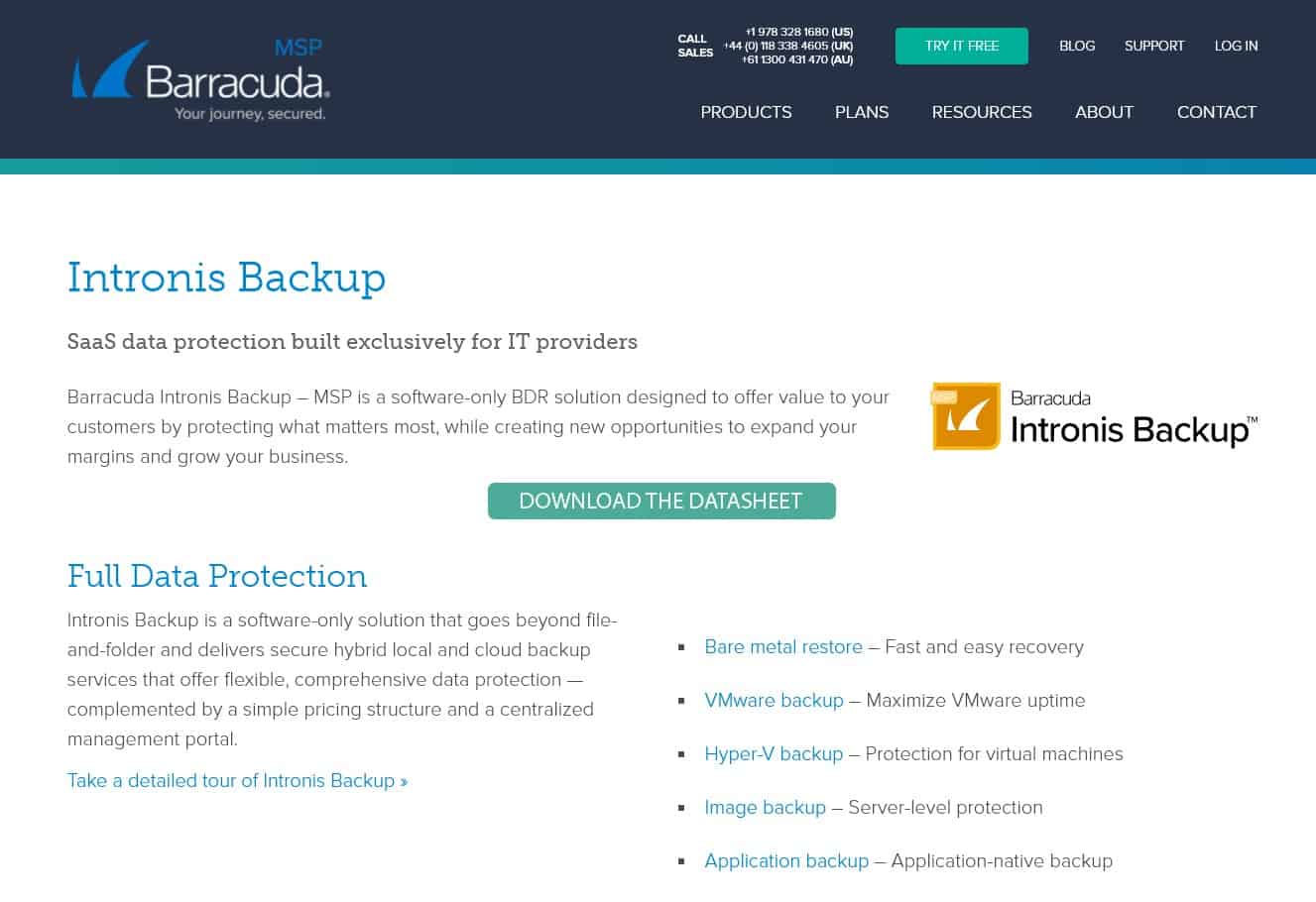
Barracuda Intronis Backup is a cloud-based service that includes the space for remote backup storage as well as the software to manage backup and restore processes. The system offers a range of backup services. These include application backup and VM backup. The system also offers bare metal restore configurations and a server imaging service.
This system can be used for server or service replication as well as recovery back to the original server.
Key Features:
- Multi-Strategy Backup: Offers a comprehensive range of backup services.
- Cloud Storage Included: All plans come with Barracuda cloud storage.
- MSP-Focused Design: Tailored for managed service providers.
- Local and Remote Backup: Supports both on-site and cloud backups.
- Versatile Recovery Options: Enables disk image or server recovery.
Why do we recommend it?
Barracuda Intronis Backup is part of a platform of tools that are aimed at managed service providers. Barracuda offers three backup products and Inmtronis is one of them. Although Barracuda describes Intronis as a software-only solution, the package includes cloud storage space on the Barracuda servers as well. What this means is that it isn’t a managed service.
This system is specifically designed for managed service providers that support small and middle-sized enterprises. The plans offered for Intronis backup are charged for on a per-client basis. The dashboard can be white-labeled, which means that you can give client staff views on the system or even let them use the service directly, charging it as a re-sale prospect.
As a cloud service, this backup and replication service isn’t limited to a single network. It is possible to take an image of a disk on one site and then install it on a new server in a different location. That is an ideal service for businesses that have their premises completely destroyed by a disaster.
Who is it recommended for?
Barracuda specifically markets its products at MSPs. Existing customers of the Barracuda RMM and PSA packages are more likely to select one of the Barracuda backup systems. However, Intronis Backup is available as a standalone product.
Pros:
- Replication and Recovery: Streamlines server or service replication and recovery.
- MSP Adaptability: Particularly suited for MSPs supporting SMEs.
- Flexible Storage Solutions: Combines local and cloud storage for backups.
- Customizable Dashboard: Offers white-labeling options for client interfacing.
- Wide Application Scope: Suitable for disaster-struck businesses needing quick restoration.
Cons:
- Fixed Storage Limit: Plans come with pre-set storage capacities.
- Pricing Transparency: Lack of upfront pricing information may deter potential users.
The three plans for Intronis Backup are called Basic, Premium, and Elite. Barracuda doesn’t publish prices for these plans, so you have to request a quote. You can check out the Intronis Backup service by accessing a 14-day free trial.
9. EaseUS Todo Backup (EaseUS Todo Backup Enterprise)
EaseUS Todo Backup is a free disk imaging solution for Windows that can clone full disks or partitions. With EaseUS Todo Backup you can configure automatic backups so that your files are frequently saved. Restoring data can be done in a matter of seconds without the need to reinstall.
Key Features:
- Comprehensive Disk/Partition Backup: Supports full disk and partition backups.
- Automatic Backup Scheduling: Streamlines the backup process.
- Efficient Recovery: Allows quick data restoration without full reinstall.
- Bootable Drive Creation (Enterprise): Enhances recovery options in emergencies.
- OS Migration Support: Facilitates easy system transfers to SSD/HDD.
Why do we recommend it?
EaseUS Todo Backup is a single-device system and EaseUS Todo Backup Enterprise is a corporate solution. Both packages operate on PCs running Windows and perform a disk copying service, backups can be stored to a removable device, to a server on the network, or to a cloud server – the free version includes free cloud storage. Recovery can be for the entire disk or individual files. There is a version for Macs, which isn’t free.
If you require more enterprise features then you can upgrade to EaseUS Todo Backup Enterprise, which allows you to create a WinPE/Linux bootable drive to protect against potential system failures. You can also migrate an OS to SSD/HDD.
Who is it recommended for?
The Enterprise edition can be operated across a network, so this is a good solution for managing a fleet of endpoints. It will operate on Windows and Macs and can also backup cloud accounts. The service offers whole disk, file-level, and application backup. This is a good solution for any business of any size. Home users, whether for personal use or remote use would benefit from the free cloud backup storage.
Pros:
- Incremental/Differential Support: Efficiently manages backup updates.
- Multiple Recovery Mediums: Offers flexible recovery options including RAID, USB, NAS.
- Free and Paid Versions: Accessible to a wide range of users with different needs.
- Cloud Storage Integration: Adds flexibility to backup storage options.
Cons:
- Windows-Only Availability: Limits user base to Windows platform users.
- User Interface Complexity: Some users may find navigation challenging.
- Limited Enterprise Features: May not fully meet large-scale replication requirements.
EaseUS Todo Backup is a good solution for individuals looking for a low-cost disk imaging tool. If you want to purchase the Enterprise version, prices start at $39 (£30.43) per workstation. It is only available on Windows. You can download the freeware version.
10. Iperius Backup
Iperius Backup is a backup software that can copy drive images. With Iperius Backup you can create a copy of complete disk images. The platform is also compatible with ESXi and Hyper-V so you can conduct incremental and differential backups for each system. It can also backup popular database systems including Oracle, MySQL, MariaDB, PostgreSQL, and SQL Server.
Key Features:
- Comprehensive Disk Imaging: Supports full disk image backups.
- Cloud Storage Compatibility: Integrates with various cloud services.
- Database Backup Support: Ideal for database administrators.
- AES-256 Encryption: Ensures high-level data security.
- Centralized Management Console: Facilitates remote backup monitoring and control.
Why do we recommend it?
Iperius Backup is a networked disk imaging service that can store to many cloud platforms. The system is intended for remote operations, which is great for MSPs or centralized IT services for multi-site businesses. The system will also provide incremental and differential backup strategies and it can be set up to backup specific applications, such as databases.
When backing up your data you can choose to automatically send your backups to a cloud service like Google Drive, OneDrive, Amazon S3, Azure Storage, Dropbox, and more. AES-256 encryption protects all of your data from unscrupulous attackers so you don’t have to worry about a data breach.
If you have Iperius Console then you can measure the backup status of systems through the Iperius console. The Iperius console is available through the desktop application or via a web portal, and allows you to monitor the results of backups and set backup schedules remotely.
Who is it recommended for?
Iperius is a reliable backup service. It is a hosted system, so you need to download and maintain the software. This backup system can only operate on devices running Windows, so if you have Macs and Linux computers in your organization, you will have to look elsewhere for a disk imaging solution.
Pros:
- Cloud Integration: Seamless connection with services like Google Drive, OneDrive, Amazon S3.
- Automatic Encryption: Protects backups with robust AES-256 encryption.
- Database Format Support: Accommodates backups for MySQL, PostgreSQL, and other databases.
- Windows-Focused Design: Tailored for Windows operating system environments.
Cons:
- Windows-Only Limitation: Excludes potential users on other platforms.
- Interface Complexity: May be challenging for users without technical expertise.
Iperius Backup is great for organizations that require a user-friendly disk imaging solution with centralized management capabilities. Prices start at $69 (£53.84) for the Iperius Desktop version which supports three PCs. It is only available for Windows. You can download the free trial.
11. Clonezilla
Clonezilla is a disk imaging software that allows you to back up systems and restore systems. With Clonezilla, you can conduct bare-metal recovery to restore entire systems and partitions promptly.
Key Features:
- System Backup Capability: Enables comprehensive system backups.
- Bare-Metal Recovery: Facilitates complete system restoration.
- Simultaneous Cloning (Clonezilla SE): Efficient for large-scale deployments.
- Customizable Boot Parameters: Allows tailored backup processes.
- Open-Source Transparency: Offers visibility into software development.
Why do we recommend it?
Clonezilla is a free block-level disk imaging package. There are versions for single on-device disk partition management and corporate remote cloning. The tool is able to store disk images efficiently by only copying blocks that are in use. The system can copy and store partition images for Windows, macOS, Linux, and Unix. It can also back up virtualizations.
There are three versions of the software available: Clonezilla Live, Clonezilla Lite server, and Clonezilla SE. Clonezilla Live covers backup and restore for a single machine, and Clonezilla Lite server or Clonezilla SE can clone over 40 computers at once.
Custom boot parameters allow you to tweak the imaging process to your requirements. AES-256 encryption secures your backups so they can’t be accessed by anyone without authorization. You can also use another free tool called drbl-winroll to automatically change the hostname, group, and SID of cloned Windows machines.
Who is it recommended for?
The Clonezilla system is a good alternative to ManageEngine OS Deployer because it allows you to take an image of a computer over the network and store it, then reapply it to onboard a computer or replace a lost device. It doesn’t off file-level or application-centric operations and it doesn’t have options for incremental or differential backups, so it isn’t a backup solution.
Pros:
- Free and Open-Source: Accessible without cost barriers.
- Extensive Cloning Capacity: Suitable for large networks and multiple devices.
- Recovery Versatility: Supports restoration to various server types.
Cons:
- Community-Based Support: Reliant on open-source community for assistance.
- Initial Setup Complexity: Requires more technical knowledge for setup and use.
- Basic User Interface: Might be less intuitive for non-technical users.
Clonezilla is recommended for enterprises looking for a free and open-source disk imaging solution. It is available on Linux. You can download the software for free.
12. Paragon Hard Disk Manager (Paragon Hard Disk Manager for Business)
Paragon Hard Disk Manager is recovery software that can back up devices with incremental and differential backups. With the server version, you can also back up Hyper-V machines. A partition manager allows you to create, move, merge, split, and convert partitions to provide more efficient storage usage.
Key Features:
- Backup and Recovery Tools: Comprehensive options for data protection.
- Hyper-V Support (Server Version): Ideal for virtual environment backups.
- Partition Management: Enhances disk space utilization.
- Scheduled Backup Options: Automates backup timings for convenience.
- Disk Sanitization: Ensures secure data erasure from decommissioned devices.
Why do we recommend it?
Paragon Hard Disk Manager is a product for home use with editions that operate on Windows and Macs. Paragon Hard Disk Manager for Business is a corporate solution that only operates on Windows 10 and Windows Server. The business package can also be used to back up the server of Hyper-V. This is a partition management system and it can be used to partition disks and also move or remove partitions. It can also be used to completely wipe a disk for decommissioned devices.
You can regularly update backups automatically on a daily, weekly, or monthly schedule. Use AES-256 encryption to protect the backups you create to ensure private information stays protected. You can also use sanitization algorithms to erase data from old hard drives to ensure your data can’t be stolen.
When starting up a new system you can copy disk images without rebooting. You can also use a Recovery Media Builder to build BIOS, uEFI, and USB/ISO recovery media.
Who is it recommended for?
Paragon has a nice, sophisticated user interface, which is easier to use than Clonezilla. The tool can be used to create standard setups for onboarding new devices or it can be used for scheduled backups with a range of recovery solutions from file level to whole disk. It offers whole disk, differential, and incremental backup strategies. So, this is a good solution for small and medium-sized businesses, but not those that have Macs and Linux machines.
Pros:
- Virtual Environment Support: Extends backup capabilities to virtual machines.
- Recovery Media Wizard: Simplifies creation of recovery tools for future use.
- User-Friendly Interface: Eases navigation and operation for various user levels.
- Drive Encryption: Maintains security of backup data.
Cons:
- Higher Pricing: May be cost-prohibitive for some businesses.
- Lack of Cloud Backup Options: Limits storage flexibility for modern cloud-based environments.
Paragon Hard Disk Manager is a robust backup solution for Windows users. Prices start from $99 (£77.24) for a Workstation perpetual license. If you want to use the Recovery Media Builder on multiple devices then you will need to purchase the Technician plan starting at $599 (£467.35). It is only available on Windows. You can start the 30-day free trial.
13. Active@ Disk Image
Active@ Disk Image is a free disk imaging software you can use to clone disk images and create backups. With Active@ Disk Image you can back up to a range of disks including HDD, SSD, CD, DVD, Blu-ray, USB flash drive, memory cards, USB, and more. Scheduled backups enable you to regularly update your storage.
Key Features:
- Versatile Cloning Options: Supports disk images and partition backups.
- Backup Scheduling: Automates backup processes.
- Incremental and Differential Images: Efficiently updates backups.
- Encryption Options: Offers multiple levels of data encryption.
- Notification System: Keeps users informed about backup status.
Why do we recommend it?
Active@ Disk Image is free for home use and available as a paid product for businesses. The tool only offers full disk imaging. That means there are no incremental or differential options. The software needs to be installed on each protected device.
The user interface is very easy to use, with wizards that take you through the process of creating backups. For example, the Disk to Image Wizard takes you through the process of selecting individual partitions you want to include in disk image copies.
If you want to conduct incremental and differential backups then you have to upgrade to the Standard version. Upgrading to the Pro system also grants you features such as AES-128, AES-192, AES-256 encryption, scripting support, and email notifications. All versions feature image compression so you can optimize storage usage. There are also log reports that detail a list of actions performed during a backup. Reports come in XML, plain text, and Windows event logs.
Who is it recommended for?
Active@ Disk Image is a suitable solution for small businesses and the free version is good for private use. This is an on-device solution, so remote management isn’t possible. Active@ has another solution, called Disk Clone Industrial that is suitable for remote operations. However, this is limited to copying 20 disks and all versions are only able to operate on Windows.
Pros:
- Comes with a freeware version for testing
- Supports image encryption for secure storage
- Can recover and restore RAID systems, good for larger businesses
- Cross-platform support with Windows, Linux, and FreeBSD
Cons:
- Interface feels outdated
- Slightly higher learning curve when compared to other tools
Active@ Disk Image is a safe bet for enterprises that require a free disk imaging solution. Paid versions start at $39 (£30.43) for a Standard personal license. Business licenses start at $49 (£38.23). It is only available on Windows. You can download the freeware.