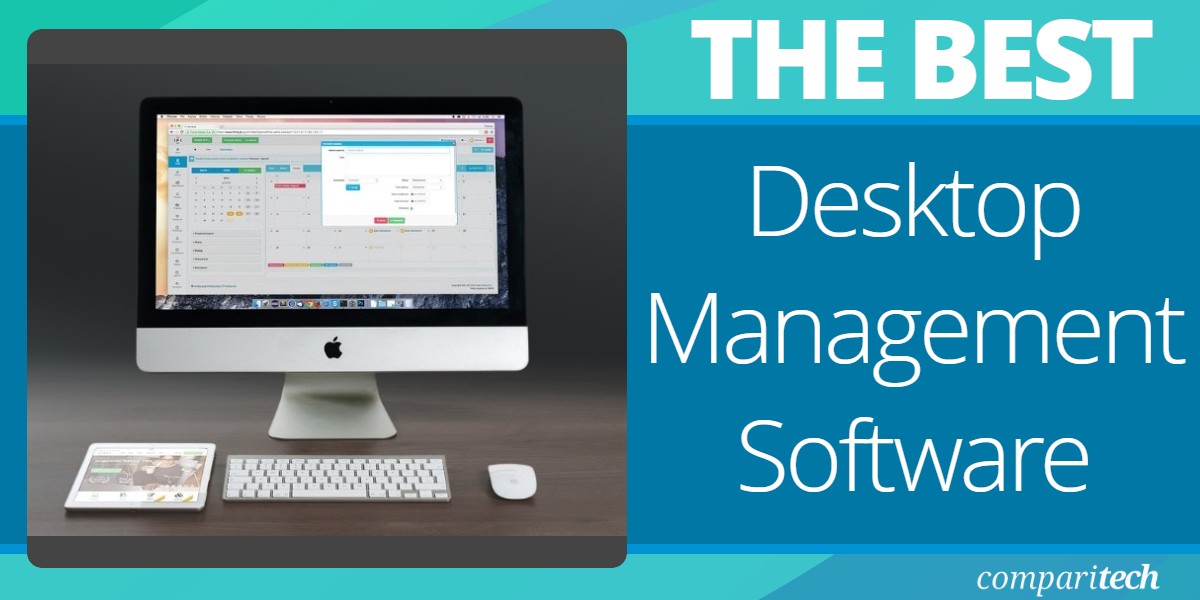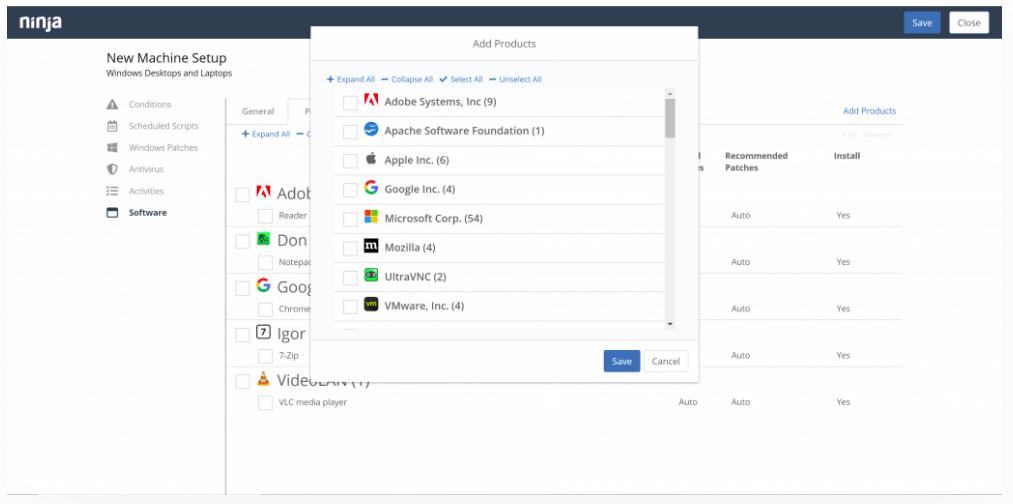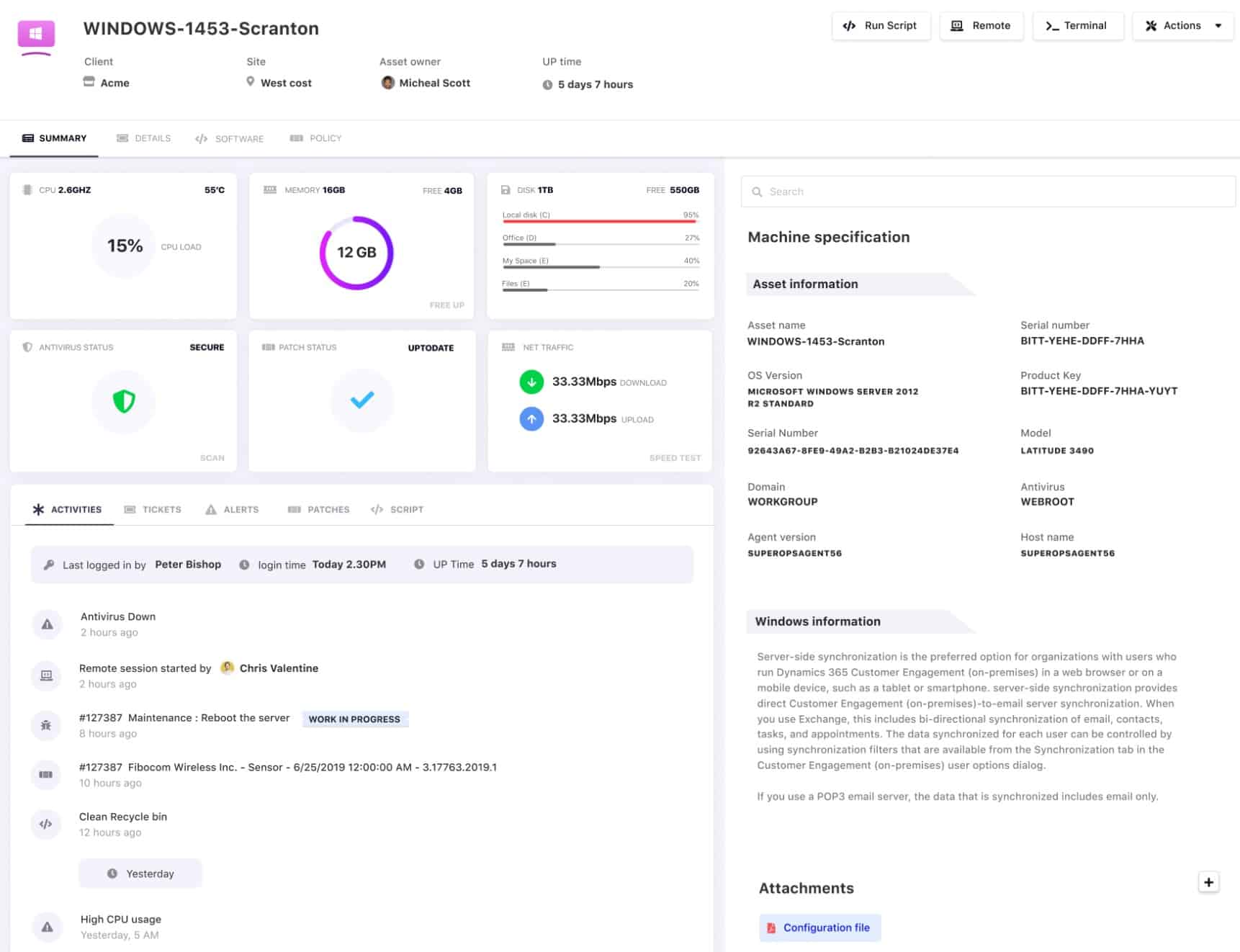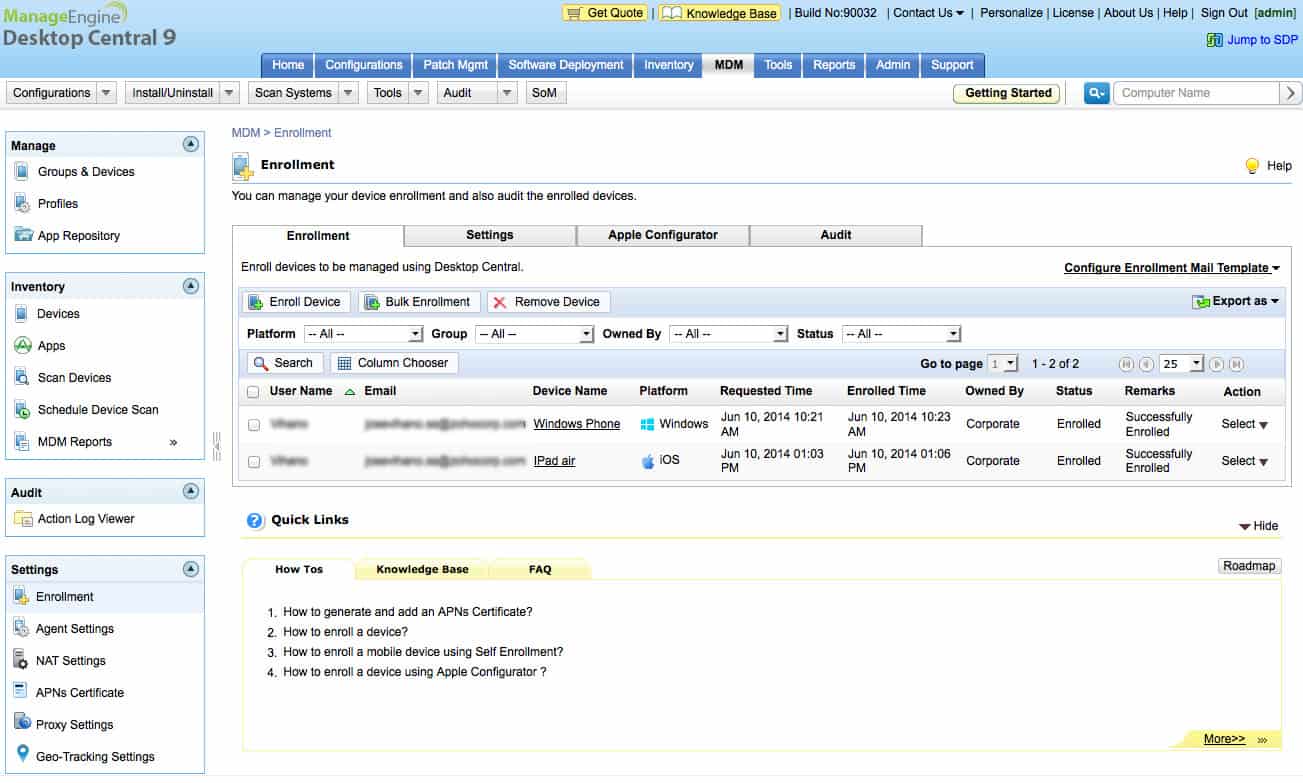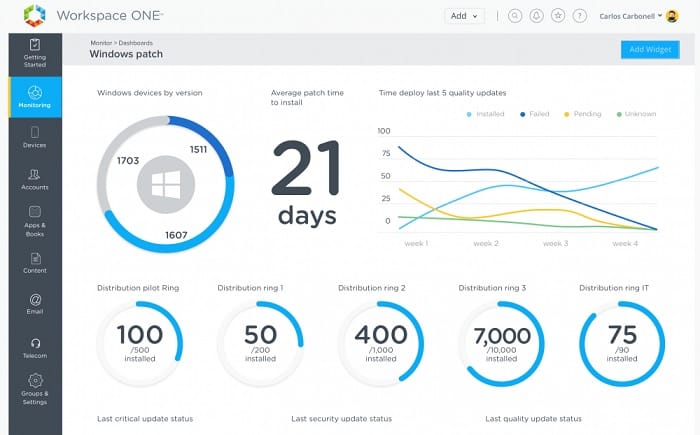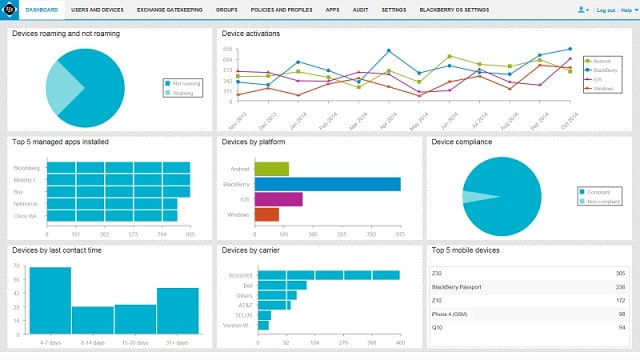Desktop management systems are designed to automate and simplify the management of desktop computers within an organization.
These systems are essential for IT teams, allowing them to remotely manage, monitor, and maintain a fleet of desktop devices, ensuring security, compliance, and operational efficiency. Such packages typically include features for software deployment, patch management, asset management, and remote troubleshooting, all of which can reduce the burden on IT staff and improve the user experience.
Here is our list of the best desktop management software:
- Atera EDITOR’S CHOICE This package of tools for managed service providers includes automated endpoint management services plus remote access tools for technician investigations. This is a cloud-based system and you can get it on a 30-day free trial.
- NinjaOne RMM (FREE TRIAL) A comprehensive system monitoring tool that includes management functions for endpoints. Access the 30-day free trial.
- SuperOps RMM (FREE TRIAL) This SaaS system is a full remote monitoring and management package for MSPs and includes services to monitor desktops and laptops running Windows. Start a 14-day free trial.
- ManageEngine Endpoint Central (FREE TRIAL) A desktop management system that includes automated processes for onboarding and patch management.
- N-able N-sight A monitoring and management package that enables a central IT department to manage endpoints on local and remote sites without requiring physical access.
- SolarWinds Hybrid Cloud Observability An asset manager that links the monitoring of user services from their origin on-premises or in the cloud through to user devices. Runs on Windows Server.
- Workspace ONE A unified endpoint management tool from VMWare that covers desktops and mobile devices.
- BlackBerry Spark UEM Suite Endpoint management that includes extensive strategies for the control of mobile devices as well as managing desktops.
One of the primary functions of a Desktop management system is software deployment. This feature allows administrators to install, update, and remove software applications remotely on all desktop devices within the network. This capability saves time compared to manual installations and ensures that all devices are up to date with the latest versions of software.
Another key feature is patch management, which helps ensure that operating systems and applications are regularly updated with the latest security patches. This is critical in protecting against vulnerabilities that can be exploited by cybercriminals, reducing the risk of malware infections and data breaches.
Desktop management systems also often include remote monitoring capabilities, which enable IT teams to track the health and performance of desktop computers in real time. Monitoring includes checking system usage, storage space, and the presence of potential security threats. With remote access tools, IT support can troubleshoot and resolve issues on desktops without needing to be physically present, which is particularly valuable in large organizations with many remote workers.
Looking after a group of Desktops requires asset management functions. Businesses need to track hardware inventory, including desktop computers, peripherals, and accessories. This makes it easier to manage resources, plan for upgrades, and reduce unnecessary expenditures on redundant or outdated equipment.
Considerations for Desktop Management
While planning desktop management tasks, it is important to include factors such as controlling access to those devices and ensuring that only authorized software is installed on it. It is important to ensure that the business’s equipment is only used for the company’s aims and not for private pursuits.
IT managers also need to take into consideration the security requirements of data protection standards if the business aims for accreditation in order to win and retain business.
Issues such as technician access are important factors. This category of considerations includes controlling and monitoring the actions of technicians on endpoints to ensure that support staff isn’t able to install unauthorized software or steal data. Access needs to be possible over the network to remove the necessity of having to visit each desktop in order to manage software.
The times of heavy usage of the company’s IT system need to be taken into account. Mechanisms for implementing change through automated processes during out-of-office hours will address most of the issues.
The best desktop management software
Our methodology for selecting desktop management software
We reviewed the market for desktop management software and analyzed the options based on the following criteria:
- A service that is suitable for supporting users as well as endpoints
- Remote management facilities, such as Wake-on-LAN plus troubleshooting tools
- Facilities for mass onboarding for device fleets
- Action logging for technician activity tracking
- Process automation for maintaining many endpoints without technician intervention
- A free trial or money-back guarantee for a risk-free assessment
- Value-for-money software that saves time and improves services
You can read more about each of these options in the following sections.
1. Atera (FREE TRIAL)
Atera is a cloud-based SaaS system that is very appealing to IT Departments and MSP providers of all sizes. The service is charged for on a per technician basis. This makes the full package of desktop monitoring and management tools predictable and helps you grow your business without growing your costs.
Key Features:
- System Monitoring: Networks, endpoints, infrastructure, and software
- Remote Access and Remote Desktop: Remote control option
- Hardware and Software Inventories: Automatically generated system documentation
- Cloud-Based: A SaaS platform
- A Ticketing System: Team management functions
Why do we recommend it?
Atera is a remote monitoring and management package that includes team management features, such as a ticketing system. The package provides automated monitoring for endpoints and also networks and applications. The desktop management tools in the platform include a patch manager that can also launch maintenance tasks and automation scripts on a schedule.
Atera includes remote access and remote desktop features. These facilities are essential for IT technicians that have to support desktops on remote sites. Apart from manual access, the Atera service facilitates automated processes and starts with an autodiscovery sweep. This builds an asset inventory and also logs all software installations for license management. Further software and operating system management tasks, such as patch management can all be automated.
The console of Atera is accessed through any web browser and there is also a mobile app to access the Atera system.
The full Atera package includes PSA functions, which support IT department managers with team management and it provides a ticketing system for help desk teams. The PSA functions also cover SLA goal tracking and time-sheet recording for cost management.
Who is it recommended for?
Atera is a SaaS package that is delivered from the cloud and it is available in editions for IT departments and managed service providers. The system’s subscription is levied per technician with no minimum, so it is accessible to businesses of all sizes. This is a particularly good choice for startups.
Pros:
- Automated Patch Management: Keeps Windows, macOS, Linux, and software up to date
- Automated Endpoint Management: Launch scripts from the patch scheduler
- Minimalist Interface: Live system information is clearly laid out
- Per-Technician Pricing: Scaleable for all sizes of businesses
- Multi-Tenant Version: For use by managed service providers
Cons:
- Network Discovery is a Paid Add-On: Included in the Superpower plan
Pricing starts at $129 per technician. Atera is available for a 30-day free trial.
EDITOR'S CHOICE
Atera is our top pick for a desktop management software package because a managed service provider can enroll any endpoint anywhere into its monitoring and management system. You get network, server, and application monitoring and management with this package, too along with remote access tools that enable technicians to perform investigations and fix problems on endpoints. The combination of task automation systems and manual tools along with a ticketing system and a team management service makes this a great option for desktop management.
Download: Access 30-day FREE Trial
Official Site: https://www.atera.com/signup/
2. NinjaOne RMM (FREE TRIAL)
NinjaOne is a cloud-based system that includes processing power and storage space as well as the desktop management software. This remote monitoring and management system is able to watch over desktops anywhere in the world – local and remote.
Key Features:
- Remote Management and Monitoring Modules: Delivered from the cloud
- Manages Multiple OSs: Windows, macOS, Linux, and virtualizations
- Task Automation: Including automated patching
Why do we recommend it?
NinjaOne RMM is a SaaS package that provides remote monitoring and management (RMM) functions plus a ticketing system. The desktop management tools in this platform offer maintenance automation, remote access, software deployment, and a patch manager. There are also security tools available, such as a backup and recovery service.
The management software is able to organize desktops running Windows and macOS and also servers, laptops, and virtual machines. A monitoring system bundled into the NinjaOne RMM makes constant checks on the statuses of all equipment, alerting staff if a worrying condition appears, allowing for intervention.
Process automation within NinjaOne RMM automatically creates hardware and software inventories. Tasks can be implemented immediately, on a schedule, or through event-triggered scripts. Such tasks include system maintenance and Patch management.
The ability to implement access and usage policies through NinjaOne RMM helps towards data protection standards compliance. Reports that can be run from NinjaOne RMM assist in SLA goal tracking, compliance reporting, and team performance monitoring.
All technician access to desktops is monitored and facilitated by a remote access service. Each technician can have an individual account to access the console and services of NinjaOne RMM. The system is accessed through any standard web browser or through a mobile app.
Who is it recommended for?
NinjaOne is suitable for use by mid-sized and large businesses. It has a multi-tenant architecture for managed service providers and IT departments can use the platform to centralize the monitoring of multiple sites. The system includes device discovery, hardware and software inventory creation, and automated documentation. The package manages endpoints running Windows and macOS.
Pros:
- System Discovery: Can manage multiple sites within one account
- Secure Remote Access: Remote desktop and remote control
- Help Desk Ticketing System: Includes web-based user portal
Cons:
- No Remote Access System for Linux: Only accesses Windows PCs and Macs
NinjaOne RMM is available for a 30-day free trial.
3. SuperOps RMM (FREE TRIAL)
SuperOps RMM is a SaaS package that includes all of the facilities that an MSP needs to manage the facilities of a client. This includes an Asset Management module that seeks out and logs all endpoints. The system also scans each device to create a software inventory. This function will operate on desktops and laptops running Windows.
Key features:
- Remote Endpoint Management: For Windows PCs and Macs
- Asset Tracking: For endpoints and software
- Software Deployment: Sets up new endpoints
Why do we recommend it?
SuperOps RMM is a cloud package of remote monitoring and management tools. The service is also available with an MSP management tools package, called PSA. The system provides asset management services, such as patch management and remote access for desktops running Windows and macOS. You get Splashtop included for remote access.
As well as recording the presence of endpoints and monitoring their performance, the RMM package also provides a Patch Management service. The patch manager polls software suppliers for updates to the operating systems and software packages listed in the software inventory.
When a patch becomes available, the SuperOps system copies the installer over and stores it – the SaaS package includes cloud storage space for these installers.
The operator needs to specify in the SuperOps dashboard which periods are safe for maintenance functions, such as applying patches. The Patch Management service will queue up available patches and roll them out at the next available maintenance window.
All of the actions of the Patch Management service are logged for compliance auditing. The completion status of each patch run is also shown in the system dashboard. Thus, technicians can let the patch rollout run automatically overnight and check on completion statuses the following morning.
Who is it recommended for?
SuperOps is a platform for managed service providers. The RMM package is one of four plans. One of these is a PSA-only package and the two upper tiers provide both RMM and PSA systems. SuperOps enables each technician to manage 150 endpoints. It has per-technician pricing with no minimum number of seats.
Pros:
- Automated Patch Management: For Windows and third-party software packages
- A Script Library: Also a scripting language for custom script creation
- Delivered from the Cloud as a SaaS Platform: Designed for managed service providers
Cons:
- Doesn’t Manage Linux Computers: Only Windows PCs and Macs
SuperOps is offered in four plans and three of these include asset and patch management. You can try any of the plans on a 14-day free trial.
4. ManageEngine Endpoint Central (FREE TRIAL)
Endpoint Central, formerly Desktop Central, is an on-premises system that operates as a unified endpoint management system. It manages desktops running Windows, Linux, and macOS and mobile devices with iOS, Android, and Windows Mobile.
Key Features:
- System Discovery: Creates and manages hardware and software inventories
- Automated Patching: For Windows, macOS, Linux, and software packages
- Unified Endpoint Management Package: Manage desktops and mobile devices
Why do we recommend it?
ManageEngine Endpoint Central is a unified endpoint management system that looks after desktops, servers, and mobile devices. The endpoints that the system will manage can be running Windows, macOS, or Linux. The tool includes hardware and software inventories, software license management and deployment, and patch management. There are also remote access services in the bundle.
This system tracks all assets, creating an asset inventory. It also searches out all installed software and records it, in order to facilitate license management. Once system administrators have all of the company’s assets documented they can create profiles for groups of desktops, listing all authorized software. It is also possible to create a standard setup for a type of endpoint and then take an image of that.
Once a standard package has been set, it can be automatically rolled out to groups of desktops according to the role of the user. This makes onboarding new devices and new users very easy.
Endpoint Central has extensive automation procedures for mobile devices, too. This enables the creation of an app’s profile per user type. With this in place, mobile devices can be set up en masse. The service includes mobile device tracking and remote locking and wiping.
All devices can be turned on or off and accessed remotely. The technician can work on a computer while it is in use without interfering with the user. Alternatively, a support operator can take over the environment, leaving the screen active so the user can see what is happening. This is a great feature for teaching users how to solve a common problem. The remote access and remote control features can be shared, enabling a group effort to troubleshoot or solve a problem. All sessions can be recorded.
Collaboration features in Endpoint Central include messaging to help groups of technicians to work together. Task automation allows standard tasks, such as patch management to be automated. Execution status reports can be shared.
Who is it recommended for?
This software package will run on Windows, Linux, Azure, and AWS and it is also available as a hosted SaaS platform. The system has four editions, providing packages that are appropriate for businesses of all sizes. Small businesses will be attracted by the Free edition, which can manage up to 25 endpoints, including mobile devices.
Pros:
- OS Imaging and Deployment: Onboard new endpoints quickly
- Free Edition: Full features for up to 25 endpoints
- Deployment Options: Available as a cloud-based SaaS platform or a software package for Windows Server
Cons:
- Top Edition is Expensive: The Security edition includes UEM, vulnerability management, data loss prevention, and browser security
Endpoint Manager runs on Windows Server and Linux. The software is available for a 30-day free trial.
5. N-able N-Sight RMM
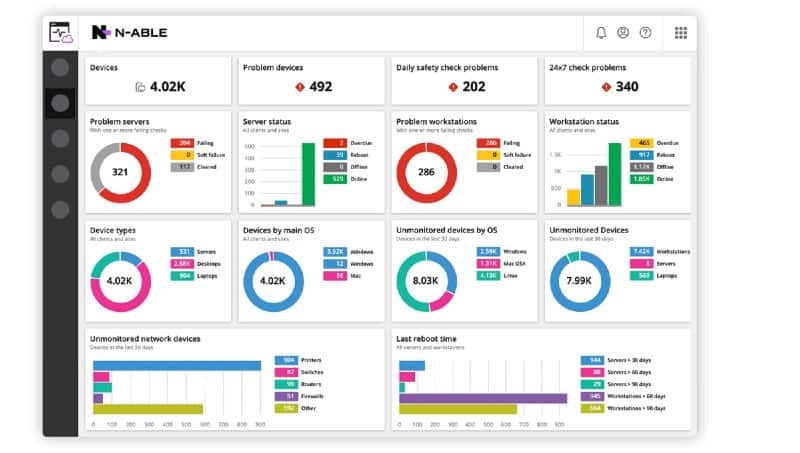
N-able N-sight monitors desktops and enables a central IT department to manage the devices and the software loaded onto them. The system is a cloud-based service and it is able to monitor and manage desktops anywhere in the world. Technicians are able to access the console through a web browser. The tool is able to manage computers running Windows, Linux, and macOS and that includes both desktops and laptops.
Key Features:
- Device Discovery and Asset Inventory Management: Creates hardware and software inventories
- Patch Management: For Windows, macOS, iOS, and Linux plus software packages
- Help Desk Ticketing System: Team and task management
- Automated Endpoint Maintenance: A library of 400 scripts
Why do we recommend it?
N-able N-sight RMM is a cloud-based platform that provides remote monitoring and management systems. The endpoint management tools in the package access desktops running Windows and macOS. Systems in the bundle include a remote control system that can access mobile devices as well as desktops. The system also includes patch management for Windows and EDR software.
The system includes a device discovery feature, which builds an asset inventory and updates it automatically when computers are added or removed. The RMM system includes a monitoring function that keeps track of the statuses of all devices. It then issues alerts when problems are detected, which enables technicians to take action and head off issues before they become noticeable.
Technicians gain remote access to devices and can troubleshoot and perform maintenance even while the computer is in use without the user noticing. Remote access can also be automated for tasks such as software installation or patch management. These tasks can be performed for individual devices or groups of computers and can be implemented immediately or on a schedule.
N-able N-sight is great for IT professionals managing desktops because it includes task automation and also facilitates manual access to a fleet of devices. The addition of a monitoring system helps the IT department to ensure desktops are in peak condition without having to visit each workstation. Task automation for software management removes human error and saves time.
Who is it recommended for?
N-able N-sight is designed for use by new and growing managed service providers (MSPs). The package is charged for on a scalable subscription rate and it also provides systems for MSP management. The system gives you all of the technician software you need, plus a ticketing and billing package.
Pros:
- Based in the Cloud: The dashboard can be accessed from anywhere through any standard web browser
- Secure Remote Access: Remote desktop and remote control options
- Billing Support: Automatically generates technician timesheets
- Multi-Tenant Architecture: Suitable for managed service providers
Cons:
- No Price List: Although there is a headline starting price per technician
N-able Remote Monitoring and Management is available on a 30-day free trial.
6. SolarWinds Hybrid Cloud Observability
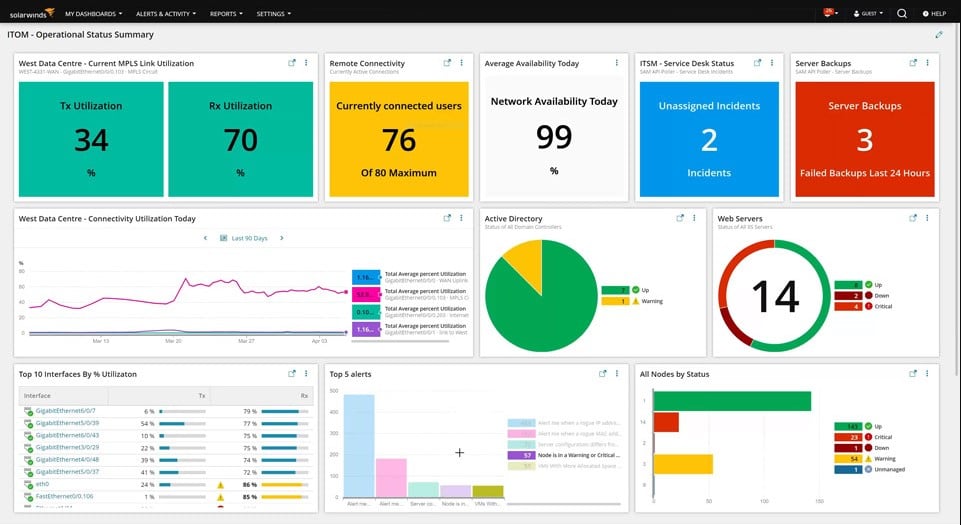
SolarWinds Hybrid Cloud Observability is an on-premises software package that identifies IT assets whether they are on-site or delivered from the cloud. The tool monitors endpoints and virtual systems plus the networks and internet connections that link them.
Key Features:
- Asset Discovery: Hardware and software inventory management
- Live Monitoring: For networks, servers, applications, and cloud systems
- Performance Analysis: Identifies resource shortages and system errors
Why do we recommend it?
SolarWinds Hybrid Cloud Observability runs on-premises on Windows Server. However, it is able to monitor systems on the cloud as well as on your site. The main thrust of this tool is its monitoring capabilities that unify the supervision of hybrid systems. The desktop management features of this package include asset inventory maintenance and performance analysis.
The SolarWinds service discovers hardware and then watches the activity that software creates. The systems that the package identifies include services on cloud platforms. The discovery service builds up a dashboard of assets to track, listing all devices and the connections between them. This creates an asset inventory and system map. That identification continues during operational performance tracking, so any changes in infrastructure automatically get noted.
The system watches both physical and virtual systems, so it will monitor your desktops, servers, and network hardware, plus VMs, virtual servers on the cloud, VLANS, and SD-WANs. The tool includes path analysis for connections that reaches from each endpoint out to cloud platforms and it also creates application dependency maps, so you see the full stack in operation.
The observability system includes an alerting mechanism that triggers if performance drops or systems fail. This can be set up to forward notifications to key staff members through email or SMS. you can then leave the tool to watch over normal operations, freeing up human resources for more important tasks.
Who is it recommended for?
This system is suitable for use by mid-sized and large organizations. The typical user of the Hybrid Cloud Observability package operates assets on its own sites and on the cloud. The tool provides connection testing services, such as a path analysis tool, which can examine links across a network and over the internet.
Pros:
- On-Premises Software: Charged on a subscription rate
- Traffic Analysis: Path testing and link bandwidth usage
- Application Dependency Mapping: Discovers and reveals the connection between assets
Cons:
- No Perpetual License Option: You can’t buy the software outright
The software installs on your own host running Windows Server. However, the system is charged by subscription with a rate per node per month. A node is a device or a cloud subscription. So, all of the functions of the plan apply to each registered device for a flat fee. There are two plans for SolarWinds Hybrid Cloud Observability: Essentials and Advanced. You can register for a 30-day free trial of the Advanced edition.
7. Workspace ONE
Workspace ONE is a very good unified endpoint management system for businesses that want to operate a BYOD environment. The service manages desktops and mobile devices but its particular strength is its ability to contain company software and data in a separate area of a user-owned device. Workspace One can also manage Wi-Fi connected office equipment and wearable devices.
Key Features:
- A Unified Endpoint Management Package: Manage desktops and mobile devices
- BYOD Management: Containerization for user-owned devices
- Encrypted Vault for Company Files: On desktops and mobile devices
Why do we recommend it?
VMware Workspace ONE provides desktop virtualization and containerized content delivery that enables users to switch devices and still keep the same work environment. The features of Workspace ONE are more impressive for mobile devices than for desktops because it has special procedures for managing corporate systems on user-owned equipment.
The system manager creates a set of profiles, organizing a software and access rights profile for each type of device or group of devices intended for specific user groups. Once these policies have been set up, the manager can control and maintain groups of devices easily. This includes the automation of patch roll-outs and onboarding.
Workspace ONE encrypts all communications between its console and the controlled devices. It can also implement 2FA and bio-metric checks for user authentication. The service can apply encryption to all communications between monitored devices and remote or cloud services.
Technicians get access to all devices for troubleshooting and manual maintenance tasks. That remote access utility also facilitates automated support activities. Workplace ONE also includes a remote control system that gives the IT professional control of the screen of a remote device. Remote control utilities for mobile devices include the ability to track, lock, and wipe the device.
Who is it recommended for?
Workspace ONE is an efficient way to manage resources. Businesses that have roaming users, work-from-home employees, or hotdesking will particularly benefit from this package. The concept of Workspace ONE relates to thin client protocols. This system deploys the same technology, storing each user’s Desktop profile on a server and delivering it over the network.
Pros:
- Service Catalog: Let users access the software deployment package directly
- Track All Actions: Including file access and movement
- IoT and Field Devices: Also tracks rugged devices, group shared devices, and retail kiosk systems
Cons:
- Assembling a Plan can be Complicated: Select multiple editions and then choose add-ons
Workspace ONE is a cloud-based service and you can get a 30-day free trial.
8. BlackBerry Spark UEM Suite
The unified endpoint management system from BlackBerry is able to manage desktops running Windows and macOS and mobile devices running iOS and Android plus Chromebooks with Chrome OS. It can also monitor and manage IoT and wearable devices.
Key Features:
- Unified Endpoint Management: Windows, macOS, iOS, Chrome OS, and Android
- BYOD Inclusion: Uses containerization for corporate apps
- Software Management: Automated patching
Why do we recommend it?
BlackBerry Spark UEM Suite competes with Workspace ONE in its management of mobile devices. This feature of the package includes containerization to keep corporate assets away from the operating systems of user-owned devices. Desktop management services include remote access, software deployment, and patch management. Endpoints can be running Windows, macOS, Chrome OS, iOS, or Android.
The system is able to set groups of device profiles including user-owned devices, which will receive a containerized service, keeping company services isolated from the device and making the removal of access to those apps a simple step. Once profiles have been implemented, all device management tasks, such as patch management, can be automated.
Controls available in this UEM include content protection, tracking who gets access to documents, and disabling functions such as screen print and printing of sensitive documents when they are accessed from outside the business’s home network.
IT professionals in the support department get remote access to devices and there is also a remote control utility.
Who is it recommended for?
The BlackBerry Spark UEM Suite is much more remarkable for its mobile device management features than for its desktop management services. The mobile application management and mobile content management services in the package are outstanding, while its desktop management systems are on a par with most of the other packages on this list.
Pros:
- Remote Access Utility: Includes remote control
- Blocks Personal and Leisure Apps: Only corporate-approved software can be installed
- Smart Card Signatures: Document signing on mobile devices
Cons:
- No Support for Email Systems: Does not integrate with popular mail apps
BlackBerry Spark UEM Suite is available for a free trial.
Choosing Desktop Management software
There are so many factors to consider that deciding on a suitable desktop management tool can be very time-consuming.
Desktop management should be possible from one location in order to manage all of the endpoints that contribute to the business’s aims. This could involve managing devices in many locations. Nowadays, telecommuting is becoming more common, particularly during the time of the COVID pandemic. This means that businesses also have to manage network and resource access being conducted from user-owned devices.
Desktop management is becoming increasingly more complicated and so a robust tool that fully supports all monitoring and control issues is very necessary.