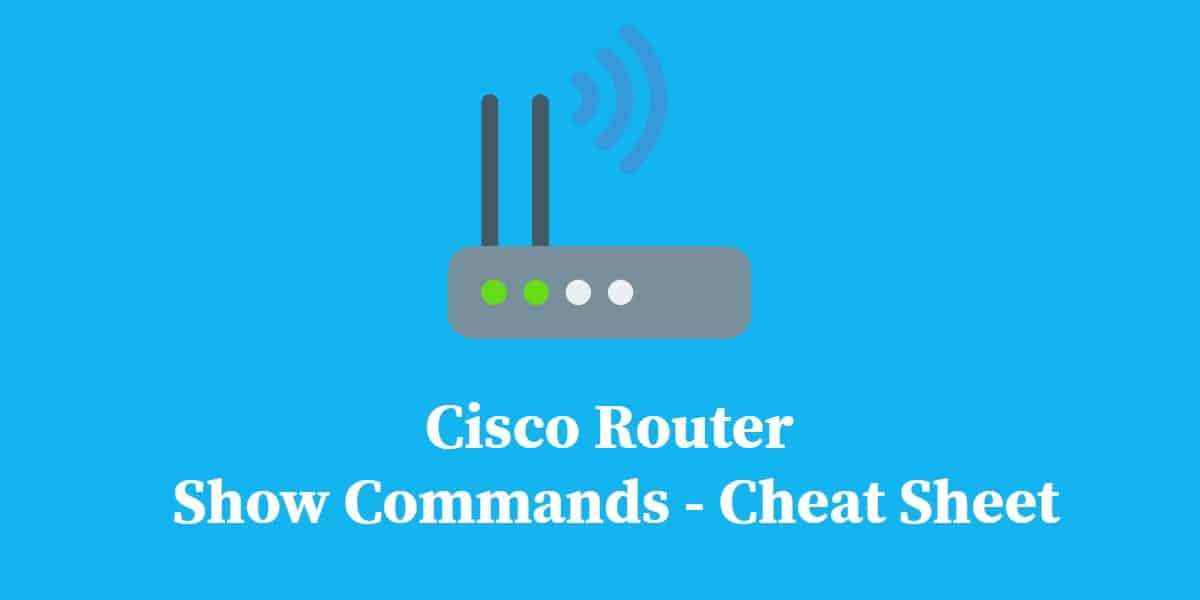
When managing Cisco routers, efficient troubleshooting, monitoring, and configuration require a solid understanding of the device’s status and performance. Cisco’s IOS network device operating system includes a suite of “show” commands for this purpose. These commands provide critical insights into the router’s hardware, software, network interfaces, routing tables, and more, helping network administrators diagnose issues, verify configurations, and optimize performance.
Cisco routers are equipped with a variety of show commands that deliver real-time information, making them indispensable for network management. Whether you’re looking to troubleshoot a network connection, view routing protocols, or check system logs, the show commands offer a streamlined way to access detailed router data without the need for complex configuration changes.
This guide will introduce you to the most commonly used Cisco router show commands and explain how to interpret the information they provide. You’ll learn how to use commands like show ip interface, show running-config, show version, and show ip route to gain a clear understanding of your router’s operational state. We will also cover advanced commands that help with performance monitoring, security auditing, and system diagnostics.
By mastering these show commands, you’ll be equipped to efficiently manage and troubleshoot Cisco routers, ensuring your network runs smoothly and securely. Whether you’re a novice or an experienced network administrator, this guide will provide valuable insights to enhance your network management skills.
Help
Before we discuss the main subject of this guide, there is one very helpful little tool in the Cisco operating system that you should know about. This is the help command, which is typed as ?. If you type ? at the command prompt, you will get a list of all available commands in the operating system. If you type a command and follow it with ? (like show ?) you will get an explanation of the parameters for that command. Some commands have several different purposes that are tailored by a second word. You can get specific help for that branch of command by typing ? after it. For example, show ip ? will show you all of the information options that relate to IP data.
Cisco show command cheat sheet
The following table lists the show commands that you are most likely to use in your day-to-day administration tasks.
| Show option | Meaning |
|---|---|
| show interfaces | Displays information of all interfaces in the chassis or one specified interface |
| show interfaces switchport | Displays the status of a switching (non routing) port |
| show interfaces trunk | Displays information on the interface-trunk |
| show ip interface | Displays statuses of all IPv4 interfaces, add brief to get a summary |
| show ipv6 interface | Displays statuses of all IPv6 interfaces, add brief to get a summary |
| show ip traffic | Displays statistics on IP traffic |
| show ip route | Displays the IPv4 routing table of the router |
| show ipv6 route | Displays the IPv6 routing table of the router |
| show ip wccp | Displays information related to the Web Cache Control Protocol |
| show controllers | Displays clock rate and connected cable type for interface hardware element |
| show controllers tech-support | Displays general information about a VIP card for problem reporting |
| show hardware | Displays the hardware specific information for the router |
| show clock | Displays the system clock of the router |
| show environment | Displays temperature, voltage, and blower information |
| show hosts | Displays the configured hostnames and their corresponding IP addresses of the router |
| show users | Displays all users connected to the router |
| show inventory | Displays the product inventory listing and UDI of all Cisco products installed on the router |
| show file systems | Lists available file systems |
| show disk: | Displays file system information for the disk at the given slot number |
| show processes detailed | Displays detailed information about all current processes or a specified process |
| show processes cpu | Displays all processes and their CPU utilization |
| show processes memory | Displays the amount of memory used by each system process or a specified process |
| show history | Displays command line history |
| show flash | Displays information about Flash memory |
| show version | Displays information about loaded Cisco IOS software |
| show mac-address table | Displays the MAC address table |
| show arp | Displays the ARP table of the router address to MAC address mappings |
| show protocols | Displays status of configured Layer 3 protocols; both parameters are optional |
| show logging | Displays the state of syslog and the contents of the standard system logging buffer. |
| show startup-config | Displays configuration saved in NVRAM |
| show running-config | Displays configuration currently running in RAM |
| show spanning-tree | Displays information about the spanning tree state |
| show vlan | Displays VLAN information |
| show context | Displays context data |
| show cef | Displays information about packets sent by Cisco Express Forwarding |
| show clns | Displays information on connectionless-mode network service packets that have passed through the router |
| show cdp neighbors | Displays information of connected routers found through the Cisco Discovery Protocol |
| show system jumbomtu | Displays the system maximum transmission unit size |
| show current | Displays the current Multiple Spanning Tree Protocol settings and allows you to edit them |
| show pending | Displays the candidate Multiple Spanning Tree Protocol settings and allows you to edit them |
Further reading
There are a lot more show commands than those listed in this guide. For a definitive list, take a look at the Cisco IOS Configuration Fundamentals Command Reference. You can also read our Cisco Discovery Protocol tutorial.



