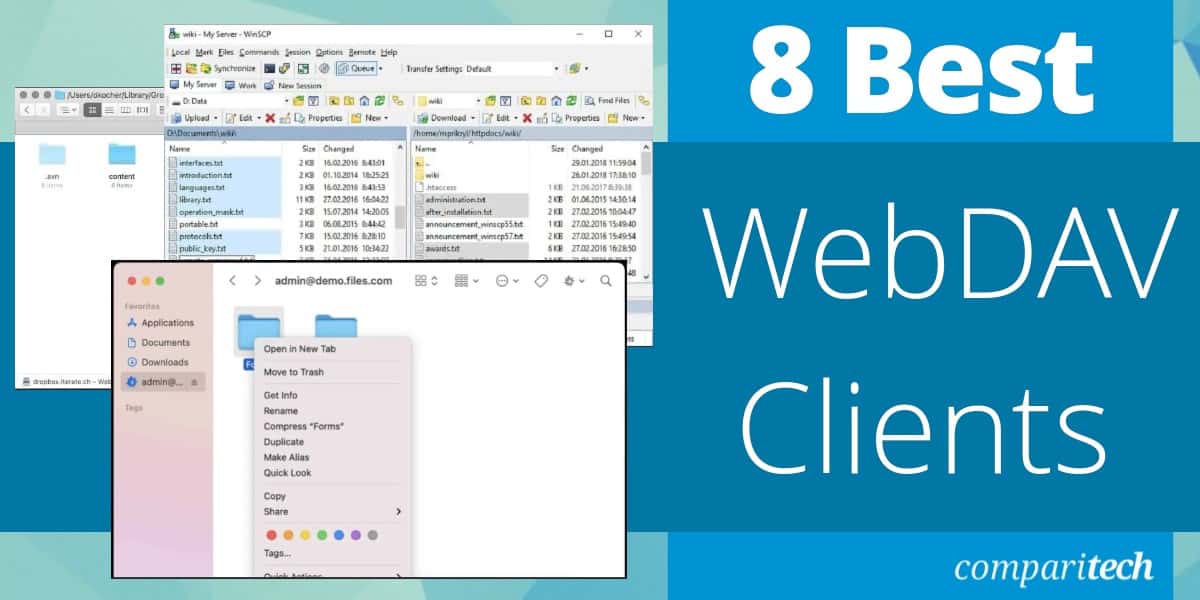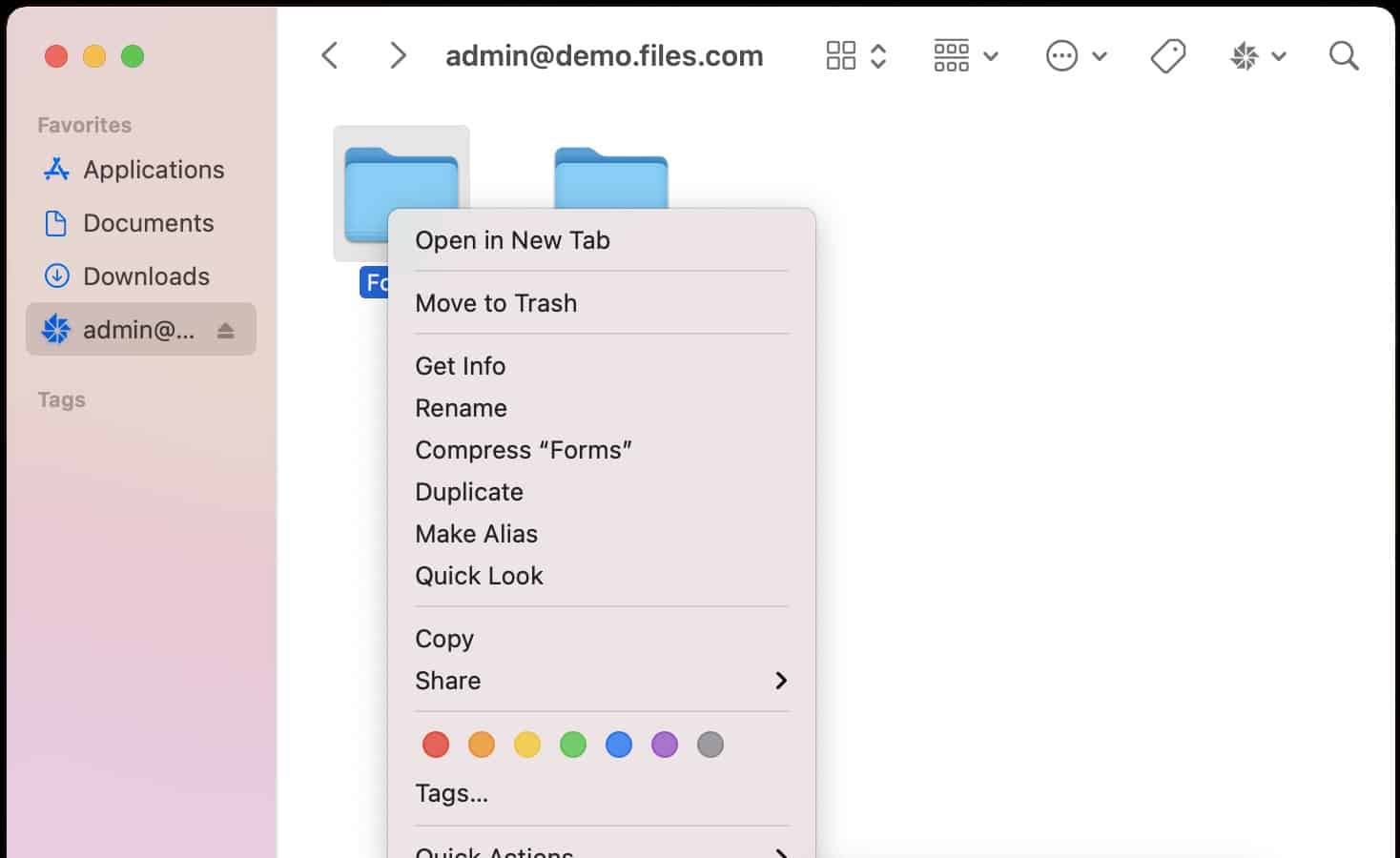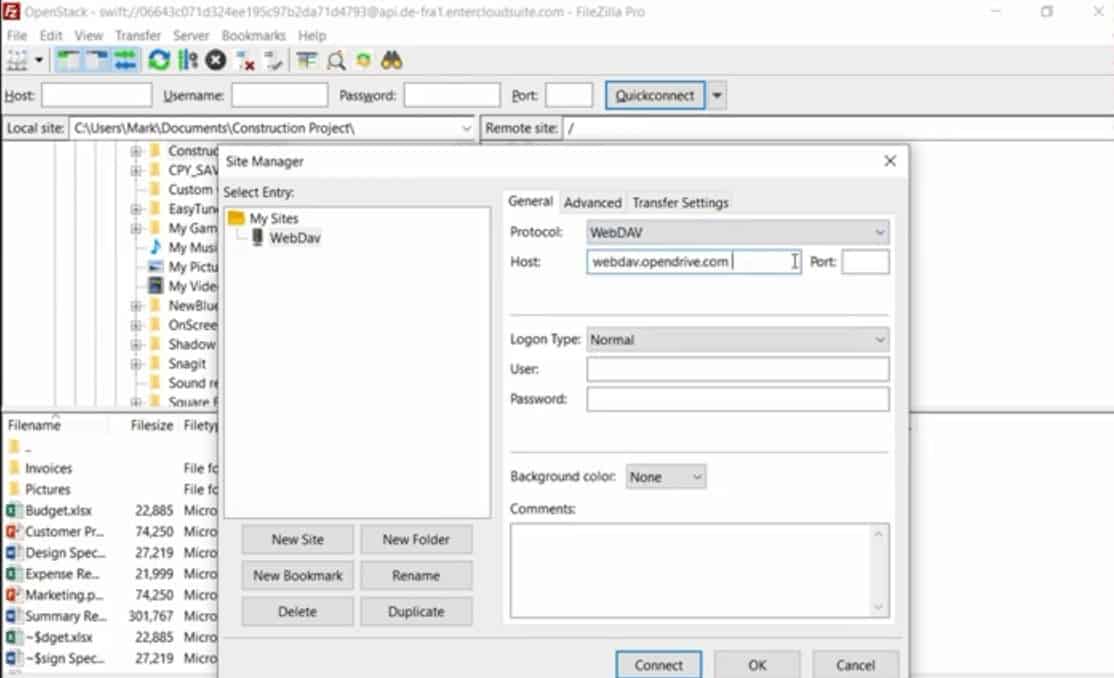WebDAV enables a web server to act as a file server. Users can share, copy, move and edit files through this protocol, which is an extension of HTTP
Useful features of WebDAV include file locking and revision tracking. So, it is integrated into many file managers and Web-based editors. The protocol also provides an alternative to FTP for general file transfers.
Security is an issue when transferring files. However, this is not a problem when WebDAV is deployed within HTTPS. The HTTPS system includes authentication procedures and connection encryption. The “S” part of HTTPS is “Secure” and is provided by Transport Layer Security (TLS). If you want a secure form of FTP, you have two options, SFTP and FTPS. The “S” in FTPS is provided by TLS. So, an HTTPS connection gives WebDAV transfers the same level of security as FTPS.
Here is our list of the best WebDAV Clients:
- Files.com EDITOR’S CHOICE A cloud-based file management system and managed file transfer service that incorporates a WebDAV client for other cloud storage systems, among other protocol compatibilities. The package includes cloud file storage space and collaboration tools. Get a 7-day free trial.
- WinSCP A widely-used secure file transfer system that has both a server and a client built into the same interface. It runs on Windows.
- Cyberduck A free, open-source file transfer client that has WebDAV capabilities among other file transfer protocols. It runs on Windows and macOS.
- FileZilla Pro A free open source file transfer utility that includes WebDAV capabilities for accessing cloud storage directories. It is available for Windows, macOS, and Linux.
- BitKinex This free file transfer client offers FTP, SFTP, FTPS, HTTP, HTTPS, and WebDAV protocols for transmissions. It installs on Windows.
- CuteFTP This file transfer client offers a range of protocols and it has WebDAV capabilities. It runs on Windows.
- Transmit This is a file transfer system just for Macs and it offers FTP, SFTP, and WebDAV as well as connectivity to cloud storage platforms.
- SmartFTP This file transfer client offers secure file transfer protocols and includes WebDAV capabilities and the ability to interface with cloud platforms. It runs on Windows and Windows Server.
WebDAV Implementations
There are many ways that WebDAV can be implemented. However, if you want to use it for standard file transfers, you need two components in place: a server and a client. The server is a central controller and the client is usually a utility that runs on endpoints.
In server-client terminology, the client initializes a connection with a request and a server responds, providing the requested resource. In file transfer terminology, this relationship is a little different. Both the client and server can send or receive files. As a rule of thumb to work out which component is the client and which is the server, it is better to work out which is the centralized actor and which is the smaller, user-facing distributed part. The client is the smaller element that receives files to be displayed to the user.
The best WebDAV client utilities
When looking for good WebDAV clients to recommend, we focused on those utilities that allow endpoints to interact with a central file server.
Our methodology for selecting a WebDAV client
We reviewed the WebDAV client market and analyzed options based on the following criteria:
- An easy-to-use interface that enables non-technical staff to transfer files
- Strong security measures, enforcing the use of HTTPS
- The ability to integrate into the user’s regular file access system such as Windows File Explorer
- A quick and efficient transfer method
- Procedures for recovering from dropped connections in mid-transfer
- A free assessment period or a tool that is forever free
- Value for money, enabling the buyer to get the best functionality for each dollar spent
There are a lot of WebDAV clients available and many of them combine WebDAV capabilities with the option to use other secure file transfer protocols.
1. Files.com (FREE TRIAL)
Files.com is a cloud-based file management platform that offers a wide range of file services, particularly a secure store and forward system for distributing files. The Files.com service can be expanded by integrations and there is one for WebDAV client functions.
When we tested Files.com we found the following key features.
Key Features:
- WEBDAV Support: Files.com offers native support for the WebDAV protocol, allowing users to access their files stored on Files.com using any WebDAV client application.
- File Management: Users can perform various file management tasks such as uploading, downloading, renaming, deleting, and moving files and folders through the WebDAV interface.
- Secure File Sharing: Files.com provides secure file sharing capabilities, including customizable permissions and access controls, ensuring that files are shared securely over the WebDAV protocol.
- Collaboration Tools: Users can collaborate on files and folders by sharing them with team members or external partners via WebDAV.
- Version Control: Allows users to track changes made to files and revert to previous versions if necessary, which can be accessed and managed through the WebDAV interface.
- Integration: Files.com integrates with various third-party applications and services, enabling users to connect their favorite tools and workflows with their Files.com storage via the WebDAV protocol.
Why do we recommend it?
Files.com offers a range of methods to transfer files and WebDAV is just one of them. You can use WebDAV to synch on-premises files with cloud drives or even perform cloud-to-cloud transfers. The Files.com system offers a secure platform for file transfers that also provides its own cloud storage space for each of your users.
Although Files.com is mainly used as a file server, it is able to behave as a client for other file systems as well. You don’t have to choose between one mode or another because one account can be used for file forwarding at the same time that it is able to access other storage systems through WebDAV.
The WebDAV client service in Files.com offers a way to access cloud drives through the Files.com interface. This gives you the ability to access several accounts with different cloud services through one console. Files.com will connect to:
- OneDrive
- AWS S3
- Microsoft Azure
Turning things around, Files.com can also act as a WebDAV server. In this scenario, you would connect another service to your Files.com cloud drive to access files locally. This system will show all of the folders you have set up in your Files.com storage space and let you access any of the files that they contain. When you click on one of the files, the WebDAV system accesses the original that is stored on Files.com and displays it locally.
Another WebDAV option with Files.com is to use the system to sync a local folder, backing it up and making all of its subfolders and files available on other devices.
Who is it recommended for?
Files.com is a good choice for businesses that need to communicate with outside associates with files. For example, a company that wants to send out a brochure to many prospective clients could upload the file to Files.com and then mail out access invite links instead of sending the document as an email attachment. This is a useful service in the modern world when recipients are reluctant to open PDF attachments for fear of launching a virus attack.
During our testing, we identified the following pros and cons related to Files.com.
Pros:
- Scalability: Files.com provides scalable storage options, allowing users to easily scale their storage capacity as their needs grow, making it suitable for individuals, small businesses, and enterprises alike.
- Ease of Use: The WebDAV interface provided by Files.com is user-friendly and intuitive, making it easy for users to navigate and manage their files and folders efficiently.
- Security: Files.com end-to-end encryption, access controls, audit logs, and compliance certifications, ensures that files are stored and transferred securely via the WebDAV protocol.
- Reliability: Files.com boasts high uptime and reliability, ensuring that files stored on the platform are accessible whenever needed via the WebDAV protocol.
- Cloud-Based: Operates in the cloud, providing accessibility from anywhere with an internet connection.
Cons:
- Dependency on Internet Connection: As a cloud-based platform, Files.com requires a stable internet connection for accessing files and performing file management tasks via the WebDAV protocol, which can be a limitation in areas with poor connectivity.
Files.com is a fully secure system for file storage or sharing. The 1,000 GB of storage space for each account is encrypted for security and can only be accessed through the user accounts that you set up through the administrator dashboard. You can assess the service on a 7-day free trial.
EDITOR'S CHOICE
Files.com is our top pick for a WebDAV client because of its broad capabilities and ease of use. This cloud platform supports the WebDAV protocol, allowing users to access and manage files stored on the Files.com cloud platform using any WebDAV client application. It is also possible to access files stored on other platforms from within Files.com, thanks to its built-in WebDAV client. Files.com also offers proprietary WebDAV server software, ensuring compliance with WebDAV standards and providing a secure and reliable connection. The tool supports multiple file transfer protocols, including FTP, SFTP, AS2, and more, making it a comprehensive solution for file management and transfer. In addition to WebDAV support, Files.com provides a range of other functions such as file sharing, synchronization, and collaboration tools. It allows users to share files with others, set permissions, and collaborate on documents in real time. The platform also includes features like file locking, revision tracking, and automated backups, enhancing data security and integrity. Files.com offers a free trial, allowing users to evaluate its features before committing to a paid plan. The paid plans include additional features like universal log parsing, file integrity monitoring, compliance reporting, and more, making it suitable for larger organizations with extensive file management needs.
Download: Get a 7-day free trial
Official Site: https://signup.files.com/signup/
OS: Cloud based
2. WinSCP
WinSCP is a free file transfer system. It was first released in 2000, so it has been around for over 20 years. However, the code is frequently revised, keeping it secure against hacker exploits. Its longevity, ease of use, and free price tag make it very widely used – it has been downloaded more than 153 million times.
When we tested WinSCP we found the following key features.
Key Features:
- Native WEBDAV Support: WinSCP offers built-in support for WEBDAV connections, allowing you to connect to WEBDAV servers directly.
- Synchronization: Offers synchronization features to keep local and remote folders in sync, ensuring updated files on both sides.
- File Encryption: WinSCP ensures secure file transfer by encrypting data during transmission, providing an extra layer of security when accessing files via WebDAV or other supported protocols.
- Site Manager: WinSCP includes a site manager feature that enables users to save and manage connection settings for various servers, simplifying the process of accessing WebDAV servers and other remote hosts.
- WebDAV with TLS for Security: Supports WebDAV (Web Distributed Authoring and Versioning) protocol with TLS (Transport Layer Security) encryption for secure file transfers.
- Time Stamp: Allows users to manage and view file timestamps, aiding in version control and file organization.
- Pre-Transfer Capacity Checks: Conducts checks before transferring files to ensure that the destination can accommodate the data, preventing transfer errors.
Why do we recommend it?
WinSCP is one of the most widely-used file transfer systems in the world. The frequent use of any software package is reassuring because all of the bugs and quirks of software usually only get discovered when they are in use. So, all of the quirks of the WinSCP system have been ironed out.
The easy-to-use interface of WinSCP allows you to set up file transfer activity, launch it, and then watch the transfer progress. The system offers the user options on which protocol to use for transmission. These systems are:
- FTP
- FTPS
- SCP
- SFTP
- WebDAV
- Amazon S3
The WebDAV option can be secured by applying TLS to it – that is, by transferring over HTTPS. It is possible to send multiple copies simultaneously and also rename a WebDAV file during transmission. There are other transfer features possible with the WinSCP WebDAV mode, such as setting file metadata like a time-stamp and disk space checking but these are dependent on the capabilities of the server used to receive the files.
Who is it recommended for?
As it is a free tool, it is worth installing WinSCP just as a backup utility, even if you already have your eye on another file transfer system. With this tool, you get WebDAV, FTP, FTPS, SCP, and SFTP. It is also able to connect to Amazon S3 accounts. One problem with WinSCP is that it is only available for Windows.
During our testing, we identified the following pros and cons related to WinSCP.
Pros:
- Free and Open-Source: WinSCP is a free and open-source application, making it a cost-effective solution for WEBDAV file management.
- Ease of Use: WinSCP’s GUI is intuitive and easy to navigate, making it suitable for both novice and experienced users.
- Well-Established and Stable Code: WinSCP has a reputation for reliability and stability due to its well-established codebase.
- Large User Community: Benefits from a large user community, providing resources, support, and user-generated content for assistance.
Cons:
- Windows-Only: WinSCP is primarily designed for Windows operating systems, although there might be unofficial workarounds for other platforms.
WinSCP has a command-line interface as well. It is possible to write scripts to automate file transfer tasks and these can be launched either at the command line or through the GUI interface. WinSCP runs on Windows.
3. Cyberduck
Cyberduck is a free, open-source file transfer client that is able to use a range of protocols and can also interface to cloud storage systems. WebDAV is on the list of file transfer systems that Cyberduck can operate.
When we tested Cyberduck we found the following key features.
Key Features:
- Native WEBDAV Support: Provides robust built-in support for WEBDAV connections, allowing you to easily connect to WEBDAV servers.
- Bookmarking: Enables saving frequently accessed WEBDAV servers for quick future connections.
- Cloud Storage Support: Supports various cloud storage providers like Amazon S3, Microsoft Azure, and Dropbox, potentially including WEBDAV-enabled cloud storage services
- Secure File Transfer: Supports secure connections using SSL/TLS for encrypted data transfer during file transfers.
- Drag and Drop Function: Enables users to easily drag and drop files for quick and intuitive file transfers.
Why do we recommend it?
Like WinSCP, Cyberduck is a free and straightforward file transfer system. This tool is particularly strong at connecting to cloud file systems to transfer files. Its methods include WebDAV, FTP, and SFTP.
The complete list of file transfer protocols that Cyberduck can use is:
- FTP
- SFTP
- WebDAV
The cloud platforms that Cyberduck can interface to are:
- Amazon S3
- OpenStack Swift
- Backblaze B2
- Microsoft Azure
- OneDrive
- Google Drive
- Dropbox
This shows that Cyberduck’s creators and developers have really considered the importance of cloud platforms and have gone further than any other free file transfer cloud to cater to this expanding market.
The interface for the Cyberduck system allows you to set up connections to your cloud accounts and then it lists those available destinations in a straightforward connections screen. You just click on an entry in the list to get connected. The tool keeps showing inactive accounts and indicates those that are currently connected with a green sphere.
Double-click through from the connections screen to see a file explorer for the remote file system. Toggle back to your local drive to select a file to transfer. It is a very easy process to manage. WebDAV provides the integration of Cyberduck with a number of file server systems, including:
- ownCloud
- Box.com
- SharePoint
- BigCommerce
Administrators that need to jump between many file storage systems would welcome the use of Cyberduck as a single interface. Cyberduck can be used by end-users for file sharing, editor access, and file distribution. This is a very versatile utility with a wide range of capabilities.
Who is it recommended for?
Cyberduck competes well with WinSCP, although it has a shorter list of secure file transfer protocol capabilities than its more widely-used rival. This tool is able to connect to more cloud platforms than WinSCP, so a business that needs to connect regularly to a cloud drive that is not listed in the capabilities of WinSCP might have more luck with Cyberduck. Mac users will be able to use this tool because it runs on macOS as well as Windows.
During our testing, we identified the following pros and cons related to WinSCP.
Pros:
- Designed for Mac: Offers a native macOS experience that integrates seamlessly with the operating system’s look and feel.
- Easy to Use: The intuitive interface makes it user-friendly for both beginners and experienced users.
- Cloud Storage Support: Potentially works with various cloud storage solutions that offer WEBDAV access, expanding its usability.
- Cross-Platform Support: Cyberduck is available for both macOS and Windows platforms, making it accessible to a wide range of users.
- Free to Use: Cyberduck is available at no cost, making it accessible to users without budget constraints.
Cons:
- Mac Only: Cyberduck is exclusively designed for macOS and not available for Windows or other operating systems.
Cyberduck is available for Windows and macOS.
4. FileZilla Pro
FileZilla Pro is a free, open-source file transfer client that uses WebDAV to connect to cloud storage systems. The tool can also transfer files using FTP, FTPS, and SFTP.
When we tested FileZilla Pro we found the following key features.
Key Features:
- WEBDAV Support: FileZilla Pro enables connections to WEBDAV servers for managing files on remote platforms.
- Secure File Transfer: Supports secure connections using SSL/TLS for encrypted data transfer during WEBDAV operations.
- Site Manager: Allows storing connection details for frequently accessed WEBDAV servers for easy access.
- Transfer Queuing: Enables queuing multiple file transfers for sequential execution.
- Background Transfers: Supports background file transfers, allowing you to continue using your computer while files are transferred.
- Supports Multiple Protocols: Offers support for FTP, FTPS, SFTP, and WebDAV protocols, providing versatility in file transfer options.
- Integration with Many Cloud File Servers: Supports integration with a wide range of cloud file servers, allowing seamless access to cloud storage platforms.
Why do we recommend it?
FileZilla Pro is another free file transfer client and it competes well with WinSCP and Cyberduck. This tool is available for Windows, macOS, and Linux and it provides WebDAV transfer capabilities. The tool also offers FTP, FTPS, and SFTP for file transfers and can connect to many cloud storage systems.
FileZilla Pro gets direct access to your cloud storage account and is able to provide a single interface to many different systems. This means that you don’t have to keep switching between interfaces to see all of your directories on different storage systems. The cloud platforms that FileZilla Pro can interface to include:
- Amazon S3
- Backblaze B2
- Box
- Dropbox
- Google Cloud
- Google Drive
- Microsoft Azure
- Microsoft OneDrive
- Microsoft SharePoint
- OpenStack Swift
In its WebDAV mode, FileZilla Pro acts more like a directory access system than a file transfer service. However, in order to access those files, you need to transfer them over to your local computer – a process that takes place within the interface and isn’t noticeable as a separate function.
FileZilla Pro is a good choice if you want a utility to transfer website files. It is able to upload whole directories to Web servers to make them available to the public. It is also a good tool to use for uploading to WordPress and other content management systems.
Who is it recommended for?
FileZilla Pro is very similar to Cyberduck because it is able to connect to many different cloud platforms. So, if you need to transfer files back and forth to the cloud, you should examine both this tool and Cyberduck to see which you prefer. FileZilla Pro is available for Linux as well as Windows and macOS, which makes it more widely available than Cyberduck.
During our testing, we identified the following pros and cons related to FileZilla Pro.
Pros:
- Familiar Interface for FileZilla Users: If you’re already familiar with the free FileZilla client, the Pro version’s interface provides a smooth transition for WEBDAV access.
- Cross-Platform Support: Available for Windows, macOS, and Linux, providing users with flexibility and compatibility across different operating systems.
- User-Friendly Interface: Offers a user-friendly interface with a dual-pane layout, making it easy for users to navigate local and remote directories and transfer files via WebDAV.
- Free to Use: Being a free tool, FileZilla Pro eliminates the need for additional costs associated with file transfer software.
Cons:
- No Synchronization Feature: Unlike some other file transfer clients, FileZilla Pro does not include a built-in file synchronization feature for synchronizing local and remote directories automatically.
FileZilla Pro is available for Windows, macOS, and Linux.
5. BitKinex
BitKinex is a free file transfer client that has some very useful features. It can be used to transfer files between two remote computers and it also employs a multi-thread architecture to speed up transfers. The system also allows transfers to be paused and resumed and is able to restart file transfers that have been canceled due to a dropped connection.
When we tested BitKinex we found the following key features.
Key Features:
- WebDAV Protocol Support: BitKinex offers native support for the WebDAV protocol, allowing users to connect to WebDAV servers
- Bookmarking: Enables saving connection details for frequently accessed WEBDAV servers.
- Transfer Queuing and Monitoring: Provides queuing for multiple file transfers and transfer monitoring functionalities.
- Bandwidth Throttling: Allows setting bandwidth limits to regulate file transfer speeds and avoid overwhelming network resources.
- File Integrity Checking: Supports verifying file integrity after transfers using checksums to ensure data accuracy.
Why do we recommend it?
BitKinex runs on Windows and offers FTP, SFTP, and WebDAV file transfer protocols. The system is able to transfer files between two remote devices within its straightforward interface. Another distinctive feature of this tool is that it enables the user to temporarily lock a file, which prevents others from changing it.
The Bitkinex system offers the following protocols to facilitate file transfers:
- FTP
- SFTP
- FTPS
- HTTP
- HTTPS
- WebDAV
When using WebDAV for file access, BitKinex is able to apply file locks. This makes the tool a good choice for teams that share files on a common remote server. The service is great for uploading entire directories to a server and could be used for transferring new Web pages, with their bundles of essential files up to a Web server to get the pages live.
BitKinex also has a command-line version which is useful for integrating file transfer actions into scripts. The program will exit automatically on completion, which means it won’t leave your batch jobs hanging.
Some nice features in the interface include a network traffic monitor and the option to limit ports or throttle speed so that you don’t get your entire network dragged down by a large file transfer.
Who is it recommended for?
The ability to lock files as being in use is a big advantage for team use. You don’t want others to take a copy of a file and edit it while you are working on it. The other person’s changes could wipe out your work when they are applied back to the original file. As it only runs on Windows, this free file transfer system has a smaller potential user base than FileZilla Pro and Cyberduck.
During our testing, we identified the following pros and cons related to BitKinex.
Pros:
- Feature-Rich: Provides a comprehensive set of features beyond basic file transfer, including scheduling, advanced synchronization, and bandwidth throttling.
- Ease of Use: BitKinex provides a user-friendly interface with a dual-pane layout, making it easy for users to navigate local and remote directories and transfer files via WebDAV.
- Speed: BitKinex is optimized for fast file transfers, supporting multi-threaded transfers and segmented downloading, which can significantly improve transfer speeds
- Cost-Effective: Being a free client, BitKinex is a cost-effective solution for file transfer needs.
Cons:
- Windows Only: BitKinex is specifically designed for the Windows operating system, which means it is not available for other platforms, limiting its usability in heterogeneous environments.
This lightweight but powerful tool is well worth your attention. The download page states that this software is for installation on Windows XP, Windows Vista, and Windows 7. However, more than 30 percent of the tool’s users have it installed on Windows 10 without problems.
6. CuteFTP
CuteFTP is a file transfer client that offers FTPS, SFTP, and HTTPS for secure transfers. It also has WebDAV capabilities. Unfortunately, CuteFTP isn’t able to manipulate the useful file locking feature of WebDAV. However, the system is able to query file properties on a remote server through WebDAV. These properties include the creation and modified dates and the author of the file’s contents.
When we tested CuteFTP we found the following key features.
Key Features:
- File Queuing: It allows users to queue up files for transfer, enabling them to manage multiple transfers efficiently.
- Script Transfer and Execution: CuteFTP can transfer and execute scripts, which can be beneficial for automated tasks.
- Multiple Protocol Support: The software supports FTPS, SFTP, HTTPS, and WebDAV protocols, providing flexibility in file transfer options.
- File Properties Display: It displays detailed file properties, providing users with information about their files.
- Drag and Drop File Transfer: Users can transfer files easily by dragging and dropping them within the interface.
Why do we recommend it?
CuteFTP is a little more complex than just a file transfer utility. It is able to launch scripts on local and remote devices, which makes it ideal for managed file transfers that require pre and post-transfer work, such as compiling a program or moving a current file into archive before overwriting it.
The abilities of CuteFTP extend to script management and execution. With this function, you can set up a number of automation routines to run your file management tasks for you. It is also possible to generate logs on all actions taken either manually or through scripts in the CuteFTP interface.
Who is it recommended for?
CuteFTP is a paid tool, so no one would choose this system over the free WinSCP, FileZilla Pro, BitKinex, or CyberDuck just for file transfers. This tool can be used to implement workflows that include file transfers and it will also log all file movements, which is an important feature for businesses that need to follow data security standards. Those log files can be forwarded to SIEM systems for threat analysis.
During our testing, we identified the following pros and cons related to CuteFTP.
Pros:
- Ease of Use: CuteFTP is known for its intuitive interface and straightforward operation, making it suitable for both novice and experienced users.
- Reliability: CuteFTP is a reliable and stable application, with frequent updates and bug fixes ensuring compatibility with the latest OS.
- Customization Options: CuteFTP provides various customization options, allowing users to configure settings such as transfer speed limits, proxy connections, and interface themes according to their preferences.
Cons:
- Lack of File Locking: CuteFTP does not offer file locking capabilities, which may be a limitation for users requiring this feature.
The CuteFTP software installs on Windows. Unlike many of the WebDAV clients in this list, CuteFTP isn’t free to use. However, there is a 30-day free trial of the client available so you can assess it without cost.
7. Transmit
Transmit from Panic, Inc is only available for Macs, and like most of the software intended for the typically design-conscious Mac community, this tool has a very slick and attractive frontend. The backend uses multithreading to speed up file transfers.
When we tested Transmit we found the following key features.
Key Features:
- Mac Compatibility: Transmit is designed specifically for Mac operating systems, ensuring seamless integration and performance.
- Cloud File Server Connectivity: It allows users to connect to various cloud file servers, enhancing file management and accessibility.
- Multiple Protocol Support: It supports FTP, SFTP, and WebDAV protocols, providing flexibility in file transfer options and compatibility with different servers
- Syncing Option: Transmit offers syncing capabilities, enabling users to synchronize files across different devices or platforms.
Why do we recommend it?
Transmit was written for macOS and it has that slick look and feel of a Mac utility. This service offers WebDAV, FTP, and SFTP for file transfers and it is able to sync or transfer to many cloud platforms.
Transmit offers FTP, SFTP, and WebDAV to manage file transfers. It is also able to attach accounts from a wide range of cloud storage platforms, enabling you to access multiple file servers through one local interface. The tool is able to work with the following platforms:
- Amazon S3
- Backblaze B2
- Box
- Google Drive
- DreamObjects
- Dropbox
- Microsoft Azure
- Microsoft OneDrive
- OpenStack Swift
- Rackspace Cloud
As well as a file transfer system, the Transmit bundle includes Panic Sync, which will back up your files and make them available from any device.
Who is it recommended for?
This attractive file transfer system doesn’t offer any more functionality than Mac users can get from Cyberduck or FileZilla Pro. It can connect to more cloud platforms than Cyberduck, but its cloud drive interfacing skills are fully matched by FileZilla Pro. Another disadvantage is that Transmit is not free to use. The big advantage that Transmit has over its free rivals is that it uses multi-threading to speed up file transfers.
During our testing, we identified the following pros and cons related to Transmit.
Pros:
- Mac Integration: Transmit integrates seamlessly with macOS, supporting features such as Finder integration, DockSend, and the macOS Keychain.
- Sync Feature: Transmit offers a sync feature that allows users to synchronize files and folders between local and remote locations, ensuring that both sets of files remain up to date.
- Stylish Interface: Transmit features a stylish and user-friendly interface, making it visually appealing and easy to navigate.
- Fast File Transfers: With multithreading support, Transmit ensures fast and efficient file transfers, optimizing productivity.
Cons:
- Mac-Exclusive: Transmit is limited to Mac users only, which may not be suitable for users on other operating systems like Windows or Linux.
Transmit isn’t a free package but you can get access to it on a 7-day free trial.
8. SmartFTP
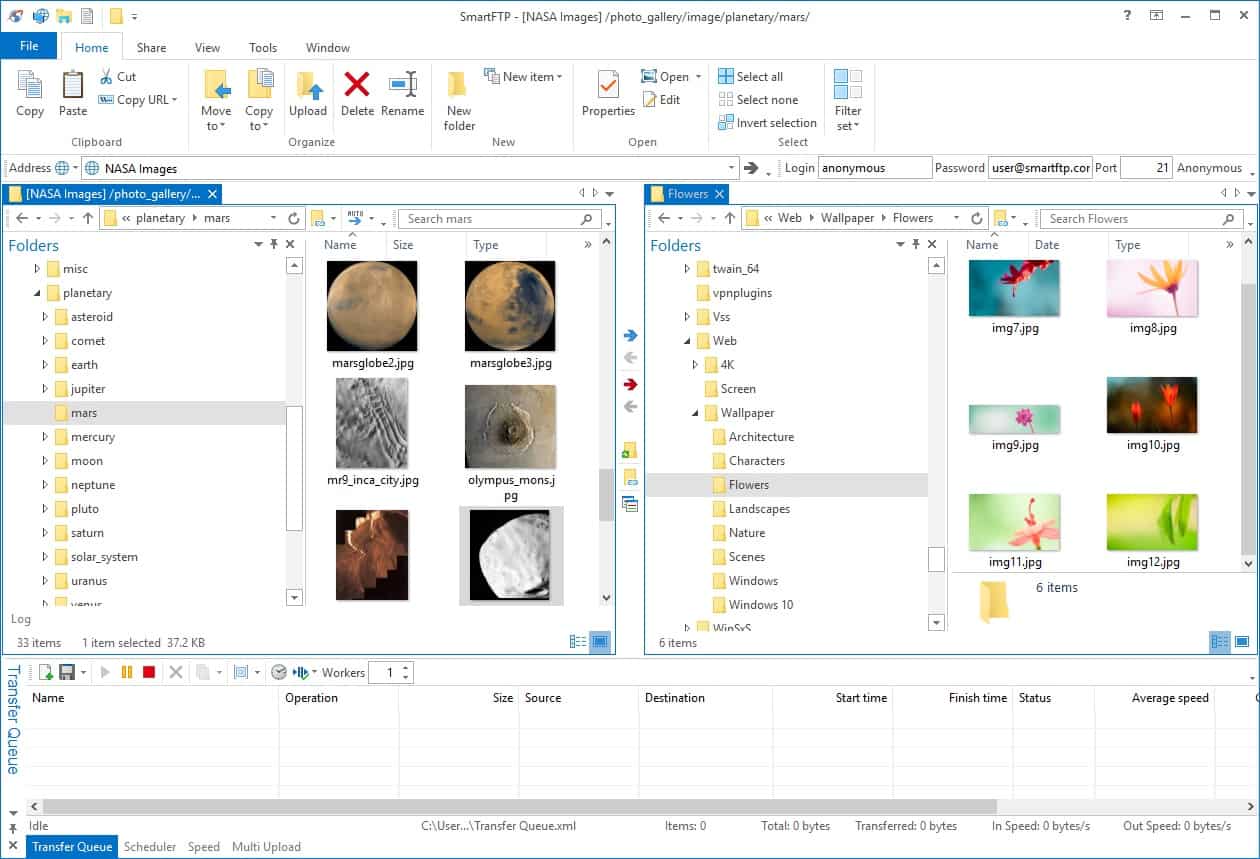
SmartFTP offers FTP, FTPS, SFTP, and WebDAV for file transfers in its client interface. The system is also able to act as a frontend to cloud storage platforms. The logging system and strong security features in SmartFTP make this secure file transfer client HIPAA compliant.
When we tested SmartFTP we found the following key features.
Key Features:
- Integrated Editor: Integrates with an internal editor, allowing users to edit files directly on the remote server, streamlining the editing process without the need to download and re-upload files.
- WebDAV Protocol Support: Offers native support for the WebDAV protocol, allowing users to connect to WebDAV servers for uploading, downloading, and managing files and folders securely.
- Dual-Pane Interface: Provides a dual-pane interface, enabling users to view and manage both local and remote directories simultaneously, making file transfer and synchronization tasks more efficient.
- Transfer Management: Queuing, scheduling, and background transfer functionalities enable efficient file transfer management.
- Activity Logging: SmartFTP offers activity logging, allowing users to track file transfer activities for auditing and troubleshooting purposes.
- Synchronization Options: Offers two-way and one-way synchronization for flexible file management between local and remote locations.
Why do we recommend it?
SmartFTP offers WebDAV, FTP, SFTP, and FTPS for file transfers. A big feature of this tool is that it provides full file transfer activity logging, which makes it good for use by businesses that need to follow data security standards, such as HIPAA. This client is not free.
Features of the system include transfer resume, file compression, a scheduler, a remote file editor, and a synchronization function.
The cloud systems that SmartFTP can access include:
- Amazon S3
- Backblaze B2
- Box
- Google Drive
- OneDrive
There are three editions of SmartFTP and cloud platform connectivity is only available with the top two plans. The editions are Professional, Ultimate, and Enterprise. Interfacing to OneDrive and Google Drive is available with the Ultimate edition and the Enterprise edition can connect to all of the cloud platforms listed above.
Who is it recommended for?
As it is not free to use, SmartFTP doesn’t compete well with WinSCP, Cyberduck, or FileZilla Pro. However, the logging system in this tool and its restriction to operating on Windows and Windows Server makes it a direct competitor with CuteFTP, which is also a paid tool.
During our testing, we identified the following pros and cons related to SmartFTP.
Pros:
- Cross-Platform: Available for both Windows and macOS, catering to a wider user base.
- File Integrity Checking: Verifies data accuracy after transfers, minimizing the risk of file corruption.
- Pause and Resume: Users can pause and resume file transfers, providing convenience and control over large file transfers.
- Cloud File System Integration: SmartFTP can be used with various cloud file systems, providing versatility in managing files across different platforms.
Cons:
- No Free Version: SmartFTP does not offer a free version, which may be a drawback for users looking for cost-effective or trial options.
SmartFTP is available for installation on Windows and Windows Server. You can assess the software with a fully functioning 30-day free trial of the Enterprise edition.
WebDAV client FAQs
What is a WebDAV client?
WebDAV is an extension of HTTP and it stands for Web Distributed Authoring and Versioning. The system enables remote editing of Web content. In truth, the editing takes place locally, so a file is locked, transferred for alteration, and then updated back on the remote server when the user saves changes.
Is WebDAV faster than FTP?
FTP maintains two connections between client and server – one for commands and the other for data and it offers a continuous session through which individual files can be transferred. WebDAV also creates an outer session through which many files can be transferred. WebDAV is more efficient than FTP but the transfer speed of each file is roughly the same between the two systems. Connection quality and the capacity of the physical medium have greater influence on transfer speed than the protocol in use.
How old is WebDAV?
WebDAV dates back to 1996. The system was proposed by Jim Whitehead and then designed by a working committee of the Internet Engineering Taskforce (IETF). The system was finalized in February 1999 and published as RFC 2518. The design was improved and published in RFC 4918 in June 2007, which is the defining standard for WebDAV to this day.