Whether you’re trying to send a promotional video to a client or a home tape to a family member, large file transfers can be a headache without the right tools.
Trying to send a bunch of video files through an email account is far from ideal. Given that email providers like Google (Gmail) only allow you to attach files up to 25MB, you need an alternative.
When transferring large files, key roles like IT administrators, system administrators, project managers, and software developers are typically responsible for selecting and managing the appropriate solutions. These professionals often face challenges such as dealing with slow transfer speeds, managing file size limitations, and ensuring secure transmission, especially when working with high-volume data, media files, or large project assets.
As the size and complexity of data grow, these pain points become more pronounced, requiring efficient, reliable, and secure tools to address the demands of modern workflows. For IT administrators and system administrators, one of the most significant concerns is data security during file transfer. Many businesses require compliance with industry-specific regulations (like GDPR, HIPAA, or PCI-DSS), meaning that data must be encrypted during transit and protected from unauthorized access.
Large file transfer tools can solve the following problems in an organization
- Slow transfer speeds that can cause delays.
- Lack of encryption during transfers, exposing the files to man-in-the-middle attacks.
- No audit trail, making compliance difficult.
- File sharing across platforms can lead to compatibility issues.
- Limited support for restarting file transfers, leading to delays.
Slow transfer speeds and unreliable tools can also disrupt operations, especially in industries that rely on real-time data sharing, such as media production, software development, or healthcare. A robust file transfer solution addresses these issues by offering encryption, increased speed, and more predictable performance, helping to mitigate the risk of data breaches and downtime.
Project managers and developers often need to collaborate with remote teams or clients, making the ability to share large files quickly and securely a critical aspect of their workflow. File transfer tools must enable smooth collaboration while eliminating bottlenecks that can arise from slow uploads or incompatible systems.
Whether transferring high-resolution media files, large design assets, or code repositories, the right tool should also provide a user-friendly experience and flexibility to integrate with existing project management systems. By choosing the best solution for large file transfers, businesses can streamline communication, reduce the likelihood of errors, and improve team efficiency.
The best ways to transfer, send or share large files |
|
|---|---|
| Upload your files to cloud storage | Files.com, ExaVault, and Dropbox are examples of cloud storage systems that enable files to be distributed through sending links to the file’s location. |
| Use Chat Apps | Telegram Messenger - This free chat app has strong security and allows files of up to 2 GB to be transferred, while the paid Telegram Premium increases that limit to 4 GB |
| Compress the files | Use systems such as 7-Zip, Express Zip, and WinZip to reduce the file size before sending. |
| Use a VPN | Mask the size of the file and its real destination from restrictions imposed by Internet Service Providers (ISPs). |
| USB Flash Drive | Move the file physically by carrying it on removable storage. |
| FTP | Use the straightforward unencrypted file transfer system that is fast and will move large files. |
| SFTP | Passes files along a secure tunnel and enables file transfers interrupted by dropped connections to be resumed. |
| FTPS | A secure file transfer system that is protected by TLS, which guards safe browser connections in HTTPS. |
| Jumpshare | A link-sharing system that includes a free account option. |
| Courier a Hard Drive | Move a large volume of files safely over long distances. |
| Send Anywhere | A file storage and link-sharing system that can manage files up to 10 GB in size. |
| WeTransfer | A free file access and distribution system that handles files of up to 2 GB and can be upgraded for a fee to manage files up to 20 GB in size. |
| Transfer.zip | A secure, easy-to-use file transfer service that allows users to send large files quickly and efficiently. |
Best file transfer tools highlights
Top Feature
Secure cloud file sharing with automation
Price
Starter: $99/mo, Power: $5,000/yr, Premier: $20,000/yr
Target Market
Businesses managing large or sensitive files
Free Trial Length
Free trial (7 days)
Additional Benefits:
- Enables file sharing without moving large files
- Supports up to 5 GB file uploads
- Accelerated transfer and file compression
- End-to-end encryption for secure storage and sharing
- Granular access control with permission rules
Features:
- Secure cloud storage with 5 GB file support
- Transmission duplication reduction
- Link-based file sharing with tracking/expiration
- Integration with Google Drive, Dropbox, OneDrive
- User and access management
Top Feature
Customizable automated file workflows
Price
Self-Hosted Appliance: $0, Premium Service: Cloud-hosted $99/month
Target Market
Businesses needing secure, automated file transfers
Free Trial Length
Free Tool
Read more ▼
Top Feature
Cross-device file sync and sharing
Price
Basic: Free, Plus: $9.99/mo, Essential: $16.58/mo, Business: $15/user/mo (min. 3 users), Business Plus: $24/user/mo (min. 3 users), Professional: $19.99/mo
Target Market
Individuals and businesses managing shared files
Free Trial Length
Free version
Read more ▼
Top Feature
Peer-to-peer file synchronization
Price
Negotiated pricing: contact the vendor for details
Target Market
Teams and businesses needing fast, private sync
Free Trial Length
Free trial (Active Everywhere)
Read more ▼
Key points to consider before selecting a tool to transfer large files
Here are key points to consider before selecting a tool to transfer large files:
- Security Features: Ensure the tool offers strong encryption (both in transit and at rest) to protect sensitive data. Look for options that support end-to-end encryption, secure file sharing, and compliance with relevant data privacy regulations like GDPR or HIPAA.
- Transfer Speed: Evaluate how quickly the tool can transfer large files, especially if you’re working with time-sensitive data. Some tools offer faster transfer speeds with the use of specialized protocols like FTP, SFTP, or P2P networking.
- File Size Limits: Different tools have different file size limits for uploads and transfers. Ensure the tool can handle the file sizes you typically work with, whether it’s gigabytes or terabytes, without significant issues.
- Ease of Use: Look for a user-friendly interface that doesn’t require extensive technical knowledge to use. This is especially important for non-technical team members or external partners who may need to send or receive large files.
- Reliability and Uptime: Check if the tool is reliable and has a good track record of uptime. Frequent downtime or interruptions during file transfers can delay critical projects and lead to frustration.
- Collaboration Features: If multiple people need to access or collaborate on the transferred files, choose a tool that offers sharing, versioning, and access control options to facilitate collaboration among teams.
- Integration Capabilities: The tool should easily integrate with existing workflows, applications, and cloud storage services. This reduces friction when working with multiple tools or platforms.
- Cost: Consider your budget and whether the tool offers a pricing model that aligns with your needs. Some tools offer per-transfer pricing, while others have subscription-based models or tiered pricing based on usage.
- Cross-Platform Support: Ensure the tool supports the platforms your team uses, whether that’s Windows, macOS, or mobile devices. Compatibility across multiple operating systems ensures ease of access for all team members.
- Support and Customer Service: Good customer support is essential in case you encounter issues during file transfers. Ensure the provider offers reliable customer service, technical assistance, and documentation.
How to calculate ROI for file transfer software
Calculating the ROI (Return on Investment) for file transfer software involves assessing both the costs of the solution and the benefits it brings to your organization. Here’s a step-by-step guide to calculate ROI for file transfer software:
Determine the Total Costs
Include the following costs in your calculations:
- Initial Costs: This includes the purchase or subscription cost for the file transfer software, along with any setup or implementation costs.
- Ongoing Costs: Consider annual or monthly subscription fees, maintenance costs, support fees, or any additional costs associated with using the software.
- Training Costs: Include the costs for training your team to effectively use the software, especially if it’s complex or requires technical expertise.
Identify the Benefits
Not all benefits can be quantified in financial terms. However, you need to be able to list those benefits that can be measured. Consider the following:
- Time Savings: Estimate the amount of time saved by using the software compared to previous methods (such as email or physical storage devices). This could be based on how much time employees spend transferring large files and how much faster it becomes with the new tool.
- Increased Productivity: By streamlining the file transfer process, employees can focus more on their core tasks rather than dealing with delays or inefficiencies. Estimate the increase in productivity based on the time saved.
- Improved Security and Compliance: File transfer software often provides better security, reducing the risk of data breaches, which can be costly. The software may also assist in meeting compliance requirements (e.g., GDPR, HIPAA), avoiding potential fines.
- Reduced IT Costs: Using a more efficient file transfer solution can reduce the load on IT teams, who may have previously handled slow, manual file-sharing processes or troubleshooting transfer issues. This can lead to fewer IT support requests or reduced administrative overhead.
Quantify the Benefits
Place estimates on each of the benefits that you identified.
- Calculate Time Savings: Multiply the number of hours saved per month by employees using the file transfer software by the average hourly wage of those employees. This gives you a dollar value for the time saved.
- Estimate Reduced Downtime: If the new software reduces downtime or transfer failures, calculate the financial impact of reducing delays (e.g., how much downtime cost the company before and after implementing the software).
- Cost Avoidance: Estimate any costs avoided, such as fines due to non-compliance, potential data breaches, or lost productivity.
Calculate ROI
To calculate ROI, use the formula:
Where:
- Net Benefits = Total benefits (time saved, increased productivity, reduced IT costs, etc.) – Total costs (software purchase, training, support, etc.)
- Total Costs = All costs associated with the software.
Example:
Total Costs:
- Software subscription: $5,000/year
- Training: $1,000 (one-time cost)
- IT support: $500/year
Total Costs = $5,000 + $1,000 + $500 = $6,500
Benefits:
- Time savings: 100 hours/month saved at $50/hour = $60,000/year
- Increased productivity: $10,000/year
- Reduced downtime costs: $5,000/year
Total Benefits = $60,000 + $10,000 + $5,000 = $75,000
ROI Calculation:
In this example, the ROI would be 1,053%, meaning for every dollar spent on the software, the organization gains $10.53 in benefits.
ROI calculation summary
The ROI calculation provides a clear view of how the file transfer software adds value to your organization. By comparing costs to tangible benefits, you can determine whether the software justifies the investment and aligns with your business goals.
How to send large files
1. Upload your files to cloud storage
Uploading files to cloud storage is a great way to transfer large files such as photos and video. Popular cloud service providers like Google Drive, Files.com, ExaVault, Dropbox, and OneDrive offer mountains of online storage. Each of these products is accessible with more than enough space to cover most file types.
These solutions are cost-effective so that you don’t have to pay a premium to be able to store and access your files in the cloud. For example, Google Drive is free for your first 15 GB of storage space.
Files.com (FREE TRIAL)
Tested on: Cloud/SaaS
Best for: File sharing without moving files
Price: Three editions: Starter costs $99 per month; Power costs $5,000 per year; Premier costs $20,000 per year

Files.com charges a monthly subscription per user with three plan levels. The Starter plan is charged at $10 (£8.10) per month. Users can try the system for free on a 7-day free trial.
When we tested Files.com we identified the following key features.
Files.com’s key features:
- File Size Limitation: Supports files up to 5GB in size, allowing users to upload and store large files.
- Cloud Storage Space: Provides cloud storage space for users to store and manage their files and data remotely.
- Transmission Duplication Reduction: Implements a feature to reduce transmission duplication, indicating a mechanism to optimize
data transfer and storage efficiency. - Secure Access: Ensures secure access to files, implying the implementation of security measures to protect user data from
unauthorized access. - Collaboration: Allows users to invite others to view files, indicating a collaborative aspect where multiple users can access and work on shared files.
When presenting this to your buying team, you could list the following attributes:
Unique buying proposition
Files.com offers a secure, scalable, and user-friendly platform for file management and transfer, combining seamless automation, robust integrations, and enterprise-grade security. Its intuitive interface, customizable workflows, and reliable cloud storage make it the ideal solution for businesses needing efficient file sharing, collaboration, and compliance without compromising on speed or security.
Feature-in-focus: Files.com’s Secure File Storage and Sharing
Files.com offers secure file storage and sharing with end-to-end encryption, ensuring that files are protected both at rest and in transit. Users can share files via secure links, control access permissions, and maintain compliance with industry standards. This infallible security feature makes it ideal for sensitive business data management.
Comparitech SupportScore
While Files.com has an excellent Customer Support team, its online self-help guides are lacking in substance. That factor drags down the SupportScore rating of Files.com. The system gets a SupportScore of 6 out of 10.
Low revenue and poor job satisfaction among employees are two other factors that reduce the SupportScore value of Files.com.
Why do we recommend it?
Files.com is a good, quick way that a business can get a cloud drive up and running and have a method for sharing and sending files provided without the need for in-house technical expertise. It is easy to set up an account for each of your employees and you don’t have to worry about storage or transfer security because it is built into the service.

The Files.com system is frequently used by media companies because it is particularly good at transferring large files of up to 5 TB. The cloud service deploys a transfer accelerator to speed up file transfers to the server.
Once a large file is resident at Files.com, the user just sends a link to the intended recipient for access on the server rather than transferring the file onward.
Who is it recommended for?
Files.com is recommended for businesses of all sizes that need a secure, cloud-based file management solution. It’s ideal for teams requiring easy file sharing, automation, and advanced security features. Perfect for industries like healthcare, legal, and finance, where data privacy and compliance are top priorities.
Media businesses, engineering, and manufacturing design services that deal with large files would also benefit from the Files.com service because it can transfer files up to 5 GB in size.
While testing, we identified the following pros and cons related to Files.com.
Pros:
- Scalability: The solution is scalable, catering to the needs of both small businesses and large enterprises.
- Robust User Management: This provides a comprehensive system for long-term use and efficient collaboration.
- Flexible File Sharing: Users can create links to files with special rules, such as expiration dates or click tracking, offering flexibility and control over shared content.
- File Compression: The platform allows the compression of large files, facilitating faster transfer speeds and optimizing storage space.
- Integration Support: Supports integrations with other cloud-based storage options like Dropbox, Google Drive, and OneDrive, enhancing interoperability and facilitating seamless data management across platforms.
Cons:
- Learning Curve: While the platform is generally easy to use, some of the more advanced features may take time to learn and implement.
EDITOR'S CHOICE
Files.com is our top pick for a system to share and transfer large files because of its powerful combination of security, ease of use, and scalability. As businesses increasingly deal with sensitive and large data files, finding a reliable, secure, and efficient file transfer platform is essential. Files.com excels in all these areas, offering encrypted cloud storage that ensures data is protected both at rest and in transit, making it ideal for compliance with regulations like GDPR, HIPAA, and SOC 2. What really stands out to users is the ability to send large files quickly and efficiently, bypassing the limitations of traditional email attachments or other file-sharing services. Files.com offers customizable workflows and automation tools, which help streamline file transfers and reduce manual effort, saving businesses valuable time and resources. Files.com provides granular access control, allowing companies to set specific permissions on who can view, edit, or share files. This feature is essential for maintaining data security and accountability. Additionally, its robust integrations with popular tools like Google Workspace, Microsoft 365, and Dropbox make it easy to incorporate into existing business workflows.
Download: Access 7-day FREE Trial
Official Site: https://www.files.com/signup/
OS: Cloud-based
ExaVault (FREE TOOL)
Best for: Group file sharing
Price: Free Self-Hosted Appliance = $0; Premium Cloud-hosted Service = from $99 per month

ExaVault is an on-premises file transfer appliance that offers advanced security features to prevent data breaches and unauthorized access to your files. Its intuitive interface, custom branding, support for multiple protocols, and integration with popular applications make it a good choice for a wide range of use cases.
When we tested ExaVault we found the following key features.
ExaVault’s key features
If you need a compelling reason to buy this software for your company, consider these characteristics:
- Usage Options: Offers flexible usage options, this feature provides users with various ways to utilize the platform based on their specific needs and workflows.
- Secure Connections: Ensures secure connections, indicating the implementation of encryption protocols and security measures to protect data during transfer.
- Storage Encryption: Implements storage encryption, which means data stored on ExaVault is encrypted to enhance security and protect sensitive information.
- Access Controls: Provides access controls, allowing administrators or users to define and manage permissions, ensuring a secure and controlled access environment.
Unique feature
One of the features that stood out in our testing is its real-time notifications, which can provide insights into file activities, thereby enabling you to address issues right away.
Unique buying proposition
ExaVault’s unique buying proposition lies in its secure, customizable file transfer and storage solutions designed for businesses. Offering seamless integration with existing workflows, advanced permission controls, and robust security features, ExaVault ensures easy collaboration, large file sharing, and compliance with industry standards, making it an ideal choice for organizations needing reliable, scalable file management.
Feature-in-focus: ExaVault’s Customizable Workflows
ExaVault’s customizable workflows allow businesses to automate file transfers, notifications, and other processes, saving time and improving efficiency. Users can tailor these workflows to fit specific needs, such as triggering actions based on file events or user permissions, ensuring seamless operations and enhanced collaboration while maintaining strict security protocols.
Comparitech SupportScore
ExaVault is now owned by Files.com. However, the business was already well-established before the takeover and, as far as our SupportScore calculations, was doing better and still is. The ExaVault system provides extensive online guides, which gives it a full 10 out of 10 in that division, compared to 0 for Files.com. Thus, ExaVault’s SecureScore is 7.9 out of 10.
Files.com made a good decision when buying ExaVault because that company has a strong turnover and a healthy cash flow – factors that bump up the company’s SupportScore.
Why do we recommend it?
ExaVault is very similar to other services on this list, and as we found, all of them are excellent systems with link invites for access permissions. The ExaVault system is good for transferring large files and centralizing file storage which maintains control over the content of those files.

We found that all of the plan levels offered by ExaVault allow white-labeling, so this is an excellent service for managed service providers to offer to their clients. As well as offering a system for the transfer of large files, this tool can be used to centralize corporate file storage or backup local directories automatically through syncing
Who is it recommended for?
Businesses that want to automate file transfers and create scripts for file processing would benefit most from the ExaVault system. These types of workflows can be difficult to set up and if you don’t need that capability, then you would find it hard to choose between this service and Files.com. Upon testing, we identified the following pros and cons related to ExaVault.
Pros:
- Secure File Distribution: ExaVault is noted for being useful in secure file distribution, making it a reliable platform for sharing files securely.
- Corporate File Server: Can serve as a corporate file server, indicating its capability to handle and manage files for business use.
- File Sync: Provides the ability to sync local files, ensuring backup and cross-device availability. This feature enhances accessibility and data redundancy.
- Granular Access Controls: Offers access controls at the file level, allowing for fine-grained control over who can access specific files. This is crucial for maintaining security and privacy.
Cons:
- No Free Cloud-hosting: Unlike some competitors, ExaVault doesn’t offer a free cloud-hosted version.
Download the free file transfer appliance. If you require advanced services, buy the Premium Cloud-hosted Service at $99/month.
Dropbox
Best for: Cloud file storage
Price: There are six editions of Dropbox: Basic = Free; Plus = $9.99 pr month; Essential = $16.58 per month; Business (minimum of three users per account) = $15 per user per month; Business Plus (minimum of three users per account) = $24 per user per month.

Dropbox is another popular choice because it has a desktop application and mobile application that allows you to upload files no matter what size they are. If you upload these files to the Dropbox website then you’ll have to stay below a limit of 50GB.
Dropbox’s key features
Our in-depth analysis found that Dropbox’s best attributes are:
- No File Size Limit: Dropbox allows users to upload and store files without a specified file size limit, making it suitable for handling both small and large files.
- Mobile App: Provides a mobile application, enabling users to access and manage their files on the go using smartphones and tablets.
- Cloud Storage: Dropbox cloud storage allows users to store, sync, and share files over the internet, providing accessibility from various devices.
- Free Plan: Provides a free plan, giving users the option to use the service without incurring costs, albeit with potential limitations on storage capacity and additional features compared to premium plans.
Unique feature
Dropbox is one of many cloud drive systems, with major rivals including Google Drive and OneDrive. This service provides users with exactly the same type of file storage environment that they use on their desktop computers.
Unique buying proposition
Dropbox’s unique buying proposition lies in its user-friendly cloud storage and collaboration tools, offering seamless file sharing, synchronization, and real-time collaboration. With strong security features, integration with a wide range of apps, and easy scalability, Dropbox is ideal for both individuals and businesses seeking a reliable, accessible platform for managing and sharing files.
Feature-in-focus: Dropbox’s cloud storage
Dropbox is a leading cloud storage platform that allows users to store, share, and access files from anywhere. With seamless synchronization across devices, it supports collaboration through shared folders and real-time updates. Offering both free and paid plans, Dropbox ensures secure file storage with encryption, integrations, and productivity tools for individuals and businesses.
Comparitech SupportScore
Dropbox gets a very high score from our SupportScore formula: 9.6 out of 10. Primarily, this is due to the excellent Customer Support team of the service and the comprehensive online guides that users can access directly. Other factors that boost the Dropbox score include is high turnover and cash flow and its large payroll of 2,204 employees. Those factors indicate stability and likely longevity for the company.
On top of all those good indicators, the staff of Dropbox seem to be happy, so support won’t be damaged by a sudden walkout or mass resignations.
Why do we recommend it?
Dropbox is very easy for average users to comprehend. It can be set up as a backup system through syncing, simultaneously making files available on multiple devices. Like other cloud platforms, Dropbox includes the typical access controls to allow others access to their files through link invites.

The user interface on the desktop application is also very user-friendly. All you need to do is right-click the Share button on the file you want to send and then enter the email addresses of the people you want to share the file with.
Who is it recommended for?
Dropbox is a good choice for any business type and also for individuals for private use. Businesses with work-at-home employees who switch devices when moving from the office to the site would particularly benefit from using Dropbox.
During our testing, we identified the following pros and cons related to Dropbox.
Pros:
- Cross-Device File Transfers: Enables file transfers on both mobile and desktop devices, providing flexibility and accessibility across various platforms.
- Automatic Synchronization: This ensures that files are kept up-to-date across all connected devices without manual intervention.
- Scalable Subscription-based Platform: Dropbox allows users to adjust their storage capacity based on their needs, making it suitable for both individual users and businesses with varying storage requirements.
- Great for Collaboration: Dropbox is noted for being great for collaboration, providing features and tools that facilitate teamwork and file sharing among users.
Cons:
- Separation of Personal and Work Files: This offers clearer distinctions between different types of files for users who use Dropbox for both personal and professional purposes.
- Account Switching Complexity: Switching between accounts could be made easier, potentially streamlining the process for users who manage multiple Dropbox accounts.
- Complex Permission Management: Managing permissions can be difficult to understand and implement at scale. This may pose a challenge for organizations with complex access control requirements.
Dropbox is free for less than 2GB of storage space. Though you can also upgrade to the Professional version for $19.99 (£16.19) with up to 2 TB worth of space.
Resilio
Best for: File synchronization
Price: Resilio doesn’t publish a price list, so you need to request a quote.

Resilio offers two products: Sync and Active Everywhere.
Resilio Sync is a file synchronization and sharing tool that allows users to sync files across multiple devices securely and efficiently. Unlike traditional cloud-based services, Resilio Sync uses peer-to-peer technology, meaning files are transferred directly between devices without the need for a central server.
This offers faster speeds, enhanced privacy, and greater control over data storage, making it ideal for both personal and business use. Resilio Sync supports a wide range of platforms, including Windows, macOS, Linux, and mobile devices, allowing seamless synchronization across all devices.
Resilio Active Everywhere is an advanced solution designed for organizations with distributed teams or remote workers. It extends the capabilities of Resilio Sync by offering enterprise-level file synchronization with additional features like centralized management, file versioning, and enhanced security.
Active Everywhere ensures that files are always accessible, even when team members are working from different locations or devices. It simplifies file access, increases productivity, and improves collaboration, all while maintaining the security and performance benefits of peer-to-peer technology.
Resilio’s key features
Resilio offers both automated systems and the opportunity to create custom solutions. Here are its best features:
- High-Speed Transfers: Thanks to the peer-to-peer model, Resilio offers faster file transfers, especially for large files, as there’s no bottleneck from a central server.
- Enhanced Privacy and Security: Files are transferred directly between devices, meaning no data is stored on third-party servers.
- Offline Access: Files can be accessed and edited offline, and any changes made will automatically sync once the device is back online.
- File Versioning: Resilio Sync allows users to keep multiple versions of files, enabling them to recover previous versions if needed.
Unique buying proposition
Resilio offers fast, secure file synchronization through peer-to-peer technology, enabling unlimited file sizes without relying on central servers. It ensures privacy, supports cross-platform syncing, and works offline. Ideal for both individuals and businesses, it provides scalable, efficient solutions with features like selective sync, encryption, and real-time collaboration.
Feature-in-focus: Resilio’s Active Everywhere
Resilio Active Everywhere offers extensive customization options, allowing users to tailor synchronization settings, select specific folders for syncing, and define bandwidth limits. Businesses can configure access controls, integrate with existing workflows, and set up custom security protocols. These flexible features enable personalized syncing solutions to meet diverse organizational needs.
Comparitech SupportScore
Resilio is a relatively new company, with only 75 employees. This means that the business is still in rapid growth mode and maybe a little unstable. The corporate factors in the SupportScore calculation brought down Resilio’s score.
Customer Support, though, is excellent. Technical and self-support documentation are comprehensive; both categories got top marks. Thus, Resilio gets a SupportScore of 7 out of 10.
Why do we recommend it?
We recommend Resilio for its fast, secure, and scalable file synchronization using peer-to-peer technology. It offers unlimited file sizes, strong privacy with end-to-end encryption, cross-platform support, and offline syncing. Ideal for businesses and individuals, Resilio provides customizable, efficient solutions for seamless file sharing and collaboration.

Resilio Active Everywhere is an ideal solution for teams, offering seamless file synchronization and real-time collaboration across multiple devices and platforms. Its peer-to-peer technology ensures fast, secure transfers, even for large files, while customizable sync settings allow teams to select specific folders and optimize bandwidth. Resilio enhances productivity and ensures that all team members have access to the latest files, regardless of location.
Who is it recommended for?
Resilio is recommended for businesses, teams, and individuals who need fast, secure, and scalable file synchronization. It’s ideal for those working with large files, requiring offline access, or prioritizing privacy and control over data. It’s also perfect for teams needing seamless collaboration across multiple devices and platforms.
Pros:
- Peer-to-Peer Technology: Resilio uses peer-to-peer file syncing, meaning files are directly transferred between devices, avoiding reliance on central servers.
- No Storage Limits: Since Resilio Sync doesn’t rely on cloud storage, there are no storage limits imposed by a service provider.
- Selective Sync: Allows users to choose specific folders or files to sync, providing flexibility in managing storage and bandwidth.
- Cross-Platform Support: Works across Windows, macOS, Linux, Android, and iOS.
Cons:
- No Built-in Cloud Storage: Lacks a native cloud storage option for backup, unlike traditional services.
You can examine Resilio Active Everywhere by requesting a free trial.
2. Use a Chat App
Telegram
Best for: Secure communications, including file transfers
Price: Free; Telegram Premium = $4.99 per month or $3.49 per month when purchased via the Premium bot.

Telegram Messenger is a chat app that allows you to transfer a file of up to 2 GB between users. This tool is regularly used by private individuals, businesses, social groups, and political organizations to provide group collaboration facilities. The app is very secure with all connections protected by AES-256 encryption and file transfers are sent within the app tunnel.
Telegram’s key features
In my professional opinion, Telegram is the most secure chat app available. Its main features are:
- Secure Chat Channel: Telegram provides a secure chat channel feature, emphasizing the importance of privacy and security in communication.
- File Transfers up to 4 GB: Allows users to transfer files with a maximum size of up to 4 GB, this feature enables the sharing of large files.
- Multi-Thread Transfers: Supports multi-thread transfers, potentially improving the efficiency and speed of file transfers by utilizing parallel processing.
- File Compression: This feature helps to reduce the size of files being transferred, optimizing bandwidth usage and speeding up the transfer process.
- Group File Access: Enables group file access, allowing multiple users within a group to access shared files. This feature enhances collaboration within group chats.
Unique feature
Telegram’s encryption system is a custom protocol, which is based on 2048-bit RSA encryption for session establishment and 256-bit AES encryption for the session. This is a typical combination used by VPNs. The system is so secure that it drives authoritarian governments crazy – the app is banned in China, Iran, Cuba, and many other countries.
Unique buying proposition
Telegram’s unique buying proposition focuses on security, speed, and flexibility. It offers end-to-end encryption, cloud-based syncing across devices, large group capacities (up to 200,000 members), and customizable bots. With fast message delivery, even on low bandwidth, Telegram stands out as a secure and versatile messaging platform for diverse users.
Feature-in-focus: Telegram’s file transfer utility
Telegram’s file transfer utility allows users to send files up to 2 GB in size, supporting a wide range of formats like documents, images, videos, and more. It’s fast, secure, and cloud-based, enabling easy access across devices. Additionally, files are stored in the cloud for convenient sharing and retrieval.
Comparitech SupportScore
Telegram has a low SupportScore value, which is mainly due to the fact that the company is almost entirely automated and has very few staff. That means there is no human Customer Support team, not even for Premium subscribers. There is, however, an excellent suite of online guides. The SupportScore calculated for Telegram is 6 out of 10.
Why do we recommend it?
Telegram is a chat app but it can also be ranked as a team collaboration tool for businesses. In this category, it competes with systems such as Slack, Teams, and Zoom. Each member opens an individual account and then joins a group for corporate activity.

Telegram is free to use, or you can use a paid upgrade, called Telegram Premium. This version allows files of up to 4 GB to be transferred. With both versions, Telegram uses a multi-threaded architecture to send files in segments simultaneously, which speeds up transfers. It is possible to send larger files by splitting them up or by compressing them with zip systems.
In the course of our testing, we found a unique feature with Telegram. It’s encryption system is a custom protocol, which is based on 2048-bit RSA encryption for session establishment and 256-bit AES encryption for the session. This is a typical combination used by VPNs. Telegram is so secure that it is banned in China, Iran, Cuba, and many other countries.
Who is it recommended for?
Telegram Messenger is recommended for individuals and businesses seeking secure, fast, and feature-rich messaging. It’s ideal for users prioritizing privacy, offering end-to-end encryption, group chats, and media sharing. Its versatility makes it perfect for personal use, remote teams, and communities needing robust communication tools across devices.
Telegram is used by businesses, pressure groups, and private individuals. The service is an open-source system providing APIs, so your developers can create a unique corporate system.
During our testing, we identified the following pros and cons related to Telegram.
Pros:
- Strong Privacy: Telegram privacy with its strong encryption and blocks on screenshots, enhances the security of user communications.
- Fast File Transfers: The platform supports fast file transfers, making it efficient for sharing files of various sizes.
- Group File Access: Users can post a file to a group for mass access, facilitating collaboration and information sharing within groups.
- Code Availability for Custom Apps: Telegram makes its code available, allowing developers to create custom apps and integrate Telegram functionality into their applications.
- Voice and Video Chats/Conferencing: This provides users with diverse communication options.
Cons:
- Expensive Premium Version for Large Groups: The Premium version may be expensive for large groups, potentially limiting access to certain advanced features for users with budget constraints.
- Lack of Team Administration Functions: Telegram lacks team administration functions, meaning individuals have control over their accounts without centralized team management features. This could be a limitation for organizations looking for more granular administrative control.
Pricing: Telegram is free to use while Telegram Premium costs $4.99 per month. Subscribe via the Premium Bot for a lower price of $3.49 per month or $34.90 per year.

WhatsApp is a popular, feature-rich chat and communication app used worldwide for texting, voice calls, video calls, and file sharing. With end-to-end encryption, it prioritizes secure communication and supports sending files up to 2 GB in size. Users can share photos, videos, documents, and even location data easily within the app, making it a versatile choice for both personal and business communications.
WhatsApp’s key features
WhatsApp is a well-known app, but did you know about these features:
- Free Global Messaging: Allows users to send text and multimedia messages worldwide at no cost beyond data usage.
- End-to-End Encryption: Protects chats with a strong encryption protocol, securing user privacy.
- Group Chat Options: Users can create groups with up to 1024 participants for collaborative or social interactions.
- Easy File Sharing: Shares media and document files up to 2 GB, ideal for larger projects and collaborations.
Unique feature
WhatsApp’s Disappearing Messages feature lets users set messages to disappear after 24 hours, 7 days, or 90 days, providing additional privacy for sensitive conversations or casual chats.
Unique buying proposition
WhatsApp’s unique buying proposition lies in its end-to-end encryption, ensuring secure communication. It’s a free, easy-to-use app with voice, video calls, and messaging, available across mobile and desktop. With over 2 billion users worldwide, it offers seamless global communication, making it a popular choice for personal and business use.
Feature-in-focus:WhatsApp’s file transfers
WhatsApp allows easy file transfers, supporting images, videos, and audio up to 100 MB in size and the maximum for documents is 2 GB. Files are securely transferred using end-to-end encryption, ensuring privacy. It’s a quick and convenient way to share files across mobile and desktop platforms, with no additional charges for sending or receiving files.
Comparitech SupportScore
WhatsApp has a much higher SupportScore than Telegram, thanks to its large number of staff and an actual Customer Support team. The app also provides excellent usage guides. Thus, WhatsApp gets a SupportScore value of 9.6 out of 10.
Other factors that gave WhatsApp a high score include its financial security and high employee satisfaction.
Why do we recommend it?
WhatsApp combines ease of use with a variety of communication tools and security features, making it suitable for individuals and groups alike. Its cross-platform compatibility and high-quality encryption make it a secure and practical choice for everyday use.

WhatsApp is available for iOS, Android, and Windows, and macOS (via WhatsApp Desktop). For added convenience, the app also offers a web-based version, WhatsApp Web, allowing users to access their messages from any browser with an internet connection.
File transfers are smooth and can include photos, videos, audio, and documents, with a limit of up to 2 GB per file. WhatsApp’s use of the Signal Protocol for end-to-end encryption ensures that only the sender and recipient can read messages, providing robust security against interception. This encryption is applied to texts, voice calls, video calls, and even file transfers, making it highly secure.
Who is it recommended for?
WhatsApp is perfect for anyone who values secure, private messaging across devices. It’s suitable for personal users wanting a secure chat app, businesses needing group communication, and remote teams coordinating through video calls, group chats, and file sharing.
Pros:
- Voice and Video Calls: Provides free, high-quality voice and video calling, including group calls with up to 32 participants.
- Accesses Phone-stored Data: Integrates with contacts on mobile devices.
- Compatible Across Devices and Platforms: iOS and Android, plus a desktop app for computers.
- Accessible Backup Options: Can save chat history.
Cons:
- Group Call Participant Limits: Can be restrictive for large teams.
- Privacy Issues: Dependence on phone number for account setup.
Price: WhatsApp is free to use, with no subscription or in-app purchases required.
Other Chat Apps for Large File Transfers
There aren’t many chat apps besides Telegram and WhatsApp that enable large files to be sent. Typically, chat apps such as WeChat, Microsoft Teams, Signal, and iMessage limit file size in transfers to 100 MB. However, the following chat apps can be used for large file transfers:
- Slack: A file size limit of 2 GB in this workplace collaboration system.
- Skype: This video, voice, and text chat system allows files of up to 300 MB to be moved.
- Line: This Japanese voice and text chat system allows files of up to 2 GB to be transferred.
3. Compress the Files
Another tried and tested method of transferring files is to compress them. Compressing the files reduces the amount of space that is needed to store them. The process of creating a zip file is simple on Windows.
When we tested, we found the following key benefits.
Key Benefits:
- Transfer Time: Reduces the size of files, which in turn decreases transfer time when sending or sharing files over the internet.
- Storage: File Compression reduces their size on storage devices, effectively cutting down on storage requirements.
- Privacy: Smaller file sizes can make it more challenging for unauthorized users to access or intercept sensitive information during file transfers, contributing to enhanced privacy and security.
- All you need to do is create a folder and place all of the files you want to transfer into it. After you’ve created the folder you can right-click on it and select Send to > Compressed (Zipped folder). The files are ready to be sent.
It is important to note that file compression is ineffective for JPEG and MP3 files because they’ve already been compressed! To process the files you can use free compression software such as 7-Zip, Express Zip, and WinZip.
Pros:
- Control Over File Channels: Provides users with more control over which channel they send the compressed files through, allowing for a customized approach to file transfers.
- Time and Cost Savings: Smaller file sizes contribute to faster uploads and reduced storage costs, especially when planning to store files on a cloud-based system like Google Drive.
Cons:
- Manual Process: File compression with Zip is a manual process that requires knowledge of file compression techniques. Users need to actively initiate and manage the compression of files.
- Ineffectiveness for Already Compressed Files: File compression is not effective for files that are already in compressed formats (e.g., JPEG, MP3), as these file types are already optimized for size.
- Recipient Compression Knowledge: If the recipient is unfamiliar with the decompression process, it can lead to difficulties in accessing the compressed files.
4. Use a VPN
Using a VPN or Virtual Private Network is a useful technique for transferring files because it allows you to avoid broadband traffic management restrictions placed by your internet service provider (ISP). Many ISPs control upload bandwidth to restrict the size of files that you can upload.
Key Benefits:
- Connection Encryption: VPNs encryption feature secures the connection between the user’s device and the VPN server, ensuring that data transmitted over the network is protected from potential eavesdropping or interception.
- Transmission Privacy: VPNs provide transmission privacy by encrypting the data being sent and received, preventing unauthorized access.
- Hides Sender’s Location: A VPN helps conceal the user’s actual location by routing their internet traffic through the VPN server.
- Bypasses ISP Limitations: By encrypting traffic, a VPN prevents ISPs from identifying the contents of web traffic, including the size of files being transferred.
A VPN is used to encrypt your traffic and keep your online activities confidential. When using a VPN an ISP can’t identify the contents of your web traffic. For file transfers, this means that the ISP can’t recognize the size of the files and impose any limits on you.
Sending files through a VPN isn’t without its issues. The internet connection will likely slow down substantially and the files won’t necessarily arrive intact. So if the quality is a large concern, it is advisable to try an alternative tool.
Pros:
- Secure Data Transfer: VPNs allow for private and secure data transfer between two sites, ensuring that information is protected from unauthorized access.
- Circumvents Protocol/Application-Based Throttling: VPNs can circumvent protocol or application-based throttling imposed by ISPs.
- Potential for Faster Speeds: In some cases, using a VPN can be faster than relying on public services, especially when considering the ability to bypass certain restrictions.
Cons:
- Setup Knowledge Required: Setting up a site-to-site VPN or installing one independently requires technical understanding, which may pose a barrier for less tech-savvy individuals.
- Not Viable for One-off Transfers: VPNs may not be the most practical solution for one-off transfers.
5. USB flash drive
USB flash drives are an excellent alternative if you need to transfer files to a friend or colleague. USB flash drives range in size from 2 GB to 1 TB giving you more than enough space to upload files. Of course, if you decide to use a USB flash drive you will have to make sure that you don’t misplace it!
When I tested USB flash drives I found the following key benefits.
Key Benefits:
- No Technical Skills Required: The process of transferring files is straightforward and user-friendly, making it accessible to individuals with varying levels of technical expertise.
- Creates Air Gap: USB flash drives inherently create an air gap, physically isolating the stored files from the connected device once disconnected.
- Fast Transfer Speeds: USB flash drives offer fast transfer speeds, allowing for quick and efficient file transfers between devices. This makes them a convenient and time-effective solution for moving files
With a flash drive transferring files is extremely easy because all you need to do is insert the drive into your computer’s USB ports. Once the computer recognizes the drive you can drag-and-drop the files you want into it.
After that, you can eject the USB flash drive and take it to another device or individual. If you want simplicity and reliability then this one is a good choice. During our testing, we identified the following pros and cons related to USB flash drives
Pros:
- Simple File Transfer: USB flash drives are one of the simplest forms of file transfer.
- Ease of Use: It doesn’t require special skills or technical knowledge, making it accessible to a wide range of users.
Cons:
- Security Concerns: USB flash drives are not inherently secure, and data stored on them is vulnerable unless the drive is properly encrypted.
- Risk of Data Loss: If the USB flash drive is lost, stolen, or corrupted, the data stored on it is at risk of being permanently lost.
- Limited Capacity: USB flash drives may not be suitable for site backups or extremely large file transfers due to their limited storage capacity.
6. FTP
FTP or File Transfer Protocol is an old school way to transfer files. FTP is a TCP/IP protocol that transfers files between FTP servers and clients. FTP was designed specifically for transferring large files. All you need to start using the protocol is an FTP client.
When we tested the FTP protocol we found the following key benefits.
Key Benefits:
- Good for In-House Transfers: FTP is well-suited for in-house transfers within an organization’s internal network.
- Straightforward: The process of uploading or downloading files is generally easy to understand and execute, making it accessible to users with varying levels of technical expertise.
- Fast: FTP utilizes a dedicated connection for file transfer, which can result in faster data transmission
What FTP lacks in security, it makes up with its file management capabilities. There’s no restriction on the size of single transfers; you can queue transfers, schedule future transfers, and send multiple files at once. The advantages of FTP make it one of the more efficient ways to send files back and forth.
There are many free FTP clients online like FileZilla and Xlight. The only problem with FTP is that it is not secure. Usernames and passwords are transferred in plain text so an attacker can read the contents of files. To protect against attackers use FTP for non-confidential data.
When testing, we came across the following pros and cons.
Pros:
- Easy to Use: FTP is easy to use, and its user interface is generally straightforward. This enables a wide range of individuals to perform file transfers.
- No Restrictions on File Type, Size, or Number of Transfers: This flexibility makes it a versatile option for various types of data transfer needs.
- Great for Trusted Partners: FTP is a great option when trading files with a partner or entity that you know and trust.
Cons:
- Secure Issues: Data transmitted via FTP is not encrypted, making it vulnerable to interception. This makes it less suitable for transferring sensitive or confidential information.
- Vulnerability to Hacking: If FTP is misconfigured or if weak credentials are used, it can be susceptible to hacking.
- Dependency on Server and Internet Stability: The FTP system will not work if either of the sites involved is experiencing server or internet connectivity issues.
Related Post: How to Resolve common FileZilla Errors
7. SFTP
Secure File Transfer Protocol or SFTP is the secure variant of FTP. The protocol enables the user to transfer files through Secure Shell (SSH). SSH serves to prevent unauthorized users from viewing passwords and other information through encryption while files are in transit.
Key Benefits:
- Secure
- Many free clients
- Universally implemented
To transfer a file the server must authenticate the client user and verify the channel is secure. The built-in security features of SFTP make it ideal for sending sensitive data in an enterprise environment.
Most FTP servers include SFTP transfers by default. Reliable free SFTP servers include FileZilla and Syncplify Server. SFTP is also advantageous when compared to FTPS because it doesn’t require lots of open ports to function, thereby alleviating open ports on your network which are potential entry points for attackers.
FTP is a little less convenient than some other measures on this list because you have to install an SFTP server and configure it. So if you want simplicity you’re better off with a cloud storage solution. In addition, if regulatory compliance is a concern then the lack of user activity logs can cause problems.
The MFT concept enables administrators to set up processing scripts before and after transfers. This is a powerful service and creates a full workload automation service, which takes SFTP to a whole new level.
Pros:
- A more secure option than FTP, helps protect data in transit better
- Doesn’t utilize a large number of open ports
- Can move files using CLI
Cons:
- Can be hacked if misconfigured or has weak credentials
- System will not work if either site is having server or internet issues
- Requires technical setup that requires IT experience
SolarWinds Serv-U Managed File Transfer Server
Best for: Corporate-controlled file-sharing systems
Price: Starts at $4,019
Not all SFTP have the shortfalls of a free SFTP system – you get what you pay for and if you need a more comprehensive, secure corporate file transfer solution, you are going to have to look at paid tools. SolarWinds Serv-U Managed File Transfer Server provides many extra features that you won’t get in a free SFTP tool. As this is an on-premises package for Windows Server, it also provides more control and privacy guarantees than you would get with a cloud storage service. You can register to access a 14-day free trial.
SolarWinds Serv-U Managed File Transfer’s key features
Serv-U is a self-hosted system. Here are its best features:
- Secure File Transfers: Supports secure file transfer protocols like SFTP, FTPS, and HTTPS, ensuring data is encrypted during transit.
- Automated File Transfers: Allows scheduling and automation of file transfer tasks, streamlining workflows and ensuring timely delivery.
- Centralized Management: Provides a web-based interface for easy management of users, permissions, and transfer logs.
- Large File Support: Efficiently handles large file transfers without performance degradation, supporting file sizes that may not be feasible for other systems.
Unique buying proposition
SolarWinds Serv-U Managed File Transfer offers secure, scalable file transfer solutions with automation and centralized management. Its unique buying proposition includes support for large file transfers, robust encryption, compliance features, and seamless integration with existing systems. Ideal for businesses needing reliable, customizable, and efficient file-sharing solutions across multiple environments.
Feature-in-focus: SolarWinds Serv-U’s large file transfer facility
SolarWinds Serv-U supports large file transfers, enabling secure and efficient delivery of files up to several gigabytes in size. Its advanced compression and encryption ensure fast, safe transfers, even for large batches. This makes it ideal for businesses handling large datasets, media files, or sensitive information requiring secure transmission.
Comparitech SupportScore
SolarWinds scores 10 out of 10 in all of the categories of attributes that go into compiling the SupportScore. That is, except for two: Employee Job Satisfaction, which gets only 4.7 out of 10, and Glassdoor rating, which is based on reports by employees and is only 2.8 out of 5.
Those two employee reports bring down the SolarWinds SupportScore to 8.9, which is still a high mark.
Why do we recommend it?
SolarWinds Serv-U Managed File Transfer Server offers robust security, seamless automation, and user-friendly management, making it ideal for businesses of all sizes. Its scalability, cross-platform support, and comprehensive auditing features ensure efficient, secure file transfers while helping meet compliance requirements, making it a top choice for enterprises.

Who is it recommended for?
SolarWinds Serv-U Managed File Transfer Server is recommended for businesses of all sizes needing secure, automated file transfers. It’s particularly beneficial for organizations with strict compliance requirements, such as healthcare, finance, and legal sectors, or those managing large volumes of sensitive data that require robust security and scalability.
Pros:
- Comprehensive Audit Trails: Tracks and logs all file transfer activities for security, compliance, and troubleshooting purposes.
- Security Features: Implements multiple layers of security, including encryption, to ensure sensitive data is protected during transfers.
- Cross-Platform Support: Works seamlessly on both Windows and Linux servers, making it versatile for different environments.
- Compliance Support: Helps meet regulatory requirements (such as HIPAA, PCI-DSS) with detailed logging and audit features.
Cons:
- Price: The licensing costs for SolarWinds Serv-U can be expensive, especially for small to mid-sized businesses with tight budgets.
8. FTPS
File Transfer Protocol Secure or FTPS is another secure version of FTP. FTPS is secured over Secure Sockets Layer or SSL (also known as TLS) which encrypts connections. With this protocol, file transfers can be authenticated through passwords, client certificates, and server certificates. FTPS authenticates connections with a user ID and password or certificate and verifies the certificate of the server you’re connecting to. When testing SFTP, we came across these stand-out benefits.
Key Benefits:
- Encryption: The use of SSL/TLS protocols ensures that data is encrypted during transit, enhancing the confidentiality and integrity of the transferred information.
- Widely Used: FTPS is a widely adopted and recognized secure file transfer protocol.
- Free Clients Available: There are free FTPS client applications available, making it accessible to users without incurring additional costs.
- FTPS’s encryption allows you to send confidential information while being compliant with most regulatory frameworks. FTPS transfers are PCI DSS, SOX, HIPAA, and HITECH compliant.
Pros:
- Secure Tranfers: FTPS’s encryption features allow organizations to send confidential information in a secure manner while remaining compliant with various regulatory frameworks.
Cons:
- Firewall Challenges: Due to the opened ports during FTPS transfers, many firewalls can make it challenging to establish FTPS connections. This can add complexity to the implementation of FTPS in certain network environments.
It is important to note that FTPS isn’t without its vulnerabilities. Every time a file transfer is made a port is opened, which could be an entry point for an attacker. As a consequence, many firewalls make it difficult to use FTPS connections. Not all FTP servers support FTPS but there are many products that do such as Syncplify.me, and FileZilla.
SolarWinds Serv-U Gateway
As with SFTP solutions, FTPS isn’t limited to straightforward file transfers. MFT solutions, such as SolarWinds Serv-U, mentioned above, can also provide FTPS for workload automation. The Serv-U Gateway is a file security service that provides extra levels of security on top of the encryption mechanisms of FTPS. For example, the tool ensures that files are completely removed from DMZ servers once their movement has been completed.
Pros:
- FTPS is widely implemented: The protocol has been proven to be secure through a long service life
- Based on TLS: This file transfer protocol uses the same security mechanism as HTTPS, which secures websites
- Many implementation choices: FTPS systems are available in a wide range of tools from free systems to complex workload automation services
Cons:
- Not a single product: FTPS is not a product, but it is a set of guidelines that any software creator can implement
9. Jumpshare
Best for: Collaborating on media files
Price: Four plans: Basic = Free; Plus = $12 per month; Business = $16 per month; and Enterprise = Custom Pricing

There are many free and paid online services that enable you to upload large files and Jumpshare is one of the most popular. Jumpshare allows you to send up to 250 MB of files for free and record them as shareable links. Whoever has the link can then access the file content.
Jumpshare’s key features
Jumpshare is particularly useful for near-live interactions between users. Here are its main features:
- Free Plan: Jumpshare offers a free plan, allowing users to access certain features without incurring any costs.
- Send a Link: The ability to send a link simplifies file sharing. Users can share files by providing a link, making it convenient for both the sender and the recipient.
- Control Access: Users can manage permissions and restrict or grant access as needed, adding a layer of security and privacy to file sharing.
Unique feature
The screen capture, session recording, and video editing features in Jumpshare are unique among file-sharing systems. This package is aimed toward file sharing as a medium for work collaboration and sales presentations.
Unique buying proposition
Jumpshare’s unique buying proposition lies in its combination of file sharing, screenshot capture, and video recording features in one platform. With real-time preview, seamless integration with cloud storage, and a user-friendly interface, Jumpshare offers fast, secure file sharing, making it ideal for professionals needing quick, versatile file management.
Feature-in-focus: Jumpshare’s File Sharing and Collaboration
Jumpshare’s file sharing and collaboration features allow users to instantly upload, share, and collaborate on files with real-time previews. It supports various file types, integrates with cloud storage, and enables easy commenting and feedback. This makes Jumpshare ideal for teams needing seamless collaboration and quick file exchanges in one platform.
Comparitech SupportScore
Jumpshare gets a very low score of 2.8 out 10 in our SupportScore calculations. This is because our formula favours large, stable, and businesses, whereas Jumshare is still a small startup. The company has only 8 employees and their reports to Glassdoor about working conditions give the business a mark of 3.5 out of 5.
The small business doesn’t run a human support team, which gets the company zero out of tem for that category of points. However, the tool includes excellent guides, so that gets the service 10 out of 10.
Why do we recommend it?
The free edition of Jumpshare is very tempting. That plan includes some of the unique video screening and embedding services of the Jumpshare service that are greatly expanded in the paid versions.

If you compare this with the 25 MB limit of most email services (which are user-friendly), there is a substantial difference. For example, in Jumpshare you can drag and drop the files to the menu bar icon that you want to share. A link is then copied to your clipboard
Using Jumpshare is a good idea if you want the convenience of transferring files online without the need to use more technical “workarounds.” Just sign up online on the vendor website.
Who is it recommended for?
Anyone that needs to send visual information, or conduct brainstorming sessions with shared images or motion capture that can be annotated would benefit from the Jumpshare system more than any other file sugaring system on this list. Testing surfaced the following pros and cons.
Pros:
- Drag and Drop Interface: This user-friendly design enhances the overall experience and makes file sharing and management straightforward.
- Simple Downloadable Links: Jumpshare allows users to send files as simple downloadable links. This simplifies the process for recipients who can access the shared files with ease.
- No Technical Setup: Users can benefit from Jumpshare without the need for extensive technical setup. This is great for individuals who prefer a hassle-free experience when sharing files.
Cons:
- Requires Email Login: While this is a common practice, some users may prefer options that do not necessitate email logins for simplicity or privacy reasons.
- Not Ideal for Long-Term Large File Transfers: Jumpshare may not be the best option for long-term large file transfers, such as backups, replications or systems involving Electronic Data Interchange (EDI).
10. Courier a Hard Drive
If you have lots of large files to send then filling up a hard drive and sending it off with a courier is an effective way to transfer files. Physically sending a large volume of files via a courier is often much faster than attempting to upload those files through a broadband connection.
Key Benefits:
- Global Reach: Utilizing a courier service for data transfer via hard drive shipments provides opportunity for global reach.
- Non-Technical: The process is non-technical, making it accessible to individuals who may not have advanced technical skills or expertise.
- Shipping hard drives can raise some concerns in terms of damage and theft. If you use a courier be sure that it is packaged correctly to avoid damage in transit. During our testing, we identified the following pros and cons related to courier services.
Pros:
- Straightforward Process: Users can follow a straightforward process without the need for specialized technical knowledge.
- Easy File Retrieval: Once the hard drive reaches its destination, the recipient can easily retrieve the files. This simplicity adds to the convenience of using a courier service for data transfer.
Cons:
- Risk of Damage: Drive and its content can get damaged in transit, leading to data loss.
- Not a Good Long-Term Solution: It may be more suitable for specific situations rather than ongoing, routine data exchange.
11. Send Anywhere
Best for: Free file transfers
Price: Three plans: Free (10 GB per file) = $0; Lite (20 GB per file) = $5.99 per month; Standard (30 GB per file) = $9.99 per month

Send Anywhere is a file-sharing application that allows you to send files with a 6-digit key from your device to any destination you desire. You can create a link to access files so that other individuals can access your shared files in any location. When we tested Send Anywhere we found the following key features.
SendAnywhere’s key features
SendAnywhere is easy to use and its best features are:
- Link Sharing: Send Anywhere allows users to share files by sending a link, simplifying the process of file transfer.
- Time-Limited Access: The platform offers time-limited access to shared files, providing control over the duration during which recipients can access the shared content.
- Mobile Access: This feature enables users to share and access files through iOS and Android mobile applications.
Unique feature
This system is a file distribution service that temporarily stores files on a cloud storage platform. This makes it a halfway system between an FTP utility and a cloud drive with link invitations.
Unique buying proposition
SendAnywhere’s unique buying proposition lies in its simple, fast, and secure file transfer solution. It enables users to send large files (up to 100 GB) across devices with no registration or subscription required. Its cross-platform support, real-time transfers, and strong encryption make it ideal for hassle-free, private file sharing.
Feature-in-focus: SendAnywhere’s Free plan
SendAnywhere’s free plan allows users to send files up to 10 GB without any registration or subscription. It supports cross-platform transfers, with secure, fast file sharing using a six-digit key. This plan offers an easy, no-cost solution for basic file sharing, ideal for occasional users or small transfers.
Comparitech SupportScore
SendAnywhere is owned by Rakuten, which is a large and stable organization – a factor that plays well with our SupportScore formula. Where this tool falls down in its score is in its lack of a human Customer Support team. However, the service gets 10 out of 10 for its online guides and help screens. The overall SupportScore of SendAnywhere is 7.3 out of 10.
Why do we recommend it?
The cloud storage and link invite systems we checked out are great but not everyone needs that degree of service. If you just want a short-term secure link invite file-sharing platform, Send Anywhere is a good system to try.

Files uploaded to Send Anywhere have an expiration time so that they are unavailable after a specific time period. Send Anywhere has a 10 GB file size limit. The application supports a range of operating systems including Windows, macOS, Linux, Android, iOS, Amazon Kindle, and Outlook Add-In.
Those who need to send larger files can pay for the Lite edition at $5.99 (£4.36) per month. That option lets you transfer files up to 20 GB in size. You can go up to a 30 GB file size if you pay for the Standard edition, which costs $9.99 (£7.72) per month.
Who is it recommended for?
Businesses that need to send out files and don’t want to manage storage space for the files would enjoy the Send Anywhere system. The type of activity that the system would be suitable for would be event invites or routine, non-personal notifications, such as those used by a healthcare provider, a car garage, or a legal service. During our testing, we identified the following pros and cons related to Send Anywhere.
Pros:
- Supports up to 10 GB of Files per Send: Accommodating larger file sizes for more extensive data sharing.
- Secure File Access: Security is enhanced through the use of a six-digit code to access shared files. This adds an extra layer of protection.
- Cross-Platform Compatibility: Supporting Windows, Mac, and Linux operating systems. This ensures that users on different platforms can seamlessly use the service.
- Mobile File Access: The availability of mobile applications for both iOS and Android platforms allows users to access shared files conveniently on their mobile devices.
Cons:
- Not the Best Option for EDI: May not be the optimal choice for Electronic Data Interchange (EDI) transactions or files that must strictly adhere to compliance standards.
- Not a Viable Solution for Site Replication: Send Anywhere is not designed as a solution for site replication or server backups.
12. WeTransfer
Best for: Commercial file-selling enterprises
Price: Four plans: Free; Starter = $8 per month; Ultimate = $23 per month; Teams = $30 per month; Enterprise = Custom Pricing. Rates are lower per month if paid yearly.

Finally, we have WeTransfer. It’s a free online file-sharing service that requires no registration. All you need to do to use it is go onto the website, add your file, enter the destination email address, your email address, and a message. The free version enables you to transfer up to 2GB worth of files. When we tested WeTransfer we found the following key features.
WeTransfer’s key features
WeTransfer is a strong rival to SendAnywhere. Here are its most important features:
- Online Service: Operates as an online file transfer system, allowing users to upload and share files over the internet.
- Free Plan: Provides a free plan, offering users certain features without incurring any costs, making it accessible to a broad user base.
- Send a Link: Users can share files through WeTransfer by sending a link, simplifying the file transfer process.
Unique feature
Although there is a paid service for WeTransfer, it is the free version that makes this package unique. You can just send one file through a link instead of an attachment, which gets around the attachment size limit of most email systems.
Unique buying proposition
WeTransfer’s unique buying proposition lies in its simplicity, ease of use, and focus on large file transfers. With no account required, users can send up to 2 GB for free and up to 20 GB with a paid plan. Its intuitive interface, fast transfers, and secure delivery make it ideal for quick, hassle-free file sharing.
Feature-in-focus: WeTransfer’s Teams plan
WeTransfer’s Teams plan is designed for businesses and teams, offering 200 GB of storage, custom branding, and advanced security features. It enables seamless file sharing with larger transfer limits, real-time collaboration, and team management tools. This plan ensures secure, efficient file transfers while maintaining a professional, branded user experience.
Comparitech SupportScore
WeTransfer gets a respectable SupportScore of 8.4 out of 10. The company is relatively new and small, which suggests instability in our formula. However, the business is profitable, with an impressive turnover and cash flow, so it isn’t likely to go bust any time soon.
The company gets top marks for its Customer Support team and its extensive online help pages.
Why do we recommend it?
The no-fuss free service of WeTransfer is an online system that doesn’t require either you or the recipient to sign up or log in. This is a quick and handy method for emailing large files.

You can also upgrade to WeTransfer Plus which supports 20 GB of file transfers at once and up to 100Gb storage total for $12 (£9.72) a month. You can also protect your files with a password and customize the emails you send. The large file transfer limit should cover most enterprise users sufficiently.
The fact that you don’t need to sign up makes WeTransfer a top pick if you want to transfer a file.
Who is it recommended for?
WeTransfer is recommended for individuals, freelancers, and businesses needing a simple, fast, and secure way to send large files. Ideal for those who want a hassle-free transfer process without creating accounts, it’s perfect for creative professionals, teams, and anyone looking for a reliable solution for sharing files quickly.
Pros:
- 2GB of Free File Transfers: The free version is generous in its file transfer capacity, allowing users to send files of up to 2GB without any cost.
- Great for One-Off Files: WeTransfer is suitable for one-off files that exceed the size limits of typical email systems.
- No Sign-Up Requirement: Facilitates easy file access for recipients by not requiring them to sign up or install any additional software.
Cons:
- Not Suitable for Confidential Files: WeTransfer may not be the optimal choice for transfers involving confidential files. Users with stringent compliance requirements may need to explore alternative solutions.
- Not a Viable Solution for Backups: For tasks involving continuous, large-scale data transfers and backup processes, users may need to consider dedicated solutions tailored for these purposes.
13. Transfer.zip
Best for: Sending very large files
Price: Three plans: Free; Starter = $9 per month; Pro = $19 per month

Transfer.zip is a straightforward and efficient file transfer solution designed to make sending large files quick and hassle-free. By compressing files into ZIP archives, the service reduces the file size, allowing for faster uploads and easier sharing.
Users can send files securely, as Transfer.zip employs end-to-end encryption, ensuring that sensitive data remains protected throughout the transfer process. The platform does not require any registration or account setup, allowing users to get started immediately and transfer files without unnecessary steps.
Transfer.zip’s key features
The name of this service implies compression. Take a look at the most important features of the platform:
- File Compression: Transfer.zip compresses large files into ZIP archives, making them easier and faster to send.
- No Registration Required: Users can send files without creating an account or providing personal information.
- End-to-End Encryption: Ensures secure file transfers with encryption, protecting data during transmission.
Unique buying proposition
Transfer.zip’s unique buying proposition lies in its simple, secure, and fast file transfer solution with the added benefit of compression. It allows users to send large files quickly by compressing them into ZIP archives, while offering end-to-end encryption for secure transfers without requiring registration or login, making it hassle-free and user-friendly.
This tool is optimized for simplicity and speed, with an intuitive interface that makes it easy for anyone to use, regardless of technical expertise. Transfer.zip supports sending large files without the need for email attachments or cloud storage, making it ideal for users who need to share substantial documents, videos, or media files.
Feature-in-focus: Transfer.zip’s unlimited file size
Transfer.zip’s Free plan offers unlimited file size transfers, making it ideal for users who need to send large files without any restrictions. The Starter plan supports file transfers up to 200 GB, while the Pro plan allows even larger transfers up to 1 TB, offering greater flexibility for users with demanding needs.
Comparitech SupportScore
Transfer.zip is a one-man band and so doesn’t have any channels for support, doesn’t have any online help documentation, and doesn’t have a corporate structure. This means that the company gets a very low value in all of the points categories in the SupportScore calculation. The SupportScore for Transfer.zip is 0.5 out of 10.
Why do we recommend it?
We recommend Transfer.zip for its ease of use, security, and fast transfers. The ability to compress and encrypt files before sending ensures a seamless experience, especially for large or sensitive documents. With no registration required, it offers an instant and hassle-free solution for quick, secure file sharing.

While the free version has some limitations, such as no cloud storage, the premium versions include extended storage options for more advanced needs and the right to transfer an unlimited number of large files per month.
Who is it recommended for?
Transfer.zip is recommended for individuals and businesses who need to send large files securely without the hassle of creating accounts or dealing with complicated interfaces. It’s perfect for those requiring fast, straightforward transfers of large documents or media files while maintaining privacy through encryption.
Pros:
- Large File Support: Allows the transfer of large files, making it ideal for sending heavy documents or media files.
- User-Friendly Interface: Simple and intuitive design, making it easy to send files quickly.
- Fast Transfers: Optimized for quick file sending with minimal delays.
Cons:
- Limited Features for Free Users: The free version has limitations on file size and transfer options, requiring an upgrade for additional functionality.
Some more tools for transferring large files
There are many free file transfer utilities available and we have reviewed many of them above. However, this is not an exhaustive list; here is a list of more tools that you could use to transfer large files
- WinSCP This widely-used file transfer system for Windows doesn’t have special procedures for moving large files. However, it is very easy to use with a great interface that offers a drag-and-drop function. Use SFTP with this free utility to easily connect to remote locations and grab or send files.
- IBM Aspera If you have heavy live-streaming transfer needs, this is a very good option. Aspera can accelerate the speed of transfers to deal with large files quickly or constant demand for high-volume interactive streams. Get a 30-day free trial.
- Raysync This service is a secure file transfer manager that requires a client program to be installed on both ends of a transfer connection. That requirement means that this is probably a better solution for in-house inter-site transfers. However, it is also possible to bundle a Raysync client with an installer to make wizard-driven installs run faster. Access a free trial to assess it for yourself.
- TransferNow This is a file hosting service. You upload your files to the TransferNow server; they can be retained for a year. Once on the server, you distribute by sending out links. Recipients can view or view files. Get a free account that will transfer files up to 5 GB in size or opt for a paid account to transfer files up to 50 GB in size. Access a 7-day free trial.
- FileMail Despite the name, this service is not limited to managing file transfers via email. This is a hosting service, so you upload your files to the FileMail server, with 1TB of storage space. There is no limit on the size of a file that can be transferred. Integrate the cloud storage service into your site or distribute links to file recipients and let them download your files. You can get a 7-day free trial of any of the FileMail secure file-sharing plans.
- PSiTransfer A simple open-source self-hosted file-sharing solution. It’s basically a drag-and-drop file upload system to send and receive files.
- Magic Wormhole For the more technically minded, this clever command-line tool allows sending files from one computer to another, quickly and securely. It generates a code that can be entered on the receiving end to facilitate the transfer
No matter how many large files you need to send there is a medium out there to help. The file transfer service you use can be as complicated or as simple as you want. Don’t get trapped by file limits imposed by your email provider! Pick a storage solution that can accommodate the bandwidth of files you need to transfer (and a VPN if your ISP is capping your uploads).
If you’re more old school then purchasing a flash drive will give you an efficient means to transfer your data. But if you want something you can access from anywhere, then a cloud storage provider like Google Drive or Dropbox is probably a better fit.
If you’re more technically minded and want to manage a high volume of file transfers then downloading an FTP server might be worth it for low-priority files (make sure to use FTPS or SFTP for secure file transfers if you go this route!).
Why trust us?
Comparitech.com’s staff is composed of experienced professionals with deep expertise in IT, cybersecurity, and software systems. The team includes seasoned analysts, researchers, and industry experts who rigorously test and evaluate various tools. With a reputation for unbiased, well-researched recommendations, Comparitech.com ensures organizations can trust their reviews and advice when selecting software and IT systems, backed by a commitment to accuracy and reliability in every recommendation.
Our methodology for choosing transfer tools for large files
At Comparitech, we employ a thorough and systematic approach to evaluate and recommend the best transfer tools for large files. Our methodology focuses on ensuring the solutions we recommend are reliable, secure, and efficient for businesses and teams of all sizes.
1. Performance and Speed
We prioritize tools that deliver fast and efficient transfers, even for large files. Our evaluation process includes testing transfer speeds under various conditions, ensuring that the software can handle high-volume transfers without delays or interruptions.
2. Security and Compliance
Data security is a top priority when transferring large files. We assess tools based on their encryption capabilities, secure protocols (such as SFTP or HTTPS), and compliance with regulations like GDPR and HIPAA. We ensure that the tools we recommend offer robust protection for sensitive data during transit and storage.
3. Ease of Use
We consider how user-friendly each tool is for both technical and non-technical users. A key factor in our assessment is whether the tool provides an intuitive interface and straightforward setup, minimizing the learning curve for teams.
4. Reliability and Uptime
We test the reliability of file transfer tools, evaluating their uptime and ability to handle large file sizes consistently without errors or crashes. Tools that ensure seamless file transfers with minimal downtime are prioritized.
5. Integration and Compatibility
Compatibility with existing workflows and systems is another critical factor in our assessment. We look for tools that integrate easily with cloud storage services, project management software, and other commonly used platforms.
6. Customer Support and Resources
We assess the quality of customer support provided by the vendor, including responsiveness, documentation, and available resources. Tools with strong support options ensure businesses can resolve any issues quickly, minimizing disruptions to file transfer processes.
7. Cost-Effectiveness
We consider the value each tool provides relative to its cost. While some tools may come with premium features, we evaluate whether their pricing model is fair and whether they provide enough benefits to justify the investment.
By carefully evaluating these criteria, we ensure that the tools we recommend for large file transfers are reliable, secure, and efficient for a wide range of business needs.
Broader B2B software selection methodology
At Comparitech, we follow a comprehensive and data-driven approach when selecting B2B software solutions. Our methodology is designed to ensure that businesses can confidently rely on our recommendations to choose the right tools for their needs. We assess a variety of factors to ensure that the software not only meets immediate requirements but also supports long-term growth and scalability.
- Business Needs and Requirements: We begin by understanding the specific needs of businesses in different industries, focusing on the features and functionalities that will solve their unique challenges. Whether it’s improving team collaboration, enhancing security, or streamlining processes, we align our recommendations with clear business goals.
- Scalability and Flexibility: The ability to scale with a growing organization is crucial. We evaluate software based on how well it adapts to increased usage, expanded teams, or evolving business processes. Tools that offer flexibility in deployment, customization, and integration with existing systems are prioritized.
- User Experience: The ease of use and accessibility of software is critical in ensuring high adoption rates among users. We evaluate the user interface (UI) and user experience (UX), looking for intuitive, easy-to-navigate platforms that require minimal training for effective use.
- Security and Compliance: Security is paramount in B2B software, especially when handling sensitive data. Our methodology includes assessing the security features of each solution, such as encryption, authentication, and access controls, and whether the software complies with industry-specific regulations like GDPR, HIPAA, and SOC
- Vendor Reputation and Customer Support: We consider the reputation of the vendor, ensuring they have a proven track record of delivering reliable, high-quality software. Customer support is also a key focus; we assess the availability, responsiveness, and effectiveness of support teams, as well as the resources offered to help users get the most out of the software.
- Integration and Compatibility: Effective software needs to integrate seamlessly with other tools and platforms that businesses already use. We evaluate compatibility with existing systems, APIs, cloud services, and third-party software to ensure smooth, uninterrupted workflows.
- Cost and Value: Cost is a critical consideration in B2B software selection, and our methodology takes into account the software’s pricing model in relation to the value it offers. We assess whether the tool provides a good return on investment (ROI) by balancing the features, scalability, and benefits against the cost.
By considering these key factors, we ensure that our software recommendations help businesses optimize their operations, improve efficiency, and drive growth while making informed, cost-effective purchasing decisions.
What is the best way to send a very large file?
The biggest problems faced by those who want to send large files are that a dropped connection can abandon the transfer and a big file can take a long time to move. Therefore, you need to find a managed file transfer system that uses a multi-threaded system to break up files and send many segments simultaneously. These tools also provide a Pause and Resume option and transfer recovery for broken connections.
How can I send 30 GB files for free?
The easiest way to send very large files is to upload them to a cloud drive and then send a share link instead of the file. However, many of these systems have space limits on their free edition – for example, the limit on the free Google Drive is 15 GB and for free Dropbox, it is 2 GB. Look at specialized large transfer systems, such as SendBig, which is free for files up to 30 GB, or get a free trial on a premium plan of a cloud drive or email service.
How do I send large files from my phone?
There is no technical difference between sending files from a phone or tablet as there is from a computer. The biggest issue arises from the individual’s data plan. If it is metered, you could end up paying a lot for an extra data allocation. If this is the case, send the file while connected to a WiFi system and turn off data temporarily.
How can I send a large file with a slow connection?
One of the biggest risks with slow connections is that the longer a session lasts, the higher the possibility of a dropped link. Use a data transfer app that will pause and resume a transfer in the case of a lost connection. Some transfer utilities will split a file up and send segments concurrently. However, if you have restricted bandwidth, that won’t solve the problem.
Can hackers attack my cloud storage?
There have been a number of very well-publicized hacks of cloud storage in the past. However, many cloud storage providers have tightened up their security with two-factor authentication (2FA). This involves a challenge question sent to your phone and makes it impossible for a hacker to access your account even with the password.
How do I bypass Google Drive virus scan warning about large files?
Google Drive scans files before downloading them. It can only scan a file up to 25 MB; anything larger gets a warning that the file can’t be scanned. However, the file will be downloaded anyway. To avoid this, split the file up. If you want to send the file to someone, send them a link instead so they can view it online.

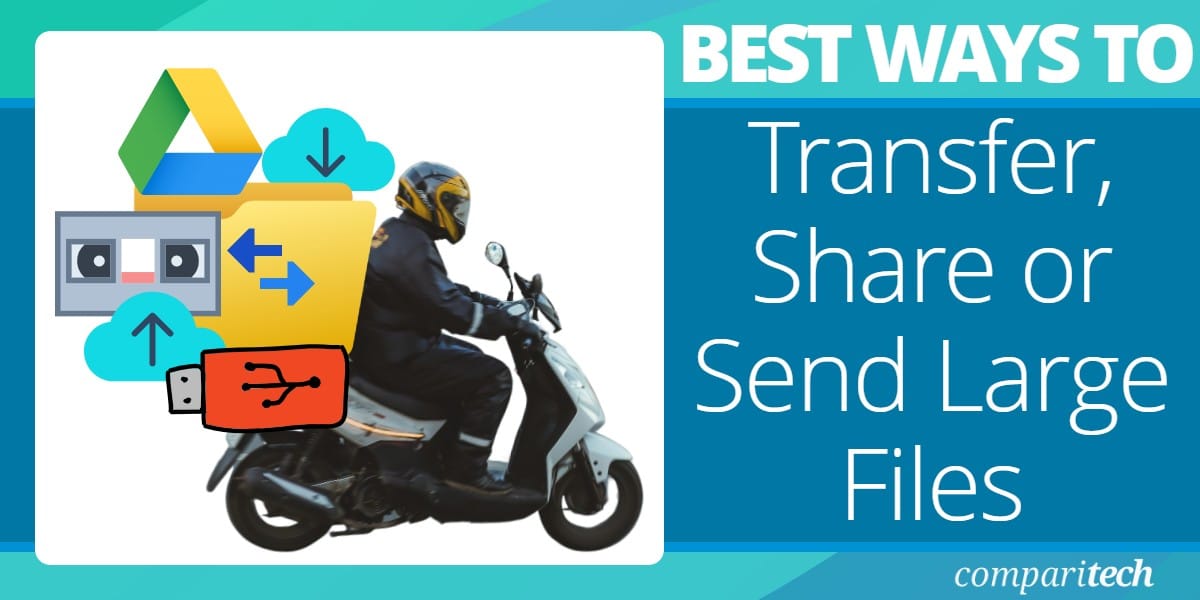






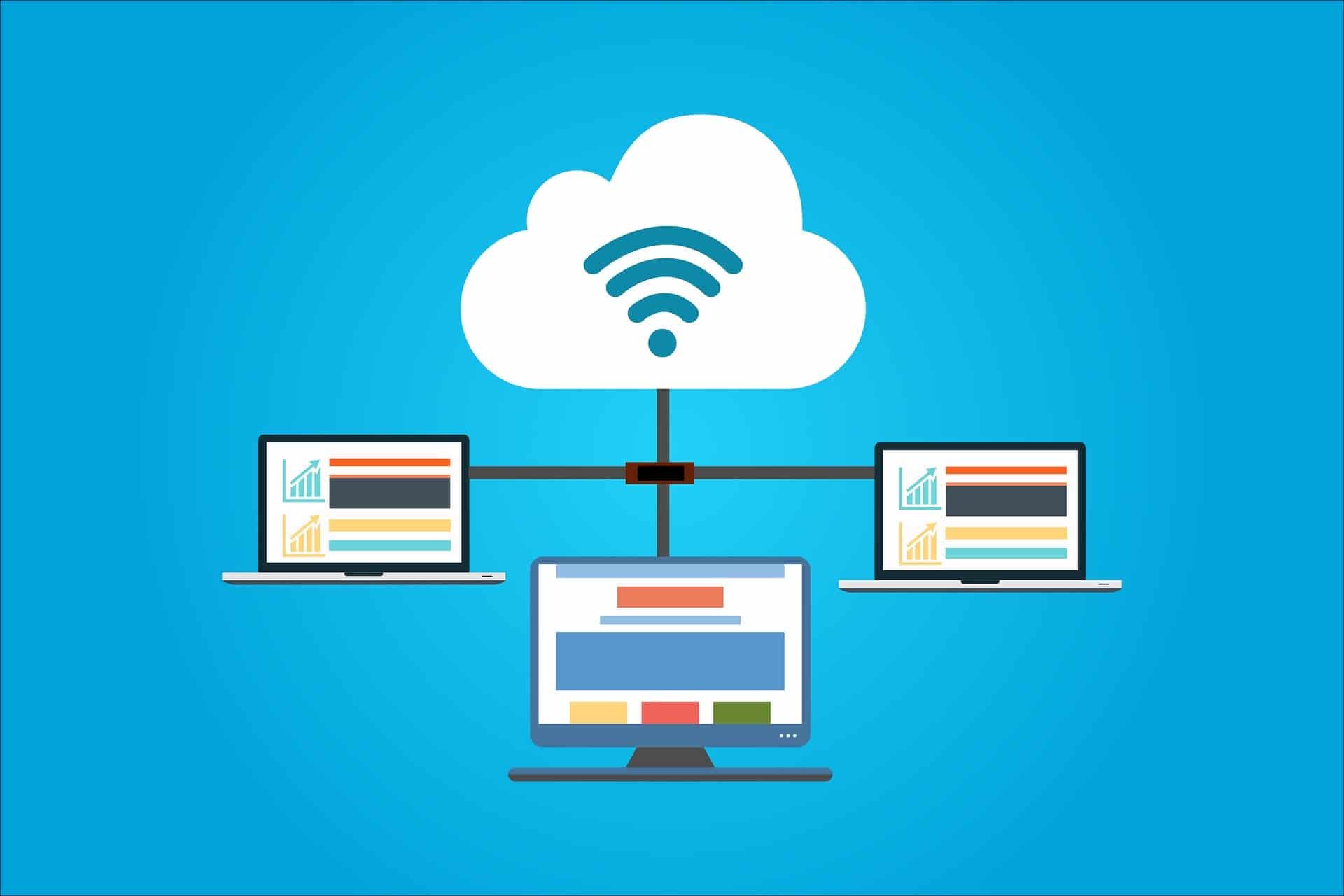

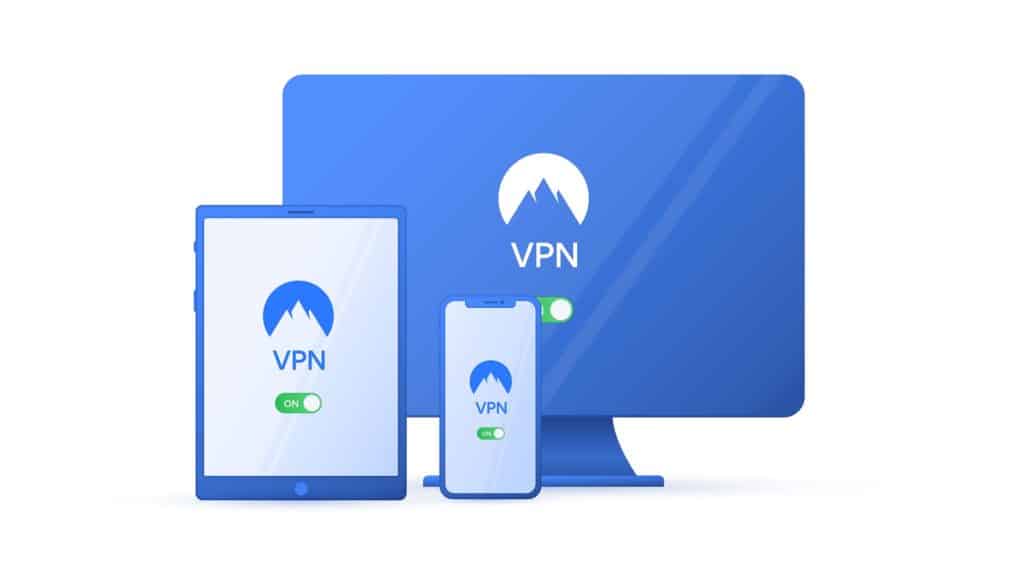

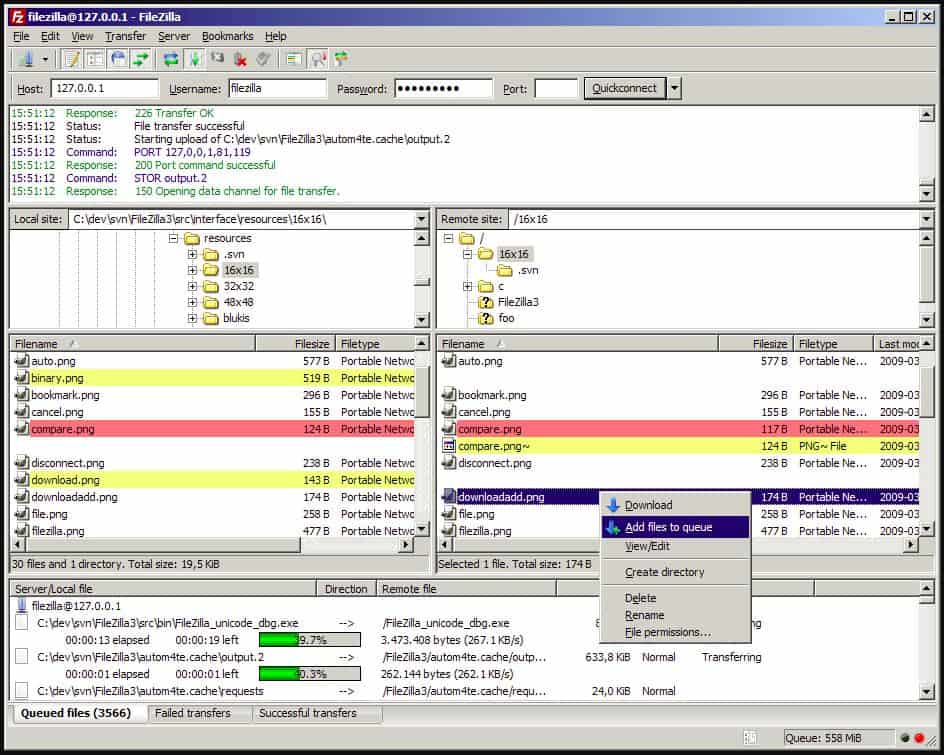
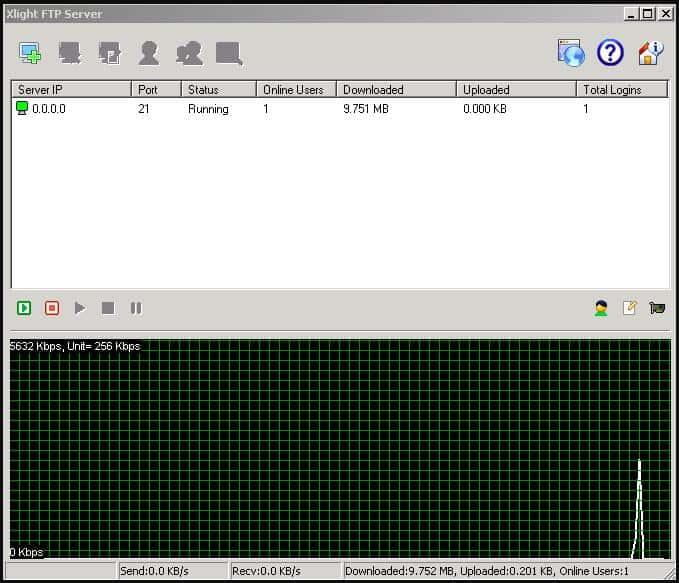
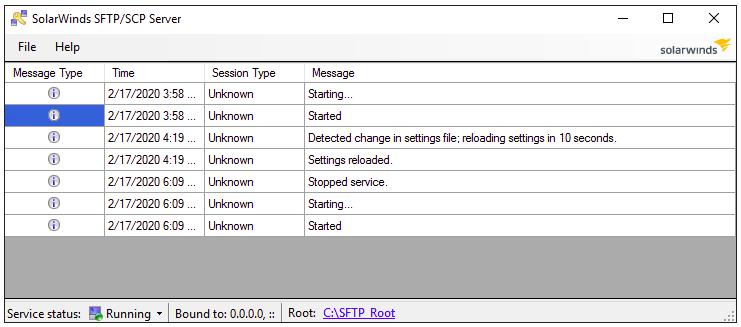
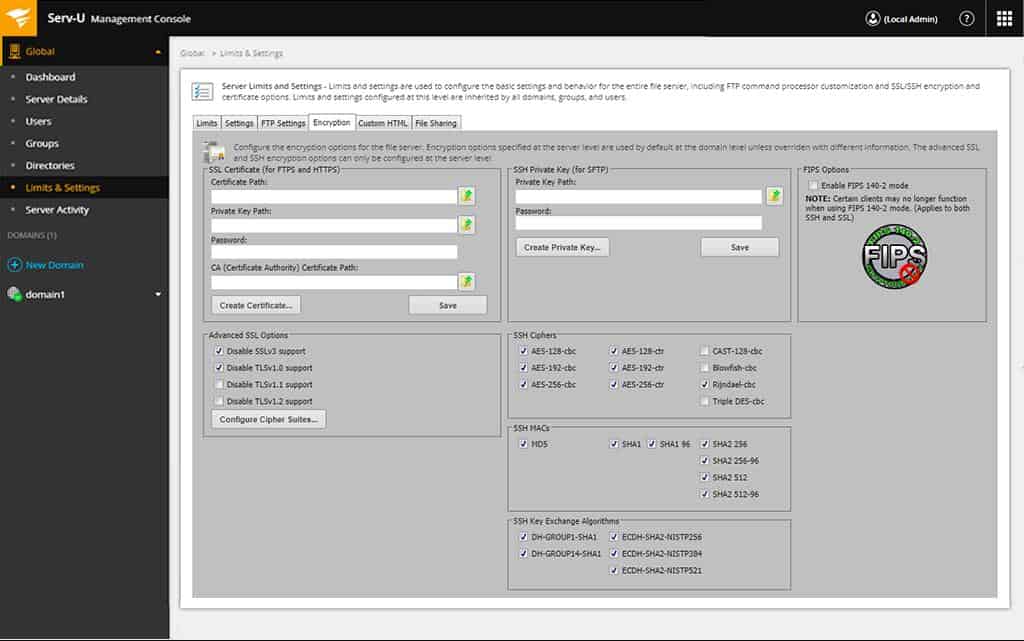
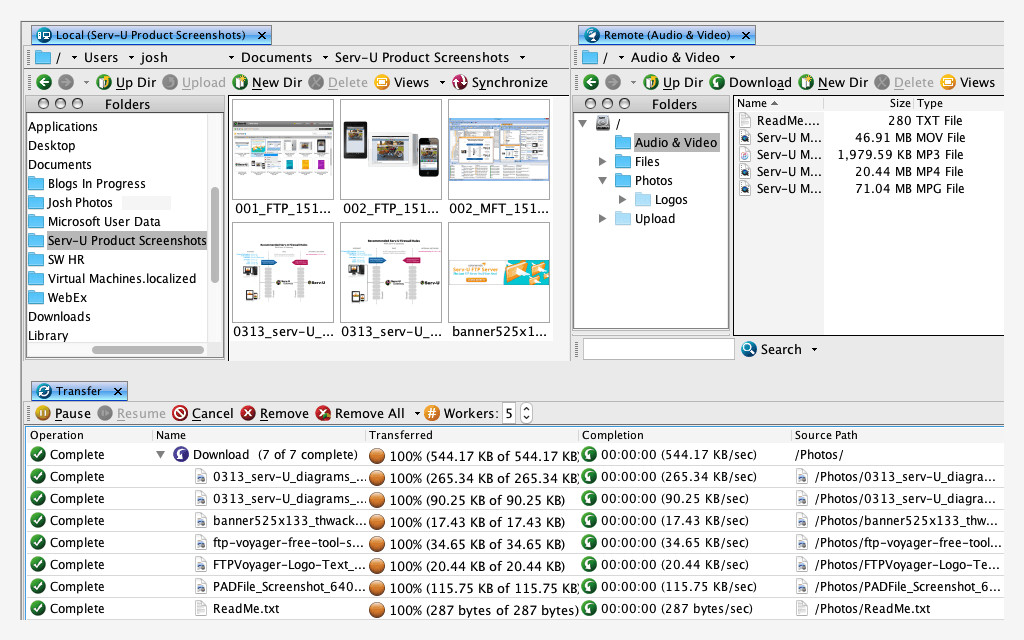
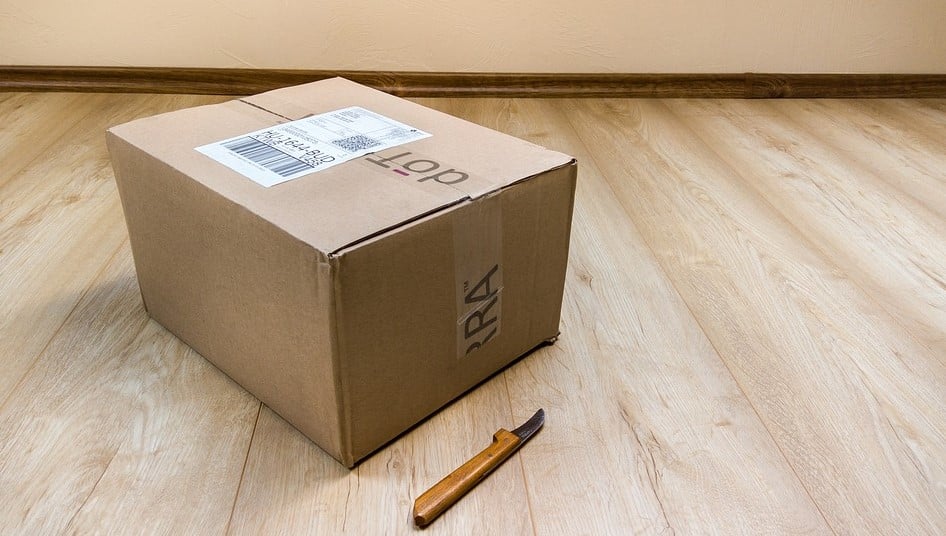


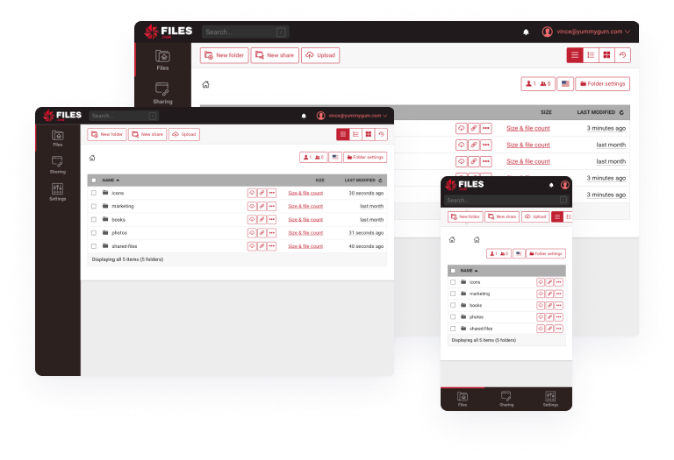
Very good post. I definitely appreciate this site. Keep
it up!
This site was… how do you say it? Relevant!! Finally I’ve
found something that helped me. Kudos!
This was very informative and helpful. Your review waded through the answers to most of the questions I would ever have to help me make a decision. There are so many ways to transfer files, someone like me who has little to no knowledge of how the internet or file transferring works can be overwhelmed by all of the – short come on ad’s. Thank you for your time and help.
No problem – best of luck with your file transfers.