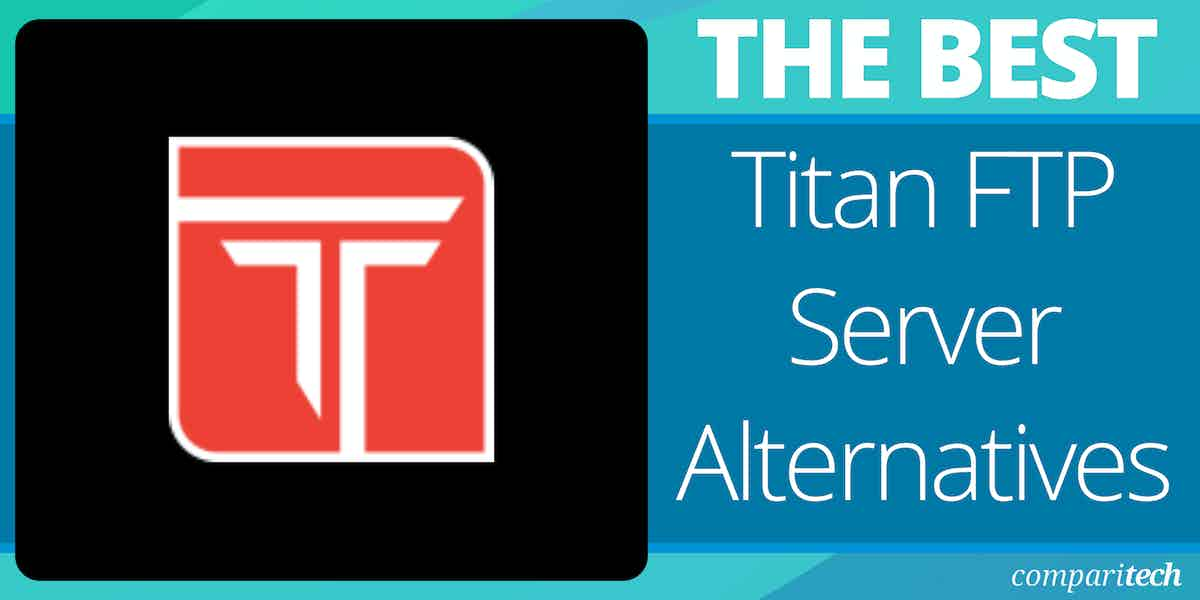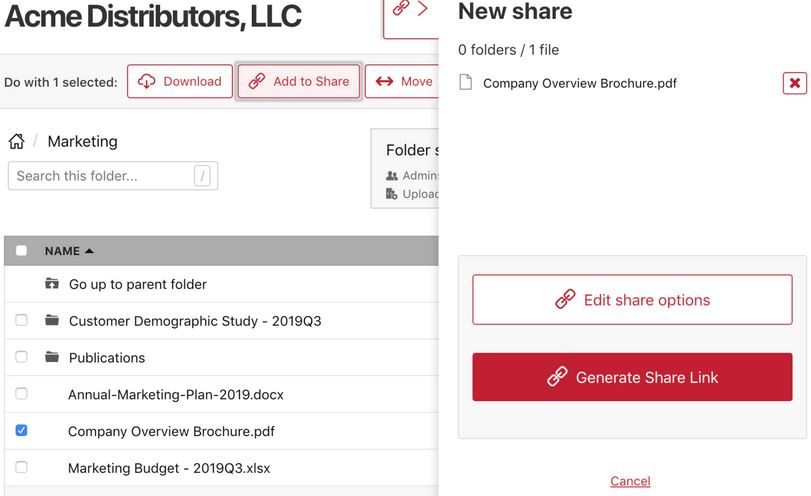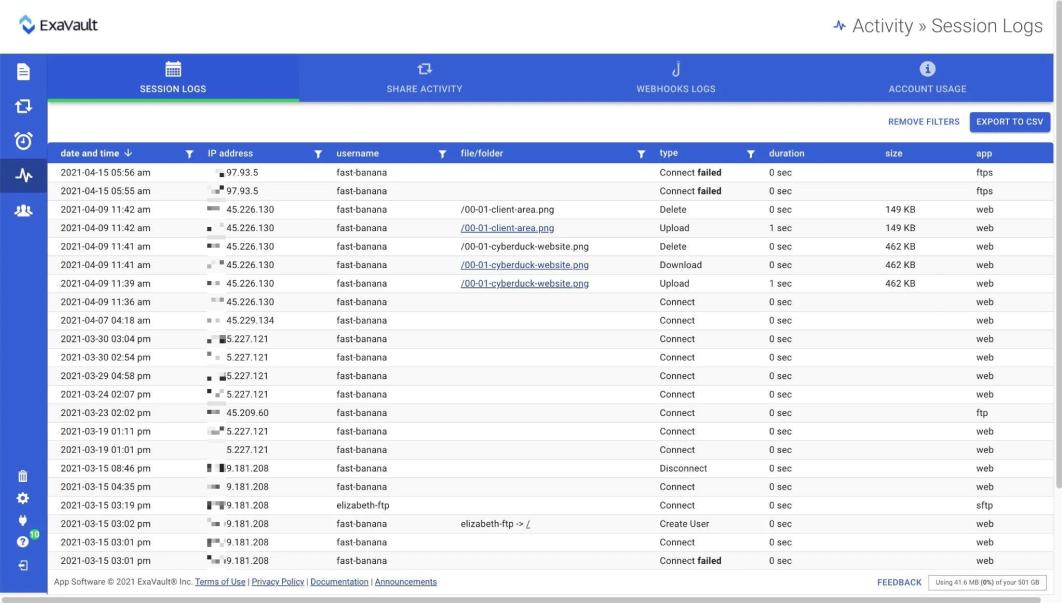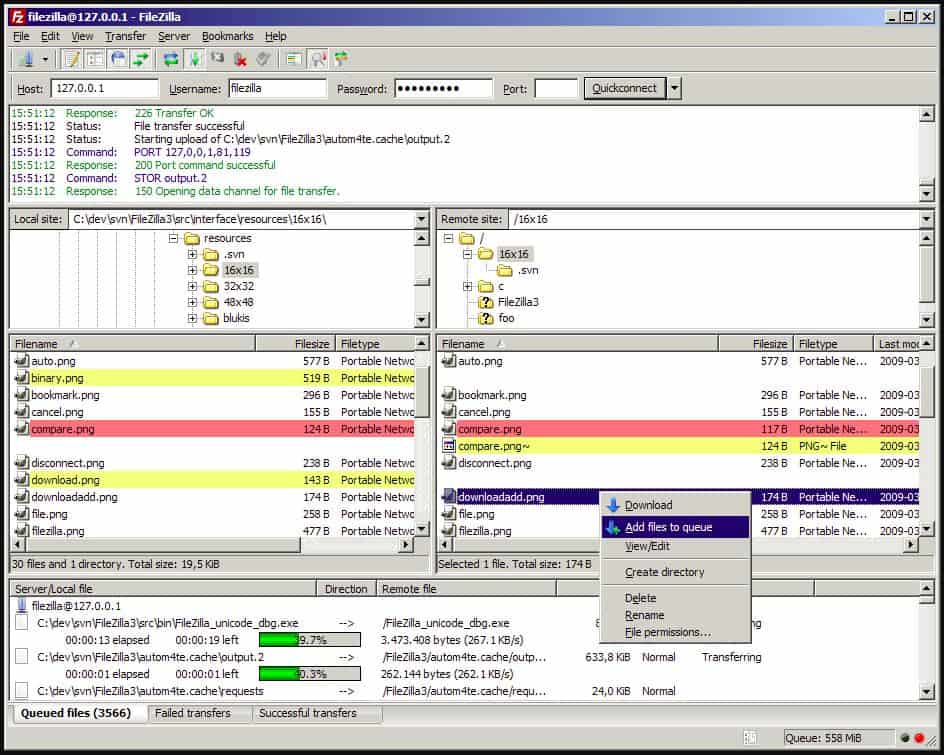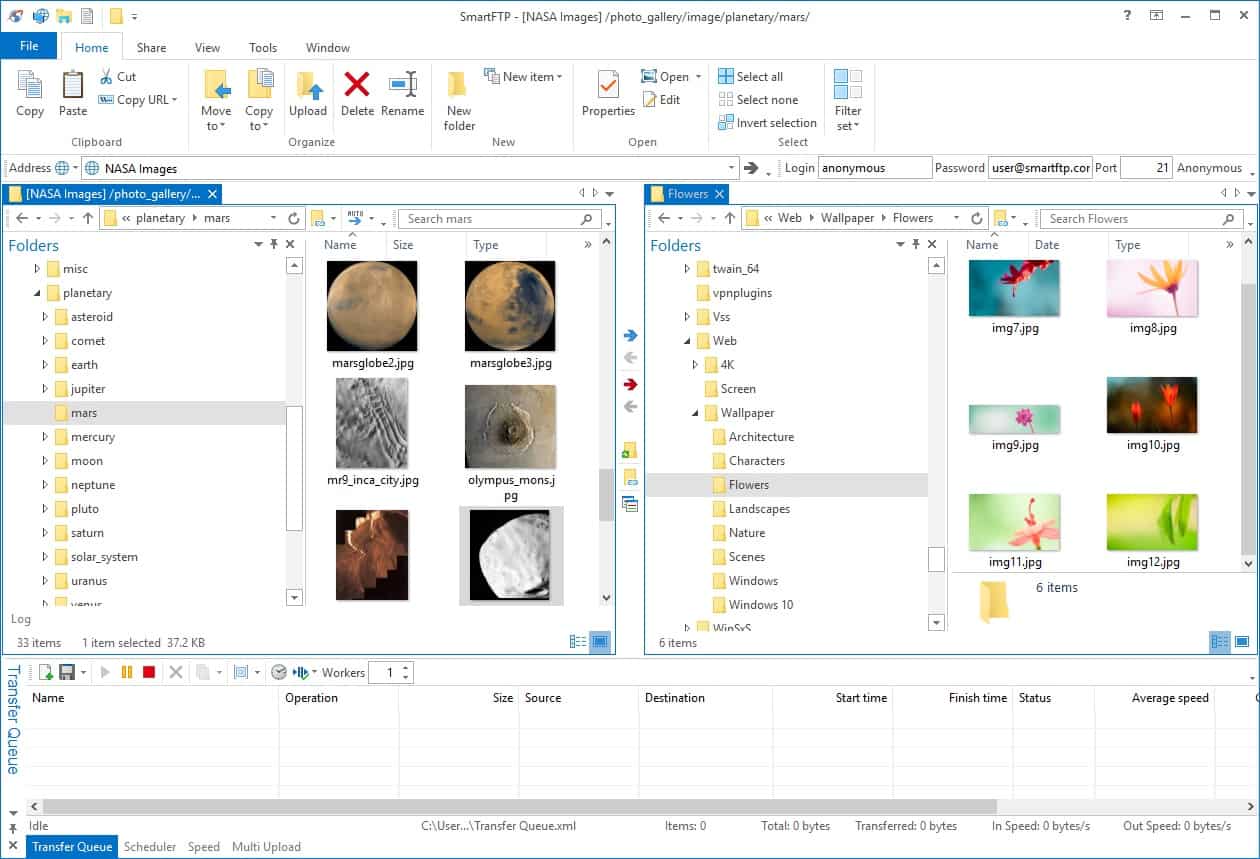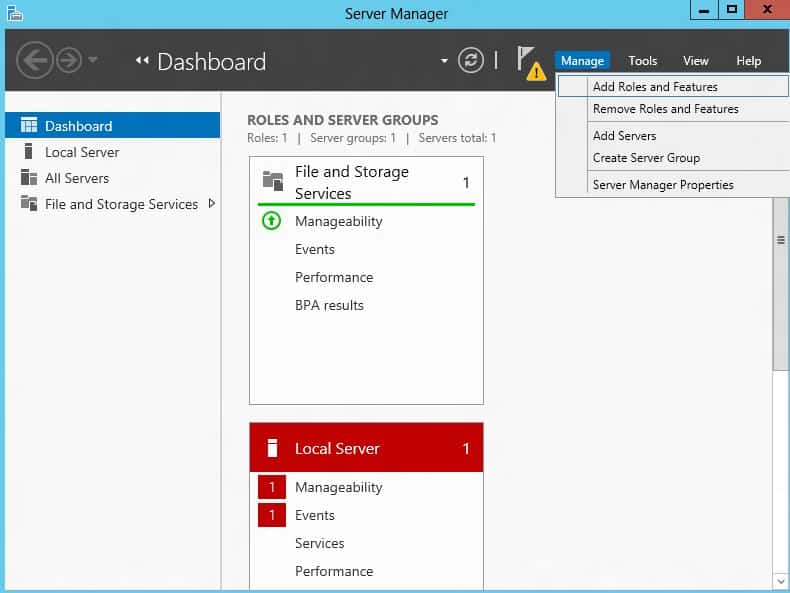Titan FTP Server is a solid product, but it’s not the best fit or price point for all organizations.
Titan FTP Server is an enterprise-secure file transfer solution. This is a complex service that can be put at the disposal of many users rather than just being kept for use by administrators. This is because it can access your corporate user accounts in Active Directory, which enables users to run transfers with their regular system access credentials. We will also take a look at the best Titan FTP server alternatives out there.
This system can be used as part of a managed file transfer system, which means that it can be integrated into scripts to create workloads across servers. With this mechanism, you can set up processes that involve data validation and pre- and post-movement checks run on the remote server.
This utility is not free and its price will deter many small businesses from investigating the system. Its starting price of $1,500 (£1,180) makes this a service more suitable for large organizations. In this review, we will identify other managed file transfer (MFT) solutions, including rivals for use by large organizations and alternatives that suit the budgets of smaller enterprises.
Here is our list of the best Titan FTP Server alternatives:
- FIles.com EDITOR’S CHOICE Highly configurable cloud solution that offers over 3000 integrations into other services.
- ExaVault (FREE TRIAL) A cloud SaaS package that includes SFTP and FTPS server capabilities plus data protection standards-compliant file storage and file-sharing utilities.
- Cerberus FTP Server Provides a web-based client and implements FTPS, SCP, and SFTP with integration to your access rights manager and activity logging.
- Serv-U Managed File Transfer Server Enterprise-focused tool with a simple interface, easy setup, and convenient features that support scripting as well as compliance adherence.
- WinSCP Lightweight open-source tool with a flexible CLI option
- Filezilla Free open-source tool with a Pro version available.
- SmartFTP FTP transfer options with paid plans supporting both annually as well as perpetually.
- Windows Server IIS Allows for FTP file transfer without the use of third-party tools.
Our methodology for selecting a Titan FTP Server alternative
We reviewed the market for secure file transfer systems and analyzed the options based on the following criteria:
- A choice of secure file transfer protocols, such as SFTP and FTPS
- The option to store login credentials securely
- A degree of process automation, such as remote file directory scanning and file deletion
- Activity logging
- Scheduler for regular file transfer tasks
- Free trial or a demo that provides an opportunity to assess the system before paying
- Value for money offered by a reliable service for a fair price or a free tool
Using this set of criteria, we looked for a range of secure FTP systems to suit all budgets, making sure to include on-premises and SaaS options.
The Best Titan FTP Server Alternatives
1. Files.com (FREE TRIAL)
Files.com offers a unique cloud-based alternative to Titan FTP Server that not only replaces FTP file transfers, but also supports a variety of other options for team collaboration, and quick file transfers to third parties. While the platform is highly customizable, it is mostly focused on providing a better file transfer experience for enterprise users.
Key Features:
- Mediated File Transfers: Includes staging space on the cloud
- Invite Access by Link: File owners have control over access by others
- SFTP Upload Security: Move files to the File.com server
Why do we recommend it?
Files.com could substitute for the file transfer services of Titan FTP, but this is a completely different type of service with many more opportunities for diverse use cases. This package is a combination of a cloud drive and a file transfer system. Both movement and storage are encrypted for security.
For FTP functionality, files.com can establish secure SFTP access to multiple servers all from their flexible cloud services. This allows both small and large businesses to grow into the platform, and scale their services as the company grows.
If your business utilizes a lot of different applications and platforms to get the job done you’ll be happy to hear that Files.com supports over 3000 integrations through Zapier, which makes implementing an integration a simple and non-technical task. For those looking for a bit more flexibility, Files.com has one of the most detailed and complete API libraries available, giving developers the power to integrate Files.com into their custom applications.
One of my favorite features of the platform is its automation support. Alongside folder monitoring and basic scheduling, Files.com gives the admin a range of options for automating tasks with custom triggers that can be tied to several different actions or conditions. The best part is all of this can be done without having to code or spend time manually scripting. While this is incredibly convenient, it also helps make the platform less challenging for non-technical users.
Files can be transferred over FTPS, FTPeS, as well as plain old FTP if needed. As a cloud service, Files.com takes security seriously, so to use the less secure versions of FTP, you’ll need to manually re-enable them. Files.com has multiple plans that offer different storage amounts, and API calls. For instance, with the Power Plan users get access to automation features, 5TB of storage space, and 250,000 API calls each month to support your integrations or services.
Who is it recommended for?
Files.com presents many possibilities because each of your users gets file space on the cloud server. Users can upload files to their space or create documents in productivity tools, using the Files.com space as the default storage location. Users can email invite links so recipients access a file in place rather than getting a copy.
Pros:
- Cloud Drive: Each user can have a file space
- Control File Movements: Outsiders can access files on the server without the right to download
- No Need for Programming: Automation features offer scheduling, as well as action-based automation
Cons:
- No Price List: Ask for a quote
If you’re looking for an enterprise-focused cloud-based alternative to Titan FTP Server, Files.com is a great option. You can test out the platform free through a 7-day trial.
EDITOR'S CHOICE
Files.com is our top pick for a Titan FTP Server alternative because it offers a cloud-native solution that simplifies file management, transfer, and collaboration without the need for complex server configurations. Unlike traditional FTP server software, Files.com provides a highly secure, scalable, and user-friendly platform accessible from anywhere, making it an excellent choice for modern organizations. One of the most important features of Files.com is its security measures. The platform includes end-to-end encryption, granular user permissions, and compliance with industry standards like HIPAA, GDPR, and PCI DSS. These capabilities ensure that sensitive data remains protected throughout its lifecycle, addressing a key limitation of self-hosted FTP servers. Files.com also excels at workload automation. It supports integrations with popular cloud storage providers like Google Drive, Microsoft OneDrive, and Amazon S3, allowing reliable file transfers between platforms. Its built-in workflow automation tools enable scheduled file transfers, notifications, and data processing, reducing manual effort and increasing efficiency. Files.com eliminates the need to manage hardware, updates, or maintenance, which are often associated with traditional FTP servers like Titan FTP Server. Its intuitive web interface and comprehensive API allow both technical and non-technical users to manage and share files effortlessly.
Download: Get a 7-day FREE Trial
Official Site: https://signup.files.com/signup/
OS: Cloud based
2. ExaVault (FREE TRIAL)
ExaVault offers SFTP and FTPS capabilities in its cloud FTP server. The system also includes file storage that has enough capacity to serve as the main file server for a business. Alternatively, it can be used to store and forward files.
Key Features:
- Secure File Transfer Protocols: SFTP and FTPS
- Cloud Drive: A file space for each user
- Compliance Management: For GDPR, HIPAA, and PCI DSS
Why do we recommend it?
ExaVault is a similar service to Files.com. So, this is an alternative to Files.com rather than to Titan FTP. This system cuts down transfers. You can create a system file storage account for schedules or automated processes that involve transferring files. This is a cloud-based service and users can access individual storage spaces.
The file transfer system created by the ExaVault platform reduces the inherent risk engendered by file movement – even secure file transfer system include weaknesses. There is no safer way to protect files than to keep them in one place and track access to them.
Users of ExaVault that want to send files, transfer them securely to ExaVault and then mail out a link to recipients instead of transmitting the files themselves. The ExaVault system includes user accounts, which enables access to files to be controlled. User accounts also enable all actions on files to be logged with attribution to the account that accessed or modified a file.
The logging and access control features make it ideal for compliance with PCI DSS, HIPAA, and GDPR. The highest plan offered by ExaVault also includes a Business Associate Agreement, which is necessary for sharing legal responsibility for data storage.
Users can share files by allocating access with a permission level to another user account. This is the same mechanism as that used for file distribution, which involves allowing controlled access to an outsider, identified by an email account.
Who is it recommended for?
This tool has the same market as Files.com. Any size of business would benefit from either of these tools. This type of service is particularly useful for companies that send out a lot of sales promotions, which involves sending out the same file to many people. Distributed teams can collaborate and share files with these systems.
Pros:
- Removes Email Attachments: Stores the file and inserts an access link in the email
- Secure File Storage with Access Controls: The file owner keeps control
- File Sharing and File Distribution Mechanisms: Share files without moving them
Cons:
- No Price List: Get a quote
You can assess ExaVault with a 30-day free trial.
3. Cerberus FTP Server
Tested on: Windows and Windows Server
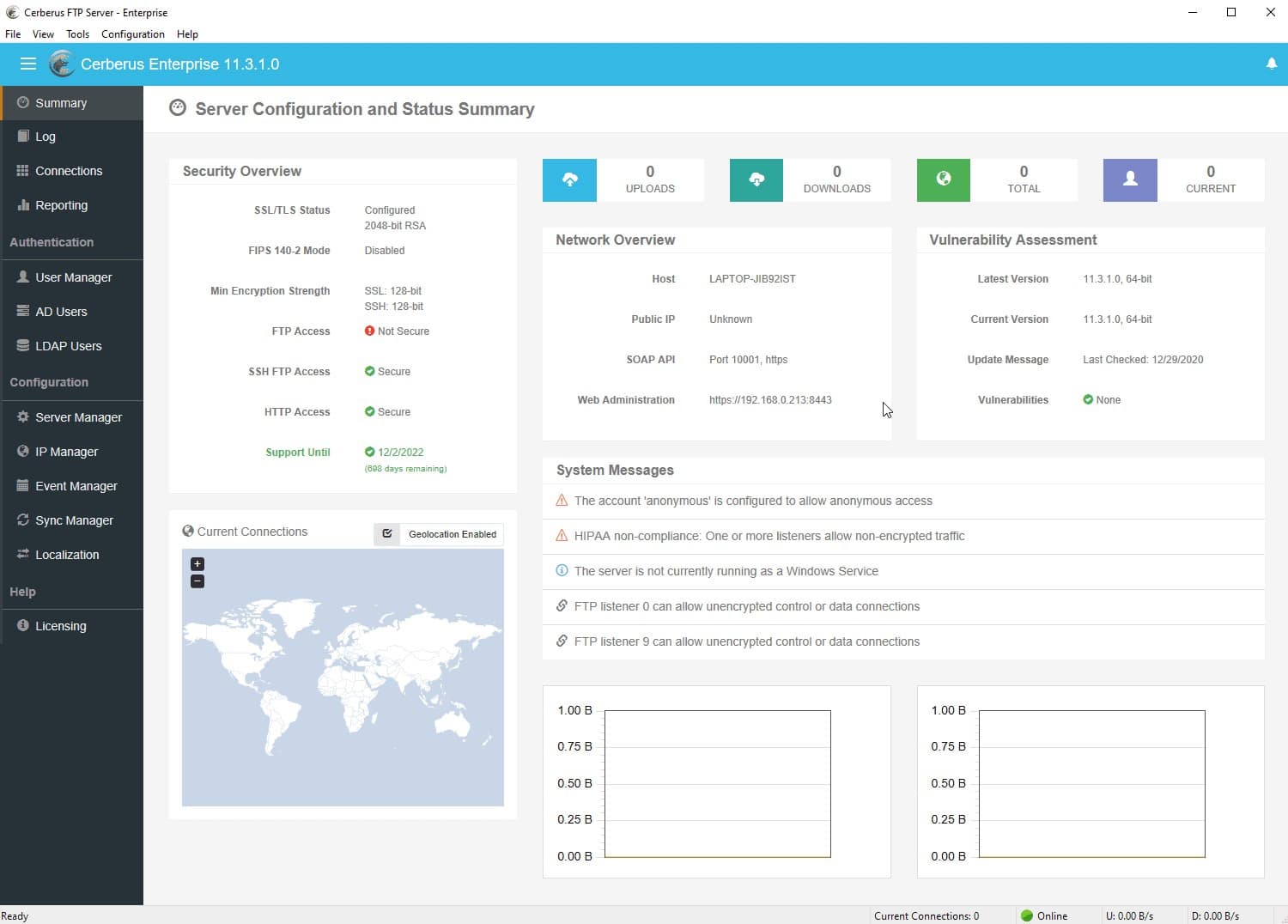
Cerberus FTP Server includes a web-based client, so your users can access the file transfer service from anywhere through any standard web browser. That means you don’t have to distribute a client to every workstation in your organization and you can also create a self-service portal for outsiders to access and download files from your DMZ.
Key Features:
- Single Sign-On: Let technicians get secure access easily
- Access Rights Manager Integration: Centralize account controls
- Runs on Windows and Windows Server: Includes a web-based client to access remote devices
- Activity Logging: Good for data protection standards compliance
- Range of File Transfer Protocols: FTP, SFTP, FTPS, SCP, and HTTPS
Why do we recommend it?
Cerberus FTP Server also provides a client for file transfers, so you don’t need to bother hunting around for a suitable app for your users. This server can receive files from multiple sources simultaneously and also operate several protocols all at the same time. The software package installs on Windows and Windows Server.
The latest version of Cerberus FTP Server has SSO capabilities, so you can link it to your Okta system to enable users to have access without needing to log in again. The system also interfaces with Active Directory, which lets you control file access permissions in AD as well as access to the web-based file transfer app.
You can simplify access rights by setting up virtual directories and assigning permissions to them. So, for example, you can create a directory that anyone can access for downloads of publicity and free programs while keeping administration files for just privileged users.
The user access control and activity logging features of the package make it a suitable tool for use by organizations that need to comply with data protection standards. Higher plans include an email notification system, which will trigger a message under specified conditions.
The top plan includes automated network scanning, rogue transfer detection, and performance testing utilities. These extra functions expand the capabilities of the administrator dashboard, which provides analysis and reports in all editions.
Hosting an FTP server yourself means that you don’t have to worry about metered, throughput-based subscription charges. So, you can set up as many scheduled transfers as you like and make the service available to all of your users without having to worry about cost.
Who is it recommended for?
This is a paid package, so small businesses could lose interest as they might prefer to rely on a free FTP server instead. Mid-sized and large organizations will benefit from all of the security controls in this package. Companies that need to comply with data protection standards will be particularly interested.
Pros:
- Cloud Hosting Possible: Set up a virtual server with Windows Server on AWS or Azure
- Compliance with Data Protection systems: GDPR, HIPAA, and PCI DSS
- Group and Virtual Directories: Set up per-task destinations
- File Retention Policies: Automate archiving
- Email Notifications: For pre-specified events
Cons:
- Can’t Host on Linux: Only runs on Windows Server
The Cerberus FTP Server software downloads onto Windows or Windows Server. You can examine the package by accessing a 25-day free trial.
4. Serv-U Managed File Transfer Server
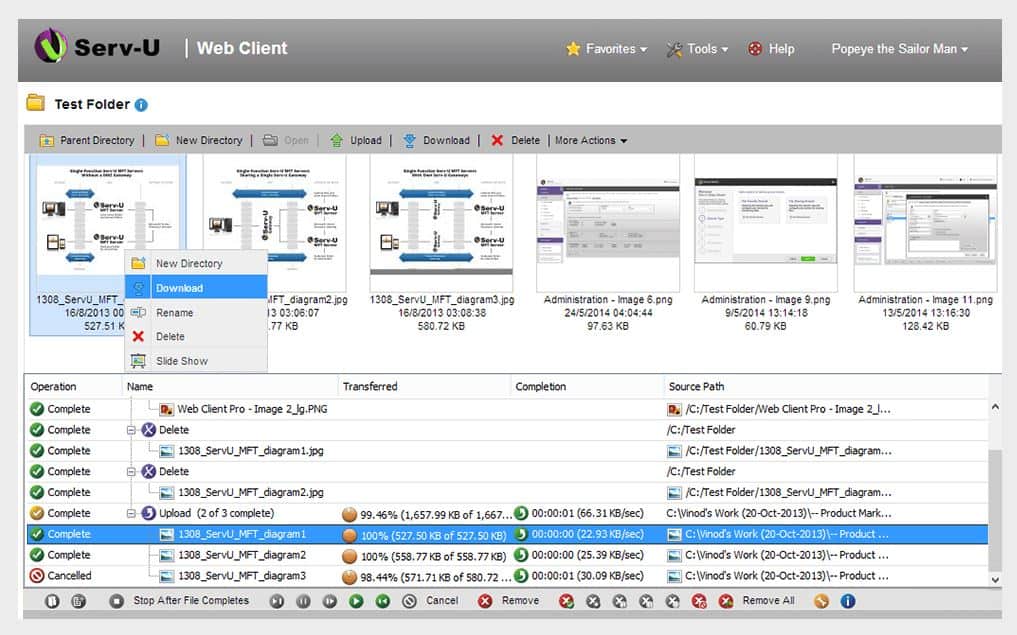
Serv-U Managed File Transfer Server is a flexible on-premises FTP server tool designed for heavy FTP use in a business environment. Beyond basic file transfer features, the tool gives sysadmins additional controls that help manage multi-site connections, adhere to compliance guidelines such as HIPAA, and execute several tasks through automated scripts.
Key Features:
- Secure File Transfer Protocols: SFTP, FTPS, and HTTPS
- LDAP Integration: Centralize user account management for the Serv-U system
- Private File Server: Host it yourself
- Activity Logging: Compliance with PCI DSS and HIPAA
Why do we recommend it?
Serv-U Managed File Transfer Server offers many of the same features as Titan FTP Server. It is able to log all actions, helping towards compliance reporting. This system can implement scripts both before and after a file transfer and it provides strong encryption for data movements. It is also able to move files between remote computers.
Where Serv-U Managed File Transfer Server shines is through its simple setup. Administrators can easily create connections to different sites, save credentials, and manage scripts and automation with very little training required.
For companies who frequently deal with sensitive files, a convenient LDAP integration can migrate permissions from your Active Directory server over to the FTP server allowing for an additional layer of security based on the Security Groups you’ve already created. In addition to FTP, Serv-U supports secure versions of FTPS and SFTP along with HTTP/S transfer protocols. This gives sysadmins more flexibility in how they share files and allows for ad hoc file transfer alongside an FTP service.
Serv-U Managed File Transfer Server is an excellent choice for administrators that need an enterprise FTP tool that allows for simple customizations, script-powered automation, and compliance standard support.
For smaller businesses who don’t need all the enterprise features, a simpler version of the tool is available called Serv-U File Transfer Protocol Server. That version offers all the same transfer protocol support, but without LDAP integrations, mobile support, or notification features at a significantly lower price point.
This flexibility combined with its sysadmin design features secure Serv-U File Transfer Protocol Server at the top position on our list.
Who is it recommended for?
Titan FTP is expensive; this MFT server option is a lot cheaper than the Titan FTP system, however, it is still not cheap. Companies looking for a low-cost secure file transfer system should look at one of the other options on this list. This is a high-end solution for large businesses.
Pros:
- Active Directory Syncing: Keeps Serv-U access authentication up to date
- Mobile App: Also a browser access option
- Activity Scheduling: Set up transfers to occur on a regular basis
- Event Triggers: Launch transfers when a specific event occurs
Cons:
- Short Free Trial Period of 14 days: Most SolarWinds products have 30-day free trials
You can test out both versions of Serv-U completely free through a 14-day trial.
5. WinSCP
WinSCP is a free and open-source FTP server that is supported by a large community of users and developers that work to fix bugs, improve features, and build plugins for additional features. The platform is available for Windows operating systems and provides a transparent way administrators can build and manage their FTP services.
Key Features:
- Widely Used: One of the most downloaded software packages in the world
- Launch Transfers Manually: Drag-and-drop action
- Command Line Interface: Enables script integration
Why do we recommend it?
WinSCP has a huge user community; it has been downloaded over 202 million times. A big boost to the tool’s appeal is that it is free to use. The service provides secure transfers with SCP and SFTP, just like Titan FTP. However, its MFT capabilities are not as great as those of Titan.
The tool supports a large number of different protocols outside of just FTP including FTPS, SCP, SFTP, and WebDAV for web transfers over port 80/443. As an open-source project, there is a wide range of different integration options for WinSCP that include support for cloud storage into popular platforms such as Amazon S3 or Google Drive.
Several front-end features make using WinSCP nice for end-users as well. Features like text editing, image preview, and a simple interface make WinSCP a viable option for businesses that rely on teams to edit documents before or after they’re transferred.
The built-in CLI tool is especially useful for running lean instances of the application and helps sysadmins run quick commands to check scheduling, automation, and the status of current transfers. For those who are already familiar with FTP and networking in general WinSCP is naturally intuitive, but does have a steep learning curve for those who are new to how file transfer protocols work.
With that said, as an open-source project you won’t find an option for paid support and will have to rely on your ingenuity and support from the community to fix issues and resolve bugs. If FTP transfers are mission-critical for your businesses this might not be the best option for you. If you have technical members in your team and utilize FTP from time to time, WinSCP is a great alternative to Titan FTP Server.
Who is it recommended for?
One factor that narrows the market for this tool is that it is only available for Windows. Although it doesn’t offer managed file transfer capabilities, it is available as a command line tool and you can use this to create steps in scripts for task automation processes.
Pros:
- Free Tool: There is no paid version
- Multiple Protocol Support: FTP including FTPS, SCP, SFTP, and WebDAV
- Simple and Efficient Built-In Text Editor: Edit remote files without moving them
Cons:
- No Professional Support: Users are left to the community forums and self-help docs
WinSCP is available for free.
6. FileZilla
If you’ve ever used FTP before, likely, you’ve heard of FileZilla. The open-source tool offers a simple cross-platform way to transfer files over protocols like FTPS, SFTP, and FTP. Its simple user interface makes it a good choice for non-technical users, as the tool is pretty self-explanatory. Its ease of use and technical capabilities make FileZilla a good alternative to Titan FTP Server.
Key Features:
- Free to Use: There is also a paid edition, called FileZilla Pro
- Secure File Transfer Protocols: SFTP and FTPS
- CLI in the Pro Edition: Can be used to create scripts with file transfers
Why do we recommend it?
FileZilla is a free tool and that puts it in competition with WinSCP rather than Titan FTP. This system also has a paid version, called FileZilla Pro. Neither options provide MFT functions but they do provide logging for compliance reporting. The Pro version is available as a command line system.
Bookmarking enables users to quickly toggle between multiple FTP sites, folders, or directories, while the tab feature keeps those sessions neatly organized on your browser. For teams who need FTP access across multiple operating systems, FileZilla offers a way to standardize FTP access no matter which operating system is being used.
On the technical side, file transfers can be tweaked and customized to configured speeds, and help prioritize certain transfers over others. Keep-alive and automatic file resumes can help reestablish lost connections and automatically continue to transfer files even after the connection has been dropped.
Who is it recommended for?
FileZilla is a nice free tool and it is a good solution for businesses that don’t want to pay the high license price for Titan FTP or Serv-U Managed File Transfer Server. The Pro version’s command line option gives you the possibility of creating your own MFT scripts.
Pros:
- Free and Open-Source Project: A large and active user community
- Manual File Movement: Drag and drop file transfers
- Both a Client and a Server Utility are Available: Both are available for Windows and Linux
Cons:
- No Cloud Storage: You can only get that with the Pro edition
FileZilla is free, with a Pro option available to support more in-depth integrations and automation features.
7. SmartFTP
SmartFTP lives up to its name by offering numerous features for both sysadmin and end-users that make FTP file transfers easy to accomplish. The tool remains easy to use while still allowing enough backend customization for administrators to not put them in a box for their FTP site configurations.
Key Features:
- Secure File Transfer Protocols: FTPS and SFTP
- Interfaces to Cloud Drives: Useful for hybrid systems
- Includes a Text Editor: Make quick changes to scripts and scan through logs
Why do we recommend it?
SmartFTP is a low-cost service that compares to SmartFTP because it is only available for Windows. It doesn’t have MFT capabilities but it does provide scheduling options. There isn’t a command line version and it doesn’t provide logging. However, it’s a nice free secure file transfer system for Windows.
The front-end features help users who work frequently with editing files, modifying text documents, or comparing the status of files across multiple servers. The text editor is simple and helps users quickly open multiple files, make changes, and push the changes either locally or to the other server.
The Visual Compare tool lets users easily see the changes made between two files through a color-coded system. If you’re working heavily with file transfers with many different users, files can get replaced, modified, or deleted by accident. This tool helps users quickly see when there’s a discrepancy between files.
Who is it recommended for?
This is a good tool for administrators. The fact that you can schedule file transfers means that it can be used as part of an automated system but you wouldn’t be able to launch scripts on the remote device. This tool can interface with cloud drives, such as Amazon S3, Google Drive, and OneDrive.
Pros:
- Visual Compare Feature: Makes finding changes across multiple sites easy
- Small Footprint: Uses very few resources
- On-Premises System: Host it yourself
Cons:
- Only Available for Windows: No Linux version
SmartFTP is available for Windows operating systems and starts at $79.95 per seat.
8. Windows Server IIS
An option we often forget about is using Windows Server to run your FTP server. For those who already manage a Windows Server, this could be a good option, especially if you’re trying to limit the amount of third-party software you have to manage.
Key Features:
- Integrated into Windows Server: If you have Windows Server, you already have IIS
- LDAP Integration: Works well with Active Directory
- Secure File Transfers: FTPS
Why do we recommend it?
If you have Windows Server, you already have a pretty good FTP server within the IIS system. The problem with this option is that it doesn’t have a great interface. You also don’t get managed file transfer features. However, you can get logging within the package.
Admittedly this is a bit clunky, and just like Windows Server itself, doesn’t offer the best user interface. However, for those who are already familiar with Windows Server and IIS, it doesn’t take a lot of time to configure it if you know what you’re doing. Tools like Serv-U Managed File Transfer Server can make this process much easier without bogging down IIS with another service it needs to run.
If you are going to go this route you’ll have to enable IIS if it’s not already on, open up your channels on the FTP client and server, and configure folder access for where the files will be shared. Using Windows Server to manage FTP is probably one of the most technically challenging ways you can manage FTP, especially with so many alternatives available. Windows Server purists will likely enjoy the amount of control you have over your FTP server, and with Active Directory already on the server, you won’t have to deal with any LDAP integrations.
Who is it recommended for?
This system is a tool for administrators. It is a server, which means that it will receive files. You can’t do remote-to-remote transfers but you can implement lots of interesting task automation stages if you find a powerful client to use with it.
Pros:
- Part of a Web Server: One of the most widely-used web servers in the world
- Well Supported and Documented: Supported by Microsoft
- Needs to be Activated: Look in the Windows Server settings
Cons:
- Doesn’t Provide Managed File Transfer Capabilities: You can’t create scripts around this file transfer tool
Windows Server IIS comes standard with Windows Server deployments and doesn’t cost extra to use.
Conclusion
We covered seven of the best Titan FTP Server alternatives, but which one is best for you? Enterprises that want to run FTP services on their infrastructure will find Serv-U Managed File Transfer Server has one of the best on-premises deployment options available.
Files.com on the other hand offers close to the same level of enterprise FTP file transfer support but is hosted in the cloud. This helps organizations lower infrastructure costs while leveraging the cloud to scale their services.
Lastly, non-profit organizations and small businesses will find that WinSCP balances ease of use with a ton of technical functionality all on a free and open-source platform.
Do you have a favorite alternative to Titan FTP Server? Let us know in the comments below.