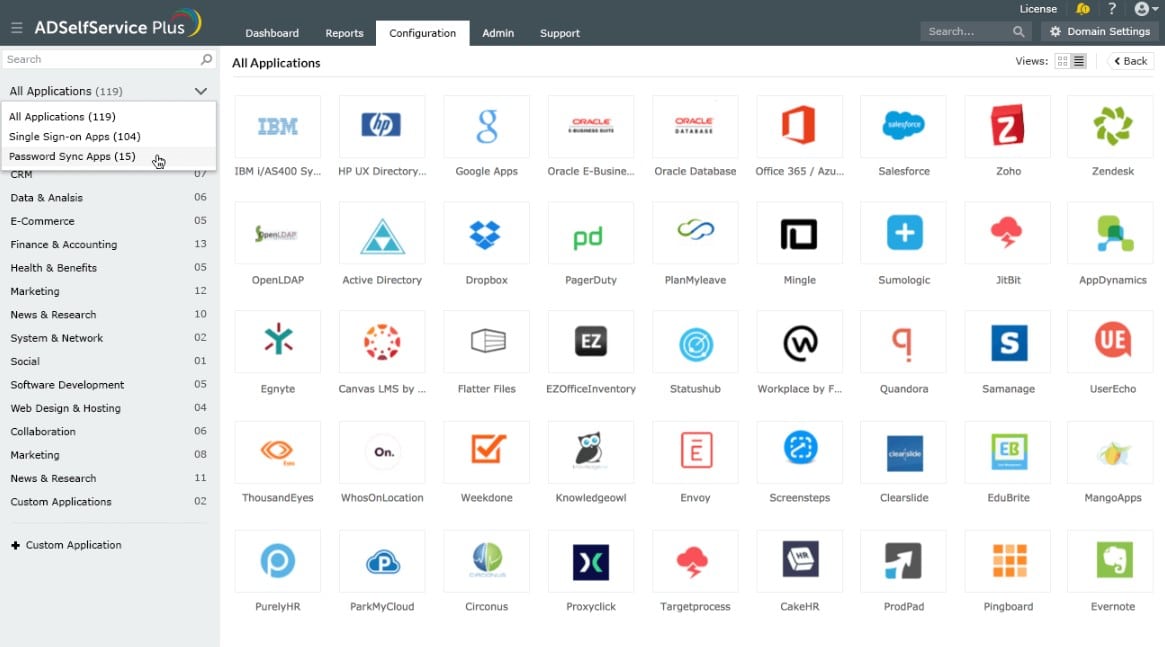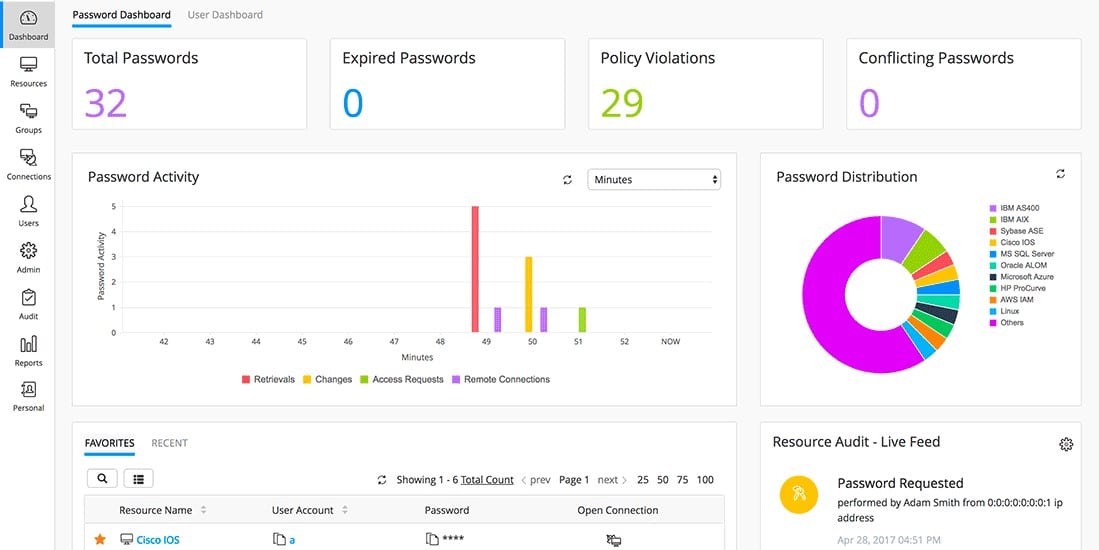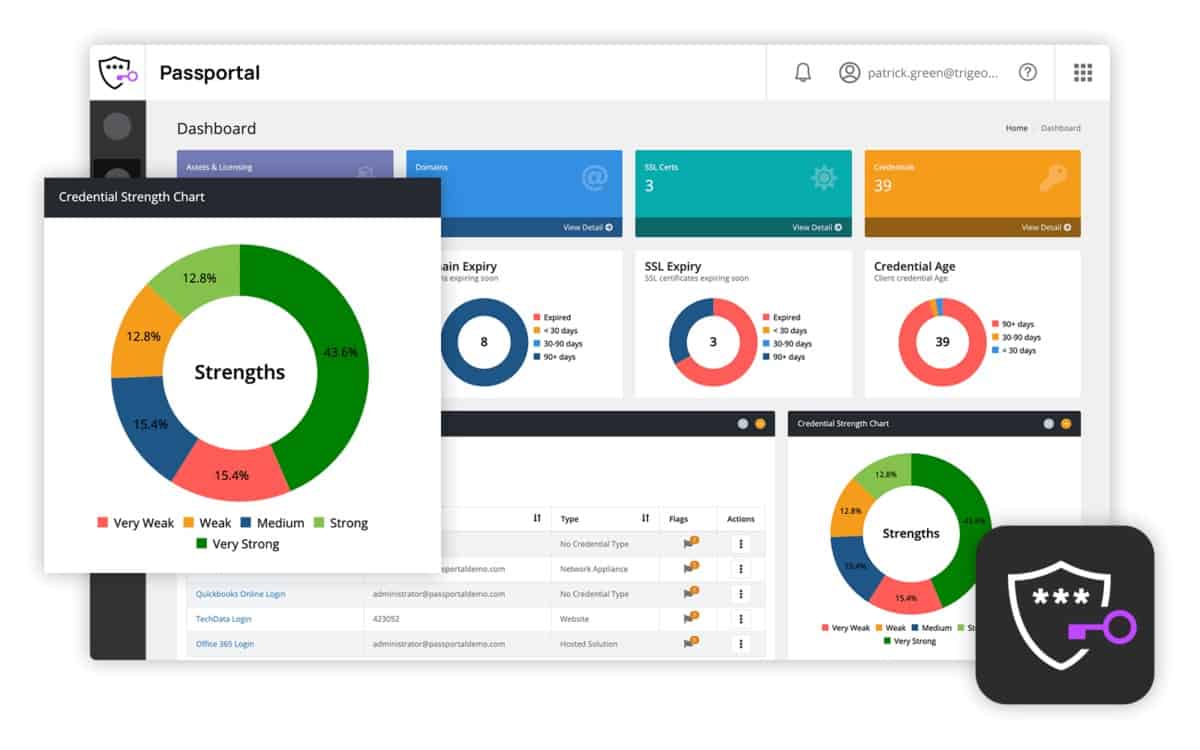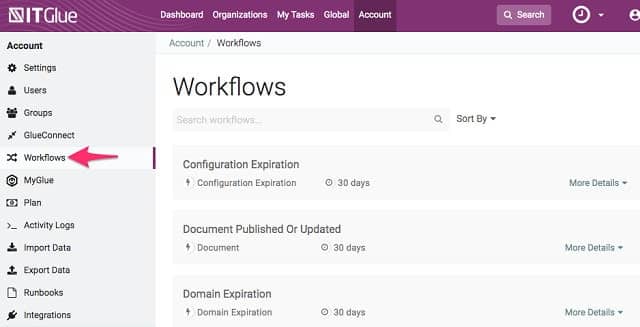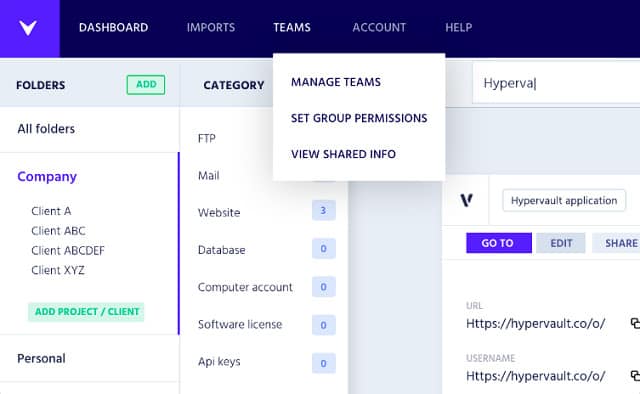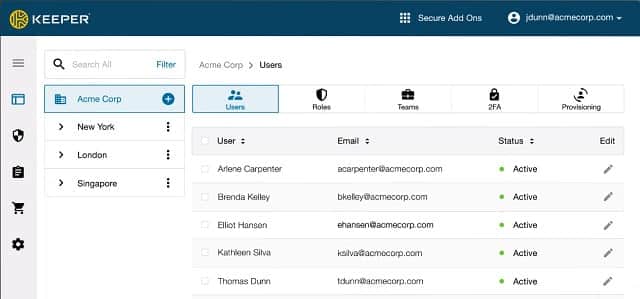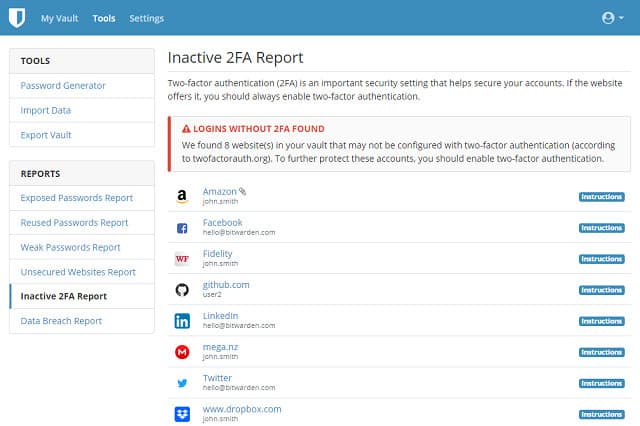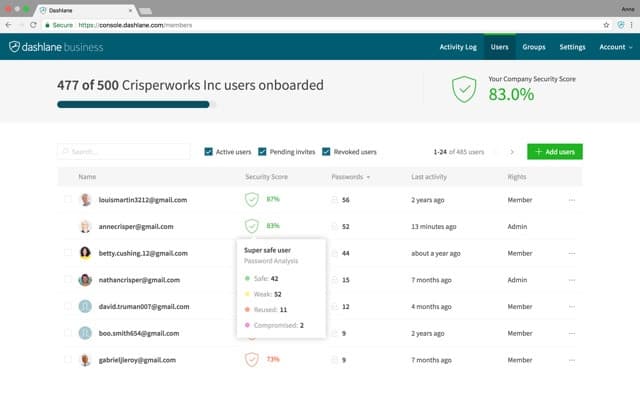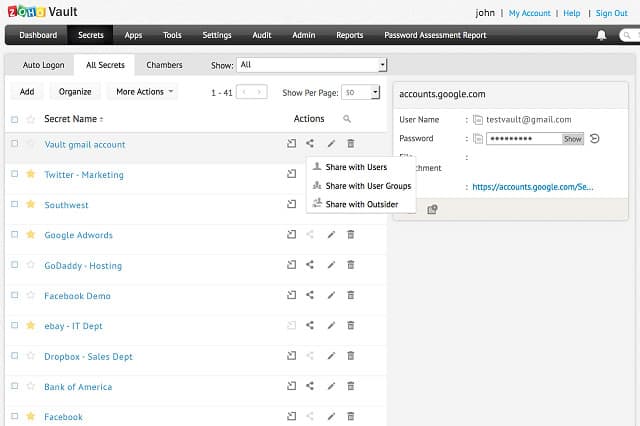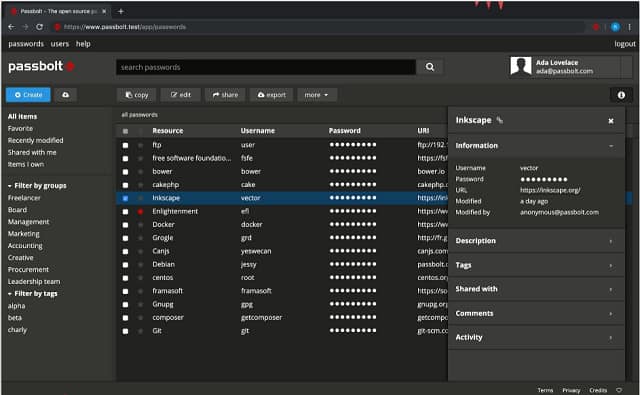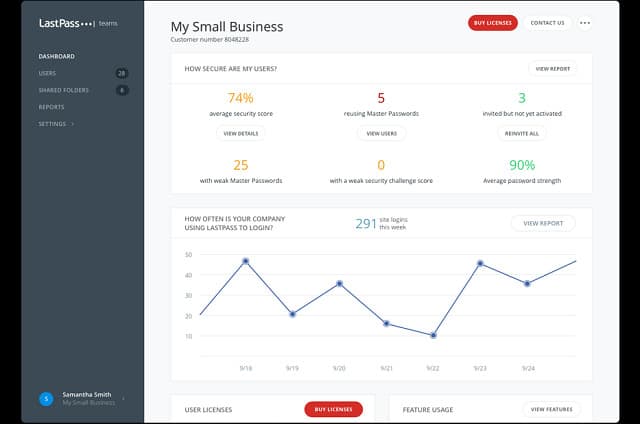As organizations grow and embrace digital transformation, the need to safeguard sensitive data, systems, and accounts has become paramount. One of the most effective ways to enhance security and streamline team collaboration is by using password management tools. These tools provide a secure platform for storing, sharing, and managing passwords, ensuring that only authorized individuals can access critical business resources.
Team password management tools are designed to protect against the risks associated with weak or reused passwords, data breaches, and unauthorized access. They offer centralized vaults for storing passwords, generate strong, unique passwords for each account, and enable safe sharing among team members. This is especially beneficial in larger organizations where multiple users need access to various accounts, applications, and platforms.
Teams can maintain better control over who accesses specific accounts by using a password manager. These systems reduce the likelihood of security vulnerabilities. Several key features in these tools enhance both security and usability. Such features include multi-factor authentication (MFA) for an additional layer of security. Another important service is integration with other enterprise tools. Keeping track of activity through access logs for auditing purposes is another necessity.
Support for password sharing among team members is another requirement for team password managers. The services need to have a granular approach to permission management. This means that users only have access to the passwords they need.
In this guide, we will explore some of the best team password management tools available today. We will compare their features, pricing, and benefits to help organizations choose the right solution to protect their sensitive data and ensure collaboration.
Here is our list of the best team password management tools:
- ManageEngine ADSelfService Plus EDITOR’S CHOICE This service improves the usability of Active Directory and automates password resets. Available for Windows Server, AWS, and Azure. Start a 30-day free trial.
- NordPass Business (FREE TRIAL) A password manager that provides a password generator, 2FA, and SSO and includes shared password management in its highest plan. Start a 14-day free trial.
- ManageEngine Password Manager Pro (FREE TRIAL) This software package offers four levels of password management service to cater to businesses of all sizes. Runs on Windows Server, Linux, AWS, and Azure. Get a 30-day free trial.
- N-able Passportal A combined password and document manager delivered from the cloud.
- IT Glue A cloud-based password and document management platform.
- Hypervault Flexible password management system for teams or MSPs serving clients.
- Keeper A password manager and vault that runs on windows.
- Bitwarden Free, open-source password manager with a secure vault. It runs on Windows, Linux, and MacOS.
- Dashlane Business Easy-to-use password manager that runs on Windows, MacOS, iOS, and Android.
- Zoho Vault Cloud-based password manager from a leading business software provider.
- Passbolt Free on-premises open-source password management software or a paid hosted version.
- LastPass Unifies LDAP and Active Directory in one password management interface.
A comprehensive team password management tool will give you automated procedures for password generation, policy setting, policy enforcement, and user access monitoring.
Shortlisting team password management tools
There are some very good password management tools available and many of them are designed with data protection standards in mind. If your business has to comply with standards such as HIPAA or PCI-DSS, you will need to have an effective password manager that includes auditing and reporting functions to help you prove compliance to the standard.
Unfortunately, researching all of the password management services on the market can be time-consuming. However, we have done that work for you, reducing the time you need to make a choice with a shortlist.
The best team password management tools
Our methodology for selecting a team password management tool
We reviewed the market for team password management systems and analyzed tools based on the following criteria:
- A service that unifies the management of system and application credentials
- Options to place passwords on individual files
- The ability to share passwords on files and directories
- Encrypted password vault
- Collaboration features, tracing activity
- A demo system, a free trial, or a free version for a no-obligation assessment
- Value for money that provides useful, affordable tools
With these selection criteria in mind, we identified a number of worthwhile team password management tools that are affordable and easy to use.
You can read more about each of these options in the following sections.
1. ManageEngine ADSelfService Plus (FREE TRIAL)
ManageEngine ADSelfService Plus partners with Active Directory to improve password management within the access rights management framework. The tool is able to roll out password changes to multiple AD domain controllers including those for cloud services, such as Microsoft 365 and Google Workspaces.
Key Features
- Unifies Password Management: Interfaces to multiple AD instances
- Single Sign-On: Uses third-party platforms
- User Self-Service Password Resets: Reduces Help Desk tickets
- Suitable for Hybrid Systems: Cloud platform and on-premises passwords
- Failed Login Tracking: Account takeover monitoring
Why do we recommend it?
ManageEngine ADSelfService Plus offers a single sign-on environment and two-factor authentication, but above all, it provides a self-service portal. The user utility enables authorized users to reset their own passwords without having to call the Help Desk. The system enforces password policies and it extends its control to SaaS accounts.
The ADSelfService Plus package takes care of all password-related issues. It provides a login screen that can be presented as the unlock screen for a desktop. Once the system credentials have been entered, the tool allows a single sign-on strategy, so the user doesn’t have to log in again when opening authorized applications.
The dashboard for ADSelfService Plus provides password functionality that is difficult to implement directly through the Active Directory interface. This includes features such as password strength policy enforcement and the imposition of multi-factor authentication. The settings you specify in the ADSelfService Plus screens get pushed through to all AD domain controllers behind the scenes.
The ADSelfService Plus interface for users includes a utility to allow the user to instigate a password reset. The mechanisms for this password change are implemented automatically behind the scenes by ADSelfService Plus. Changes are updated in all of the business’s AD domain controllers, ensuring consistency.
The package includes user credentials issue tracking and will raise an alert for an account that experiences excessive failed login attempts. This situation could indicate an account takeover brute force credentials cracking attack and needs technician action. The system also provides reports for account activity.
Who is it recommended for?
This package is useful for any business but its benefits increase exponentially with the size of the company that buys it. The self-service portal is a great cost saver because it cuts out unnecessary calls to the Help Desk. The free edition supports up to 50 user accounts.
Pros:
- Password Policy Enforcement: Specify password complexity
- A Mobile App: The self-service password user portal has its own app
- Instruct Users to Change Passwords: An emergency measure in the event of credential disclosure
- Enforce Password Rotation: Specify a regular password change period
- Multi-Factor Authentication Options: For Windows access
Cons:
- No Managed SaaS Version: It can be installed on your own AWS or Azure account or on Windows Server
The software for ADSelfService Plus installs on Windows Server and you can also add it to an account with AWS and Azure through the marketplaces of those platforms. You assess this package with a 30-day free trial.
EDITOR'S CHOICE
ManageEngine ADSelfService Plus is our top pick for a team password management tool because it gives you better control over password issues than the Active Directory interface. The system cuts down the workload on your Help Desk by letting users reset their passwords themselves through the portal. ADSelfService Plus offers other password management features, such as the use of 2FA, password strength enforcement, and single sign-on coordination across AD domain controllers.
Download: Get a 30-day FREE Trial
Official Site: https://www.manageengine.com/products/self-service-password/download.html
OS: Windows Server, AWS, and Azure
2. NordPass Business (FREE TRIAL)
NordPass Business is a password management solution for businesses that adds to the services of the regular NordPass service, which is designed for personal use. This system is offered by Nord Security, the company behind NordVPN. This service for businesses provides an administrator console, which personal users don’t get.
Key Features:
- Password Policy Enforcement: Detection for weak passwords
- Optional Integration with Active Directory: Runs across domains
- Account Compromise Detection: Activity monitoring
- Personal and Shared Vaults: Hosted on the cloud
Why do we recommend it?
NordPass Business provides both individual and team password protection. These two services have different mechanisms. While the password service for individuals focuses on enforcing password security through complexity rules and a password generator, the team service implements the secure distribution of passwords without disclosure.
The Business edition is the central edition of three plans designed for use by companies. It provides an alternative to access rights managers, such as Active Directory, and creates a limited single sign-on facility for on-premises systems and Google Workspace.
The highest plan is called Enterprise and this is intended for use by larger businesses that already have Active Directory operating for their user account manager. In this scenario, NordPass focuses on password security and extends single sign-on through third-party operations, such as Okta.
The third plan is the NordPass Starter edition, which is designed for use by small businesses and will cater to enterprises that need to manage as few as two user accounts.
All plans include the Data Breach Scanner. This scours the Dark Web for corporate account credentials that are up for sale. This lets the company know that its accounts have been compromised and need to be fortified by password rotation. The security services in the NordPass system also include user activity scanning, which will identify account takeovers and insider threats.
Who is it recommended for?
Each plan of the business NordPass system caters to different audiences. Very small businesses would opt for the Starter plan and other SMBs that don’t have Active Directory for access rights managers could use the Business plan instead. Large companies that already have Active Directory operating for account management would opt for the Enterprise plan.
Pros:
- Compliance Management: For GDPR, HIPAA, NIST, CCPA, and CIS
- Single Sign-On: Works with third-party systems
- Password Generator: Creates complex passwords
- Two-Factor Authentication: Can be biometrics or mobile-based checks
Cons:
- Not All Plans Have the Same Functions: Only the top plan includes a full SSO service
You can try out the NordPass Business system with a 14-day free trial. The NordPass Enterprise edition is a custom package and its price isn’t published, so you have to contact the Sales Department to find out more.
3. ManageEngine Password Manager Pro (FREE TRIAL)
ManageEngine Password Manager Pro is a comprehensive package for centralized password management. A higher edition allows these passwords to be securely and confidentially transferred between sites and there are also versions available for managed service providers (MSPs).
Key Features:
- Provides a Single Interface for Password Management: Integration with Active Directory and LDAP
- Protection for Administrator Credentials: Privileged account credential security
- Mass Password Resets: Centrally commanded controls
Why do we recommend it?
ManageEngine Password Manager Pro provides a password vault and secure, confidential distribution of privileged account passwords. This service offers a better front end for Active Directory that the native interface. The system interfaces to AD records and updates them according to the settings made in the Password Manager Pro dashboard.
A nice feature in this corporate service is a credentials discovery service. It will scour local stores of credentials and gather their records into its own system. This discovery process is able to examine systems running Windows, Linux, and VMWare for credentials. Although the discovery system doesn’t extend to macOS and Unix systems, it is possible to manually transfer these systems into the Password Manager Pro database.
Credentials can be imported from third-party systems via CSV files or by direct interfacing, where available. For example, Password Manager Pro has an integration with KeePass for credentials transfers.
The credentials vault in the Password Manager Pro package is protected by AES-256 encryption. The vault is a secured storage space for a range of important objects, with categorized directories for security certificates, confidential documents, and intellectual property.
Password management functions can be launched in bulk, such as resets or quotes, reclassification, or grouping. The storage space is protected by graded access accounts and activity logging. Security monitoring has integrated alerts that will notify you if unexpected access events occur.
Who is it recommended for?
This system has three plan levels, which suit different sizes of businesses. ManageEngine offers two price models – a subscription or a perpetual license. The subscription option brings down the cost of acquiring the software. This package runs on Windows Server or Linux and it is also available as a service on AWS and Azure.
Pros:
- Access Activity Security Monitoring: Records failed logins
- Alerts on Changes to Vault Values: Security protection
- Secure Credentials Distribution: For team password usage
Cons:
- Not a SaaS Package: Can be installed on AWS and Azure accounts
Password Manager Pro is available in four plan levels. The first of these is Free, which is limited to serving ten devices. The three paid plans are also available in multi-tenant versions for managed service providers. The software for the ManageEngine system installs on Windows Server, Linux, AWS, and Azure. You can get a 30-day free trial of Password Manager Pro.
4. N-able Passportal
Passportal is a recent acquisition of N-able, which is a leading provider of IT infrastructure management software. This cloud-based service includes a password manager and a secure document manager.
Key Features:
- Interfaces with Multiple Access Rights Managers: Manage Active Directory and LDAP
- Designed for MSPs: Has a multi-tenant architecture
- Self-Service Portal Add-On: This is also available individually without Password Manager Pro
Why do we recommend it?
N-able Passportal provides a password manager and an IT documentation platform. The password system starts with a user account management system that lets you define access levels. The tool stores passwords in a secure vault and then distributes them securely. The service coordinates with Active Directory.
The password management part of the suite can interface with the Active Directory implementation on your site, and also on any cloud services that you use, such as Azure or Office 365. Passportal is not limited to interfacing with Active Directory.
The Passportal package is marketed as a service for MSPs. The idea is to provide those managed service providers with another service that they can add on to their existing menu. The Passportal platform is multi-tenanted, allowing each end client to access their password services directly without having to go through the MSP. This division is particularly important with one of the facilities included in the Passportal Blink plan, which is a self-service utility.
The documentation manager that is included with the package can be used by the MSP to set up a knowledge base system that informs the users on the systems that it manages on how to solve problems themselves, including how to use the password self-service portal.
Other utilities in the core password manager include the discovery of password-protected applications on the client system, enforced password rotation, a password generator, an encrypted password vault, and access limitation to the Dashboard for junior technicians. All access to the password system is logged and so are all access attempts to the protected applications.
Who is it recommended for?
The N-able brand provides tools for managed service providers and so MSPs are the most likely users of the Passportal package. However, the system could also be useful for IT departments. The system includes automated password management tasks, such as password policy enforcement and bulk updates.
Pros:
- Secure Password Vault: Syncs with existing ARMs
- Access Audits: Identify internal changes made during a period of time
- Compliance Assessments: Identify weak passwords and enforce password policies
Cons:
- No Price List: You have to ask for a quote
Passportal is charged for by subscription, paid monthly in advance. You can register to see the demo of the product in action.
5. IT Glue
IT Glue is a very close competitor to Passportal and has a very similar profile. This is a cloud-based platform that is aimed at MSPs. The service is owned by Kaseya, which produces MSP RMM and PSA software. This password manager is coupled with a secure document manager.
Key Features
- Designed for MSPs: A Kaseya product
- Secure Password Locker: Hosted in the cloud
- Unifies Multiple Access Rights Managers: Interfaces to Active Directory and LDAP systems
Why do we recommend it?
Kaseya’s IT Glue is a substitute for Active Directory’s native dashboard because it reads in all records from your Domain Controller and from then on saves any updates you make in the IT Glue console back to AD. This password management system also provides a documentation framework.
The password manager is able to interface with Active Directory and includes access tracking. The tool can identify at-risk passwords without disclosing them to technicians. The system includes a secure cloud-located password vault. Audit logs record access to each protected application and to the IT Glue password system itself.
An add-on that is available with the tool is called MyGlue. This tool is aimed at IT departments that want to manage their own passwords. This can be offered as a pass-through service by MSPs or bought directly by individual companies instead of the full IT Glue system.
Who is it recommended for?
This package is designed for use by managed service providers, as are all of the Kaseya systems. The package can be accessed through a Kaseya VSA account and it will distribute passwords confidentially to technicians so that they can get access to the client system without learning access credentials.
Pros:
- Multiple Buyer Profiles: Works well in MSP environments as well as in mid-size organizations
- Provides Policies: Includes a library of templates
- Manages Documentation: Provides a secure vault for important documents
Cons:
- No Free Trial: Only a demo is available
IT Glue is paid for by subscription charged per user per month. There are three editions of the service: Basic, Business, and Enterprise. Password management is included in all of them.
6. Hypervault
Hypervault is a comprehensive password manager that covers access credentials for a long list of IT resources. This is a cloud-based service that is suitable for IT support departments and managed service providers.
Key Features:
- Cloud-Based System: A SaaS package
- Unifies Different Credentials Management Systems: Both on-premises and cloud-based services
- White-Labeled for MSPs: Present your own brand
Why do we recommend it?
Hypervault is a password manager for teams with a centralized password vault. It sets up a pool of password records that can only be accessed by an administrator. This is a great solution for support teams where any technician is likely to need access to a protected device.
The Hypervault system is specifically designed to cater to team password management. That means teams of any size. The management console allows passwords to be grouped by categories and then applications are allocated to each type.
The interfacing and conventions of different resources each dictate their own conventions. Hypervault overcomes these differences by deploying templates. Each template automates access to the password system of each related resource. It then pulls the management of those passwords into the Hypervault Dashboard in a common format. The templates mediate between the Hypervault standard procedures and the conventions of each system that it manages.
Passwords are stored in a secure database, which is protected by encryption. Access to the password manager can optionally be secured by two-factor authentication.
The Hypervault dashboard can be white-labeled, enabling you to put your company’s name and logo on every screen of the dashboard. That branding extends to the reports that you can get from the tool.
Who is it recommended for?
This solution will work best for support teams. Those could be in-house teams or managed service providers. As with many of the other tools on this list, the Hypervault system can also be used to store sensitive data securely. This is a cloud-based system with storage space included in the plan.
Pros:
- Team Password Manager: Confidential distribution
- Two-Factor Authentication Options: For access to the password manager
- Document Vault: Store files securely
Cons:
- Short Free Trial: The trial only lasts 7 days
Hypervault is charged on a subscription basis with fees levied per user per month. The prices get lower for subscribers with larger numbers of users. There are three divisions of user group sizes. Those who pay yearly get a 10 percent discount on their bills. You can get a 7-day free trial of Hypervault.
7. Keeper
Keeper Security produces a range of password protection and cybersecurity systems both for personal and business use. The Keeper Team Password Manager is a great tool for businesses that have a lot of access credentials to track and keep secure. As a cybersecurity systems producer, Keeper Security made sure to build intrusion protection into its password manager.
Key Features
- Team Password Management: Distributes passwords without the users seeing them
- Enables Complex Passwords: Automatic login
- Guards Against Account Takeover: Users can’t disclose passwords that they don’t know
Why do we recommend it?
Keeper is a password manager for teams. However, it doesn’t provide a central vault for passwords but creates a separate vault for each user. Although the vaults are personal, they are not stored on the users’ local computers; they are held on the cloud. The vault can also store files.
As well as regular password management, the system tracks access credential usage to look for insider threats and hijacked accounts.
Under the Keeper system, each team member is given secure, password-protected storage space. Shared documents and other files can be accessed by personalized passwords, which identifies each access event to an individual user. So, Keeper adds an extra layer of password protection to data sources rather than managing the password systems of resources.
Who is it recommended for?
This service is suitable for businesses of all sizes, thanks to the three plans that cater to small, mid-sized, and large organizations. The subscriptions are levied per user, which makes it interesting to growing companies. The lowest plan has a minimum user count of five.
Pros:
- Secure Password Manager: Central vault has strong encryption
- Behavior Tracking: Can identify and alert to account takeovers
- Offers Detailed Auditing: Good for GDPR compliance
Cons:
- No On-Premises Option: Only available as a SaaS subscription model
Of the five editions of Keeper, two are aimed at businesses: Business and Enterprise. This is a cloud-based service and priced on a subscription model with charges levied per user per month, although it is billed annually. You can get a free trial of Keeper’s Business edition that lasts for 14 days.
8. Bitwarden
Bitwarden is open source software and it is free to download and install for personal use. Businesses have to pay. This software runs on Windows, Linux, and macOS. There are access apps for iOS and Android devices. The system centers on a password vault and a password manager.
Key Features
- Free to Use: For home users
- Multiple Computer Platforms: Available for Windows, macOS, and Linux
- Mobile Apps: For iOS and Android
Why do we recommend it?
Bitwarden is an affordable, open-source password manager and document security tool. Although usually, open source systems are free to use, businesses have to pay for the Bitwarden software. The package will run on Windows, macOS, or Linux. This is a good option if you don’t want to use a cloud platform for password management.
The password manager enables the distribution of passwords to team members. It enables administrators to create user groups and departmental password policies. It is also possible to introduce multi-factor authentication on user accounts.
It is possible to synchronize data in the Bitwarden password manager with records held in Active Directory, LDAP, Azure, G Suite, and Okta.
The Bitwarden system also protects file storage. Users who want to share a document can issue access credentials to their collaborators, making access to the file recordable and limited to authorized colleagues.
Who is it recommended for?
The price structure of this package is based on a subscription per user – a model that is usually associated with SaaS packages. There is no minimum account size so any size of business can access this system. There is also a package available for managed service providers.
Pros:
- Scalable Pricing: A per-user rate
- Single Sign-On: In higher plans
- Access Rights Manager Integration: Can sync with Active Directory via LDAP
Cons:
- No Bulk Discount: The rate is consistent even for large buyers
Bitwarden’s system for businesses and team password management is available in two editions: Teams and Enterprise. The Teams plan has a minimum user group of five but there is no minimum on the Enterprise plan. The Team plan includes 1 GB of cloud storage, which is secured with encryption. Bitwarden is available on a free trial for teams.
9. Dashlane Business
Dashlane is a password protection system and it is available for businesses to create team access rights. The system is hosted in the cloud but accessed through a downloadable app. There are apps available for Windows, MacOS, iOS, and Android.
Key Features
- Hybrid System: Cloud-hosted with a local app for access
- Password Generator: Creates complex passwords
- Autofill: Users don’t need to remember passwords
Why do we recommend it?
Dashlane Business is a hybrid solution with a cloud-based core and a local application for management and implementation. Effectively, this is a secure cloud storage space with a range of data management applications controlling access. Among these functions is a password management service. All communications between site and cloud are encrypted.
The Dashlane Business system includes a strong password generator and a form to enable an administrator or the end-users to change passwords. The system also includes an autofill feature so users don’t have to enter the complicated passwords created by the generator. There is a choice of multi-factor authentication systems that can be applied to access.
The service includes a password locker and also secure cloud storage for protected files. Users can upload files to the storage area and then grant access to colleagues. The storage space is divided so that there is an area for the business and then a personal space for each user.
Dashlane Business includes more security features beyond password protection. It also monitors web pages for malicious content before allowing it to load in the browsers of users. Account services can be accessed from anywhere, across devices.
Who is it recommended for?
The rate for Dashlane Business is levied per user per month, which makes it accessible for small businesses as well as large organizations. There are three plan levels that add on more features for more money. However, the minimum order size is for 10 user accounts.
Pros:
- Available for Many Platforms: For Windows, Mac OS, iOS, and Android
- Team Password Management: Distributes passwords for technician access
- Secure Password Vaults: For teams and individuals
Cons:
- No Access from Linux: Access is through an app and there isn’t one for Linux
The service is charged per user per month on a subscription basis. Dashlane offers a free trial of its Business service.
10. Zoho Vault
Zoho produces some very popular business software and it makes most of its products available from the cloud. Zoho Vault is one of the company’s online services. The system caters to the management of passwords for teams.
Key Features
- Cloud-Based: Versions for personal use, teams, and enterprises
- Easy Access: Through browsers or mobile apps
- Secure Password Vault: Passwordless authentication is also available
Why do we recommend it?
Zoho Vault is a cloud-based system that is on a platform alongside a vast catalog of business applications. You don’t need to be a customer of any other Zoho product to use this password vault system, but once you get to the sales page for the tool, you can’t help but notice what else is available.
In Zoho Vault, all passwords are stored securely on the Zoho servers. The vault is protected by 256-bit AES encryption. The password system also auto-fills password fields for users and includes the ability to share passwords for files and folders in order to facilitate collaboration. All user actions are logged for auditing.
The process to allocate passwords to individuals and groups is straightforward and they can just as easily be revoked. The Zoho Vault system integrates with many other access rights systems, such as Active Directory, Office 365, Azure AD, and Google. This enables you to set your password policies in Zoho Vault and roll out the actions taken in Zoho Vault to other access rights management systems used by the company.
The Zoho Vault password management system can be accessed through a browser or apps for iOS and Android devices.
Who is it recommended for?
Zoho Vault has a Free Forever plan for personal use. Businesses that run a virtual office with most work performed by independent consultants could get away with that. However, the Standard plan is so cheap, there isn’t much point evading paying a fee. There is no minimum number of accounts per subscription.
Pros:
- Password Management for Teams: Great for shared online accounts
- Supports Auto-Filling: Also for web-based applications
- Integrates with Popular Platforms: Controls access to Office 365, Azure AD, and G Suite
Cons:
- Updates Can be Clunky: You need to reset the browser plug-in with each system update
11. Passbolt
Passbolt is free for on-premises hosting but there are also paid higher versions and a paid cloud-based service. The password system for users integrates into email, browsers, and chat systems to autofill passwords where demanded.
Key Features
- Deployment Options: On-premises or cloud-hosted
- A Community Edition: On-premises for free
- Secure Password Vault: For teams and individuals
Why do we recommend it?
Passbolt is a very successful platform that has accumulated a large user base. However, that is mainly because it has an excellent free on-premises version. The company also offers paid on-premises and cloud-based SaaS editions. Paying gets you SSO and Active Directory or OpenLDAP integration. All plans provide 2FA.
Passwords can be allocated to individuals and groups and there are facilities for secure password sharing built into the system. The base plan is called Community. The Business and Enterprise editions include synchronization with Active Directory and LDAP systems. The higher plans also include facilities to implement multi-factor authentication. Those versions also include access logging and system auditing.
Who is it recommended for?
If you are a small business, you could probably get by without AD integration and SSO implementation. So, the free, Community Edition is appealing to those companies. The lower of the paid plans is quite pricey and has a minimum team size of 10. Very large companies should ask about the Custom plan.
Pros:
- Works with Your Existing Access Rights Manager: Integrates with Active Directory via LDAP
- Supports Multi-Factor Authentication Options: Yubikey, Duo, TOTP
- Compliance Management: For GDPR
Cons:
- Can’t Host it on Windows: The on-premises version is only available for Linux
The on-premises software runs on Debian and CentOS Linux and can be run on other operating systems through a virtual machine via Docker. The cloud version of Passbolt is available on a 14-day free trial.
12. LastPass Teams
LastPass offers an edition for team password management, called LastPass Teams. The smart-looking console of the system allows administrators to create and remove passwords for users. The system includes safe password sharing and secure storage space with shared and private password-protected folders.
Key Features
- Team Password Management: Confidential password distribution
- Cloud-Based: A SaaS package
- Activity Tracking: Identifies insider threats and account takeovers
Why do we recommend it?
LastPass Teams is one of the plans of the LastPss platform, which has forged a leading position in the password management market through innovation. The latest advance in technology that the LastPass team is featuring at the moment is passwordless access, which will probably immediately appeal to everyone.
Who is it recommended for?
LastPass recommends its Teams plan for businesses with less than 50 users. The Business plan is designed for larger companies. That doesn’t mean that smaller businesses should avoid the higher plan. The big difference between the features in the two editions is that the higher edition has a comprehensive Single Sign On service.
Pros:
- Sleek Front End: An attractive admin console
- Tracks Logins and Login Attempts: Looks for password cracking attempts
- Secure Password Vaults: For shared and personal passwords
Cons:
- Short Free Trial: The trial period is only 14 days
This system is a cloud-based service, which means that it can be accessed from any internet-connected device. LastPass Teams is available on a 14-day free trial.
Selecting a team password management tool
There are lots of team password management systems available on the market. Hopefully, our shortlist will give direction to your search and help you save time assessing all of the products on the market.
Reading through the descriptions of the services on our list, you have probably already narrowed down your selection to one or two options. Take advantage of the free trials that many of the team password management tools on our list offer to make your final choice.
Team password management tools FAQs
How do you manage team passwords?
Team password management is a little different to the password management measures that can be used by individuals because, to prevent insider threats, passwords should be hidden from the user. Here are seven criteria you should look for when choosing a team password manager:
- Centralized password storage
- Reconciliation with corporate access rights managers
- Networked distribution of passwords
- Automatic instantiation of credentials
- Obscuring credentials from the user
- Encryption for password vault storage
- Secure connections for password distribution
Where do you store team passwords?
The important mechanism for storing team passwords is a password vault. This should be encrypted and be impossible to read by the administrator. Individual passwords should be instantiated within access systems, such as browsers. This action should be implemented automatically and the storage of those passwords within the application should be blocked. These measures are designed to prevent individuals from seeing passwords, which they could then accidentally disclose, choose to sell, or take with them when they leave to work for a rival business.
What are four 4 best practices for passwords?
Password Best Practices include:
- Regularly change passwords
- Don’t use the same password for every system that you access
- Don’t write down passwords or store them in a plain text file on your computer
- Use a password vault