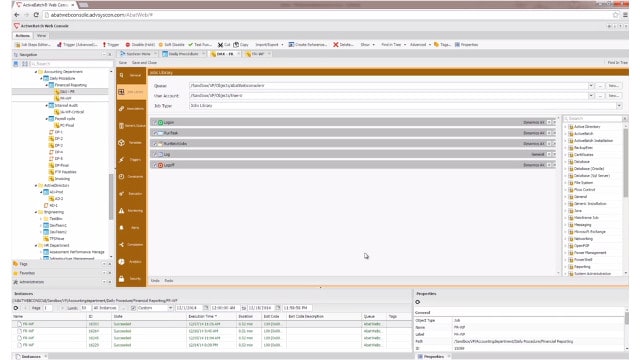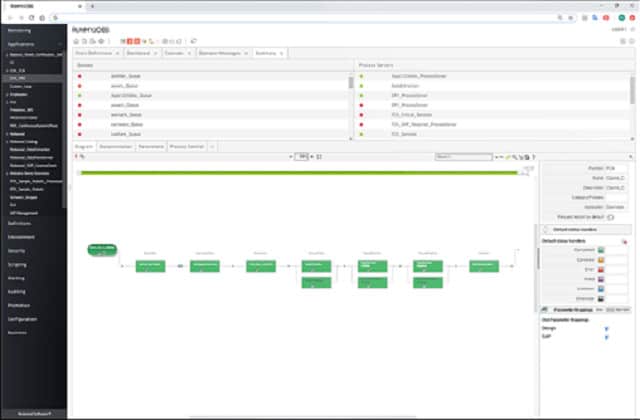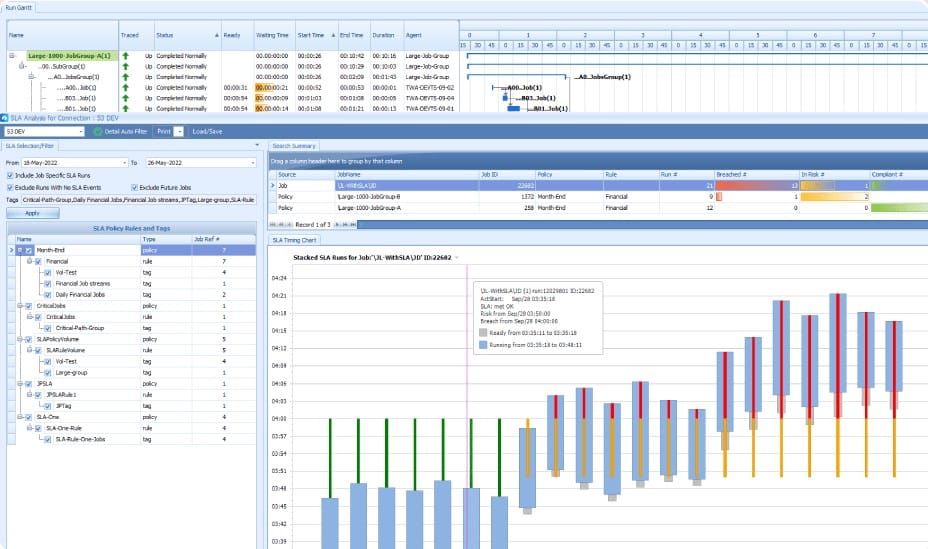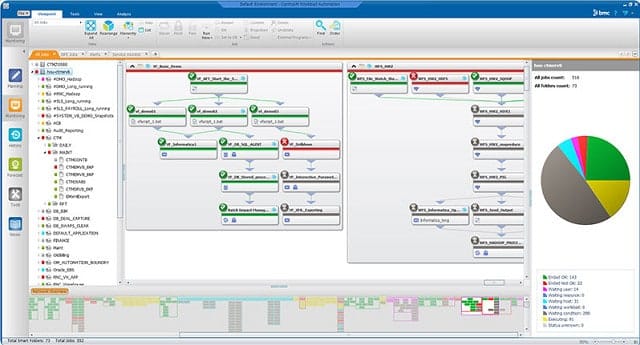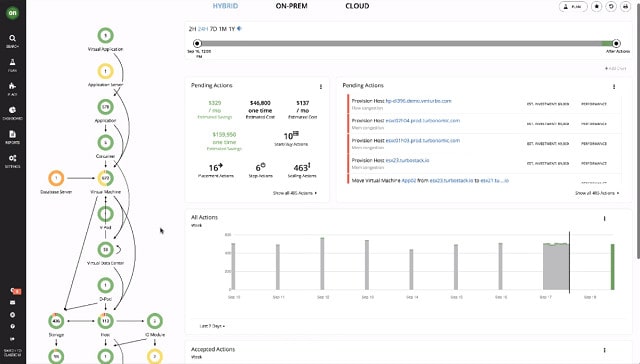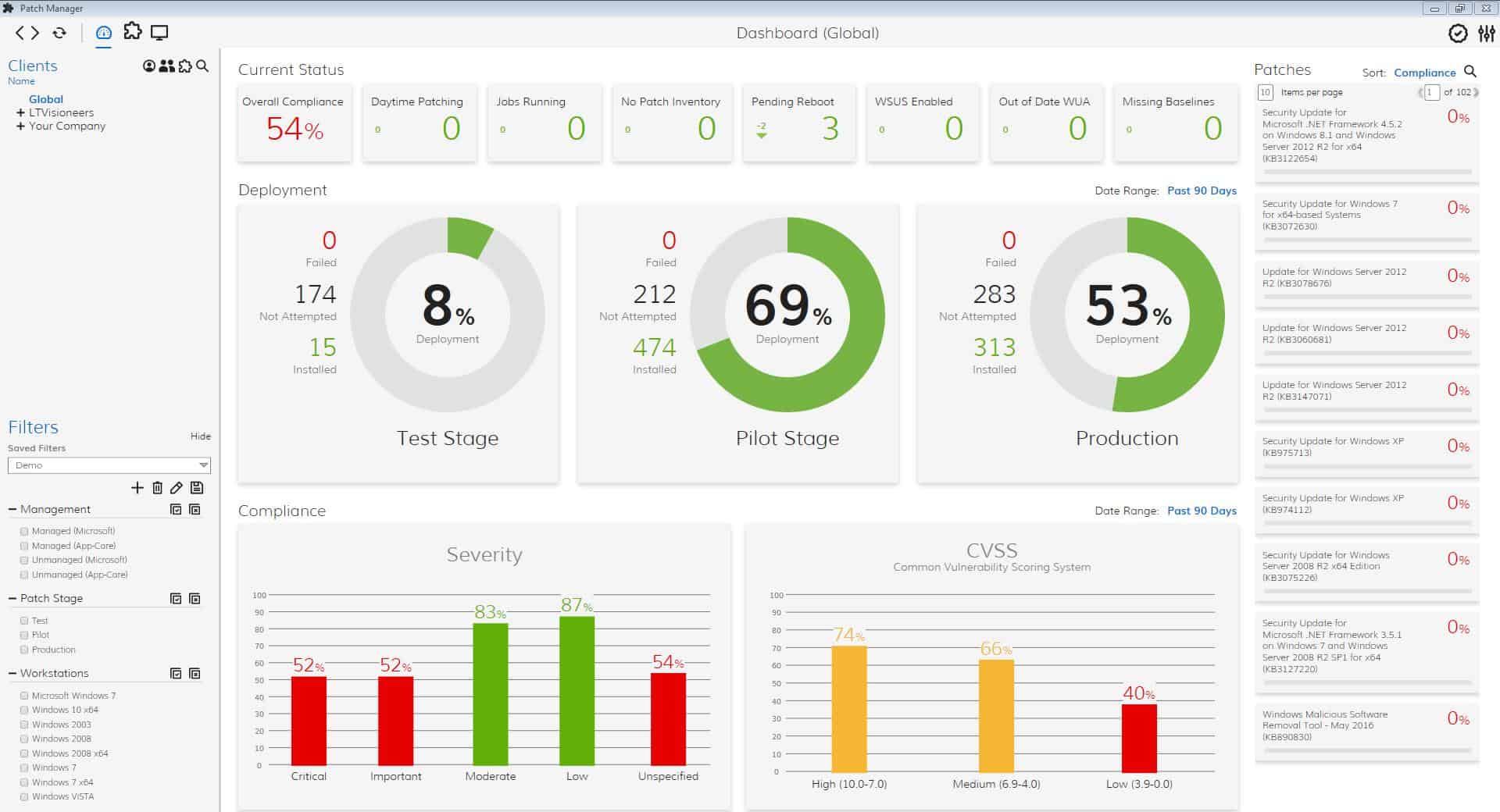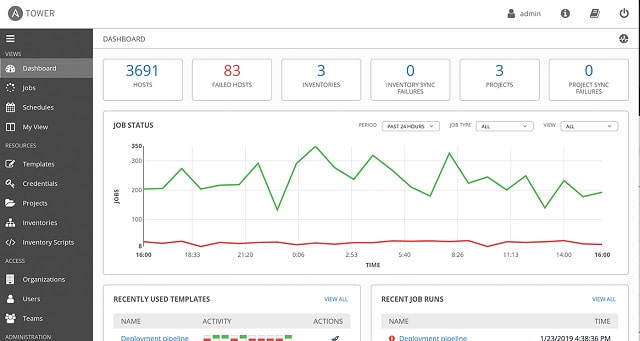Workload automation and job scheduling assist IT departments to achieve a high volume of work. IT automation spreads efficiency to all departments of an organization and takes care of the tedious tasks that no one wants to do.
IT automation is a wide field and ranges from small batch files that any savvy IT worker puts together to speed up system investigation routines and regular admin tasks. The IT automation software field also includes some very comprehensive system management tools and office data processing software.
Here is our list of the best IT automation software & tools:
- ActiveBatch (GET FREE DEMO) Easy-to-use service that acts as an interface to all of your software and services. Assemble a workflow through the drag-and-drop interface and then schedule its execution. This is a cloud platform. Register for a free demo.
- Redwood RunMyJobs (GET FREE DEMO) A SaaS platform that is also available in a specialized version for financial system management. The package uses a process flow diagram for workload specification, which automatically generates out execution scripts. Register here for a free demo.
- Atera (FREE TRIAL) Cloud-based IT automation software that supports MSPs and IT Departments which includes workflow automation. Register for a free trial.
- SuperOps (FREE TRIAL) This package of PSA and RMM tools for managed service providers includes automation features in both its technician utilities and its MSP management package. Start a 14-day free trial.
- Tidal Workload Automation (GET FREE DEMO) Launches and controls software systems, passing data between them, and offering event-based triggers or a calendar schedule. Get the free demo.
- NinjaOne (FREE TRIAL) Remote monitoring and management package automates many system management tasks to reduce the need for expensive human resources in the support team. Get a 14-day free trial.
- ManageEngine Endpoint Central (FREE TRIAL) This endpoint management package is extended into a unified endpoint management system in a higher plan by the inclusion of a mobile device management add-on. Available for Windows Server and as a SaaS package. Get a 30-day free trial.
- Stonebranch Universal Automation Center (GET FREE DEMO) This orchestration platform provides workload automation that is based around a managed file transfer system and can manage processes on-premises, in containers, and on the cloud. Access a free demo.
- Fortra’s JAMS Enterprise Job Scheduler Powerful cross-platform batch job manager that offers granular control over user access and centralizes job and workflow automation.
- Control-M General job scheduler and batch file manager for IT departments.
- Turbonomic Application Resource Management Automated system optimization tool that improves the delivery of software over a network or from the cloud.
- Fortra Automate A task scheduling system for endpoints and servers with RDA, RPA, and BPA automation for automating complex business processes.
- ConnectWise Automate Network management IT automation software system aimed at MSPs.
- BMC TrueSight Automation for Servers This tool automates many server security monitoring and maintenance tasks for on-site, remote, and cloud servers.
- Ansible Automates infrastructure management tasks.
Automated IT processes
Many tools can be set up to run on a timed schedule. Running standard reports overnight saves having to sit and wait for the output, and also reduces the load on the system during working hours. Job schedules are usually very easy to set up and just involve giving a batch job an execution start time.
A lot of data-processing tasks, such as importing, indexing, and sorting can only be carried out effectively by computers. However, these data-processing tasks usually need a human to launch them. Consider the process of loading data into a database from a text file. The job requires several different processes to be launched in series, with the human operator having to wait for each stage to complete before running the next.
Getting an IT technician to sit in front of a computer waiting for each phase to complete is a waste of resources. It is just better to put those commands in a batch file and then let that file wait for each process to complete before moving on to execute the next command in the file.
Automated business processes
Business processes interconnect. The Accounts Receivable department needs to know if a job has been signed off before issuing an invoice; the Accounts Payable section needs to see goods received notes and purchase orders before paying incoming bills. Automating the data flows between departments cuts out time-consuming data entry tasks that can end up introducing human error into data transfers.
Moving repetitive, boring jobs over to automated processing frees up expensive human resources for more profitable work.
IT automation strategies
The concept of IT automation varies from simple batch jobs and technician tools to timed job scheduling and on to complete business ERP systems. Because, to some degree, all software represents an automation software package, this report will focus on just one niche in the IT automation field; system administration tools.
IT automation software exists in all corners of the IT department. The department has a deep pool of technical knowledge and usually, if the boss won’t supply the IT automation software that each technician wants, he’s likely to just write it himself. So, you probably have a lot more automation software running in your business than you realise.
If you provide professional IT automation software, your technicians will be less likely to go rogue and write their own.
The best IT automation software and tools
Looking at the field of automation for IT departments, the market is still very vast. However, we have investigated the options available and identified some real time-savers that are well worth paying for. This list includes complete IT system automation systems and smaller task automation tools.
Our methodology for selecting an IT automation system
We reviewed the market for IT automation tools and analyzed the options based on the following criteria:
- Easy-to-use interface that assembles a workflow
- Ability to link together software from different providers
- Method to pass data between software
- Logging for errors and step completion statuses
- Option to launch workflows on a schedule
- Free trial or a demo system that provides an opportunity to assess the package without paying
- Value for money provided by an automation system that is effective and is priced at a fair level
Using this set of criteria, we looked for IT automation software that can interact with file transfer systems and execute code on different devices as well as systems that are intended for use on one server.
1. ActiveBatch (GET FREE DEMO)
ActiveBatch was originally called Batch Queue Management System, which was a job scheduler. The developer of ActiveBatch, Advanced Systems Concepts, developed the software further, adding cross-platform capabilities, the ability to schedule tasks in distributed environments, and a graphical user interface. Redwood Software, a 2024 Gartner Magic Quadrant leader, includes ActiveBatch and Tidal Software as part of its suite of service orchestration and automation platforms, driving innovation across industries.
Key Features:
- Intuitive Workflow Design: Allows workflows to be created as visual diagrams for easy understanding and management.
- Script Automation: Generates scripts automatically to execute batches across various devices.
- Cross-Platform Functionality: Capable of running batches on multiple devices, enhancing operational flexibility.
Why do we recommend it?
ActiveBatch is a workload automation system that links together software packages, moves data between them, and activates each program. The creation of a workload is really easy with ActiveBatch; you just draw a process flow diagram and then define the software for each node.
The front end enables the administrator to create a workflow. The ActiveBatch software interprets that workflow into command-line instructions for each of the applications involved in the workflow. This batch script is then available to implement the workflow and the administrator can specify a time and date for execution and whether the workflow should be executed periodically or one time only.
One of the main advantages that ActiveBatch has is its ease of use. The software is also able to operate on cloud servers and can optimize virtualization VM to server allocations dynamically. A reporting feature in the interface lets you see how many resources each batch run requires, letting you know the load that each of your automated processes puts on your server processors and network devices.
Who is it recommended for?
ActiveBatch enables you to create your own ERP. Even if you already have an ERP, you might need to shift data out of it, perform a data verification or transformation routine, and then move the results back into the ERP. This tool is good for data security checks and processes such as backup protection.
Pros:
- Unified Automation Platform: Centralizes the automation of different tools and processes in one location for streamlined management.
- Drag-and-Drop Workflow Creation: Simplifies the process of building workflows with a user-friendly interface.
- Customizable Scheduling: Offers flexible automation, workflow, and scheduling options to fit various operational needs.
- Scalable Solution: Efficiently supports enterprise-level requirements and adapts to organizational growth.
Cons:
- Feature Richness: While beneficial, the platform’s extensive features necessitate a learning curve to maximize its potential.
You can start a demo to learn more.
EDITOR'S CHOICE
ActiveBatch is our top pick for an IT automation tool because it is a system that builds automation from any tool, not just those in a suite that have integration features between them. This system is able to assemble a batch file by specifying the software package for each stage together with the inputs for it. Those inputs probably won’t exist at the time that the batch file is put together because it can be an output from the previous step. So, for example, one stage might generate a file and store it in a specific location and the next phase will use that as its input. The package provides a scheduler, so the batch can be run regularly at a specific time of the day or night.
Download: Get Demo
Official Site: https://activebatch.advsyscon.com/lp/u/it-automation
OS: Cloud-based
2. Redwood RunMyJobs (FREE DEMO)
Redwood Workload Automation is a cloud-based service that can automate workflows across platforms and also run jobs on cloud servers. The tool is able to interface with ERP systems to automate many of the manual data management tasks that their data flow processes leave out.
Key Features:
- Visual Workflow Assembly: Utilizes a graphical interface for assembling workflows, making it accessible for users to design and implement processes.
- Script Generation: Automatically creates scripts to initiate steps, streamlining task execution across devices.
- Cloud-Based: Offers a fully cloud-based solution, ensuring accessibility and reducing maintenance efforts.
Why do we recommend it?
Redwood RunMyJobs is an orchestration suite, and is a workload automation system similar to ActiveBatch. You record a macro that involves opening a software package, processing data, and then exporting data for use in the next package and so on. RunMyJobs then replays that macro on a schedule. Redwood Software has been named a Leader in the 2024 Gartner Magic Quadrant for Service Orchestration and Automation Platforms (SOAP), positioned highest in Completeness of Vision.
You’ll appreciate that it provides pre-built out-of-the-box integrations and co-development of APIs for new SAP products, including S/4HANA. It’s highly recommended for its ability to keep a clean core and integrate with other SAP platforms.
RunMyJobs is also a useful tool to assist with migration projects. The transfer of data from one system to another can be particularly human resource-intensive, even though the process requires very few skills. RunMyJobs is an ideal tool for automating such tasks.
Other tasks that RunMyJobs frequently performs include regular file transfers for applications such as Syslog server and infrastructure optimization to improve the supporting infrastructure that delivers software and services to endpoints. It is also able to implement traffic shaping to prioritize applications on the network, such as VoIP, which requires extra speed.
In short, Redwood RunMyJobs is delivered as a SaaS platform, which takes care of software maintenance. This system is able to generate automation scripts in 25 programming script languages, and it can manage the exchange of data between software packages from different providers. The purpose of this tool is to eliminate human intervention as much as possible, so you should be able to run all of your services like a closed-loop ERP. The Redwood system also monitors automation scripts as they run and will alert an administrator if a stage fails.
Who is it recommended for?
This tool also has a similar audience to ActiveBatch. If you need to perform data processing outside of an ERP and you want to improve efficiency and accuracy by removing manual intervention, this tool is for you. This is a SaaS package that is charged for by processing volume, which makes it affordable for any business.
Pros:
- ERP Integration: Seamlessly interfaces with ERP systems, automating manual data management tasks for efficiency.
- Wide Application Support: Integrates with a broad range of applications, including comprehensive support for SAP platforms.
- Network Optimization: Capable of implementing traffic shaping rules, prioritizing critical tasks to ensure optimal performance.
- Cost Effective: Utilizes a consumption-based pricing model, making it accessible for businesses of all sizes.
Cons:
- Target Audience: Primarily designed for IT professionals, which may pose a challenge for non-technical users to fully leverage its capabilities.
Rather than charging a monthly subscription, Redwood operates a consumption-based pricing model, much like AWS. You can sign up for a free demo.
3. Atera (FREE TRIAL)
Atera is another cloud-based system automation service that is aimed at MSPs and IT departments. This is the complete suite of software that any MSP or IT technician would need, including an RMM suite and also the professional services automation (PSA) software that MSP management needs to monitor staff performance and run the business.
Key Features:
- MSP and IT Focus: Tailored specifically for managed service providers and IT departments to streamline their operations.
- Task Automation: Automates routine technician tasks for efficiency and consistency.
- Patch Management: Ensures systems are up to date with automated patch deployment.
Why do we recommend it?
Atera is a rival to SuperOps. This SaaS platform offers automated system monitoring and also automation for endpoint management. The software management system is based around a patch installation scheduler, which can also be commanded to implement standard maintenance tasks and run automation scripts.
As a closed-loop system, Atera includes a lot of data flow automation. However, it also includes specific system investigation and task automation. The system starts up with its monitoring service when a new client is signed up by scanning that client’s system with a network discovery procedure. This automatically logs all equipment and generates a network map.
The network mapping processes continue to operate throughout Atera’s service life monitoring a remote client site. This notices when any equipment is added, removed, or moved.
The RMM package includes a library of scripts. These scripts perform the routine and mundane tasks of system management, freeing up human resources for more complicated tasks.
Who is it recommended for?
Atera created two architectures for its accounts; one is for use by IT departments, and the other is multi-tenanted for managed service providers. The plans of each version are slightly different, according to the needs of each business type. Subscriptions are levied per technician, which makes this system very scalable.
Pros:
- Comprehensive Tool Suite: Offers a complete set of tools for MSPs, including RMM (Remote Monitoring and Management) and PSA (Professional Services Automation) functionalities.
- Automated System Management: Facilitates endpoint management through automation, enhancing service delivery and operational efficiency.
- Scalable Subscription Model: Charges per technician, making it a cost-effective solution for businesses of various sizes.
- Pre-Built Script Library: Provides a collection of scripts for common tasks, aiding quick deployment and task execution.
Cons:
- Limited Appeal for Small Organizations: Some features, particularly multi-tenancy, may be underutilized by smaller entities.
Pricing starts at $129 per technician. Start a free trial.
4. SuperOps (FREE TRIAL)
SuperOps is a SaaS platform that provides professional services automation (PSA) and remote monitoring and management (RMM) packages for managed service providers. IT departments can also use the RMM for in-house asset management. The package includes a high degree of automation in both its PSA and RMM bundles.
Key Features:
- Cloud-Based Solution: Designed as a SaaS platform, offering flexibility and accessibility.
- MSP-Focused: Tailored to meet the needs of managed service providers and IT departments.
- Comprehensive Automation: Features management and technician task automation, including patch management.
Why do we recommend it?
SuperOps is a remote monitoring and management (RMM) package. It includes automated system monitoring for networks, endpoints, middleware, cloud platforms, and applications. The platform includes a ticketing system that automates work allocation and also provides tracking for delivery goals. The tool also automatically generates technician timesheets and invoices for clients.
The PSA system provides a ticketing system, which automates the routing of tasks to support technicians. Each task is tracked with goal timings tuned to service level agreements. This tracking also provides automatic time-sheet generation. PSA automation also provides auto-responses to user emails, letting them know that their query has been received.
The RMM system includes automated monitoring with alerts for discovered problems. This enables each technician to support many devices because they only have to pay attention when something has gone wrong. Endpoint management automation includes software license management and patching.
Who is it recommended for?
Although the RMM tools in SuperOps can be useful for IT departments, the addition of the professional services automation (PSA) module makes this a package for managed service providers. Automation features for MSPs also include service level agreement (SLA) conformance tracking. The package includes many other automated features, such as a patch manager.
Pros:
- Integrated PSA and RMM: Combines professional services automation and remote monitoring and management in one platform.
- Efficient Task Management: Automates the ticketing system, work allocation, and tracking against SLAs, streamlining operations.
- Endpoint Management: Automates endpoint management processes such as software licensing and patching, enhancing security and compliance.
Cons:
- Lacks On-Premises Option: Only available as a cloud-based tool, which may not suit all organizational preferences.
The SuperOps platform offers four plans. The first two are PSA-only and RMM-only, while the other two plans include both modules. You can access the SuperOps system with a 14-day free trial.
5. Tidal Workload Automation (GET FREE DEMO)
Tidal Workload Automation is an orchestration platform. It provides integrations with other software packages that enable it to run through procedures within the system. Other software that is not on the integrations list can be launched and fed data, and set up to save outputs to files. By several methods, the Tidal system creates a production line of software components that can process data without human involvement.
Key Features:
- Software Integration: Enables seamless connections with third-party software for comprehensive process automation.
- Data Management: Efficiently moves data between processes, ensuring smooth workflow execution.
- Conditional Logic: Supports conditional branching, allowing for dynamic workflow adjustments based on process outcomes.
Why do we recommend it?
Tidal is a division of Redwood, and the Tidal Workload Automation package is similar to Redwood RunMyJobs. This tool will command third-party systems and move data between them. The process flow is set up as a batch job and can be run on a schedule without manual intervention.
In order to set up a process in Tidal Workload Automation, you need to analyze which software package your data needs to pass through for one specific task. An example could be invoice reconciliation. Look at each step and see what data goes into it, which software package runs it, and what output you need from it. Each step will be dependent on the output of the previous step.
You then construct a workload in the Tidal system. The links between steps can be conditional and rely on the completion status of one process. This is useful for scenarios such as the creation of a CI/CD pipeline in a DevOps environment. If an automated application test fails, the work needs to be routed back to the development team with notes logged in a bug tracker; if the test succeeds, the package needs to be stored in a repository and release processes need to be initiated.
Who is it recommended for?
Tidal Workload Automation competes directly with RunMyJobs and ActiveBatch. It is recommended to perform an assessment of these four systems side by side because your choice will probably come down to which interface and setup process you prefer. This system can activate software running on local, remorse, and cloud servers.
Pros:
- Versatile Data Processing: Ideal for complex workflows that require data to pass through multiple software systems, enhancing process efficiency.
- Custom Workflow Construction: Allows for the creation of detailed workflows with conditional pathways, catering to diverse operational needs.
- Broad Platform Support: Capable of managing tasks across local, remote, and cloud environments, providing flexibility in deployment.
- Trigger-Based Execution: Offers both event-driven and scheduled triggers for workflow initiation, accommodating varied operational requirements.
Cons:
- Lack of Free Trial: The absence of a free trial period may hinder preliminary assessment and comparison with competing solutions.
ActiveBatch and Tidal Software, integral parts of Redwood Software’s workload automation portfolio, contribute to its leadership position in the 2024 Gartner Magic Quadrant for SOAP. You can access a demo of Tidal Workload Automation.
6. NinjaOne (FREE TRIAL)
NinjaOne is a remote monitoring and management (RMM) platform that is delivered from the cloud. The service offers a multi-tenanted account structure, which is ideal for managed service providers (MSPs). This package is designed to save money on expensive IT technicians and so it includes a great deal of process automation.
Key Features:
- Automated System Monitoring: Provides automated monitoring of systems, applications, and networks.
- Patch Management: Automates the process of applying software patches to keep systems secure and up-to-date.
- Alert System: Generates alerts for system errors, facilitating prompt resolution.
Why do we recommend it?
NinjaOne is another cloud platform of IT support services. It provides an RMM system plus a ticketing service. The ticketing system allocates work to each technician automatically according to pre-set routing rules. It generates deadlines and tracks task progress as well. NinjaOne creates timesheets and records contributions to each task for billing.
Remote system monitoring is automated through an alerting system. The NinjaOne platform will keep scanning endpoints and network devices to track performance and statuses. If performance standards drop below a threshold or as system resources approach full capacity, the service generates an alert. With this strategy, MSPs can leave the NinjaOne system to implement monitoring because they know that technicians will be drawn to the account of a specific client when their input is needed.
Who is it recommended for?
This package is suitable for use by IT departments and by managed service providers. The system is based in the cloud, so your technicians don’t all need to be sitting in the same room in order to be managed as a team. You can deploy technicians in different parts of the world in order to provide round-the-clock support.
Pros:
- Cloud-Based RMM: Delivers a comprehensive remote monitoring and management service from the cloud.
- Multi-Tenant Structure: Ideal for MSPs, allowing for efficient management of multiple clients within a single platform.
- Automated Workflows: Streamlines IT processes through automation, including task allocation and SLA tracking.
Cons:
- Pricing Transparency: Does not provide a public price list, requiring potential users to contact for tailored quotes.
NinjaOne is a SaaS package that can be accessed through a cloud-based console. You can examine the NinjaOne system by accessing a 14-day free trial.
7. ManageEngine Endpoint Central (FREE TRIAL)
ManageEngine Endpoint Central is a management package that takes care of workstations and servers running Windows, macOS, and Linux. A higher plan of the system includes mobile device management as well, covering smartphones and tablets running Android and iOS. This system provides a great deal of automated administration, such as a vulnerability scanner that automatically launches a patch manager when necessary.
Key Features:
- Automated Software Patching: Simplifies the patch management process, ensuring devices are always up-to-date.
- Security Breach Remediation: Offers automated responses to security incidents, protecting against threats.
- Device Onboarding: Streamlines the addition of new devices with automated software provisioning.
Why do we recommend it?
ManageEngine Endpoint Central is a management package for desktops and it offers a higher plan that includes a mobile device management module. You can centralize the distribution of software for onboarding devices. An automated patch manager is also included in the package. The platform also provides endpoint security services and USB device control.
There is a high degree of automation in many of the features of the Endpoint Central package. For example, the security systems in the bundle can be set up to automatically block data movements and there are remediation processes that can be set to run automatically on detection of an intrusion.
The UEM package includes the ability to set up an application profile for each device. This enables desktops and mobile devices to be set up with an entire menu of software at the press of a button.
Who is it recommended for?
ManageEngine designed Endpoint Central for use by IT departments for in-house IT asset management. The company has another tool available for use by MSPs, which is called RMM Central. This package installs on Windows Server, AWS, and Azure, and you can also access it as a SaaS platform.
Pros:
- Versatile Deployment: Available as both an on-premises solution and a cloud-based service, offering flexibility.
- Comprehensive Device Management: Manages a wide range of devices, including workstations, servers, and mobile devices.
- Integrated Security Features: Includes endpoint security and USB device control to safeguard data and assets.
Cons:
- Platform Support Disparity: Offers more extensive services for Windows devices compared to macOS, which may limit functionality for some environments.
ManageEngine Endpoint Central is available as a SaaS package, or you can choose to host the software yourself. You can run the package on Windows Server or install it on your cloud account with AWS or Azure. There is a Free edition, which will manage up to 25 endpoints. The three paid editions include the UEM, which offers mobile device management as well as endpoint management. You can get any of the paid plans on a 30-day free trial.
8. Stonebranch Universal Automation Center (GET FREE DEMO)
Stonebranch Universal Automation Center (UAC) is a service orchestration and automation platform that enables enterprise job scheduling and managed file transfers across platforms. Workloads can flow across endpoints, between sites, and span on-premises, cloud, and container environments.
Key Features:
- Event-Driven Automation: Responds to events and triggers to automate workflows intelligently.
- Self-Service Infrastructure Provisioning: Allows users to provision infrastructure resources on-demand.
- Big Data Pipeline Orchestration: Automates end-to-end data processes from collection to analytics.
Why do we recommend it?
Stonebranch UAC is a comprehensive system that supplies a range of automation options. This automation platform can be used to manage a CI/CD pipeline, for DevOps management, for input pre-processing, and automated customer communications. The system can create, run, and manage workloads across platforms and even across locations.
The slick dashboard for the package includes a drag-and-drop workflow designer, which lets you orchestrate third-party tools into a process flow diagram. It is also possible to write a script and plug it in as an application that can be placed on the process flow. Traditionally a job scheduler works on a timer, and that option is available with Stonebranch. However, this system can also launch tasks with an event-based trigger.
Every time a process runs, the dashboard watches its progress, providing performance and error monitoring. Completed workload runs add to the activity statistics shown in the dashboard.
Who is it recommended for?
Anyone who takes a look at the dashboard for Stonebranch is going to be interested in using this tool because it has a very appealing design. The process for designing a workload is very straightforward and users don’t need any technical skills. Technicians, however, can squeeze more functionality out of the system by adding in scripts to create customized steps.
Pros:
- Integration Capabilities: Integrates with various applications and platforms to streamline automation.
- Centralized Control: Centralizes operational control and insight across hybrid IT environments.
- Real-Time Monitoring: Continuously monitors the environment for events and triggers automation accordingly.
Cons:
- No Price List: You have to ask for a quote.
The whole system can be hosted on-premises or in the cloud (as a SaaS). However, there is no price list for the service. There isn’t a free trial either, but you can access a demo to find out more about this automation platform.
9. Fortra’s JAMS Enterprise Job Scheduler
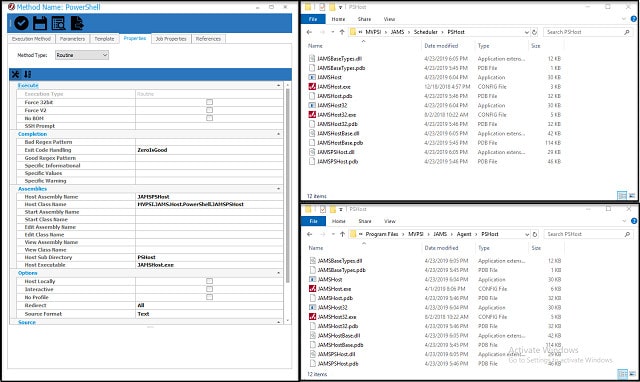
JAMS Enterprise Job Scheduler from Fortra (formerly HelpSystems) is able to launch scripts on a range of platforms and can even execute jobs that require lines to be run on different hosts.
Key Features:
- Versatile Scripting: Employs a natural language scripting language, simplifying task automation across various platforms.
- Comprehensive Notifications: Maintains a detailed notification log for monitoring job execution outcomes.
- Flexible Scheduling: Enables scheduled job executions, enhancing operational efficiency.
- PowerShell Integration: Supports running PowerShell scripts, broadening the scope of automation.
- Cloud Compatibility: Offers cloud-based capabilities for modern, flexible deployment options.
Why do we recommend it?
JAMS is a workload automation system. You create a batch job and then JAMS will run it on a schedule. The batch jobs can be written in PowerShell and, although this software installs on Windows Server, it can execute commands and run packages on other platforms, including cloud systems.
The interface for JAMS is very easy to use. It employs natural language commands and conditions, so even non-technical staff could use the tool to launch batch scripts. The job launcher is also able to execute PowerShell scripts.
The system records metrics about the execution of each script and alerts an operator by leaving a message in the interface if processes don’t complete normally. A JAMS process is able to string jobs together, making each dependent on the completion of other jobs, or launching jobs that can run in parallel. All notifications that arise during the execution of a process get written to a log, together with operational details such as the start and end times of each job in the batch, and each script in the job.
Fortra’s JAMS Enterprise Job Scheduler enables you to create automated workflows with a natural language rule definition system. Generate scripts for process stages and then join them together to create workflows that can cross devices and include file transfers. Use this service to save time with mundane maintenance tasks, enforce data security, or implement a development pipeline. Set up tasks to run unattended overnight when system resources are available and check on completion statuses by looking through logs and alerts in the morning.
Who is it recommended for?
The JAMS system is able to automate anything. This is a good choice for businesses that already have preferred software, with which they have put together a processing production line. You remove the human element by launching each package and moving data into and out of it.
Pros:
- Customizable Workflow Automation: Facilitates the creation of complex workflows with a series of automated tasks, suitable for intricate processes.
- User-Friendly Command Interface: Utilizes natural language commands, making it accessible for users with varying technical skills.
Cons:
- Data Visualization: A desire for enhanced data visualization features to better interpret job execution results and system performance.
JAMS is more focused on job scheduling and doesn’t have the extensive monitoring and remediation functions that some of the other tools on this list can perform. You can trial the software free for 14-days.
10. Control-M
Control-M is a workflow orchestration tool from BMC Software. The administrator builds an automated script by creating a process workflow in the interface of Control-M. The system then interprets those graphical representations of required task steps into a script. That script can then be stored and executed on-demand or scheduled for later execution. The workflow can also be set as a repetitive process to be launched at regular intervals, such as every night at midnight.
Key Features:
- Parallel Execution: Supports the creation of workflows that can execute tasks in parallel, optimizing process efficiency.
- Process Visualization: Utilizes a process tree for clear representation of task sequences and dependencies.
- Script Generation: Automatically generates execution scripts based on designed workflows, streamlining task management.
Why do we recommend it?
Control-M is a workflow automation system, which puts it in competition with Redwood, ActiveBatch, JAMS, and Tidal. This system is able to run processes on other servers and also cloud platforms. Run jobs on a schedule out of office hours without needing to pay a technician overtime to supervise them.
Workflows can be executed across operating systems. They can also be applied to remote systems and cloud servers. Two important IT administration tasks that Control-M is suitable for are the automated transfer of files between different resources and the management of virtualizations.
Who is it recommended for?
This is an on-premises package that runs on Windows and Unix. Its uses range from compliance checks, data validation, SLA conformance controls and breach recording, activity auditing, and data governance. The tool can also be used to automate configuration locks by backing up configurations and restoring them when they are changed.
Pros:
- Advanced Customization: Offers highly customizable tasks, dashboards, and scheduling options to fit specific operational needs.
- Cross-Platform Execution: Enables workflow execution across different operating systems and environments, including remote systems and cloud platforms.
- Visual Workflow Management: Employs color-coded visuals to illustrate automated workflows and their current status, facilitating easy monitoring.
Cons:
- Workflow Visualization: Additional visualization options for workflows would enhance the ability to manage and monitor processes more effectively.
The software for Control-M installs on Windows and Unix hosts. BMC offers a free trial of Control-M.
11. Turbonomic Application Resource Management
Turbonomic is a very good monitor for cloud-based resources and virtualizations. The tool will track the performance of onsite infrastructure WANs remote sites, and hybrid architectures. Turbonomic is itself is delivered as cloud-based Software-as-a-Service.
Key Features:
- Virtualization Optimization: Automates the allocation of resources for virtualization, ensuring efficient operation.
- Process Integration: Facilitates the integration of process loops into the management strategy for comprehensive oversight.
- Auto-Discovery: Automatically identifies and catalogs IT infrastructure components, streamlining management processes.
Why do we recommend it?
Turbonomic Application Resource Management offers a virtualization management system. It is able to discover and map VMs and identify the physical server resources on which they are based. The Turbonomic system predicts resource requirements for each VM structure and identifies whether the actual server resources will be available.
The monitor uses an auto-discovery process to compile a list of infrastructure, services, and software. it also records all of the resources that support virtualizations and draws up a map of each VM implementation. Turbonomic creates a workflow from the relationship between VM resources and keeps an eye on each, displaying color-coded statuses in the system dashboard.
The monitor is compatible with VMWare, Hyper-V, and XenServer. After assessing the virtualizations, Turbonomic produces a list of configuration recommendations that would better deploy resources to provide those VMs.
Turbonomic keeps monitoring resource statuses and alerts where problems arise. The administrator can set automated remediation actions for Turbonomic to carry out for each potential problem.
Who is it recommended for?
This system is able to monitor VMware, Hyper-V, and Citrix Xen virtualizations. This system is also able to track cloud resources, so if you reserve space on a server, you can discover with Turbonomic whether you can reduce that allocation and cut your costs. This cloud-based system is a good tool for use by MSPs.
Pros:
- Cloud-Based Flexibility: Delivered as a SaaS solution, providing flexibility and scalability for managing resources.
- Comprehensive Monitoring: Uses auto-discovery to continuously monitor and manage new and existing devices within the infrastructure.
- Virtualization Platform Support: Compatible with major virtualization platforms, including VMware, Hyper-V, and Citrix XenServer, offering broad applicability.
Cons:
- Complex Features: Some of the more advanced features, such as automated remediation, may present a learning curve for non-technical users.
- Visualization Enhancements: Additional visualization options would improve the ability to easily assess and manage resource allocations and performance.
This tool is suitable for use by managed service providers as well as IT departments. Higher plans of the system include self-service templates, which will greatly reduce the number of Help Desk calls from the user community. Turbonomic is available on a 30-day free trial.
12. Fortra’s Automate
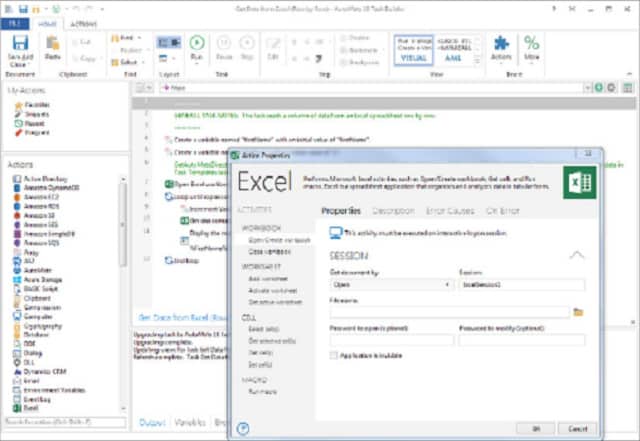
Fortra – formerly HelpSystems – produces three editions of its Automate system. These are Automate Desktop, Automate Plus, and Automate Ultimate. All three involve ‘robotic process automation’, namely, robotic desktop automation (RDA) and robotic process automation (RPA) to business process automation (BPA).
Key Features:
- Versatile Automation: Offers robotic process automation (RPA) capabilities for a variety of business processes.
- Action Recording: Simplifies task automation by recording actions to be replayed later.
- Flexible Scheduling: Incorporates a scheduler for automating tasks at predefined times.
- Natural Language Scripting: Facilitates script creation with natural language, making it accessible to a wider audience.
Why do we recommend it?
Fortra Automate uses a method is similar to the macro recording tool that you get in spreadsheets. You start recording and then run through actions, opening software, performing a task, and then saving a file, which can be passed on to the next process. This creates a batch that can be run on a schedule.
Desktop automation includes software setup, data locating, file transfers, and web browser automation. Businesses are more likely to be interested in the Plus and Ultimate versions of Automate. Those versions include security procedures, action logging, and system auditing. They also include the facility to create workflows that string together actions and those get interpreted into automation scripts.
Who is it recommended for?
Robotic Process Automation is an alternative method to create a batch job to the process flow design system used in JAMS. So, try both of these tools and also look at Redwood, ActiveBatch, and Tidal to see which you prefer. This software runs on Windows.
Pros:
- Package Diversity: Available in multiple editions, catering to different business sizes and needs.
- Broad Automation Range: Capable of automating complex tasks, including web interactions and user simulations.
- Enhanced Compliance: Features robust auditing and reporting capabilities, essential for larger organizations.
- Script Library: Comes with a collection of basic scripts for quick start on common tasks.
Cons:
- Technical Complexity: May not be as intuitive for non-technical users, requiring a learning curve to fully leverage its capabilities.
Fortra’s Automate system is easy to use and it uses natural language in its screens rather than technical jargon. This means that the system can be administered by staff who do not have technical expertise. Fortra lets you test-drive Automate on a free trial.
13. ConnectWise Automate
ConnectWise Automate is a support package for managed service providers. The tool is a remote monitoring and management (RMM) platform that, as the name suggests, includes a lot of process automation. The tool starts off with a system sweep to discover and log all equipment on the client’s network.
Key Features:
- MSP-Focused: Designed specifically for managed service providers to streamline their operations.
- Admin Task Automation: Automates repetitive administrative tasks to increase efficiency.
- Script Library: Includes a comprehensive library of pre-written scripts for automating common IT tasks.
Why do we recommend it?
ConnectWise Automate is a remote monitoring and management package. The key feature of this package is its task automation priority. The system detects all devices and automatically compiles an IT asset inventory. Other services include a patch manager and automated maintenance scripts. Activity logging is also included for compliance reporting.
The system automates technician action tracking and includes a library of scripts that automate workflows for standard support tasks. These extend to database value updates and also password resets. Monitoring tasks, such as the scanning of statuses on equipment are also automated.
Software updating and patching are also automated with this tool and it is possible to onboard new endpoints with a library of required software automatically. This is followed by an endpoint profile, which enables you to create groups of required software suites by user role.
ConnectWise Automate is a cloud-based package, so you don’t need to install any software to use it – access to the console is through any browser and the dashboard can be customized per technician role. All communication between the MSP offices, the ConnectWise server, and the client site is encrypted for privacy.
Who is it recommended for?
This system is designed for use by IT departments but it is also a good fit for managed service providers. It includes automated system monitoring services as well. These include alerts for discovered problems, so your technicians can assume that everything is running smoothly unless they get a notification. For MSPs, activity tracking feeds into billing.
Pros:
- Efficiency Enhancements: Aids NOC teams in automating routine tasks, reducing manual effort.
- ConnectWise Ecosystem Integration: Seamlessly integrates with other ConnectWise tools for a cohesive IT management experience.
- Comprehensive Toolset: Serves as an all-in-one solution for remote monitoring and management, inventory management, and professional services automation.
Cons:
- Scale Requirement: Primarily designed for larger networks and multi-tenant environments, which may not be ideal for smaller setups.
14. BMC TrueSight Automation for Servers
BMC TrueSight Automation for Servers focuses on server monitoring and maintenance. It can manage servers on-site, at remote sites, and on the cloud. The Server automation tool deploys scripts that run periodically and automatically to gather status information about server attributes. This tool is particularly interested in security vulnerabilities.
Key Features:
- Security Focus: Emphasizes server security through automated scanning and system hardening.
- Cross-Server Operation: Manages servers located on-site, remotely, or in the cloud.
- Automated Maintenance: Features an automated scanner for identifying and addressing vulnerabilities.
Why do we recommend it?
BMC TrueSight Automation for Servers is concerned with security protection. This package includes security monitoring and automated remediation actions. It also prevents attacks with its vulnerability manager. Discovered weaknesses are resolved through patching and device configuration management. This system also tracks and logs technician activity for insider threat protection.
The TrueSight system checks for software and operating system updates, and patches and applies them automatically. The tool also includes configuration management that backs up configurations and restores them if any unauthorized changes are detected. The tool also functions as a threat remediation system, identifying vulnerabilities and monitoring them closely for suspicious activity.
TrueSight Automation for Servers will monitor servers, fix problems, prevent tampering and intrusion and restore authorized statuses where necessary without any human intervention. Effectively, this software allows businesses to safely secure and operate their servers without having to hire specialist technicians.
Who is it recommended for?
The BMC system is aimed at IT departments but it could also be used by managed service providers. The package is particularly aimed at businesses that need to prove compliance with data security standards because it automatically reconfigures its services to a given standard. Its activity logging contributes to compliance reporting.
Pros:
- Proactive Security Measures: Automates security tasks, including vulnerability scans and network probes, for comprehensive protection.
- Configuration Management: Automates the restoration of approved configurations, preventing unauthorized changes.
- Intuitive Interface: Provides a straightforward user interface for easy navigation and management.
Cons:
- Enterprise Orientation: Best suited for larger networks with dedicated remediation teams, potentially overkill for smaller environments.
15. Ansible
Ansible is a product of Red Hat, Inc. which is the organization behind Red Hat Enterprises Linux (RHEL). Ansible runs on that operating system. It can also install on CentOS and Ubuntu Linux. The tool is able to automate the monitoring and management of infrastructure, including networks, applications, and servers on-site and on the cloud.
Key Features:
- Cross-Platform Management: Automates the monitoring and management of infrastructure across on-site and cloud environments.
- Container and Virtualization Support: Manages both containers and virtual environments, enhancing infrastructure flexibility.
- Security Focused: Includes vulnerability scanning capabilities to maintain system security.
- Linux Compatibility: Primarily runs on Linux distributions such as RHEL, CentOS, and Ubuntu.
Why do we recommend it?
Ansible is a product of Red Hat, which produces many Linux-based systems including the RHEL operating system. This system runs on Linux but it can control processes on other platforms across the network and the internet. The Ansible package also includes a system monitor that tracks the activity of batch jobs.
The Ansible automation processes will enforce system security and manage containers and virtualizations. The tool has an attractive dashboard that presents status and performance visualizations. However, the system manager shouldn’t need to spend too much time watching the console because Ansible should automatically fix any problems that it detects.
The tool runs on Linux, but it is able to launch processes on servers with other operating systems. It is a useful tool for optimizing networks and internet connections through traffic-shaping measures. It will keep the delivery of software and applications timely, and it will monitor and support your firewall and IDS and SIEM security systems.
Who is it recommended for?
You subscribe to the Ansible platform with a rate per node, so it is scalable and affordable for even the smallest businesses. This system is able to implement workload automation on your servers or on cloud platforms. Job batches can operate across platforms and can involve virtual environments and containers.
Pros:
- Comprehensive Automation: Utilizes playbooks for streamlined device configuration and deployment processes.
- Extensive Vendor Support: Compatible with a wide array of vendors, bolstered by a robust community contributing templates and modules.
- Open Source Advantage: Free to use, offering a cost-effective solution for automation needs.
- Minimalistic Interface: Features a straightforward interface that facilitates easy access to key functionalities and metrics.
Cons:
- Complexity: While powerful, its comprehensive nature requires time to explore and master all available features.
- Open Source Model: May not suit all organizational environments, especially those requiring dedicated support and proprietary solutions.
Ansible is available on a free trial.
Get into IT automation software
Automating routine tasks will free up staff for more important work. The everyday tasks of transferring log files, flushing memory and cleaning disks don’t need a human mind to carry out.
Do you use any automation tools for your IT support tasks? Do you use any of the tools on this list? Leave a message in the Comments section below to share your experience.
IT automation software FAQs
What is automation software?
The key characteristic of automation software is that it removes or reduces the need for human intervention in a business process. IT automation specifically relates to the processes that manage IT assets and monitor them to ensure that they operate at optimum performance.
What is an example of IT automation?
An IT automation process is an action that gets triggered by an event. For example, a monitoring system can be set up to implement remediation action if a resource shortage is identified. A check on disk space that identifies demand over time can calculate that space is running short and then automatically launch a routine to clear out temporary files.
What are the benefits of IT automation software?
IT automation provides four main benefits:
- Consistency of response
- Immediacy of response
- Staff cost savings
- 24-hour attendance, including during unsociable hours