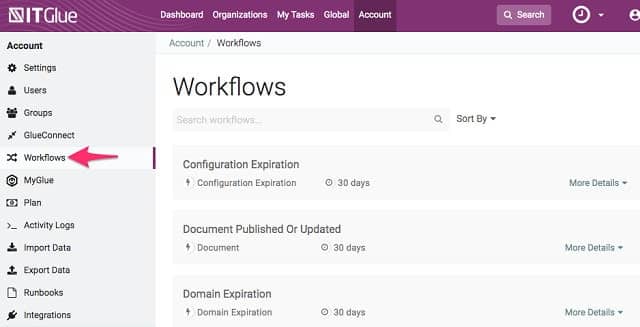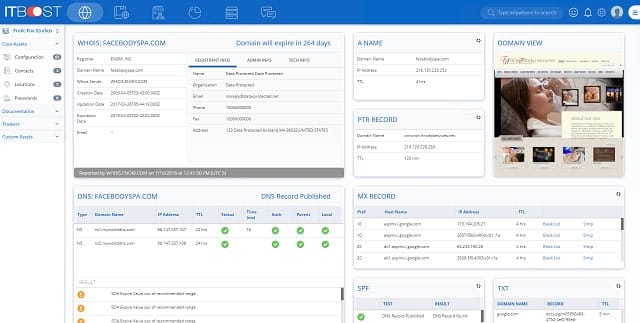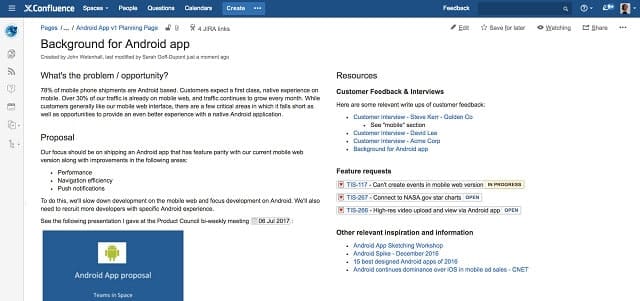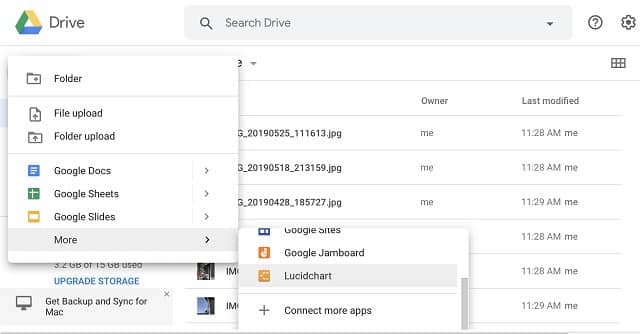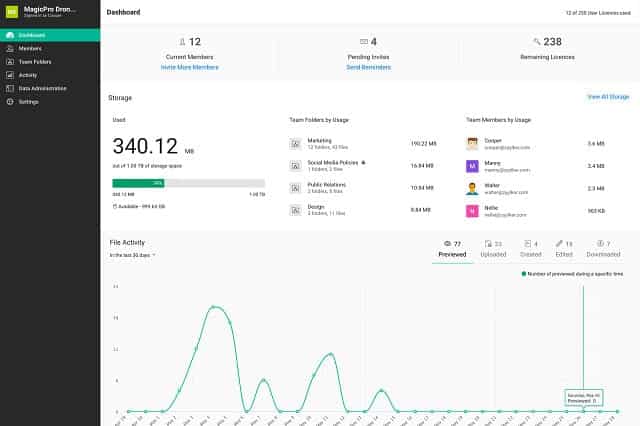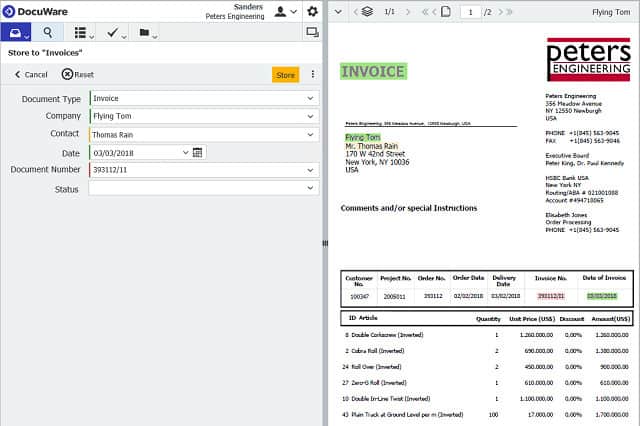Document management software (DMS) plays a crucial role in modern businesses by helping organizations efficiently store, organize, and manage their digital documents.
As companies generate an increasing volume of information, having a reliable and secure system to handle this data becomes essential. DMS tools provide a centralized platform for storing, searching, retrieving, and collaborating on documents, simplifying workflows, and improving productivity.
With the right document management system, businesses can eliminate the need for physical file storage, reducing clutter and the risk of losing critical files. Additionally, a well-organized digital system makes it easier to find documents quickly, reducing time spent searching and improving overall efficiency. Many DMS solutions also come with advanced features like version control, real-time collaboration, and workflow automation, ensuring that documents are up-to-date, compliant, and securely accessible.
Here’s our list of the best document management tools:
- SuperOps RMM IT Documentation EDITOR’S CHOICE This cloud-based system monitoring and management platform includes a documentation system that provides a framework to store and access all of your important information about non-monitored assets and procedures. Get a 14-day free trial.
- N-able Passportal This cloud platform provides both document management and a password manager for use by managed service providers when administering the systems of their clients.
- IT Glue A cloud-based document and password manager for managed service providers from the makers of Kaseya.
- ITBoost This service from Connectwisev is a food option for managed service providers who want to produce knowledge bases for users and service scripts for technicians.
- Confluence This document management system was created to hold project documentation and it integrates with its stablemate, Jira.
- Google Workspace Once known as Google G-Suite, this package of productivity tools and a cloud drive is a major rival to Microsoft 365.
- Zoho Office Suite This cloud-hosted rival to Microsoft 365 can be teamed up with Zoho Workdrive to add on cloud file space.
- DocuWare Cloud This document management tool includes a document scanning function with indexing and classification tools. Offered as a SaaS plan or for installation on Windows Server.
Document management systems can vary widely in terms of functionality, making it important for businesses to choose a solution that best fits their specific needs. Some focus heavily on cloud-based storage and accessibility, while others offer more on-premise solutions with additional security features. With so many options available, it can be challenging for companies to select the right tool.
In this guide, we will explore some of the best document management software options on the market today. We will help you find the perfect solution to meet your business requirements. Our comprehensive overview will cover key features, pricing, and benefits, ensuring you make an informed decision when choosing the right document management system for your organization.
The best document management software
Our methodology for selecting document management systems
We reviewed the market for document management solutions and analyzed the options based on the following criteria:
- A system that can index document and their contents
- Secure cloud storage
- Optionally, document editing tools
- Templates for knowledgebase creation
- Access rights management
- A free trial or a demo that offers a pre-purchased assessment opportunity
- Value for money from a cloud-based document manager that is offered at a fair price
You can read more about each of these systems in the following sections.
1. SuperOps RMM IT Documentation (FREE TRIAL)
SuperOps RMM IT Documentation is a service that forms part of a remote monitoring and management (RMM ) package. This is a SaaS system and is delivered from the cloud, so you can access it from anywhere through any standard Web browser. The service provides a framework for the storage of your documents.
Key Features:
- RMM Integration: Enhances the RMM package by providing a centralized knowledge repository.
- Information Hub: Serves as a comprehensive database for facts and data.
- Data Organization: Streamlines the structuring of critical information.
- Asset Insights: Offers details on assets not actively monitored.
- MSP Oriented: Tailored specifically for Managed Service Providers.
Why do we recommend it?
SuperOps RMM IT Documentation is a function that is built into the remote monitoring and management (RMM) package. This platform supports the creation of a knowledge base for users and also a behind-the-scenes guidance database for technicians. It is possible to store user guides and standard practices for each MSP client.
The full platform of SuperOps systems is geared towards use by managed service providers. For example, there is a professional services automation (PSA) package on the platform that is for use by MSP managers. However, the RMM package, without the PSA can be used by in-house support teams as well as MSP technicians.
The RMM generates pertinent data about monitored systems, such as an asset inventory or a network topology map. However, there are many types of information that don’t relate directly to assets on the site that you need to store. This is where the IT Documentation module comes in. For example, a discovery service will list all switches but then you also need to record where they were bought from and who to call under the terms of the hardware support contract.
As it is a cloud-based system, your documentation is stored on the SuperOps server. The console for the system provides an administrator dashboard and you also get screens for access by technicians and managers. It is possible to set up views on documentation that restrict access for each type of user.
Other features of the SuperOps RMM package provide automated discovery and monitoring of remote systems. The tool documents all assets in an inventory and provides alerts when problems are encountered. Endpoint management modules provide a software inventory, license management, and patching. The package also provides remote access tools and automated maintenance procedures.
Who is it recommended for?
The IT documentation is built into the RMM package; it isn’t a standalone product. However, the whole RMM system is reasonably priced and there are higher plans available that include PSA functions as well. The subscription rate is set per technician, which makes it affordable to all sizes of MSPs.
Pros:
- Comprehensive System: Seamlessly integrates with RMM for a unified management solution.
- Selective Access: Features robust access controls to safeguard documentation.
- Cloud-Based Storage: Ensures secure and accessible document storage in the cloud.
- Automated Discovery: Includes capabilities for automatic system and asset discovery.
- Security Assured: Documentation and data are encrypted for enhanced security.
Cons:
- Limited Deployment: Lacks an option for local (on-premises) installation.
SuperOps offers four plans, all of which are subscription services. You can choose whether to pay monthly or annually. The yearly rate works out cheaper, however, you have to pay for the whole subscription period in advance. The IT documentation feature is part of the RMM system of SuperOps and this is included in the Standard, Pro, and Unified plans. You can try the RMM system with a 14-day free trial.
EDITOR'S CHOICE
SuperOps RMM IT Documentation is our top pick for document management software because it provides a framework for storing all of the information that the automated discovery processes in the RMM do not provide. This system includes adaptable data entry screens and display formats. You can provide limited views to different types of users with each user group getting access to some types of documentation but not others. This is a cloud based system so you don’t need to worry about backing up your server or keeping tight security on server technician access. All of the data is held on the SuperOps server and is protected by encryption and access credentials.
Download: Get 14-day FREE Trial
Official Site: https://superops.ai/signup
OS: Cloud-based
2. N-able Passportal
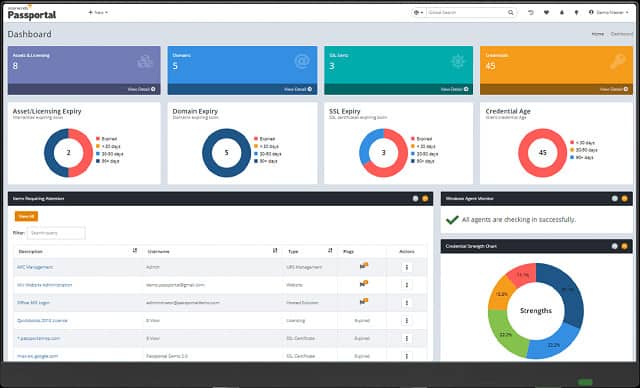
Passportal by N-able is aimed at managed service providers and was formally owned by the SolarWinds MSP division. The proposal is that MSPs will use the document management system (now also under the N-able umbrella) both for their own documentation and as an added service that can be remarketed to their clients.
Key Features:
- MSP-Focused Design: Crafted specifically for the unique needs of Managed Service Providers.
- Document Management: Streamlines the organization and access of documentation.
- Password Management: Integrates a secure system for managing passwords efficiently.
- Cloud Storage Included: Provides secure, encrypted cloud storage for documents and data.
- Active Directory Compatibility: Ensures seamless integration with Active Directory for user management.
Why do we recommend it?
N-able Passportal is a password management system for managed service providers and it also includes a documentation store. This can be used for knowledge base creation that will integrate into a self-service portal for users. It can also be used to set up troubleshooting guides for technicians.
There is no reason why companies shouldn’t acquire the system directly for their own use. This is a cloud-based service and so is accessible from any operating system through a browser.
The Passportal Suite includes a password manager as well as a document manager. This is the base package of Passportal so it isn’t possible to subscribe just to the document management tool, which is called Document Manager.
The N-able Document Manager is more than just a cloud file storage system, although server space is included in the package. The service includes publishing frameworks for different types of documentation. For example, it is very easy to create an online knowledgebase for users within the Passportal system. The tool includes an editing suite as well as allowing documents to be uploaded to the file storage system.
The file storage system is protected with encryption and access is only permitted by password-protected user accounts.
This system is great for creating team information documents and user information systems as well as managing corporate documents. If you are also interested in the password management utility in the package, this tool can integrate with Active Directory and LDAP systems to unify the access rights of your entire business in one location.
Overall N-able Passportal is hosted in the cloud and so its contents can be accessed from anywhere. It includes strong encryption and access rights management, so those documents can’t be accessed by just anyone. The service is offered with a multi-tenant architecture, which makes it a good choice for use by managed service providers when storing documentation securely on behalf of their clients. It is also possible for MSPs to give each client’s users direct access to the document storage space, and they even get document editing tools to create or update their files. The system is able to publish knowledgebase systems and it also includes a password manager.
Who is it recommended for?
N-able produces two RMM packages, called N-central and N-able. So, the most likely buyers of Passportal are the subscribers to those two systems. The tool will also integrate with rival RMM systems, including, Auvik, ConnectWise Automate, Datto RMM, Kaseya VSA, and NinjaOne. Cloud storage space is included in the plan.
Pros:
- Versatile Use: Ideal for both MSP environments and mid-sized companies seeking robust documentation and credential management.
- Quick Setup: Features a comprehensive selection of templates for rapid deployment.
- Dual Functionality: Manages both documentation and credentials within a single platform.
Cons:
- Limited Small Network Utility: May not deliver full value to smaller networks or businesses not aligned with MSP or enterprise needs.
Passportal is charged for by subscription per user, paid monthly in advance. There is no need to take out a contract to use the service and there is no minimum subscription period requirement. The system is multi-tenanted, so if MSPs want to sell the Document Manager to their clients they can give each of them their own segmented storage space that is kept separate for each client. You can request a demo on their website.
3. IT Glue
IT Glue is a cloud-based service and it is very similar to Passportal because it also combines password and document management. Like Passportal, this tool is marketed to managed service providers, but also has a version that is aimed for direct purchase by end-user companies. That version is called MyGlue and it can be bought by MSPs as an add-on to IT Glue, or subscribed to as a standalone package. IT Glue is owned by Kaseya, which also produces RMM and PSA software for MSPs.
Key Features:
- Kaseya Integration: Seamlessly integrates with Kaseya’s suite of tools for a comprehensive MSP solution.
- IT Department Edition: Offers a specialized version tailored for in-house IT teams.
- Managed Access: Provides detailed control over who can access what within the platform.
- Dual Management: Combines document and password management for streamlined operations.
Why do we recommend it?
IT Glue is a Kaseya product. So, you can use this tool alongside Kaseya VSA for your managed service provider support technicians. This system will store usage guides and troubleshooting tools and it has a multi-tenant architecture, so you can keep the documentation for each client separate.
As well as enabling documents to be uploaded and stored in the IT Glue system, the user interface includes a knowledge base/wiki-style editor, which helps teams create information sources through a guided structure. The editors include templates for different types of documentation and these act as a guide when preparing new documents within the platform. The ability to deploy a framework is particularly important for structured information stores, such as Wikis.
The IT Glue package includes storage space, which is segmented per user and requires credentials for access. Those access rights can be managed within the password manager that is built into the IT Glue platform. Document storage is encrypted and all transfers between your site and the ITGlue system are also protected by encryption. That includes file uploads and downloads and also the communications between the console software on the ITGlue server and the browsers of users that access the dashboard.
The IT Glue package can be augmented by add-ons. The MyGlue system is one of these. Another is a network discovery system, which will list all of the hardware and software operating on your site. This process creates an inventory of your IT infrastructure, which is constantly updated. So, it is possible to use IT Glue for system monitoring as well as document and password management.
Who is it recommended for?
An unusual feature of IT Glue is that it can search a network and generate an IT asset inventory automatically. However, you probably wouldn’t use this system by itself to manage your system and you certainly would need more features in order to manage the systems of your clients if you are an MSP.
Pros:
- MSP and Mid-Size Friendly: Equally beneficial for managed service providers and medium-sized businesses.
- Template Library: Comes with an extensive selection of templates for easy document creation.
- Comprehensive Management: Capable of handling both documentation and credential management efficiently.
Cons:
- Limited Appeal for Small Networks: Might not be the best fit for smaller networks or businesses without complex MSP or enterprise needs.
IT Glue is paid for by subscription. It is packaged in three editions: Basic, Select, and Enterprise – all plans include the documentation platform. Charges are levied per user per month.
Related post: Best IT Documentation Software Solutions
4. ITBoost
ITBoost is another cloud-based document management system that is marketed to MSPs, but it could also be used by in-house IT departments. The service is owned by ConnectWise, which also produces infrastructure management systems and MSP support software. Like ITGlue and Passportal, ITBoost also includes a password manager.
Key Features:
- MSP-Oriented Structure: Specifically designed to meet the needs of Managed Service Providers.
- Document Handling: Facilitates efficient document management for various types of content.
- Credential Management: Integrates a password manager for secure credential distribution.
Why do we recommend it?
ITBoost is the documentation manager from ConnectWise. You can construct a knowledge base for end users by using the templates in the package and there are also formats for creating troubleshooting guides and support call scripts for technicians. This system also includes a password manager that can distribute credentials to technicians without disclosure.
The administrator dashboard of the service includes a monitor for the document storage space that is included with the package. The main aim of this documentation system is the creation and maintenance of a knowledge base. However, not all documents need to be made available to users. The system allows for documents to be imported or exported and it is also possible to keep documents private and not made available to the knowledge base visible by users.
The system enables the creation of different categories of document groups, such as advice for users, and guides for internal use by MSP or IT department staff. An example of departmental documents would be standard operating procedures (SOPs). User guides would be added to the user-oriented knowledge base. A third category is a knowledge base that is intended for use by the customers of the client companies served by an MSP. This category also includes feedback forms for the customers to fill in and give their ratings on the quality of the goods, services, or support that they received.
The ITBoost platform includes document editors that enable the creation of documents within the environment. The system can either be used as a primary store of documents or as a backup/live system, with original documents help in a separate document store on-site or on another cloud storage service.
Data stores are all protected with encryption as are all communications between the user and the ITBoost servers. Documents are protected by revision controls.
The plan includes other system management features, such as configuration control and backup. There is also an SSL certificate management feature on the platform.
Who is it recommended for?
ITBoost is the most affordable of the documentation systems on this list that come from the major RMM providers. So, this system will appeal to all sizes of MSPs. However, the is a minimum user count of five technicians to its per-technician subscription rate.
Pros:
- Scalable Documentation: Enables scalable cloud-based management of knowledge bases without the need for additional infrastructure.
- Versatile Knowledge Bases: Supports creation of internal and external knowledge base articles, aiding both staff and clients.
- Secure Document Control: Features revision controls for document security and auditing.
Cons:
- Short Trial Period: Offers a 14-day trial that might be too brief for comprehensive evaluation.
ITBoost integrates with some of the ConnectWise system administration systems, such as ConnectWise Control, ConnectWise Automate, and ConnectWise Manage. It will also integrate with MSP RMM and PSA software produced by other providers, such as N-able, Pulseway, Atera, and Kaseya. ITBoost is available on a 14-day free trial.
5. Confluence
Confluence, by Atlassian, is widely used for IT project documentation. It integrates well with Jira, which is a project management tool produced by the same company. This document management tool, therefore, would be a particularly good choice if you are looking for a project management documentation storage system. The Confluence and Jira combination is particularly suitable for agile development projects.
Key Features:
- Project Documentation Focus: Tailor-made for managing IT project documentation effectively.
- Jira Integration: Seamlessly connects with Jira for enhanced project management.
- Content Management: Offers robust tools for creating, storing, and sharing content.
Why do we recommend it?
Confluence is a product of Atlassian, which is the company behind the Jira project management system. So, you are most likely to use this package to store project documentation. The tool includes a template library and a file tree planner and it also provides secure access for users on mobile devices.
The Confluence system is a cloud-based service that includes document storage space. It is also available as on-premises software. It is possible to upload documents into the document store and also import them into the document presentation system that is part of the confluence platform. It is more common to produce documentation in the Confluence editors and then store the text within the Confluence system as part of a document presentation structure.
The editor includes templates, which act like the CSS system for websites and impose a consistent presentational format for the document suite. In, fact, the end product of a Confluence document looks a lot like a web page.
As well as forming a document base, the Confluence system includes the facility to create team collaboration pages. These include chat forums for task coordination, announcements, and notifications.
The cloud-based service is marketed in three editions and on-premises software is available through two purchase options.
The three Cloud Confluence editions are Free, Standard, and Premium. The free version is suitable for small businesses as it includes the document management system but is limited to 10 users. The Standard and Premium versions allow up to 5,000 users per account. The paid versions include audit logging, which you will need if you follow a data security standard. The Premium edition includes an analytics module. The storage space included with the Free account is 2 GB, the Standard account has 250 GB included and the Premium edition includes unlimited storage space.
Who is it recommended for?
This system is ideal for creating a project library. Those documentation stores can also be used for Operations teams as a sort of user guide. However, you would probably use this tool for development tasks. The tool is completely free to use for up to 10 team members and there is also a free version of Trello the team task tracker that you can add on.
Pros:
- Versatile Deployment: Available both as a cloud service and on-premise software, offering flexibility.
- Customizable Documentation: Allows for the creation of highly personalized and stylized documentation.
- Platform Integration: Integrates easily with other popular platforms, enhancing workflow and project tracking.
Cons:
- Limited Export Formats: Primarily offers PDF and DOC as export options, limiting flexibility.
- Navigational Complexity: The user interface could be simplified for better accessibility.
- Additional Costs for Workflows: Certain workflows require paid plugins, adding to the overall cost.
The on-premises versions are Server, with a one-time fee based on the number of users, and Data Center, which includes cloud backup storage and is priced per year.
6. Google Workspace
Google Workspace is a cloud-based business package that adds an administration console to a number of Google online products that are usually free to use. These tools are Gmail, Hangouts, Calendar, Docs, Sheets, Slides, Keep, Forms, Sites, and Google Drive. Although this is essentially a productivity suite, the inclusion of a management system and cloud storage makes this a document management tool.
Key Features:
- Comprehensive Productivity Suite: Integrates a variety of productivity tools including email, calendaring, and document creation.
- Secure Cloud Storage: Provides encrypted cloud storage through Google Drive for safe document management.
- Flexible Sharing Options: Offers customizable sharing settings to control document access levels.
Why do we recommend it?
Google Workspace is a rival to Microsoft 365. This bundle includes an appointments calendar as well as editing tools and an email system (Gmail). Each user gets a home directory and you can set up shared folders. The document editors allow users to grant others view or edit rights to their documents.
Docs, Sheets, and Slides are the equivalent of Microsoft Word, Excel, and PowerPoint. Files created with those Microsoft products can be uploaded to Google Drive and stored, viewed, and shared through it. However, to get full collaboration features, it is necessary to import those documents into the equivalent Google format, which is easy to do.
The document manager console enables an administrator to issue credentials for access to a private, segmented area of the company’s Google Drive storage space. The Google Workspace system includes document annotation and controls given to the creator over who has access to a document and what degree of access others have. A mobile device management tool within the document manager controls and logs how each document is accessed from mobile devices. Deleted documents can be restored and all changes are logged, enabling documents to be rolled back to earlier versions.
Who is it recommended for?
This system is offered to individuals for free. However, under that scenario, the user has control over the storage space and so if someone leaves, they can take all of the documents they created in your employ. The team plans let you create accounts for users and easily revoke access.
Pros:
- User-Friendly: Known for its intuitive interface and ease of use across its platform.
- Mobile Excellence: Features robust mobile apps for effective management and collaboration on the go.
- Collaborative Design: Designed for seamless collaboration, allowing easy sharing and editing within documents.
- Sync & Offline Access: Enables syncing with Google Drive for offline access to files and documents.
Cons:
- Short Trial Period: Offers a 14-day free trial, which might not be sufficient for thorough evaluation.
- Complex Admin Controls: Administrative features can be complex, posing challenges in large organizations.
- Duplicate Files Issue: Users might end up working on duplicate versions of files, leading to potential confusion.
Google Workspace is available in three editions: Basic, Business, and Enterprise. All include the document management console and a user password management system with a password vault. The Basic edition has 30 GB of storage, while the Business and Enterprise editions have unlimited cloud storage space. Google offers a 14-day free trial for each plan.
7. Zoho Office Suite
Zoho Office Suite is an online bundle of productivity software that mirrors the elements contained in Microsoft Office. The service can be used for free by individuals, but businesses need to pay for the system in order to get added team and document management functions. The team’s version of the system is free to use for up to five users.
Key Features:
- Cloud Infrastructure: Operates entirely from the cloud, facilitating remote access and collaboration.
- Integrated Productivity Tools: Offers a comprehensive suite of productivity applications for document creation and management.
- Built-In Cloud Storage: Includes cloud storage capabilities for easy document saving and sharing.
Why do we recommend it?
Zoho Office Suite is a package of productivity tools that is included in Zoho Workplace along with Zoho Work Drive. The whole Zoho Workplace system is equivalent to Google Workspace. This is a very respectable package that matches the functionality of the rival Google and Microsoft systems.
The administration console of Zoho Office Suite enables user accounts to be set up on the storage space. Access to the storage also doubles up as document editor accounts. Users can upload documents into their folders or create new documents. Each document owner has the right to permit access to others and specify the actions that those colleagues can perform on a file-by-file basis. It is also possible to set up shared folders that automatically give those participants full access rights to documents stored within them.
The editors within Zoho Office Suite are called Zoho Writer, Zoho Sheet, and Zoho Show; these are compatible with Microsoft Word, Excel, and PowerPoint. The suite also includes Zoho Notebook, which is similar to Microsoft OneNote. Another user feature in this document management system is Zia, a virtual assistant, which performs services such as spell-checking and user help.
Who is it recommended for?
Zoho provides a very competent package that really matches everything that you could get from Microsoft or Google and it is a lot cheaper. So, this is a very tempting platform for developing documents and sharing them with a team. Plans have a minimum of five team members.
Pros:
- Intuitive User Interface: Renowned for its user-friendly interface, making it easy for newcomers to navigate.
- Reliable Cloud Hosting: Ensures data is automatically backed up, with added benefits of offline access.
- Flexible Pricing: Offers subscription-based pricing, providing cost-effective solutions for teams of various sizes.
Cons:
- No Free Version for Businesses: Business teams require a subscription, as there’s no free version available.
- Limited Trial: The trial period may be too short for thorough evaluation of its extensive features.
- Simplified User Management: While efficient, it might lack advanced user management options needed by larger organizations.
Zoho Office suite is charged for by subscription per user per month. It is available in three editions: Free, Standard, and Premium. The Free version includes 5 GB of cloud storage per user. The storage allocated to each user in the Standard version is 100 GB and each user gets 1 TB of space with the Premium plan. Both the Standard and Premium plans can be tested on a 15-day free trial.
8. DocuWare Cloud
DocuWare Cloud is a pure document management system – it doesn’t include online editors for the creation of documents. This service aims to provide document storage and archiving functions. After creating documents through an application such as Microsoft Word, the user uploads them to a personal “tray” in the cloud storage. That tray is the personal space for that user. The tray can be set up as a folder in the user’s Windows Explorer so that saving documents automatically uploads them and applications on the desktop instantly get access to the cloud-stored documents without having to download them first.
Key Features:
- Document Indexing: Enables efficient organization and retrieval of documents through robust indexing.
- OCR Capabilities: Offers scanning and optical character recognition for digitizing physical documents.
- Workflow Integration: Seamlessly integrates into existing workflows for enhanced document processing.
Why do we recommend it?
DocuWare Cloud is a cloud-based document storage system that can integrate with ERP and CRM systems. The service also includes document processing automation with workflows. This enables you to set u a checklist so that each worker who needs to modify a document gets access and then flags completion to move the document on to another employee.
Once in the cloud, documents can be shared by sending a link rather than emailing a copy of the document. All sorts of files can be stored on the DocuWare server including images of scanned documents and media files. The DocuWare server will index each file, searching it for keywords to enable easy retrieval, for example during the e-discovery phase of a legal procedure or auditing exercise.
Although there isn’t a comprehensive suite of Microsoft Office-style editors in the DocuWare Cloud package, the platform does include a document viewer. This viewer has some editing features, such as the ability to mark text and annotate documents.
Both the owner user and the administrator are able to see metrics for each document in the store. Such details as file size, number of pages, author, and keywords are available for individual files, for each tray and for the account as a whole.
Who is it recommended for?
DocuWare Cloud has a lot of document management automation features so you can use it for many business processes, such as recruitment or order processing. This system could be used to set up user guides. However, its strength is in its task and team management systems and orchestration capabilities. The smallest plan allows five users.
Pros:
- Versatile Compatibility: Functions effectively across various hardware, ensuring broad accessibility.
- Advanced Search: Employs comprehensive indexing to facilitate quick and accurate file searches.
- Efficient Viewing: Includes a straightforward document viewer for quick previews and basic editing.
Cons:
- Interface Limitations: The user interface may lack intuitiveness and modernity compared to competitors.
- Complex Administration: Admin controls can be cumbersome and not as user-friendly as desired.
- Lack of System Integration: Missing direct integrations with other key document and content management systems, and no Active Directory support, complicating permission management.
DocuWare Cloud is a cloud-based system and is available in four editions: Basic, Pro, Enterprise, and Large Enterprise. The main difference between these is the amount of storage allocated to each and the number of users that each plan allows. You can access DocuWare Cloud on a 30-day free trial.
Choosing document management software
The definition of “document management” is very broad and encompasses a wide range of options. If you want a team productivity suite with an administrator’s console, then you will find options on our list of recommendations. If you just want document storage and archiving service with manual and automatic management features, you will find that too.
Our list of recommendations includes document managers that are suitable for MSPs and IT departments. There are tools in this list that will reformat and standardize all documentation, store them in their original format, or provide editors that will enable you to present all of your information uniformly.
Whether you need a document manager for storage or presentation, you will find the right solution among our recommendations.
Document management software FAQs
What is the best free document management software for Windows?
Atlassian Cloud Confluence has a free edition for small businesses. Atlassian is the company behind Jira and Confluence can be integrated into that project management tool.
Does Microsoft have a document management system?
Microsoft SharePoint is a document management system. This utility is bundled in with Office 365 so you can access your productivity tools through the document manager.
What is open source document management?
“Open source” means that the programming code is available to all. That gives you the opportunity to check out the program for weaknesses or security loopholes. Anyone can adapt the software to produce their own customization. An open source document management system has these accessible code attributes.