PingPlotter takes information about your network performance and records it in a graphical format so you can analyze network performance.
Although a popular network monitoring tool that has helped countless organizations to troubleshoot their networks, it does have its limitations, like:
- Limited features
- Outdated graphics
- Communication is limited to using TCP port 9636
- No map interface
Here is our list of the best PingPlotter Alternatives:
- Paessler PRTG Network Monitor EDITOR’S CHOICE A software suite of network management tools that includes Traceroute and Ping monitors. Runs on Windows Server. You can use up to 100 sensors for free. Download a 30-day free trial.
- WinMTR Free Ping and Traceroute tool for Windows.
- GPing This tool gives a graphical representation of Ping results and it is better than PingPlotter because it is free.
- Path Analyzer Pro A handy pack of traceroute, DNS resolutions, whois resolutions, and ASN/ISP resolutions for Windows and Mac OS.
- Open Visual TraceRoute This free traceroute tool plots communication paths on a real-world map. Runs on Windows, Mac OS, and OpenSUSE Linux.
- CountryTraceRoute A free traceroute that shows paths live and runs on Windows.
- NetScanTools Basic Ping, Traceroute, Whois, and DNS tools in a simple interface. This tool runs on Windows and is free to use.
- SmokePing A free open source ping tool that runs on Linux and BSD Unix.
- Multiping A Ping-based network scanner and device discovery tool that runs on Windows.
- Bping A free command-line Ping variant that is available for Windows.
The best PingPlotter alternatives
Our methodology for selecting a PingPlotter alternative
We reviewed the market and analyzed PingPlotter alternatives based on the following criteria:
- A system that matches the functions in PingPlotter or exceeds them
- A better way to choose which ports to use than PingPlotter offers
- A good interface with illustrative graphics that show live results
- The integration of other tools, such as DNS tests and WHOIS reports
- Options to test the availability of one destination or scan an entire network
- A free tool or a free assessment period
- A set of services that is worth installing and, if charged for, worth the price tag
1. Paessler PRTG Network Monitor (FREE TRIAL)
First up on the list, we have PRTG Network Monitor. PRTG Network Monitor is a network monitoring tool that offers a diverse range of features beyond those provided by PingPlotter. With PRTG Network Monitor you can run ping scans and Traceroute with configurable sensors.
Key Features:
- Comprehensive Network Monitor: Offers extensive monitoring capabilities for various network elements.
- Ping and Traceroute Tools: Includes specialized sensors for ping and traceroute tasks.
- Continuous Device Availability Testing: Ensures constant monitoring of device availability.
- Full-Stack Monitoring: Checks on software performance as well as hardware availability.
- Monitors Hybrid Systems: Tests connections to cloud platforms as well as checking network links.
Why do we recommend it?
PRTG Network Monitor is a package of network, server, and monitoring tools that you can customize. The heart of the tool provides a network discovery tool that is based on SNMP and Ping. However, the package also provides specific Ping and TraceRoute sensors. These show the performance of paths to specific destinations, which can be remote devices.
For Traceroute monitoring, there is a dedicated Traceroute Hop Count Sensor which is used to monitor the number of hops a probe sensor needs before reaching another device. With the Traceroute HopCount Sensor you can view the following metrics: Execution time and Number of Hops.
In addition, there is a Ping sensor dedicated to measuring the availability of connected devices. With PRTG Network Monitor’s Ping Sensor you can monitor the following metrics: Ping time, Minimum Ping time when using more than one Ping per interval, Maximum Ping time when using more than one Ping per interval and packet loss as a percentage.
Who is it recommended for?
PRTG can be tailored because you receive a very large package of tools and you buy an allowance of sensors to turn on – you choose which to activate. The system is free to use for up to 100 sensors, which is appealing to small businesses. Larger businesses can use many more features alongside the Ping and TraceRoute utilities.
Pros:
- Extensive Functionality: Offers significantly more features compared to similar products, making it a comprehensive solution.
- Detailed Reporting: Provides enterprise-level graphing and reporting for large networks.
- Seamless Integration: Works well within the PRTG ecosystem, enhancing overall functionality.
- Scalable Monitoring: All monitors are highly configurable and can scale with business needs.
- Proactive Monitoring: Ideal for businesses of all sizes seeking proactive network management.
Cons:
- Steep Learning Curve: Requires significant time to master due to its rich feature set.
- High Feature Density: The abundance of features can be overwhelming for new users.
PRTG Network Monitor is one of the best PingPlotter alternatives on account of its modern user interface. The monitoring experience stands out amongst other similar network management tools in this list. There is a free version of PRTG Network Monitor which allows the monitoring of up to 100 sensors free of charge. If you require more, the paid plans of PRTG start at $1,750 (£1,303) for 500 sensors. There is also a 30-day free trial you can download below.
EDITOR'S CHOICE
Paessler PRTG Network Monitor is our top pick for a PingPlotter alternative because this package is a flexible and customizable service that buyers can easily tailor to their needs. While PingPlotter is a reliable tool for visualizing network performance and troubleshooting connectivity issues using ping and traceroute, PRTG takes network monitoring a step further. It provides a unified platform for monitoring not just network latency but all aspects of your IT environment. The service tracks the performance of bandwidth, servers, applications, and cloud resources. One of the important features of PRTG is its flexibility. It supports a wide range of monitoring protocols, including SNMP, WMI, and packet sniffing, allowing it to track real-time data across a variety of network devices and services. PRTG also offers an intuitive web-based interface with customizable dashboards, giving users a comprehensive view of network health and performance metrics, including ping times, jitter, and packet loss, which PingPlotter also tracks but within a more limited scope. PRTG’s scalability is another key advantage. Whether you’re managing a small office network or a large enterprise infrastructure, PRTG can scale to meet your needs. Its powerful alerting system allows you to configure notifications based on specific network thresholds, making it easier to identify and resolve issues before they impact business operations.
Download: Access a 30-day FREE Trial
Official Site: https://www.paessler.com/
OS: Windows Server or SaaS
2. WinMTR
WinMTR is a Windows-based ping and Traceroute tool. To use WinMTR all you need to do is enter the hostname or destination IP address of two points you wish to monitor. The tool will then monitor the connection quality between the two points and relay the results to you for analysis.
Key Features:
- Ping and Traceroute: Provides both ping and traceroute functionalities.
- Continuous Availability Testing: Monitors ongoing connection quality between specified points.
- Multiple Report Formats: Generates reports in text or HTML format for easy analysis.
- Ideal for Small Networks: Suitable for smaller network environments.
Why do we recommend it?
WinMTR is a useful free tool that is very similar to the SolarWinds TraceRoute NG system. The tool is a GUI window that tests each node on a link to a given destination. The service sends multiple packets to each node and reports on performance issues. This tool can store results to a file.
Once your ping scan is complete, you can view the results as an HTML or .txt file. You can then use this information to look for any issues that you might have missed. For instance, you can see how many hops there are between the two points to see if packet transfers are efficient or not.
Who is it recommended for?
This software runs on Windows and requires a network connection in order to run as a local test.
Pros:
- Portable and Lightweight: Easy to carry on a USB drive for quick deployment during onsite visits.
- Comprehensive Data Collection: Counts hops, network drops, and calculates network averages.
- Detailed Identifications: Can pinpoint both IP addresses and hostnames of network nodes.
Cons:
- Outdated Interface: Simple interface that appears outdated and lacks visual appeal.
- No Network Visualization: Does not offer graphical representation of network data.
- Windows Only: Available exclusively for Windows operating systems.
This tool is available in all 32- and 64-bit versions of Windows making it ideal for any network using that operating system. WinMTR is all-in-all a reliable alternative for those looking for network diagnostics monitoring within small networks. The main limitation is its lack of graphical features. WinMTR can be downloaded for free.
3. GPing
GPing is a free tool that runs on Windows and gives a live representation of a recursive Ping run. The tool has a no-fuss appearance, but it has some nice extras to help make the tracking of connection performance an easier task. It has an integrated DNS lookup so it can give hostnames for given IP addresses. It is possible to perform a ping sweep, looking at addresses in a range and it is also able to upload a list of IP addresses to use a multiple host tracking feature.
Key Features:
- Repeated Ping Tests: Continuously runs ping tests to monitor connection performance.
- Graphical Results: Displays results in an easy-to-read graphical format.
- DNS Lookup: Integrated DNS lookup provides hostnames for given IP addresses.
Why do we recommend it?
GPing is a free GUI interpretation of Ping for Windows. This tool provides a graphical representation of Ping results and it can be set to run continuously, showing results per hour. It can also Ping multiple destination addresses. Enter a hostname instead of an IP address to test DNS as well.
The display statistics can be altered by configuring the ICMP features that you want to deploy. For example, you can adjust the packet size of the request message, the polling interval, and the timeout period. It is also possible to adjust the display, capitalizing on stored historical data to get graphs showing hourly, daily, weekly, monthly, and yearly time horizons. You can also adjust the aesthetics of the graphs, choosing colors and font for the display.
Who is it recommended for?
GPing is effectively a rudimentary network performance monitor. If you have a small network, you can set up Pings to each node on your network and it will show the availability and response time to that point. If you don’t want to bother with a full network monitor, this could be useful.
Pros:
- Informative Graphs: Offers clear and simple network performance graphs.
- Recursive Ping Checks: Performs continuous ping checks with easy-to-interpret outputs.
- Multi-Host Tracking: Capable of tracking and monitoring multiple hosts simultaneously.
- Adjustable Packet Size: Allows customization of packet size during tests.
Cons:
- Limited Export Options: Needs better options for exporting reports.
GPing is a good substitute for PingPlotter.
4. Path Analyzer Pro
Path Analyzer Pro is a network monitoring tool that can run traceroute, DNS resolutions, whois resolutions and ASN/ISP resolutions. In other words, you can use this tool to find IP addresses, email addresses, network paths and monitor network availability. All of this information can be viewed further by creating reports.
Key Features:
- Ping and Traceroute: Performs detailed ping and traceroute functions.
- DNS and Whois Resolution: Resolves DNS and whois information for comprehensive network analysis.
- Latency and Jitter Measurement: Measures network latency and jitter for performance monitoring.
Why do we recommend it?
PathAnalyzer Pro is a TraceRoute implementation that shows a graphical representation of the path to a given destination as well as a table of Ping results to each node. It is also possible to get the route plotted on a world map when testing a connection to a remote site.
This tool is an ideal solution for users looking for a more visual experience, as you can create graphs that display problems like latency and jitter. Being able to use these graphs is extremely useful for keeping on top of events as they occur and making sure that you don’t miss anything important.
Who is it recommended for?
PathAnalyzer Pro is a halfway tool between a traceroute and a network mapper. However, it only shows one path at a time so you can’t get a full live network topology map out of it. This software will run on Windows and macOS. This isn’t a free tool.
Pros:
- Cross-Platform Availability: Available for both Mac and Windows systems.
- Troubleshooting VoIP Networks: Effectively detects network drops, latency, and jitter, making it suitable for VoIP troubleshooting.
- Simple Network Graphing: Provides easy-to-understand network graphs.
Cons:
- Clunky Interface: The user interface can be cumbersome, especially when configuring protocols and tracing modes.
- Limited Reporting Customization: Reporting options lack customization and are not as user-friendly as other tools.
Path Analyzer Pro is available on Mac OS and Windows (although the Windows version is limited to Windows XP, Vista and Windows 2003 Server. The price of Path Analyzer Pro starts at $29.95 (£22.59) for an individual personal license and $89.95 (£67.84) for a business user. There is also a limited free version.
5. Open Visual Traceroute
If you’re looking for an open-sourced Traceroute tool then you should look no further than Open Visual Traceroute. Open Visual Traceroute allows you to view a 3D map of the world to see how data is travelling from your computer to the server. You can also use 2D maps if your hardware can’t support the 3D map.
Key Features:
- Free to Use: No cost for accessing all features.
- Cross-Platform Compatibility: Runs on Windows, macOS, and Linux.
- Whois Lookup: Provides detailed information about domains through Whois queries.
Why do we recommend it?
OpenVisual Traceroute is an enthusiast-created tool that is free to use. This utility offers a world map on which the route to a remote destination is plotted. It also shows a table with the results of a ping to each node on the route. Traceroutes are also shown in a table and as a chart.
Open Visual Traceroute has a packet sniffer as well. With the packet sniffer you can see what data is being sent through your network. The packet sniffing function is useful because it can help you see if there are any services that are hogging bandwidth or if any attackers have breached the network. There is also a Whois lookup feature so that you can find more information about specific domains.
Who is it recommended for?
This is an impressive free tool and it is available for Windows, macOS, and Linux, which gives it a wider audience than most of the other tools on this list. The software isn’t maintained by a team and it isn’t updated very often. However, it works well.
Pros:
- In-Depth Testing: Includes DNS resolutions, whois lookups, and geolocation for IP addresses.
- Highly Visual Interface: Offers a more visual experience with 3D and 2D maps showing data paths.
- Cross-Platform Availability: Available for Windows, macOS, and Linux, making it accessible to a wide audience.
- Packet Sniffer Tool: Includes a packet sniffer for real-time packet analysis.
Cons:
- Older Tool: The interface is dated and lacks modern features.
- Limited to Smaller Networks: More suitable for smaller networks and lacks enterprise-level functionality.
For smaller organizations that want a more visual Traceroute experience, Open Visual Traceroute is ideal. On Windows, Open Visual Traceroute is available for Windows XP, Vista, 7, 8 and 10. You can also use Open Visual Traceroute on OpenSUSE and Mac OS as well. You can download this tool for free.
6. CountryTraceRoute
CountryTraceRoute is a fast-paced lightweight Traceroute application from Nirsoft. The GUI may not look as fancy as some other tools on this list but that doesn’t slow it down during live use. All you need to do is enter a URL into the search bar, press Go and you can view the number of hops, IP address, host name, country and average milliseconds of the connection length.
Key Features:
- Free to Use: No cost for accessing the tool.
- Low Processor Usage: Lightweight and efficient, minimizing impact on system performance.
- DNS Resolution: Resolves DNS for more detailed trace results.
Why do we recommend it?
CountryTraceRoute is a straightforward Windows-based TraceRoute implementation that is free to use. The utility shows a route to a given destination, which can be an IP address or a hostname. The IP address, hostname, and country of each node on the route are shown in the output.
Anyone looking for a basic Traceroute utility will be completely supported by CountryTraceRoute. However, if you want a more visual experience you should definitely choose an alternative tool.
Who is it recommended for?
This tool’s unique selling point is that it shows the country in which each node on a researched path is located. The tool Pings each location three times and shows the result of each test plus an average of the three. It is only available for Windows.
Pros:
- Lightweight Tool: Extremely efficient, making it ideal for quick and easy use.
- Verbose Traceroute Details: Offers more detailed traceroute information than typical command-line tools.
- Simple Interface: Older interface but straightforward and effective for its purpose.
Cons:
- Lacks Reporting Features: Does not support extensive reporting capabilities.
- Not for Long-Term Monitoring: Better suited for quick diagnostics rather than continuous monitoring.
CountryTraceRoute is available from every version of Windows 2000, up to Windows 10. You can download CountryTraceRoute for free.
7. NetScanTools Basic
NetScanTools Basic is a barebones ping and Traceroute tool available for Windows. With NetScanTools Basic you can run ping scans, traceroute, whois lookups, and IP/hostname resolution. The user interface is incredibly simple to navigate with each tool listed on the left-hand side so that it can be accessed.
Key Features:
- Free to Use: No cost for accessing all features.
- Low Processor Usage: Lightweight and efficient, minimizing impact on system performance.
- DNS and Whois Lookup: Resolves DNS and Whois information for comprehensive network analysis.
Why do we recommend it?
NetScanTools Basic Edition combines TraceRoutre and Ping. Get a traceroute path to a given hostname or IP address, flip to the Ping tool to see the performance of the route, use the Graphical Ping option to see a time series graph of results, and then check on DNS records and Whois information.
When you click on Ping and Traceroute tools you are asked to enter a Target Hostname or IPv4 Address before pressing Do Ping to run a ping scan. You are then shown a table of the results detailing Ping #, Responding IPv4, Time (ms), TTL and Status. You can then right-click on the results to print or save a copy.
There is also a graphical ping tool included that displays a graph of ping scan results. You can configure what information will be shown by entering the Delay Between Pings, Response Timeout, and Max Hop Count. The graph then shows you Ping RTT and Missing Replies.
Who is it recommended for?
This tool is a free utility that runs on Windows. It provides separate TraceRoute and Ping implementations rather than a blend of the two, which some other tools implement. The graphical Ping can be set up to run continuously and therefore, becomes a small-scale network performance monitor.
Pros:
- Easy-to-Use Interface: Simplifies running whois, DNS lookups, and other queries with a single button press.
- User-Friendly Design: Accessible for non-technical users, making it easy to navigate.
- Hostname Resolution: Supports resolving hostnames to IP addresses for detailed analysis.
Cons:
- Crowded Interface: The interface can feel cluttered at times, which may overwhelm some users.
- No Visualization: Lacks advanced visualization capabilities found in other tools.
- Windows Only: Available exclusively for Windows operating systems.
Netscantools Basic is one of the most versatile alternatives to PingPlotter on this list. If you’d like to download NetScanTools Basic for Windows then you can do so for free.
8. SmokePing
SmokePing is an open-source ping and latency measurement tool that has proven popular amongst network administrators. SmokePing has live latency charts to tell you how the network is performing. Setting up this tool is incredibly easy and you can use it to schedule pings at certain time intervals so that your network is monitored when you want.
Key Features:
- Free to Use: No cost for accessing the full range of features.
- Linux and Unix Compatible: Specifically designed to run on Linux and Unix systems.
- Performance Charts: Creates detailed charts to visualize network performance.
Why do we recommend it?
SmokePing is a highly respected Ping tool because it was developed by Tobi Oetiker, who was behind many of the early network monitoring systems. For example, RPTG is one of the leading network monitoring systems and it was inspired by Oetiker’s MRTG. Smoke Poing provides graphs of recursive Ping results.
When the system detects unusually high latency you are sent an alert. Alerts are triggered with thresholds so that you only receive notifications when you need to take action. However, if you want to monitor performance more closely there are lots of visualization options to support you. For example, you can generate graphs to view ping scans and the effect of performance issues like packet loss.
Who is it recommended for?
SmokePing is a free tool that runs on Linux or Unix. It is a little dated now but it is a handy utility for consent network monitoring because it can run continuously. It can even provide alerts for performance problems, which is a central feature of all the major network monitoring systems.
Pros:
- Highly Customizable: As an open-source tool, SmokePing can be tailored to specific needs.
- Effective Visualizations: Provides clear and informative charting for latency and performance.
- Threshold-Based Alerts: Triggers alerts for high latency based on set thresholds.
Cons:
- Linux and BSD Only: Not available for Windows or macOS users.
- Dated Interface: The user interface feels outdated compared to modern tools.
SmokePing is an ideal choice for organizations looking for a free latency measurement tool on Linux and BSD. You can download SmokePing here.
9. MultiPing
MultiPing is a Windows-based ping monitor which offers a network discovery feature. You can scan a list of IPs and automatically add devices to your network monitoring environment. Metrics you can monitor with MultiPing include packet loss percentage and latency (minimum, maximum, and average). The platform also has support for IPv4 and IPv6 so that you have all the information you need to monitor network performance.
Key Features:
- Network Discovery: Automatically scans and adds devices to the monitoring environment.
- IPv4 and IPv6 Support: Works with both IPv4 and IPv6 protocols.
- Packet Loss and Latency: Monitors packet loss percentage and latency metrics.
Why do we recommend it?
MultiPing runs on Windows and it provides a discovery utility that creates a rudimentary network inventory. The tool will provide a constant recursive Ping to each discovered device and includes an alerting system, which allows managers to pay attention to other tasks. The live performance graphs provide attractive features.
Your monitoring efforts are supported via an alert system that sends a notification to your email if a problem is identified. With MultiPing you aren’t limited to monitoring real-time events. You can browse through the network’s performance history to see if there are any key trends that you might have missed.
Who is it recommended for?
This tool runs on Windows and it provides a network performance monitor, based on Ping. It also checks on DNS availability. The utility is not free to use. However, it is cheap and will appeal to small businesses – especially owner-managers who might feel overwhelmed by full network monitoring systems.
Pros:
- Comprehensive Monitoring: Allows for network discovery and monitoring across multiple hosts.
- Versatile Metrics: Measures packet loss, jitter, and latency for detailed performance analysis.
- Ideal for Quick Scans: Suited for smaller tech support teams or quick onsite network scans.
Cons:
- Windows Only: Available exclusively for Windows operating systems.
- Paid Tool: Competing tools offer similar features for free.
MultiPing is also a good choice if you’re still using PingPlotter because of its integration options. You can purchase MultiPing for a price of $39.99 (£30.16). This price purchases for you a year of free upgrades and the option to monitor unlimited targets. You can also download the MultiPing trial for free on Windows.
10. Bping
Finally we have Bping (beeping!) which is a Windows ping tool that lets out an auditory beep every time it gets a reply. You can also configure it to beep when it doesn’t receive a reply as well. You can choose custom wav files to play if you want to change the default sounds to something more familiar.
Key Features:
- Command Line Utility: Operates through the command line interface.
- Free to Use: No cost for accessing the tool.
- Auditory Alerts: Beeps to indicate ping replies or failures.
Why do we recommend it?
Bping is a handy tool for busy techies but it will drive co-workers up the wall. The tool beeps constantly, which is an availability confirmation for people who are too busy with other things to look at the screen. You might return from lunch to find your computer smashed up.
Bping also checks your internet connection and highlights available IP addresses within a network. While the system is a little rudimentary the auditory beeps is excellent for keeping you in the loop over changes on your network.
Who is it recommended for?
This tool runs on Windows and it is recommended for use by people who don’t share an office. It is possible to set the tool to beep when the Ping fails rather than every time it gets a response. That mode is a life saver… literally.
Pros:
- Lightweight: Extremely efficient and easy to run without consuming significant resources.
- Audible Alerts: Provides audible notifications when hosts lose connectivity, useful for continuous monitoring.
- Customizable Sounds: Allows custom .wav files for alerts, adding a personal touch to notifications.
Cons:
- No Reporting Features: Does not support detailed reporting capabilities.
- Lacks Visualization: Offers no visual representation of network data.
- Limited for In-Depth Troubleshooting: Not ideal for more complex network diagnostic needs.
Bping can be downloaded for free on Windows.
Choosing a PingPlotter alternative: TraceRoute NG and WinMTR
No matter what Traceroute tool you use, there are plenty of alternatives to PingPlotter. Old school Traceroute tools like TraceRoute NG and WinMTR provide you with the essentials needed to monitor your network. If you need a tool that is more versatile and modern, then a tool like PRTG Network Monitor would be a better choice. Likewise, for enterprises that require more visualization, a tool like Open Visual Traceroute would be a good fit.
No two environments are the same, so if one tool doesn’t work for your environment, try another. The biggest consideration is whether you want a simple tool or one that incorporates visualization.
PingPlotter Alternatives FAQs
Which PingPlotter alternative can also do network mapping?
For a PingPlotter alternative that includes automatic network mapping, look at Paessler PRTG. Open Visual Traceroute shows site-to-site connection routes imposed on a real-world map.
Is there a PingPlotter alternative for Android?
StreamSoft has a network discovery, monitoring and port checker that is available in free and paid versions and runs on Android. The free version is called PingTools Network Utilities. It is ad-supported and has all of the network monitoring features that PingPlotter has. The paid version is called PingTools Pro. That has the same functionality as the free version but without any ads. You could also look at Network Analyzer by Jiri Techet, which is a free ping-based network monitoring utility that runs on Android.

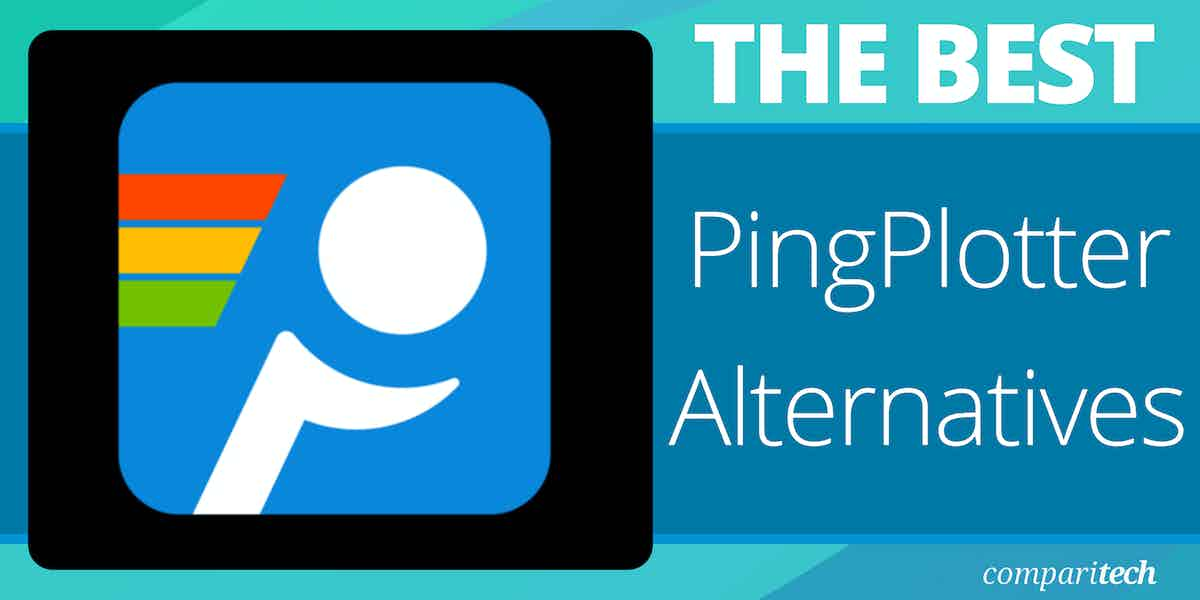
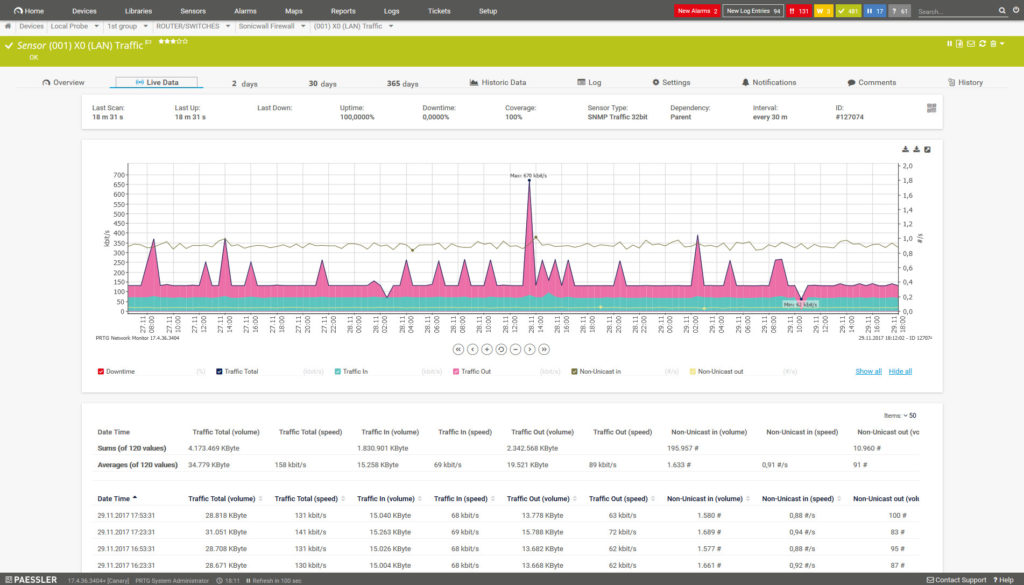

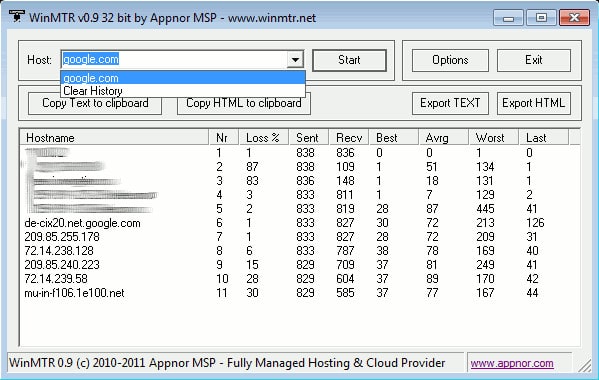
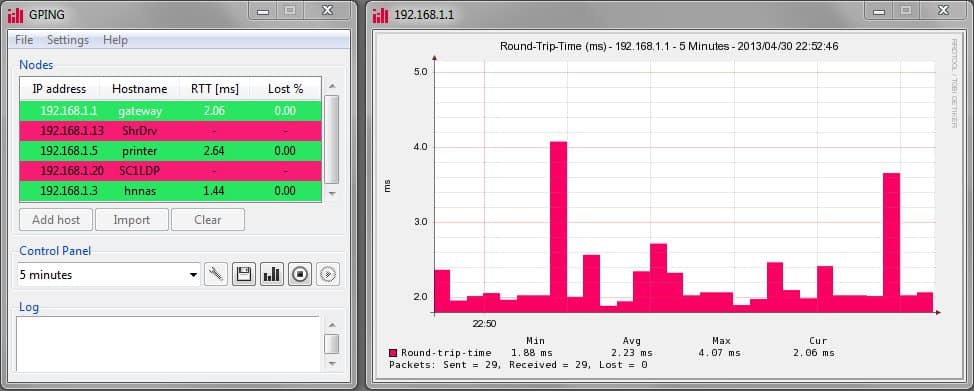
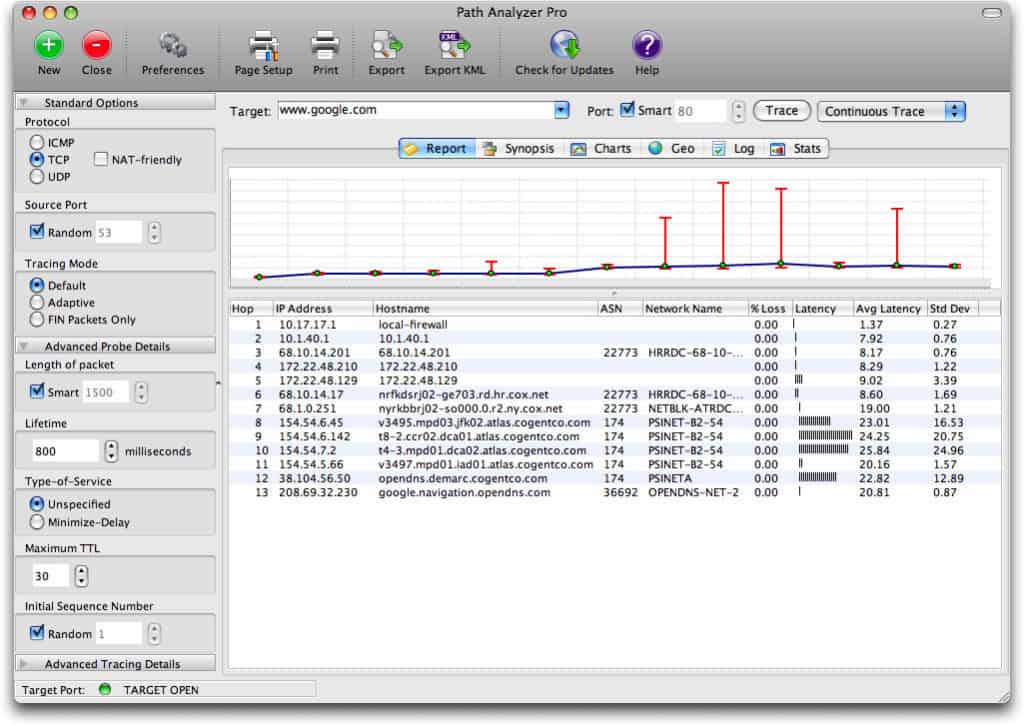

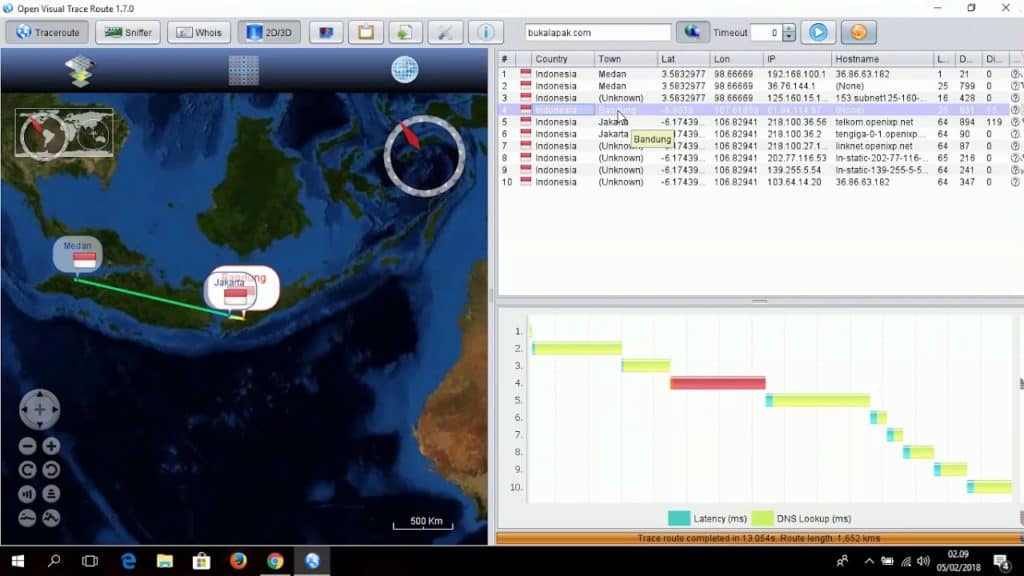
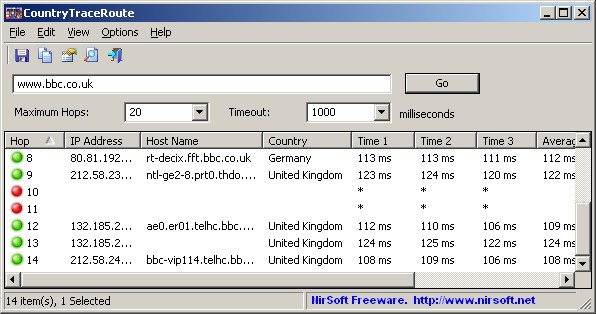
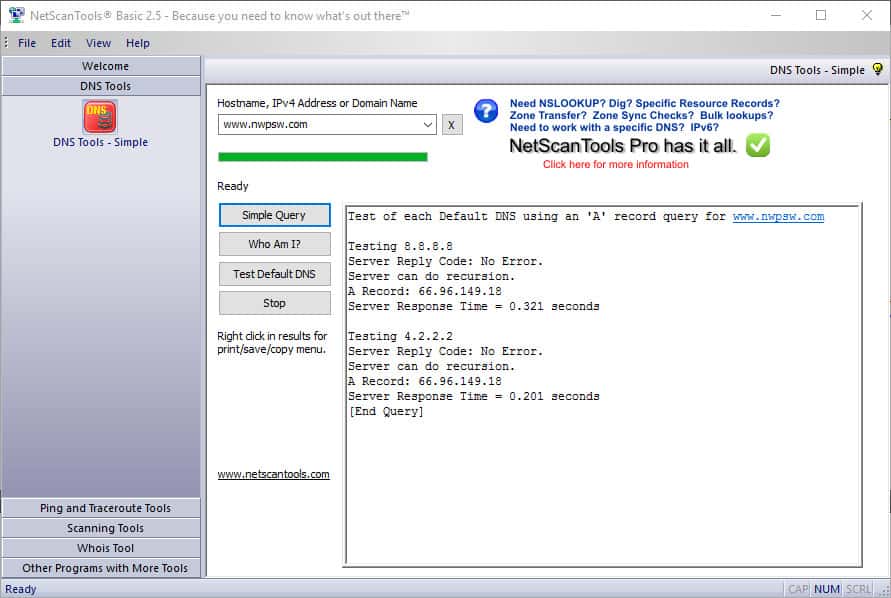


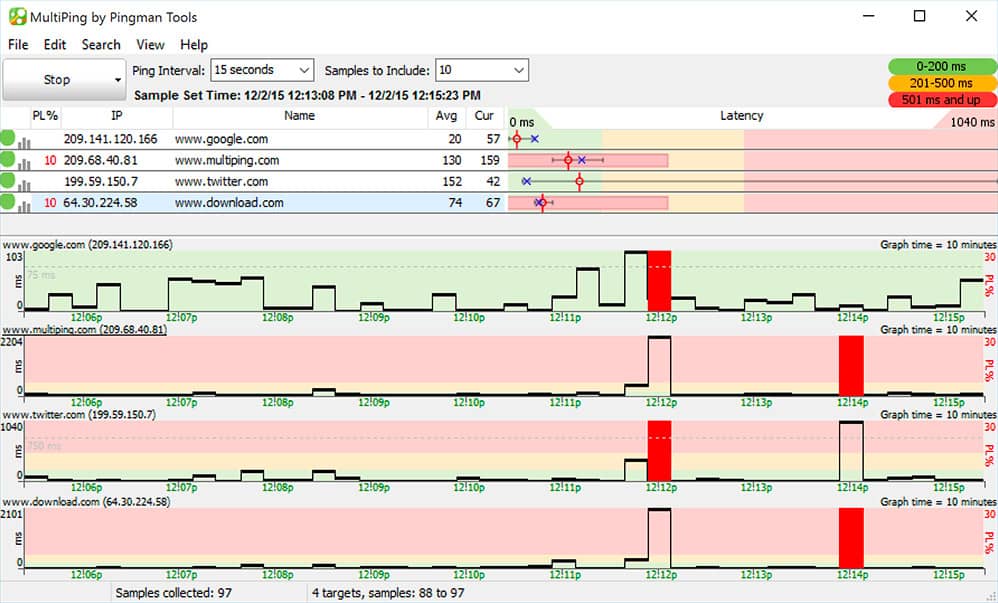

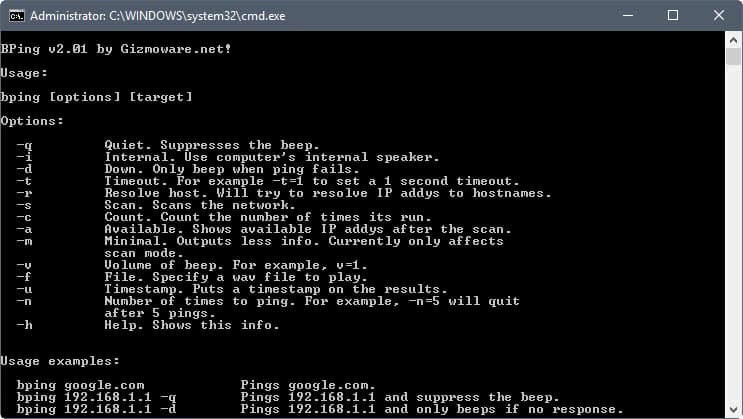



some notes from outside:
– there are some tools from sufficiently different categories
– winmtr is another one `mtr’ (well known Unix net diagnostics tool)
– bar charts aren’t that thing that’s usually expected for graphical representation
great article, probably the most extensive of its kind ! maybe it should be updated to include free online/cloud solutions too ? there are various websites that do “network monitoring” ;
anyway keep up these good comparaison articles 🙂