There are several reasons that it’s a good idea to use a Virtual Private Network (VPN) with Kodi. However, some people might be put off by the sheer amount of jargon that gets thrown around, and others might be understandably hesitant to spend money on a service they don’t fully understand.
We’re here to help. Below, we’ll explain what exactly a VPN is, why they’re so important, and how they can help improve your Kodi experience. We’ll also guide you through the process of installing and configuring a VPN alongside Kodi.
How to use a VPN with Kodi
Here’s the good news: it’s really quite simple to use a VPN, even on Kodi. Just follow these steps:
- Start by deciding which VPN service you’d like to use (for Kodi, we recommend NordVPN)
- Download and install the app. NordVPN allows up to six connections at once, so feel free to add it to any device you use regularly
- Connect to a server in your desired location (for instance, you’d use a British server to access ITV while traveling abroad, or a US server for NBC)
- Now, just open your favorite Kodi addon and start streaming. You should find that you’re able to use region-locked addons without any issues. If problems persist, we recommend getting in touch with your VPN’s support team for more advice.
WANT TO TRY THE TOP VPN RISK FREE?
NordVPN is offering a fully-featured risk-free 30-day trial if you sign up at this page. You can use the VPN rated #1 for Kodi with no restrictions for a month. In other words, it's a great way to try before you buy.
There are no hidden terms—just contact support within 30 days if you decide NordVPN isn't right for you and you'll get a full refund. Start your NordVPN trial here.
What is a VPN?
VPNs are privacy tools first and foremost. They allow users to connect to a server somewhere else in the world, which hides your true location from the sites you visit, your internet service provider, and anyone else who might be monitoring the network. The ability to switch your location also allows you to regain access to your usual streaming services while traveling, even though they may not normally be available where you are currently.
That’s not all: VPNs also encrypt your traffic, making it unreadable to anyone who doesn’t have the (impossible to guess) decryption key. Once connected, the only people who know what you getup to online are you and your VPN provider.
Most reputable VPN providers go a step further, designing their systems to store as little information about your activities as possible. Some, like NordVPN, have even brought in independent auditors to prove that they keep no logs. In other words, they can’t reveal what their customers do online because even they don’t know.
Of course, VPNs aren’t infallible security tools. They can’t protect you from any malware that you inadvertently download, but for the everyday user, they provide a level of privacy and security that no major ISP does.
Why use a VPN?
All Kodi addons can be hijacked, regardless of whether they’re official or not. While official addons are usually created with stringent validation measures in place, third-party addons generally aren’t. This means that there may be more uncaught vulnerabilities that an attacker could exploit to gain control of your computer.
Because ISPs don’t encrypt their customers’ data, it’s fairly easy for someone to intercept your network traffic using a Man-in-the-Middle (MitM) attack. If this were to happen, an attacker would have access to the entirety of your browsing history. They could even force you to download malicious scripts that allow them to control your computer remotely. A VPN encrypts your traffic and renders these attacks useless.
It’s widely known that some service providers limit the speeds of their customers. This is generally intended to discourage streaming video online. With a VPN, your internet traffic is hidden from your ISP. Since they can’t detect that you’re watching video they’re less likely to throttle your network speeds. This can even help prevent excessive buffering, one of the most common issues Kodi users face.
Some countries (such as China) restrict the websites that their citizens can visit. A VPN allows its users to connect to a server in a different country, bypassing any governmental web filters in the user’s home country.
Which VPN should you use?
There are hundreds of VPNs to choose from, but it’s often difficult to tell which is best for a particular task. Some VPNs value privacy the most, for instance, while others focus on providing the fastest possible connection.
There are also a handful of Kodi addons that allow you to install a VPN directly. However, these addons often require the installation of additional software with worse cross-platform support than a traditional VPN service.
Additionally, these addons are generally found in little-known repositories which makes it difficult to find up-to-date information on the repo’s status. On top of that, each addon you install increases the likelihood of one of them being compromised by an attacker. A VPN is supposed to increase the security of your system, not decrease it. For this reason, we recommend using an external VPN instead of a dedicated Kodi one.
To help you decide which VPN is right for you, we’ve written a guide to the best VPN services. There’s something for every budget, and each VPN is comprehensively reviewed in its own article.
In the following installation guides, we’ll be using NordVPN. It’s one of the best VPNs for Kodi and works with every addon we’ve tested. Additionally, this provider boasts top-tier speed, security, and customer support. It even has a 30-day money-back guarantee, meaning you can try it risk-free.
READER DEAL: Save 60% on your NordVPN plan
How to install a VPN on PC
If you use Kodi on a traditional PC, the installation process is fairly straightforward. Just follow these steps:
- First, you’ll have to create an account with your VPN provider of choice. While you’re on the website, download the appropriate version of the app for your system
- Once the software has downloaded, install it and log in with the email address and password you used to sign up.
- You should now be able to select the country whose servers you’d like to connect to. All that remains is to actually get connected – with NordVPN, you can do this by clicking the Quick Connect button or one of the locations on the left-hand side of the screen.
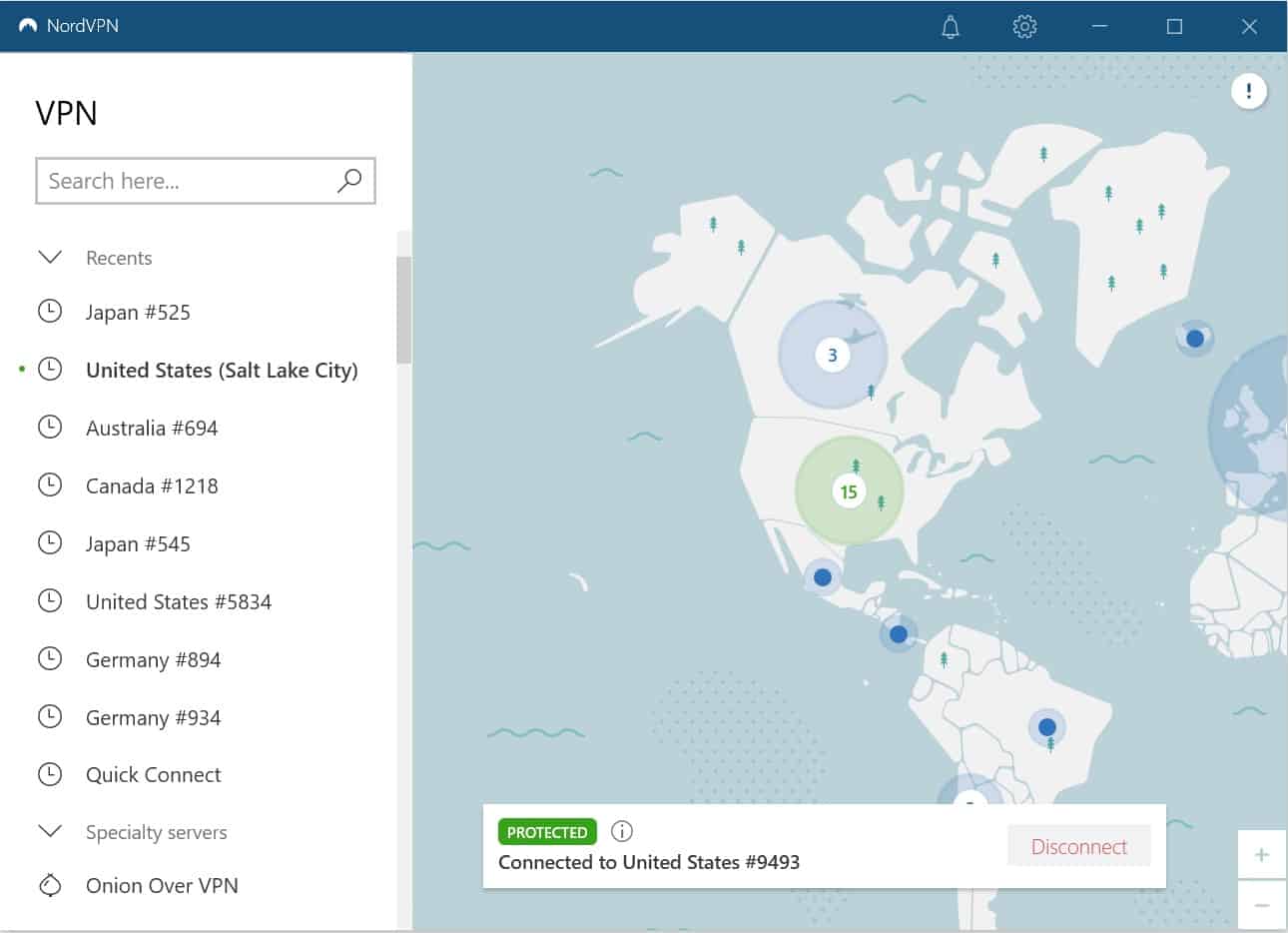
NordVPN has a specific version of its app for Linux users but not every provider does. If your chosen VPN doesn’t have a Linux installer, you can still use it but will have to configure the service through the built-in network manager.
Most VPNs will have a detailed, step-by-step guide on how to do this in their help section, but you should know that each VPN will have its own configuration files. This means that you can’t just follow a generic guide, since you won’t have access to the correct files.
The entire setup process should only take a few minutes, and while it’s a bit of a nuisance, once you’ve configured it properly, you shouldn’t have to do it again.
Installing a VPN on Android or iOS
Most popular VPNs will have an app that you can install on your phone, tablet, or smart TV. First, find out if your VPN provider offers this service. If they do, search for the name of the app on either the Google Play Store or iOS App Store and download it. Once this is done, open it up and log in with your VPN account details.
From here, it’s just a case of selecting the server you’d like to connect to and pressing the Quick Connect button.
While there are free VPN services available on these app stores, we strongly discourage their use. Some of these have previously been found to contain malware and may, if anything, make your browsing less secure.
Installing a VPN on Raspberry Pi
You can even install a VPN on “just enough operating systems” like LibreELEC. Installing a VPN on a Raspberry Pi is very similar to installing it on Linux, but there are fewer steps involved. Firstly, you’ll have to install OpenVPN. This can be done by logging into an elevated account, connecting to the internet, opening a command terminal, and typing the following:
Sudo apt-install openvpn
Sudo update-rc.d -f openvpn remove
Next, you’ll have to create a folder specifically for your VPN’s files. This folder can be named anything you like, but in our example, it’s “myvpnfoldername”. In the terminal, type:
Mkdir /home/myvpnfoldername
Cd /home/myvpnfoldername
These commands create a folder and open it. You’re almost done. Next, download your VPN’s configuration files. Your VPN should mention where to find these in its Linux installation guide.
Place these files into the folder you created earlier. The .ovpn files that you’ve just downloaded each allow you to connect to a particular server. You’ll use these to switch between servers as opposed to choosing one from a drop-down menu like in the Windows or Mac versions of the software.
The final step is to go back to the terminal and type “sudo openvpn –config” followed by the name of the configuration file for the server you’d like to connect to. For example:
Sudo openvpn –config YOURFILENAMEHERE.ovpn
You’ll be asked to enter your username and password, and once you do, you’re ready to go. You can check to see if everything installed correctly by visiting an IP tracing site and seeing if it shows your actual location or the location of the server you chose.
Installing a VPN on an Amazon Fire Stick/Fire TV
The good news for NordVPN customers is that this service is very easy to install on a Amazon Fire Stick or Fire TV (provided it’s not the first-generation model). Many popular VPNs are included in the Amazon app store. As such, installing them is as simple as starting at the home screen and selecting the following options:
Apps>Categories>Utilities>NordVPN>Get.
Once the app has downloaded, open it up and log in with your credentials. You can then select which server you’d like to connect to from the drop-down list. Once you hit Quick Connect, you can safely browse Kodi to your heart’s content.
Note: not every major VPN is available from the Amazon app store. If you’re looking to stream securely on a Firestick or Fire TV, the installation process is slightly different. Luckily, we’ve put together a guide explaining exactly how to install a VPN on your Amazon Firestick.



If you have a smart tv does that mean you don’t need a firestick to I stall ipvanish?
That depends on what kind of app store your TV has access to. You should also be aware that a VPN installed on your TV would only encrypt traffic from your TV, not your Firestick. If you can install Kodi on your TV directly, this won’t be an issue, but if you want to use a Firestick, you’d be better off installing one on there directly.
If i have a Samsung smart tv can I insgzl ipvnisn on that tv and I don’t need an amazon firestick? If I install the ipvnisn on one smart tv does it have to be installed on one smart tv does it have to be installed on the other ones too
If there are Kodi and IPVanish apps available in your TV’s app store, you don’t necessarily need an Amazon Firestick. Most VPNs allow at least two simultaneous connections so you can install it on several devices without having to pay for each individual device.
How do you set it up using a wireless router to stream to your tv and any device such as RVeal or Miracle Box.
Hi, please consult IPVanish’s guide to configuring a router: https://www.ipvanish.com/vpn-setup/routers/#routers-setup