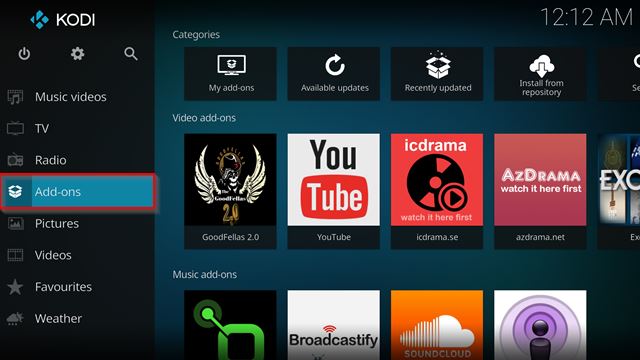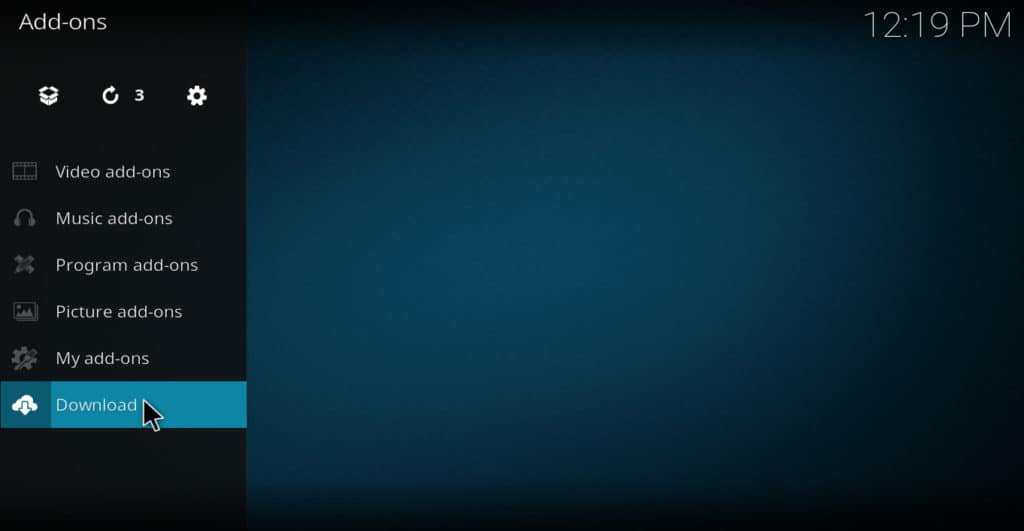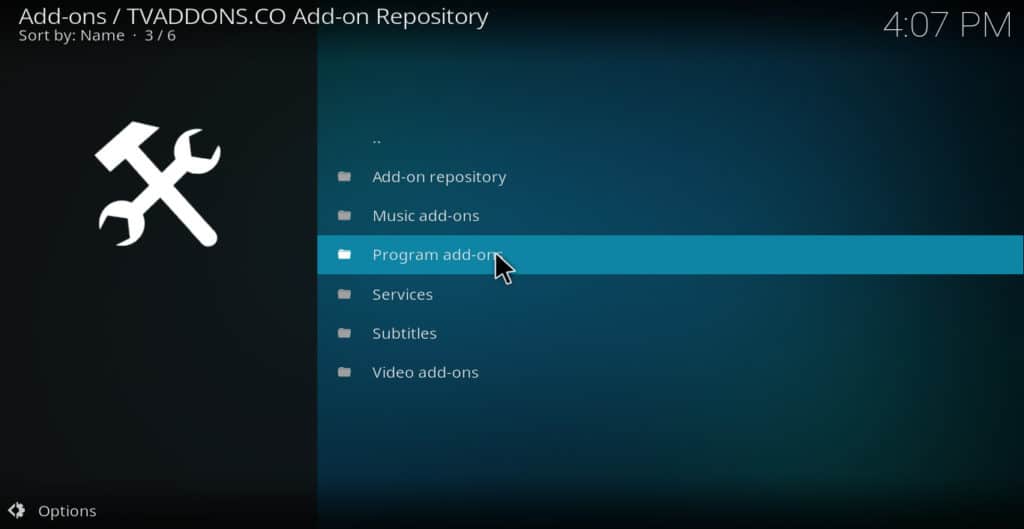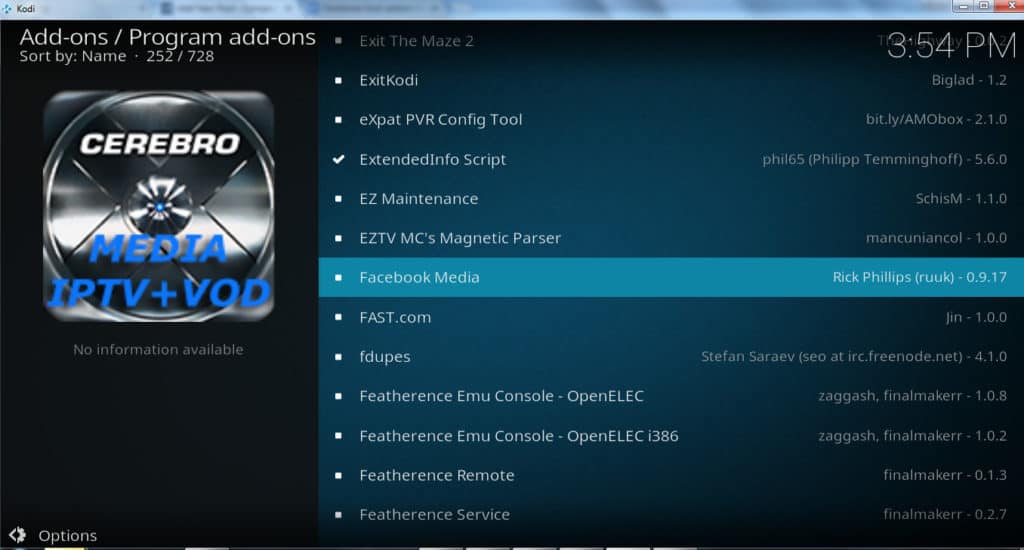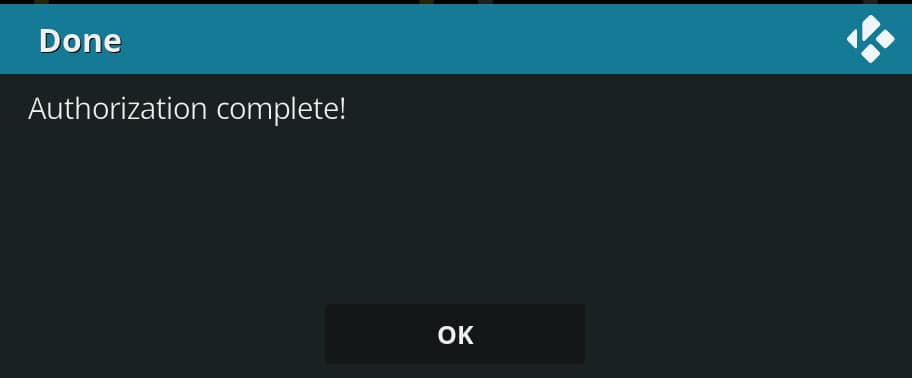If you’re an avid Facebook user, you probably try to access the social media service using any device you can. And thankfully, most devices you own can access Facebook, while even the Kodi media center allows you to view Facebook as well.
The Facebook Kodi addon will allow you to access some of your Facebook media, but not all. We’ll take a look at what the Facebook Media Kodi addon can do, and what it won’t, as well as show you how to install the Facebook addon on Kodi.
What is Kodi?
Kodi is a free software media player that allows users to view images and videos stored on the Internet, without needing a web browser. It can be installed on Amazon Fire TV devices, Apple TV, PC, Mac, Nvidia Shield, and Android or iOS mobile devices. Kodi has addons, or plugins, that allow it to access almost any content on the web, including Facebook media.
Warning: Kodi should only be used for content to which you have the legal right to access. Neither the Kodi Foundation nor Comparitech advocates the use of Kodi for piracy.
Read more: What is Kodi? How can I get started using it?
Always use a VPN with Kodi
If you are streaming video from Facebook or any other source on the Internet, your ISP may throttle your Internet speed to conserve bandwidth on the network. This may cause your videos to buffer. Streaming sites may also use geographic content blocks to prevent you from viewing their videos if they know where you are located. For these reasons, you should always use a VPN to protect your privacy when streaming video.
A VPN prevents streaming sites from knowing where you are located and prevents your ISP from knowing you are streaming video at all.
Not all VPNs are good for Kodi users though. Most don’t have apps for Amazon Fire Stick or other popular TV devices. Many don’t have servers in enough countries to adequately disguise your location. Some have policies that allow them to keep logs of users’ behavior, creating a privacy risk.
For these reasons, we at Comparitech recommend IPVanish for Kodi users. IPVanish has an app for both Amazon Fire TV and Nvidia Shield. It has servers in over 60 countries. It keeps no logs of users’ online behavior. The service is a great way to protect your privacy and security, especially when accessing Facebook through Kodi.
BEST VPN FOR KODI:IPVanish is our top choice. Has a large uncongested network of servers and achieves good speeds. Strong security and privacy features make IPVanish a favorite for Kodi and Amazon Fire TV Stick users. Try it risk-free with the 7-day money back guarantee.
How to install and authorize Facebook Kodi addon
The Facebook Kodi addon is called “Facebook media.” It is part of the official Kodi addon repository. Here is how to install it and authorize it to be used with your Facebook account.
From Kodi’s main menu, click addons
Select download
Select program addons
Choose Facebook media
Click install. Facebook media should install within a few seconds
Choose Facebook media again
After a few seconds, the addon will instruct you to go to a url and enter a code. Use a PC, mobile device, or other web-enabled device to accomplish this task
You browser will redirect you to Facebook and ask you to log in. Follow the prompts to finish authorizing this Kodi addon to be used with Facebook
When you are finished with this process, your browser will give you a confirmation message.
After a few seconds, Kodi will also confirm that the authorization is complete. Click OK
After waiting another few seconds, Kodi will give you a user added message with your name. Click OK again
That’s all there is to installing and authorizing Facebook media Kodi addon.
Read more: how to install YouTube for Kodi
How to use Facebook on Kodi
To load Facebook for Kodi, start at the main menu and select addons → program addons → Facebook media. A Facebook addons main menu will appear.
Here is a list of what each of the menu items does.
- Albums – Choose this menu item if you want to browse the images you have uploaded to Facebook. The images are grouped by album, so you have to click on each of them if you want to see all of the images
- Videos – Select this item if you want to browse videos you have uploaded to Facebook
- Friends (possibly broken) – Choose this item if you want to browse profile pictures of the people on your friends’ list. In our testing, we found that this option didn’t work as it was supposed to since it only showed one friend. But you may want to try it yourself and see what happens
- Photos of me – Click this menu item if you want to find photos you have been tagged in by your friends
- Videos of me – Select this item if you want to find videos you have been tagged in by your friends
What the Facebook Kodi addon won’t do
While the Facebook Kodi addon will allow you to view your images and videos, it is important to understand what it will not let you do. You cannot use the Facebook Kodi addon to view text posts, make text posts, upload images or videos, view images or videos you are not tagged in, join groups, or do most of the functions of Facebook.
If you want to view your own images or videos or those you are tagged in, this is a great Kodi addon. If you want to do something else in Facebook from Kodi, this addon will not help.
See also: The best 112 Kodi addons that still work
We hope you’ve enjoyed this guide to Facebook on Kodi. If you’d like more info on how to use Kodi to find the best videos from across the Internet, check out our other Kodi guides, including how to install DailyMotion for Kodi, how to watch live TV on Kodi, How to change your Kodi skin, and others.
See also: Best VPNs for Facebook