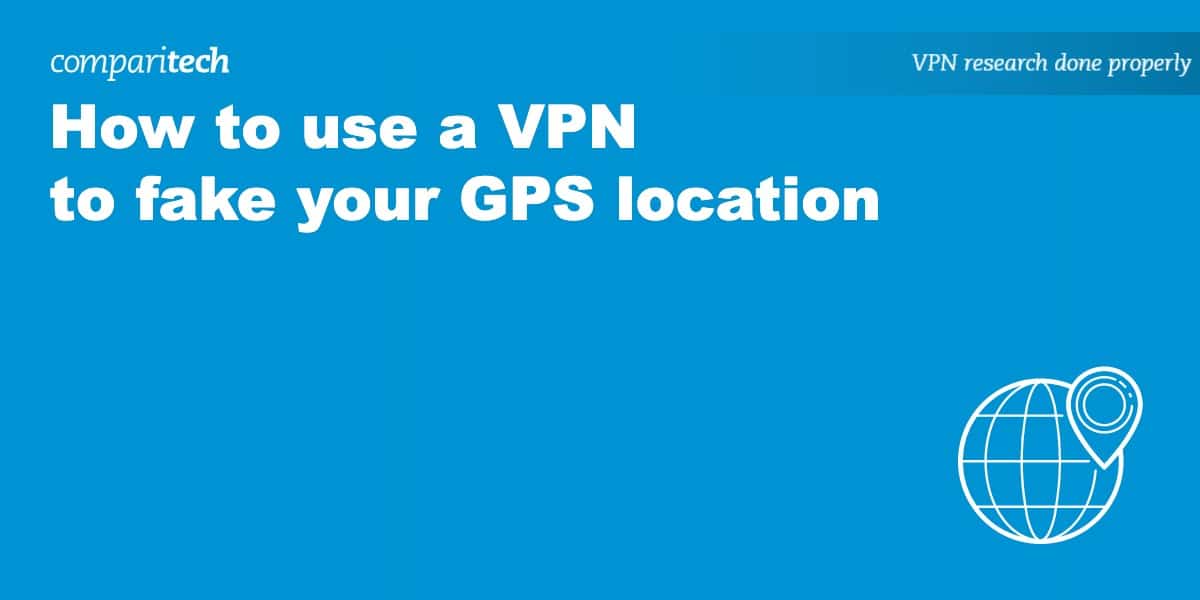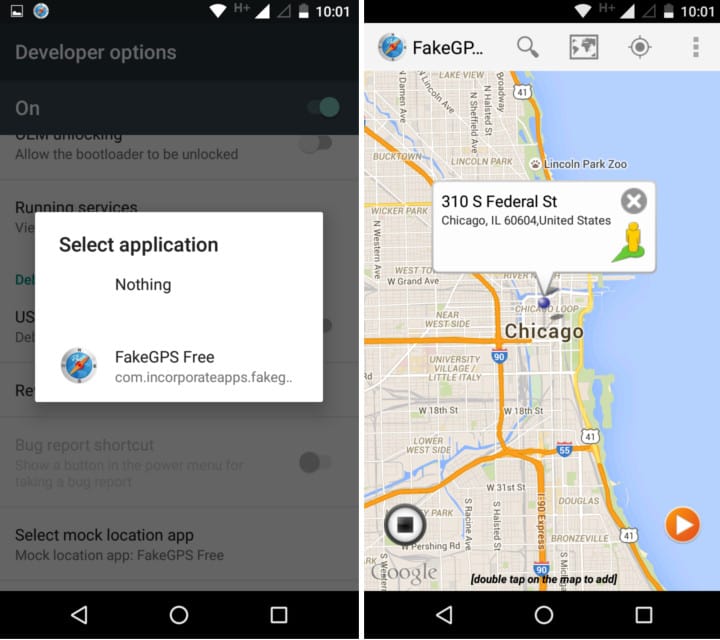VPNs are often used to spoof the user’s location and access region-locked content and services. They do this by routing the device’s VPN connection through an intermediary server in a remote location. This swaps out your real IP address and allows you to gain access to normally restricted content. However, since GPS is built into most smartphones these days, a VPN alone isn’t enough.
Even while connected to a VPN, apps, and websites can determine your geographical location using a variety of methods, including GPS. Some apps even require you to enable your GPS before they’ll allow access to content, so turning it off won’t help. Other apps and websites require your GPS, IP address, geolocation, and DNS traffic to all match up with the same location.
In this article, we’ll list the factors you need to consider and discuss how to fake your location by combining a VPN with other tools.
How websites can determine your location
There are a variety of ways that websites can track and determine your geographical location. Including:
- IP address – IP addresses are unique sequences of numbers and decimals that identify every device on the internet. An IP address can be used to approximate a device’s location. VPNs change your perceived geographical location by swapping out your real IP address with that of the VPN server in the location of your choosing.
- GPS – Built into most smartphones these days, a GPS determines your location using satellite signals. A VPN on its own won’t change your GPS location.
- HTML5 Geolocation – Websites can obtain your location through a combination of GPS, nearby cell towers, and Wi-Fi networks. Google offers the most popular HTML5 geolocation API. Again, a VPN alone won’t hide you.
- DNS traffic – Requests for websites and other content are made through the Domain Name System or DNS. Many VPNs fail to route DNS requests, which means they go to a default local nameserver that can, in turn, reveal your real IP address and location. In VPN terms, this is known as a DNS leak.
Read on to find the tools to deal with each of these issues.
How to use a VPN to hide your IP address
First things first, using a VPN to hide your IP address and fake your location is simple. Just follow the steps below:
Here’s how to fake your location with a VPN:
- First, sign up with a VPN provider – we recommend NordVPN. However, Surfshark, IPVanish, and ExpressVPN are strong alternatives.
- Next, download and install the appropriate VPN app for your device.
- Open your VPN app (or browser extension) and connect to a server in the country of your choice. For example, you’d use a server in the US to gain a US IP address and access US content.
- You now have a new IP address, which makes your geographical location a virtual one.
- Still struggling to access blocked content? Try clearing your browser’s cache and cookies, connecting to another server in the same location, or contacting your VPN’s customer support for further guidance.
WANT TO TRY THE TOP VPN RISK FREE?
NordVPN is offering a fully-featured risk-free 30-day trial if you sign up on this page. You can use the VPN we rate #1 as much as you like for a month—great if you want to binge your favorite show or protect your privacy while abroad.
There are no hidden terms—just contact support within 30 days if you decide NordVPN isn't right for you, and you'll get a full refund. Start your NordVPN trial here.
VPN apps with location spoofing
A couple of VPN apps come with built-in location spoofing features on top of the usual IP address masking:
- ExpressVPN browser extension – ExpressVPN’s plugins for Chrome, Firefox, Edge, Brave, and Vivaldi can spoof your HTML5 geolocation. This is useful for websites that request your location before they’ll let you view content. Plus, ExpressVPN comes with a 30-day money-back guarantee, so you can be sure it’s right for you.

- Surfshark for Android – Surfshark’s Android app comes with a built-in GPS override function that allows you to set mock GPS locations to match your VPN server location. This is useful for apps that require access to your GPS location to access content. Also, Surfshark allows unlimited simultaneous connections and comes with a 30-day money-back guarantee so you can test it out before you commit.
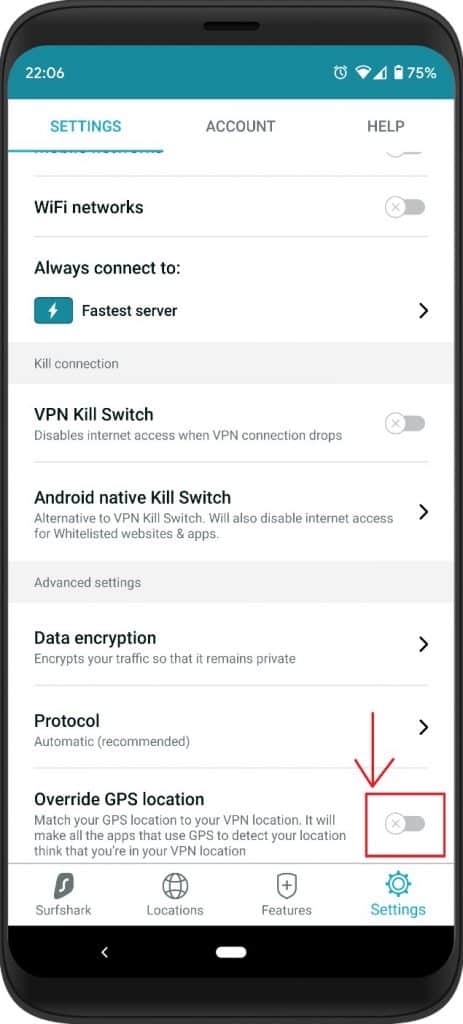
As you can see from this short list, GPS and geolocation spoofing are not very common among VPN apps. See below for more solutions.
GPS mock locations
You can spoof your GPS location with a GPS spoofing app. There’s no shortage of apps like Fake GPS Location for Android and GPS Joystick for iOS. But these apps are not foolproof. In fact, they probably won’t work with apps that are strict about their location restrictions.
Apps can check your phone settings to see if you’ve allowed mock locations. If you have, the app knows you’re faking your location and won’t let you in. Apps like Pokemon Go and the MLB app are two examples.
Android GPS spoofing
Plenty of GPS spoofing apps that can be used to set mock locations are available on Google Play. As we mentioned, these might not work depending on the app that you’re trying to trick.
To use mock locations on Android, you’ll first need to enable developer options:
- On Android, go to Settings (cog icon)
- Scroll down to About phone
- Scroll down to the bottom and tap Build number seven times
- Go back to Settings and then to System > Advanced > Developer options
- Click Select mock location app and set it to the GPS spoofing app you chose
Now open your GPS spoofing app and select a location. If you open up Google Maps, you’ll see your virtual location displayed.
If mock locations still don’t work, one solution is to root your Android phone, which will allow you to use mock locations without declaring it in the phone settings.
Once you’ve set a virtual location, use a VPN to connect to a server near the same place. This will ensure your GPS location and IP address location match.
iOS GPS spoofing
None of the GPS spoofing apps on the Apple App Store actually work, according to their reviews. Instead, you’ll need to download a desktop app and then connect your iPhone to it via a USB cable.
iTools and iPogo are popular options for iOS location spoofing. They are available with free trials.
Once installed and running, you can choose your mock location on a map and send it to your iPhone.
Alternatively, iOS users can jailbreak their phones and install Protect My Privacy from Cydia, a mobile package manager for jailbroken iPhones. In the app, go to Location and select Protect. Here you can use a map to drop a pin on your desired virtual location.
Once you’ve set a mock location, be sure to connect your VPN to a server in the same vicinity so that your IP address will match your fake GPS location.
How to fake your location in Google Chrome browser
Google’s developer tools allow you to set a fake location on Chrome using a simple override. Most sites that restrict users by geographical location do so according to IP address, not browser geolocation, but some sites might use both. In that situation, you can use this method in combination with a VPN to spoof your location:
- In Chrome, click the three-dot icon in the top-right corner and select More tools > Developer tools
- In the developer pane that shows up, click the three dots near the bottom left next to Console, and select Sensors. This will add a new tab.
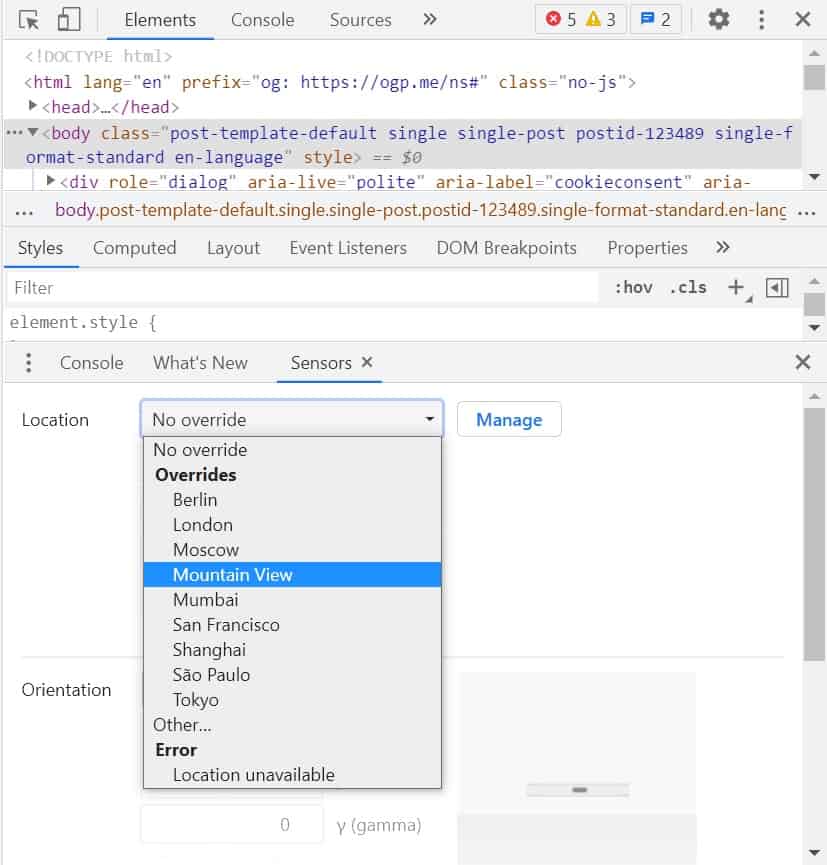
- Next to Location, click the dropdown to select an override location. Alternatively, you can click Manage to add more override locations or enter specific GPS coordinates.
If you just want to hide your browser location and not fake one, you can select Error, location unavailable from the dropdown.
Once you’ve overridden your location in Chrome, you’ll still need to use a VPN to get an IP address associated with that location.
Preventing DNS leaks
Whenever you visit a website or load an app, your device first needs to know where to download content. It does this using the Domain Name System, or DNS, which works like a phone book for the internet that translates IP addresses to domain names.
By default, DNS requests are sent to your internet service provider, which directs you to the content location so your device can establish a direct connection. Because ISPs are regional, a website or app can determine your location by analyzing DNS requests.
Many VPNs leak DNS requests outside of the VPN tunnel, revealing the user’s real IP address and location to websites and apps. This is called a DNS leak.
If you want to ensure that DNS leaks don’t happen, be sure to choose a VPN with strong leak prevention that uses its own private DNS servers. The VPNs we’ve recommended, NordVPN, Surfshark, IPVanish, and ExpressVPN all come with leak prevention built-in and use private DNS servers. They also both come with 30-day money-back guarantees in case you want to test them for IP leaks before making a commitment.
Faking your GPS location: FAQs
Is faking your GPS location legal?
Yes. As long as you are not attempting to conceal or spoof your location to engage in criminal activities, then it is legal for you to alter the projected GPS location for your device. Thus, it is not the act of GPS spoofing that is illegal but instead your chosen activities and whether they are designed to harm, deceive, or scam someone.
It is also worth noting that it is illegal in most countries to attempt to spoof somebody else’s device in order to impersonate them without their knowledge and consent. To be sure that you understand the rules in your own country, we recommend that you do your own research. Nothing in this article should be taken as legal advice.
Can I use a free VPN to fake my GPs location?
We’d advise against using a free VPN to fake your GPS location. Free VPNs are not as dependable or secure as premium options, and they might even jeopardize the security of your data. Additionally, using a free VPN to mask your geolocation could result in poor speeds and performance, preventing you from performing tasks on the web. Instead, we recommend choosing one of the numerous premium services if you wish to modify your GPS position securely.
Does a VPN change your location?
A VPN is one of the tools you can use to change, hide or spoof your online location. VPNs can mask your IP address, changing them to an IP address in the location of your choosing. However, this will not be enough for some websites and apps which also check for GPS locations and DNS leaks too. So while a VPN does change your location, you should see the other tools listed in this article to ensure you’re doing everything possible to hide your location completely while online.