- Many sites and services block content for users in some countries, for example Netflix and Disney+ only make shows and movies available to a few countries.
- A VPN allows you to appear to be located somewhere online, so you can use a VPN to access content which would be blocked in your region.
- We’ve tested 78+ major VPNs with popular streaming services and websites to find which avoid geo-restrictions and offer fast speeds and reliable connections.
- NordVPN is our top recommendation for geo-spoofing. With hundreds of servers around the world you can easily access content from anywhere.
In essence, geo-spoofing means changing your virtual location. It’s typically achieved by changing your IP address. There are several reasons why you might want to do this. The most common is that it lets you access geo-blocked content from the likes of Netflix and Disney+. It also allows you to bypass state-imposed online censorship which might block access to news, political blogs, social media, sports broadcasts or gambling sites.
The easiest way to change your virtual location is by using a Virtual Private Network (VPN). By connecting to a VPN server, you assume the IP address of that server. So, for example, if you connect to a VPN server in the US, you look as if you’re connecting from the US, regardless of your physical location. As a bonus, a VPN will also encrypt your internet traffic, preventing third parties like your ISP or government from being able to monitor your online activities.
How to pretend to be in a different country (spoof your location) with a VPN
The process of faking your location is the same whether you’re connecting to a server in the US or Australia. Below is our short step-by-step guide explaining how you can quickly and easily spoof your location.
Here’s how to fake your location with a VPN:
- First, sign up with a VPN provider – we particularly recommend NordVPN. However, Surfshark and IPVanish are strong alternatives.
- Next, download and install the appropriate VPN app for your device. Many of the best VPNs also offer browser extensions for Chrome and Firefox.
- Open your VPN app (or browser extension) and connect to a server in the country from which you want to browse. For example, you’d use a server in the US to access Netflix US securely or the UK to access BBC iPlayer. This will change your IP address.

Choosing a server in the US will make sites believe that’s where you are, granting access to all kinds of content that was previously inaccessible from your current location - You now have a new, temporary IP address that you can use to stream geo-restricted online content. This includes popular platforms like Netflix and Amazon Prime Video.
- Is your desired content still blocked? Try clearing your browser’s cache and cookies. You may also connect to another server in case the IP address you’re using has been blacklisted. Alternatively, contact your VPN’s customer support for further guidance.
WANT TO TRY THE TOP VPN RISK FREE?
NordVPN is offering a fully-featured risk-free 30-day trial if you sign up at this page. You can use a VPN with more than 100 locations as much as you like for a month—great whether you want to change your location to binge your favorite show while abroad or simply protect your privacy.
There are no hidden terms—just contact support within 30 days if you decide NordVPN isn't right for you, and you'll get a full refund. Start your NordVPN trial here.
How does Google Chrome know where you are?
Some browsers, such as Google Chrome, use the latest geo-location API, which means they may be able to detect your location even if you’re connected to a VPN. The best way to protect against this is to connect to a VPN’s browser extension. However, you can also block location sharing by turning off geo-location settings within your browser.
Here’s how to fake your location in Google Chrome (with a VPN):
- Click on the three dots in the top right corner of your Chrome window and select Settings.
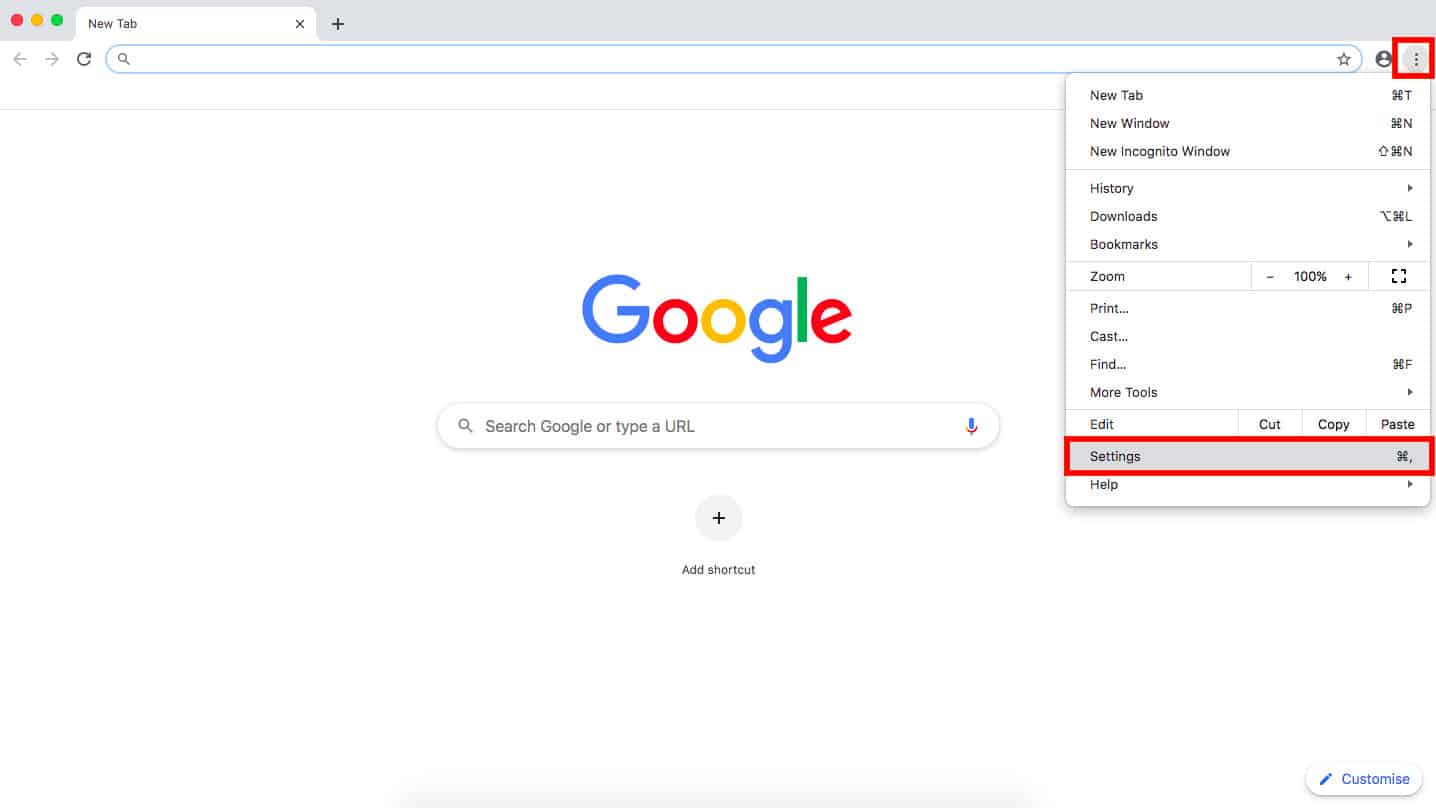
- Select Privacy and Security and then Site settings.

In older versions, the location permissions options were hidden under the Advanced tab but that’s no longer the case - Select Location underneath the Permissions section.
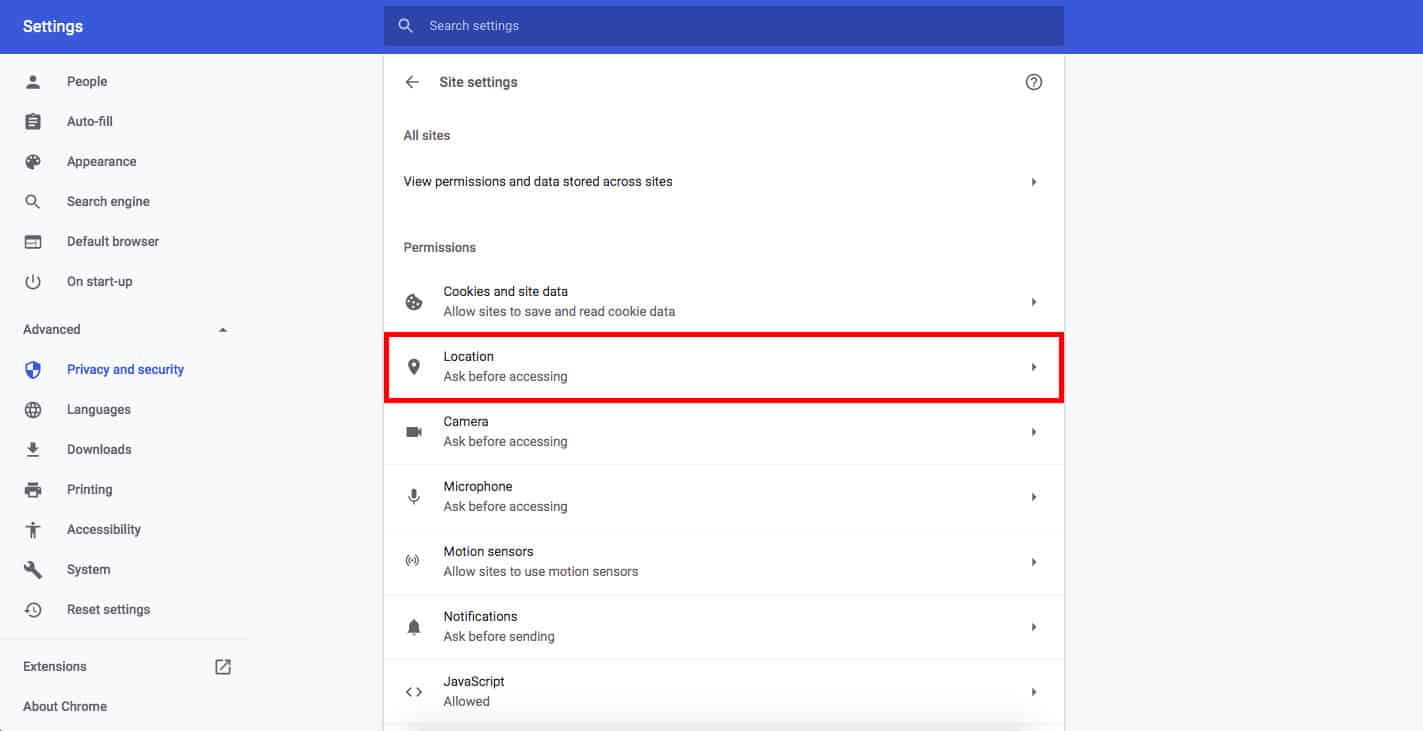
- Finally, check the option that says Don’t allow sites to see your location. Now, you can just set up and use your VPN as normal.

Chrome also lets you prevent certain sites from seeing your location but for simplicity’s sake, we disabled all requests here
How to fake your location on Mobile devices
A VPN hides your IP address but won’t prevent GPS tracking. The problem is that while websites primarily rely on IP addresses to find your location, mobile apps almost always use GPS. Below, we’ll explain how to disable GPS tracking on both Android and iOS devices:
Here’s how to turn off location tracking on Android:
- Go to Settings
- Scroll down until you see Location
- Hit the toggle switch so that it says Off
Note that the menu layout and titles vary from phone to phone. As such, it may be easier to simply type ‘location’ in the search bar in order to find what you’re looking for quickly.
Here’s how to turn off location tracking on iOS
Go to Settings > Privacy > Location Services. Toggle Location Services on or off as required. Note that doing so means that none of your apps (not even Google Maps) will be able to detect your location.
If you’d rather switch locations on an app-by-app basis, scroll down to find the app and choose between the following permissions: Never, Ask Next Time, While Using the App, and Always.
You can also toggle off the option of Precise Location, which means that if the permission is enabled, apps would only be able to determine your approximate location.
Best VPNs to change your location
Ready to access region-locked content while enjoying greater online privacy? Here’s our list of the best VPNs for changing or spoofing your location:
- NordVPN: Best VPN for faking your location. Works with Netflix and Amazon Prime Video. Has an expansive network with servers in over 100 countries. 24/7 support and a strict no-logs policy. Also comes with a 30-day money-back guarantee.
- Surfshark: Our favorite budget VPN for changing locations. Secure an unlimited number of devices simultaneously. Securely stream Netflix and Disney+ anywhere. Static IP servers available and an audited no-logs policy.
- IPVanish: A fast and reliable provider with a newly-expanded network. Doesn’t keep logs, has no connection limit, and works with most major streaming platforms.
- CyberGhost: No-logs VPN that’s very easy to use. Its ultrafast servers in 100+ countries make it great for geo-spoofing. Has servers optimized for specific streaming platforms. Includes 24/7 live chat support.
- ExpressVPN: Good all-rounder with consistent connections and servers in 105+ countries. A reliable location-spoofer with built-in obfuscation. Very user-friendly, with a dedicated router app. Strong streaming ability and 24/7 support.
- PrivateVPN: Great for torrenting and capable of accessing a wide range of popular streaming platforms. Beginner-friendly apps and hands-on customer support. Low-cost subscriptions.
Best VPNs for geo-spoofing: Our hands-on review
We’ve compared the most important features of the top VPNs here. Prefer to read the in-depth reviews? Start with NordVPN – our #1 choice for geo-spoofing.
| No value | NordVPN | Surfshark | IPVanish | CyberGhost | ExpressVPN | PrivateVPN |
| Website | NordVPN.com | Surfshark.com | IPVanish.com | Cyberghost.com | ExpressVPN.com | PrivateVPN.com | Ranking for geo-spoofing | 1 | 2 | 3 | 4 | 5 | 6 | Server countries | 118 | 100 | 118 | 100 | 105 | 63 | Total number of servers | 7,425 | 3,200 | 2,400 | 8,000+ | Undisclosed | 200+ | Popular Sites Unblocked | 95% | 88% | 85% | 85% | 86% | 85% | Devices Supported | Windows, MacOS, iOS, Android, Linux | Windows, MacOS, iOS, Android, Linux, Amazon Fire TV, Apple TV | Windows, MacOS, iOS, Android | Windows, MacOS, Linux, iOS, Android | Windows, MacOS, iOS, Android, Linux, Smart TVs, Routers | Windows, MacOS, iOS, Android, Amazon Fire TV |
|---|---|---|---|---|---|---|
| Best deal (per month) | $3.09 Up to 77% off 2 year plans + 3 months free | $1.99 86% OFF + 3 months free | $6.49 Best MONTHLY deal | $2.19 SAVE 83% on the 2 year plan + 2 months free! | $4.99 SAVE: 61% + 4 months free on 2 year plans | $2.00 Save 85% on a one year plan + 24-months free |
Recent VPN Product Updates
We’ve seen major VPN providers change and evolve over the last decade, and in fact, several are virtually unrecognizable from how they were back then. From a practical perspective, this means that they may have introduced features you’re not aware of, which is why we keep an eye out for any important updates. Let’s see what our top VPNs have been up to lately:
NordVPN
- Introduced an advanced location spoofing system with automatic timezone synchronization (September 2024)
- Continued to improve the NordVPN browser extension by making it faster and more secure than ever before (December 2024)
- Expanded Meshnet to allow for asynchronous file transfer when devices are offline. Also allowed users to rename devices and added other quality of life UI tweaks (September 2024)
Surfshark
- Rolled out a personal data breach alert service that’s completely free to use, with no registration needed (October 2024)
- Upgraded its network to use 10 Gbps for improved performance and reliability during peak times (September 2024)
- Began offering dedicated IP address for a small addition fee (September 2024)
IPVanish
- Became the leading VPN provider for South American server deployment (December 2024)
- Expanded its network to cover 50 new countries, bringing its total to well over 100 (December 2024)
- Launched an Advance Plan that includes a secure browser and 1TB of cloud storage (December 2024)
ExpressVPN
- Partnered with Rhino.fi in a bid to bring the benefits of online privacy to anyone interested in the blockchain or DeFi (November 2024)
- Launched the Identity Defender platform in the US. This includes personal data removal, credit monitoring, and identity theft alerts for a small additional fee (November 2024)
- Released an ARM-optimized version of its app for Copilot+ devices (September 2024)
Proton VPN
- Launched a native Windows ARM app that includes a huge range of functionality, such as: (November 2024)
- Support for multiple secure protocols
- Split tunneling functionality
- The ability to route data differently when access to ProtonVPN’s site is blocked
- A two-layer kill switch and leak protection
- An accelerator tool capable of boosting your connection speeds
Finding the best VPNs for changing your location online: Our methodology
You can use any VPN to change your location online. However, some VPNs are simply better for the job, with more location choices, faster speeds, and stronger security. To find which these are, we evaluated a range of popular providers according to our in-house methodology.
Servers
First off, we assigned each VPN two scores: one for the overall size of its network and another for the number of locations it covered. We then weighted and normalized these, providing us with a score out of 10 for each service. As you can see below, CyberGhost scores highest in this category thanks to its massive network of over 10,000 servers in 100+ countries.
Speed
There’s no point spoofing your location if the resulting connection is too slow to be usable. With this in mind, we then tested each provider’s speed three times over the course of a day while connected to servers in three different countries: the US, the UK, and Japan. Tests were carried out on virtual machines that had been rate-limited to 250 Mbps. This figure was chosen as the median average of fixed broadband speeds in the US as of Sept 2024. It, therefore, gives users a realistic idea of what speeds to expect from each provider.
We then took the results and converted them into a score out of 10 for a clearer understanding of the outcome. Below, you can see how each provider fared when connected to a UK server.
Streaming ability
The reason the majority of people want to change their IP address is to access geo-restricted streaming content. For instance, they may want to continue watching their favorite shows from back home while on vacation. For this reason, we also evaluated each provider’s streaming ability — which included tests to ensure they worked with Netflix, Hulu, Amazon Prime Video, Disney+, and others.
There wasn’t a clear winner here. In fact, three of our recommended providers tied for first place, working with just about every streaming service we tested.
Overall scores
We also tested and scored VPNs on their relative security and privacy, ease of use, and value for money; the results of these tests, plus the ones above, were combined to give an overall score for each VPN and gave us the rankings for the best VPNs for Geospoofing.
As you can see, NordVPN is our clear winner, with an overall score of 9.0 out of 10. Check out our detailed NordVPN review for more information.
If you want more choices, Surfshark scored 8.7 out of 10, making it a solid alternative. IPVanish and CyberGhost also performed well, with scores of 7.9. ExpressVPN and PrivateVPN bring up the rear but are both still great choices and are well capable of spoofing your location.
VPN not changing your location? Try these troubleshooting steps
If your VPN isn’t helping you bypass geo-restrictions, try these solutions:
- Check your VPN server: This sounds obvious but make sure you’re actually using a VPN server in another country! By default, most VPNs automatically connect to the fastest server, which is almost always near your actual location.
- Check for IP leaks: Your VPN might appear connected, but your real IP could still be visible through IP leaks. Use our IP address checker to verify your IP address. If you see your actual location, your VPN isn’t working correctly.
- Switch servers: Content platforms often block known VPN IP ranges. Try connecting to a different server in your desired country. This can often resolve access issues, especially for streaming services.
- Clear browser data: Websites remember your previous visits through cookies and browsing history. Before accessing geo-restricted content, clear your cache and cookies to ensure the site doesn’t recognize you from past visits.
- Disable location services: Some apps and websites use your device’s GPS to determine your location, bypassing your VPN. Turn off location tracking in your device settings to prevent this. Be aware that some apps may not function without location services.
- Update VPN software: VPN providers regularly update their software to improve geo-blocking capabilities. Ensure you’re running the latest version of your VPN client to take advantage of these improvements.
- Try a different browser: Sometimes, switching from one browser to another can help you access geo-restricted content. This is especially useful if your usual browser has cached your real location.
- Check for DNS leaks: Your DNS requests might reveal your true location even when using a VPN. Use a DNS leak test tool to check, and if necessary, manually configure your DNS settings to use your VPN’s DNS servers.
- Contact VPN support: If you’ve tried all the above and still can’t access the content you want, contact your VPN provider’s customer service. They may have specific solutions for the service you’re trying to access or can provide additional troubleshooting steps.
- Use a dedicated IP: Some VPN providers offer dedicated IP addresses. These are less likely to be recognized and blocked by streaming services or websites.
- Check browser geolocation settings: Browsers like Google Chrome can sometimes bypass your VPN using their geolocation API. To prevent this, disable location sharing in your browser settings.
- Try a different device: Sometimes, the issue might be device-specific. Try accessing the content on a different device connected to the same VPN if possible.
- Use incognito/private browsing: Incognito mode can help prevent websites from accessing stored data that might reveal your true location.
- Check for WebRTC leaks: WebRTC can sometimes reveal your real IP address even when using a VPN. Use a WebRTC leak test tool and disable WebRTC in your browser settings if necessary.
- Consider using a Smart DNS: Some VPN providers offer Smart DNS services, which can be more effective for streaming services.
See also: IP address blockers – the best free and paid services
Using a free VPN to spoof your location
While there are plenty of free VPNs on the market, we recommend you stay away from them. To begin with, they tend to have very limited networks and just a handful of locations to choose from. Furthermore, the average free VPN service is very slow. This is often due to heavy server load and bandwidth throttling by VPN providers (as well as a desire to get you to pay for faster speeds).
The poor performance of free VPNs makes for slow browsing but is particularly frustrating when streaming and torrenting. Even if you find a free VPN that offers reasonable speed, it’s possible you’ll encounter poor unblocking abilities. For example, most free VPNs won’t work with popular streaming services such as Netflix. Even if you don’t, you’ll likely run into the monthly bandwidth limit pretty quickly.
Despite all this, we still haven’t mentioned the biggest flaw of free VPNs—security. When you use a free VPN service, your data may not be encrypted, and the service may also lack basic privacy features, such as a kill switch that protects your data from leaks. While some free VPNs make money through advertising, some log your browsing data and sell it to third parties.
Changing your location FAQs
Why would I want to pretend to be in a different country?
There are two main reasons to use a VPN to fake your location. The first is to securely access geo-restricted content. For many people, this means streaming services such as Hulu or BBC iPlayer. However, some countries have strict online censorship which can mean blocks for anything from social media (Facebook, Twitter, Instagram) to news and political sites. Connecting to a server abroad and obtaining a new IP address is a way around this.
The second reason to pretend to be in a different country with a VPN is security. A VPN helps protect your online privacy. In countries with limited freedom such as China and Saudi Arabia, a VPN can be essential for avoiding government surveillance. A VPN secures your data with encryption and hides your location, protecting you from hackers and snoopers. Plus, if you choose a no-logs VPN, you can rest easy knowing that your personal information stays private at all times.
Will a VPN help protect me against cybercrime?
Yes, as cybercrimes continue to rise globally, using a VPN for geo-spoofing can help protect your private information from hackers and government surveillance. This is particularly important as cybercrime is predicted to cost the world $10.5 trillion annually by 2025. VPNs change your IP address and encrypt your data stream, making it unreadable to cyber thieves or government agencies.
Is changing your IP address illegal?
It’s perfectly legal to change your IP address. In fact, VPNs are a legitimate security and privacy tool and are legal in the vast majority of countries (with only a handful of exceptions). Many people change their IP address to protect their privacy and browse the web anonymously. Of course, it’s worth noting that it’s not legal for someone to change their IP address and then conduct illegal activities such as torrenting copyrighted material.
How do I change the VPN location on my router?
Unless you’re using ExpressVPN which offers custom router firmware, it’s not quite as simple to change the VPN location on your router (as opposed to on your desktop or mobile app). How you do this very much depends on the router firmware in question. The best place to look for instructions related to a specific router is on the website of the VPN service which you plan to use. It may also be worth asking about your VPN’s customer support.
Can I use a VPN to change my location on dating websites?
Yes, you can use a VPN to change your location on almost any website or service, dating websites included. Connecting to a server in another location changes your IP address, spoofing your location. However, bear in mind that some dating websites are only available in select countries and may request that you provide an address and even a credit card from the country in question.
Can I keep the same IP address every time I connect to a VPN?
Usually, each time you connect to a VPN server, you’ll be assigned a different IP address. The reason for this is that each VPN server is typically assigned multiple IP addresses.
If you do want to keep the same IP address every time you connect to a VPN, you should obtain a static IP. This IP address is still shared among all users who connect to that specific server. It’s just that the IP address will stay the same each time you connect.
Alternatively, you can get a dedicated IP address. This is usually a paid extra and is an IP address that is not shared with other users—it’s only assigned to you.









