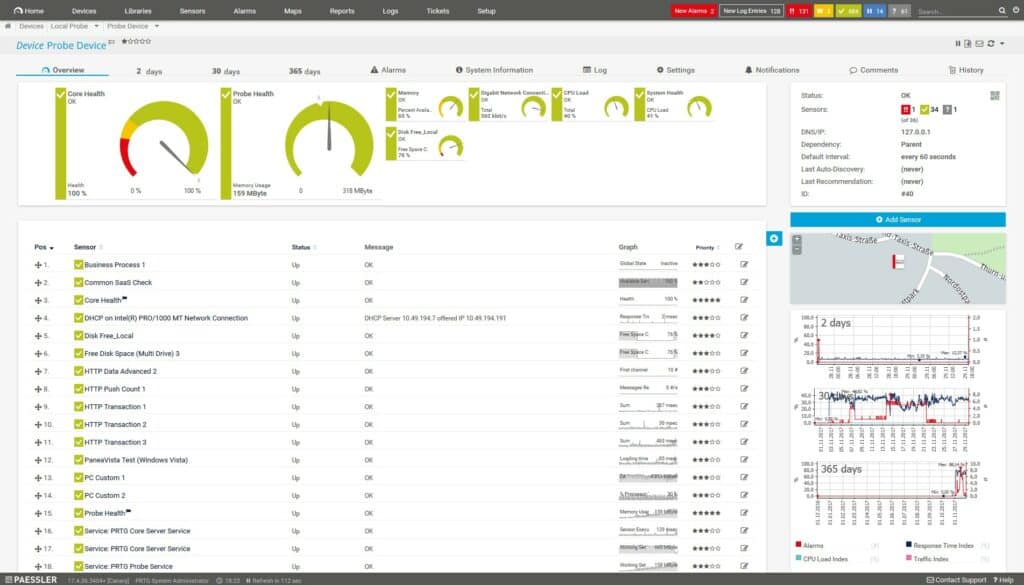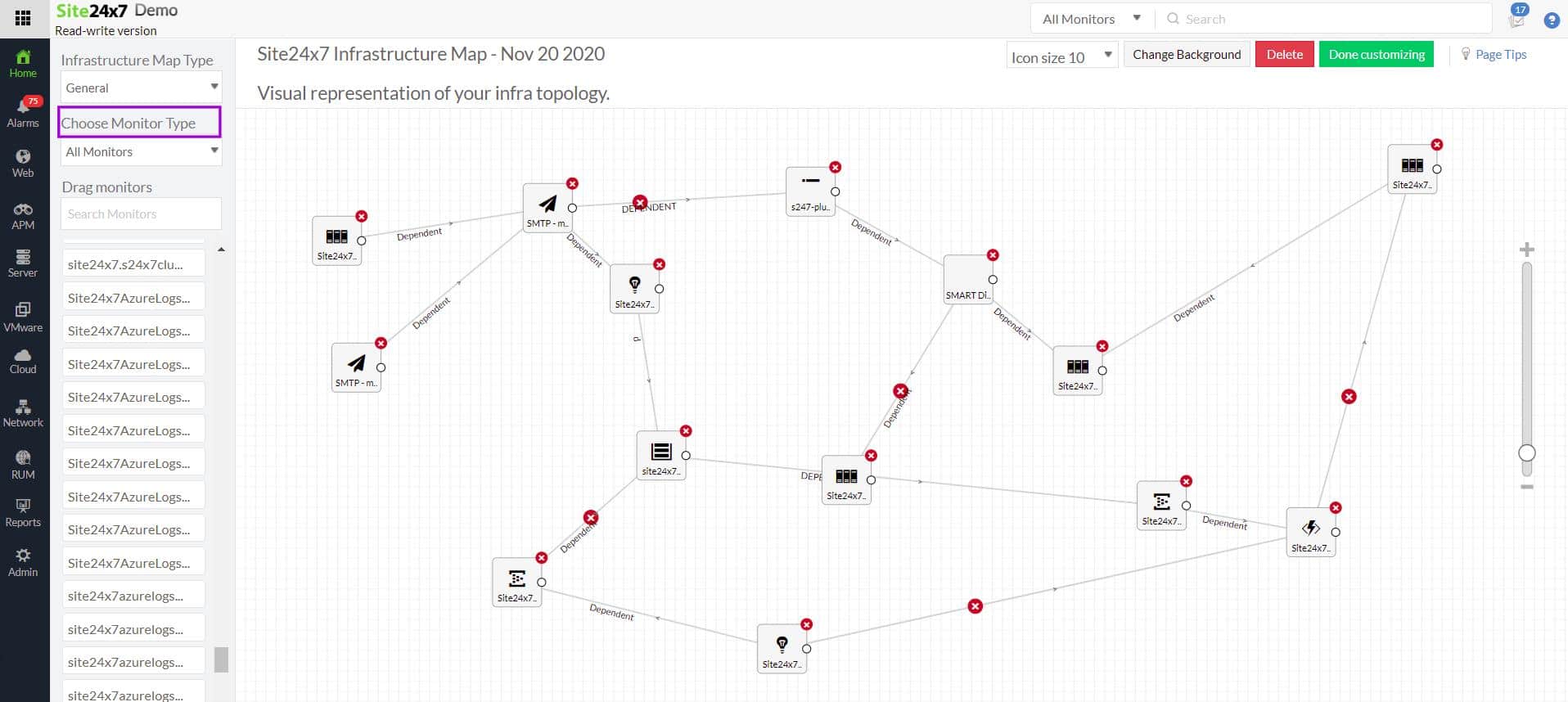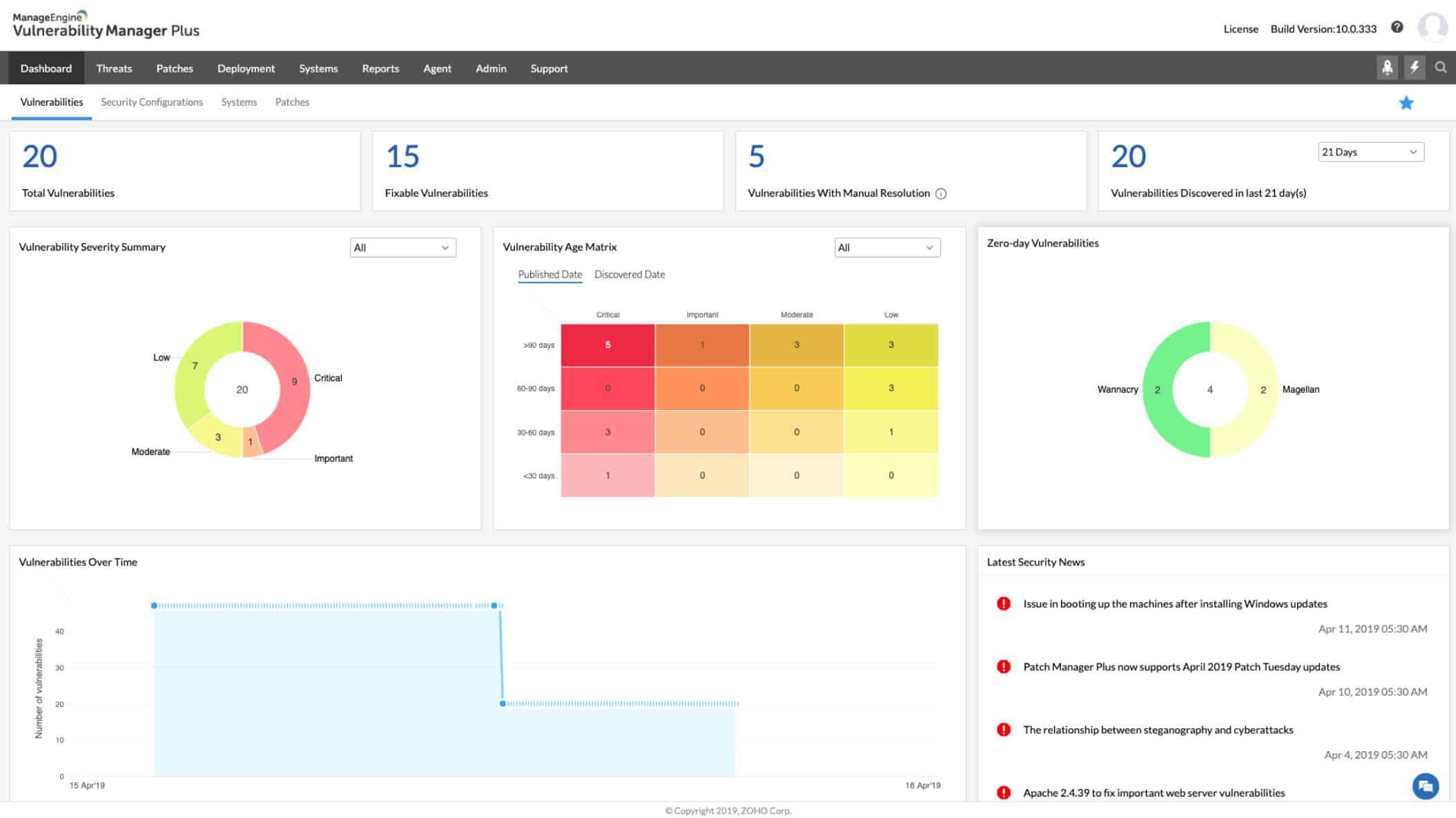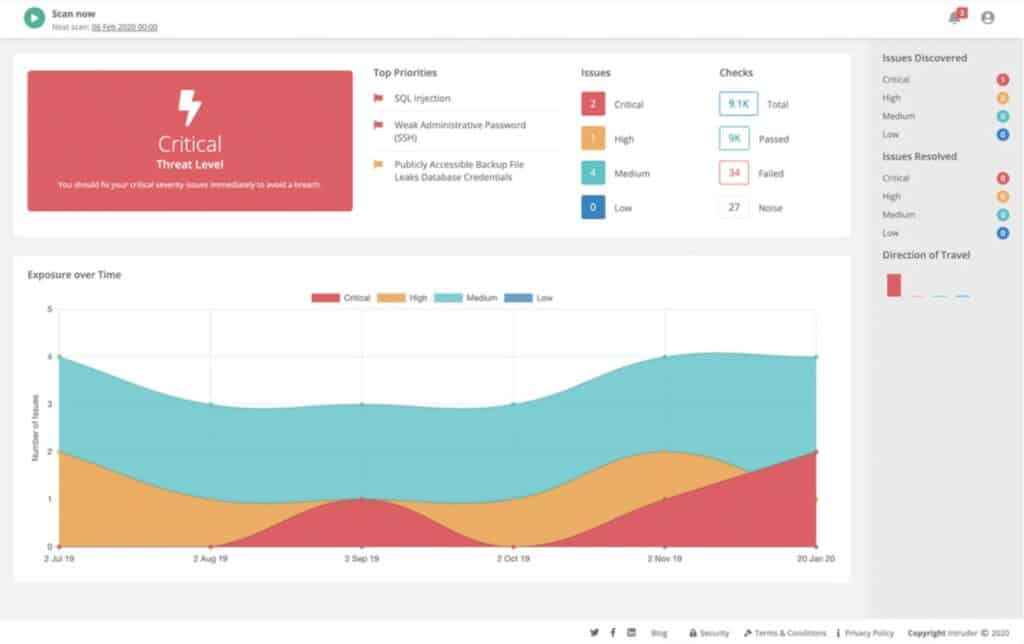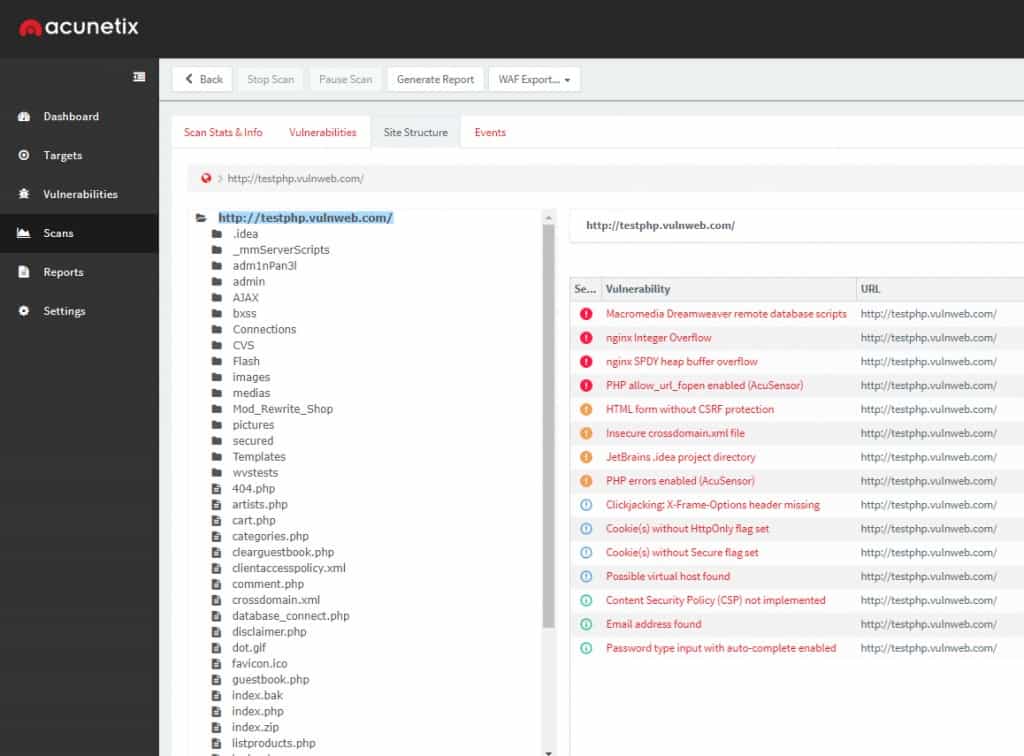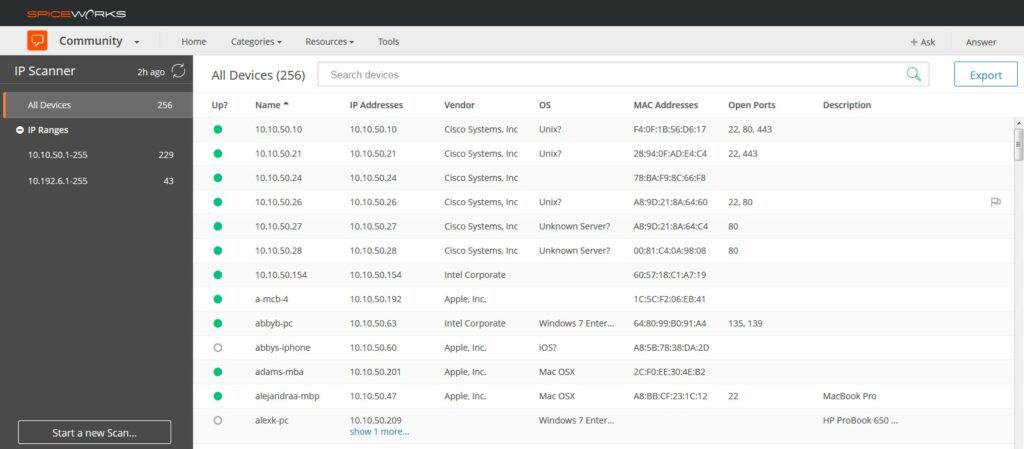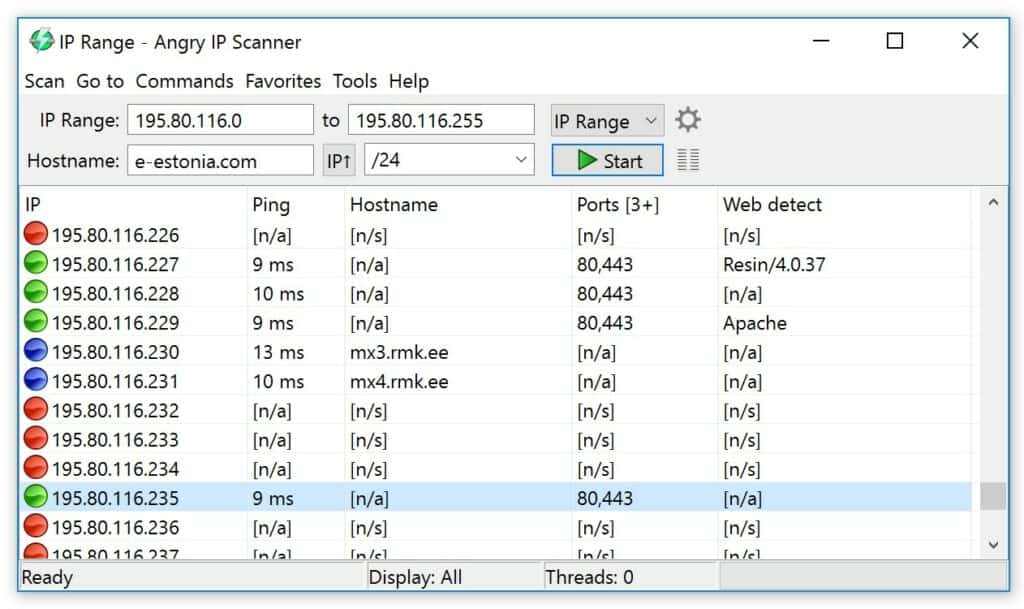An IP scanner is a network utility designed to identify and analyze devices connected to a network by scanning a range of IP addresses
These tools are essential for administrators seeking to maintain visibility over their infrastructure, as they provide valuable insights into the devices and systems operating within a network. IP scanners are versatile and serve various purposes, making them indispensable for IT management, troubleshooting, and security.
Why Use an IP Scanner?
One primary use of IP scanners is network inventory management. By scanning for active devices, these tools help administrators maintain an accurate record of all devices connected to the network. This is especially useful in environments where devices frequently join or leave the network, such as offices with bring-your-own-device (BYOD) policies.
IP scanners are also valuable for troubleshooting and performance monitoring. They can identify devices that may be causing network congestion or failing to respond. For instance, if a printer, server, or workstation goes offline, an IP scanner can quickly detect its status, aiding in fast resolution.
From a security perspective, IP scanners help detect unauthorized devices that may have connected to the network without permission. Identifying these rogue devices allows administrators to mitigate potential threats and enforce access policies. Advanced IP scanners can also provide details about open ports and services running on devices, offering insights that enhance vulnerability assessments.
IP scanners serve as foundational tools for capacity planning as well, helping organizations determine whether their network infrastructure can handle current and projected loads.
IP Scanner Configurations
Whether integrated into comprehensive network monitoring solutions or used as standalone utilities, IP scanners support a wide range of administrative and security tasks, ensuring that networks remain efficient, secure, and well-managed. By leveraging these tools, businesses can maintain control over their network environments, ensuring optimal performance and safety.
Based on my independent research, here’s my suggested list of the best network scanners, network analysis & management tools for buyers:
- ManageEngine OpUtils EDITOR’S CHOICE This tool stands out for its robust network scanning capabilities and comprehensive IP address management. Start a 30-day free trial.
- Paessler PRTG Network Monitor (FREE TRIAL) Network monitoring software with automated network discovery, custom dashboards, notifications, reports, maps, and more. Start a 30-day free trial.
- Site24x7 Network Monitoring (FREE TRIAL) A collection of network monitoring tools including regular system scans to identified connected devices and records their attributes and statuses. This is a cloud-based service. Start a 30-day free trial.
- ManageEngine Vulnerability Manager Plus (FREE TRIAL) A package of security tools that is centered on a vulnerability scanner and includes system protection measures, such as a patch manager. Installs on Windows and Windows Server. Start a 30-day free trial.
- SolarWinds Network Performance Monitor Easy to configure with an autodiscovery feature that can map your network, customizable dashboards, alerts, and more.
- Intruder Cloud-based vulnerability scanner with automatic scanning, automated exposure analysis, Slack and Jira integrations, an API, and more.
- Acunetix A network security scanner that can detect over 50,000 vulnerabilities and misconfigurations with a dashboard, reports, and more.
- Spiceworks IP Scanner Cloud-based IP scanner software that can scan IP ranges, display performance and availability data, and more.
- OpenVAS Open-source vulnerability scanner for Linux that comes with over 50,000 tests, a web interface, scanning wizards, and more.
- Angry IP Scanner Easy to deploy open-source network scanner with robust community-led support and documentation.
The Best Network Scanners & Monitoring Software
The methodology I used in selecting a network scanner
I reviewed the market for network analysis and management tools and assessed the options based on the following criteria:
- A tool that can locate every device connected to the network
- A system that can check that all devices are running properly
- A tool that includes security checks on device settings
- An integrated, or associated patch manager
- Thorough action logging for data protection security standards compliance
- A free trial for a no-risk assessment period or a money-back guarantee
- A good deal on the price, judging by the quality of services offered
1. ManageEngine OpUtils (FREE TRIAL)
I found that ManageEngine OpUtils offers a comprehensive network scanner designed to provide detailed insights into active hosts and network resources. Its advanced network scanning capabilities combine IP scanning, port scanning, and device scanning, enabling efficient management of computing environments, active devices, current users, network health, and related metrics.
Key Features:
- Advanced Network Scanning: Efficiently scans network devices and identifies vulnerabilities.
- IP Address Management: Provides detailed tracking and management of IP addresses.
- Switch Port Mapping: Maps switch ports to connected devices for easy monitoring.
- Rogue Device Detection: Identifies unauthorized devices on the network.
- Comprehensive Reporting: Generates detailed reports for network analysis.
Why do I recommend it?
I recommend ManageEngine OpUtils for its robust network scanning and IP address management capabilities. The tool provides detailed insights into network infrastructure, ensuring efficient management and troubleshooting. Its user-friendly interface and comprehensive reporting features make it a top choice for network administrators. Additionally, the ability to detect rogue devices enhances network security.
With features like a code-free intuitive UI, granular reporting, threshold-based alerts, scheduled scans, IPv4 and IPv6 support, graphical network widgets, and 30+ network tools, OpUtils makes enterprise network scanning practical and efficient. This tool automates network IP address scanning, manages subnets with subnetwork scanning, and ensures end-to-end network device connectivity.
Who do I recommend it for?
ManageEngine OpUtils is ideal for network administrators and IT professionals who need to manage and analyze network infrastructure efficiently. It is particularly useful for organizations with large and complex networks requiring detailed IP address management. The tool is also suitable for those looking to enhance network security by identifying unauthorized devices. Additionally, it benefits users who prefer seamless integration with other ManageEngine products.
OpUtils also enhances network security by detecting rogue devices and setting role-based access management, providing a powerful solution for network administrators.
Pros:
- Extensive Network Scanning: Thoroughly scans and analyzes network devices for vulnerabilities.
- User-Friendly Interface: The interface is intuitive and easy to navigate.
- Detailed Reporting: Provides comprehensive reports for better network analysis.
- Rogue Device Detection: Effectively identifies unauthorized devices on the network.
Cons:
- Limited Customization: Some features lack advanced customization options.
Get started with a 30-day free trial.
EDITOR'S CHOICE
ManageEngine OpUtils is my top pick for a network scanner that provides network analysis and management because this package includes three systems: A port scanner, a switch port mapper, and an IP address manager. The IP address manager (IPAM can form part of a full DDI service, interfacing with your DHCP server and DNS server to reconcile IP addresses in use with address pools and hostname mappings. The switch port mapper identifies which device is connected to which port on a switch. The port scanner deals with logical ports on all of your devices. It will list all open ports, letting you see where your security can be tightened by closing unused ports. The full package has lots of extra freebies that enhance those three central services. ManageEngine also provides a network device monitor, called OpManager, and a network traffic monitor, called the NetFlow Analyzer. If you buy all three units, they all slot together into a single dashboard, giving you full visibility of network activity and providing alerts that will warn you if devices are in error or are overloaded.
Download: Get a 30-day free trial
Official Site: https://www.manageengine.com/products/oputils/download.html
OS: Windows Server, Linux, and AWS
2. Paessler PRTG Network Monitor (FREE TRIAL)
My research lead me to put Paessler PRTG Network Monitor on the list. It provides a free network monitoring tool that comes with an autodiscovery feature. Paessler PRTG Network Monitor can scan for devices by IP address range and automatically add them to be monitored with sensors or network maps. Users can configure scanning intervals to ensure that the network inventory is periodically updated with new devices.
Key Features:
- Network discovery: Creates a network inventory from scan data
- Network mapping: Generates a network map from inventory records
- Availability testing: On-demand Ping testing
Why do I recommend it?
Paessler PRTG Network Monitor offers a network monitoring tool that can be extended to monitor servers, services, applications, and cloud platforms. Each buyer pays for an allowance of sensors. The package has a large number of these monitors and turning each one on uses up part of the sensor allowance.
When it comes to monitoring, you can create custom dashboards to monitor devices. You can also choose between a range of out-of-the-box sensors to monitor device performance. For example, you can use the SNMP Traffic Sensor to monitor the traffic in and out of a device. There is even a mobile app for iOS and Android, which allows you to monitor performance from a smartphone or tablet.
A highly configurable alerts system provides you with notifications on performance changes as they occur. Alerts can be generated including SMS messages, emails, push notifications, Slack messages, and more. These ensure that you never miss out on important information.
Paessler PRTG Network Monitor is a top network monitoring tool for a reason. It has all the built-in customization and a clean user interface to suit most users. There is even a freeware version that supports up to 100 sensors. As I (and I am sure you) are a big fan of “free,” that made Paessler an option worth considering.
Who do I recommend it for?
This package is suitable for businesses of all sizes. There is a free edition that lets you turn on 100 sensors without paying. The minimum package you can buy is for 500 sensors and then businesses can choose to buy more, up to accessing all of the monitors in the package.
Pros:
- Network and internet tests: Check on connections to remote locations
- Path testing: Offers a Traceroute utility
- Free edition: Only activate 100 sensors and you never have to pay
Cons:
- A very large package of tools: Choose carefully which sensors to activate
Paid versions start at a price of $1,750 (£1,411) for 500 sensors and one server installation. On-premises version requires Windows, Microsoft Windows Server 2019, 2012 R2 or Microsoft Windows 10. You can download the 30-day free trial.
3. Site24x7 Network Monitoring (FREE TRIAL)
Site24x7 Network Monitor is a cloud-based service that is part of a platform of system monitoring tools. The plans offered by Site24x7 are:
- Website Monitoring
- Site24x7 Infrastructure
- Application Performance Monitor
- All-in-one
- MSP
All of these plans include the Network Monitor. There is no standalone subscription offer for the Network Monitor.
Key Features:
- A cloud-based system: A SaaS package
- Monitors networks: Installs a local agent
- Tests internet connections: Ping utility
- SNMP-device monitoring: Periodically polls device agents for status reports
Why do I recommend it?
The Site24x7 Network Monitoring module is a SaaS service that provides network discovery. Topology mapping, device status tracking, and traffic analysis. The service is able to gather log messages from around the network and they can be analyzed, filed, and forwarded. The package also provides ad-hoc connection testing utilities.
The Site24x7 system is all based in the Cloud except for an agent, which needs to be installed on a server connected to the enrolled network. The agent is a data collector and uploads statistics to the Site24x7 server for processing. It also acts as an SNMP manager. The Simple Network Management Protocol (SNMP) is widely implemented and all network devices are shipped with an SNMP agent pre-installed on them. The agent constantly scans the device and compiles a report, called a Management Information Base (MIB). The MIB only gets sent out unless it is requested and it is the role of the SNMP Manager to issue that request.
The request that the Site24x7 data collector issues is sent as a broadcast, which is received by all devices on the network. Thus, the data collector doesn’t need to know the addresses of the devices to collect information – it learns the IP address and MAC address of each device from the MIBs that come back.
The Site24x7 Network Monitor interprets the attribute information in the MIBs into an inventory. The status information gets displayed on the dashboard as live performance data. The Site24x7 Network Monitor also generates a network topology map based on the network inventory.
The Site24x7 data collector reissues an SNMP request periodically and each batch of responses provides updates to both the network inventory and the network topology map. Agents are allowed to sends out a MIB without receiving a request. This is called a Trap and it signifies a serious problem with a monitored device. The Site24x7 Network Monitor interprets this into an alert, which appears on the dashboard and is also sent as a notification to technicians via SMS, email, instant messaging post, or voice call.
Who do I recommend it for?
I liked this system because it delivers plans that include full-stack monitoring services. The software also include monitoring tools for servers and applications. Some plans also provide an APM and website analyzing tools. The plans are suitable for businesses of all sizes and offer good value for money.
Pros:
- Full stack observability: Plans bundle together network, server, and application monitoring
- Device status alerts: Forwarded as notifications by SMS, email, or voice call
- Cloud storage included: Storage space for logs and metrics
- Port scanner: Ad-hoc or continuous scanning
Cons:
- Part of a bundle: You can’t just subscribe to the network scanner
The Network Monitor is part of the Site24x7 Infrastructure package, which is available for a 30-day free trial.
4. ManageEngine Vulnerability Manager Plus (FREE TRIAL)
I realize you may be wondering why ManageEngine is on here twice. I put ManageEngine Vulnerability Manager Plus separately on the list because it provides a package of security services that are built around a vulnerability scanner. The server for this system is installed on Windows and Windows Server. There are also agents for each device on the network that need to be installed, and these are available for Windows, macOS, and Linux. The service coordinates all elements to create a central summary of malicious activity that is accessed through the management console.
Key Features:
- Scans for endpoints: This package focuses on endpoint security
- Discovers roaming devices: Be aware of mobile devices on your premises
- Assess each device: SCans devices for security weaknesses
Why do I recommend it?
ManageEngine Vulnerability Manager Plus is a system-wide security scanner that implements preventative assessments of all services on a network. The tool provides more security services for endpoints than network equipment, but it scans switches, routers, and other network hardware to identify and fix misconfigurations. The tool also assesses user accounts.
The package of services in Vulnerability Manager plus includes a live threat intelligence feed. Any new exploit that ManageEngine discovers is immediately shared among all Vulnerability Manager Plus users, triggering a system sweep to look for that problem. In the absence of any new information, the service automatically performs a vulnerability scan every 90 minutes. It checks on network appliances, such as firewalls as well as all endpoints.
The “Plus” features of this package include system hardening guides on device settings and a patch manager that makes a software inventory and automatically detects whenever patches and updates for those resources become available. The patch manager can be set to automatically apply new patches within allowed time windows.
In addition to checking on services for endpoint, the protection system also scans through web services to protect any websites that your business runs.
Who do I recommend it for?
ManageEngine offers a free edition (and keeping in mind that we do love free) of this tool that is limited to monitoring 25 endpoints. The paid package is affordable, and it is sized to be suitable for small businesses. Larger companies can access plans with more capacity and there is also a multi-site version available.
Pros:
- 90-minute scan cycle: Repeatedly scans for devices and then assesses each of them
- Multi-OS protection: Examines endpoints running Windows, macOS, and Linux
- Patch management: Automatically updates outdated OSs and software
Cons:
- Doesn’t assess mobile devices: The tool can discover mobile devices but it can scan them
Vulnerability Manager Plus is available in three editions: Free, Professional, and Enterprise. The free version is limited to monitoring 25 computers. The Professional edition covers one site and Enterprise edition covers WANs. Both paid systems are offered on a 30-day free trial.
5. SolarWinds Network Performance Monitor
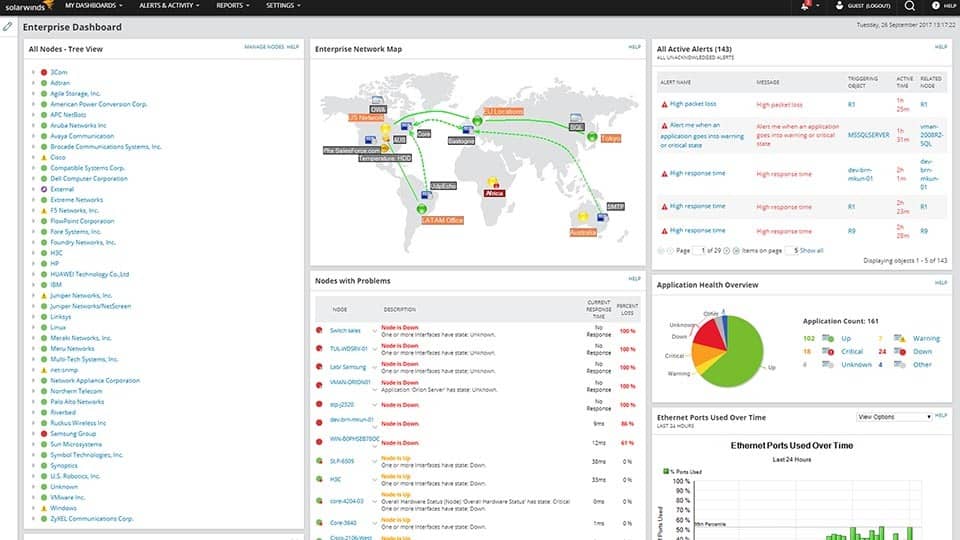
SolarWinds Network Performance Monitor is a network monitoring platform that automatically discovers and scans network devices, which are features I like to see. SolarWinds Network Performance Monitor’s Network Sonar Wizard takes you through the autodiscovery feature, and you can provide a list of IP addresses, IP range, or subnets to drive the discovery process forward.
Key Features:
- Autodiscovery: Creates a network inventory
- Network mapping: Generated from data in the network inventory
- Automated scanning: Repeated scans with SNMP
- Ad-hoc testing: A Ping utility
- Path analysis: Based on Traceroute
Why do I recommend it?
SolarWinds Network Performance Monitor is based around the Simple Network Management Protocol, which can provide a lot of information about each network device and it can also be activated on workstations and servers. This tool discovers all devices connected to the network, generates an inventory, and creates a topology map.
Network discovery can be run on a one-off basis or you can schedule future discoveries to add devices to your monitoring environment as you go. Discovered devices are also added to a network topology map where you can monitor applications and services (whether they’re based on-premises or in the cloud).
Once the devices have been added you can use SolarWinds Network Performance Monitor to track availability and performance through the dashboard. The dashboard is customizable and there is an alerts system with email and SMS alerts to keep you updated on network changes. You can also create reports for periodic updates.
Who do I recommend it for?
This SolarWinds system is suitable for use by large organizations. The device monitoring service can be enhanced by adding on the NetFlow Traffic Analyzer. That tool provides traffic monitoring and the two services together allow path analysis and live data flow monitoring per link. This software runs on Windows Server.
Pros:
- Constant device health checks: Provides live feedback in the console
- Alerts for device problems: Notifications by email or SMS
- Customizable screens: Use drag-and-drop widgets
- Reporting: Pre-written templates and customizable layouts
- Designed for mid-sized and large organizations: Too big for small businesses
Cons:
- No SaaS version: Only available for installation on Windows Server
Prices start at $2,995 (£2,414). You can download the 30-day free trial.
You can expand your network performance tracking by adding on the NetFlow Traffic Analyzer, which communicates with switches and routers using flow protocols, such as NetFlow, IPFIX, sFlow, and J-Flow. SolarWinds provides both of these modules in one bundle called the Network Bandwidth Analyzer Pack. Both units run on Windows Server and they combine into a single dashboard. You can get the pack on a 30-day free trial.
6. Intruder
As the name might suggest, Intruder is a cloud-based vulnerability scanner that can automatically search your network for vulnerabilities. Intruders not only scan your network for weaknesses but also provide automated exposure analysis to interpret the results for you. For example, rather than providing you with technical jargon, the tool will tell you in plain terms what the problem is, such as your database is exposed to the internet.
Key Features:
- Cloud-based service: You don’t have to install the software
- External scans: Provides attack surface scanning
- Network scanning: Through the installation of an on-site agent
Why do I recommend it?
Intruder is a vulnerability scanning service that is available in three plans. The base plan will only provide external scanning but the two higher plans include network scanning. This tool enables system administrators to examine network appliances and update their settings to make them harder for hackers to manipulate.
The platform scans your network whenever new vulnerabilities are released. Monitoring the latest threats ensures that you have some level of protection in place. There are also integrations with Slack and Jira so that you can receive updates on problems immediately.
To support the rest of your operations, Intruder comes with an API for a more efficient workflow and the option to export scan results to an external platform. The API makes it easier to integrate Intruder with the rest of your operations so that you can address vulnerabilities efficiently.
Who do I recommend it for?
I found Intruder to be quite expensive, making it a bit out of reach for small businesses. That said, if you fit that description, you will probably opt for the ManageEngine vulnerability scanner over the Intruder system. This package is strong at identifying weaknesses in Web application services, such as Web servers and cloud platforms. The most likely market for Intruder lies with the managers of websites and Web applications.
Pros:
- Security service: Identify system, device, and endpoint security weaknesses
- Alerts for security weaknesses: Get notifications into Slack and Jira
- Penetration testing: Pay for extra scrutiny from a human pen testing team
Cons:
- More than just a scanner: If you just want a network scanner, you would be paying for more than you need with this tool
Intruder is one of the top vulnerability scanning solutions for enterprises and DevOps teams. It not only can be used for vulnerability scanning but also comes with automated penetration testing as well. Pricing starts at $105 (£84.66) per month. You can start the 30-day free trial from this link here.
7. Acunetix
Acunetix is a network security scanner that lets you detect vulnerabilities in your network. Acunetix tests for over 50,000 known vulnerabilities and misconfigurations. When running scans, users can also see information on running services and discover open ports that leave the network at risk.
Key Features:
- Vulnerability scanner: Provides external attack surface monitoring
- Network scanning: With OpenVAS
- Security assessments: Identifies system security weaknesses
Why do I recommend it?
Acunetix is an external attack surface assessor, but it can be extended by the integration of OpenVAS for network vulnerability scanning. The system is particularly strong as a Web application, but it is also necessary for DevOps teams to support these systems to ensure that their own systems are hardened against attack.
Scan results are displayed through the dashboard. The dashboard is simple to navigate and there is a Vulnerabilities tab that allows you to view a list of discovered vulnerabilities marked with icons that display the level of severity. You can also use the dashboard to generate reports.
I found that detecting misconfigurations with Acunetix is easy. You can use the tool to test for misconfigurations such as anonymous FTP access, weak SNMP community strings, poor proxy server configuration, weak TLS/SSL ciphers, and more. The range of issues you can detect gives you a wide layer of protection against attackers.
Who do I recommend it for?
Acunetix is designed for the Web apps development community. The system can be integrated into a CI/CD pipeline as a continuous tester. The Ops part of the DevOps support provided by Acunetix includes its network vulnerability scanner. Access this system as a SaaS platform or install it on Windows, macOS, or Linux.
Pros:
- Developer’s option: Provides continuous testing for CI/CD pipelines
- A range of tests: Provides both static and dynamic examinations
- Network service weaknesses: Identifies insecure SNMP transmissions
Cons:
- Not a classic network scanner: This is a security system
Acunetix is a reliable network security scanning solution for enterprises. The software comes with free network scans for a year. Prices start at $4,495 (£3,624) for 1-5 websites. You can get a demo from this link here.
8. Spiceworks IP Scanner
Spiceworks IP Scanner is a cloud-based IP scanning tool that can scan IP ranges for devices. Spiceworks IP Scanner scans for devices and then adds them to a network inventory. Through a dashboard, the user can monitor an overview of discovered devices.
Key Features:
- Online tool: Runs on a website
- Free to use: Sign up for an account that costs nothing
- On-demand discovery: Installs an agent then scans for equipment and logs them
Why do I recommend it?
As you may have guessed, I like the fact that the Spiceworks IP Scanner is a free online tool. You need to install an agent on one of your endpoints in order to get it to scan your network. You get a list of all devices on your network with their IP addresses and more details about the device that has the agent on it.
Information that can be viewed includes Name, IP addresses, Vendor, OS, MAC addresses, Open ports, Up/Down, and more. You can view performance data on CPU, memory, and storage. There is also a search function where you can search for information on a specific device.
When it comes to managing vulnerabilities, the main value of Spiceworks IP Scanner is its ability to detect issues like open ports or computers running on an outdated OS. You’ll also be able to check the disk space and memory of devices that aren’t performing as they should be.
Who do I recommend it for?
Anyone can use this tool. It is free and not complicated to set up. The tool will scan your network automatically when you access the IP scanner web page, but it doesn’t operate continuously. Install the agent on all endpoints to get full inventory details.
Pros:
- Device scanning: Detailed scans for each device that has an agent installed on it
- Software inventory: For endpoints that host agents
- Port scanning: Lists open ports
Cons:
- Not continuous: Only launches on demand
Spiceworks IP Scanner is a great basic tool for creating a network inventory and monitoring basic information on performance and availability. The tool is easy to configure with an agent available for Windows and Mac. You can download the program for free from this link here.
9. OpenVAS
I liked OpenVAS because it is an open-source vulnerability scanner for Linux that includes over 50,000 vulnerability tests with unauthenticated and authenticated testing. The platform comes with a web interface, which enables you to run vulnerability scans without being limited to a desktop app.
Key Features:
- Highly respected: This tool is taught on cybersecurity courses
- Automated operations: The system works through a series of tests
- Scheduling possible: Can be set up to run repeatedly
Why do I recommend it?
OpenVAS is a free tool and is one of the leading network vulnerability testers. The tool is offered as an integration by Acunetix. This system allows you to set up different levels of scans and each process can take a long time to run. It is rare to let the system run through all of its tests.
When scanning your network, you can use OpenVAS’s Task Wizard to guide you through the scanning process. A simple scan allows you to enter the machine’s IP address, and you will be able to view the results alongside a summary and visualizations.
More advanced scan options can be configured through the Advanced Task Wizard. The advanced wizard lets you set a task name, enter a configuration for the scan, schedule future scans, and more. These options allow you to scan for more issues that less regular/comprehensive scanning might miss.
Who do I recommend it for?
Although the “VAS” in the name stands for “vulnerability assessment scanner,” this is a penetration testing tool rather than an automated system. This is because a full scan of a typical system would take a very long time to run, so it is more frequently used for specific tests.
Pros:
- Device assessment: The package includes a list of 50,000 tests
- Adaptable operations: Only tests relevant to each device type will be applied
- Assessment reports: Get a breakdown of security vulnerabilities for each device
Cons:
- No professional support: YOu have to rely on community message boards for help
OpenVAS is a superb choice for enterprises seeking an affordable vulnerability scanning and penetration tool. As the program is open-source, it’s available for free (although there is a source version available called the Greenbone Source Edition). You can download the program for free here.
10. Angry IP Scanner
As with OpenVAS, I like Angry IP Scanner because it is an open-source network scanner that can scan local networks and the internet by IP range. The software is easy to deploy and doesn’t require installation. Scan results can be viewed in a table format that breaks down information such as IP, Ping, Hostname, Ports, and more.
Key Features
- Free tool: There is no paid version
- Multiple OSs: Will run on Windows, macOS, or Linux
- Expandable: Install plugins for extra features
Why do I recommend it?
Angry IP Scanner is one of many free network scanners on the market based on Ping. One attribute that stands out about Angry IP scanner is that it will run on Windows, macOS, and Linux – most of its rivals only run on Windows.
You can enhance the basic features included with Angry IP Scanner with plugins. Plugins are available as jar files and include Pinger, Fetcher, Exporter, or Feeder. Each plugin adds a new feature. For example, Pinger allows you to ping the availability of an IP address.
On the other hand, Exporter allows you to export scan results. Exporting scan results is useful for analyzing scans in other external tools you use as part of your everyday operations. Angry IP Scanner supports exports in a range of formats, including CSV, TXT, XML, or IP-port list files.
Who do I recommend it for?
Angry IP Scanner is free to use, easy to install, and easy to use. This makes it suitable for use by any network manager or system administrator. The color-coded address status icon makes understanding IP address usage very simple, so you don’t need technical skills to understand what’s going on.
Pros:
- Scan a range of devices: Run through a range of addresses or make the parameters so wide that the entire network gets scanned
- Port scanning: Tests the well-known ports
- Ping details: Response times and jitter data
Cons:
- No graphics: Doesn’t produce charts or a network map
Angry IP Scanner is worth a look for enterprises that need a free network scanning solution. The platform is available on Windows, Mac, and Linux. You can download the software for free from this link here.
Choosing a Network Scanner & Monitoring Tool
Whether you’re looking for a scanner to locate vulnerabilities or for a tool to discover connected devices, the closer you monitor your devices and potential vulnerabilities the better you’re able to protect your network and stay safe from cyber attackers.
My top picks for this list are ManageEngine OpUtils and Paessler PRTG Network Monitor for network monitoring and Acunetix for vulnerability scanning. Between them, these tools have everything you need to start maintaining an inventory of devices or scanning for weaknesses.
Network Scanners FAQs
What are 3 types of network scanning?
The three network scanning types are port scanning, network scanning, and vulnerability scanning. Port scanning identifies open ports, network scanning lists all IP addresses in use together with related device identifiers, such as hostnames, and vulnerability scanning works through a list of known system weaknesses to see if they exist in the present network.
What is a null scan?
A null scan is a probe to identify open ports. The scanning strategy gets its name because it is implemented with a TCP packet with a sequence number of 0 and no set flags. This packet is meaningless to the contacted device and so provokes an RST response. The response discloses the operating status of each responding port. This discovery technique is often used by hackers.
What are the network scanners for Bulk Extractor?
Bulk Extractor includes 24 scanners, including bulk, which activates all the 23 other scanners. Only one scanner directly relates to network data. This is the net scanner, which is a packet sniffer. Bulk scanner only searches through the device on which it is resident. It gets network packets data from virtual memory, which is those live packet traffic traveling in and out of the device. Packets are dumped to a file in libpcap format.
How do I block network scanners?
Prevent hackers from probing your network with a network scanner by installing a network firewall. The firewall should be a standalone device so that its activities don’t hijack the resources of a hosting server. Non-hardware firewall substitutes are available from cloud providers. These are called “edge services;” and they block network scanning strategies before they reach your network gateway.