Many of us Google’s products on a daily basis, blithely handing over masses of personal information in the process. Tools such as Gmail, Google Maps, Google Drive and Google Photos have been quietly monetising our data for more than a decade. As we become more aware of how valuable this data is, it seems reasonable to ask: what does Google know about me?
Once upon a time, Google was just a search engine. Now, of course, it’s much more than that. Often referred to as the most powerful company in the world, its products are difficult to avoid.
Although these are ostensibly “free”, this isn’t really the case. When searching the web using Google Chrome or watching videos on YouTube, you’re providing Google with a wealth of data. Google uses this information to create a profile of you for targeted advertising. While you may not mind sharing your name, you might not want Google to know what you look like and where you’re going.
First, don’t panic! The above doesn’t mean you have to stop using every Google product, certainly not if you don’t want to. Indeed, it may not be practical to completely “de-Google”, particularly if you have to use the likes of Google Drive and Gmail at work. In this post, we reveal the kind of data Google collects, where you can find out exactly what Google knows about you, and how you can stop Google from collecting this information.
What does Google know about me?
Some of the information Google has about you likely won’t come as a surprise. For example, your name, date of birth, gender, and phone number. However, depending on the Google products you use, Google may even know the following:
- What you look like (via Google Photos)
- What you sound like (via Google Voice Search)
- Where you’re going and your location history (via Google Maps and Waze)
- Who you’re talking to (via Google Mail)
- Which videos you’re watching (via YouTube)
- Your likes and dislikes, interests, and hobbies (via Google Search, Google Chrome, YouTube, etc.)
- What you’re working on (via Google Drive and Google Docs)
These are just some of the examples of data that Google can collect and ultimately profit from through the use of advertising. And of course, the more Google products you use and the more you use them, the more information Google is likely to have.
So why is this a problem?
It may be that you don’t mind Google having such information about you. After all, Google products are free and easy to use because Google is able to generate revenue through advertising. However, your data is a valuable commodity and you have the right to protect it, particularly if you don’t trust how it is being used or to whom it’s being sent.
There’s also the risk that your data may end up in the hands of cybercriminals. Google is not immune to data breaches (it suffered a data breach in 2018, for example). Furthermore, if a company like Google has your data, it may be compelled to hand it over to the government upon request. If you live in a country such as the US which is a member of the Five Eyes intelligence alliance, this data can then be shared with the governments of Canada, Australia, New Zealand, and the United Kingdom.
You can continue to use Google as normal without having your information shared or stolen. All you need to do is find out what Google knows about you, how to change your privacy setting and how to have information deleted.
Where can I see what Google knows about me?
It’s actually quite easy to find out what Google knows about you when you know where to look! All you need to do is follow the step-by-step instructions below:
- Go to your Google Account.
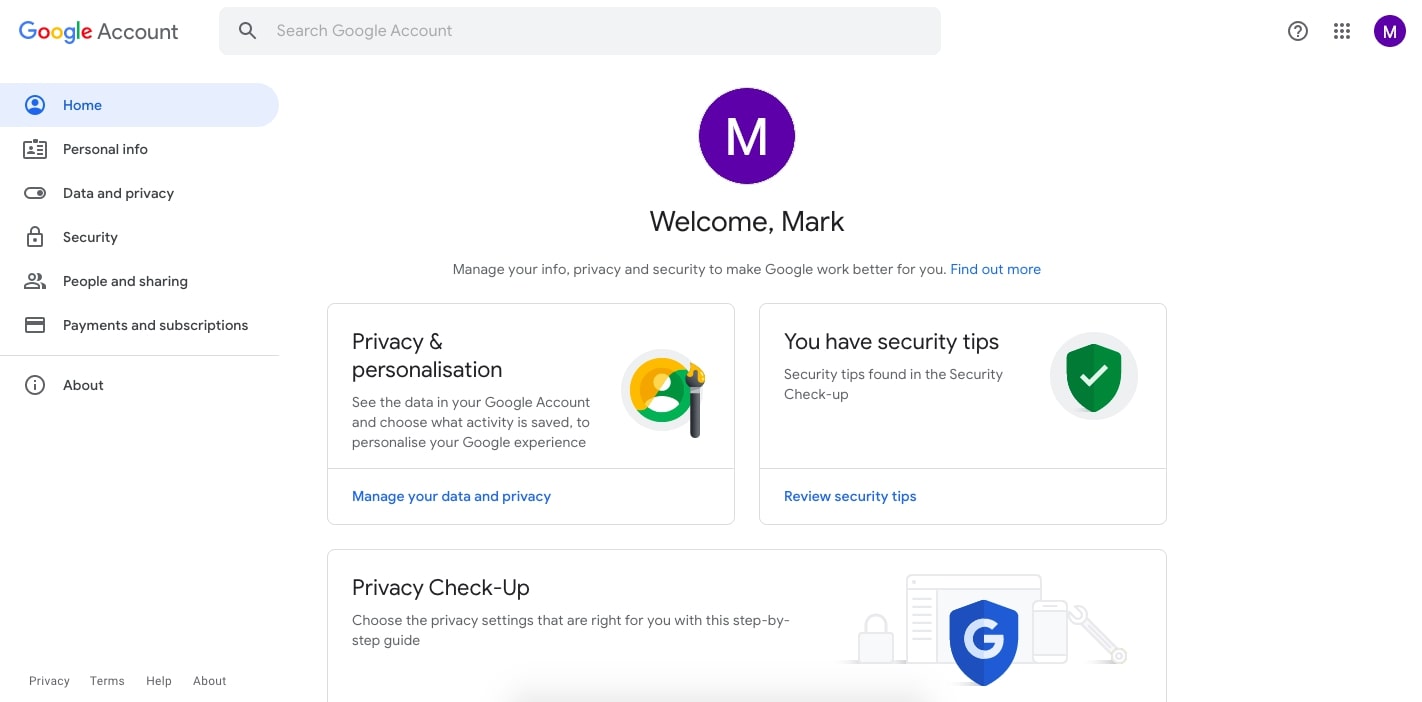
- Select Privacy and personalisation.
- Under this Data & privacy page you’ll find History Settings, Ad Settings, and more.
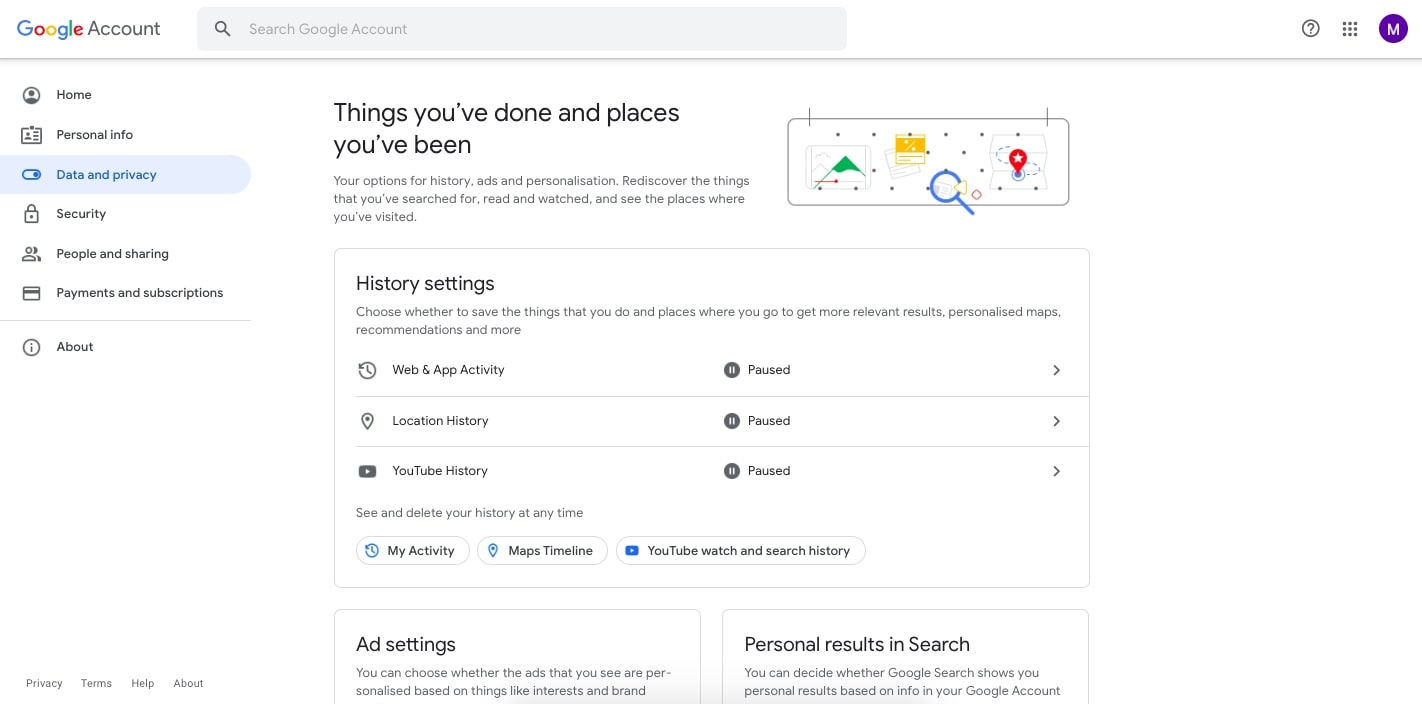
- For example, go to Ad Settings and click on Ad Personalization.
- Now you’ll see How your ads are personalized. You might be surprised by what Google knows!
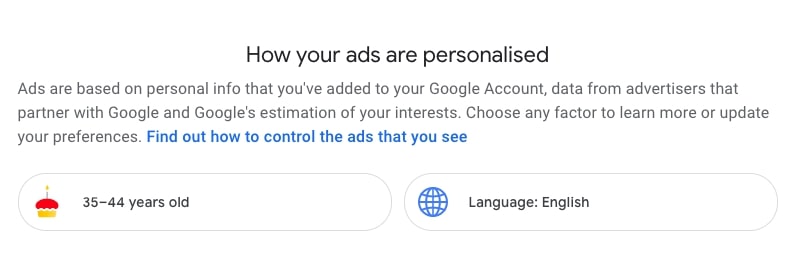
How do I manage the data Google has about me?
Again, it’s relatively simple to delete the data Google has about you (or at least limit the amount of data you’re providing). This can be done from the same page, where you can see what Google knows about you (Data and privacy).
Note that from the top of the page, you can even take a privacy check-up and choose the privacy settings that best suit your needs (although we still recommend you go through each section step-by-step as set out below).
How to delete your history (Web & App, Location, and YouTube)
Here’s how to delete your Google history:
- Go to Data and Privacy and navigate to History Settings.
- Select the appropriate option (Web & App Activity, Location History, or YouTube History).
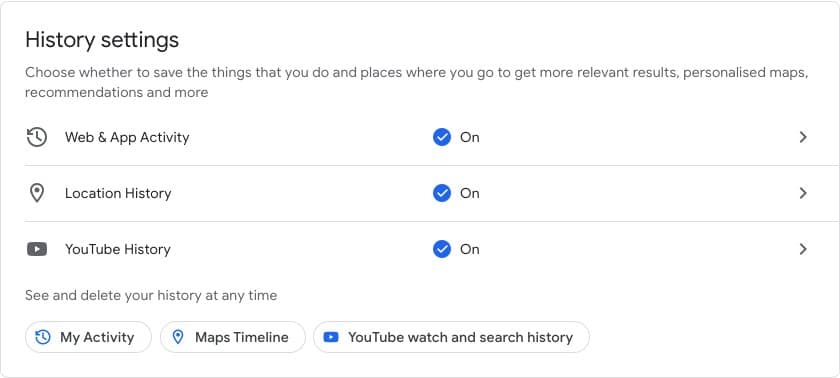
- On the Activity Controls page, click on the Turn off button. You can also set an auto-delete option in each case if you prefer.

- A popup will appear with the option to pause the relevant tracking. Scroll to the bottom of the text and click on the blue Pause button.
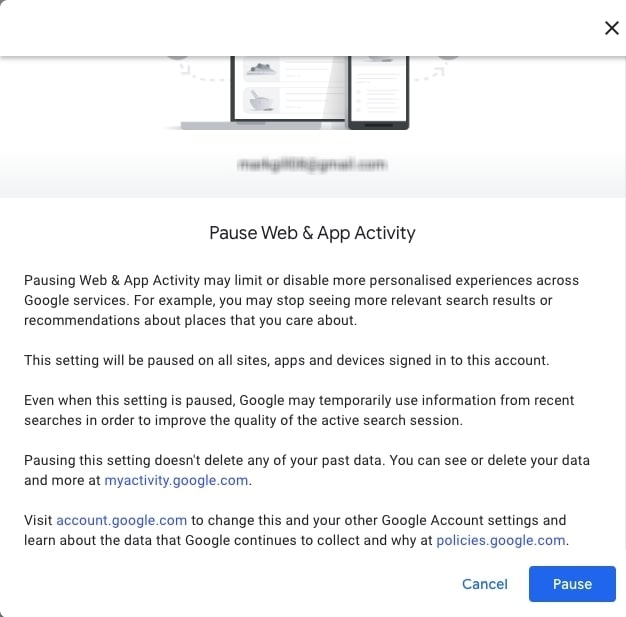
- That’s it! The appropriate Setting is now off. You can now repeat this process for the other settings.
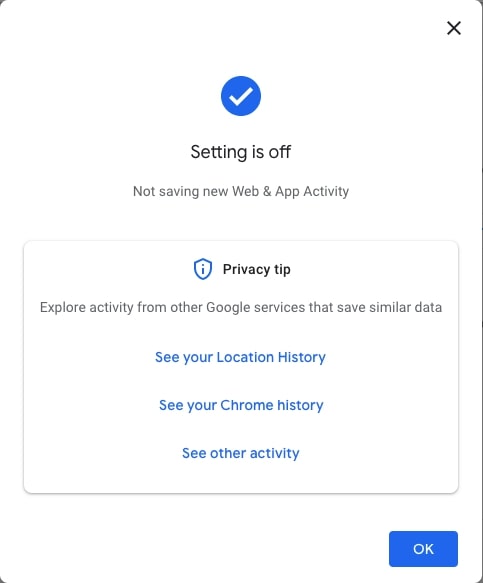
How to adjust your ad settings
- In Data and Privacy, scroll down and select Ad Settings.
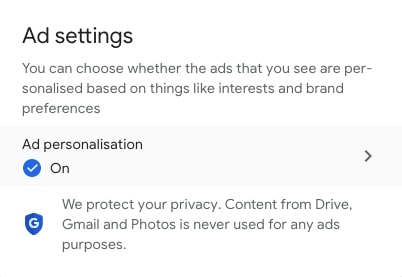
- Toggle the button for Ad personalization off.
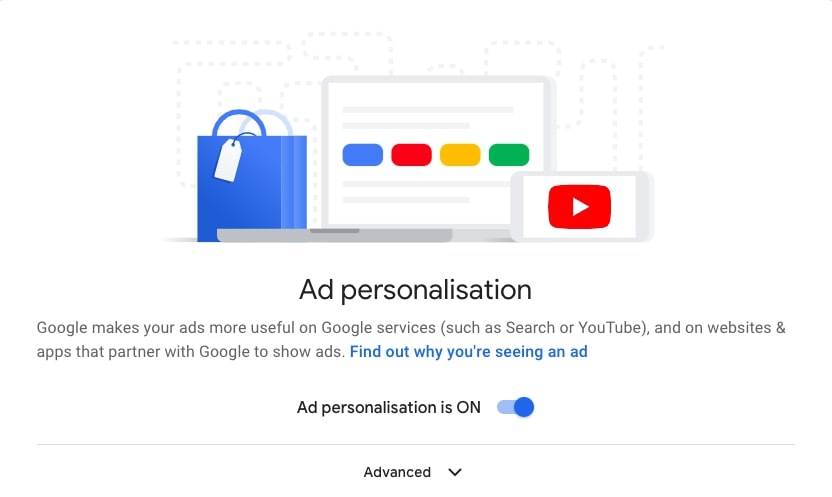
- In the popup, confirm you want to turn this off by clicking Turn off.
- You should now see a popup confirming that Ad personalization is off.
How to adjust info that you share with others
- Under Data and Privacy, scroll down to Info that you can share with others.
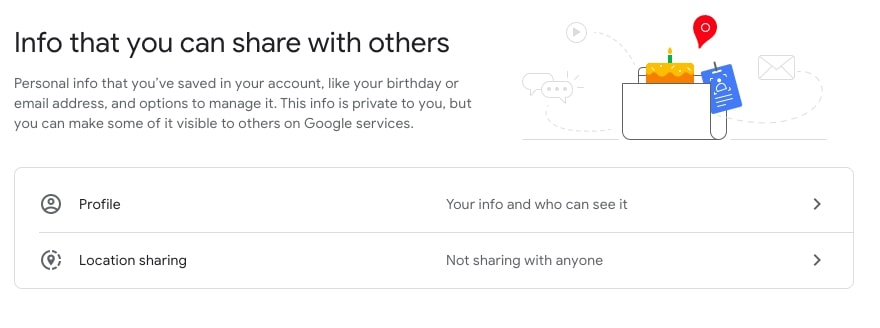
- Select Profile. Under the About Me page you’ll be able to manage your personal information and who can see it.
- Go through the Basic info, Contact info, About, and Work & Education sections to adjust accordingly.
- Return to the first step and select Location sharing and adjust accordingly.
How to manage data from apps and services you use
- Via the Data and Privacy page, navigate to Data from apps and services that you use.
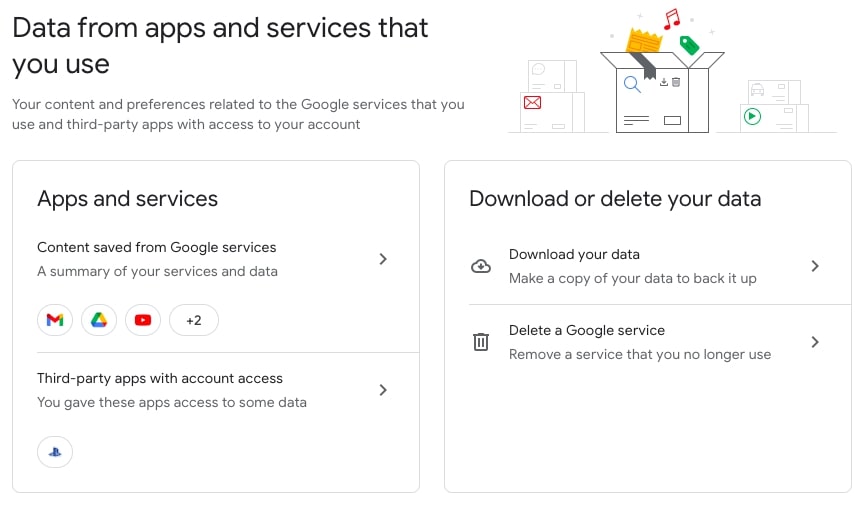
- From here you can view saved content from the Google apps and services you use. There’s the option to download this data as well as delete the service outright.
- From the same section, you’ll also find the list of third-party apps with account access. Again, you can remove access if you wish.
What else can I do to prevent Google from tracking me?
Another quick and easy method to prevent Google (and other websites and services) from tracking your online activity is to regularly clear your browser’s cache and cookies.
Internet cookies (often referred to simply as “cookies”) are small pieces of data that websites store on a user’s device when the user interacts with the website. Cookies are used to remember information about the user’s interactions and preferences. They play a key role in targeted advertising and website analytics.
How to manage your cookies in Chrome
- Go to Settings.
- Select Privacy and security from the menu.
- Scroll down and select Cookies and other site data.
- You can now choose between the following options: Allow all cookies, Block third-party cookies in Incognito, Block third-party cookies, and Block all cookies.
- Note that you can also have Google clear cookies and site data when you close all windows.
Note that Google’s Incognito Mode only stops your browsing history and cookies from being saved on your device. It doesn’t prevent Google’s trackers from monitoring your online activity. These trackers can even follow you when you’re on non-Google websites due to their use of Google services such as Google Analytics. For this reason, it’s also worth looking into anti-tracking browser extensions which allow you to browse privately.
What are the alternatives to Google?
While you can reduce the amount of data Google collects about you, the most effective way to prevent Google tracking is to stop using its products and services. Here’s a list of alternative, more privacy-friendly services:
- Android alternative: iOS
- Google Chrome alternative: Firefox or Brave
- Google Search alternative: DuckDuckGo, Metager or Qwant
- Gmail alternative: Proton Mail or Tutanota
- Google Chat alternative: Signal
- Google Maps alternative: OpenStreetMap
It’s important to use Google alternatives that actively prevent your data being collected. Simply choosing a non-Google browser isn’t enough — Google Analytics and Google Ads are embedded in almost every website you visit.
Using a VPN is a good way to effectively mask your IP address and boost your online privacy. The best VPN providers have private search engines and browser extensions for Google Chrome that hide your online activity from Google.








