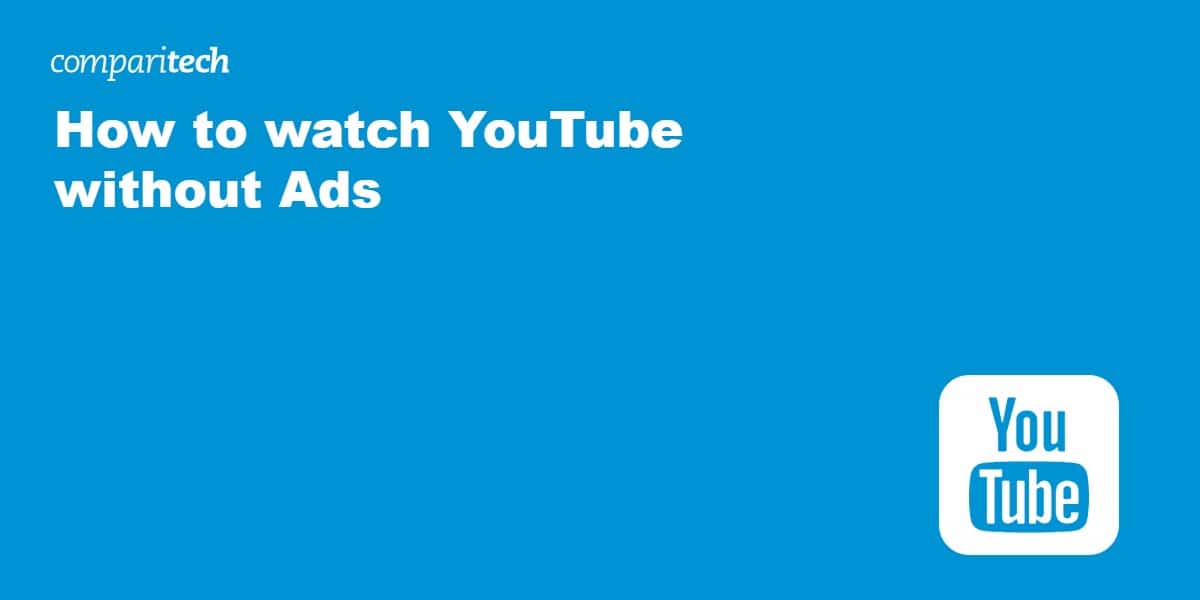Do you remember that big event that happened in 2009? No, we’re not talking about Barack Obama becoming president or the Swine Flue pandemic wreaking havoc across the world. We’re referring to when YouTube ramped up its views to surpass one billion per day and introduced YouTube ads available in seven different formats.
It was great for those raking in cash from ad revenue, but it became a time of frustration for us users who just wanted to get on and watch videos without being interrupted by ads.
Fast forward to today, and it feels like we can’t watch YouTube without ads appearing within the first minute of hitting play. Luckily, there are several tried and tested methods to help you watch YouTube without having to view a single ad.
How to watch YouTube without ads
If you’re sick and tired of seeing ads appearing (especially those without an option to skip) for products and services you aren’t even interested in, we’d advise investing in an adblocker. For this example, we’ve used the Chrome browser. Setup may differ for other browsers.
- Sign up to our recommended solution for watching YouTube without ads, Total Adblock.
- Head to the browser extension store (this will differ depending on the browser you’re using): Chrome, Opera, or Microsoft Edge. Search for Total Adblock and click “Add to Chrome.”
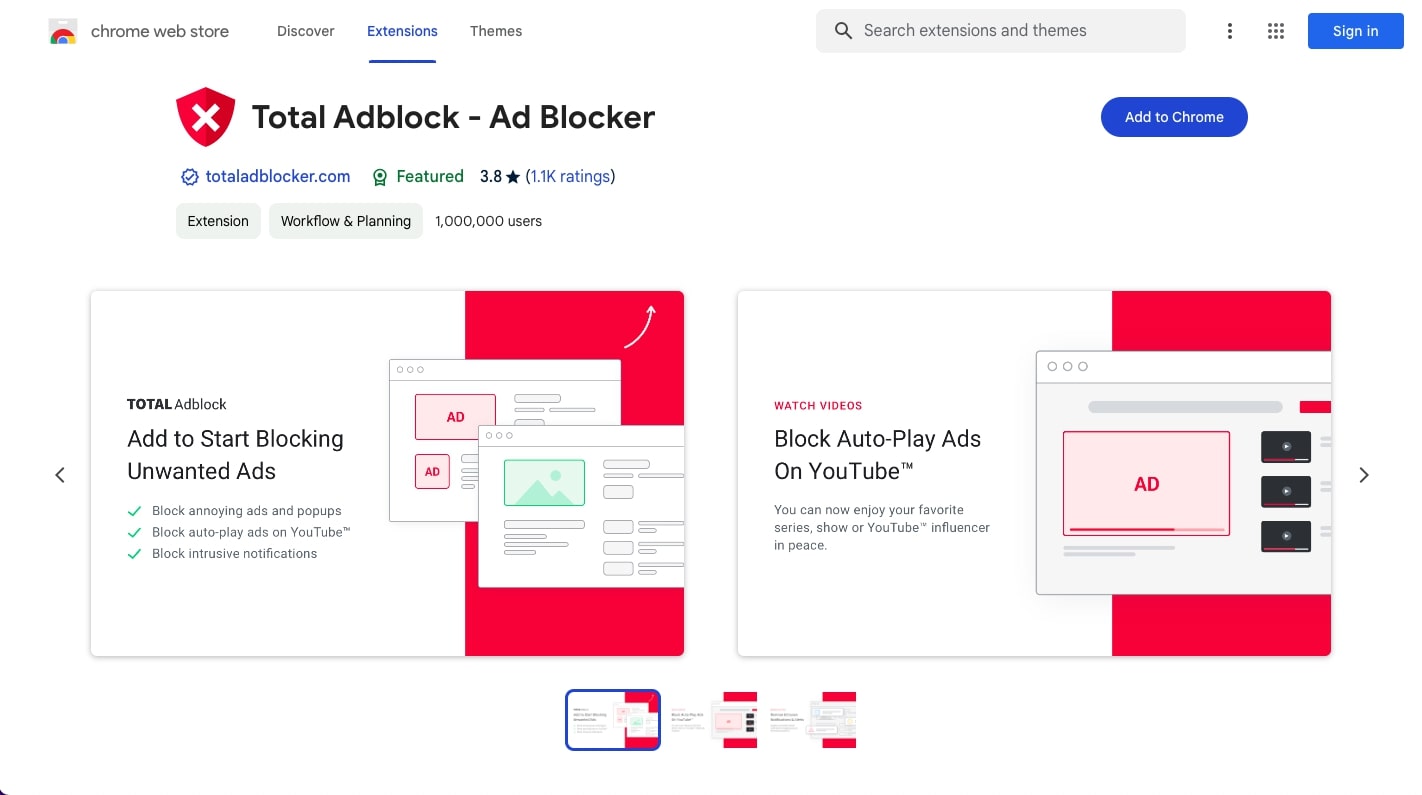
- The extension will now be installed and ready to use.
- Visit YouTube using the same browser as you have the extension installed with.
- Total Adblock configures your settings automatically to block YouTube ads, so you don’t need to do anything.
- Sit back, hit play, and enjoy ad-free streaming on YouTube!
Total Adblock and other browser ad-blocking extensions work in the background to constantly scan and identify websites you visit that display ads. When it detects a site filled with ads, it blocks the ad from showing to you, the end-user.
Many websites try to counter ad-blockers with their own ad-blocker detection software, and if you’re detected as using an ad-blocker, you might be presented with a pop-up asking you to disable your ad-blocker. If you refuse, some even ask you to leave the site! How rude?
For the most part, you won’t encounter any issues, and if you do, there are plenty of alternative browser extension ad-blockers out there up to the task of blocking ads on YouTube.
The top adblocking extensions for browsers
You will need an adblock software that has a browser extension to prevent YouTube ads. Here’s a list of the best options:
- Total Adblock: Best ad blocking extension for browsers, perfect for YouTube. An excellent adblocking extension with many whitelisting options to choose what gets blocked.
- AdGuard – A desktop adblocker that prevents ads on multiple browsers when watching YouTube, eliminating the need for an extension.
- AdLock – The best adblocking app for iOS devices so you can watch YouTube ad-free on mobile too.
- AdBlocker Ultimate – Blocks almost everything you throw at it and is supported by donations.
- Stands Fair Adblocker – An excellent adblocker for users taking switching between multiple browsers, unblocking YouTube ads with ease.
- UBlock origin – A lightweight adblocking extension for Firefox and Chrome that’s easy on computing resources.
Want to know more about these adblock solutions? Read our full guide to the best adblocks.
Best ad blocker for watching YouTube without ads
Total Adblock is one of the most effective ad blockers you can use. Available for the Google Chrome browser, it makes far a far better browsing experience because it removes all kinds of annoying ads. This includes all of those intrusive pop-ups, banners, and even video ads (such as those that auto-play on YouTube!). This improves page loading times for faster browsing and streaming when using Chrome.
With Total Adblock, you also have a handy whitelist option so you can choose websites you don’t wish to block ads on. Best of all, this particular ad blocker comes with a 7-day free trial so you can try it out with YouTube for yourself, risk-free. Total Adblock apps are available for Android as well as iOS.
BEST AD BLOCKER FOR YOUTUBE:Total Adblock works great with Google Chrome and YouTube . Strong blocker of all types of ads and notifications, auto-play YouTube ads included. Apps available for Android and iOS. Includes a 7-day free trial.
Read more YouTube articles here:
Adblockers designed for your computer
Browser extension ad blockers aren’t for everyone, especially if you want to block ads across several apps on your PC or Mac that are outside of the scope of browser adblocking.
In the same way that a desktop VPN app protects all of your internet traffic versus a VPN browser extension only securing your web surfing, there are apps available to block ads across your entire device.
We recommend using Total Adblock as it blocks ads across every browser you use, meaning you won’t need individual extensions if you have multiple browsers. It does an excellent job of preventing ads on YouTube and includes a tool to fight trackers and clear existing traces of your activity across the web.
Adblocking apps for TV, tablets, and smartphones
If you often watch YouTube on a portable device or solely enjoy streaming the app on your TV, ads can be just as annoying as those that appear on your computer browser.
If you’re using a FireStick and don’t feel like going to a browser each time you want to watch YouTube, there’s an option to install an app known as YouTube Vanced. This open-source app provides the same experience as YouTube but comes completely ad-free. However, you should note that this will require permission to use third-party apps, which is at the user’s discretion. This same app also works on Android tablets and smartphones and can be downloaded as an APK.
Setup a DNS server to block ads on mobile devices
Relying on ad blocking apps on smartphones and tablets isn’t always as reliable as the methods available on a computer, but there’s an alternative method which we’ve found to be more effective. If you own a Raspberry Pi you can turn it into a DNS server using Pi-Hole that blocks mobile ads identified on any device connected to your wifi network – best of all, it can also block YouTube and in-app ads, not just those you view on the web.
Check out our comprehensive guide for using Pi-Hole to block mobile ads. You’ll be up and running in time!
Are there ways to prevent YouTube from tracking me?
Yes, you can prevent YouTube from tracking you and following you across the web. When you visit sites like Youtube (owned by Google) and social media channels like Facebook, you’ll often need to accept a cookie consent – allowing websites to target you with relevant ads as you surf the web.
To prevent websites from installing tracking cookies on your device via your browser, we’d recommend using incognito mode combined with a VPN for the most convenient way to hide your tracks on the web.
If you’re a desktop user we’d recommend using an extension like Privacy Badger which detects websites that secretly track the pages you visit without your consent, and prevents them from following you around the web.
Here’s an example of how websites retarget you: you visit a website looking for a new pair of shoes. That website may require consent (which you’ll need to accept to stay on the site). You then head to YouTube a day or so later, and while you’re streaming the latest music videos, an ad appears with an offer for those shoes you’d just been looking at.
Sound scary? We think so too, which is why we recommend using a VPN to prevent websites from tracking your activities across the web. When you connect to a VPN server, your traffic is routed via a private VPN tunnel, you’re assigned a new IP address, and your actual IP address is hidden. As a result, YouTube and other sites can still install a tracking cookie against your virtual IP, but no trackers are associated with your actual IP when you disconnect from the VPN.
NordVPN uses CyberSec technology to block ads and warn you of malicious malware, while Surfshark’s CleanWeb technology offers a similar feature set. Why not check out our comparison of the two VPNs to help you decide on the best one for your requirements?
Can I use a VPN to block ads?
Although the primary job of a VPN isn’t to block ads on YouTube, some VPNs come equipped with built-in adblocking software. NordVPN is a top pick VPN that includes an ad blocker equipped to deal with annoying ads on YouTube and websites full of adware.
Many users don’t just choose VPNs for adblocking, though. There’s a host of other benefits to using a provider like NordVPN.
- Block connections to malicious websites when they’re identified as being dangerous
- Prevent ISPs throttling your connection due to high bandwidth usage
- Hide your activity from ISPs
And SO much more. Check out our full NordVPN review for details on how else a VPN could benefit you, like streaming Netflix from abroad and more.
YouTube Premium for blocking ads
If you don’t want to play with settings, or use a VPN, the alternative option is to subscribe to YouTube Premium.
YouTube Premium is a relatively new subscription model that allows users to watch content ad-free and download videos and music for use offline. The price depends on how many devices you want to use, and there is a discount for students.
YouTube Premium costs at the time of writing (August 2023) are:
- Individual: $13.99/month
- Family: $22.99/month (Up to 5 members)
- Student: $7.99/month