When you configure a VPN on a router, any device connected to said router can be protected by the VPN. A VPN router can provide a host of benefits, including lowering the overall cost of securing all your home devices and enabling you to protect devices that don’t support native VPN apps. Although, for the non tech-savvy, the thought of a setting up VPN router might seem a stretch too far.
However, it doesn’t have to be all that complicated. In fact, some VPNs even ship pre-configured routers so all the work is done for you. Even if you don’t go for that option, setting up a VPN router can be relatively straightforward.
In this post, we’ll explain why you might want to set up a VPN router, the different routers and firmware available, and which VPNs you may want to consider.
Why you might want a VPN router
Most VPNs offer software that allows for simple setup on devices running a range of operating systems, usually including Windows, MacOS, Android, and iOS. So why would you want a VPN router? Here are some of the main reasons:
- Protect every device that’s connected to the router. This is especially helpful if you have more devices than are covered by a single VPN subscription. The industry standard is five devices per subscription, but a modern family or small business could easily have double that number of devices.
- Secure devices that are otherwise incompatible with VPNs such as smart TVs, game consoles, Roku, Chromecast, Apple TV, and other smart devices. This is especially relevant as we enter the age of IoT devices and “smart homes,” where everything from the coffee maker to the washing machine could be connected to the internet.
- Use two VPNs at the same time to increase protection. You can configure one VPN at the device level and another at the router level. If either has flaws or becomes compromised, then you have an extra layer of protection. You could use two continuously or keep one as a backup option.
- Enjoy perks on all connected devices, such as the ability to access geo-restricted or blocked content from anywhere in the world. Some of the sites you can unblock include Netflix, BBC iPlayer, Hulu, and Amazon Prime Video, but there are lots more streaming, sports, gaming, and gambling sites to explore.
All that being said, using a VPN router isn’t for everyone and certainly isn’t necessary. If all of your devices have support in the form of native VPN apps from a top provider, then you may not need to go to extra lengths by using a VPN router.
Things to consider when setting up a VPN router
For those who do decide they need a VPN router, various options are available. As will be revealed in this guide, there are decisions to be made about the router itself, which firmware to use, and which VPN provider to go with.
Setting up a VPN router is a bigger commitment than simply installing a VPN on your computer or mobile device, as it requires some additional time, tech savvy, and possibly money. Here are some of the things you need to consider before getting started:
- Complexity
- Cost
- Speed
- Flexibility
- Features
Let’s take a look at these factors in more detail:
1. Complexity
Not every option in this guide is suitable for everyone. Depending on which type of setup you go for, setting up a VPN router can be a complex process. For example, flashing a router isn’t all that straightforward and can damage the router, possibly rendering it unusable. Therefore, flashing—replacing a router’s firmware—may be best left to the more tech-savvy. Other options, such as a pre-configured router, are suitable for beginners.
2. Cost
Depending on which option you go for, cost could be a barrier to some users. After all, you can protect multiple home devices through native VPN apps for just a few dollars per month, even with a top-rated service. At the other end of the scale, if you buy a pre-configured router, it could set you back around $150–$500, plus the cost of a VPN subscription.
However, for those who are willing to configure their own router, it doesn’t need to be that expensive. You can pick up a decent router (suitable for some applications) for under $100, and firmware is often open source and free. Of course, you’ll still have to pay the cost of the VPN subscription too, but this can be very reasonable.
3. Speed
Diminished speed is a common complaint among VPN router users. Using a VPN on any device can slow down everyday activities such as browsing and downloading, and may increase the likelihood of lag or buffering when streaming or playing games.
One of the big factors here is the VPN provider. Some VPNs slow things down more than others. This may be due to overloaded servers, network disruptions, or other issues. We regularly test the top-rated VPN providers for speed, so you can keep up to date with who is delivering the fastest speeds. You can see the results in the table below.
The list of recommended providers at the end of this article takes into account speed as a major deciding factor. Once you are set up, connecting to a geographically close server should help ensure you get the best speeds your provider has to offer.
Aside from the VPN you go with, another thing that can slow things down is the router processor. Many are not powerful enough to deal with VPN encryption, so ideally you want to look for one with at least 800 MHz of CPU. There are some new routers equipped with Intel Advanced Encryption Standard New Instructions (AES-NI), which can accelerate the speed of VPN encryption.
One more factor that can slow things down is the size of the router firmware and your router’s RAM. If you’re flashing your own router and are worried about speed, select the smallest build of firmware that offers the features you need (in this case, compatibility with OpenVPN).
Additionally, ensuring your firmware is up to date will help with speed.
4. Flexibility
As mentioned, a VPN router typically requires a bigger commitment than your average native app setup on a desktop, laptop, or mobile device. It takes more time and depending on which option you choose, it might cost more money. So if you don’t want to commit, you’ll need to think about flexibility.
For example, if you purchase a pre-configured router, you’re committing to that router, firmware, and VPN provider for the longer term. On the other hand, if you configure it yourself, but aren’t happy, either with the firmware or the VPN, it’s possible (albeit a pain) to start over.
5. Features
When deciding which router, firmware, and VPN service to go with, you’ll need to consider exactly how you’re going to be using your VPN router. This way, it will be far easier to make decisions about the final setup you need.
The firmware you choose needs to support OpenVPN. It should also be up to date and equipped with the features you want. For example, some come with the capability to enforce policy-based routing, a kill switch, and more. Finally, the VPN you choose needs to be fast, reliable, and secure, and have servers in your desired locations. Plus, it should offer excellent customer support to help you if you run into any issues.
What router setup options do you have?
We alluded to a couple of setup options above, but here we’ll look at all the options in more detail. To configure a VPN to a router, your most basic need is a router flashed with firmware that supports OpenVPN. The three main methods of VPN router setup are:
- Buying a router that is pre-configured to a specific VPN provider’s servers.
- Using a VPN-enabled router that is already flashed with firmware that supports OpenVPN. You can then manually configure your chosen VPN to the router.
- Flashing a non VPN-compatible router with new firmware so that it can support using a VPN. Then you can manually configure your VPN to the router.
These three are listed in order of ease of setup, with buying a pre-configured router being the simplest (albeit most expensive) option. In this section, we’ll examine each of these in detail, including some options for each. Before we do that, we’ve created a decision-making tool to help you make the right choice.
If some of the options aren’t clear just yet, don’t worry; you can simply come back to this graphic as you make your way through the guide.
Using a pre-configured VPN router
This is hands down the simplest option for setting up a VPN router. In fact, there really isn’t much to set up. The major downside is the cost, and the other is flexibility. VPN providers will still honor their money-back guarantees, but there’s extra hassle involved in returning a router for reconfiguration.
Most providers outsource their router pre-configuration to third parties such as FlashRouters and Sabai Technology. We’ll get to those in a little bit, but first, it’s worth calling out one provider that sells pre-configured routers, including exclusive firmware. That provider is ExpressVPN.
ExpressVPN pre-configured VPN routers
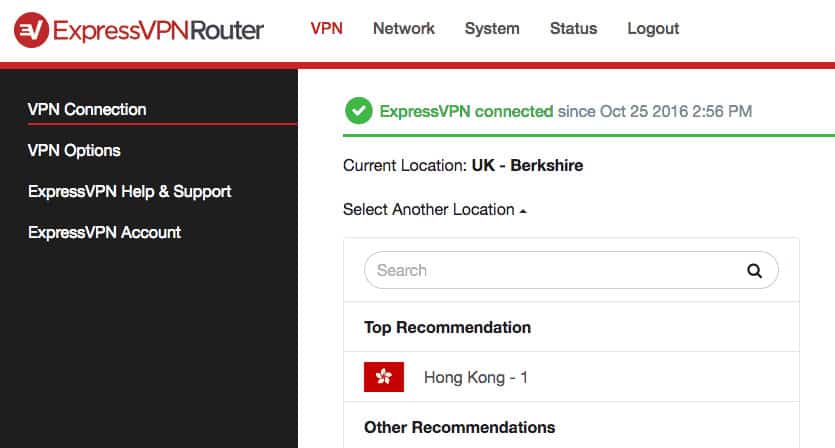
ExpressVPN covers all the bases when it comes to VPN routers. It offers pre-configured routers through FlashRouters (see below). You can choose a router flashed with ExpressVPN’s own custom firmware or another firmware (DD-WRT, Tomato, or OpenWrt).
If you decide to configure your own, the ExpressVPN firmware (which includes an easy-to-use interface) is available for download. This is hands down the best router firmware available. It’s way easier to set up and use than DD-WRT and Tomato. Plus it supports split tunneling so you can easily choose which devices go through the VPN and which don’t.
Alternatively, you can configure the VPN with any other VPN-enabled router. Basically, ExpressVPN is suitable for any type of setup and has a ton of support documentation to help you.
FlashRouters pre-configured VPN routers
FlashRouters makes pre-configured VPN routers that are already configured to the VPN servers. This means that all you have to do is plug it in and you’re set. FlashRouters makes routers for dozens of providers, including:
- ExpressVPN
- NordVPN
- Surfshark
- CyberGhost
- IPVanish
- PrivateVPN
- Hotspot Shield
- VyprVPN
- ZenMat
- PrivateInternetAccess
- PureVPN
- StrongVPN
- HideMyAss
- Windscribe
Just because FlashRouters carries routers for a particular provider doesn’t mean that VPN is a solid choice. You still need to do your research before selecting a provider that’s right for you. Our in-depth reviews are a great place to start.
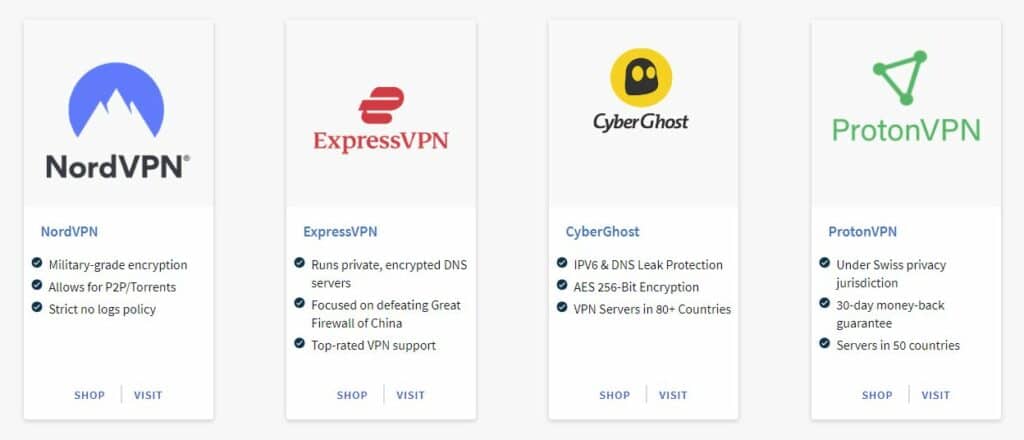
Note that when you buy a FlashRouter, you’ll have several options including whether you want a brand new or recertified router (for some models), an extended warranty, and a premium support plan.
A standard purchase provides:
- Email support for three months (if you opt for the silver or gold service package)
- One-year warranty (extendable to two years for $15)
- 30-day satisfaction guarantee
FlashRouters also sells routers that are not configured to a particular VPN but are pre-flashed with VPN-compatible firmware.
Sabai Technology
Sabai Technology routers are a bit different than FlashRouters’ offerings. These ones come with the company’s own custom firmware, Sabai OS. This is based on the Tomato firmware which we’ll discuss in more detail later.
These routers can be purchased with or without pre-configuration to a select VPN’s servers. Sabai Technology also sells some routers that are flashed with DD-WRT firmware, but you don’t have the option of VPN pre-configuration with these.
Routers range in price from around $150 to $500. The VPN pre-configuration costs an additional $19.99.
A standard purchase from Sabai Technology comes with the following:
- Direct phone or email support for one year
- One-year hardware warranty
- 90-day satisfaction guarantee
If you do go with a pre-configured router, you should still be able to avail of the money-back guarantees and trial periods offered by many VPN providers. However, the logistics of having to send back a router for reconfiguration or otherwise could be a pain. The policies surrounding these situations will vary depending on the router supplier and VPN provider.
Using a VPN-enabled router that supports OpenVPN
If you’re feeling up to configuring the VPN yourself, you can use a router that is already flashed with firmware that supports OpenVPN. A couple of VPN providers actually offer router apps that make setup a bit easier. For example, VyprVPN has an app that runs over Shibby Tomato. In any case, most top providers that can be configured with routers will provide corresponding documentation and support.
So which router should you go with? There are seemingly endless options when it comes to VPN-enabled routers. However, the marketplace is littered with smaller companies whose products are likely unable to deliver the results you need.
Not only are some routers underpowered for use with a VPN, but some will trick you into buying their subpar VPN service once you’ve purchased the router. As such, it’s best to stick with one of the manufacturers that stand out from the crowd. Some of the top ones to choose from are:
- Asus
- Linksys
- Netgear
- Buffalo
- Synology
We’ll look at each of these in turn, but bear in mind that not all routers made by these manufacturers will work with a VPN.
Asus
Asus routers come with stock firmware, AsusWRT, although this isn’t updated regularly. While this isn’t necessarily the best firmware option, it is easy to set up and it supports OpenVPN. Depending on the model, these routers may be purchased or flashed with other firmware, such as DD-WRT, Tomato (and derivatives), OpenWrt, and Sabai OS.
Asus routers flashed with DD-WRT or Tomato firmware can be purchased through FlashRouters. Models flashed with Sabai OS are available through Sabai Technology, which currently has several Asus routers in its lineup.
Linksys
Linksys routers don’t usually support OpenVPN out of the box. However, you can buy pre-flashed Linksys routers through Sabai OS and FlashRouters. Depending on which model you choose, you can flash Linksys routers with compatible firmware, such as DD-WRT or Tomato.
Sabai Technology offers one Linksys router model with Sabai OS firmware, and FlashRouters offers one model with the choice of ExpressVPN or DD-WRT firmware.
Netgear
Some Netgear routers have a great reputation for being used as VPN routers. However, they don’t support OpenVPN out of the box. Like some Asus and Linksys routers, they can be purchased or flashed with firmware that supports OpenVPN.
FlashRouters has multiple Netgear models flashed with DD-WRT firmware and one option for Tomato firmware. Sabai Technology has three models with its own Sabai OS firmware.
Buffalo
This manufacturer doesn’t have a huge range of options, but it does offer some relatively inexpensive routers that come flashed with DD-WRT firmware out of the box, making them compatible with OpenVPN.
Synology
Synology offers just two routers that can be used with a VPN, but they seem to be solid options. The company offers an add-on package called VPN Plus that can turn the router into a VPN server.
If you want to have your router already flashed with your chosen firmware, your best bet is to go with a reputable provider such as FlashRouters or Sabai Technology. However, if you’re planning to flash your own, you’ll be able to pick up a router from an ecommerce site such as Amazon or in-store from somewhere like Best Buy.
Flashing a VPN router
We mentioned some of the different types of firmware compatible with various routers above. Here, we’ll discuss firmware in more detail and will then explain the process of flashing it to the router. Some of the most popular firmware available are:
- DD-WRT
- Tomato
- Shibby
- AdvancedTomato
- OpenWrt
- Sabai OS
- ExpressVPN
Let’s delve into each of these options!
1. DD-WRT
DD-WRT is a popular, free, open-source, Linux-based firmware. It’s based on the WRT firmware that was originally produced by Linksys for its WRT54G series of routers. DD-WRT is relatively easy to use, but can support a range of functionalities. It’s compatible with many routers and in most cases, it enables users to configure connections to OpenVPN servers directly from the router. We have a list here for the best VPNs for DD-WRT.
2. Tomato
Tomato firmware is free and open source and was first introduced in 2008. Since then, there have been several forks, including Shibby and Advanced Tomato. The original hasn’t been updated since 2010, is only compatible with a few routers, and doesn’t have OpenVPN client or server support. We have a list here for the best VPNs for Tomato routers.
3. Shibby (and other Tomato forks)
You might have also heard of TomatoUSB. This works with more routers and has has a broader range of features than Tomato, including USB port and wireless-N mode support. While it hasn’t been updated since 2010, there are forks that offer various features. One of the most popular is Shibby, while other options include Toastman, Victek, and Teaman. All of these have OpenVPN client and server support.
4. AdvancedTomato and FreshTomato
Advanced Tomato is a fork of Shibby. It offers everything that Shibby does and has a user-friendly dashboard making it ideal for beginners and advanced users alike. However, AdvancedTomato hasn’t been updated since 2017, and the newer FreshTomato is now a more popular alternative.
FreshTomato is the latest Tomato fork and is up to date as of February 2021. As such, if you’re going with a Tomato-based firmware, this is the one we recommend.
5. OpenWrt
OpenWrt is a relatively new firmware, but it’s gaining a solid fanbase. It’s highly customizable and has a wide range of add-ons available. Unsurprisingly, it’s pretty popular with developers, but its intuitive user interface makes it suitable for novices too.
The OpenWrt project split in 2016 and a side project (LEDE) was formed. However, the two projects merged in 2018 and the current OpenWrt was born.
6. Sabai OS
This one isn’t open source but comes as standard on any router you purchase from Sabai Technology. One standout feature that Sabai OS provides over other firmware is its Gateway feature. This is similar to the split tunneling found in ExpressVPN’s firmware and enables you to easily choose which devices go through the VPN and which ones go through your regular unencrypted connection.
7. ExpressVPN
As discussed above, ExpressVPN is different from other VPN providers in that it has its own custom firmware. This is super easy to set up and use and includes a split tunneling feature. You don’t have to buy a pre-configured router to use the ExpressVPN firmware. It’s free to download and can be flashed to compatible routers.
The process of flashing firmware to your router
Once you’ve decided on a firmware for your router, what are the next steps? There is no one-size-fits-all set of instructions but the basic steps for flashing a router are below:
Note: These are very basic guidelines and you should seek detailed instructions for your particular setup before flashing. This process, if carried out incorrectly, can ‘brick’ your router and render it useless.
- Ensure your router is compatible with your chosen firmware.
- Download the latest stable build of the firmware for your router. Note that some router and firmware combinations require temporary firmware to be installed first.
- Log in to your router’s admin page and go to the admin section.
- Choose Firmware Upgrade > Select File and select your firmware.
- Upload the file and then you should be able to simply wait until the update has finished.
Again, these are very basic instructions and will vary depending on your router and firmware.
Setting up OpenVPN on your router
Once your router is flashed with the appropriate firmware, you’ll need to install OpenVPN on it before connecting to your VPN. Again there are no blanket instructions for doing this. However, here are some useful resources where you’ll find instructions:
- Best VPNs for Tomato routers in 2018 (includes instructions for setting up OpenVPN on a Shibby router)
- The best VPNs for DD-WRT routers and how to set up OpenVPN on DD-WRT
- Setting up OpenVPN on your Sabai VPN Router
You might also find detailed tutorials on your chosen VPN provider’s website and can always contact your VPN customer support team for help.
What about PPTP VPN?
So far, we’ve only talked about setting up a VPN router over the OpenVPN protocol. You may have come across some literature that talks about PP2P being an option. However, PP2P is not considered secure and bears a long list of vulnerabilities that are considered unfixable. As such, it should only be used as a last resort.
Nonetheless, if you do find yourself wanting to use PPTP for whatever reason, there should be guides available, such as that provided by Sabai Technology.
Best VPN for routers
One of the big decisions you need to make when setting up a VPN router is which VPN provider to go with. Not all are compatible with router configurations, and some that are lack support in the form of setup guides and customer service.
We’ve compiled a list of the best VPNs for VPN routers based on the following criteria:
- Offers solid customer support for setting up a VPN router
- Provides fast, reliable connections
- Uses strong encryption and other security features
- Operates a large server network with a wide choice of locations
The best VPNs for VPN routers are:
1. ExpressVPN
ExpressVPN is definitely the best provider for VPN routers. It goes to great lengths to ensure that options are available for every type of user, from beginner to advanced. It even makes its own router firmware which can be flashed to a compatible router and is easy to use. Alternatively, as mentioned, you can buy a router already flashed with the firmware and pre-configured with ExpressVPN servers. This service isn’t limited to working with its own firmware and is compatible with others including DD-WRT, Tomato, and OpenWrt.
ExpressVPN has plenty more to offer than just router setup. It boasts a huge server network that spans 94 countries. All servers are optimized for speed and this service can unblock a bunch of popular streaming sites, including Netflix, Amazon Prime Video, Sky Go, and more. It provides top-notch customer support, so whether you’re setting up a VPN router or simply trying to access Netflix, you’ll get a prompt and knowledgeable response from the 24/7 live chat customer service team.
Security and privacy are top of mind for this provider and you’ll benefit from 256-bit encryption, leak protection, and a kill switch (dubbed a “network lock”). It keeps minimal logs and never records your IP address. Aside from being compatible with routers, ExpressVPN has apps for Linux, Windows, MacOS, iOS, and Android. It allows for five simultaneous connections per account, so you can cover your home router plus two mobile devices.
BEST VPN FOR ROUTERS:ExpressVPN is our top choice for a router VPN. It is extremely fast and reliable and comes with its own custom firmware. Plans include a 30-day money-back guarantee making it a risk-free option.
Read our full review of ExpressVPN.
See ExpressVPN’s router setup guides.
2. NordVPN
NordVPN is another provider that offers pre-configured routers, so you don’t need to go through any of the hassle of setup. Alternatively, NordVPN can be configured to routers flashed with compatible firmware. It offers a ton of documentation and is one of the few providers to provide a tutorial for setup with OpenWrt. A live chat team is available to help in case you run into issues.
NordVPN runs a massive network of more than 5,000 servers optimized for different purposes including P2P, double VPN, and Tor over VPN. It has fast speeds and can unblock popular streaming sites, such as Netflix, Hulu, HBO, Amazon Prime Video, and BBC iPlayer.
You’ll have no issue on the security front with “military-grade” 256-bit encryption, a kill switch, and leak protection. No logs are kept, so all of your activity remains completely private. Automatic wifi protection is an added bonus if you decide to use the VPN on a mobile device. Six simultaneous connections are allowed per subscription and apps are provided for Linux, Windows, MacOS, iOS, and Android.
BEST BUDGET ROUTER VPN::NordVPN is an excellent budget-friendly alternative. It’s a great all-rounder with a huge server network, fast speeds, and excellent unblocking ability. Subscriptions come with a 30-day money-back guarantee.
Read our full review of NordVPN.
See NordVPN’s router setup guides.
3. Surfshark
Surfshark is another great choice that’s easy on the wallet. It offers pre-configured routers through FlashRouters, but can alternatively be manually installed on existing compatible home routers. Surfshark offers tutorials to help with the setup of several types of firmware. If you run into issues, live chat support is available to help.
This VPN is rapidly expanding its server network and now operates more than 3,000 in 65 countries. It’s renowned for its unblocking ability and can help you access Netflix, Amazon Prime Video, BBC iPlayer, Disney+, and lots more from anywhere in the world. Speeds are fast enough for seamless browsing, streaming, and downloading.
Surfshark boasts a robust suite of security features including 256-bit encryption, protection against leaks, and a kill switch. Extras include double VPN, automatic wifi protection, and split tunneling. Surfshark maintains no logs whatsoever. A huge bonus of this VPN is it doesn’t limit the number of devices you can connect at a given time. Apps are available for Linux, Windows, MacOS, iOS, and Android.
GREAT UNBLOCKER:Surfshark is another solid option for a router VPN. It can unblock a ton of restricted content, plus you can use it on as many devices as you like. This provider offers a 30-day money-back guarantee.
Read our full review of Surfshark.
See Surfshark’s router setup guides.
4. CyberGhost
CyberGhost is an increasingly impressive provider and its VPN can be configured to routers with a range of firmware, including DD-WRT and Tomato. This is another provider with customer support at top of mind and you’ll have access to a live agent at any time of day.
CyberGhost operates a growing network of more than 6,500 servers and provides easy access to lots of popular streaming sites, including Netflix, Amazon Prime Video, and BBC iPlayer.
CyberGhost keeps no logs at all that can be tied to an individual user. It uses security standards that match the best in the industry, including 256-bit encryption, a built-in kill switch, and leak protection. If you decide to use it on your mobile device too, you can set up automatic wifi protection for familiar networks.
This provider allows up to seven simultaneous connections, and each plan includes access to native apps for Linux, Windows, MacOS, iOS, and Android.
HUGE NETWORK:CyberGhost runs an expansive global network of servers and offers a reliable service. It includes a generous 45-day money-back guarantee.
Read our full review of CyberGhost.
See CyberGhost’s router setup guides.
5. IPVanish
IPVanish is another provider offering pre-configured routers if you want to save yourself some hassle, but you can configure it to other compatible routers instead if you want. IPVanish offers live chat customer support, as well as lots of help in the form of router setup tutorials.
Security is in the form of 256-bit encryption with perfect forward secrecy and this comes with leak protection and a kill switch. No logs are kept whatsoever, so all your information remains private.
IPVanish is especially popular with Kodi users and will work with all of the official Kodi addons. Aside from router configuration, you can download apps for Windows, MacOS, iOS, and Android. IPVanish allows you to connect an unlimited number of devices.
FAST AND SECURE:IPVanish connections are fast,and security is top of mind for this provider. It unblocks select restricted content and keeps no logs. A 30-day money-back guarantee is offered on all plans.
Read our full review of IPVanish.
See IPVanish’s router setup guides.
6. PrivateVPN
PrivateVPN doesn’t offer pre-configured routers but it can be configured to certain routers manually. 24/7 live chat support can help with setup and troubleshooting. This is a small provider, but the service is fast, reliable, and excellent for unblocking streaming services such as Netflix, HBO, Amazon Prime Video, Hulu, BBC iPlayer, and lots more.
It’s secure and private, boasting 256-bit encryption over the OpenVPN protocol, leak protection, and a kill switch. It maintains no traffic or connection logs, so has no information to hand over to a third party.
If needed, you can download apps for Linux, Windows, MacOS, iOS, and Android. Six connections are allowed on a single plan.
PRIVACY-FOCUSED:PrivateVPN has a tight privacy policy and strong suite of security features. It’s great at unblocking and pegs decent speeds. This provider offers a 30-day money-back guarantee.
Read our full review of PrivateVPN.
See PrivateVPN’s router setup guides.
Can I use a free VPN with a router?
When deciding on a VPN service to use with your router, there are several factors you need to look out for, including speed, reliability, security, and customer support. Unfortunately, a free VPN will typically fall short on all of these fronts. Because they’re free, they often have a large number of users clamoring to use a limited number of servers. This can lead to slow, unreliable connections, and you may even have to join a queue to connect to a server. What’s more, free VPNs are less likely to be able to access blocked content such as Netflix and BBC iPlayer.
Free VPNs are often lacking on the security and privacy side of things, too. While they might advertise decent encryption, it has been shown that some don’t encrypt your data at all and may even carry malware. Other shady business tactics include tracking your activity and selling the data to third parties, injecting ads, and even stealing idle user bandwidth.
Clearly, this isn’t the kind of service you want after you’ve gone to the trouble of setting up a VPN router. Paying a few bucks per month for a top-rated provider is worth the peace of mind.
Can I use a DNS proxy with a router instead of a VPN?
If your main reason for using a VPN router is to bypass geo-restrictions, then you might look at a DNS proxy service as an alternative. This can mask your IP address and replace it with another, enabling you to unblock streaming sites and other geo-locked content.
DNS proxies only re-route your connection when you access a site that requires geo-unblocking. For example, when you go to Comparitech, the site is the same no matter where you access it from, so the proxy doesn’t kick in and you get a direct connection. When you go to Netflix, the DNS entry has been changed so that your connection is routed through a proxy server.
Although, some DNS proxy services fall under the same umbrella as free VPNs in that they often won’t work with some of the streaming sites that are aggressively blocking the use of proxies. One DNS proxy that doesn’t have this problem is ExpressVPN’s MediaStreamer, which comes bundled with every subscription.
Aside from the above, one of the main differences between a DNS proxy service and a VPN is encryption. A VPN encrypts your traffic whereas a DNS proxy doesn’t. So if you’re at all concerned about security, then a VPN is the way to go.
You can learn more in our recent post about smart DNS proxies and how to configure one to a router.

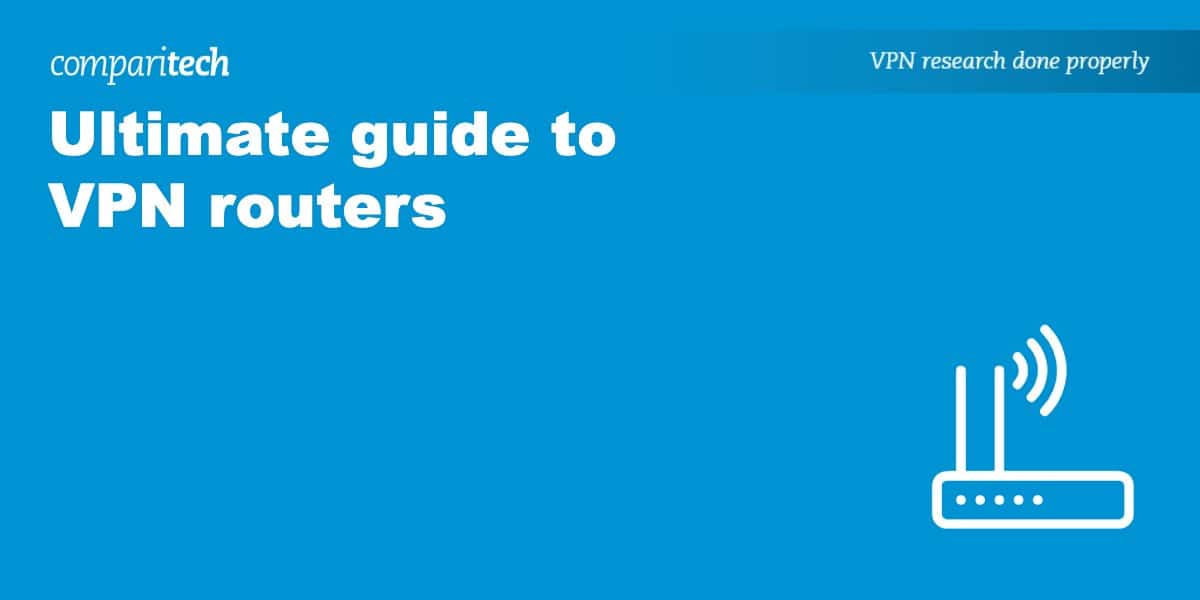
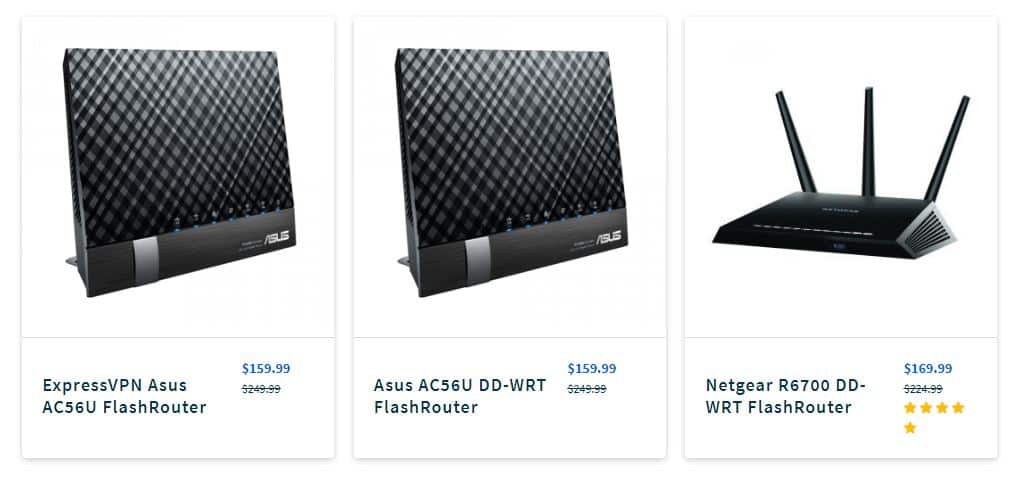
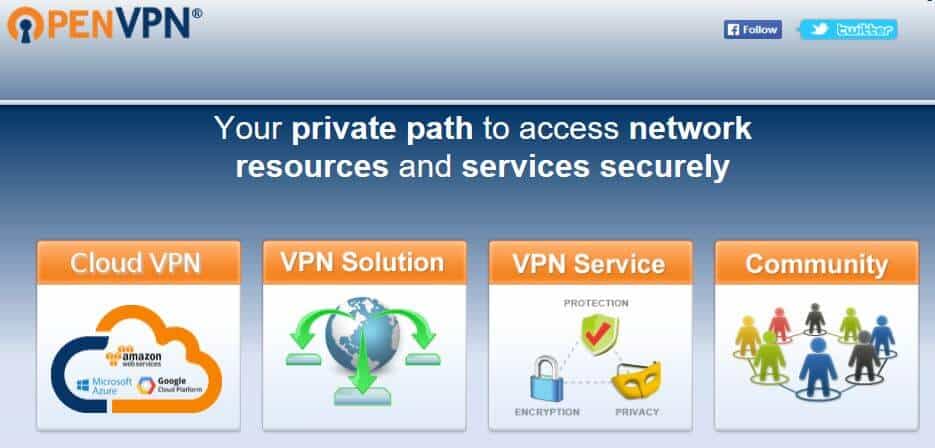
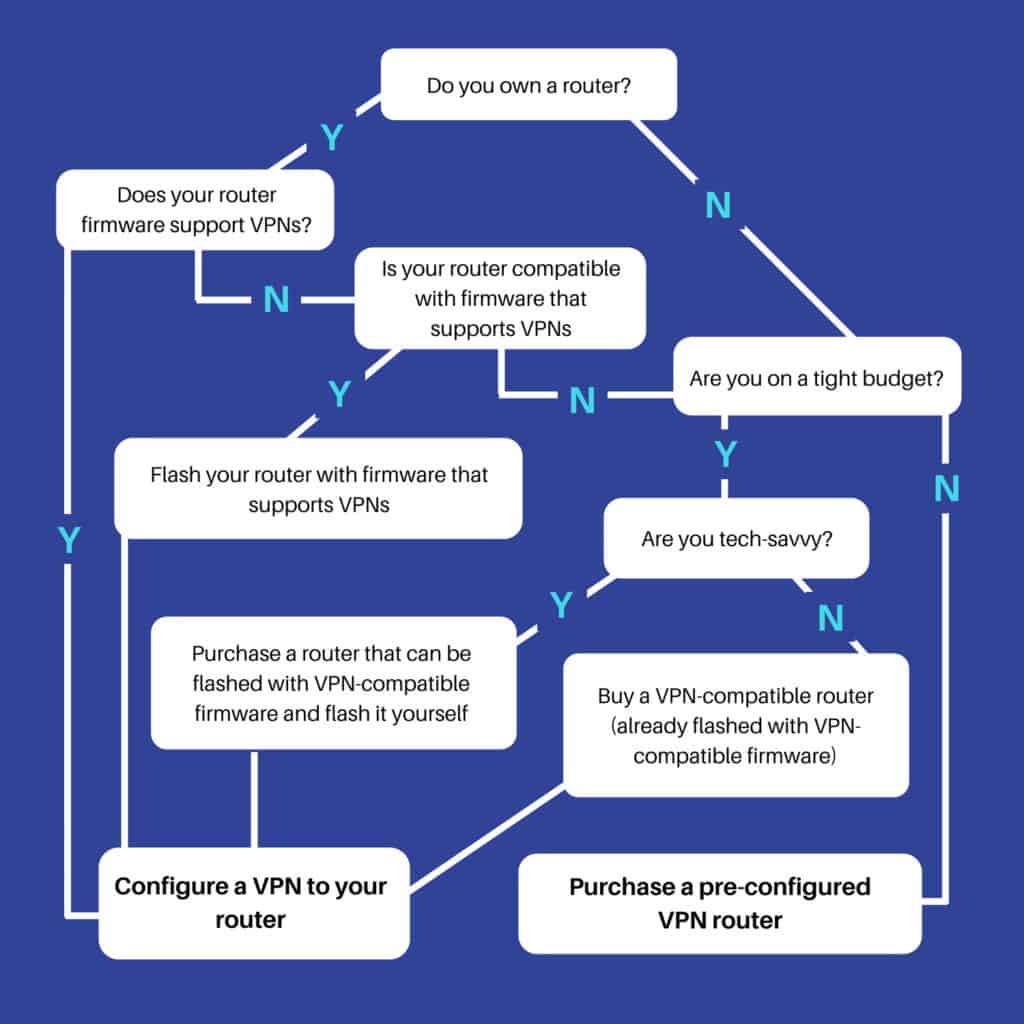
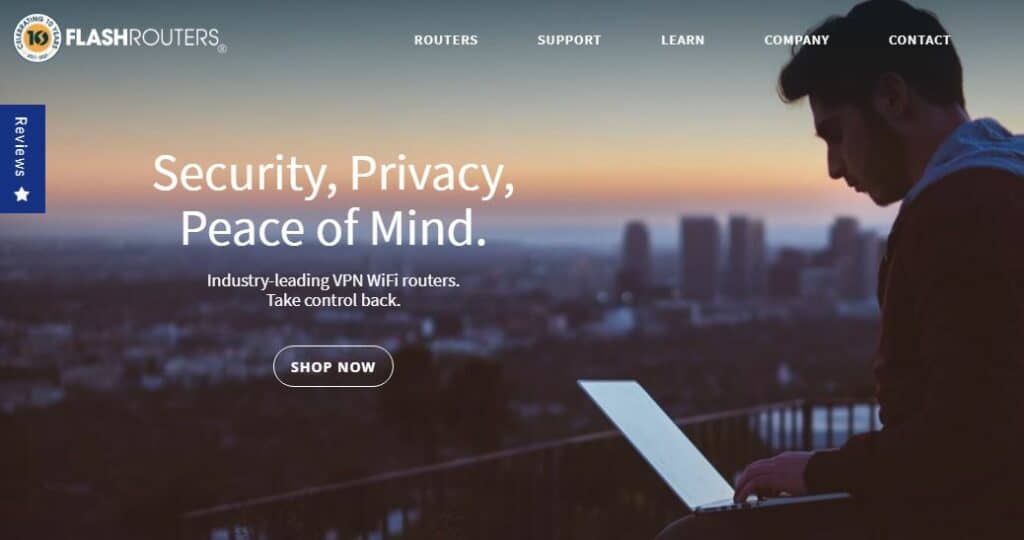
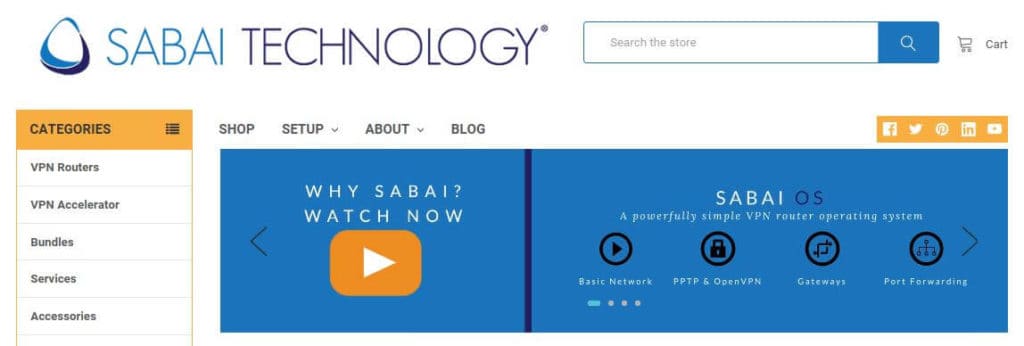
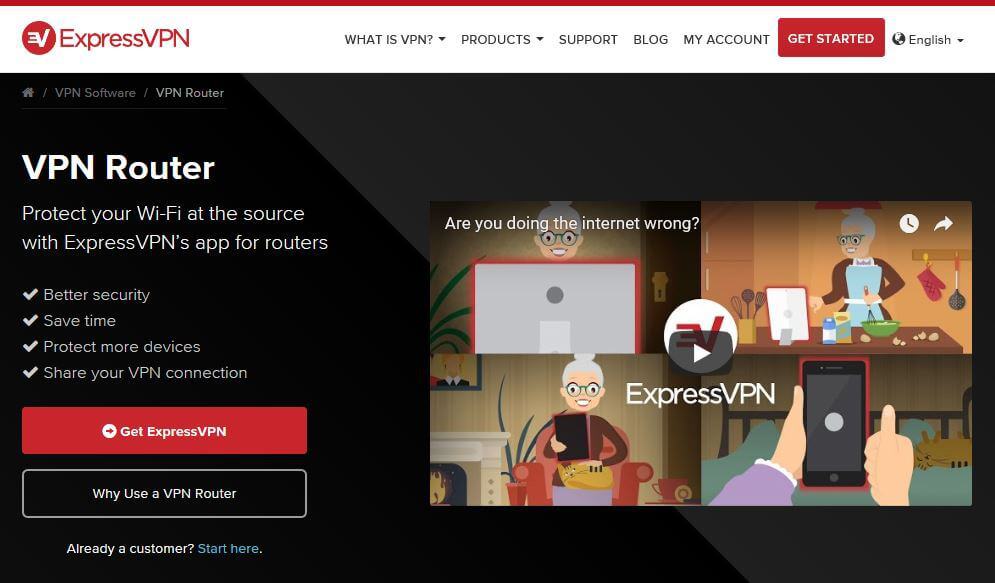
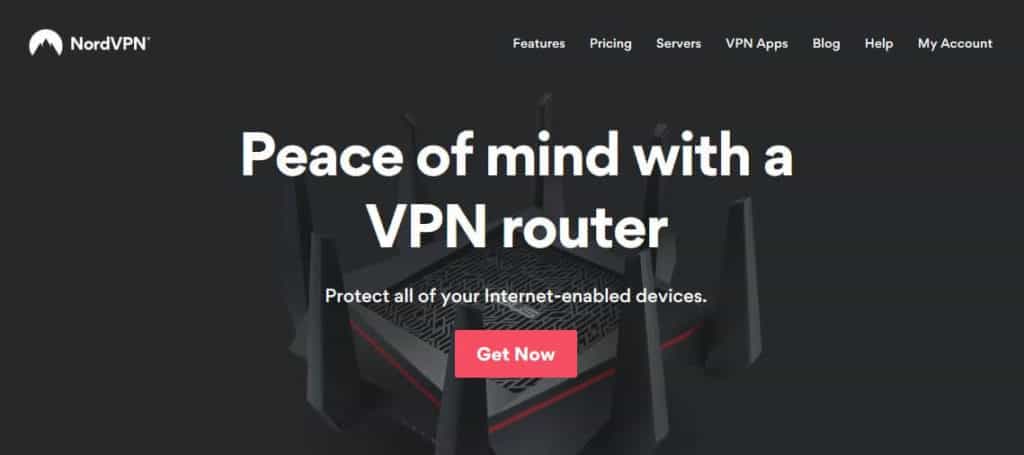
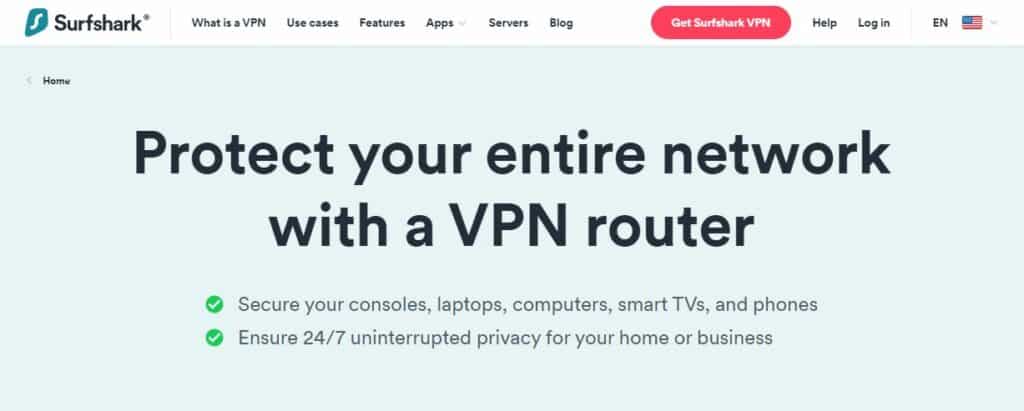
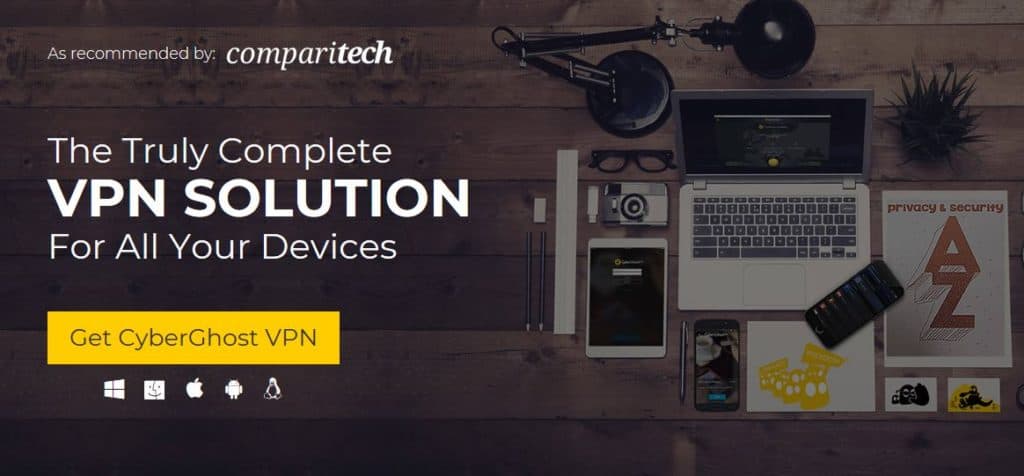
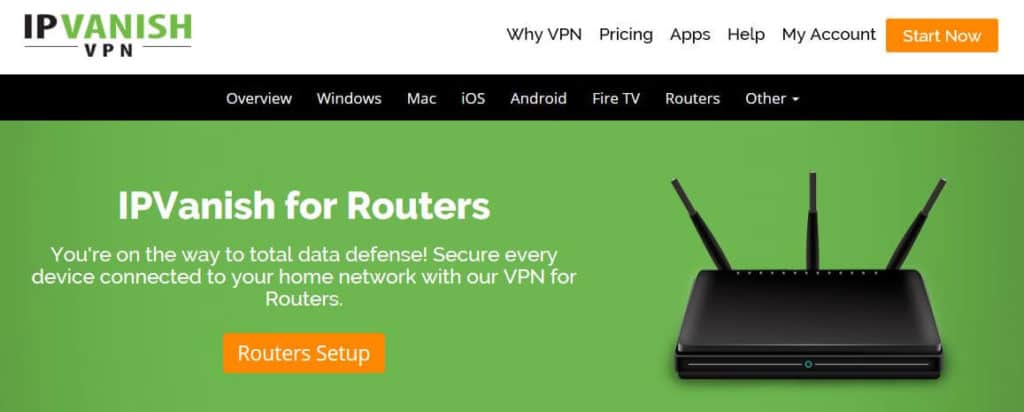
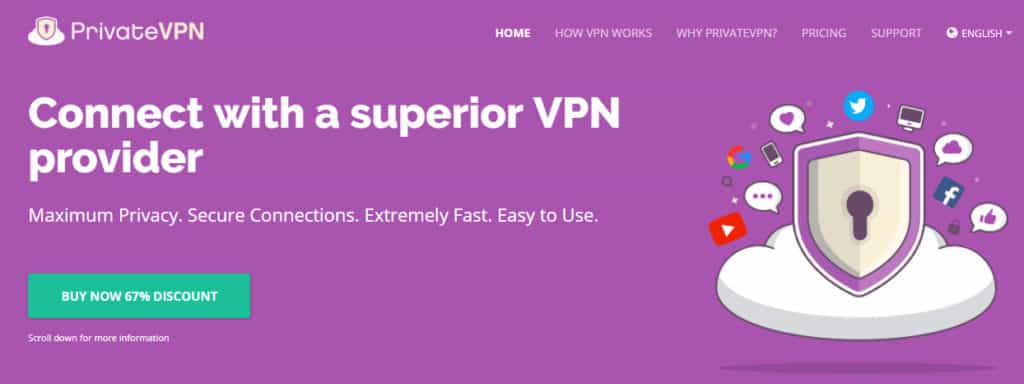






In an August 24, 2018 titled “Ultimate guide to VPN routers” you mentioned the Sabai OS. I would like to share my experience. I have a Nighthawk AC1900 WiFi I purchased from Sabai November 2018. I have the Sabai OS. The OS and router perform flawlessly with one exception. I cannot blacklist any web sites. It will not “save” any sites entered. Sabai has acknowledged this is a problem and have indicated they will need to re-write their software to eliminate it as an issue. They have no timeframe for this re-write. Apparently, this issue affects only certain chips. I mention this as this capability was one of the main reasons I bought the router. I feel this feedback is important so that others may have as much information as possible before purchasing a product.