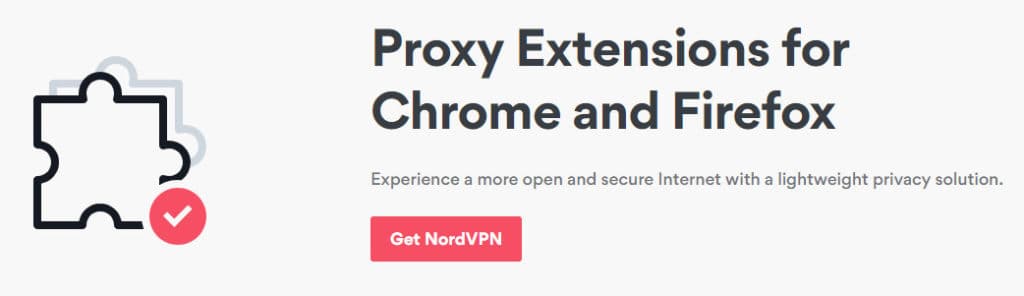When a website is blocked, you’ll see some sort of error message or a page indicating that you’ve encountered a blocked site.
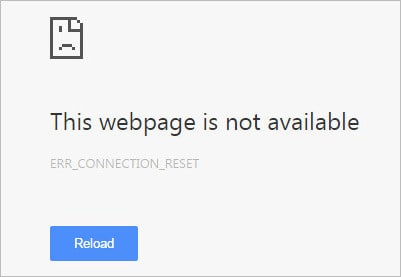
Websites can be blocked in a few different ways:
- IP blacklisting
- DNS tampering
- Keyword filtering
We’ll explain these in more detail further down. Before that, we’ll discuss the one-size-fits-all solution for all but the toughest web censorship: a VPN.
Short for Virtual Private Network, a VPN encrypts all the data going to and from the internet and re-routes it through an intermediary server. The VPN acts as a proxy that accomplishes two things:
- Hides what websites you visit from anyone monitoring your internet connection, such as a school, office, or internet service provider
- Masks your real IP address with that of the VPN server so that websites can’t block you by IP or location
Our top recommendation is NordVPN, a VPN provider that offers an easy-to-use app that can unblock blocked websites in more than 61 countries. It boasts robust security and fast speeds, so you can stream video through it or use it while gaming. NordVPN’s browser extension for Chrome and Firefox enables you to use the VPN without installing a separate app. It comes with a money-back guarantee that you can take advantage of any time in the first 30 days, no questions asked.
How to use a VPN to unblock websites at school, work, or abroad
VPNs make unblocking websites easy. Just follow these instructions:
- Sign up for a VPN. We recommend NordVPN.
- Download and install the VPN app or web browser extension.
- Select a VPN server in the location you want to browse from and hit Connect.
- Wait for the connection to be established, then open the blocked website. It should now be accessible.
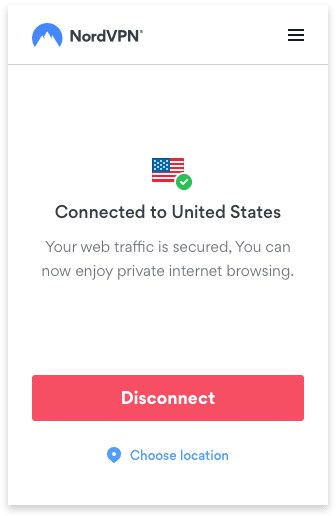
Many VPNs, NordVPN included, offer both native apps that install on your operating system and browser extensions that plug into Chrome and Firefox. If you just need to unblock websites, a browser extension should be sufficient and you won’t have to worry about not having administrative privileges to install software.
But note that with a browser extension, traffic from apps and services outside of your web browser won’t go through the VPN. If you need to unblock some other app or the browser extension doesn’t get the job done, try installing the native app for Windows or Mac instead.
If you’re trying to access restricted websites from abroad, be sure to connect your VPN to a country where the site in question is not censored. For example, BBC iPlayer is only available to people in the UK, so you could connect to a VPN server in London (or elsewhere in the UK) to access it.
How websites get blocked
To understand how websites are blocked, you first need to have a basic grasp of IP addresses and DNS.
IP blocking
Every device connected to the internet has a unique public IP address, including servers where websites are hosted and end user devices like the one you’re using right now.
One IP address for this website is 199.115.114.66, a unique address for the web server on which this site is hosted.
If a network administrator at a school, office, or internet service provider wanted to block this website, they could set up a firewall rule to block any traffic to or from IP address 199.115.114.66.
When you use a VPN, internet traffic first goes to the VPN, and then to the website. The school or office only sees the IP address of the VPN server and not the IP address of the website. Because the VPN server IP address hasn’t been blocked, the user can access the blocked website through it.
IP blacklisting is limited in that many websites have multiple IP addresses because they’re so big. YouTube, for example, uses several IP addresses. IP addresses are not always permanent, so blocking a site by its IP address might not work or might only work temporarily.
Enter DNS tampering.
DNS tampering
Also known as DNS hijacking, DNS poisoning, or DNS spoofing, DNS tampering is frequently used as a means to block websites.
Let’s say you’re at a school where this website is blocked. The domain of this website is “comparitech.com.” When you click a link to this page or enter the page URL into your web browser’s address bar, a request containing the domain is sent to a DNS server.
DNS, or Domain Name System, works like a phone book for the internet. Instead of names and phone numbers, it associates domain names with IP addresses. The DNS server looks up the IP address associated with the “comparitech.com” domain name. Under normal circumstances, in response to the request, the DNS server sends back the IP address of the server where Comparitech is hosted. This allows your device to connect to the website and load the page in Chrome or Firefox.
DNS tampering involves changing the phone book. Whomever operates the DNS server can remove or change the IP address associated with “comparitech.com.” Without knowing the correct IP address, the user will either see an error page or be redirected to another site, such as a page indicating you’re trying to access blocked content. This is a common tactic used by China’s Great Firewall to block Facebook, YouTube, and hundreds of other sites. Because domain names rarely change, DNS tampering is far more reliable than just blocking IP addresses.
DNS tampering is more tricky to overcome but most good VPNs these days can bypass it. The VPN will use its own DNS servers instead of the ones provided by your school, office, or ISP. This ensures your DNS hasn’t been poisoned and pages will be unblocked.
Note that not all VPNs can solve this problem, and that’s doubly true for VPN browser extensions. DNS traffic is often sent outside of the web browser and VPNs might leak DNS traffic. Look for a VPN that offers “DNS leak prevention” to ensure you’ll be able to unblock websites. NordVPN’s web browser extensions for Chrome and Firefox include DNS leak protection, which is rare for VPN plugins.
Keyword filtering
Keyword filtering is less common than other methods of website blocking but might still be an obstacle in schools and offices. A VPN might or might not help depending on where the filtering takes place.
The concept is simple: if a website contains certain words, then block it. Unlike DNS tampering and IP blacklisting, this form of censorship doesn’t require the network administrator to know which sites to block ahead of time. Instead, the webpage is scanned for certain keywords before it can be viewed. Schools can use this method to block sites containing profanity, for example.
Keyword filtering can take place on the network or on the end user device.
If it takes place on the network, then the page is scanned before it arrives on your device. Put simply, the school, ISP, or office intercepts the page, scans its contents, and then decides whether to block it or let it pass to the end user device. A VPN encrypts all of your device’s internet traffic, so the network administrator will not be able to view the page and therefore cannot block it if you’re connected to a VPN.
If keyword filtering takes place on the end user’s device, then a VPN will not help. This might be the case when parental monitoring software or a similar program is installed on a school or office computer. The page is blocked after it arrives on your device based on any sensitive keywords it finds. Because a VPN only protects data in transit across a network, it can’t do anything about a program that scans pages after they’ve reached your web browser. To unblock a site that’s been keyword filtered locally, you’ll have to disable the monitoring software. Perhaps try using a different web browser.
Geo-blocking and IP banning
Geo-blocking and IP banning happens the other way around from all the other blocking methods in this article. It occurs when the website itself blocks you instead of your school, office, or ISP. Websites typically block users based on their IP address or where their DNS servers are located.
Websites that block people based on their location—geo-blocking—usually do so using IP addresses. An IP address not only identifies your device, it also points to your approximate location. A website restricted to users in the UK will block anyone with an American IP address, for example. This is known as “geo-blocking.”
DNS servers are usually operated locally and thus are also a good indicator of your location.
Once again, a good VPN service with DNS leak protection is the solution. Make sure the VPN you choose has servers in the country or city from which you need to access blocked websites. NordVPN has over 6,000 servers in more than 61 countries, so you should be covered.
Note that many websites have caught onto this tactic and have started blocking IP addresses of known VPN servers. This is the case with several video streaming websites like Netflix, Hulu, HBO, BBC iPlayer, and Amazon Prime Video. If you want to access one of these sites – while traveling abroad, for example – then Comparitech has plenty of resources for finding the best VPN. That being said, NordVPN works with the majority of geo-blocked sites that we’ve tested.
Other ways to unblock websites
Google Translate
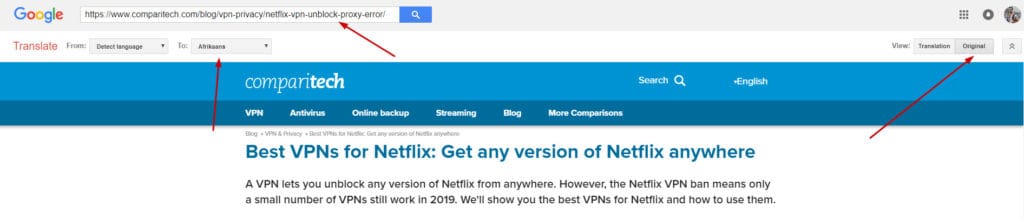
Google Translate includes a feature that allows you to translate entire websites in your browser. You’ll still be on the Google Translate website, but the site you want to unblock appears in your browser window. Here’s how to unblock websites with Google Translate:
- Copy and paste the URL of the site you want to unblock into Google Translate.
- Click the hyperlink that appears in the translated box.
- You’ll see an error page that says the page is already in English. Near the top, click the dropdown menu next to To: and select any language other than English.
- You’ll now see the page in another language. At the top right, click Original to view the page.
This might or might not work depending on the blocking technique used, and don’t expect all website functions to work normally. That being said, it’s a quick and free way to access blocked sites.
Proxy sites
A quick Google search will bring up no shortage of free proxy sites that you can use to unblock websites from school or the office. Be cautious, however, as many of these sites are neither safe nor private. Chances are the proxy is not encrypted like a VPN, so it can monitor all of your online activity, including any information you enter into the page.
These sites work similarly to the Google Translate method above by displaying a page within a page. Again, don’t expect everything on the site to function normally.
Proxy extensions
Proxy extensions for Chrome and Firefox come in many shapes and sizes. SOCKS and HTTP proxies are the most common. Some proxy extensions like Proxy SwitchySharp for Chrome and FoxyProxy for Firefox let you configure your own proxy extension, but you’ll need a proxy server on hand.
Beware of free browser plugins that come with built-in proxy servers. Like proxy websites, they probably aren’t very private or safe. Plus, any proxy extension that doesn’t authenticate users—no password required—is inherently less safe than those that do and are vulnerable to man-in-the-middle attacks.
NordVPN’s browser extension encrypts traffic, prevents DNS leaks, and requires authentication to use, making it significantly more secure than the vast majority of proxy extensions.
Tor

Tor is an anonymity network that can potentially help unblock websites. Tor uses proxies to make the user untraceable by sending internet traffic through a series of random nodes around the world. This will give you a different IP address and hide the websites you’re visiting from your school, office, or government.
The easiest way to get started with Tor is by downloading the Tor Browser, an alternative browser to Firefox and Chrome that sends all internet traffic through the Tor Network.
Tor comes with a few caveats, however. It’s slow, for one. Second, while Tor is legal, it’s often associated with criminals and hackers. Your school, office, government, or internet service provider might frown upon Tor usage in any form as a result. Plus, some websites block Tor users altogether.
See also: Best VPNs for Tor
Change your DNS servers
If DNS tampering (see above) is the method used to block websites, you might be able to overcome it by changing your default DNS servers. DNS servers are usually operated by internet service providers, though your school or office might use their own. You can change DNS servers in your internet settings.
A good free option is Cloudflare, which operates secure, private DNS servers. You can learn how to set up Cloudflare DNS here. If you need DNS servers for a particular region or country, try OpenNIC.
Good VPNs like Nord operate their own private DNS servers. A few providers offer smart DNS proxy services that are adept at unblocking geo-blocked content, though there’s not much benefit to these over a VPN.
Note that if DNS tampering is not the blocking method being used, changing your DNS servers won’t make a difference.