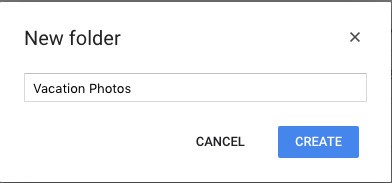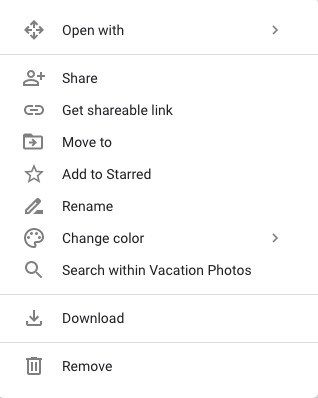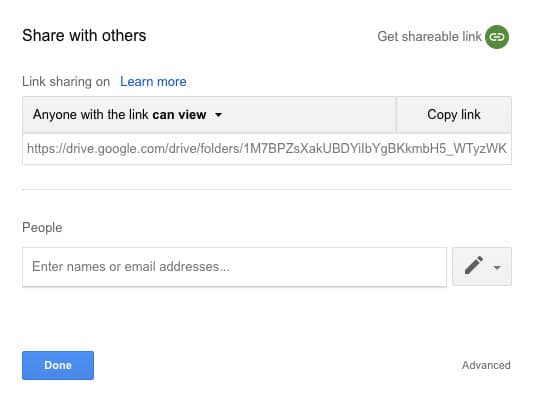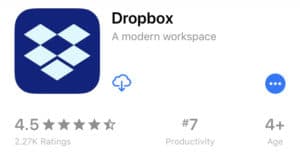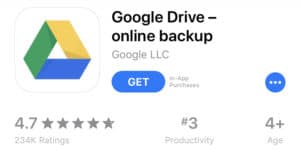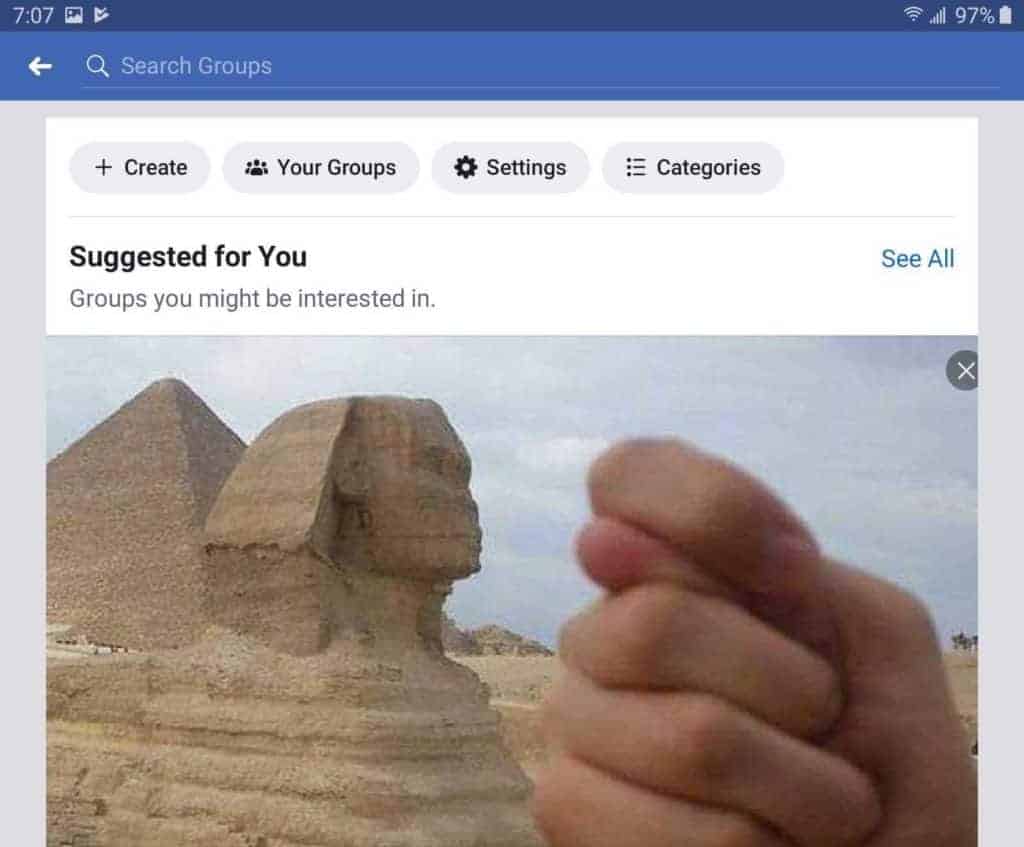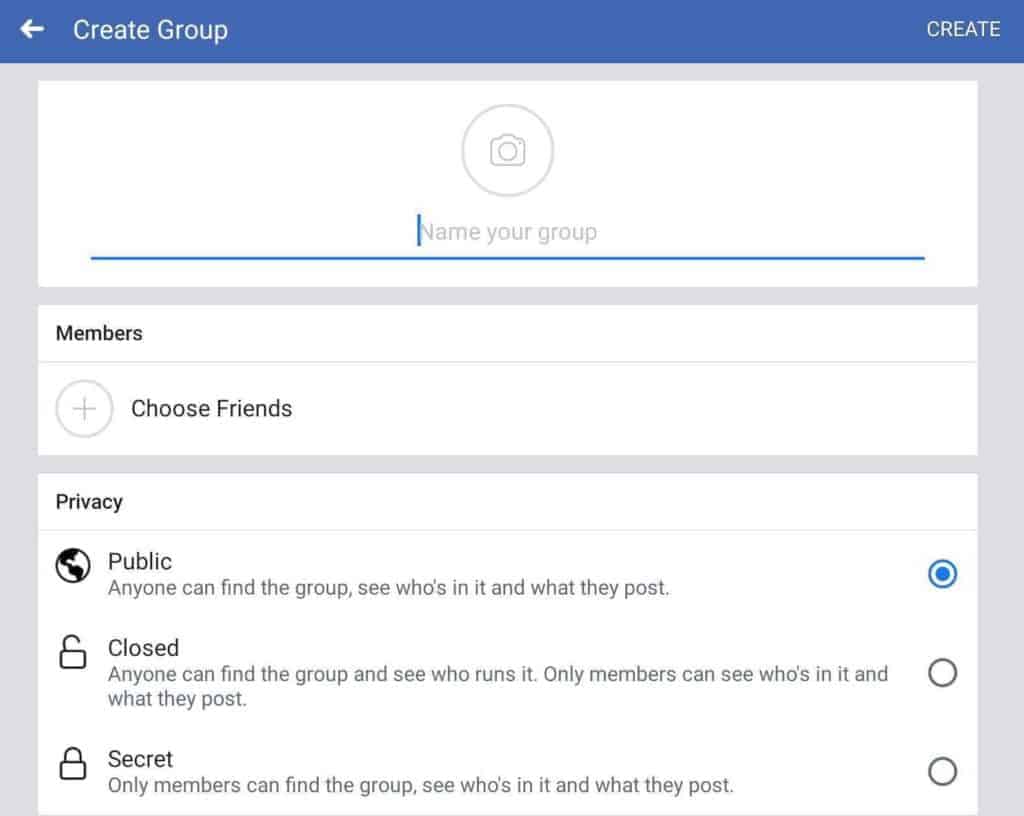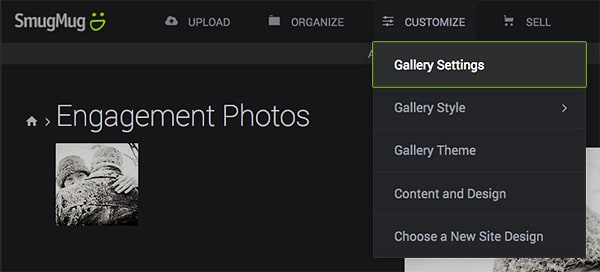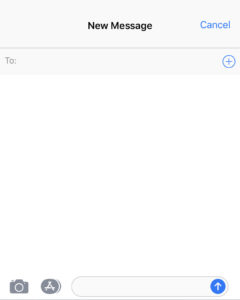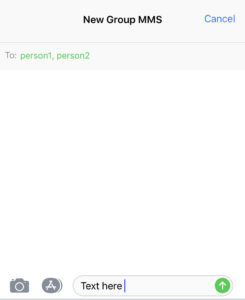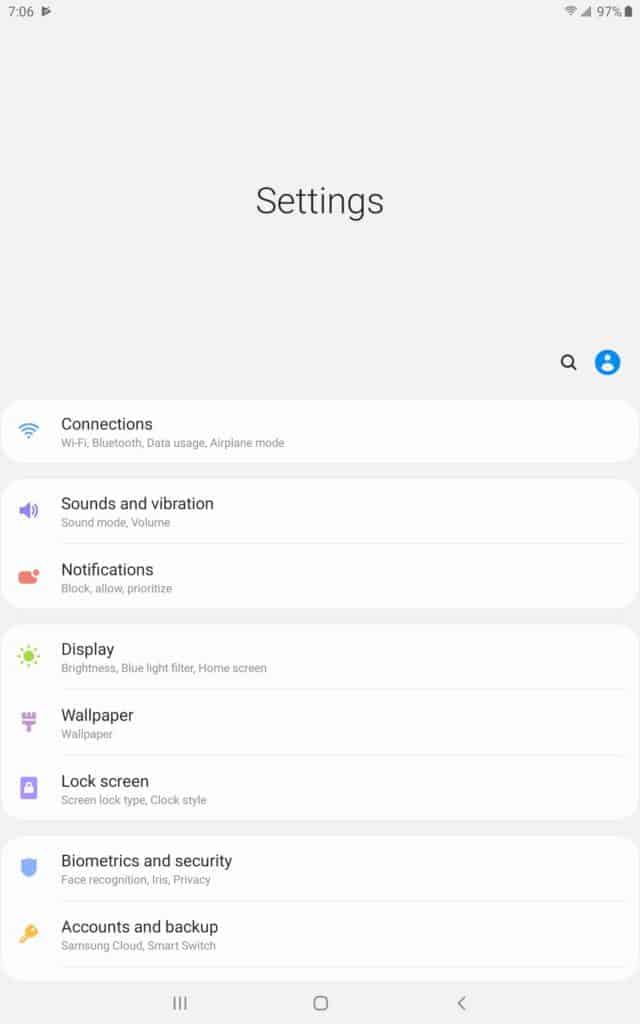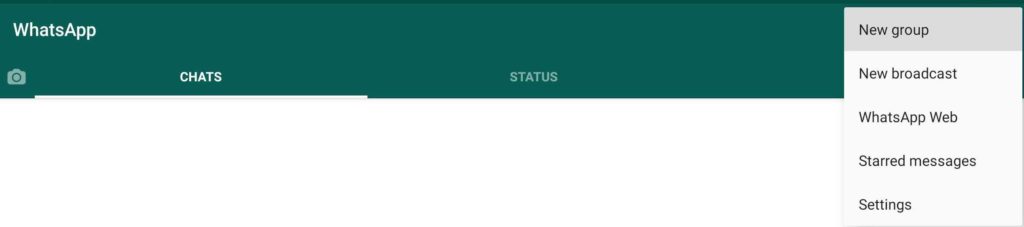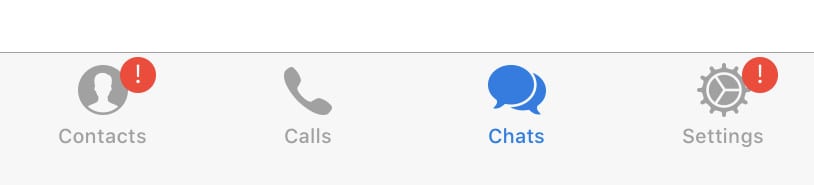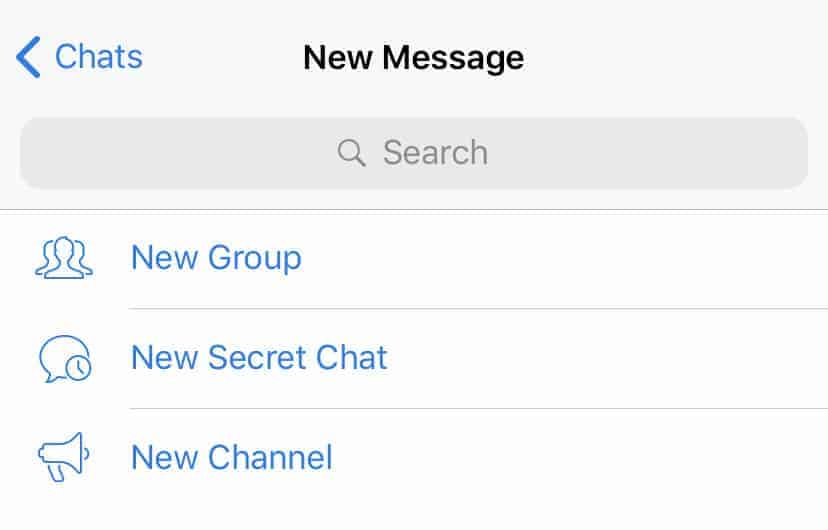You packed your bags and booked the hotel. The warmer weather is on the rise; time to take a break and enjoy a little holiday downtime. Already you’re dreaming of the balmy vistas and breathtaking scenery. Close friends and coworkers are waving bon voyage, and can’t wait to see your photos while on the road. There’s just one problem: you don’t want strangers snooping on your vacation pics. This article will show you the best way to share photos online privately.
While social media encourages a culture of share all and share often, even the most active users have moments they don’t intend for the world to see. There will always be events in your life that you only want to share with a select few. Perhaps the gathering was an intimate celebration, such as a coming of age ceremony or religious rites. Maybe you wisely wish to avoid letting everyone in your area know you’re away from home. In some places, there may be advisories against over-sharing. If on safari for example, that picture of a gorgeous African rhino might catch the eye of potential poachers, particularly if the image includes metadata on where the scene was shot.
So how do you share photos with friends and family online, but keep them private from random strangers? While it is difficult to keep online image postings completely confidential, you can cut back on who can see them.
Here are five ways to share your photos online privately:
Do you have an account with DropBox, Google Photos, Google Drive, iCloud, Apple Photos, Microsoft OneDrive, or another cloud provider? If so, one way to privately share photos is already at your fingertips. Most cloud storage providers allow their users to create “shared folders”: folders of items that can be accessed by others, either as they log in to their own accounts or by accessing a shared link.
For example, say you want to set up a folder of photos for sharing using Google Drive.
First, access your Google drive and set up your folder.
Once the folder is in your drive, right-click for options. You should see a drop-down menu with a few actions, including to “Share+” the folder, or to “Get shareable link”. Both of these options will allow you to share your folder’s contents with others. For most users, the option “Get sharable link” will be enough: Google will provide you with a link that you can text, message, or email to family and friends for viewing the folder’s contents.
If you would like more options, after a shareable link is set, select “Share +”.
The share menu provides even more options: allowing those with the link to view items, edit items, or to restrict access completely to a select number of Google users.
DropBox and other providers often have similar settings, with extra features or options unique to each platform. Popular cloud drive storage accounts can also be accessed using phone and tablet applications, allowing you to upload images directly from the device’s photo album. This makes it more convenient to lock away your laptop rather than risk it on the road.
2. Closed or secret Facebook Groups
As a rule, information on Facebook should never be considered truly “private.” As Leslie Walker writes for Lifewire, “By default, Facebook all too often makes photos and other material you post on the social network public, meaning anyone can see it.” However, there are ways to limit who can see your images. Facebook Groups, in particular, may be an attractive option if you and the people with whom you want to share photos already have profiles.
On the homepage, go to the Explore – Groups section, clicking “+ Create Group” to set up a new group for your account. “Create Group” is also available from the main menu drop-down, right after Create/Manage Pages.
You’ll need to give your group a name, enter some friends or family to invite, and of course, select a privacy setting. Of the different group types, you’ll want to select ‘Closed Group’ or ‘Secret Group’ to keep any photos you share with the group private. With a ‘Closed’ group, anyone online can see who is a member of the group, but only group members can see posted content. With ‘Secret’ group both the content and who can see it remain invisible to visitors of the network.
3. Privacy settings on your favorite photography network
Some social networks are deliberately developed for sharing photos online and can include limitations for sharing. Image hosting service Flickr includes geofencing capabilities—limiting photo access based on the location of the viewer.
Another photographer network, SmugMug, includes higher privacy settings for paid “Power” accounts and up. Users can access sharing options under Gallery > Security, then invite guests with whom images will be shared.
If you’ve already established a presence on another network, search around in the settings and FAQ documentation. How ‘private’ sharing works will depend on the site or app.
4. ‘Private’ photo-sharing apps.
If you aren’t already on a sharing network, consider setting up an account with one geared for sharing private albums. Applications including Cluster.io and 23 Snaps are popular and built with private groups in mind. Cluster says, “only invited users can see and post to albums.” According to 23 Snaps, saved moments are “visible to you and the family and friends you connect with – no one else.”
If signing up for a new platform, check whether users can be invited by a link alone, or whether they need to register an account. Instagram, for example, does allow for private sharing; however, to post privately you’ll need to lock down your account, with only those who are on Instagram able to see your posted pictures. Not everyone will be up for joining yet another service or downloading a new app for one-time use. If family or friends are also looking for better ways to share moments privately, however, you may find a new tool that’s exactly what everyone is looking for.
5. Group texts
Not interested in signing up for a new account or downloading another application? Have heart, there’s still a solution for sharing private photos, particularly if everyone on your list has a smartphone. A number of instant messengers offer ‘group chat’ options, allowing you to send text and images to a select group of individuals at once. Some applications also allow feedback from the group, essentially setting up a private chat room! iMessage, Android Messenger, Telegram, WhatsApp, Facebook Messenger and Signal are all texting apps that allow for group messenger services.
We’ll give you a brief rundown on how to use some of the most popular services for sharing private photos:
iMessage
In iOS, open messages and start a new message. Enter the contact numbers you’re sending to, then enter text, photos and click ‘send’.
Android Messenger
The same group messaging feature can be done in Android messenger, but you may be required to set up MMS first. You’ll need to go to ‘Settings’ and select ‘Advanced’.
Under group messaging, toggle ‘group MMS’. This will allow you to send group texts via Android’s message protocol.
If you do a lot of communicating via the popular application WhatsApp, group chats and photo sharing are an easy option. To set up a message for group sharing, open the program and click the “Chats” tab for iPhone, “⋮” menu option in Android. Hit the “New Message” icon, then tap the button for “New Group”. Add your contacts and a subject line, then proceed to develop your text as usual.
Telegram
Telegram has two options for limited sharing: channels and groups. The key differences between the two are user numbers and editing ability. Groups are better for sharing with people you know: they have members and allow everyone connected to post back. Channels have subscribers, and while they can be public or private, are built to encourage broadcasting of the materials you post. For the purpose of sharing with close connections, group is typically the way to go.
To set up a group, open the app, click “chats” in the lower corner (iPhone) or the circular pencil button on the lower right corner (Android). There, you should see a for sending messages, including setting up and sending to groups.
Hit “New group,” add the contacts you intend to send to and give your group a name. Once added, send images and text to your groups in the same way you send other messages with the platform.
Signal
Signal is an open-source messaging service with strong encryption and a solid reputation for privacy. It’s frequently used by journalists to send sensitive material.
If you want to send photos to a group, you’ll need to start a group chat.
- Tap the pencil icon and then “New Group”.
- Select contacts or enter numbers of friends and family.
- Tap “Next” or the right-arrow icon.
- Enter a Group name.
- Choose the disappearing message time.
- Tap Create.
To send a photo to the group, do the following:
- Tap the pencil icon.
- Search for your group and select the entry.
- Tap into the text field and type your message or tap “+” to attach a photo.
- To send the message, tap the send arrow.
Privacy-conscious users can take photos securely within the app and then set messages to disappear after a specified period, though the recipients will still be able to save photos their end. If you only want the recipient to see the photo once, tapping the infinity symbol at the bottom of the photo editing screen enables you to select “1x.”
Other platforms, including Facebook Messenger, have similar functionalities to group messages, but with different setup directions. If you regularly use a messaging platform, take a look at your settings and see if sending out group texts is an option.
Cross-platform concerns
One bit of advice when choosing the best way to send photos privately: think of your audience. Many applications lose encryption when permitting sharing with users of other platforms, stopping the message from being truly private. Take iMessage or WhatsApp for example. If you send a message via WhatsApp to another WhatsApp user, the message will be encrypted; however if you send it to a friend without WhatsApp who connects using iMessage, the encryption will be lost. Your message still won’t be going to public platforms, but they will become easier to share or for interlopers to catch in transit. Many services can only promise privacy if everyone else is using the same private platform.
Photo sharing apps on mobile devices often suffer similar problems. A private Instagram account, for example, can limit photo sharing only to approved connections on Instagram. However, if you intend to share with friends not using the platform, they’ll either need to create an account or you’ll need to turn off the privacy for photos to be seen.
Safe sharing
Finally, if sensitivity is a huge concern, consider talking to your audience before snapping photos and sending away. Many platforms, for example, cannot prevent image downloading or screenshots. If you don’t want your boss seeing pictures of all those good times at the beach, be sure to remind friendly coworkers the photos you share should not end up reposted on company social media!