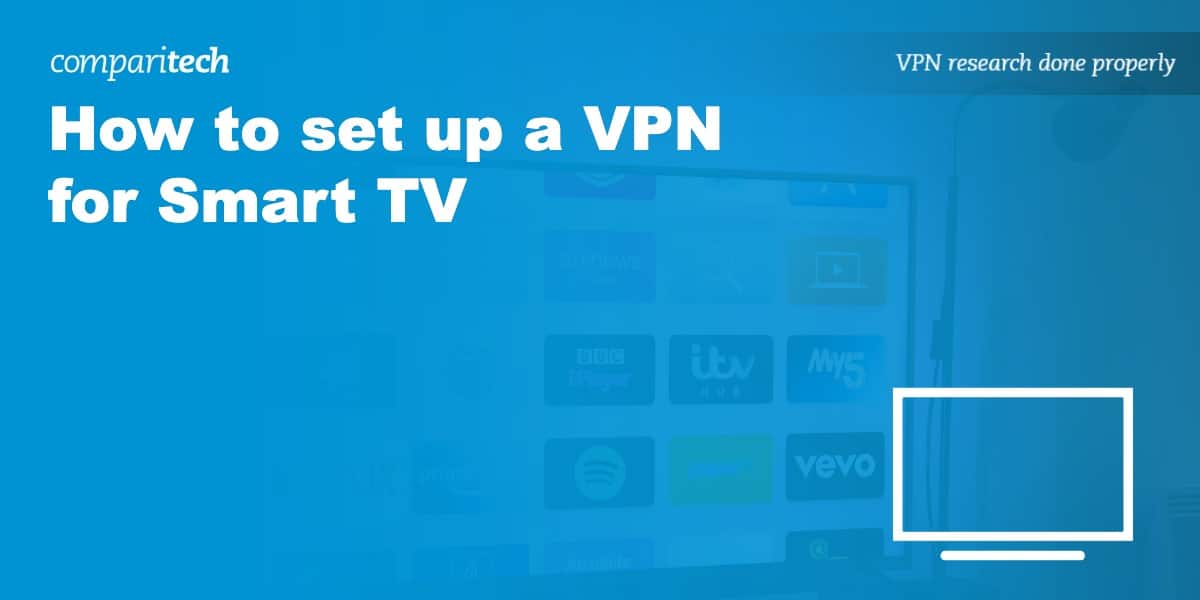With the correct VPN and setup, your smart TV can seamlessly unblock any app, opening up a whole new world of streaming. Regardless of your TV model, getting started doesn’t need to be hard with our step-by-step instructions.
Our team of experts, with their extensive knowledge and rigorous testing of each VPN and Smart TV technology, has found the easiest ways to connect a VPN with a Smart TV. We’ve mastered the ins and outs of installing VPNs on even the most temperamental Smart TVs.
With us by your side, streaming safely and accessing geo-blocked content will soon be second nature. Simply follow our step-by-step guide to install and configure a VPN on your Smart TV, and you’ll be ready to enjoy a world of unrestricted streaming. Scroll down for more information, or take a look at our shortlisted VPNs below.
Best VPNs for Smart TVs:
- NordVPN: The top VPN for Smart TVs. Can reliably access a ton of popular streaming platforms and has a great track record on security. Comes with smart DNS and includes a risk-free 30-day money-back guarantee.TIP In our testing we found that the cheapest NordVPN plan (Standard) works perfectly for smart TVs.
- Surfshark: Our budget pick. Our in-depth analysis found that it’s far faster than its competitors, with exceptional streaming ability and a proven no-logs policy.
- IPVanish: A zero-logs VPN that has dramatically improved its streaming capabilities recently. One of the few providers with no connection limit.
- ExpressVPN: If ease of use is a priority, ExpressVPN is a natural choice. It’s the only major VPN with its own router app. Also great for streaming.
- CyberGhost: Speedy, reliable VPN with servers in 100 countries. Novice users will appreciate the option to access US streaming services.
- PureVPN: Quick and reliable servers. It doesn’t have the most advanced features but does offer 24/7 live chat and works in China.
- Private Internet Access (PIA): Has a Smart DNS service and apps for Android TV and Apple TV. Allows unlimited simultaneous device connections.
- PrivateVPN: Good access to a range of streaming platforms and able to provide remote assistance with router configuration. Cheap subscriptions.
- ProtonVPN: Blocks ads, both in-app and when installed on a router. Decent speeds and a strong security suite.
How to install a VPN on most Smart TVs
Newer Smart TVs tend to run on Android, which makes installing a VPN very simple. In fact, the process is essentially the same as installing an app on your phone or tablet.
Here’s how to set up a VPN for a Smart TV:
- Sign up for a suitable VPN. We particularly recommend NordVPN, but Surfshark and IPVanish are two high-quality alternatives.
- Search for your VPN in the Google Play Store. Install the app.
- Log in and connect to a server in the required country. If you’re concerned about accessing a geo-blocked streaming app, it’s important to choose a server in the right location; you’d need an American server to access Netflix US, for instance, or a British server for BBC iPlayer.
- Open the region-locked app you’d like to use and play a video. It should begin almost instantly, but if not, we’d recommend clearing the app’s stored data or trying a different server.
- Still having issues? If so, contact your VPN’s customer support team. All of our top providers offer one-on-one support over live chat, which is often available 24 hours a day.
WANT TO TRY THE TOP VPN RISK FREE?
NordVPN is offering a fully-featured risk-free 30-day trial if you sign up at this page. You can use a top-rated VPN without any restrictions for a month. This is perfect if you want to see exactly what apps a VPN can unblock on your TV before you commit.
There are no hidden terms—just contact support within 30 days if you decide NordVPN isn't right for you and you'll get a full refund. Start your NordVPN trial here.
How to set up a VPN on TVs without access to the Google Play Store
If you have an older Smart TV or one from a lesser-known brand like HiSense, Magnavox, or Westinghouse, you’re unlikely to have access to the Google Play Store. Below, we’ll explore a few ways to install a VPN on your Smart TV, regardless of its brand or the available app store:
Method 1: How to share a VPN connection over Ethernet
The quickest and easiest way to share your VPN connection is to run an Ethernet cable from one device to another. This isn’t the most practical method, but it’s likely the best option if you only use region-locked apps occasionally. If you’d prefer, you could also store a smaller device like a Raspberry Pi behind your TV, removing the need for long, trailing cables.
VPN over Ethernet on Windows 10 and 11

Right-click on the network icon in the bottom-right of your screen and click Open Network & Internet settings.
- Select Change adapter options.
- You’ll see a list of all of your connections. First, find one that mentions your VPN and the word “TAP.” For instance, if you use NordVPN, you need to use the “TAP-NordVPN Windows adapter,” but if you’re an ExpressVPN customer, you’d use the “ExpressVPN TAP adapter” instead.
- Right-click this connection and choose Properties. If you’re on Windows 11, click the adaptor and hit Edit instead.
- Move over to the Sharing tab and check the box marked Allow other network users to connect through this computer’s Internet connection.

- Select Ethernet from the dropdown list and click the OK button.
- Connect to your VPN (any server will work for testing purposes).
- Finally, connect your two devices with an Ethernet cable. Your secondary device should now automatically connect to the VPN.
VPN over Ethernet on MacOS
- Start by clicking on the Apple icon and choosing System Preferences. Now, click Sharing.
- Check the box labeled Internet Sharing on the left.
- If the device running a VPN is connected to the internet via Ethernet, choose Ethernet in the Share your connection from the dropdown menu. Otherwise, choose Wi-Fi.
- In the To computers using box, check Ethernet
- Close this menu and connect to your VPN.
- Connect your devices using an Ethernet cable. The second device will now connect to the VPN automatically.
Method 2: How to share a VPN connection wirelessly
If you stream frequently, you probably won’t want to run long cables from one device to another whenever you want to watch something. The good news is that you don’t have to since you can share a VPN connection over wi-fi.
VPN over wi-fi on Windows 10 and 11

In older versions of Windows, you had to manually create a virtual router to share your connection over wi-fi. In Windows 10 onwards, however, things are much simpler:
- Right-click the network icon in the bottom right and select Open Network & Internet settings.
- Choose a Mobile Hotspot from the list on the left-hand side.
- Toggle the Mobile hotspot button on and choose WiFi in the Share My Internet Connection from the dropdown.
- If you want to change the SSID (the network’s name) or password, click Edit and enter your preferred details.
- Scroll down and click on Change adapter options.
- Right-click the adapter that mentions your VPN and the word “TAP” (“NordVPN TAP adapter,” for example).
- Select Properties, then the Sharing tab, and enable Allow other network users to connect through this computer’s internet connection.
- In the dropdown menu, select the network you just created and click OK.
- Connect to the VPN, and connect to the new network on your secondary device. You should now be connected to the VPN on both devices.
VPN over wi-fi on MacOS
- Click the Apple icon and select System Preferences, then Sharing.
- Check the Internet Sharing box on the left-hand side.
- Select your VPN adapter in the Share your connection from list.
- In the box on the right marked To computers using, choose Wi-Fi.
- Connect your main device to the VPN, and connect to the hotspot you’ve just created on your secondary device. Both devices should now be connected to the VPN.
Method 3: How to install a VPN on your home router
If you’d prefer, you can install a VPN on your router to automatically protect your devices. However, you should note that this can be a fairly involved process unless your router already has compatible firmware. Further, incorrectly upgrading your firmware can effectively break your router.
For this reason, it’s vital that you follow the setup instructions exactly. Most major VPN providers provide detailed walkthroughs for the most common router types, and we’ve linked a few of these below:
- NordVPN: Manual router configuration instructions
- Surfshark: How to set up VPN on routers
- IPVanish: DD-WRT v3 Router Setup
It’s also possible to buy a pre-configured VPN router that provides you with a plug-and-play solution. These come with the VPN installed on the router, so you must select a server to connect. Companies like FlashRouters will happily sell you routers that are already set up to work with almost any major VPN service.
Mistakes to avoid when installing a VPN on your Smart TV
Following the steps above, you shouldn’t have any problems getting your VPN to work with a Smart TV. However, if you’d rather figure things out for yourself, there are a couple of potential pitfalls to look out for:
1. Don’t try and install Android apps on a non-Android system
If you’ve read our guides to installing VPNs on Amazon Fire TV, you might be tempted to download your VPN’s APK file and install it manually. However, we don’t recommend this approach for Smart TVs.
In the best-case scenario, your TV uses a supported version of Android, and everything works as intended. Newer TVs usually let you access the Google Play Store, making manual installation unnecessary.
But what if your TV uses a different operating system? You likely won’t be able to install the APK file, so it’ll just be taking up space. It’s also possible that attempting to install an unsupported app could “brick” your TV, leaving it inoperable. Worse, as you’ve tried to modify it, it might not even be covered under its warranty anymore.
2. Don’t rely entirely on Smart DNS services
Some providers (including NordVPN) let you use Smart DNS services to bypass regional restrictions simply by changing your device’s DNS settings. However, there are a couple of problems with these. First, they don’t encrypt your traffic, meaning your ISP can still tell if you’re streaming. Considering some ISPs throttle your network speeds if you stream frequently, this is a real problem.
Further, most Smart DNS services only allow you to connect to one location (usually the US). In contrast, the corresponding VPN apps often let you use servers in dozens of countries, significantly increasing their ability to unblock geo-restricted services.
3. Don’t be afraid to ask for help if you’re having problems
We get it: starting a project and realizing you’re in over your head is frustrating. That said, would you rather spend several days trying to work out what has gone wrong or ask your VPN’s customer support team for help and have an answer within a few minutes?
Many major VPNs offer 24/7 live chat, and their support representatives deal with router configuration and other networking problems daily. If you’re struggling, we strongly recommend contacting them.
Can I use a VPN with a Samsung Smart TV?
Yes, you can use a VPN with a Samsung Smart TV. However, it requires some additional setup steps. This is because Samsung Smart TVs don’t support VPN apps natively.
Here is how to set up a Samsung Smart TV VPN:
- Share a VPN connection from your computer: This is the easiest and fastest way to use a VPN with your Samsung TV. You can connect your Samsung SmartTV to a laptop or desktop computer that is running the VPN. Either link your TV to your computer via ethernet or by setting up a VPN-protected wi-fi hotspot.
- Use a VPN router: When you set up a VPN on a router, every device in your home is automatically protected by the VPN. This includes your Samsung Smart TV. However, you will need a router that is VPN-compatible.
- Smart DNS: Some VPNs offer a free Smart DNS feature. This allows you to change the DNS settings on your Smart TV to get an IP address in the USA.
Can I use a VPN with an LG Smart TV?
Yes, you can use a VPN with an LG Smart TV. However, you cannot install a VPN app directly onto the TV so you must share your VPN connection from a third-party device.
You have the choice to either set up a VPN-protected wifi hotspot on a laptop or desktop computer – or to install the VPN connection on your router.
Alternatively, you could opt for a VPN that has a Smart DNS feature. However, bear in mind that VPN Smart DNS usually only works to access US TV platforms.
Can I use a VPN with a Vizio Smart TV?
Unfortunately, it is not possible to install a VPN app directly onto a Vizio Smart TV. This means you will need to share the VPN connection from a third-party device (either a computer or a router).
The easiest method is to connect to the VPN on a laptop or desktop computer that is providing a wi-fi hotspot. Now, connect your Vizio Smart TV to the VPN-protected wi-fi hotspot. Installing the VPN onto a VPN-compatible router will also work.
Can I use a VPN with Google TV?
Yes! Using a VPN with Google TV is relatively simple when compared to other platforms. Google TV is compatible with the Google Play Store, which means you can install VPN Android apps (APK files) directly. All the VPNs we recommend have Android TV apps that you can install directly onto your Google TV system.
Can I use a VPN with Roku?
Although you can easily use a VPN with a Roku media streamer, it requires some additional setup. Roku players do not let you install a VPN application directly. This means you must connect to the VPN on a third-party device and share the connection to Roku. You can either connect your Roku to a computer running the VPN or set up the VPN on a compatible router and share the connection with Roku that way.
Is there an easier way to connect my Smart TV to a VPN?
If you have a Samsung Smart TV, an LG Smart TV, a Vizio Smart TV, or some other smart TV that does not let you install a VPN directly, you may want to consider setting up a VPN-protected wi-fi hotspot. We have guides for setting up a VPN-protected wi-fi hotspot on Windows and Mac. This method makes it easy to gain VPN use on your Smart TV without needing to install the VPN directly.
Should I set up a router VPN with my smart TV?
This is entirely your choice. Setting up a router VPN with your smart TV can be a great option, especially if you already own a modern, VPN-compatible router (or don’t mind buying one).
Not all routers support VPNs, so you must pick a router that supports VPN connection protocols like OpenVPN and WireGuard. If you want the easiest setup possible, you could opt for a new VPN router from FlashRouters.com. They sell pre-configured VPN routers that come pre-set to work with your VPN.
So, should you get a VPN router set up?
Setting up a VPN on your router ensures every device in your home is protected with your VPN. This protects the privacy of every device in your home. As a result, all your network devices are protected automatically, and your family doesn’t need to remember to connect to the VPN to gain privacy. It also means that your Smart TV will always be connected to the VPN.
The drawback is that changing to a VPN router setup can be more expensive initially (if you need to buy a new router).
Some routers can be flashed with new firmware. This can save you a few bucks. However, bear in mind that flashing a router with new firmware can be quite technical – so be sure that you know what you are doing. There are setup guides available for various router models online, and you can ask your VPN provider for help.
If you are an ExpressVPN subscriber, it is worth noting that this VPN has its own VPN firmware. This can make setting up your router to use ExpressVPN easier. ExpressVPN also sells its Aircove router that comes with the VPN pre-installed.
Methodology: How we chose the best VPNs for Smart TV
Not every VPN works with Smart TVs. To complicate things further, some of those that do are too slow, insecure, or unreliable to use regularly. Our experts performed in-depth analysis on dozens of leading VPNs, carefully examining their suitability for this use case to ensure that we only recommended the best VPNs for your needs.
To generate the overall ranking you saw earlier in the article, we combined the scores obtained from the following areas of testing:
Streaming ability
If you’re installing a VPN on your TV, there’s a good chance you’re interested in streaming. The problem is that every streaming service is different, and as someone who’s been testing VPNs professionally for years, I can safely say that many providers struggle with accessing larger platforms (read our guide to the best streaming VPNs for our recommendations).
With this in mind, we ran a series of tests to see how reliably each contender worked with leading streaming apps like Netflix, Amazon Prime Video, and Disney+. The results were then normalized to provide a score out of 10.
After this, we scored providers on whether they had a smart DNS feature and whether they worked with routers.
Finally, we combined all three scores to provide an overall score, allowing us to compare competing VPNs more easily.
As you can see from the chart above, NordVPN worked with the most streaming services as well as offering smart DNS and router compatibility. Surfshark and ExpressVPN also scored near-perfect scores.
Global network speed
Here at Comparitech, we run regular speed tests on leading VPNs. However, these are performed on an ultrafast server, specifically designed to push providers to their limits, which isn’t always representative of the speeds you’ll get at home. With this in mind, we created a test that should hopefully be closer to what you can expect.
First off, we ran nine speed tests on a home broadband connection without a VPN active. This delivered average results of 49 Mbps. Next, we tested servers in the UK, the US, and Japan at 09:00, noon, and 15:00. The results were averaged and weighted, which provided us with an easy-to-read, VPN-specific comparison chart:
As you can see, most of the VPNs tested performed pretty similarly, though on this occasion, IPVanish had the highest average speed.
Almost every service delivered its lowest speeds on the Japan PM test — this is likely due to our distance from the server and the increased number of users at peak times. However, even the worst performer, ProtonVPN, was still fast enough for 4K streaming, so in real-world applications, you’re unlikely to notice any difference.
Security & privacy
Most people looking to install a VPN on their Smart TV hope to stream more content. That doesn’t change the fact that VPNs are primarily designed to enhance privacy. In our expert opinion, any VPN that fails to provide the tools needed to keep you safe isn’t worth using, regardless of which platforms it can unblock.
So how do we check this? Simply, we have a list of 15 criteria.
| NordVPN | Surfshark | IPVanish | ExpressVPN | CyberGhost | PureVPN | ProtonVPN | |
|---|---|---|---|---|---|---|---|
| Activity logs | No activity logs | No activity logs | No activity logs | No activity logs | No activity logs | No activity logs | No activity logs |
| IP logs | No IP logs | No IP logs | No IP logs | No IP logs | No IP logs | No IP logs | No IP logs |
| Encryption | AES-128 or higher | AES-128 or higher | AES-128 or higher | AES-128 or higher | AES-128 or higher | AES-128 or higher | AES-128 or higher |
| Authentication | SHA-384 | SHA-512 | SHA-512 | SHA-256 | SHA-256 | SHA-256 | SHA-512 |
| Keys | 4096-bit | 4096-bit | 4096-bit | 4096-bit | 4096-bit | 4096-bit | 2048-bit |
| Perfect Forward Secrecy | Yes | Yes | Yes | Yes | Yes | Yes | Yes |
| DNS leak protection | Yes | Yes | Yes | Yes | Yes | Yes | Yes |
| IPv6 leak protection | Yes | Yes | Yes | Yes | Yes | Yes | Yes |
| Private DNS | Yes | Yes | Yes | Yes | Yes | Yes | Yes |
| Torrenting allowed | Yes | Yes | Yes | Yes | Yes | Yes | Yes |
Points are assigned for certain features (up to a maximum of 10), which lets us create a simple, easily understandable comparison of different VPNs’ security and privacy offerings.
As you can see, NordVPN and Surfshark lead the pack, though generally, our top providers were all very close. PrivateVPN had the lowest score, and even that was an impressive 8.6 out of 10.
Ease of use
Let’s be realistic: most people don’t want to spend time tinkering with a VPN. That’s why we created a set of tests to determine how easy each service is to use daily. This covers everything from how quickly you can sign up to whether certain features are available on all platforms. Here’s a full list of our judging criteria:
| NordVPN | Surfshark | IPVanish | ExpressVPN | CyberGhost | PureVPN | ProtonVPN | |
|---|---|---|---|---|---|---|---|
| Apps for all major platforms | Yes | Yes | Yes | Yes | Yes | Yes | Yes |
| Novice-friendly design | Yes | Yes | Yes | Yes | Yes | Yes | Yes |
| Ease of signup (reviewer to score) | 5 (easy) | 4 | 5 (easy) | 4 | 5 (easy) | 3 | 4 |
| Router support | Standard | Standard | App | Standard | Standard | App | Standard |
| Unblocking consistency | Great | Great | Generally works | Great | Great | Great | Great |
| Task specific servers | Yes | No | No | Yes | No | Yes | Yes |
| Network | 60+ countries | 60+ countries | 60+ countries | 60+ countries | 60+ countries | 60+ countries | 60+ countries |
| Ease of cancellation | Very easy | Very easy | Very easy | Very easy | Very easy | Very easy | Very easy |
| Interface | Well-organised | A little cluttered | Well-organised | A little cluttered | Well-organised | A little cluttered | Well-organised |
| Feature parity | Most features available on all versions | Most features available on all versions | All features available on all versions | Most features available on all versions | Most features available on all versions | Most features available on all versions | Most features available on all versions |
Our experts assign values to each of these and normalize the results to provide a single, comprehensive ease-of-use score for each provider. Here are our results:
Nord was our top scorer in this category, delivering a 9.6 out of 10, making it a great beginner VPN. Conversely, PrivateVPN had the lowest rating, but at 8.6, it’s still much easier to use than the vast majority of other VPNs on the market.
Value for money
Finally, we consider whether these VPNs are good value for the average user. To do this, we look at factors such as each service’s monthly cost, the number of simultaneous connections it permits, and whether it offers a free trial.
| NordVPN | Surfshark | IPVanish | ExpressVPN | CyberGhost | PureVPN | ProtonVPN | |
|---|---|---|---|---|---|---|---|
| Money-back guarantee | Yes | Yes | Yes | Yes | Yes | Yes | Yes |
| Connection limit | 6 | Unlimited | 6 | 6 | Unlimited | 6 | 6 |
| Subscription terms | 3 terms+ | 3 terms+ | 3 terms+ | 3 terms+ | 3 terms+ | 3 terms+ | 3 terms+ |
| Sale frequency | Frequently running deals | Frequently running deals | Frequently running deals | Frequently running deals | Frequently running deals | Frequently running deals | Frequently running deals |
| Monthly pricing | <$13 | <$10 | $15+ | <$13 | <$13 | <$13 | <$10 |
| Lowest price | <$5 | <$5 | $5+ | <$5 | <$5 | <$5 | $5+ |
| Free trial available | Yes | Yes | Yes | Yes | Yes | Yes | Yes |
| Student discount | Yes | Yes | Yes | Yes | Yes | No | No |
Once we’ve tallied up what each VPN has to offer, we combine the scores for each criteria to calculate a final score out of 10 for each provider:
Surfshark was the best value provider overall, with competitively priced subscriptions and no device connection limit. IPVanish scored highly for the same reasons.
Recent VPN Product Updates
We update our reviews on a regular basis. VPN providers are constantly adding new features and our scoring is modified to reflect that. Here are some of the more significant changes that have happened since our last update.
NordVPN
- Revamped browser extension with improved security measures. (December 2024)
- Saily eSIM functionality added to core settings panel. (December 2024)
- Reduced data consumption by 21% by extending ad-blocking to Saily platform. (December 2024)
- Introduced quantum-resistant security for Linux platform. (September 2024)
Surfshark
- Deployed iOS-specific VPN bypass utility for selective connection management. (October 2024)
- Added a free data breach detection utility. (October 2024)
- Partnered with Streamlabs to enhance gaming and streaming capabilities. (September 2024)
IPVanish
- Network coverage extended to include 108 nations and over 135 urban centers. (December 2024)
- Became leading VPN provider for South American server coverage. (December 2024)
- It offers an Advanced plan that costs $3.29 per month. IPVanish Advanced comes with unlimited VPN use, 1 TB of encrypted cloud storage, and a secure cloud browser you access via a remote video feed. This plan represents unbeatable value for money because it provides all three services for a similar cost to cloud storage alone (with competitors like Google).
Related:
- How to set up NordVPN on a Smart TV
- How to set up ExpressVPN on a Smart TV
- Best VPNs for a Samsung Smart TV
- Best VPNs for an LG Smart TV
- Is your smart TV spying on you?
VPN setup for Smart TV FAQ
Can I use a free VPN on my Smart TV?
While you can technically install a free VPN on your Smart TV, we advise against it. In our years of experience, we’ve found that these services tend to have very limited networks and high numbers of users. This means they’re unlikely to be able to provide the high speeds required for HD streaming. Further, free VPNs are usually the first to be blacklisted by major services like Netflix, and as such, you might not be able to watch anything even if you find a reasonably fast free VPN.
You should also consider the security implications of using a free VPN. A survey of over 280 such apps for Android (the platform most newer Smart TVs run on) found that more than 80% were vulnerable to IPv6 leaks, almost 20% used no encryption at all, and 37% contained malware.
Unfortunately, well-known providers aren’t necessarily safer. We’ve seen major services like Hola abuse their users’ trust by selling their bandwidth to help run a botnet. The best way to stay safe when streaming is to use a premium VPN with a clear-cut, user-first privacy policy.
How do I change my Netflix region on my Smart TV?
Regardless of how your VPN is set up on your Smart TV, changing your Netflix region remains the same. It requires connecting to a VPN server in a region different from your current physical location, which changes your IP address and spoofs your location. This should also work with other streaming services, such as BBC iPlayer or Amazon Prime Video, on Smart TV.
Which Smart TV apps can a VPN unblock?
With the right VPN, you’ll be able to access geo-restricted services from all over the world. Here are a few of the most popular apps you can unblock with a VPN on your Smart TV: