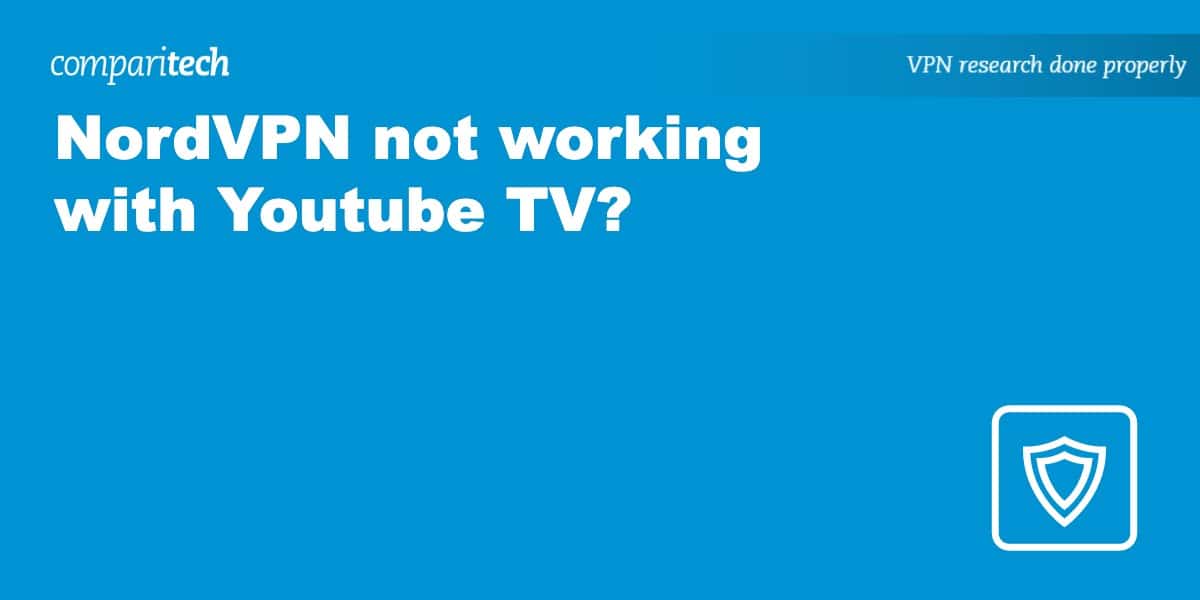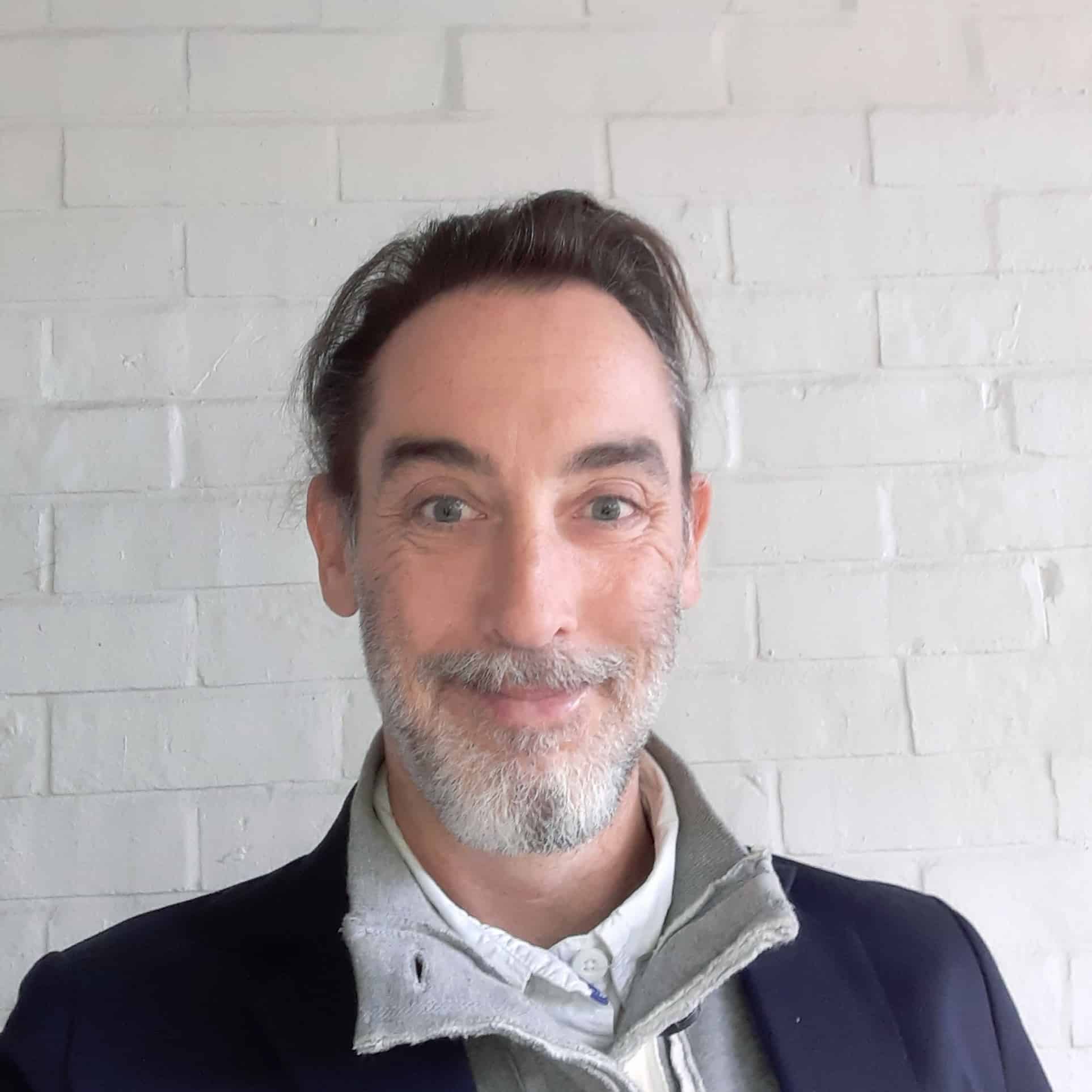YouTube TV, a popular streaming service, is a treasure trove of content but is exclusively available in the US. If you’re outside the borders, you might think a Virtual Private Network (VPN) like NordVPN is your golden ticket. However, it’s not always smooth sailing. You may find yourself facing the dreaded message that NordVPN is not working with YouTube TV. This could be due to the selected IP address being blacklisted or simply not being in the US.
But don’t lose hope! With almost 2,000 US-based servers, NordVPN offers plenty of options to choose from. A quick server swap, deleting cookies, and masking GPS data might just do the trick. If all else fails, switching VPNs is an option, but before you get there, let’s explore some common reasons and solutions for NordVPN not working with YouTube TV. Whether it’s BBC iPlayer or simultaneous connections you’re after, we’ve got you covered.
Does NordVPN work with YouTube TV?
Yes. In our tests we found that NordVPN proved to reliably evade VPN blocks from a range of streaming services – YouTube TV included. It is also one of the fastest VPNs, with an average download speed of 369 Mbps.
Those with a YouTube TV base package only need a connection speed of 3 Mbps, which NordVPN is more than capable of providing. NordVPN is also fast enough for those who’ve upgraded their plan with the 4K Plus add-on, and wish to stream 4K Ultra High Definition content.
Why isn’t NordVPN working with YouTube TV?
As a US-based platform, YouTube TV has content licensed solely for consumption within the country. This exclusivity is a primary reason for blocking VPNs, including NordVPN.
In theory, YouTube TV can play cat and mouse with NordVPN by identifying users connected to VPN servers and blocking their access. With an ever-changing list of servers associated with VPNs, if your IP address matches one on this list, you’ll find yourself locked out. Even users within the US might face restrictions if they use a VPN to access content from other regions, such as bypassing regional blackouts on sports events.
But it’s not all doom and gloom. Sometimes, the culprit is merely cookies stored by your browser that reveal your true location. These are easy to deal with, and with NordVPN’s dedicated IP address feature and 24/7 live chat support, you can discuss any of the solutions provided below if you need additional assistance. Your online activity doesn’t have to be hampered by these roadblocks.
How to fix NordVPN not working with YouTubeTV
Here’s how to fix NordVPN not working with YouTubeTV:
- First, try connecting to a different server. NordVPN has almost 2,000 US-based servers spread across 15 cities, this isn’t hard to do. If you find that one server in the US doesn’t work, move onto the next one.
- If unsuccessful attempts to connect have resulted in tracking cookies being stored in your browser, you should clear these cookies as well as your history and cache.
- Once previous cookies have been cleared, try streaming YouTube TV in your browser rather than through the app – it’s possible that the app has tighter location requirements.
- You should also try the oldest trick in the book – signing out and then in again. It seems simple, but it sometimes solves the problem.
- Last of all you should ensure NordVPN is up-to-date. Check that you’ve got the most recent app downloaded, and reinstall it if necessary.
TRY OUR TOP-RATED VPN FOR FREE
How to securely stream YouTube TV with NordVPN
Here’s how to securely stream YouTube TV with NordVPN:
- Get online and sign up for NordVPN. It comes with a 30-day money-back guarantee, so there’s no risk involved.
- Download and install the appropriate version for your device (NordVPN currently offers apps for Windows, MacOS, iOS, Android, Linux, and Amazon Fire TV.).
- Connect to one of NordVPN’s server locations in the United States.
- Sign in to your YouTube TV account and start streaming.
How to choose a different VPN if NordVPN isn’t working
While NordVPN is normally our top choice for unlocking content from YouTube TV, you may like to try an alternative.
Here is a summary list of the best VPNs when NordVPN is not working with Youtube TV:
- Surfshark: Best budget option when NordVPN is not working with Youtube TV. Extremely fast and a good choice for low cost access to Youtube TV. Surfshark comes with a 30-day money-back guarantee.
- IPVanish: Impressive speeds and the majority of its servers are in the US.
- ExpressVPN: Reliable and great at accessing geo-restricted streaming services like Youtube TV.
- CyberGhost: A solid choice for streaming YouTube TV from abroad, as it’s fast and reliable.
- PrivateVPN: Consistent speeds and great for accessing frequently blocked services.
Can’t I just watch YouTube TV with a free VPN instead?
Yes, you can – but we wouldn’t recommend it. There are several reasons for this. Free VPNs are susceptible to DNS, IP, and WebRTC leaks, which can reveal your true IP address and other valuable data to geo-restricted streaming services like YouTube TV.
Free VPNs tend to have too few servers and too many people trying to use them. The resulting slow speeds can make streaming a painful experience. Fewer servers also mean they are more easily identified by content providers and then blacklisted.
Some free VPNs may not even have servers in the country you need them to. For example, there’s little point in trying to use a free VPN to access YouTube TV if it doesn’t have servers in the US.
Perhaps most importantly, some free VPNs can carry malware and may actively harvest your data and sell it on. Even if this isn’t intentional, the lower level of security makes these VPNs vulnerable to exploitation.
Will a VPN connection slow down my internet speed?
All VPNs reduce your network speeds to some extent, though the difference should be negligible with a decent provider.
Speeds are influenced by the proximity of the server you connect to (near is good, far is bad), and that server’s current load. While NordVPN’s “Quick Connect” button makes this easier by automatically picking the best server to give you the fastest speeds possible, it’s sometimes necessary to choose a server yourself.
The protocol and type of encryption used by the VPN also matter. NordVPN’s proprietary NordLynx protocol has vastly improved speeds over the past couple of years without negatively impacting security or privacy.
Your choice of ISP is important, too. Some will reduce the bandwidth you’re allocated for certain websites at certain times. If this is true, a VPN can route your traffic through a virtual private network and bypass any ISP-imposed speed limitations.
Which shows can I watch abroad with NordVPN?
YouTube TV is a US-based TV streaming service with more than 90 channels as part of its standard subscription. As the service is only available in the US, you’ll need to connect to a US-based server to use it. There will be some variation in which channels are available depending on where in the country your chosen server is located, but the following are standard in most areas:
NordVPN & YouTube TV FAQs
Is it illegal to use a VPN with YouTubeTV?
No, it isn’t illegal to use a VPN to access your YouTube TV account while traveling abroad. However, doing so might violate YouTube’s Terms of Service.
If you don’t want your true IP address revealed to YouTube – and your account potentially suspended – then it’s wise to only use a quality, leak-proof VPN. These VPNs will also provide you with the greatest number of servers to choose from, as the number of blacklisted servers is growing by the day.
Does NordVPN have a kill switch?
A kill switch automatically halts the flow of internet traffic if the connection to your VPN is interrupted. It stops you from unintentionally using the internet without the protection of a VPN.
The NordVPN apps use a couple of different versions of a kill switch:
- The first type terminates any specified applications if the VPN connection suddenly breaks off.
- The second type disables system-wide internet access if the VPN connection suddenly breaks off or you disconnect manually. In this way apps are protected without the need for terminating them. The mobile version of the kill switch in the iOS application – as well as in the IKEv2 app for Mac – will additionally try to reconnect you to the last server you were connected to.
How many devices can I use with NordVPN?
Like many VPNs on the market, NordVPN allows six devices to be connected simultaneously. While this is enough for most people, you can protect yet more devices by installing NordVPN on your router.
Can I install NordVPN on my router?
Yes, it is possible to install NordVPN on your internet router. Doing so will let you protect every device on your network using only one of the six allocated connections. This includes your smart TV, game console, front door camera, or anything else connected to the internet.
NordVPN provides set-up guides for a variety of routers and firmware, including ASUS Merlin, DD-WRT, Tomato, DrayTek And TP-Link. Installing a VPN on a router isn’t easy, so only attempt it if you understand the relevant set-up guide. If you do, but still run into problems, NordVPN’s customer support team will be able to help you.
If, on the other hand, the thought of manually installing NordVPN on your router seems beyond your abilities, you can always purchase a pre-configured router. For example, NordVPN has its own router with NordVPN’s OpenVPN client built-in.
Does NordVPN keep logs?
NordVPN does collect some information about its customers. This includes device identifiers and hardware information, username and the last session’s timestamp. However, these are deleted within 15 minutes of the session ending.
NordVPN also checks whether you’ve used it in the last 30 days, and uses in-app telemetry to monitor how the app is used. You can opt out of the latter easily enough though.
Reassuringly, NordVPN uses RAM-only diskless servers. This means no data is ever permanently stored on them, so you cannot be identified should they be attacked by hackers or seized by the authorities.
Why is NordVPN not working with YouTube TV consistently?
There are a few possible reasons.
One is that YouTube TV is basing your location on cookies stored by your browser. This is likely if you’re receiving the “Sorry, but YouTube TV is not available in your area just yet” error message. See our dedicated article for detailed instructions on removing cookies when NordVPN is not working with Youtube TV.
If you find that you can stream YouTube TV from your PC, but not your mobile, it could be that YouTube TV is using GPS data to check whether your IP address matches up with your device’s location. The solution here is to use a GPS-spoofing app or a VPN like Surfshark, which has an app providing IP address-matched GPS data.
The final possibility is that the server you’re connected to is on YouTube TV’s blacklist. Well-funded streaming services like YouTube TV are able to associate particular servers with VPNs and add them to a blacklist, resulting in the “youtube tv vpn proxy detected” error message.
If this happens, it’s worth switching to a different US-based server. NordVPN has a notably large number of servers in the US, so it is normally the best VPN for bypassing YouTube TV’s geo restrictions.
Follow the steps below to switch servers when NordVPN is not working with Youtube TV:
- Click on the All countries drop-down menu.
- Scroll down until you see “United States.”
- Hover over the entry and click on the three dots to the right.
- Choose a region from the drop down menu.
- Select a server from the drop down menu. Again, it doesn’t matter which.
- Try again to connect to YouTube TV. If you receive the same error message, try a different server.
How do I turn off NordVPN?
If you’re troubleshooting network issues or setting up a first-time internet connection you may wish to disconnect from NordVPN. However, as many people forget to then turn it back on, NordVPN has developed a “pause” feature that temporarily stops your VPN connection for one hour.
If you need to stay disconnected for longer than this, then follow these instructions:
For macOS:
- Go to System Preferences > Network.
- Select your VPN connection from the left panel.
- Click Disconnect.
For iPhone and iOS:
- Go to your Settings and click on General.
- Find and select VPN.
- Having done this, you can now toggle the VPN status to Not Connected.
For Windows:
- Go to Settings > Network & Internet.
- Select VPN in the left-side menu.
- Select the VPN connection you want to disable.
- Click Disconnect.
For Android:
- Go to Settings > Network & internet.
- Tap on VPN.
- Toggle off VPN.
Is NordVPN a slow provider for streaming?
No, quite the opposite. NordVPN is one of the fastest VPNs on the market. In our tests it achieved an impressive average download speed of 369 Mbps.
Will my ISP know if I’m using NordVPN?
When you’re using NordVPN, your internet service provider (ISP) will be able to see that the server you’re using is owned by NordVPN. It will also be able to see the volume of traffic traveling to and from your device, the time of your connection, and the port your VPN protocol is using.
What it can’t see is what you search for, which websites you visit, what you download or upload, and any information you enter on unencrypted websites.
How does YouTube detect your VPN?
To prevent VPN usage, YouTube uses a variety of methods. It keeps track of IP addresses linked to VPNs, including those that offer multiple connections. If your IP address, even if it’s dedicated, matches one on this list, you may have limited access. In addition, cookies and GPS data can determine your location, further assisting YouTube in identifying VPN usage.
It’s a constantly evolving challenge for VPN providers to bypass these restrictions from streaming services like YouTube TV. However, with the right tactics, enjoying your preferred content is still possible.