- Changing your IP address allows you to stay anonymous or appear to be in a different country or city.
- A VPN allows you to change your IP address, but often they are slow or unreliable or may be blocked by some sites.
- We regularly test the 78 best-known VPNs to find which are the fastest and most reliable, while maintaining complete anonymity and securing your connection.
- NordVPN is our top choice to change your IP address because of its fast servers in 80+ countries, easy to use apps for most devices and strict no-logging policy.
Most people don’t really think about their IP address all that often. However, this string of numbers is used to limit what kind of content you can access as well as monitor what you get up to online. That’s why it’s so important to know how to change your IP address; modifying it gives you greater control over your internet experience.
Now, computer networking is a complicated topic at the best of times. Novices looking to learn first have to find answers to questions like “What is an IP address?”, “Why would I want to change it?” and most importantly, “How can I replace my IP address without breaking anything?”.
With our years of experience in the field, we can help demystify the concept of an IP address and provide clear, concise instructions on how to replace it with a VPN.
How to change IP address with a VPN
Changing your IP address with a VPN is simple. Just follow these instructions:
- Subscribe to a reputable, security-conscious VPN. We recommend NordVPN.
- Download the VPN app onto your device and install it.
- Connect to a server in the location of your choice. Once connected, your IP address will be hidden and the sites you visit will only see the server’s address.

Server location matters! For example, if you’re hoping to access UK-only sites like BBC iPlayer, you’ll have to use a British VPN server - Begin browsing as normal. Your new IP address will prevent most forms of online snooping, shield your activities from network administrators, and allow you to access content from yopur home country while traveling .
- If you encounter any issues, we recommend clearing your cache and cookies and trying to connect to an alternative server. If problems persist, you will need to contact customer support for technical guidance.
WANT TO TRY THE BEST VPN RISK FREE?
NordVPN is offering a fully-featured risk-free 30-day trial if you sign up at this page. You can use the VPN rated #1 for changing your IP address without limits or restrictions for a month—great if you want to bypass censorship or geo-restrictions.
There are no hidden terms—just contact support within 30 days if you decide NordVPN isn't right for you and you'll get a full refund. Start your NordVPN trial here.
What are the best VPNs for changing your IP address?
Here’s our list of the best VPNs for changing IP location:
- NordVPN: The best VPN for changing your IP address. Has more than 6,00 servers in 110+ countries. Many advanced security and privacy features. No-logging policy. Works with virtually every streaming platform we’ve tested. TIP In our testing we found that the cheapest NordVPN plan (Standard) works perfectly for changing your IP.
- Surfshark: Best budget VPN to change your IP address. Allows an unlimited number of connections and has servers in over 100 countries. Boasts built-in ad-blocking and malware filtering, plus it works anywhere in the world.
- IPVanish: A fast US-based VPN with a network of more than 3,000 servers. Independently audited no-logs policy. Works with Netflix US and many similar streaming sites.
- ExpressVPN: A superb everyday option. Fast speeds thanks to its Lightway protocol. RAM-only servers all around the world. Works with around two-dozen Netflix regions and reliable with most other streaming platforms.
- CyberGhost: A great choice for novice users. Has over 10,000 fast servers in 100 countries, many of which are optimized for specific tasks.
- PureVPN: Quick and versatile VPN with servers in 65+ countries. Built-in obfuscation and a Linux app with a full GUI. Works great with popular streaming platforms.
- ProtonVPN: An advanced VPN dedicated to user privacy and security. Boasts a huge network and can get you an IP address from over 100 different countries. Has an audited no-logs policy, open-source apps, and allows port forwarding.
- PrivateVPN: Perfect for changing your IP address and accessing geo-restricted content abroad. Kill-switch, obfuscation features, and robust AES encryption. Servers in more than 60 countries.
VPNs often claim to keep you safe and private online but many VPNs (especially free ones) leak information.
We regularly test the top 70 VPNs for security and this list only includes VPNs which keep you anonymous and don't track your activity. Plus we only recommend VPNs which offer a full-money back guarantee allowing you to try them risk free.
Why would you need to change your IP address?
Many online services are geo-restricted, which means they are unavailable outside their country of origin. The only way to access those services from abroad is to connect to a VPN server in that location. This gives you a valid IP address and causes the website or online service to become available again.
If you travel abroad on vacation, services from back home, such as internet banking or streaming services, will be geo-restricted. As a result, you will need to use a VPN to replace your IP address with one in your home country.
You might also want to change IP addresses to compare prices while shopping. Some countries have better deals on certain products. For example, YouTube Premium is significantly cheaper in India than in the US. Because of this, changing your location and shopping around can be beneficial.
Changing IP addresses can also help troubleshoot network problems. An invalid address can sometimes be issued, resulting in slow speeds or a complete internet outage. A new IP can quickly resolve this.
Finally, a VPN can help you get around government, ISP, or local network restrictions. Connecting to a VPN allows you to get an IP address in a country where locally censored content is still available. Thanks to the privacy provided by the VPN, you can access those usually censored services without being tracked.
Best VPNs for replacing your IP: Our hands-on review
We’ve compared the most important features of the top VPNs here. Prefer to read the in-depth reviews? Start with NordVPN – our #1 choice for changing your IP address.
| No value | NordVPN | Surfshark | IPVanish | ExpressVPN | CyberGhost | PureVPN | Proton VPN | PrivateVPN |
| Website | NordVPN.com | Surfshark.com | IPVanish.com | ExpressVPN.com | Cyberghost.com | PureVPN.com | ProtonVPN.com | PrivateVPN.com | Ranking for changing IP | 1 | 2 | 3 | 4 | 5 | 6 | 7 | 8 | Total number of servers | 7,410 | 3,200 | 2,400 | Undisclosed | 8,000+ | 6,000+ | 10,000+ | 200+ | Popular Sites Unblocked | 95% | 88% | 85% | 86% | 85% | 80% | 87% | 85% | Devices Supported | Windows, MacOS, iOS, Android, Linux | Windows, MacOS, iOS, Android, Linux, Amazon Fire TV, Apple TV | Windows, MacOS, iOS, Android | Windows, MacOS, iOS, Android, Linux, Smart TVs, Routers | Windows, MacOS, Linux, iOS, Android | Windows, MacOS, iOS, Android, Smart TVs, Chromebook, Routers | Windows, Linux, MacOS, iOS, Android, Chromebook | Windows, MacOS, iOS, Android, Amazon Fire TV |
|---|---|---|---|---|---|---|---|---|
| Best deal (per month) | $3.39 Up to 72% off 2 year plans | $2.19 86% OFF + 3 months free | $6.49 Best MONTHLY deal | $4.99 SAVE: 61% + 4 months free on 2 year plans | $2.19 SAVE 83% on the 2 year plan + 2 months free! | $1.99 85% off the 5-yr standard plan | $3.59 SAVE 64% on a 2-year plan | $2.00 Save 85% on a one year plan + 24-months free |
How to find your current IP address
The easiest way to check your IP address is to use one of the many websites specifically designed for this purpose (such as ipleak.net or Comparitech’s own tool).
Make a note of your current IP address, then try connecting to a VPN and reload the page. You’ll notice that this time, your IP address will have changed and your location will appear to be wherever your chosen server was. For instance, if you live in France and connect to a VPN server in New York, the IP address tool will clearly show your location as New York, making it evident that the VPN is working correctly to alter your IP address location. Of course, if a VPN works properly, you should also see no DNS leaks or WebRTC leaks in the test results.
If you are interested in knowing your home IP address (perhaps because you want to share it with a trusted third party or simply because you want to know it for your own interest), you can find it by using the same tool you use to check that a VPN is working.
Follow the steps below to find out your home IP address:
- Make sure you aren’t connected to a VPN or any other location spoofing application (browser extension proxy, Tor, etc)
- Head over to our IP address checking tool in your browser

This test was actually run from the UK but since we’re using an American VPN server, we appear to be browsing the web from the United States - Make a note of your IP address (it is the string of numbers that appears next to the words Your IP address:)
Now that you know your IP address, you can easily use it to double-check that a VPN is working properly when you connect to its servers. When connected to a VPN, you should not be able to see your real IP address in any of the results. Instead, you should detect an IP address for the remote location.
How to change your public IP address
Here are a few ways to replace your public IP address(es):
1. Connect to a VPN
A VPN (Virtual Private Network) encrypts and routes your internet connection through a server in your chosen location. Websites, online services, and other devices on the web will only see the VPN server’s IP address and not your real IP address.
VPNs are useful for torrenting, regaining access to region-locked content on Netflix and BBC iPlayer, and bypassing censorship at schools, offices, and countries like China.
Most VPNs can easily hide your IPv4 address, but many VPNs can leak your IP address through various security vulnerabilities. Furthermore, not all VPNs hide your IPv6 address. Choose a VPN that either disables IPv6 or can prevent IPv6 leaks by default.
2. Use a proxy server
Proxies work similarly to VPNs but they’re far less versatile and offer virtually no security benefits. Your internet connection goes through a middleman server so that websites and other online resources see the proxy server’s IP address, not your own. However, whoever owns the proxy server can see all of the traffic that passes through it, which is a huge privacy concern.
A few different types of proxies can be used to change your IP address:
- HTTP/S proxies – These are usually browser extensions or special websites that work like a browser within your browser. They only change the IP address on data sent to and from your browser but do not affect other apps or DNS traffic. If encryption is included, these are sometimes called SSL proxies.
- SOCKS proxies – General purpose proxy servers that can be configured for specific apps, including most web browsers. SOCKS5, the latest version, includes support for encryption. Note that some VPNs include access to proxy servers. IPVanish, for example, lets users connect to a SOCKS5 proxy.
- SSH proxies—SSH proxies forward internet traffic from apps like your web browser through a Secure Shell (SSH) connection to a server, changing your IP address to that of the server. Although encryption is included, SSH is not a particularly fast protocol, and many websites and apps might not function properly when connected.
3. Use Tor to replace your IP address for free
Tor, short for The Onion Router, is a volunteer-run anonymity network. The easiest way to get started with Tor is to download and install the Tor Browser, a barebones web browser that routes all web traffic through the Tor network. Tor encrypts your connection several times and then sends data through multiple nodes—servers operated by volunteer Tor supporters. Each node strips away one layer of encryption, and the sequence of nodes used changes every time you access a different website. This makes it nearly impossible to trace Tor traffic back to the source.
Websites will see the IP address of the last node in the chain, called the Exit Node.
Tor is free but has drawbacks. It’s extremely slow and only really suited for basic web browsing. Tor’s anonymity means it is often associated with illicit activity and the dark web, so even though it’s not illegal, using it might draw unwanted attention from your ISP and possibly even law enforcement. Those entities can’t see what you do while connected to Tor, but they can see that you are connected to Tor nodes.
4. Unplug your modem
You might be able to get a new IP address by unplugging your internet modem, waiting a few minutes, and then plugging it back in again. When this happens, you release your IP address so your ISP can recycle it. When you reconnect, your ISP assigns you a new IP address.
This method isn’t guaranteed to work because your ISP might give you the same IP address again. However, the longer you leave your modem unplugged, the higher the chance your IP address changes. If unplugging for a few minutes doesn’t work, consider leaving it unplugged overnight.
Your ISP must use dynamic IP addresses in order for this to work. Most do.
5. Ask your ISP to change your IP address
Another option is to ask your Internet Service Provider (ISP) for a new IP address. Every ISP has different policies about how they handle such requests, so responses may vary. At a minimum, you’ll need your account information and current IP address on hand.
Most ISPs use dynamic IP address systems, meaning IP addresses occasionally change and get recycled as devices connect and disconnect from the internet. With that in mind, note that your new IP address might remain unchanged.
In some cases, you can request a static IP address from your ISP, though this might require paying an extra fee and/or going through an application process. Once provided with a static IP address, you can enter it into your device’s network settings. Static IP addresses never change unless you manually change them.
6. Change networks
This might seem obvious, but you can get a different IP address by disconnecting from your current network and connecting to a different one. For example, you can switch to a different wi-fi network or switch from wi-fi to a mobile data connection if you’re on a smartphone.
Remember that public and open wi-fi hotspots are often prime hunting grounds for hackers. Not only that, but you have to trust that whoever owns the network isn’t recording your browsing habits for nefarious purposes. If you must use public wifi, it’s best to use a password protected network and avoid doing anything financial like online banking or shopping.
How to change your private IP address
If you’re connected to a wi-fi router, you probably share a public IP address with all the other devices connected to the same network. Each device, however, has its own private or local IP address.
Replacing your local IP address won’t really affect how your device communicates with other devices and servers over the internet, but there might be instances in which you need a different private IP address. These include troubleshooting a malfunctioning router or configuring how local devices, such as printers and IoT devices, function on your home network.
Renew your local IP address
If you’re connected to Wi-Fi or another type of local network, you can change your private IP address from the router admin panel or from the device itself. I’ll show you how to do it on Windows and MacOS.
Here’s how to renew your IP address on Windows:
- Search for the Command Prompt and right click it to Run as administrator
- Enter ipconfig /release
- Enter ipconfig /renew
You should now see a new local IP address.
Here’s how to renew your IP address on Mac:
- Click the Apple menu and open System Preferences
- Select Network
- Highlight the network that you’re connected to in the left pane
- Click Advanced…
- Select the TCP/IP tab
- Click Renew DHCP Lease
Your Mac should now be assigned a new local IP address.
The process for changing local IP addresses on the router varies depending on your router manufacturer and firmware. You can usually access your router’s admin dashboard by opening a web browser and entering 192.168.0.1 or 192.168.1.1 in the address bar.
How to switch IP addresses on a mobile device
Changing your IP address on a mobile phone or tablet is extremely simple. All you need is a VPN. Follow the steps below and you’ll be browsing safely in no time:
To change your IP address on a mobile device, follow the steps below:
- Sign up for the VPN by following the link in this guide (we recommend NordVPN)
- Install the VPN app for Android or iOS onto your device. You can find it in your regular app store.
- Launch the VPN app and login using your credentials.
- Choose a VPN server from the list and click connect.
- Your IP address will change as soon as the VPN connection is established.
Recent VPN Product Updates
Here at Comparitech, we keep a close eye on any VPNs we recommend to see how they’ve changed and improved over time. For instance, here are a few of the most important updates and optimizations that our top picks have introduced lately:
NordVPN
- Reworked user interface to be easier to navigate on touch screen devices (September 2024)
- Introduced the ability to share files to and from Android TV (September 2024)
- Added an enhanced Threat Protection platform that can keep you protected from ads, trackers, and phishing sites automatically (September 2024)
- Launched quantum computer-resistant encryption in its Linux app (September 2024)
Surfshark
- Upgraded its network to use 10Gbps servers, leading to higher reliability and more stable speeds overall (September 2024)
- Began giving users the opportunity to get a dedicated IP address for a small additional fee (September 2024)
- Introduced a free to use data breach feature (October 2024)
IPVanish
- Expanded network to cover more than 105 countries around the world (December 2024)
- Achieved market leadership in South American server deployment among premium VPN services. (December 2024)
- The advanced plan comes with unimited VPN use, a cloud-based browser, and 1 TB of cloud storage. This costs $3.29 per month, which is an absolute bargain. With Remote Browser Isolation (RBI), you can select where your browsing session originates, which is perfect for avoiding local surveillance, accessing foreign research materials, or unlocking US-based content. This not only prevents local networks from seeing your browsing activities but protects you against drive-by malware attacks.
ExpressVPN
- Introduced ARM-optimized VPN client for Windows Copilot+ computing systems. (September 2024)
- Revealed a new Identity Defender service, providing identity theft protection and alerts, personal data removal, and credit monitoring services to users in the United States (November 2024)
Proton VPN
- Introduced native Windows ARM application with comprehensive feature implementation, including: (November 2024)
- Dual-tier connection termination protection
- Support for three secure connection protocols including WireGuard
- Network-level advertisement prevention
- Connection optimization engine
- Network port management and selective routing capabilities
Testing methodology: How we found the best VPNs for changing IP address
You may be wondering how we arrived at our list of recommended providers. Well, we personally test each VPN and evaluate it in five key areas: speed, streaming suitability, security and privacy, ease of use, and value for money. In our professional experience, these are the factors that most day to day users are concerned about.
Speed
First, we performed numerous speed tests for each provider and averaged the results. This approach allowed us to get a more representative idea of the speeds you can expect, and accounts for varying server load throughout the day. All VPNs slow your connection due to the additional routing and encryption involved—the trick is to find one that slows it the least.
We carried out speed tests in the morning, at noon, and in the afternoon while connected to UK, US, and South Korea servers. To simulate the average user’s experience, we used a home broadband connection (with an average download speed of 60.47 Mbps).
Streaming suitability
If you’re trying to get an IP address from a specific country, you’re likely hoping to use region-locked streaming sites. With this in mind, we tested each provider against some of the most stubborn streaming platforms including Netflix, Amazon Prime Video, and BBC iPlayer, with higher scores for VPNs that worked more consistently.
We also considered the availability of IP addresses in the UK and USA, both popular choices for users connecting from abroad.
Security and privacy
A VPN’s primary goal is to keep your online activities private. Part of this happens when it hides your IP address, but the level of encryption, supported protocols, and additional privacy safeguards all factor in as well. Our team of experts carefully considered more than a dozen relevant security criteria before awarding our top providers the following scores:
Ease of use
We’ve examined hundreds of VPNs over the years and there’s one thing that sets the best apart from the rest: usability. Ideally, providers would have a streamlined signup and cancellation process, with well-described settings and 24/7 customer support. However, we also consider whether providers offer any other quality of life features like task-specific servers, automatic ad-blocking, or split tunneling ability. Here are our ease of use rankings:
Value for money
Finally, we have to consider whether services actually justify their pricing. This involves looking into their lowest monthly cost, whether there are long-term subscriptions or student discounts that can help lower the cost. We also take into account how many simultaneous connections are permitted, how reliably they work with streaming platforms, and how often the service goes on sale. Let’s take a look at our overall value for money scores:
Static vs dynamic IPs: What’s the difference?
There are different types of IP addresses, and this can be complicated for beginners. Below, we explain the difference between a dynamic and a dedicated IP address.
Dynamic IP addresses
Each time you connect to the internet or reboot your router, a dynamic IP address changes – in other words, they’re temporary IP addresses. Dynamic IPs are common for home users due to their cost-effectiveness. However, if you perform tasks like hosting a website, it’s best to opt for a passive IP address for stability,
Static IP addresses
In contrast, Static IPs never change, regardless of how often you disconnect from the web. These are best suited to activities that require an IP address that doesn’t change, such as online gaming. Static IPs are a popular option for business users, but unlike dynamic IPs, they come at an added cost. One of the drawbacks of static IPs is their security risks, making it easier for cybercriminals to attack networks thanks to the constant IP address.
Choosing between a static IP or dynamic IP address will depend on your needs. A dynamic IP will do if you’re browsing the web, scrolling socials, and streaming Netflix. A static IP is the way to go if you’re a hardcore gamer or host a web server.
Your ISP always knows your IP address
The internet service provider always knows your public IP addresses no matter what methods you use to change or hide an IP address. This is inevitable because to connect to the internet at all, your ISP must assign you an IP address, and it must know what that IP address is to transmit communication and data from the internet to your device.
So, even if you used one of the above methods to mask your IP address from websites, services, and other devices on the internet, your ISP is an exception that can see behind the mask.
Even if your ISP can identify you by your IP address, however, you can hide your online activity through encryption. A VPN or Tor will encrypt all data before it ever leaves your device, so even though your ISP can see that you are communicating, it cannot see the contents of those communications.
If you need an easy way to change your IP address to that of a different ISP, try switching between wi-fi and your smartphone’s mobile data connection. Chances are, your phone carrier and home internet use different ISPs.
Related: How to stop your ISP from tracking your browser history
Changing your IP address: FAQs
Why does changing my IP address cause CAPTCHA requests?
Changing your IP address may result in you catching CAPTCHA requests. This is because the IP address is likely shared with many other users. From the perspective of an online service such as Google, it sees an unusually high number of requests from the same IP address. It then attempts to verify you’re human (as opposed to a bot!) by presenting you with CAPTCHAs.
Will a free VPN change my IP address?
Technically yes, you can change your IP address with a free VPN. There are, however, a few things about these services that make them less than ideal. For instance, free providers usually have very low monthly bandwidth limits and more users than their networks can support. This means that you may not be able to use the VPN as much as you like, and you’ll have to put up with slow speeds when you do get connected.
One of the main functions of a VPN is to keep you safe online. Unfortunately, free providers tend to forget this, with plenty falsely claiming to follow no-logs policies or overhyping the effectiveness of their security features. Why take a chance when your privacy is at stake? We’d recommend choosing a reputable no-logs provider instead of just using whatever is free.
Is it illegal to change my IP address?
No, it’s not illegal to change your IP address. Indeed, you can legally use a VPN in almost any country in the world without having to worry about breaking any laws. However, some online activities are still illegal regardless of whether you’ve used a VPN to change your IP. This includes torrenting copyrighted material or, in some countries, accessing betting websites.

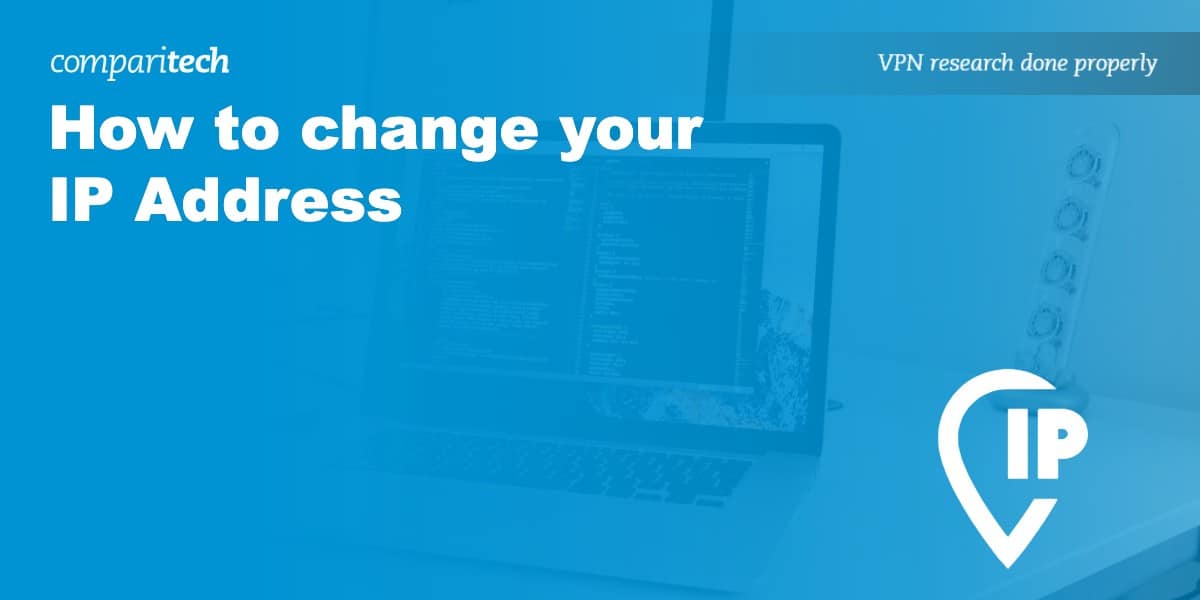


I used Express VPN, but my subscription just ended and I’m thinking of switching to Nord, because it’s cheaper ATM. By the way, you state that there’s a 2 year deal for Nord with 66% off. When I opened the link you provided it redirected me to a 3 year deal with 75% off. Don’t get me wrong, that’s great, but please fix your links, because they are misleading.
I read lots of your articles.I find them very educational.Please tell me am I correct to sense that you are somewhat bias towards “ExpressVpn”?
Thereis one line I disagree as it is not my experience with the 2 VPN providers I have tried out.(Express & Nord)