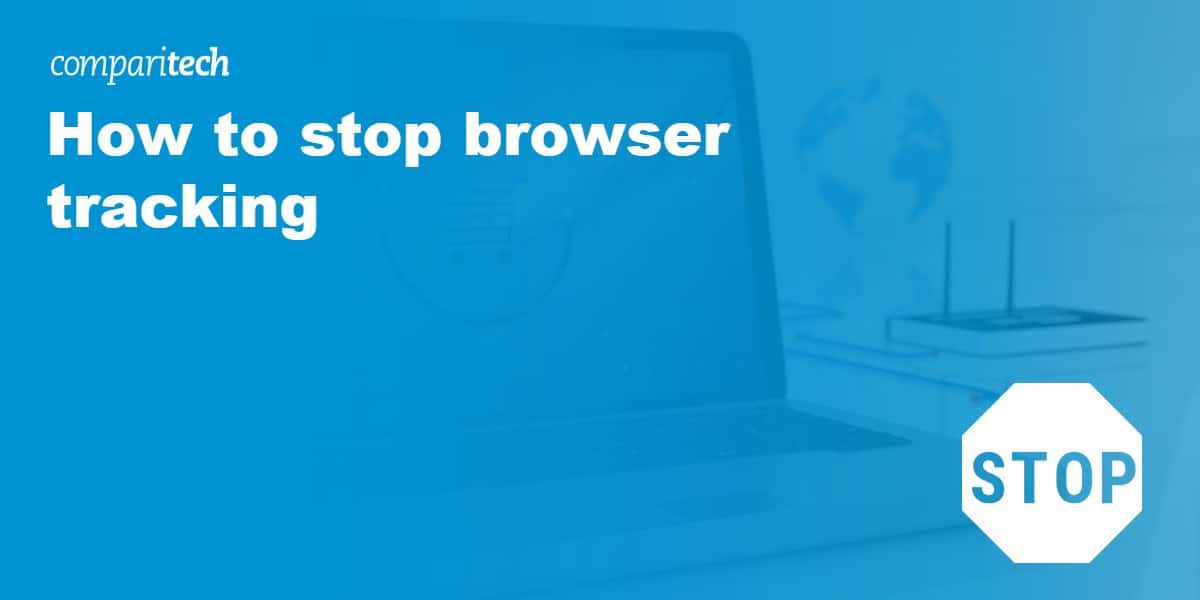
Anti-tracking browser extensions can help improve your privacy while surfing the web. When you visit a webpage, some parts of its content will be delivered by domains separate from the one you are actually visiting. Some of these elements contain trackers that send information to third parties about your browsing habits, often for the purpose of displaying ads. Not only can it feel like a violation of privacy, but it can also result in longer page load times and wasted bandwidth.
While advertising helps to support the accessibility of web content, including keeping some of your favorite sites up and running, not all tracking is welcome. Thankfully, there are plenty of tools at your disposal to help you increase your online privacy. These also minimize the presence of annoying ads, speed up page load times, and decrease data consumption.
In this post we’ll introduce you to five free anti-tracking browser extensions. We’ll highlight their main features, including their strengths and weaknesses, to help you decide which one is right for you. In case you don’t have time to read the full article, here’s an at-a-glance look at our top picks:
The best free anti-tracking browser extensions
- Total Adblock: Powerful free ad blocker for popular browsers with Android and iOS apps. Includes a whitelisting feature.
- Total Adblock Plus: A premium version of Total Adblock packed with features. Primarily an ad blocker that also protects against tracking and malware.
- DuckDuckGo: Provides an easy-to-use extension that houses some neat features.
- uBlock Origin: Offers a less intuitive interface but saves on memory.
- Ghostery: An easy-to-customize extension that can be synced across all browsers.
- Privacy Badger: Provides limited blocking but uses an algorithmic method to learn and block more efficiently the longer you use it.
We’ve also compiled their features in tabular form so you can compare them side-by-side:
| Adblock Plus | DuckDuckGo | uBlock Origin | Ghostery | Privacy Badger | |
|---|---|---|---|---|---|
| Desktop | Chrome, Firefox, Safari, Edge, Explorer, Opera, Yandex | Chrome, Firefox, Safari | Chrome, Firefox | Chrome, Firefox, Explorer, Opera | Chrome, Firefox, Opera |
| Mobile | Android (dedicated browser), iOS (Safari), and Samsung Internet | Android, iOS (Safari) | None | Ghostery Privacy Browser for Android and iOS | Firefox Mobile in the works |
| Blocks Trackers | Yes, only some by default | Yes | Yes | Yes | Yes |
| Blocks Malware Domains | Yes, not enabled by default | No | Yes | Yes | No |
| Disables Social Tracking | Yes, not enabled by default | Yes | Yes | Yes | No |
| Ease of Use | Easy | Easy | Moderate | Moderate | Easy |
| Logs Activity | No | Logs which trackers have been blocked | No | Opt-in to allow it to monitor usage analytics | Records some visited domains |
| Shares Data | No | No | No | Above can be shared if opt-in is selected | No |
| Cost | Free | Free | Free | Freemium (two paid tiers) | Free |
Top free anti-tracking browser extensions
Here’s a more in-depth look at our recommendations for the top free anti-tracking browser extensions:
1. Total Adblock
Total Adblock not only stops intrusive browser trackers, it also blocks annoying ads, pop-ups, and notifications. If you use YouTube on a regular basis, you’ll appreciate its ability to block auto-play ads on the video streaming platform. Indeed, we found it worked well on other video streaming platforms that display ads as well (Crunchyroll and Tubi included).
One of the benefits of using Total Adblock (aside from the peace of mind it provides) is that you may experience improved browsing speeds as a result. After all, too many ads and notifications can slow web pages significantly. By blocking them, Total Adblock can speed up page loading times. And, if you do find a website or service on which you don’t mind seeing ads, you can add it to a whitelist should you wish.
Total Adblock includes a 7-day free trial, providing a risk-free way for you to try out the best anti-tracking browser extension. Not only this, Total Adblock has a money-back guarantee (30 days for annual subscriptions and 14 days for monthly plans).
Available as a browser extension for Chrome, Firefox, and Edge, Total Adblock also offers mobile apps for Android and iOS, allowing you to block apps within mobile web browsers as well.
2. Adblock Plus
Adblock Plus is first and foremost used for blocking ads. Whether you find ads annoying or prefer them not to inadvertently reveal your browsing history, this is a handy extension to deploy. This desktop extension is available for seven different browsers, including Google Chrome, Mozilla Firefox, and Apple’s Safari. There is also the Adblock Browser derivative available for Android and iOS.
Adblock Plus, however, doesn’t block all ads by default. You need to apply a set of filter lists according to your preferences.
These include lists for blocking ads — such as country-specific versions of EasyList — as well as those designed to block malware and unwanted notifications.
One default filter list that’s applied is the Acceptable Ads list. As outlined in its acceptable ads policy, Adblock Plus aims to encourage advertisers to produce non-intrusive ads.
They do this by only blocking the most annoying banner and popup ads. Ads that meet certain criteria, such as appropriate placement, distinction from other content, and acceptable size, are allowed. It should be noted that this policy is used to monetize Adblock Plus, and companies whose ads meet the criteria are charged a fee to be ‘whitelisted’.
However, if you don’t support this policy, and would prefer to browse without seeing any ads, you can simply disable the Acceptable Ads option. You can also create your own filter lists to choose to see certain ads.
Aside from ad blocking, Adblock Plus offers the option to avoid tracking in order to browse more anonymously. You can also disable malware domains to help protect your computer from cyber attacks, viruses, and other potentially harmful intrusions.
Finally, you can disable social media buttons on the pages and posts you browse. While these might seem harmless enough, even if you don’t click them, some of these buttons send information about your browsing history to the various social media platforms.
This extension is open source and completely free for all users. All in all, it gets the job done and can be tweaked according to your preferences. Some users may not appreciate the fact that it doesn’t do a lot by default, but the user-friendly interface means that customization is relatively straightforward. A dedicated ad-blocking app is also available for Android devices.
3. DuckDuckGo
DuckDuckGo has become a well-known name due to its popular search engine that provides far more online privacy than Google Search. The company has been expanding its offerings and now offers a Privacy Essentials extension for Google Chrome, Mozilla Firefox, and Apple’s Safari.
The browser extension seems fairly basic but this makes it ideal for users who don’t want to mess around with a lot of settings. It will give each site an overall privacy score in an at-a-glance snapshot, and let you know if the site uses encryption (DuckDuckGo forces encrypted connections if available).
DuckDuckGo blocks third-party trackers from visited sites and tells you which advertisers are trying to track you. It will remember the trackers it comes across and keep a tally of the worst offenders. You can view this data by selecting Top Tracking Offenders at the bottom of the extension interface.
Another neat feature of DuckDuckGo’s extension is the Privacy Practices tab. Clicking through will tell you information about issues found within the privacy policy or terms of service of the site you’re visiting. DuckDuckGo works with the ToS:DR (Terms of Service; Didn’t Read) project to provide this information.
If you find DuckDuckGo is interfering with the function of a website and you’re happy to use that site unprotected, then you can whitelist it. Simply toggle Site Privacy Protection to the off (white) position and it will be added to your Unprotected Sites list. You can also report the site as broken so that DuckDuckGo can try to fix the issue.
One thing users may take issue with is that when you install the extension, the DuckDuckGo search engine becomes your browser’s default search engine. There doesn’t appear to be a simple way to change this without disabling the extension entirely. While privacy enthusiasts are more likely to go for the DuckDuckGo search engine than say Google or Bing, some may want to choose an alternative private search engine, such as MetaGer or Qwant.
DuckDuckGo is completely free to use. Instead of charging subscription fees, it earns money from displaying ads. However. these are based on the search results for a particular query rather than a profile compiled from data gleaned from online tracking. So, if you search for “houses”, you’ll see ads related to houses. DuckDuckGo says that it’s able to show localized while maintaining users’ online anonymity.
Despite its many positives, DuckDuckGo hasn’t been without controversy. In May 2022, researchers discovered that the DuckDuckGo browser was intentionally allowing Microsoft trackers on third-party sites as part of an agreement between the two companies. In a statement, DuckDuckGo CEO and Founder Gabriel Weinberg said that “we are working with Microsoft to remove this limited restriction”. By August 2022, the company announced that it would start blocking Microsoft’s third-party tracking scripts in its browser extensions and browsing apps.
4. uBlock Origin
uBlock Origin is a fork of the original uBlock and is maintained by the original author — Raymond Hill. It’s available for Chrome, Firefox, Edge and Opera, and is a fairly similar offering to Adblock Plus and Disconnect. However, the fact that it’s created and maintained by volunteer developers might give it an edge.
One of the major advantages claimed by uBlock Origin is that it’s easier on memory than other adblockers. Several filter lists are enabled out of the box, including EasyList, EasyPrivacy, Peter Lowe’s Ad server list, Malicious URL Blocklist, and uBlock Origin’s own lists. You can add more block lists as you go, though this will increase the memory required and may result in duplicate entries.
The dashboard for this extension includes some slightly obscure options such as Element Picker Mode and Element Zapper Mode. While it’s not immediately clear what some of the features enable you to do, a quick read-through of the documentation will have you on your way fairly quickly.
uBlock is open source and completely free, and if you’re worried about memory, then this might be the best option for you. However, with a slightly less intuitive interface than other extensions, it may take a while to get used to.
5. Ghostery
Ghostery is a another browser extension that will detect and block online tracking in order to provide you with a faster, clutter-free, and more private browsing experience. Not only is this extension available for multiple browsers, including Firefox, Chrome, Internet Explorer, and Opera, but there is also a dedicated browser app for Android and iOS.
Before 2017, there was some resistance to this extension over the years due to its questionable business model. While on the one hand, it was blocking ads, another part of the company was earning revenue by working with advertisers. However, a better fit was found when the privacy extension part of Ghostery was sold to a German company operating a privacy-focused browser called “Cliqz”.
Getting set up with Ghostery is fairly intuitive, but there are a ton of options which could be overwhelming to some. It provides a comprehensive list of all trackers that it can block from the outset, enabling you to choose exactly which ones should be blocked before you even begin browsing.
You can block them one-by-one (tedious since there are thousands), or you can block all in a category (eight categories in total). Alternatively, you might want to start with selecting Block all and go from there. There are also lots of general settings options, so you can tailor the behavior of this extension to suit your preferences.
One perk of Ghostery is that it can be synced across all browsers. This is particularly useful if you switch regularly and don’t want to go to through hassle of updating your settings within each one. If you’re looking for a highly yet easily customizable option, Ghostery will definitely do the job.
Upon installation, Ghostery does request access to your browsing and usage data for its own use, in order to improve its products. While some users have been put off by this, you can easily say no to these requests when you first install the extension. One more thing to note is that in order to sync your settings across browsers, you will have to create an account using an email address and password.
Ghostery is essentially free, but you can become a contributor to access priority support, historical statistics, and extension themes.
6. Privacy Badger
Privacy Badger was created by Electronic Frontier Foundation (EFF), a nonprofit digital rights organization. The mere fact that its creators aren’t out to make money gives this extension a leg up when it comes to credibility. However, the motives behind the extension also mean that it might not be as effective as you’d like.
Available for Chrome, Firefox, Edge, and Opera, Privacy Badger’s browser extension that does things slightly differently to others on this list. If you’re looking for a ready-to-go out of the box anti-tracking browser extension, then this might be the one for you. Privacy Badger hangs its hat on the fact that, unlike most other extensions, it doesn’t require any configuration in order to work. You can simply install it and you’re good to go.
Instead of using block lists, Privacy Badger uses algorithmic methods to decide what to block. If it sees that a particular source appears to be tracking your online activity across different websites, then it will block that source. This prevents your browser from loading the source’s content and stops the source from tracking you.
It will learn as you browse, so it won’t block anything immediately, but will become more efficient the longer you use it. It will also decide to only partially block a source if it thinks completely blocking it will break the site. You can control this feature by applying partial blocking if you think full blocking is affecting the site.
One issue that has been raised with Privacy Badger is that due to the nature of its “learn-as-it-goes” algorithms, it actually records some of the domains you have visited. This is something that is being addressed, but has yet to have been resolved. A related issue is that the extension won’t work if you’re in private browsing mode.
If these issues don’t bother you, and you like the sound of Privacy Badger’s blocking criteria, then you should definitely give it a go. It’s free, and the no-nonsense setup and ease of use means that you can be up and running in no time. However, if you’re looking for a more robust solution, that is, one that blocks all ads, then you might be better off going with a traditional ad blocker, such as Adblock Plus.
Tools removed from this list
Missing your favorite tool? Here are a couple we removed from the list and why:
- Disconnect: Disconnect is only available as a mobile app (iOS and Android). Also, the free version has been scrapped so you’ll need to pay between $4.17 and $12.00 per month depending on the subscription term you sign up for.
- uMatrix Origin: This is a tool for the advanced user that gives you full control over your browser activity. As of late 2020, it is no longer updated.
How anti-tracking browser extensions work
The extensions that we’ve covered in this post prevent tracking of your browsing activity by third parties. Depending on the extension you choose and the settings you configure within it, it will selectively block ads from being displayed. Most also offer other features, such as blocking analytics and preventing tracking by social media platforms.
So how exactly does this work? Cookies are small text files that hold data, and in many cases are used to make browsing more user-friendly, such as to keep you logged into a website, or remember items in a shopping cart. Tracking cookies are a particular kind of cookie that do a little more than store data on your computer. These cookies typically go a step further and send information about your browsing to another party.
Tracking cookies are often used by advertisers in order to show you targeted advertisements at optimal times, such as after you have visited a particular website. The actual trackers that log and relay this information can be embedded in various elements of a webpage that are delivered by the third party.
Anti-tracking extensions can detect these trackers and their sources. They can then block them by preventing the source from loading content. Without being able to load its content, the source can’t track you.
Using more than one extension
When considering your options, bear in mind that you don’t necessarily need to choose just one extension. If you want a combination of features, many of the extensions can work alongside each other to give a more comprehensive list of options.
Of course, there are a couple of downsides to utilizing more than one extension. Each will take up memory so, if that’s a concern for you, you may want to choose just one or look for the most lightweight pairing. There is also the hassle of altering settings in two extensions instead of just one, which becomes increasingly more complex as you get into the advanced extensions such as uBlock Origin.
In practice, it really comes down to personal choice and it’s worth experimenting with various combinations to find out what’s the best fit for you. Moreover, many of these are updated regularly, so you may find yourself switching over time as features are added or usability is improved.
See also:

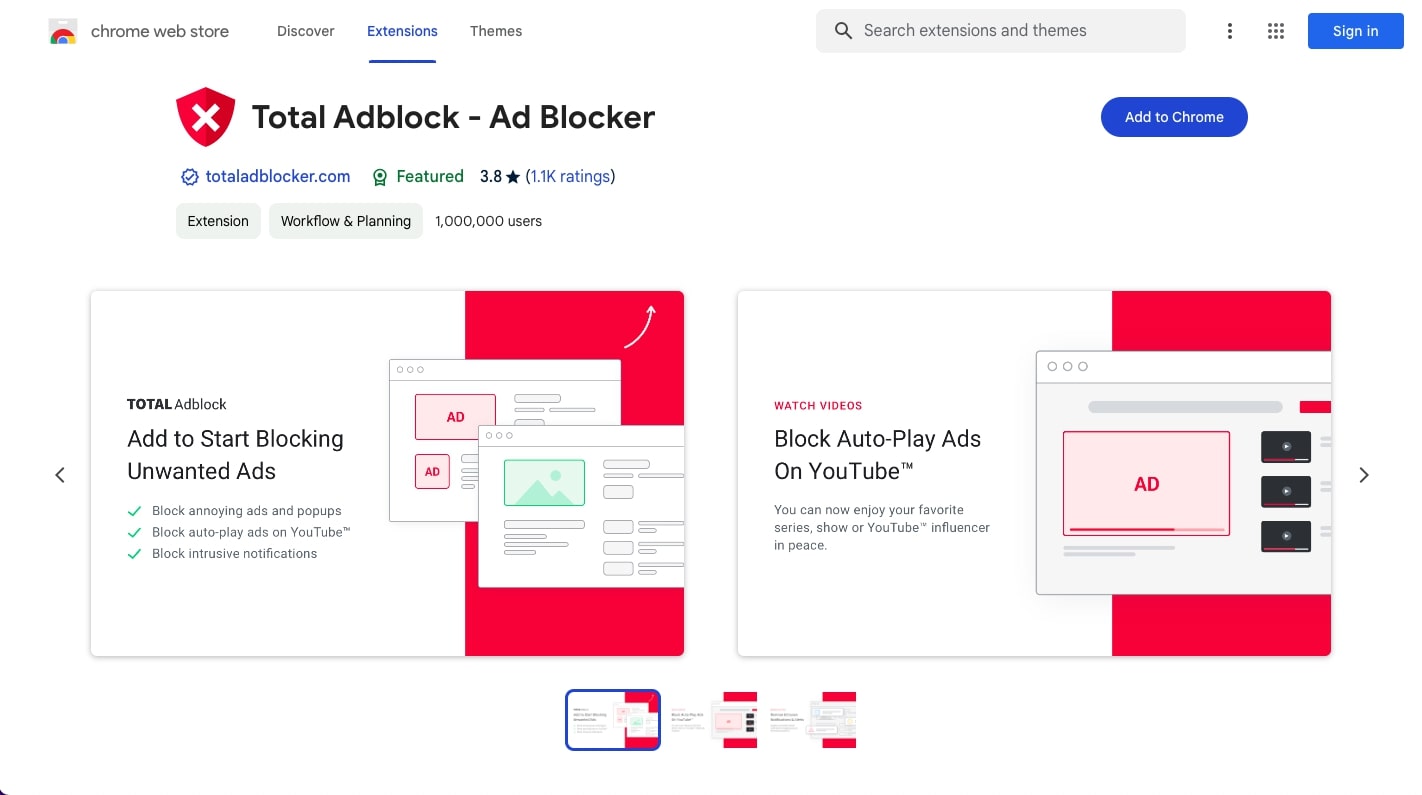
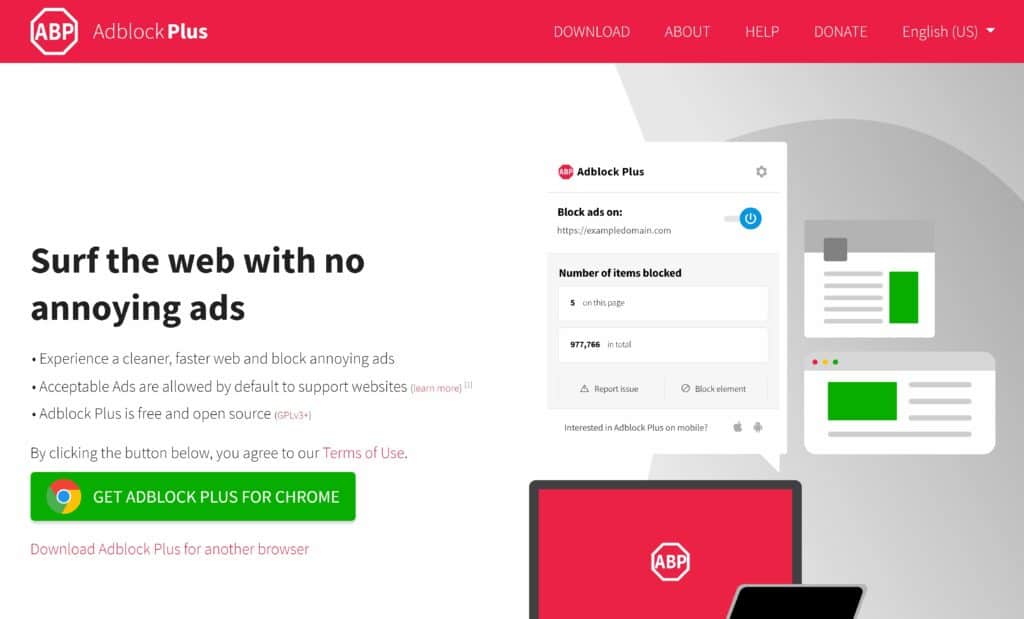
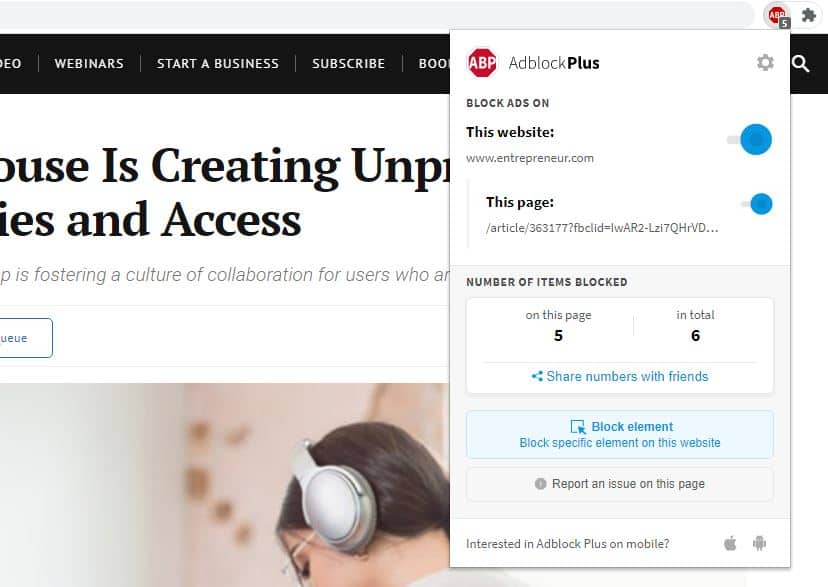
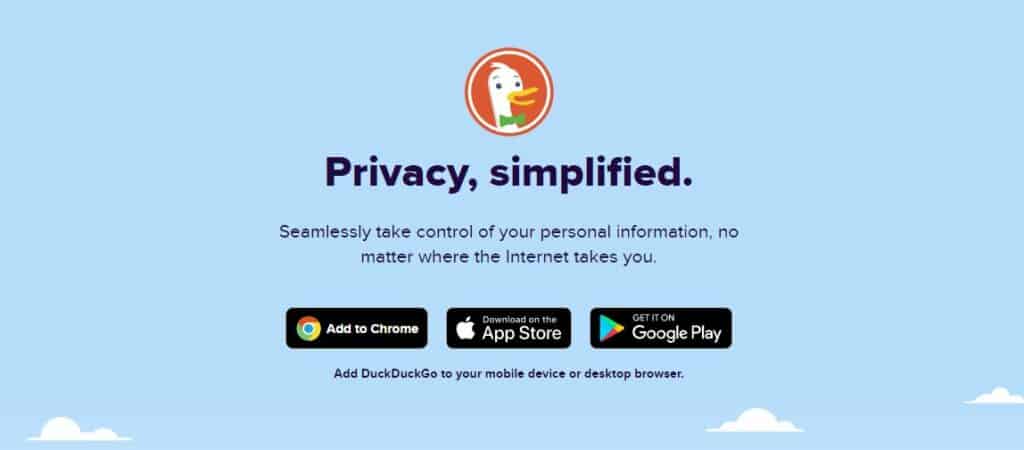
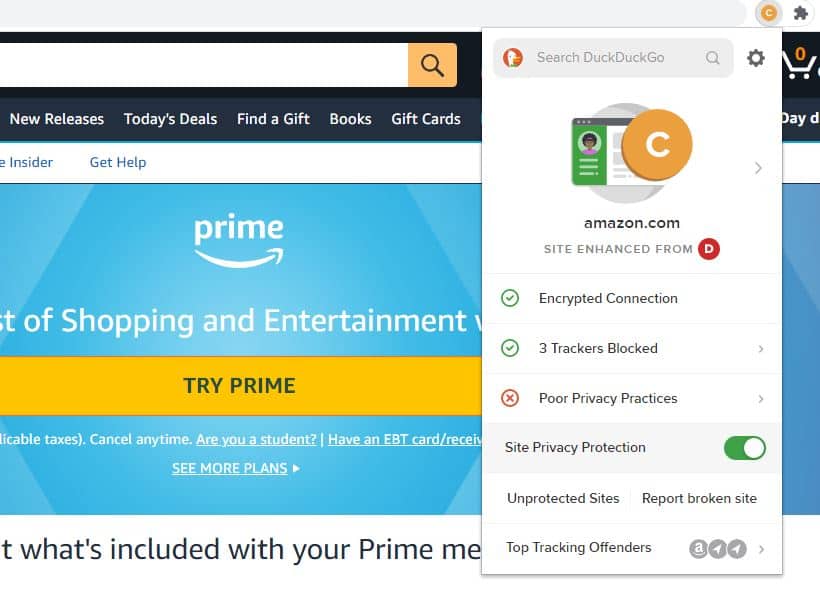
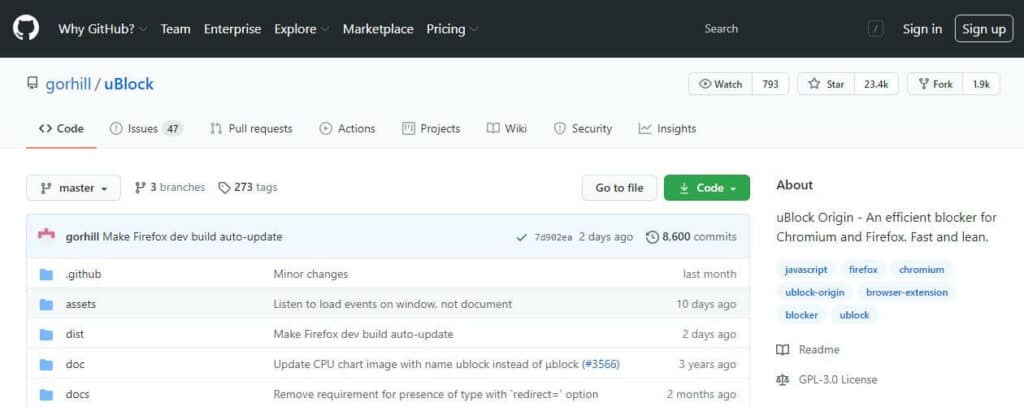
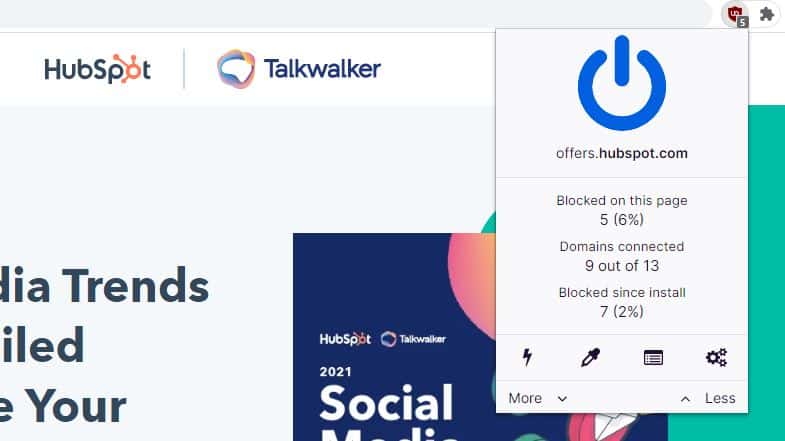
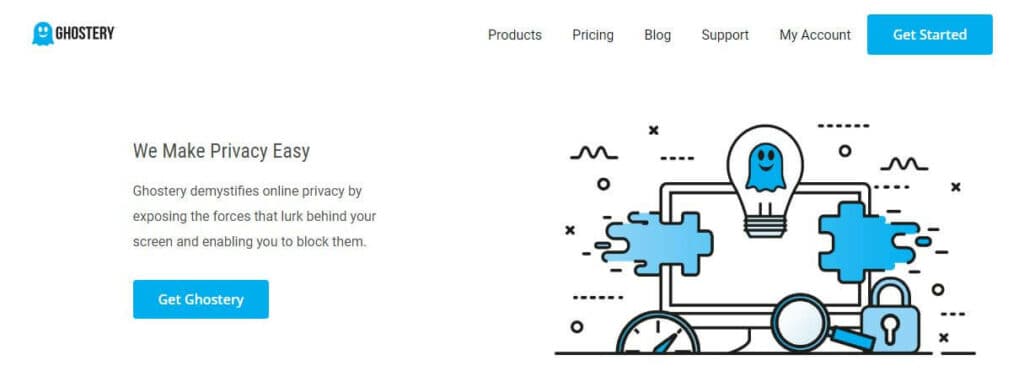
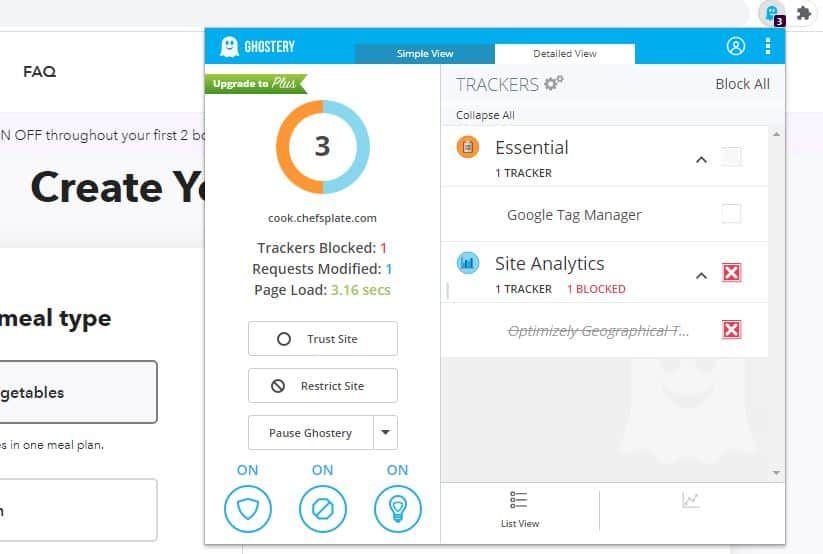
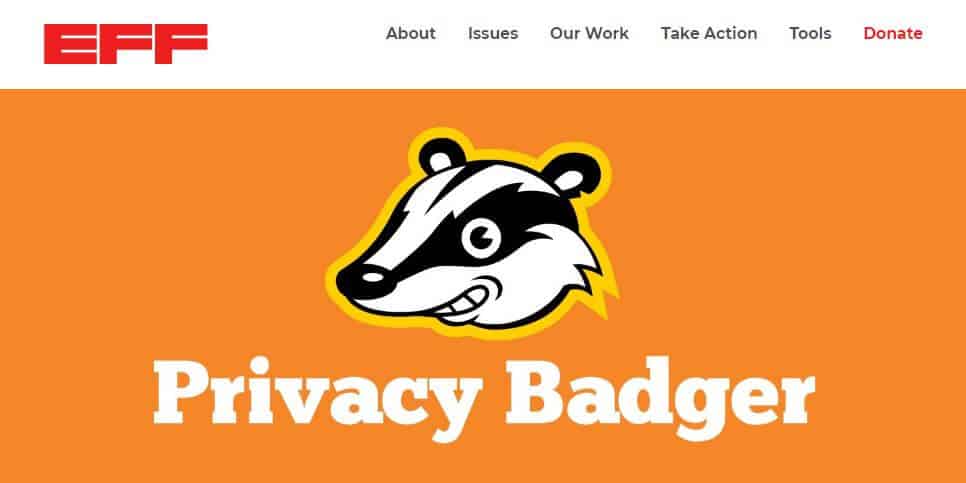
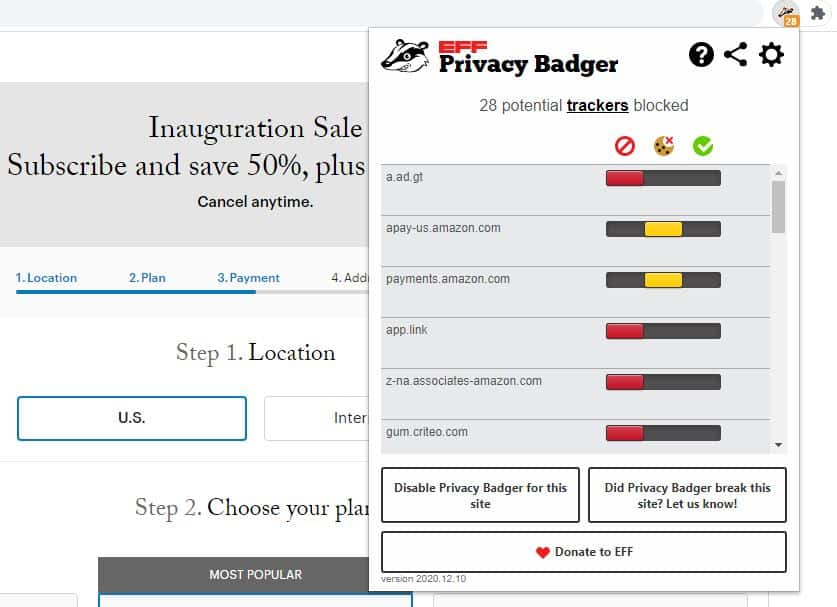

It appears the Disconnet no long supports windows…such a pity.