In a nutshell:
- DNS codes, also known as smart DNS or DNS proxies, can enable you to watch American Netflix from the UK, Canada, Australia or another country
- But many of the “free” DNS codes are broken, blacklisted, or malicious and can do serious harm to your computer, tablet or phone.
- DNS codes can be used on PCs, Macs, wifi routers, game consoles, and media centers with varying levels of success
- To avoid risk, we recommend a paid, fast VPN to access US Netflix such as ExpressVPN which has a 30 day money back guarantee so you can try it risk free (this link also gives you 3 months free on 12 month subscriptions).
- Free VPN and DNS services are neither fast enough or reliable enough for watching Netflix.
- Update, September 15, 2016: We had previously recommended some of the paid smart DNS services, however these are now either entirely blocked by Netlfix or unreliable from our testing so are no longer a good option.
There’s been a lot of hubbub lately over “Netflix DNS codes.” Ever since Netflix started blocking international users from accessing the US catalog of shows with a VPN, customers have been seeking alternatives to get their streaming video fix. Netflix began this policy shortly after its global rollout earlier year in order to enforce content licensing restrictions.
A DNS code, which functions as a type of proxy service, seems like a viable alternative. It uses a similar tactic as a VPN by making it look to Netflix as though you are accessing the site from the US instead of another country. For example, US Netflix customers can use a DNS code to watch American Netflix from the UK or Canada. But users should be aware of a few key differences between the two services, and the new wave of scams that have arisen due to newfound interest in DNS proxies.
DNS proxies can be used on an array of devices with varying levels of success. Scroll down for instructions on how to use your DNS codes with a PC and on game consoles like the PS4, PS3, and XBox One.
DNS vs VPN
The DNS, or domain name system, is sort of like a phone book for the internet. Instead of typing out 192.96.201.17 in your URL bar, for example, you can just enter the much-easier-to-remember www.comparitech.com. Every time you navigate to a website, a request is sent to a DNS server that returns the numerical IP address for the link you clicked or the URL you entered. By default, DNS requests are usually handled by your ISP, which is country and region-specific. Netflix can determine your location by determining where the DNS request comes from.
A DNS code gives the user access to a DNS proxy, also known as smart DNS. This routes your DNS requests to a server other than the one used by your ISP and routes all your web traffic through a server in the US, effectively tricking Netflix into thinking that you are in America instead of the UK or Canada.
So why does a DNS proxy work when a VPN doesn’t? A couple of reasons: first, Netflix has taken a stand specifically against VPNs, so it’s blacklisting the IP addresses used by known VPN servers. Secondly, VPN connections are encrypted and DNS proxy connections are not. That makes it easier to spot a VPN user, whereas a proxy user’s traffic looks normal.
Why DNS codes are risky
Don’t be fooled into thinking that finding a working DNS code is the magic solution to all your problems, however. While Netflix hasn’t directed its ire toward DNS proxies yet, it might only be a matter of time. It’s not hard for Netflix to figure out that DNS requests and traffic are originating from a commercial data center instead of a residence.
In fact, many DNS proxies have already been blocked. A DNS code could be obsolete days or weeks after buying them, and the provider might not take responsibility. How fast a DNS code gets blocked is largely depending on how many people are using them. When Netflix notices an unusual amount of traffic coming from a single IP, that’s a clear sign something is up.
A quick Google search will return a wealth of links for free DNS codes, but users should be particularly wary of these. Many simply won’t work, as they’ve already been blacklisted.
Others are scams. They could be poisoned, meaning they will direct you to websites other than the ones you requested, which often contain malicious code, malware, trackers, and advertisements. Many will let you access Netflix, but inject advertisements into your browser. Some users have complained the thumbnails images for shows on Netflix are replaced by ads, for instance. These ads are not only annoying, but they often harbor malware and trackers.
Before blindly entering a DNS server address into your computer, be sure to thoroughly check the provider’s privacy policy and reviews. To the best of our knowledge at the time of writing, Unblock-US, Overplay, and IronSocket all provide quality DNS services that work with Netflix. Update, September 15, 2016: Almost all DNS services are now blocked completely by Netflix or will only work on desktops and even then tend to be very inconsistent. We now recommend sticking to a reliable, paid VPN solution. Our preferred option is ExpressVPN which still works from our own regular testing.
ExpressVPN
Apps Available:
- PC
- Mac
- IOS
- Android
- Linux
Website: www.ExpressVPN.com
Money-back guarantee: 30 DAYS
BEST VPN FOR NETFLIX:ExpressVPN is our #1 choice. A blazing fast and reliable choice which works with Netflix and most other major streaming services including Hulu and Amazon Prime. Best in class security and privacy features and they keep no activity logs. Easy to use apps for all platforms. Try it risk-free with the 30-day money back guarantee.
How to set up smart DNS on PC
Hopefully, you’ve found a smart DNS provider that isn’t going to inject ads, poison your DNS, or give you an obsolete address before going dark and falling off the face of the Earth. Many reputable providers do exist, but most are not free. As the adage goes, if you aren’t buying the product, you are the product.
A “DNS code” is really just an IP address for a working DNS server. Reputable providers will first require you to register. Then you will have to authorize your own computer’s IP address on the provider’s website so it can verify that you are its customer.
Once that’s done, you don’t need any special software to use the DNS code. On Windows, right-click the wifi or ethernet icon in your system tray and click “Open Network and Sharing Center.”
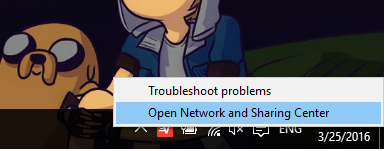
Click the link that says “Wifi” or “Ethernet” next to Connections.
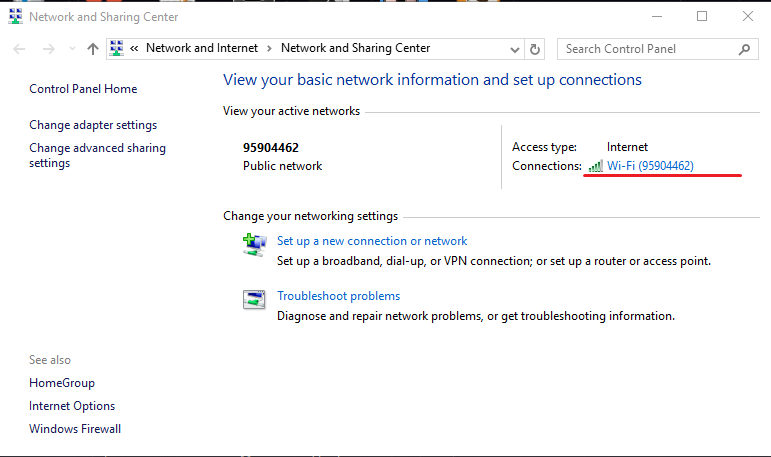
Click Properties.
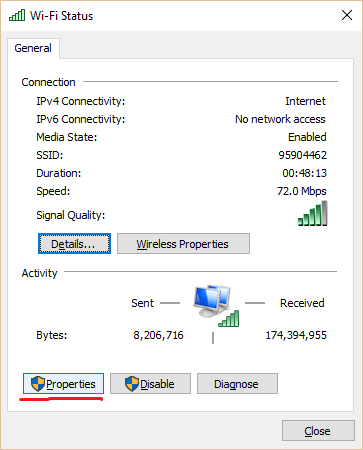
Uncheck Internet Protocol Version 6 (TCP/IPv6). Click on Internet Protocol Version 4 (TCP/IPv4) so that it’s highlighted, then click Properties.
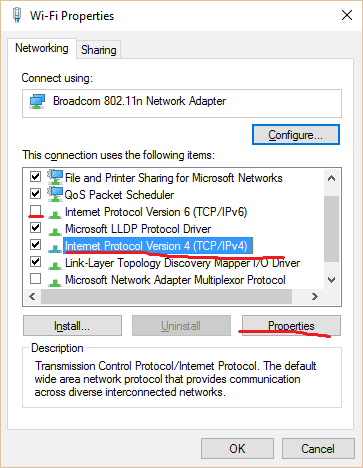
On the lower half of the next window, check “Use the following DNS server addresses:”. Input the preferred and alternate DNS servers (servers should be in the United States), which should be given to you by your Smart DNS provider.
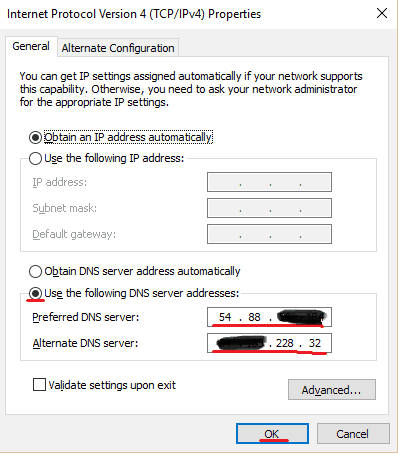
Press OK and restart your computer. Now you should be able to use Netflix as if you were in the US.
How to set up a DNS proxy on PS4 or XBox One
To set up smart DNS on an XBox One or PS4, you’ll first need to authorize your own IP address with your provider the same as with a PC. Once that’s done, follow these instructions.
XBox One DNS instructions:
- Go to Xbox Home and then select System Settings
- Select Network > Advanced Settings > DNS settings
- Choose “Manual”
- Enter Primary and Secondary DNS codes from your provider.
- Go back to Home and restart the console
PS4 DNS instructions:
- Go to Settings > Network
- Click Set up internet connection and choose Custom
- Choose either Wi-Fi or LAN
- Select Automatic for IP address, “do not specify” for DHCP Host Name, and manual for DNS settings
- Enter the Primary and Secondary DNS codes from your provider
- Restart the console
PS3 DNS instructions:
- Select Settings > Network Settings > Internet Connection Settings
- Choose ‘Yes’ when a confirmation screen appears
- Click Custom and scroll down to the DNS settings
- Select Manual
- Enter the DNS server addresses from your provider.
Test for DNS cache poisoning, ad injection, etc
If you’re using a DNS proxy for the first time, it’s a good idea to test it for vulnerabilities. Ad injection is easy enough to spot; just keep an eye out for any ads that don’t belong.
You can test your browser for DNS cache poisoning on this website by scrolling down and hitting the “Initiate standard DNS spoofability test.”
Finally, check for any potential DNS leaks at IPLeak.net. Under the DNS Address Detection section, you should see the DNS address of your provider.
Mobile and STBs
DNS codes that work on a desktop computer browser might not work on a tablet, smartphone, or set-top box (Roku, Apple TV, Chromecast, Fire TV, etc). That’s because these devices typically use apps instead of a browser, which can override the DNS address you’ve set in favor of their own DNS servers. To get around this, you’ll have to set up the DNS server in your wifi router instead of on the device itself.
Or just use a VPN
A DNS is technically a faster and often cheaper option than a VPN, but due to all the vulnerabilities and issues mentioned above it’s probably best to just go with a VPN.
“But you said it yourself: VPNs blocked on Netflix now!” you say.
Yes, most VPN servers have been blocked on Netflix, but several are still working. A paid VPN provides much more security and privacy due to the strong end-to-end encryption that DNS proxies lack. Often times users just need to contact customer support to find out which specific servers are still working with Netflix. These are not publicized so as not to attract undue attention.
You can find Comparitech’s list of VPNs that still work with Netflix here.
Read more Netflix articles here:








I’ve got two different VPN’s set up, (private internet access and Nord) one at my parents house one at mine, and I’ve found that Nord has consistently worked for US whereas PiA has not. I think this has less to do with the provider and more to do with the fact that I have never run my own Netflix account on Nord without using a VPN. Since my parents switch back and forth I think Netflix has figured out what they are doing and blocked their access to the US service.
If you are going to set up a VPN I would warn you not to use netflix without it switched on. I’m a bit of a luddite, but I set up mine pretty easy.