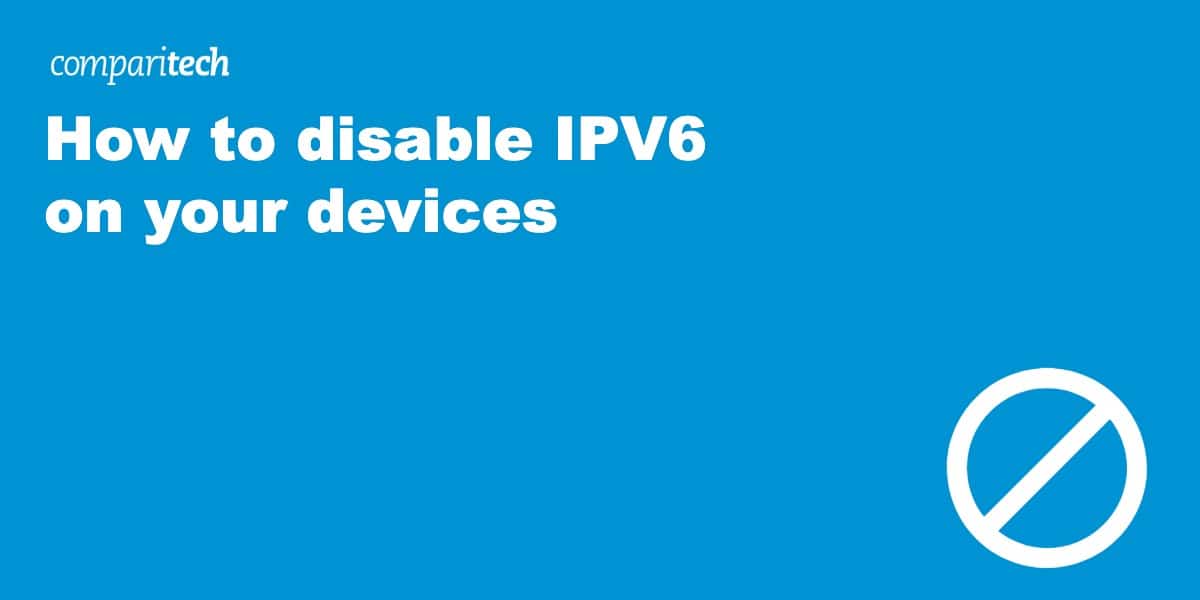IPv6 is the latest version of the Internet Protocol (IP), the address scheme that computers use to communicate with each other. It’s been around for a while, but most home users don’t need to worry about it. In fact, you may not even realize that your computer is using it.
The most common problem with IPv6 is that it can cause compatibility issues with specific devices on your network. For example, if you’re having trouble connecting to a printer or another device, you may need to disable IPv6.
Another problem with IPv6 occurs when your VPN connection suffers IPv6 leaks. This is especially true for Windows as web requests are sent via IPv4 and IPv6 in parallel, and as most VPNs don’t tunnel IPv6 traffic, it can cause a leak. The consequences of an IPv6 leak can include apps and websites seeing your real IPv6 address rather than the one provided by the VPN. This problem can be resolved by disabling IPv6.
Read on to find out how to disable IPv6 on your devices.
What is IPv6, and how does it work?
Before we get into disabling IPv6, let’s take a step back to understand what it is and how it works. IPv6 is the modern internet protocol (IP) standard, and it was developed to address the dwindling supply of available IP addresses. With IPv6, every device on the internet can be assigned a unique IP address, which allows for better connectivity and easier identification.
There is one big difference between IPv4 and IPv6. IPv6 addresses are made up of 128 bits, which is twice the number of bits used in IPv4 addresses. This means that many more potential IP addresses are available with IPv6. In fact, there are so many potential addresses that it’s estimated that every person on the planet could have their own unique IP address!
To help prevent address collisions (where two devices are assigned the same IP address), IPv6 uses a system of address allocation called “address space.” This system is similar to how land is divided into different countries, states, and cities. With address space, each device on the internet is assigned a unique “location” that helps to ensure that its IP address is unique.
How to disable IPv6 on Windows 10
Here’s how to disable IPv6 on Windows 10:
- Go to Start > Settings > Network & Internet.
- Select Status in the left-hand sidebar, then scroll down and click Network Reset.
- On the Network reset screen, click reset now.
- A warning message will show you that all your network settings will be reset. Click Yes to continue.
- Once the reset is complete, IPv6 will be disabled on your computer.
How to disable IPv6 on macOS
Here’s how to disable IPv6 on older versions of macOS:
- Open System Preferences from the Apple menu.
- Select Network, then select Advanced in the lower-right corner of the screen.
- Select TCP/IP, click the Configure IPv6 pop-up menu and select Off.
- Click Apply, then click OK in the confirmation window.
- Close System Preferences and restart your computer for the changes to take effect.
You can view whether or not IPv6 is disabled on your Mac by doing the following:
1. Click the Apple logo, found in the upper left-hand corner of your Mac’s desktop, and then click and then click on “System Settings…” in the pull-down menu that appears.
2. When the System Settings app appears, click on the Network icon in the left-hand menu.
3. In the right-hand menu, click either Ethernet or WiFi, depending on how you connect to your network.
4. if you click on Ethernet, click on the Details… button. If you click on Wi-Fi, click the Details… button next to the Wi-Fi network you’re connected to.
5. Click on TCP/IP in the left-hand menu and click on the Configure IPv6 option.
6. You will see three options in the pull-down menu, the Automatically option is selected as a default setup in Mac. You’ll also see Manually and Link-local only as options. However, you will not see an Off option in the list. (You’ll only see Off if you have already turned off IPv6.)
Here’s how to disable IPv6 on macOS Sequoia:
1. Press the Command + Space key combination to open Spotlight Search.
2. Type “terminal” in the Spotlight Search field and hit enter to open the Terminal app.
3. Type or paste the following command into the Terminal app window and press the return key: sudo networksetup -setv6off Wi-Fi to turn off IPv6 for Wi-Fi, or sudo networksetup -setv6off Ethernet to turn off IPv6 for Ethernet.
4. You will be asked to enter your admin password. Enter it and press the return key.
5. While you will not see any confirmation message after pressing the return key, IPv6 should be turned off.
To double-check that IPv6 has been disabled, go back to the above section and follow the steps headed “You can view whether or not IPv6 is disabled on your Mac by doing the following:”
You should now see that the Configure IPv6 option shows Off as the selected option. If you wish to re-enable IPv6, select Automatically from the pull-down menu, and IPv6 will once again be enabled.
How to disable IPv6 on iOS
Here’s how to disable IPv6 on iOS:
- Open the Settings app on your iOS device.
- Tap on Wi-Fi.
- Tap the i (information) icon (a lowercase “i” in a circle) next to your connected Wi-Fi network from the list.
- On the Wi-Fi network details screen, tap on Configure IP (or Configure IPv6).
- Tap on Manual, then remove the IPv6 address if one is listed (one is not always listed).
- Tap Save to save the changes.
How to disable IPv6 on Android
Here’s how to disable IPv6 on Android:
- Go to Settings > Wireless & Networks > More > Cellular Networks.
- Tap Access point names, then tap the menu button in the top-right corner and select Reset to default.
- IPv6 will now be disabled.
How to Disable IPv6 on Linux
Turning off IPv6 on Linux can be done through several methods, depending on your system’s distribution and specific requirements. Below are some common methods to disable IPv6.
Method 1: Disable IPv6 Using sysctl
- Press Ctrl + Alt + T to open a terminal window.
- Enter the following command to open the sysctl configuration file in a text editor (e.g., nano): sudo nano /etc/sysctl.conf
- Add the Following Lines to the File:
net.ipv6.conf.all.disable_ipv6 = 1
net.ipv6.conf.default.disable_ipv6 = 1
net.ipv6.conf.lo.disable_ipv6 = 1 - Press Ctrl + O followed by Enter to save and Ctrl + X to exit nano. Run the following command to apply the changes: sudo sysctl -p
- You can verify that IPv6 has been disabled by running the following:
cat /proc/sys/net/ipv6/conf/all/disable_ipv6. If the output is 1, IPv6 has been successfully disabled.
Method 2: Disable IPv6 Using GRUB
- Open the GRUB configuration file by running: sudo nano /etc/default/grub
- Find the line that starts with GRUB_CMDLINE_LINUX and add ipv6.disable=1 at the end of the line within the quotes.
- After saving and closing the file, update GRUB with the following command: sudo update-grub
Depending on your distribution, you may also need to regenerate the GRUB configuration file using one of the following commands: sudo grub-mkconfig -o /boot/grub/grub.cfg or sudo grub2-mkconfig -o /boot/grub2/grub.cfg - Reboot your system to apply the changes using the following command: sudo reboot
How do I know if IPv6 is enabled?
If you want to test if your system has IPv6 enabled, the best way is to use the “ping” command. The “-6” option tells ping to use an IPv6 address. You will get an error message if the system is not configured for IPv6.
To test if your system is configured for IPv6, open a command prompt and type:
ping -6 ipv6.google.com
If IPv6 is enabled on your system, you will see output similar to the following:
- Pinging ipv6.google.com(2a00:1450:4007:80e::200e) 56 data bytes
- 64 bytes from 2a00:1450:4007:80e::200e: icmp_seq=1 ttl=55 time=26.0 ms
- 64 bytes from 2a00:1450:4007:80e::200e: icmp_seq=2 ttl=55 time=25.9 ms
- 64 bytes from 2a00:1450:4007:80e::200e: icmp_seq=3 ttl=55 time=26.0 ms
If the system is not set up for IPv6, you will see output similar to the following:
- Pinging ipv6.google.com(2a00:1450:4007:80e::200e) 56 data bytes
- Ping request could not find host ipv6.google.com. Please check the name and try again.
If you see the “Ping request could not find host” error message, your system doesn’t have IPv6 enabled.
If you’re not on Windows, head to Browser leaks and check for an IPv6 address. If you see “IPv6 Address n/a” in the “IPv6 Leak Test” section. You can also run tests here to check for IPv6 leaks.
What are the risks of disabling IPv6?
While some potential risks are associated with disabling IPv6, they are generally minimal. In most cases, you will not experience any adverse effects from doing this. However, there are a few potential risks that you should be aware of:
- Your device may have trouble connecting to certain websites or services that only support IPv6.
- You might have trouble connecting to specific devices or networks that only support IPv6.
- Your device could be less secure if it cannot take advantage of the security features of IPv6.
Overall, the risks of disabling IPv6 are relatively low. However, you should always weigh the risks and benefits of any change before making it. If you are trying to decide whether or not to disable it on your devices, we recommend speaking with a qualified IT professional.
Conclusion
Disabling IPv6 is a relatively simple process that can be done in just a few minutes. If you’re having trouble connecting to certain websites or applications, doing so may help resolve those issues. You should only change your IPv6 settings if you’re experiencing problems, as it does offer several advantages over its predecessor.
Related: How to change IP address