If you’re looking to prevent throttling and keep your streaming habits private, a Virtual Private Network (VPN) can help. That said, since Chromecast doesn’t support standard VPN apps, getting set up is a little bit trickier.
Below, we’ll walk you through the process of installing a VPN on a second device so that you can share the secured connection with your Chromecast. This all sounds fairly complicated but it’s actually easier than you might think.
Why should I use a VPN for streaming?
Most people don’t realize that their Internet Service Provider (ISP) can see everything they get up to online. Some sell details of your activities to advertisers, while others use this information to reduce your speeds whenever you do something your ISP doesn’t like, such as streaming or torrenting.
Luckily, you can prevent both of these issues with the right VPN. We recommend using NordVPN because it’s extremely fast and security-conscious, plus this service boasts fantastic streaming ability. Best of all, NordVPN includes a 30-day money back guarantee so you can try it risk-free.
FAST AND RELIABLE:NordVPN is great for Chromecast users, keeps no logs, and offers speedy servers all around the world, ensuring you can always stream securely.
How to use a VPN with a Chromecast
Normally, to get a VPN up and running, you just need to install the app, login, and connect. However, as Chromecasts don’t support any VPN apps by default, we’ll have to find a workaround. Luckily, this should only take a few minutes.
Step one: Install your VPN on a second device
First of all, you’ll have to sign up for a reputable VPN provider and install the app onto a second device like a laptop, phone, or tablet.
Open up your VPN app, enter your login credentials, and connect to a suitable server. For instance, if your preferred streaming services are only available in the US, you’ll have to choose a server in the US. We’ve used NordVPN in the example below, but most VPNs have a similar home screen, so you should be able to follow along.
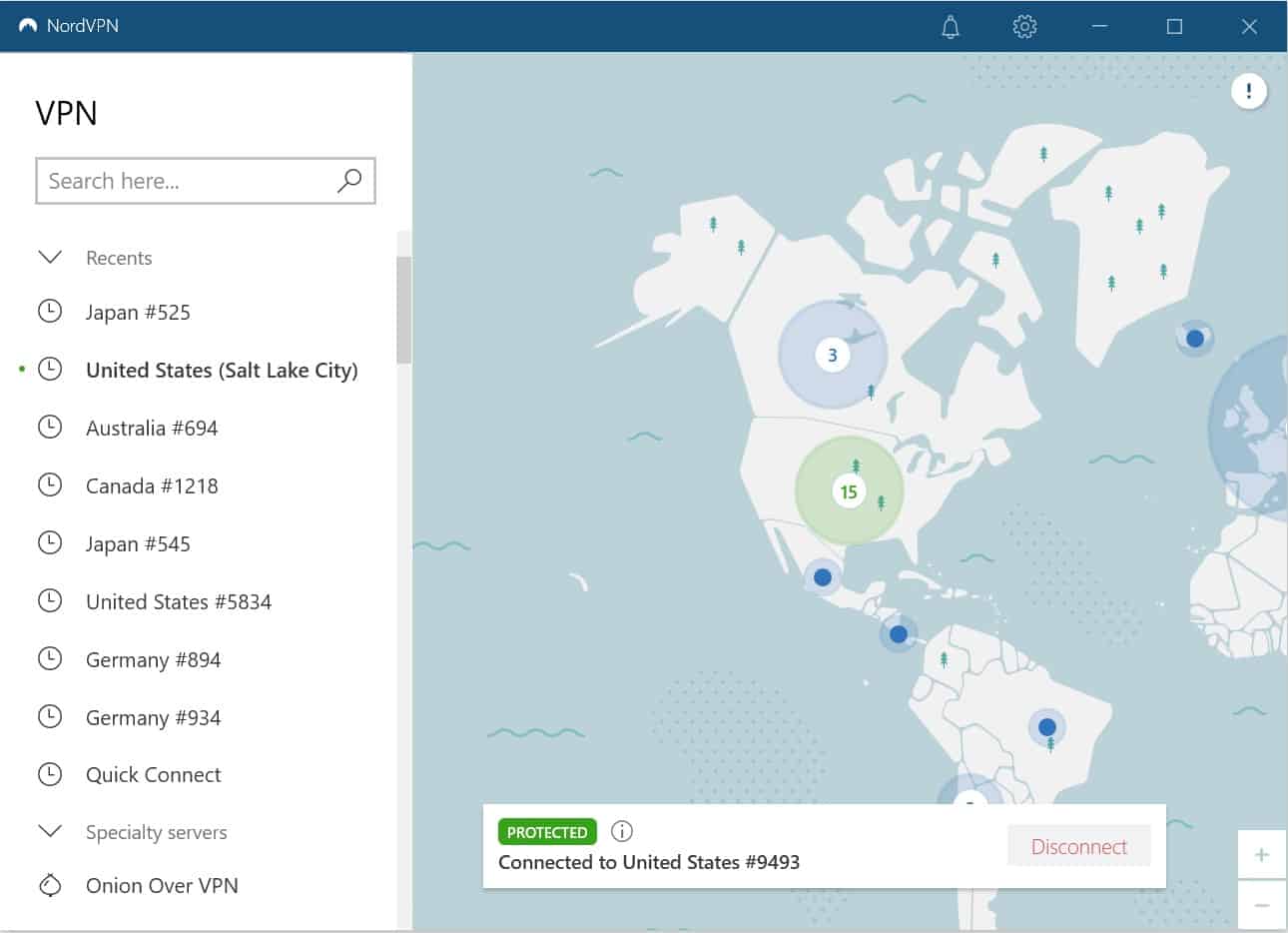
Step two: Share your encrypted connection with the Chromecast
Now that our second device’s connection is secured, we just have to set up a wireless hotspot so that we can share it with the Chromecast. This will send all of your Chromecast’s data through the encrypted connection, just like if you actually had a VPN installed on it directly.
The exact process for creating a virtual hotspot is different for each operating system. We’ve put together guides to setting up VPN-enabled hotspots in Windows and MacOS, and once you’re done following those instructions, you’re almost done — just make sure your second device is connected to the VPN before you proceed.
Finally, open up the Google Home app (or navigate to chrome://cast) in a browser and select your Chromecast. Clickthe Settings icon; you’ll see a progress spinner appear on the page for a few moments before moving on to the next step.
From here, select WI-FI NETWORK, and make sure you’re connected to the hotspot you just set up and click the Apply button. Now, all traffic to and from your Chromecast is encrypted, and you appear to be wherever your chosen server is.
Alternative option: Set up a VPN-enabled hotspot
If you’d like to cast from several different screens, the above approach isn’t ideal, since you’d have to share your VPN connection with multiple devices, and if the main one isn’t connected or is turned off, none of them will work. Instead, you might want to consider installing a VPN directly on your router.
Important: Incorrectly flashing firmware can damage your router. Most major VPN providers offer step-by-step instructions to configuring their service and you can often get free one-on-one assistance using their live chat option. We strongly suggest you do not attempt this without a solid understanding of what you’re doing.
Installing a VPN on a router
The exact setup process will differ depending on which firmware your router is using. To find this out, navigate to your router’s control panel (if you don’t know the address, it’s usually on a sticker either on the back or underside of your router — make a note of the username and password here too).
From here, login, and look for a section called “About”, “Firmware”, or something similar. Once you know which firmware you’re running, search your VPN provider’s website for a setup guide tailored to that firmware. Make sure you get the right one: a DD-WRT installation has different steps from a Tomato installation, and they’re not interchangable.
Simply follow the steps (asking support for assistance if you have any trouble) and in no time, you’ll have a VPN running directly off of your router. This will secure and reroute traffic from any device you connect, greatly simplifying the process of casting from all of your devices.
Methodology: Our Criteria for Choosing a VPN for Chromecast
When it comes to using Chromecast with a VPN, there are specific factors you’ll want to consider to ensure you’re getting the most out of your streaming experience. These criteria can serve as a guide for users looking to make an informed decision.
Here’s what to look for in a Chromecast VPN:
- Ease of Setup: Look for a VPN that offers straightforward installation and setup procedures, especially if you’re not tech-savvy.
- Speed and Reliability: A VPN that provides fast and stable connections is crucial for uninterrupted streaming.
- Router Compatibility: Since Chromecast doesn’t have built-in VPN support, your VPN should be compatible with routers or offer a Smart DNS feature.
- Geo-Unblocking Capabilities: The VPN should effectively bypass geo-restrictions to access content from various regions.
- Security and Privacy: Strong encryption and a no-logs policy are essential for keeping your streaming activities private.
- Customer Support: Quick and helpful customer support can be a lifesaver if you encounter any issues during setup or streaming.
With these criteria in mind, you’ll be better equipped to choose a VPN that enhances your Chromecast experience, whether you’re streaming movies, TV shows, or anything else.
Chromecast VPNs: Frequently Asked Questions
Can I use a free VPN with my Chromecast?
It is technically possible to setup and share a free VPN’s connection with your Chromecast but there are a few major reasons to avoid doing so.
First off, most free VPNs limit the user to a certain amount of free bandwidth each month. In other words, you may not be able to stream as much as you’d like. Further, because these services are often quite slow, you’ll likely run into playback issues like buffering, stuttering, or lag.
There are some truly free-to-use OpenVPN servers out there, but you’ll have to configure these for yourself. Even then, the performance will probably leave quite a bit to be desired. Instead, we’d suggest trying out a paid VPN service like NordVPN — they’re much easier to use and almost all come with a money-back guarantee just in case you’re not impressed.
Will I get banned for using a VPN while streaming?
While most streaming services try to prevent VPN users from watching anything, we have yet to hear of a single case of anyone, on any major platform, being banned simply for VPN usage. After all, these are legitimate privacy tools, and if services started banning every cord-cutter who used a VPN, they’d soon have no customers left.
Instead, if a service detects that you’re connected to a VPN (which isn’t guaranteed, by the way), you’ll simply be asked to turn it off. Occasionally, the site will prevent you from visiting it again until your clear your cookies, but that’s the worst that can happen.
Is installing a VPN on my router worth it?
Setting up a router VPN can be pretty confusing. Every firmware is different, some only support specific protocols, and there’s a lot that could go wrong. However, there are significant benefits to installing a VPN on your router.
The first is that your router only counts as one connection, yet will secure every device that is on your network. Given that most providers only normally allow you to connect six devices at a time, this is a huge bonus.
Additionally, having a VPN on your router allows you to encrypt traffic from devices that don’t normally support VPN apps, like games consoles, older smart TVs, and Chromecasts. There’s no need to worry about remembering to turn the VPN on either, since with a router VPN, if you have internet access, you’re properly secured.
Header image: Y2kcrazyjoker4, CC BY-SA 4.0, via Wikimedia Commons

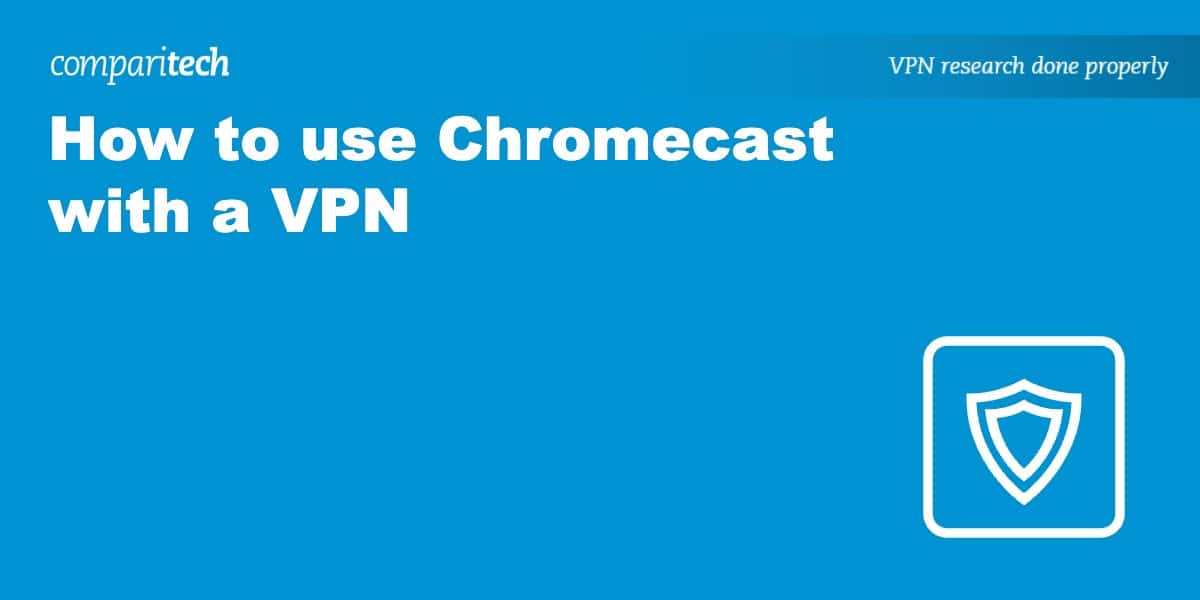
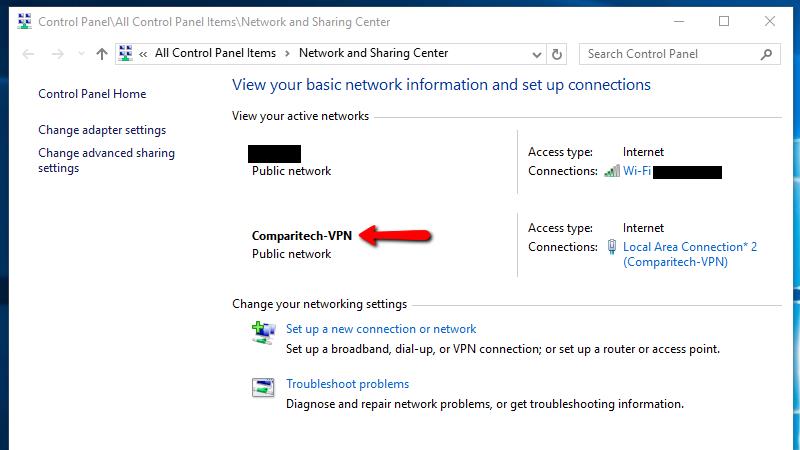
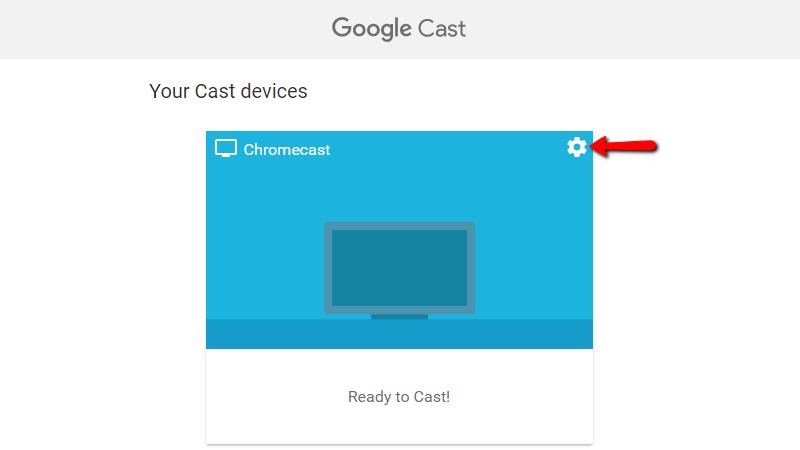
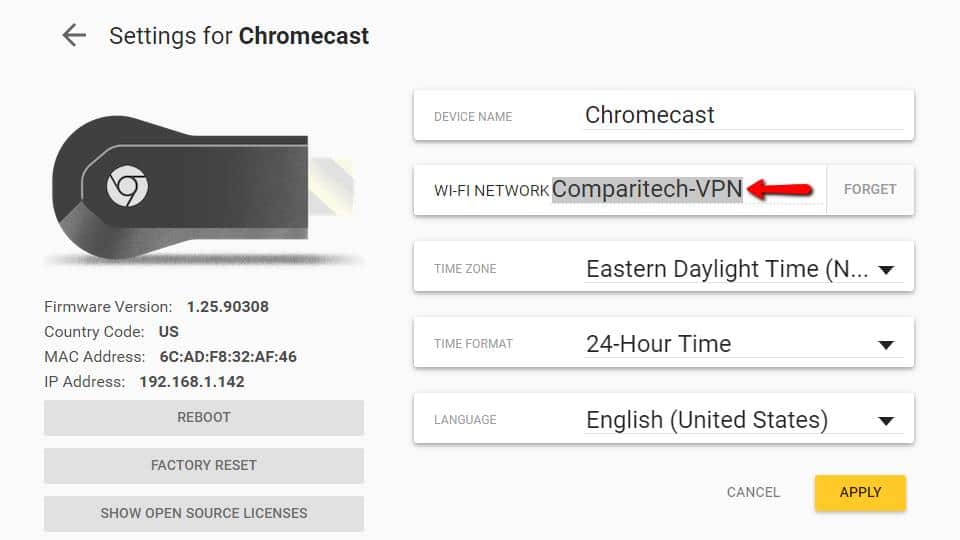
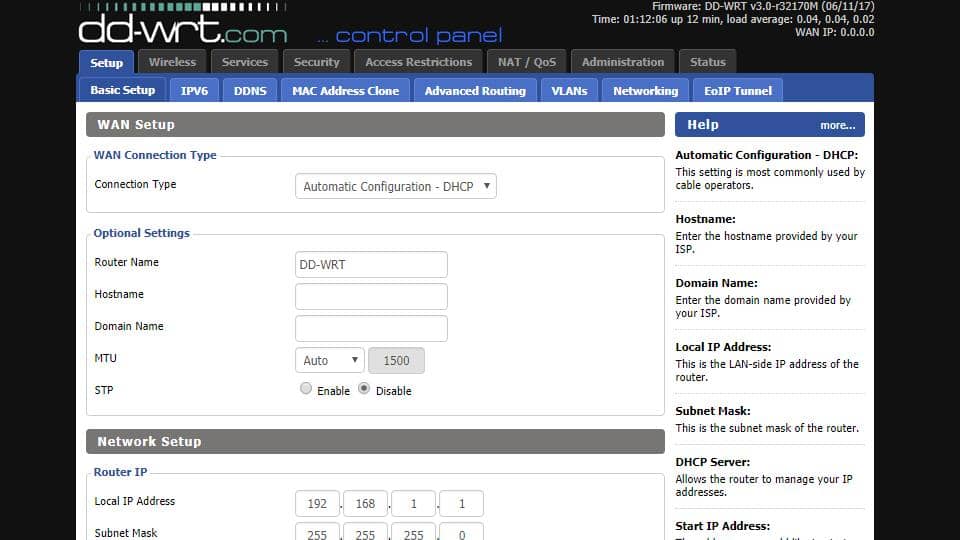






Chromecast has hardcoded DNS servers, so this won’t work
That’s okay, Chromecast works client-side with no modifications. These are the steps you need to take on your Plex server to watch videos on Chromecast, even when your server is connected to a VPN. It’s a common situation if you connect to bittorrent through a VPN and have a bunch of content you need to stream. The article is all about opening a tunnel to your Chromecast and its hardcoded DNS servers through your VPN service.