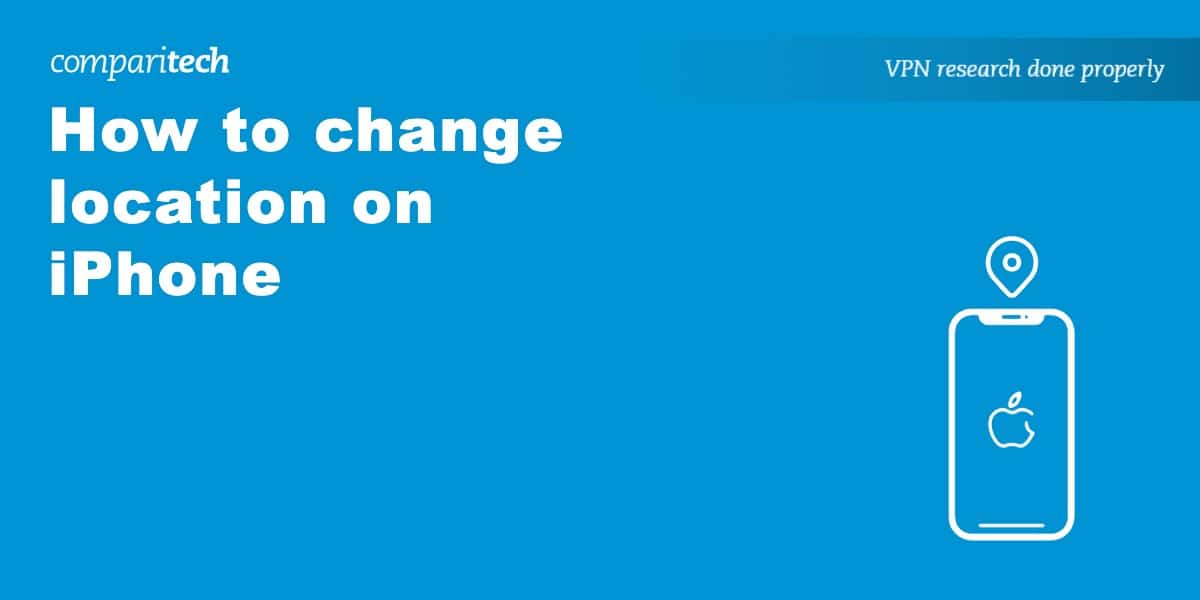There are a number of reasons you may wish to change your location on your iPhone. For example, if you have privacy concerns, you’ll want to hide your true location from hackers and snoopers. Alternatively, traveling abroad means you can no longer access some of your home websites and services. Changing your iPhone location allows you to browse as normal, free from geographic restrictions as well as censorship.
In this post, we cover the various methods to change location on an iPhone, the best of which is using a Virtual Private Network (VPN). We’ll also recommend the best VPNs for spoofing your location on iPhone as well as answer a few questions surrounding free VPNs and the legality of using a VPN. Let’s get started!
How to change location on iPhone with a VPN
The easiest way to change location on your iPhone is with a VPN. This method doesn’t require any technical know-how, thanks to a quick and easy setup that amounts to install, log in, and pick a location.
Here’s how you can spoof location on iPhone using a VPN:
- Sign up with a reputable VPN provider that offers an iOS app (most VPNs support iOS). We recommend NordVPN.
- Download and install the VPN’s iOS app. The VPNs listed in this post all offer at least five simultaneous connections, so you’ll be able to use it on your other devices too.
- Log in to the VPN app before connecting to a server in your preferred location. For example, a server in the US if you need a US IP address, or connect to a server in the UK if you need a UK IP address.
- You have now changed your location on your iPhone and can browse anonymously and without restriction!
WANT TO TRY THE TOP VPN FOR IPHONE RISK-FREE?
NordVPN is offering a fully featured risk-free 30-day trial if you sign up at this page. You can use the VPN rated #1 for changing location on iPhone with no restrictions for a month—perfect if you want to test out how well it works before making a commitment.
There are no hidden terms—just contact support within 30 days if you decide NordVPN isn't right for you and you'll get a full refund. Start your NordVPN trial here.
Best VPNs for changing location on iPhone
While there are literally hundreds of VPNs with apps for iPhone, many are simply not worth your time or money. For example, some are too slow for streaming while others may lack security and leak your true location.
Here’s our list of the best VPNs for changing location on iPhone:
- NordVPN: The best VPN for changing location on iPhone. Offers over 7,400 servers as well as fast, unthrottled speeds. Double VPN servers, 24/7 support and comes with a 30-day money-back guarantee. TIP In our testing we found that the cheapest NordVPN plan (Standard) works perfectly for iPhone.
- Surfshark: Best value VPN. High-speed connections and unlimited simultaneous connections. Has MultiHop servers among its 3,200+ servers in 99+ countries. 24/7 support, as well as an ad and malware blocker.
- IPVanish: Fast locations. WireGuard protocol means fast server speeds. Connect all of your devices at the same time. Its 2,400+ servers make it easy to change iPhone location. Military-grade encryption.
- ExpressVPN: Premium VPN service. Lots of options for changing location (thousands of servers in 100+ countries). No bandwidth throttling. Highly secure with encryption. Offers excellent 24/7 support.
- CyberGhost: Good option for beginners. Huge network of roughly 9,000 servers in 99+ countries. One of the fastest VPNs tested. Use it on up to seven devices at once. Strict no-logs policy.
- PrivateVPN: Small but mighty VPN. Great for quick changing of locations on the iPhone. Works with many popular streaming services. No-logs policy protects your privacy.
- Private Internet Access: Powerful privacy protection. Simultaneously connect as many devices as you’d like. Fast connections and keeps no identifying logs.
Many VPNs claim to protect your privacy and offer a fast, reliable connection but most (especially free VPNs) limit your connection speed or leak information.
We regularly test the top 70 VPNs for security and speed and this list only includes VPNs which are fast, reliable and are highly rated for privacy and security. Plus we only recommend VPNs which offer a full-money back guarantee allowing you to try them risk free.
How to change your Apple ID country or region
While using a VPN changes your location on iPhone, you still won’t be able to download App Store apps that aren’t available in your region. In order to do this, you’ll need to change your Apple ID country or region.
Before you change your country or region
- Be sure to spend any balance remaining on your Apple Account. Check your Apple Account balance.
- Cancel any subscriptions that block any country or region changes, then wait until the end of the subscription period.
- Wait for your memberships, pre-orders, movie rentals, or Season Passes to run their course, then wait for any store credit refunds to process.
- Make sure that you have a payment method available for your new country or region. You can use these payment methods.
- Download your apps, music, movies, TV shows, and books again on any devices that you might play, view, or read them on in the future. Keep in mind that some types of content might not be available in your new country or region. Learn what types of content and services are available in your new country or region.
- After updating your Apple Account billing address and payment method, you can upgrade your iCloud+ plan using the pricing in your new country or region.
Here’s how to change your Apple ID country or region:
- Go to Settings.
- Tap on your name at the top of the Settings menu.
- Select Media & Purchases.
- Go to View Account.
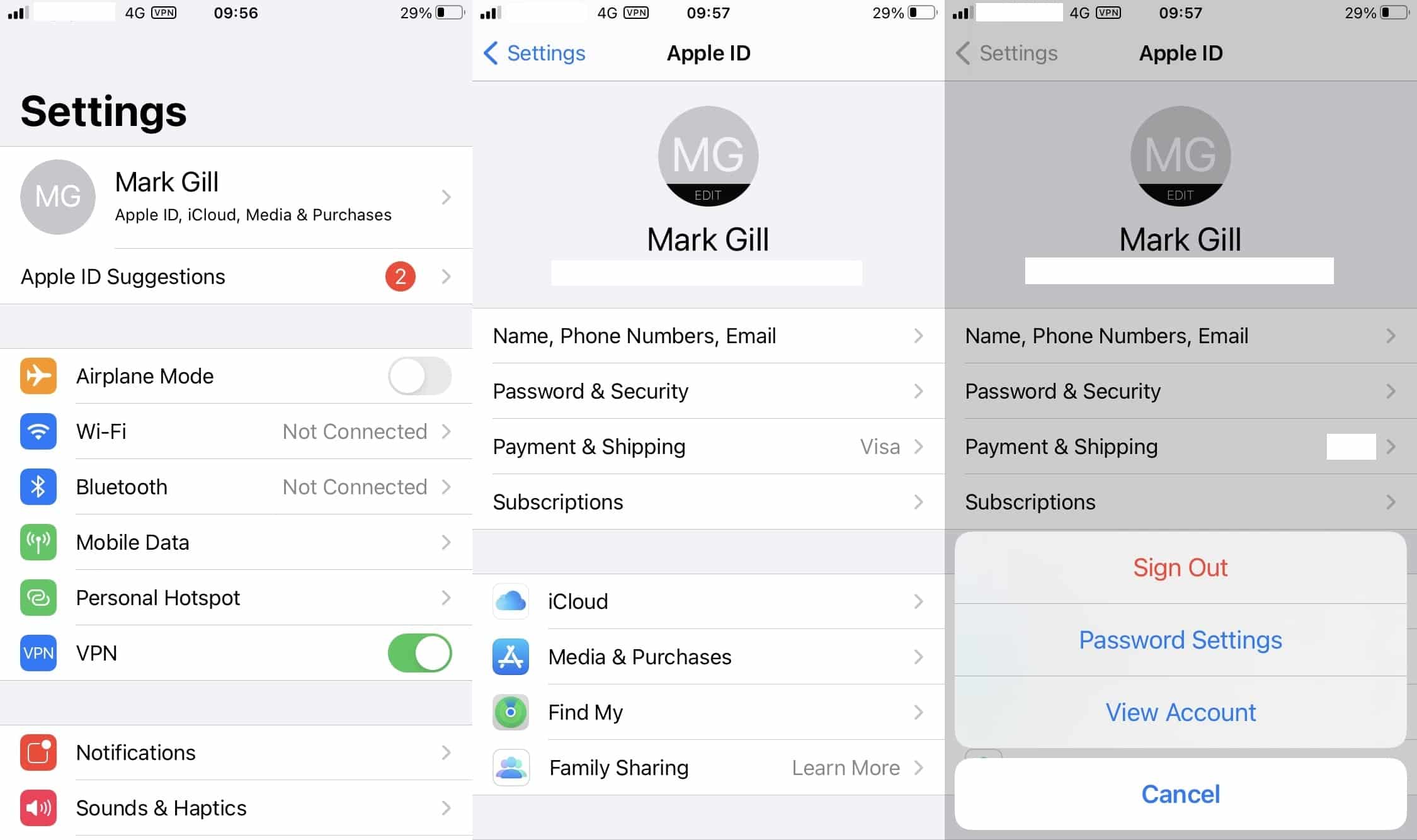
- Enter your Apple ID password.
- Tap Country/Region followed by Change Country or Region.
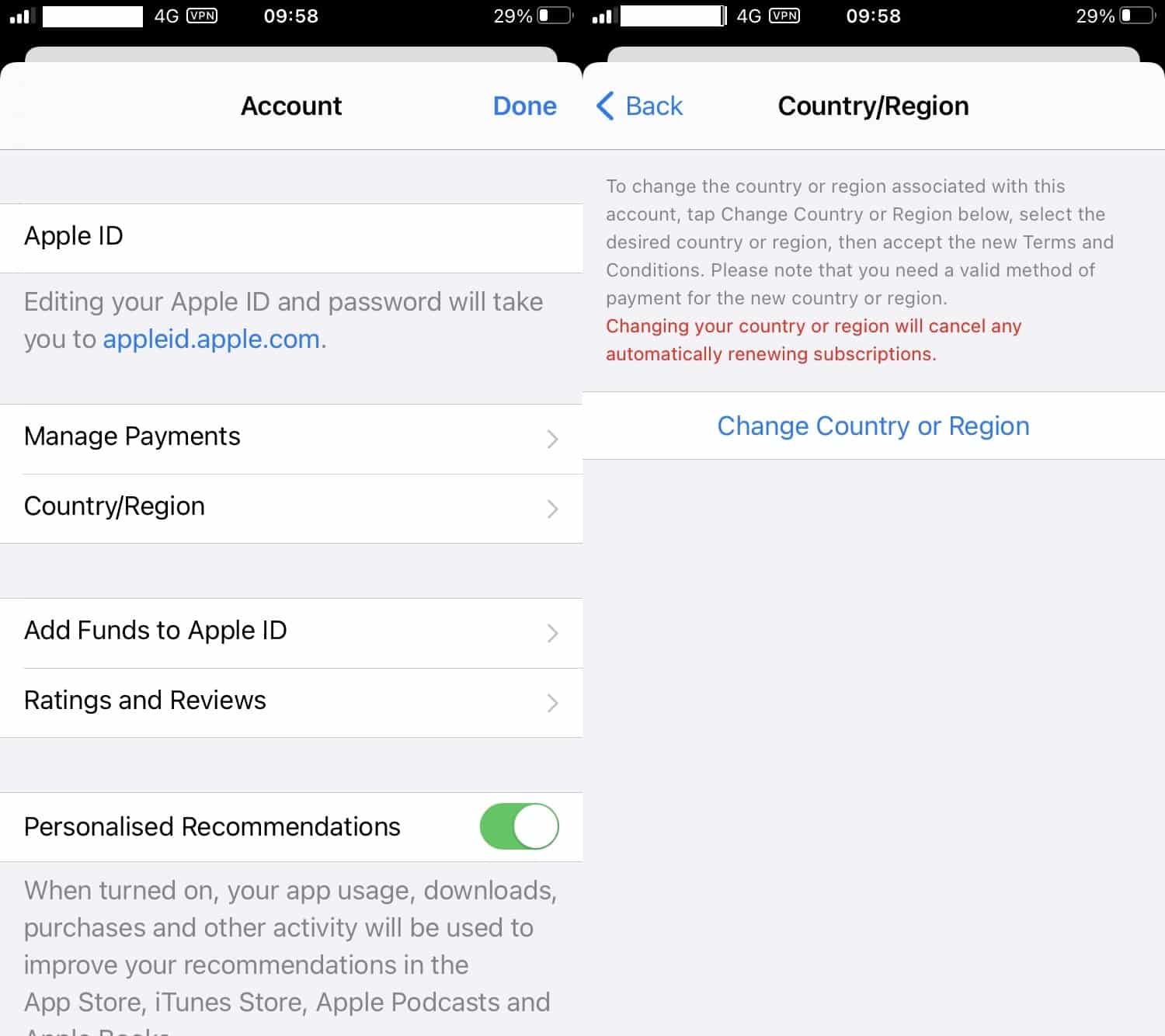
- Choose your preferred country or region from the list.
- Review and agree to the Terms and Conditions.
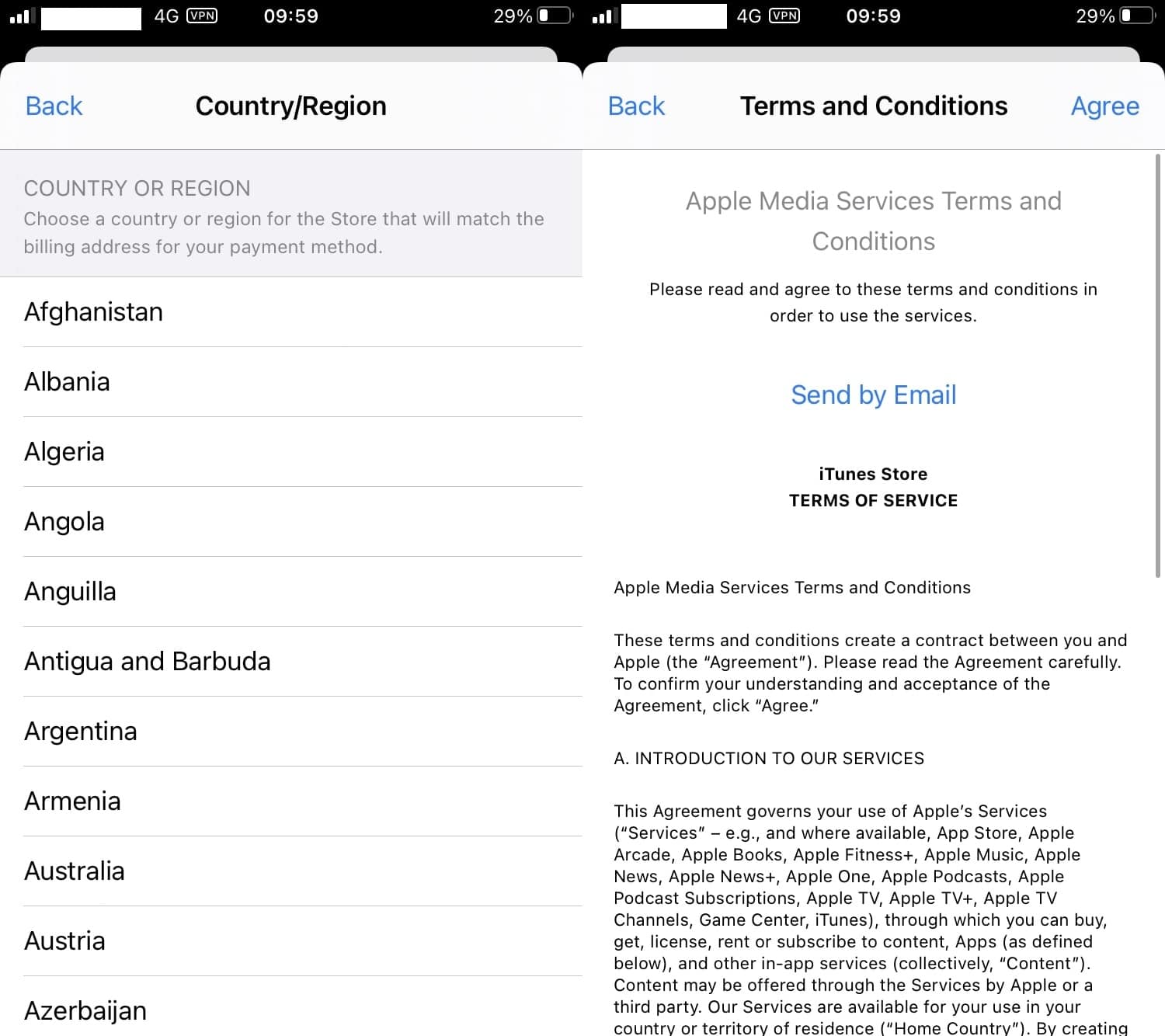
- Select your preferred payment method and enter payment details.
- That’s it. By using a VPN and changing your Apple ID country or region, you should now be able to download apps from other regions.
How to turn off Location Services on iPhone
If you’d like to prevent apps on your iPhone from tracking your location, you can do so by adjusting your settings. One option is to turn off location services completely. However, note that doing so means that none of your apps (not even Google Maps) will be able to detect your location.
To turn off location services on your iPhone, do the following:
- Go to the Settings app.
- Tap on Privacy & Security.
- Tap on Location Services.
- Toggle off Location Services at the top of the screen.
Alternatively, you can adjust the permissions of individual apps.
- Go to the Settings app.
- Tap Privacy & Security.
- Tap Location Services.
- Select an app from the list.
Under Allow Location Access, you’ll have the options of Never, Ask Next Time, While Using the App, and Always. You can also toggle off the option of Precise Location which means that, if the permission is enabled, apps would only be able to determine your approximate location.

Changing the location on an iPhone: FAQs
Can I use a DNS proxy to change location on iPhone?
A DNS proxy changes your location when you access a website or service that is region-locked. This lets you access the content as normal. However, a DNS proxy doesn’t change your IP address, nor does it encrypt your internet traffic. This means that DNS proxies are far from ideal if you’re looking to change your location for reasons related to security and privacy. For this reason, it’s far more effective to change location on an iPhone with a VPN.
Can I use a free VPN to change location on iPhone?
Yes, a free VPN will allow you to change location on iPhone. However, there are a number of issues to bear in mind. For starters, changing your location on iPhone with a free VPN is no guarantee of bypassing geographic restrictions. Indeed, the vast majority of free VPNs struggle to access popular streaming services such as Netflix and BBC iPlayer.
Furthermore, free VPNs offer a very limited number of server locations, while bandwidth throttling makes it difficult to stream or torrent. Some free VPNs won’t properly encrypt your data, and some even keep logs, which may be sold to third parties. Needless to say, if you’re looking to change your location on iPhone to enjoy online anonymity, this is something you’re unlikely to get when you use a free VPN service.
Is it legal to change location on iPhone?
Fortunately, it’s legal to change location on iPhone. In fact, it’s often necessary when people move abroad or travel on vacation. VPNs are legal in the vast majority of countries and are a valid way of navigating censorship and copyright restrictions. Using a VPN to change location on iPhone also safeguards your identity by hiding your true location and IP address.