The macOS operating system has stronger security features than Mac OS X, and Mac continues to improve its resistance to viruses with each new release. However, controlling all of the events that your computer encounters on the internet is often beyond the capabilities of the operating system — which is where a VPN comes in. This article discusses the best VPNs for Sierra, High Sierra, Mojave, Catalina, Big Sur, and Monterey.
You can read more about the threats to your privacy and security when you surf the web later in this guide. However, first look at the best VPNs for Sierra, High Sierra, Mojave, Catalina, Big Sur, and Monterey. If you haven’t got time to read the whole post, we have summarised a lot of the details on each of the VPN providers into this list:
- NordVPN Our top VPN for Sierra, Catalina, Big Sur, and Monterey. Large network of secure and fast servers. Reliably unblocks most restricted sites and services. Includes a 30-day money-back guarantee.
TIP In our testing we found that the cheapest NordVPN plan (Standard) works perfectly for Apple. - Surfshark Hard to beat on value. Solid speeds, powerful security and privacy protections, and no connection limits. Apps for Macs and MacBooks.
- IPVanish Great security features like auto wi-fi protection will keep your Mac safe. The servers were fast and reliable in our testing.
- ExpressVPN Easy to install and get started on Mac OS X. Good server speeds, great for streaming and downloads. Unblocks most geo-restricted sites and services.
- CyberGhost Beginner-friendly provider with more than 10,000 servers in its network. Easy-to-use apps and installation for Macs.
- PureVPN A great choice for MacOS users. Boasts a large network, high speeds, and the ability to beat just about any online restriction. Doesn’t log details of your activities.
- ProtonVPN: Security-conscious service with exceptional security and streaming ability. Reliable servers in 117+ countries and lots of advanced features that aren’t often seen on Mac.
- PrivateVPN Solid on privacy and security. We had no issues with using it for streaming or torrenting. Cheap subscriptions, and easy to install and use.
VPNs often claim to keep you safe and private online but many VPNs (especially free ones) leak information.
We regularly test the top 70 VPNs for security and this list only includes VPNs which keep you anonymous and don't track your activity. Plus we only recommend VPNs which offer a full-money back guarantee allowing you to try them risk free.
WANT TO TRY THE TOP VPN RISK FREE?
NordVPN is offering a fully-featured risk-free 30-day trial if you sign up at this page. You can use the VPN rated #1 for Mac operating systems with no restrictions for a month—great if you're unsure about making a long-term commitment.
There are no hidden terms—just contact support within 30 days if you decide NordVPN isn't right for you, and you'll get a full refund. Start your NordVPN trial here.
Our top VPNs compared
We’ve compared the most important features for the top VPNs here. Prefer to read the in-depth reviews? Start with NordVPN – our #1 choice for all Mac OS X versions.
| No value | NordVPN | Surfshark | IPVanish | ExpressVPN | CyberGhost | PureVPN | Proton VPN | PrivateVPN |
| Website | NordVPN.com | Surfshark.com | IPVanish.com | ExpressVPN.com | Cyberghost.com | PureVPN.com | ProtonVPN.com | PrivateVPN.com | Ranking for mac OS versions | 1 | 2 | 3 | 4 | 5 | 6 | 7 | 8 | Devices Supported | Windows, MacOS, iOS, Android, Linux | Windows, MacOS, iOS, Android, Linux, Amazon Fire TV, Apple TV | Windows, MacOS, iOS, Android | Windows, MacOS, iOS, Android, Linux, Smart TVs, Routers | Windows, MacOS, Linux, iOS, Android | Windows, MacOS, iOS, Android, Smart TVs, Chromebook, Routers | Windows, Linux, MacOS, iOS, Android, Chromebook | Windows, MacOS, iOS, Android, Amazon Fire TV | Server countries | 118 | 100 | 118 | 105 | 100 | 66 | 117 | 63 | Avg Speed (Mbps) | 100+ Mbps | 100+ Mbps | 100+ Mbps | 100+ Mbps | 100+ Mbps | 100+ Mbps | 100+ Mbps | 74 Mbps | Money back guarantee | 30 days | 30 days | 30 days | 30 days | 45 days | 31 days | 30 days | 30 days |
|---|---|---|---|---|---|---|---|---|
| Best deal (per month) | $3.09 Up to 77% off 2 year plans + 3 months free | $1.99 86% OFF + 3 months free | $6.49 Best MONTHLY deal | $4.99 SAVE: 61% + 4 months free on 2 year plans | $2.19 SAVE 83% on the 2 year plan + 2 months free! | $1.99 85% off the 5-yr standard plan | $3.59 SAVE 64% on a 2-year plan | $2.00 Save 85% on a one year plan + 24-months free |
Criteria for the best VPNs for all macOS versions
Plenty of VPNs are on the market, but they won’t all offer the same level of service. To find the ones that will work best for you, we tested the top providers in the following areas:
- Speed: A slow VPN can ruin your online experience. To prevent this from happening to you, we carried out multiple speed tests for each provider.
- Connection features: To increase your chances of finding a low-congestion server in your country of choice, we scored providers on the size and spread of their server networks. We also scored them on the number of permitted simultaneous connections and checked that they supported macOS legacy systems.
- Streaming: If you like streaming — and let’s face it, who doesn’t? — you’ll want a VPN that can access a variety of region-locked platforms on a Mac. We tested providers against nine metrics to find the best options.
- Security and privacy: The best VPNs prevent uninvited third parties snooping on your online activities. We used 16 different criteria to see which are up to the task of keeping you connection private and secure.
- Ease of use: You shouldn’t need to be a tech expert to be able to use a VPN. We found the most user-friendly providers by evaluating them against 10 different criteria.
You can read more about how we test and rank our VPNs below. But for now, let’s take a closer look at the ones that made our list.
The Best VPNs for all macOS versions
Here is our list of the best VPNs for Sierra, High Sierra, Mojave, Catalina, Big Sur, and Monterey:
1. NordVPN
Apps Available:
- PC
- Mac
- IOS
- Android
- Linux
- FireTV
VPN Ratings:
| Overall score: | 9.5 / 10 |
|---|---|
| Connection features: | 9.0 / 10 |
| Ease of Use: | 9.6 / 10 |
| Security & Privacy: | 9.5 / 10 |
| Streaming: | 9.2 / 10 |
| US speed: | 10.0 / 10 |
Website: www.NordVPN.com
Money-back guarantee: 30 DAYS
NordVPN is our number one VPN choice for legacy macOS. As a leading VPN, NordVPN offers exceptional speeds that enable you to watch live video streams without faults or buffering.
In our tests, the provider averaged 196.11 Mbps. This is more than fast enough for activities such as high-resolution streaming or multi-player gaming.
The service includes access to servers in 118+ countries, and the company runs 7,400+ servers worldwide. With all NordVPN subscriptions, you can connect to those servers on 10 different devices at once.
There are different versions of the NordVPN app available for the different flavors of the legacy Mac operating system.
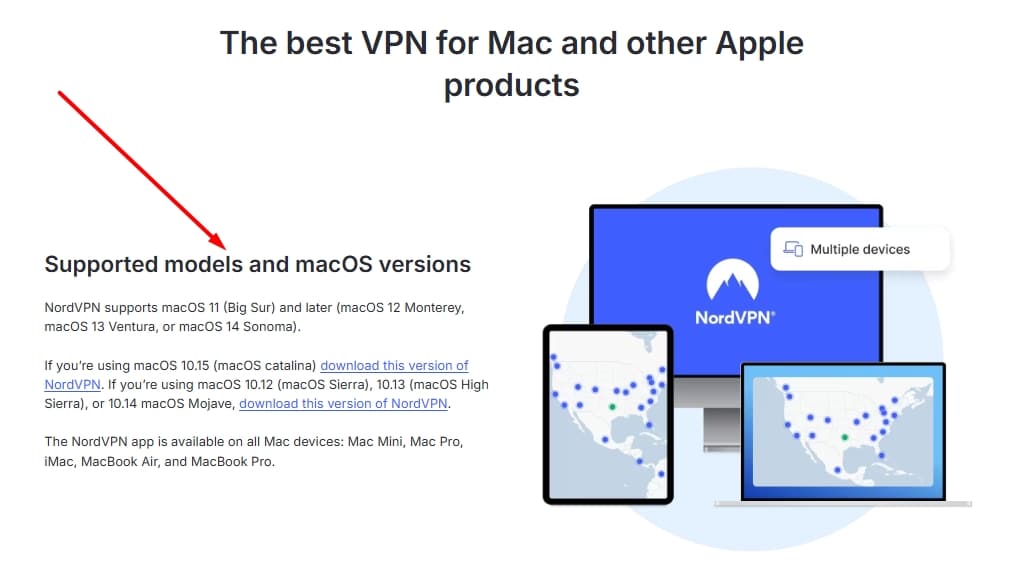
The NordVPN app is really easy to use. It shows a map of the world with a marker in each country where the company has servers. You just click on a marker to establish a secure connection to that location.

An alternative access method is provided by a server list. This gives you much more choice because, in this mode, you can specify the exact server and location to connect to rather than just the country.
The server list includes some interesting security connection options. For example, you can choose a special server path through which you can connect to the Tor network. There is also a choice of pre-set double-hop paths that will route your connection through two VPN servers in different counties and apply two levels of encryption.
NordVPN allows you to name a default server and set the VPN to start up with the operating system. This gives you constant coverage and includes automatic Wi-Fi protection. You can also set a kill switch to block all internet access should the VPN protection break. That kill switch can cut off the internet from the device as a whole or just specific apps and processes.
Buy this VPN if:
- You want the fastest VPN tested for macOS
- You want an easy-to-use interface with a visual map for server selection
- You want dedicated apps for multiple macOS versions (Catalina, Sierra, etc)
- You want double-hop encryption and Tor integration
- You require a VPN with automatic Wi-Fi protection
Don’t buy this VPN if:
- You’re looking for the most affordable VPN option for macOS
OUR #1 CHOICE:NordVPN is the best VPN for all macOS Versions. A good all-rounder with excellent speeds and strong security features. Accommodates up to 10 devices. Includes risk-free 30-day money-back guarantee.
Read our full review of NordVPN.
2. Surfshark
Apps Available:
- PC
- Mac
- IOS
- Android
- Linux
VPN Ratings:
| Overall score: | 9.2 / 10 |
|---|---|
| Connection features: | 9.2 / 10 |
| Ease of Use: | 8.9 / 10 |
| Security & Privacy: | 9.5 / 10 |
| Streaming: | 9.2 / 10 |
| US speed: | 9.4 / 10 |
Website: www.Surfshark.com
Money-back guarantee: 30 DAYS
Surfshark offers simple yet powerful apps for all major operating systems, including macOS and iOS. These have a clean, neatly-organized interface, making them perfect for beginners. In fact, you can connect to any of this VPN’s 3,200 servers (in over 100 countries) in just a few clicks.

Speeds are fast enough for all of your Mac-based tasks. When we tested Surfshark’s US servers, the provider achieved speeds of between 172.95 Mbps and 196.94 Mbps.
Overall, its average speed of 187.70 Mbps was 49 Mbps faster than the combined average speed of the other tested providers.
This VPN’s security features include a kill switch, DNS and IPv6 leak protection, and effectively uncrackable 256-bit AES encryption. Additionally, there’s a built-in malware scanner and ad-blocker, as well as a NoBorders feature designed to circumvent web-blocking in countries like China.

Surfshark doesn’t keep any logs at all, so there’s no need to worry about privacy. Having problems? You can contact support, day or night, over live chat.
Surfshark has apps for iOS, Android, macOS, Linux, Apple TV, and Windows. Additionally, it can be manually installed on supported routers. All plans include a 30-day money-back guarantee.
Buy this VPN if:
- You need unlimited simultaneous connections for multiple macOS and iOS devices
- You want the most budget-friendly option
- You want NoBorders mode to bypass web-blocking in restrictive countries
- You want built-in malware scanning and ad-blocking features
Don’t buy this VPN if:
- You need task-specific servers for optimized performance
BEST BUDGET VPN:Surfshark is a great, low-cost VPN for macOS users. Boasting solid speeds, strong unblocking ability, and a host of security features, there really isn’t much that it struggles with. What’s more, it comes with a 30-day money-back guarantee.
Read our full Surfshark review.
3. IPVanish
Apps Available:
- PC
- Mac
- IOS
- Android
- Linux
VPN Ratings:
| Overall score: | 8.7 / 10 |
|---|---|
| Connection features: | 8.6 / 10 |
| Ease of Use: | 9.4 / 10 |
| Security & Privacy: | 8.9 / 10 |
| Streaming: | 8.8 / 10 |
| US speed: | 7.7 / 10 |
Website: www.IPVanish.com
Money-back guarantee: 30 DAYS
IPVanish is well known for its fast speeds and strong unblocking ability. We successfully used it to access Netflix, Amazon Prime Video, and Disney Plus without issue.

Speeds are great, though the morning result of our tests was a little slower than later in the day.
The important thing is that, on average, the provider’s speeds were extremely quick.
The VPN includes 256-bit AES encryption for data. Session establishment and key exchange are covered by RSA with a 2048-bit key, which isn’t the strongest but is still uncrackable and far better than the fallible 1024-bit key that many VPNs use.
The app for IPVanish downloads from the website onto your Mac. Once you click on the downloaded file, the installation takes place automatically with just a few clicks. The process also installs an icon on your desktop.
The app includes the option to set the VPN to connect as soon as the operating system starts up. You can specify a default server. IPVanish has more than 2,400 servers located in 140+ locations. It is easy to switch server locations through the app once the VPN is running.

A network lock option ensures that no program on your computer can communicate over the internet unless the VPN is active. This ensures that the VPN always covers you and gives you automatic wi-fi protection when you are out and about with your MacBook.
This service offers unlimited simultaneous connections. IPVanish gives all customers a 30-day money-back guarantee.
Buy this VPN if:
- You need unlimited simultaneous connections for your Apple devices
- You need a VPN with exceptional ease of use for Mac users
- You require a well-organized interface for macOS
- You want a DNS leak protection and kill switch enabled by default
Don’t buy this VPN if:
- You need a VPN that works reliably in China
EASY TO USE:IPVanish is great for families. A solid option for all macOS versions and folks who need the highest standard of online privacy. 30-day money-back guarantee.
Read our full review of IPVanish.
4. ExpressVPN
Apps Available:
- PC
- Mac
- IOS
- Android
- Linux
VPN Ratings:
| Overall score: | 8.3 / 10 |
|---|---|
| Connection features: | 8.0 / 10 |
| Ease of Use: | 9.3 / 10 |
| Security & Privacy: | 9.2 / 10 |
| Streaming: | 9.2 / 10 |
| US speed: | 5.6 / 10 |
Website: www.ExpressVPN.com
Money-back guarantee: 30 DAYS
ExpressVPN offers a very high-quality service. Its app is available on the company’s website. After paying for your subscription, just go to the download page and click on the install file for Macs. The installation wizard takes care of all of the setup for you, compiling the app for the VPN, creating an icon on your desktop, and installing all of the behind-the-scenes services that a VPN needs to operate on a Mac. Once the installation process finishes, the app will open automatically.
The first time you use the app you will need to enter an activation code. You get this code from the user account section at the website, to which the ExpressVPN subscription program should send you a link once your payment clears.

You can set the app to start whenever you boot up your computer. This will establish a secure connection to a VPN server with no extra steps. You do have to specify in the settings which VPN server location the app should connect to. An automatic kill switch (called a ”network lock” in ExpressVPN parlance) prevents any communications from your computer outside of the secure VPN connection.
When the VPN is running, you aren’t tied into the server you specified as your default. You can switch VPN server locations easily from within the app. ExpressVPN has servers in 105 countries, so you will have plenty of choice.

Having the VPN on all the time makes it very difficult for snoopers to hack into your connections. It also makes it impossible for your internet service provider and government agencies to track your activities on the web. As soon as you walk into a cybercafé with your MacBook, you are protected by ExpressVPN even if your MacBook connects automatically upon coming in the range of the wi-fi hotspot.
ExpressVPN offers good speeds, which is great if you like to stream video or music on your Mac. In our tests, the provider achieved an overall average speed of 134.36 Mbps.
All of your communications over the web are protected by encryption. ExpressVPN uses the AES cipher with a 256-bit key. This is the strongest type of encryption available in a VPN. However, AES has one big weakness: both sides use the same key to encrypt and decrypt data so that key has to be distributed. A different encryption system must protect the key’s transmission. ExpressVPN uses the RSA cipher for this task. Nearly all VPNs use RSA, but the strength of the cipher is created by the length of its key. ExpressVPN uses a 4096-bit key for RSA, which very few VPNs implement.
The ExpressVPN service is very secure and works well on Macs. You are allowed to connect eight devices to the VPN simultaneously. The company is confident that it has put together a winning package, and they are prepared to give you a 30-day money-back guarantee on your subscription.
Buy this VPN if:
- You need the strongest level of encryption for macOS
- You want complete feature parity across all Apple apps
- You want a beginner-friendly VPN with a well-organized interface
- You great global server coverage (105 countries)
Don’t buy this VPN if:
- You’re looking for the cheapest VPN for macOS
- You need more than eight simultaneous connections
EXTREMELY VERSATILE:ExpressVPN is a fast and reliable choice. Unblocks all major streaming services. Impressive security and privacy with 256-bit AES encryption, no browser logs, a kill switch, and leak protection. Includes a 30-day money-back guarantee.
Read our full review of ExpressVPN.
5. CyberGhost
Apps Available:
- PC
- Mac
- IOS
- Android
- Linux
VPN Ratings:
| Overall score: | 8.1 / 10 |
|---|---|
| Connection features: | 8.3 / 10 |
| Ease of Use: | 9.1 / 10 |
| Security & Privacy: | 8.9 / 10 |
| Streaming: | 7.8 / 10 |
| US speed: | 6.4 / 10 |
Website: www.Cyberghost.com
Money-back guarantee: 45 DAYS
CyberGhost has a great-looking app. It installs on any macOS flavor with an installer, which you download from the CyberGhost website.
The interface has a funky graphic design with a cute ghost theme throughout. You can set the VPN to start up with the operating system, which requires you to specify a default server to connect to. A choice of over 10,000 servers in 100+ countries lets you specify a location right down to the city in some locations.

The provider was very fast in our tests, with a top speed of 170.07 Mbps for its US servers. Its average speed was a still-quick 144.90 Mbps, making it suitable for streaming in high resolution, gaming or torrenting.
The app’s settings include a kill switch, a choice of connection protocols, split tunneling and leak protection. There’s no obfuscation, so look elsewhere if you need to connect from a country that blocks VPNs.

As with the other VPNs on this list, data is covered by AES encryption with a 256-bit key. Session establishment and key exchange are protected by a 4096-bit key RSA implementation.
Each account can connect seven devices to CyberGhost servers simultaneously. The company offers a 45-day money-back guarantee to all customers.
Buy this VPN if:
- You want the longest money-back guarantee (45 days)
- You need a beginner-friendly interface
- You need split tunneling features specifically for macOS
- You want quick and reliable speeds
Don’t buy this VPN if:
- You need a VPN that works in China
- You require advanced features with granular control
GREAT VALUE:CyberGhost is easy to use. A well-priced, solid performer. Good option if you are looking for a fast, reliable connection and an easy-to-use interface. Comes with a 45-day money-back guarantee.
Read our full CyberGhost review.
6. PureVPN
Apps Available:
- PC
- Mac
- IOS
- Android
- Linux
VPN Ratings:
| Overall score: | 7.9 / 10 |
|---|---|
| Connection features: | 8.6 / 10 |
| Ease of Use: | 9.1 / 10 |
| Security & Privacy: | 8.7 / 10 |
| Streaming: | 7.3 / 10 |
| US speed: | 5.7 / 10 |
Website: www.PureVPN.com
Money-back guarantee: 31 DAYS
PureVPN operates more than 6,000 servers across 65 countries. It has a list of servers specifically for streaming, which makes finding the right server for a particular platform a trivial, rather than painful, experience.

In our tests, the provider delivered speeds of between 122.56 Mbps and 157.48 Mbps. Its average was a solid 135.61 Mbps, making it a strong choice for any day-to-day task — including torrenting, playing online games, or using public wi-fi safely.
This VPN can even bypass most forms of regional blocking and works flawlessly in countries with extreme digital censorship. The apps are particularly newcomer-friendly, and users are allowed to connect up to 10 devices at the same time. There’s also 24/7 live chat, which makes getting help as easy as possible.
This provider uses uncrackable encryption (AES-256 if you choose the OpenVPN protocol and ChaCha20 on WireGuard). It’s also capable of blocking trackers and IPv6 and DNS leaks automatically.

There’s no need to worry about anyone monitoring your activities since PureVPN follows a true no-logging policy and has verified this four times via independent audit. As such, you’ll want to check the app periodically to make sure that you’re still connected.
PureVPN has apps for macOS, iOS, Windows, Linux, and Android. If you’d rather secure your entire home network, you can manually install it on most popular routers.
Buy this VPN if:
- You need dedicated streaming servers specifically labeled
- You want strong performance for bypassing regional blocking
- You want a VPN with four independent no-logging audits
Don’t buy this VPN if:
- You need a kill switch feature specifically for macOS
- You prefer a VPN with built-in ad-blocking
BEGINNER-FRIENDLY:PureVPN is a sleek, simple service that works well on Mac and iOS. Delivers high speeds and doesn’t compromise where privacy is concerned. New subscribers can take advantage of a 31-day money-back guarantee.
Read our full PureVPN review for more details.
7. ProtonVPN
Apps Available:
- PC
- Mac
- IOS
- Android
- Linux
VPN Ratings:
| Overall score: | 7.9 / 10 |
|---|---|
| Connection features: | 9.2 / 10 |
| Ease of Use: | 8.8 / 10 |
| Security & Privacy: | 9.3 / 10 |
| Streaming: | 6.7 / 10 |
| US speed: | 5.7 / 10 |
Website: www.ProtonVPN.com
Money-back guarantee: 30 DAYS
ProtonVPN offers access to more than 117 server locations around the world and has an impressively large total server population that exceeds 12,000.

In our tests, the provider achieved an average download speed of 135.24 Mbps. This is more than fast enough for streaming your favorite shows in 4K, torrenting, or gaming.
This VPN has a ton of privacy features, including uncrackable encryption, a kill switch, and automatic leak protection. Further, there are special Secure Core servers that send your data through multiple locations for the highest level of anonymity possible.

This service is capable of blocking ads and trackers, or allowing certain apps to bypass the VPN entirely. ProtonVPN has been independently audited to prove that it doesn’t keep any logs and accepts Bitcoin payments. Our only complaint is that its port forwarding feature doesn’t work on macOS (though it can be configured manually).
ProtonVPN offers its own macOS, iOS, Linux, Android, and Windows apps. Further, it can be manually configured to work with a huge range of routers.
Buy this VPN if:
- You want a security-focused VPN with Secure Core servers
- You need access to servers in 117+ countries
- You want a VPN with built-in ad and tracker blocking for macOS
Don’t buy this VPN if:
- You need port-forwarding features
- You need reliable unblocking of all streaming
LARGE NETWORK:ProtonVPN offers far more server locations than its rivals and provides plenty of ways to customize your security setup. That’s not all: it also has 24/7 customer support, fast speeds, and a 30-day money-back guarantee on paid plans.
Take a look at our comprehensive ProtonVPN review.
8. PrivateVPN
Apps Available:
- PC
- Mac
- IOS
- Android
- Linux
VPN Ratings:
| Overall score: | 6.5 / 10 |
|---|---|
| Connection features: | 6.6 / 10 |
| Ease of Use: | 8.6 / 10 |
| Security & Privacy: | 8.6 / 10 |
| Streaming: | 7.8 / 10 |
| US speed: | 1.0 / 10 |
Website: www.PrivateVPN.com
Money-back guarantee: 30 DAYS
PrivateVPN is based in Sweden and runs 200 servers in 63 countries. An install wizard gets the app on your Mac and puts a shortcut on your Desktop for easy access. You can set the VPN to connect when the operating system starts up. You will have to name a default server during that setup process.
The company’s founders campaign for internet freedom and, in particular, support downloading. Port forwarding is allowed, which is relatively unusual among VPNs. The service is great at unblocking streaming platforms, and we were able to access the US versions of Netflix, Amazon Prime Video, and Disney Plus while connected.

We tested the provider’s speeds while connected to its US servers. They were noticeably slower than the other VPNs in this list, but still fast enough for high definition streaming.
If you need a speed bump, PrivateVPN allows you to drop the level of encryption used on your traffic — though this isn’t generally recommended.
Optional security measures include a kill switch, which will prevent any access to the internet if the VPN connection drops. This, together with the ability to run the VPN connection at all times, provides automatic wi-fi protection. The provider also has a Stealth mode that disguises VPN traffic if you need to bypass network blocks.

The connection security has two options, which can be chosen within the app. These are the AES cipher with a 256-bit key and the Blowfish cipher with a 128-bit key. Session establishment and data encryption key distribution is protected by RSA encryption with a 2048-bit key.
Each account has the right to connect to the service times simultaneously, and the company offers a 30-day money-back guarantee on every subscription. Apps are also available for Windows, macOS, iOS, and Android.
Buy this VPN if:
- You need a VPN with Stealth mode to bypass network blocks
- You want the flexibility to choose between encryption levels on Mac
Don’t buy this VPN if:
- You want a more extensive server network
- You need the fastest possible speeds on macOS
GREAT SPEEDS:PrivateVPN is a good family choice. Great for streaming and torrenting. Could do with having more servers and lacks 24/7 support. 30-day money-back guarantee.
Read our full review of PrivateVPN.
Methodology: How we selected the best VPNs for Sierra, Mojave, Big Sur, Monterey, and others
To evaluate and select the best VPN for legacy macOS platforms, we used the following criteria:
Speed
A fast connection is essential for a good VPN experience on any device, including those from Apple. We tested each VPN’s speeds multiple times while connected to their servers in the US. Measurements were taken using the desktop version of the Ookla speed-testing app, and we rate-limited our own connection speed to simulate that of the average users in the US (where the median broadband speed is 279.93 Mbps).
Once we’d collected the results for each provider, we averaged them and then converted them to a score out of 10 relative to one another.
As you can see from the chart above, NordVPN snagged the highest overall score. Surfshark also performed particularly well, with a score of 9.4. All VPNs slow your connection to some extent, but these two providers will slow it the least — which can be particularly important if you have sluggish internet to begin with.
Connection features
We started by making sure each VPN worked with Sierra, High Sierra, Mojave, Catalina, Big Sur, and Monterey. We then scored providers on the number of simultaneous connections they allowed — most households have several devices on the go at any given point.
Next, we scored each VPN on the number of countries it supported and the size of its overall network. These two variables dictate server availability, which effects everything from speed, to the accessibility of geo-restricted content.
The scores for the above were averaged and converted to scores out of 10. This makes it easy to quickly compare providers.
The highest scoring providers this time were Surfshark and ProtonVPN, each with 9.2. NordVPN wasn’t far behind, with a score of 9. All three providers support legacy macOS systems and have large server networks, though only Surfshark allows unlimited device connections.
Streaming
Many VPNs claim to be good for streaming, though very few are actually able to avoid detection by the likes of Netflix, Amazon Prime Video, Disney Plus and BBC iPlayer. Fewer still have additional features like smart DNS so that you can stream on VPN-incompatible devices. You can see where providers are strongest streaming-wise in the table below.
| Feature | NordVPN | Surfshark | IPVanish | ExpressVPN | CyberGhost | PureVPN | Proton VPN | PrivateVPN |
|---|---|---|---|---|---|---|---|---|
| Number of locations in relevant country | 5+ locations | 5+ locations | 5+ locations | 5+ locations | 5+ locations | 5+ locations | 5+ locations | 5+ locations |
| Regional speed test results | 300-500 Mbps | 500+ Mbps | 300-500 Mbps | 300-500 Mbps | 100-299 Mbps | 100-299 Mbps | 100-299 Mbps | <100 Mbps |
| Includes ad-blocker? | Yes | Yes | Yes | Yes | Yes | No | Yes | No |
| Works in high-censorship countries | Yes | Yes | Yes | Yes | No | Yes | No | Yes |
| Offers a smart DNS service | Yes | Yes | No | Yes | No | No | No | No |
| Streaming device apps | 2+ apps | 2+ apps | 2+ apps | 2+ apps | 2+ apps | 2+ apps | 1 app | 2+ apps |
| Can Unblock Tier 1 Streaming | Reliably | Reliably | Reliably | Reliably | Reliably | Unreliably | Unreliably | Reliably |
| Can Unblock Tier 2 Streaming | Yes | Yes | Yes | Yes | Yes | Yes | Yes | Yes |
| Can Unblock Tier 3 Streaming | Yes | Yes | Yes | Yes | Yes | Yes | Yes | Yes |
Each of the metrics shown above was assigned a score, which we subsequently summed to create an overall score out of 10 for each provider. This makes direct comparison a little easier.
According to the results, NordVPN, Surfshark and ExpressVPN are all equally capable when it comes to streaming. If you’d like to try out geo-restricted content from your favorite platforms, choose one of these providers.
Security and privacy
A good VPN will protect your privacy by encrypting your internet traffic and hiding your IP address. The best also offer numerous other security and privacy features. You can see how providers measured up against our test metrics in the table below.
| Feature | NordVPN | Surfshark | IPVanish | ExpressVPN | CyberGhost | PureVPN | Proton VPN | PrivateVPN |
|---|---|---|---|---|---|---|---|---|
| Activity logs | No activity logs | No activity logs | No activity logs | No activity logs | No activity logs | No activity logs | No activity logs | No activity logs |
| IP logs | No IP logs | No IP logs | No IP logs | No IP logs | No IP logs | No IP logs | No IP logs | No IP logs |
| Encryption | AES-128 or higher | AES-128 or higher | AES-128 or higher | AES-128 or higher | AES-128 or higher | AES-128 or higher | AES-128 or higher | AES-128 or higher |
| Authentication | SHA-384 | SHA-512 | SHA-256 | SHA-512 | SHA-256 | SHA-256 | SHA-512 | SHA-256 |
| Keys | 4096-bit | 4096-bit | 4096-bit | 4096-bit | 4096-bit | 4096-bit | 2048-bit | 2048-bit |
| Perfect Forward Secrecy | Yes | Yes | Yes | Yes | Yes | Yes | Yes | Yes |
| DNS leak protection | Yes | Yes | Yes | Yes | Yes | Yes | Yes | Yes |
| IPv6 leak protection | Yes | Yes | Yes | Yes | Yes | Yes | Yes | Yes |
| Private DNS | Yes | Yes | Yes | Yes | Yes | Yes | Yes | Yes |
| Torrenting allowed | Yes | Yes | Yes | Yes | Yes | Yes | Yes | Yes |
| Kill switch | All platforms | Mobile app-level | All platforms | Mobile app-level | All platforms | Some platforms | All platforms | Some platforms |
| HQ outside 9 eyes | Yes | No | Yes | Yes | Yes | Yes | Yes | Yes |
| Obfuscation | Stealth | Stealth | Stealth | Automatic | Stealth | Automatic | Stealth | Stealth |
| Supported protocols | Own protocol | Secure protocols only | Secure protocols only | Own protocol | Secure protocols only | Secure protocols only | Secure protocols only | Secure protocols only |
| Anonymous payment options | Multiple | Multiple | None | Multiple | Multiple | One | One | One |
| Additional security features | Yes | Yes | No | No | No | No | Yes | No |
Each of these metrics was assigned a score, which we summed for each provider to generate an overall score out of 10. This simplifies comparison, as the chart below demonstrates.
NordVPN and Surfshark each scored 9.5, signifying an impressive ability to keep their users safe online. If you’re looking for alternatives, ProtonVPN and ExpressVPN also scored highly.
Ease of use
A good VPN for macOS should be easy to set up and use. We looked at how well each VPN’s software integrated with our test Mac and logged how it performed against the criteria in the table below.
| Feature | NordVPN | Surfshark | IPVanish | ExpressVPN | CyberGhost | PureVPN | Proton VPN | PrivateVPN |
|---|---|---|---|---|---|---|---|---|
| Apps for all major platforms | Yes | Yes | Yes | Yes | Yes | Yes | Yes | Yes |
| Novice-friendly design | Yes | Yes | Yes | Yes | Yes | Yes | Yes | Yes |
| Ease of signup (reviewer to score) | 5 (easy) | 4 | 5 (easy) | 5 (easy) | 4 | 3 | 4 | 4 |
| Router support | Standard | Standard | Standard | App | Standard | App | Standard | Standard |
| Unblocking consistency | Great | Great | Great | Generally works | Great | Great | Great | Generally works |
| Task specific servers | Yes | No | No | No | Yes | Yes | Yes | No |
| Network | 60+ countries | 60+ countries | 60+ countries | 60+ countries | 60+ countries | 60+ countries | 60+ countries | 60+ countries |
| Ease of cancellation | Very easy | Very easy | Very easy | Very easy | Very easy | Very easy | Very easy | Very easy |
| Interface | Well-organised | A little cluttered | Well-organised | Well-organised | A little cluttered | A little cluttered | Takes some getting used to | Well-organised |
| Feature parity | Most features available on all versions | Most features available on all versions | Most features available on all versions | All features available on all versions | Most features available on all versions | Most features available on all versions | Most features available on all versions | Most features available on all versions |
As before, each criteria was assigned a score. These scores were combined to create an overall score out of 10 for each provider.
Once again, NordVPN was the top-scoring provider with a score of 9.6. IPVanish scored 9.4, and ExpressVPN 9.3. All three providers make life easy for Mac users, and are great options for those with no VPN experience.
e internet.
Why is a VPN important for Mac users?
There are several reasons why using a VPN is important. We’ve outlined some of the key ones below.
Prevent ISP throttling
Internet service providers can selectively slow down connections according to the type of traffic that the connection is carrying. This is a particularly common occurrence for video streaming and downloading. These applications create high volumes of traffic, and ISPs don’t like them because they force up costs. The privacy created by VPNs prevents ISP gateways from reading information about the connection, and so it is impossible for them to selectively throttle traffic.
ISPs can also log all of your internet activity, recording all of the sites that you connect to and the data that you download. Governments use the destination addresses in the headers of packets to block certain websites. Although some countries have tighter controls over which websites and internet services their citizens can access, pretty much all governments in the world impose some internet access restrictions. In very controlling countries, such as China, Iran, or Saudi Arabia, access to certain sites can even land you in jail. So, covering up the header information in packets is very important.
Access restricted content
Some websites use the user’s IP address to block them from using all or part of a website. This scenario is particularly prevalent with video streaming services. Companies like Netflix have to restrict access to content based on the location of the viewer. This is because licensing and censorship issues vary from country to country. Copyright holders of entertainment insist that broadcasters pay for the content on a country-by-country basis. So if a video site sends a video to a country where it doesn’t have permission to show it, it is breaking its contracts and can be sued.
Prevent Man-in-the-Middle attacks
Hackers can read the headers of packets because they normally travel in plain text, even when the contents of the payload are encrypted. The security weakness enables the hacker to pose as a server. This is called a man-in-the-middle attack, and it is particularly easy to implement on wifi networks. Any computer or mobile device can act as a hotspot, and you may mistakenly connect to a fake hotspot when in a public place.
The connection process downloads a script to manage connections, and that gives the hacker a chance to sneak malware and controlling programs onto your device. In a man-in-the-middle attack, your data is routed through the hacker’s computer. That computer will intercept your real connection and reply to your computer as if the connection has been established. The hacker poses as the server, reading, modifying, and deleting information that you send over the internet. This information could contain your credit card details and other personal details.
It doesn’t matter if you connect to a fake wifi hotspot while the VPN is connected. VPN encryption encapsulates the standard HTTPS security that the hacker tries to control. That VPN encryption lasts the entire length of the connection from your MacBook through to the chosen VPN server. As the true destination of your connection is obscured, the hacker can’t decipher your internet traffic or redirect you to forged websites.
Prevent DDoS attacks
A type of threat called a DDoS attack can shut down your access to the internet by bombarding your computer with fake connection requests. VPN servers have a lot of capacity, and they can easily absorb DDoS attacks. So, when an enemy reads your IP address and launches an attack against you, he ends up directing that attack at the VPN server instead. Your internet access remains open, and the VPN server takes the hit in its stride.
Mac OS X and macOS versions explained
The Mac operating system has gone through many different versions under the name of Mac OS X. The last time the Mac OS X name was used was version 10.11, better known as El Capitan. This version of Mac OS is still in production. Since its release at the end of September 2015, El Capitan has arrived at release 10.11.6, which was rolled out at the beginning of June 2018.
So, Mac OS X is still current even though the first version of macOS, the Mac OS X replacement, was made available in September 2016. This new operating system was built into Sierra, or Mac OS 10.12. High Sierra, released in September 2017, is the latest version of the Mac operating system and is also known as macOS 10.13. Mac OS 10.14, known as Mojave, arrived in the fall of 2018. Catalina and MacOS version Big Sur came out after Mojave. The most recent version is called Monterey (macOS 12.4), which came out on May 16, 2022.
VPN for macOS FAQs
Does macOS have a built-in VPN?
No, macOS does not have a built-in VPN. It’s worth noting that the System Preferences interface allows you to connect to a VPN server. However, such servers are provided by third-party VPN providers. As such, you’ll need to sign up with a VPN service and then download the VPN’s app for Mac. You can then connect to a VPN server while using macOS.
Does Apple have a free VPN?
Apple doesn’t offer a free VPN of its own. While you can find many different free VPNs listed on the App Store, we don’t recommend them for a number of reasons. We discuss these in the “Free VPNs for Mac security and privacy” section of this post. Instead, we recommend you stick with one of the best VPNs for El Capitan, Sierra, High Sierra, and Mojave so you can enjoy the fastest speeds and strongest security (among other benefits).
Can I use these VPNs on other Apple devices?
The vast majority of VPNs have their own apps for iOS and MacOS devices, and you can get them directly from the app store. This makes it easy to browse the web safely, bypass censorship, and regain access to geo-blocked platforms whether you’re using an iPad, iPhone, or Macbook.
Now, if you’re using an Apple TV, the process is a little more complicated. You’ll have to either share a VPN connection from another device or install the VPN on your router. This takes a bit more time, but allows you to use region-locked apps without actually running the VPN on your TV itself. If you’re struggling, just get in touch with your VPN’s support team; they’ll be happy to walk you through the setup process.

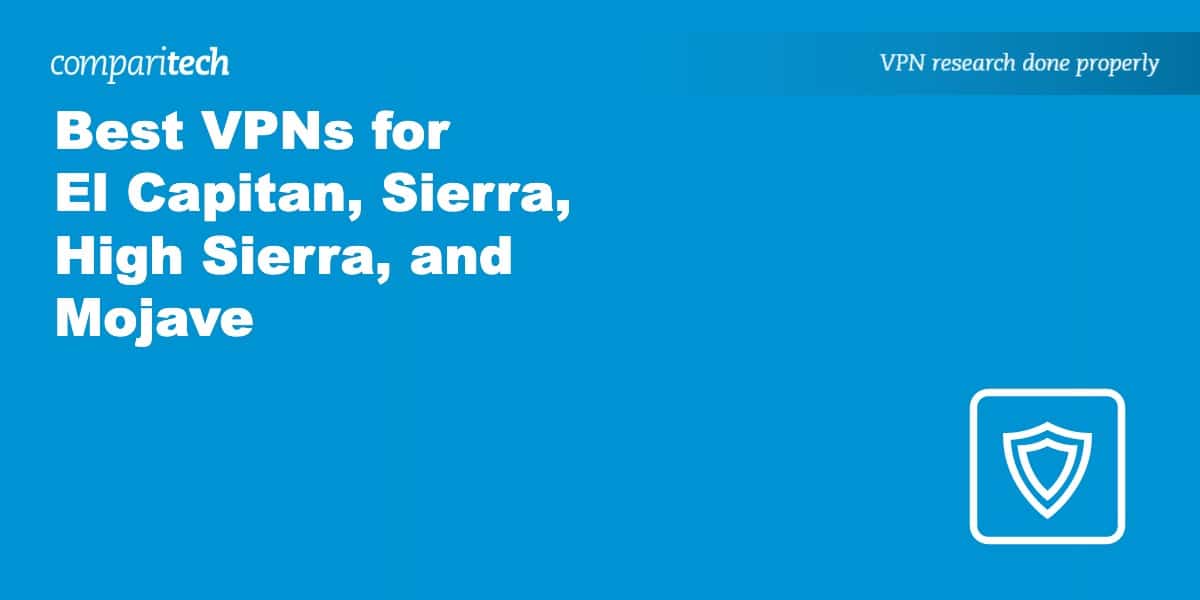










2024 Surfshark only officially supports macOS10.15 Catalina – macOS11 Big Sur – macOS12 Monterey and macOS13 Ventura.
You can still buy and use the older app version for maOS10.12 -10.13 – 10.14 but you’re missing alot of the new app features so why bother. It’s why I cancelled auto renewal and I let my subscription expire.
worthless info when you title says these are compatible with El Capitan and I just bought NordVPN and immediately found it’s NOT compatible. So I’m certainly not going to trust that any of the rest are and waste all day asking for refunds! Very aggravating.
Hi, Kelly,
I’m sorry, this article got out of date. I checked with NordVPN and their app is no longer available for El Capitan. I have updated the article.
Thanks,
Stephen
Neither Nord VPN nor Surfshark will run on my Mac OS X 10.11.6 El Capitan
Thank you for the heads up.
I was using cyberghost for long time
2 days ago I switch to macos14 mojave and cyberghodt hangup always
Do you know problem with 10.14 and cyberghost
The cyberghost help line don^t understand why.
Thank in advance
Best regards
Jean Carpentieri