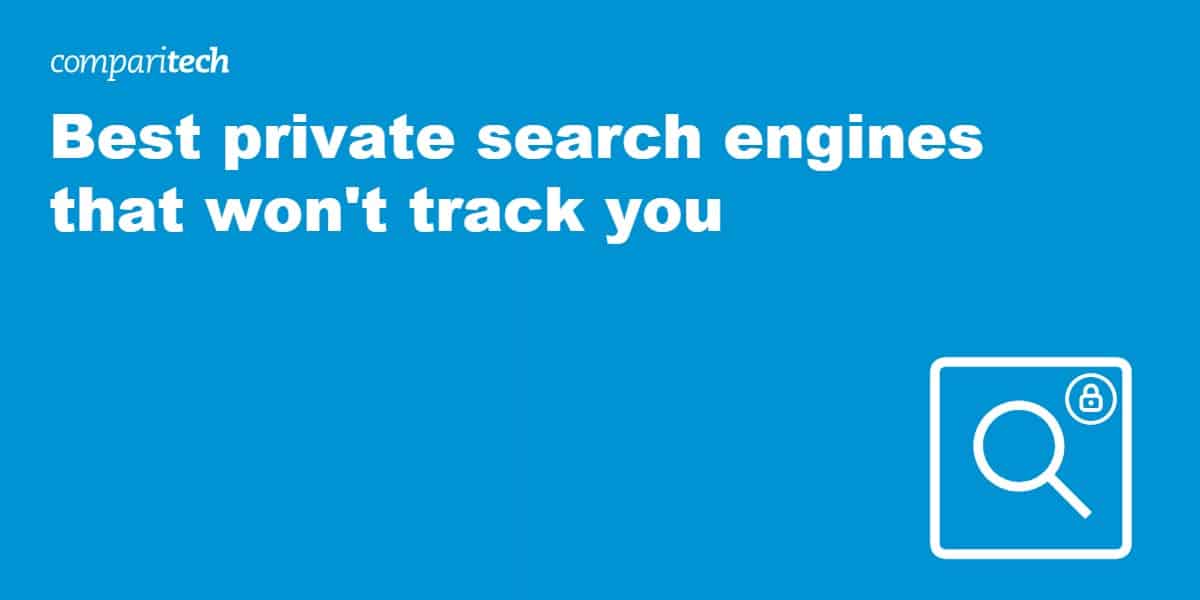
Looking for the best private search engines that respect your privacy and don’t track your information? We reveal everything you need to know.
Google attempts to track everything you do online, including which sites you visit, who you communicate with, and what products you may be interested in purchasing. When you use Google services—and many affiliated services, some of which seemingly have nothing to do with Google—information about your interactions is compiled and stored in the form of a user profile.
Google’s search feature is no different. When you enter a search term, Google associates it with personal identifiers and it becomes part of your search history and online profile.
While this can be helpful in that it enables Google to deliver more appropriate search results, for many users, it feels like an invasion of privacy. This is especially the case in today’s world where we look to search engines for answers to almost all of our everyday questions, including sensitive ones.
Thankfully, if you’re concerned about Google, Bing, and other search engines tracking your search terms, you do have alternatives. Many organizations have recognized the need for search engines that provide reliable results without compromising privacy, and have come up with more discreet versions.
In this post, we reveal the best private search engines and discuss in more detail why you might consider abandoning Google.
What to look for in the best private search engines
Once you start looking, you’ll find there are quite a number of private alternatives to the Google search engine. However, these are not all on the same par as one another. For example, some aren’t as private as they claim to be and others offer a poor user experience. Our list of the best private search engines is based on the following criteria:
- Maintains your privacy (doesn’t track any data)
- Delivers appropriate search results
- Has an easy-to-use interface
- Provides settings options for a customized experience
It’s worth noting that some private search engines are real search engines in the sense that they actually crawl websites to glean the information they need to deliver search results. These offer more privacy as they don’t interact with Google or Bing, but may not offer the best results.
Others, dubbed “metasearch engines”, essentially act as a middleman between the user and Google or other sites, enabling them to offer a better overall experience. Some on this list blend both and utilize their own crawlers as well as pulling results from the likes of Google and Bing.
Best private search engines
Here’s our list of the best private search engines you can use instead of Google in 2021:
1. DuckDuckGo
Popular among those concerned with privacy
DuckDuckGo is very popular with privacy enthusiasts and is the default search engine in the Tor browser. The US-based service has its own crawler (called DuckDuckBot), but also pulls information from over 400 other sources. These include Bing, Oath (previously Yahoo), and Wikipedia.
This search engine does save searches but they are not tied to an individual user:
We also save searches, but again, not in a personally identifiable way, as we do not store IP addresses or unique User agent strings. We use aggregate, non-personal search data to improve things like misspellings.
DuckDuckGo and ads
DuckDuckGo displays ads for affiliate sites in the right sidebar, which is a little less aggressive than Google, which presents ads at the top of search results. It earns additional profits from commissions from sites like Amazon and eBay, so you may want to be wary if those pop up a lot in search results:
Similarly, we may add an affiliate code to some eCommerce sites (e.g. Amazon & eBay) that results in small commissions being paid back to DuckDuckGo when you make purchases at those sites.
DuckDuckGo uses your IP address (but this is no cause for concern)
The service came up with expected results for our test search terms, including one search for local services. This raises the question of how DuckDuckGo knows the user’s location. As DuckDuckGo’s CEO, Gabriel Weinberg, explains in a Quora answer, the search engine does use your IP address to serve local results. Even though it doesn’t store your IP address, it’s visible when you send your search request. Basically, it’s used to identify your approximate location and then immediately deleted.
DuckDuckGo offers an excellent user experience
Overall, this is the best private search engine in terms of user experience, especially if you’re interested in local search results. On the other hand, if you’d rather not have your IP address used at all, then you may be better off with one of the other search engines on this list.
DuckDuckGo’s interface is very similar to that of Google and other popular search engines. You can search the entire web, or refine your search to images, videos, news, maps, meanings, or shopping. Filters include adult content and timeframe of results.
A range of settings are available to help customize your search experience. For example, you can enable features such as infinite scrolling and auto-suggest, and set links to open in a new tab.
Some concerns about privacy
Some suspicions have been raised about the legitimacy of DuckDuckGo’s privacy claims. These revolve around the fact that the company’s CEO used to run a now defunct social networking site called Names Database (legally Opobox).
The company was subsequently sold to Classmates.com along with all remaining user data, for a multi-million dollar sum. It appears that Weinberg’s involvement in Names Database represents contradictory values to those on which DuckDuckGo is based, hence the suspicions.
Gabriel addressed these concerns in a 2018 Reddit thread where he defends the privacy practices of his former company and explained that running the previous company helped him develop privacy policies for DuckDuckGo.
I took these privacy ideas to DuckDuckGo, though, and realized in the case of Web search the minimum amount of information needed is actually zero.
DuckDuckGo is accessible via your browser, but it also offers apps for iOS and Android, and an Edge browser extension.
2. MetaGer
MetaGer is based in Germany and operated by non-profit organization, SuMa-eV. It provides results in a few different languages: English, German, and Spanish. MetaGer has its own web crawlers and indexers, but it’s primarily a metasearch engine, querying up to 50 search engines, including Yahoo and Bing. Most of the top results during our testing came from Bing.
The software behind this search engine is open source which means anyone can view and audit its code. MetaGer has a .onion site that can be accessed through the Tor network.
Aside from MetaGer, SuMa-eV has an application in another area dominated by Google. Its map service and route planner (Maps.MetaGer.de) doesn’t log or monitor users’ locations.
Search results based on diversity
When deciding which results to display, MetaGer aims to serve users variety. As such, it doesn’t use the number of click-throughs a webpage receives as a ranking factor. The business model involves donations, membership fees, and non-targeted advertising on results pages.
MetaGer temporarily stores your IP address
Your IP address is stored along with a timestamp for up to 96 hours (four days). This is because MetaGer limits the number of searches per IP address in a given amount of time and needs some way to track this.
Advertising and data collection
For the non-targeted advertising component of its model, MetaGer does collect some data. It provides advertisers with truncated IP addresses (which can provide approximate location data) and user agent details, including which browser and operating system the search query is coming from. None of this information can identify a user.
Relevant search results (most of the time)
I tested the search engines with several terms and the results were relevant, except for a local search term which yielded scattered results.
Privacy benefits
MetaGer adds an extra layer of privacy by giving you the option to open a web page anonymously. This way the search engine acts as a proxy and hides your IP address from your destination website.
MetaGer’s user experience
The MetaGer interface isn’t as refined as others on this list, but it’s easy to use nonetheless. You don’t have as many search options as with some other platforms, but you can search the entire web or only pictures or shopping. Other options include filtering by date or language or using safe search (to filter out adult content).
The settings page doesn’t give you many additional options. It just shows you the filter and lets you decide which search engines, for example, Bing, are used to deliver results.
There is a MetaGer Firefox add-on and you can set MetaGer as your default search engine for Chrome and Edge. Android users can download a native app.
3. Qwant
Qwant is based in France and delivers results in a choice of more than a dozen languages including English, French, and Italian. This search engine doesn’t track you or your device and promises not to log your search history.
We don’t use any tracking device (pixel, fingerprinting…). We don’t collect and we don’t store any history or your searches.
This is a metasearch engine that primarily takes Bing search results and delivers them to the user. It does have its own indexing capabilities as well.
How Qwant’s profit-model may affect your search results
The profit model for this company includes affiliate deals with sites such as eBay and Trip Advisor, so, for some searches, you may end up with these sites having an unfair advantage in terms of making it to the top of results pages.
Issues with local search results
Most test searches delivered expected results, but local search results were generally inappropriate.
Qwant’s user experience
Qwant has a unique and aesthetically-pleasing interface and enables you to search the web or narrow your results to news, images, social, or videos. Plus, you can filter results by age (“freshness”).
Settings let you customize your homepage, including options to display trending topics, news, and social posts, and open links and videos in new tabs.
Qwant has other products competing with Google products and those of other companies, including Qwant Maps, Qwant Music, Qwant Boards (similar to Pinterest), and Qwant Junior (for kids aged 6–13).
There are Qwant extensions for Chrome and Firefox, and apps are available for iOS and Android. If you need a faster, lighter search engine, for example, if you’re using an older web browser, Qwant Lite is designed specifically for that purpose.
4. Mojeek
How Mojeek differs from other private search engines
Mojeek is quite different from the other tools on this list as it doesn’t rely on other search engines for its results. While most private search engines use their own crawlers to some extent, they get most of their results from platforms like Google and Bing. Mojeek exclusively uses crawlers and doesn’t rely at all on mainstream search engines. This makes it more suitable for users who are trying to avoid those companies altogether.
The downside is that your results won’t be as refined as those from other private search engines, as Mojeek’s algorithms can’t quite contend with those of search engines that have been in the business for decades. That said, Mojeek does boast an index of more than 3 billion web pages which continues to expand exponentially.
An impressive commitment to privacy
This provider never collects any user data, including IP addresses, click behavior, or search history.
Mojeek follows a strict no tracking privacy policy, and it’s quite simple, we don’t track our users. In fact, Mojeek was the first ever no tracking/privacy orientated search engine, as can be seen on archive.org and our original privacy policy from when Mojeek was just a side project.
The company notes in its privacy policy that it was the first search engine to claim a no-tracking policy. It even backs this up with a link to an archived version of its privacy policy form March, 2006.

Mojeek does keep some standard logs, including timestamps, webpage, and referral data (if applicable), but none of these can be tied to a user. The user’s IP address is replaced with a two-letter country code.
These logs contain the time of visit, page requested, possibly referral data, and located in a separate log browser information. IP addresses are not recorded, instead the IP address is replaced with a simple two letter code indicating the visitors country of origin. By doing this, Mojeek removes any possibility of tracking or identifying any particular user.
A mixed performance when it comes to search results
Mojeek returned appropriate results to most queries, but local search results generally weren’t very helpful.
Mojeek offers many setting options
You can apply a region filter to your results but options are limited to the United Kingdom, Germany, France, and the European Union.
The interface of this search engine is super simple and results are laid out in an easy-to-view format. Mojeek is privately funded by investors who believe in the cause, which means you get an ad-free experience. Although, the company has mentioned that this could change in the future.
On the results page, aside from filtering by region, you can narrow your results to images or news. You can also perform an advanced search, which allows you to add filters including adding or eliminating specific words. Over in the settings menu, Mojeek offers several site settings options including switching your language (to English, German, or French), and changing your theme to light or dark.
There are also lots of options available to customize your search results page. These include adjusting the number of results per page and per domain, filtering by the last modified date or last crawled date, and filtering by document size, among other options.
One more customization option is your location. By default, this is set to automatically detect your country, but you can change it to whichever country you wish. That said, this didn’t seem to have an impact on local search results.
Apps are available for iOS and Android, and browser extensions can be added to Firefox or Opera. You can add a Mojeek search box to your website by simply pasting a short snippet of code.
5. Searx
Searx is a metasearch engine that’s open source and available on GitHub. This is a non-profit initiative, so you won’t see ads at the top of your search-results page. Although there is a main Searx website (searx.me), you’ll find this search engine on many other sites, as it’s possible to run it yourself.
Privacy disadvantages
If you’re planning to run your own instance for personal use, bear in mind that your search queries won’t be aggregated with those of other users. That means less anonymity. Also note that if you use an instance of Searx other than the official one, you’re trusting the administrator of that instance with your data. Nonetheless, Searx provides a proxy option that enables you to continue to mask your identity when you click through to a website.
What it’s like to use Searx
The interface is basic and relatively straightforward. Search results were appropriate, but the search engine is having issues with Google and other sources, so errors are delivered for some terms.
To adjust your basic search preferences, you can click on Advanced Settings just below the search bar. For example, you can choose to search the web or for files, images, or news, among other options.
There are lots more customizable features when you click Preferences in the upper right-hand corner. For example, in the General tab, you can customize the behavior of the search engine and layout of your search engine results pages. And in the Plugins tab, you’ll see options to enable or disable certain add-ons such as HTTPS rewrite and Infinite scroll.
Searx has an Android app and a Firefox add-on.
6. Startpage
Startpage (previously called IXquick) is a metasearch engine based in the Netherlands.
Startpage outperforms Google
It takes its results from Google and delivers them to the user. As such, it essentially acts as a proxy for users to view Google search results without being tracked by the company. Startpage was recently crowned the best search engine available, even beating out Google.
You don’t have to worry about your information being tracked
The service doesn’t track any of your information, including your search queries. The short version of its privacy policy reads:
Startpage.com doesn’t log or share your personal information. We don’t track you. We don’t profile you. Period.
If you want to use the search engine as a proxy to visit sites anonymously, simply click Anonymous View next to the result.
Startpage’s user experience
The Startpage experience is very similar to that of Google. The interface is virtually the same, except with fewer options. You can search the web or look for images or videos, and select the age of results. You can also conduct an advanced search with settings similar to those of Google’s advanced search option.
As expected, search results are more in line with those of Google than others on this list, so if you’re looking for a private version of Google, this is probably a solid choice. The exception, though, was local search results. A test local search did deliver some results that were in proximity to our current location, but not as close as the results delivered from DuckDuckGo.
This indicates that Startpage may be using a truncated version of your IP address to get a very approximate location and deliver decent local results. However, this is speculation and was not confirmed by the company.
Startpage settings include language and appearance options and toggles for search features, such as suggestions, maps, and Wikipedia Instant Answers. There are also a few privacy and safety settings, which include family filters, checking pages for malware, and only connecting to specific servers.
Startpage has apps for iOS and Android, and browser extensions for Chrome and Firefox.
7. Swisscows
Swisscows is based in Switzerland and available in eight languages, including English, Italian, and Spanish. It partners with Bing, so most search results are from that search engine.
A unique way of delivering search results
Swisscows differs from other search engines in the way it delivers results. It uses semantic technology to determine the most useful results for the user.
This company relies on donations from users and businesses so you won’t see ads popping up among your search results.
Why Swisscows is trustworthy
It doesn’t store or track any personal user information such as IP address or search queries. The company prides itself on the fact that all servers are located in Switzerland, a country known for its strong privacy laws.
Swisscows is ideal for family use
If you’re looking for a private search engine for your family to use, Swisscows could be a good fit. It aims to be a child-friendly search engine by filtering out adult content such as pornography and violence.
Swisscows is user friendly
The interface is modern and user friendly. Aside from searching the web, you can look specifically for images, videos, or music. You can filter your search by country or sort results by popularity to date.
Swisscows offers a couple of additional tools including a translator that works much like Google Translate. Then there’s “Digest”, a tool that invites you to drop a file or link to find out the gist of what it contains. This is actually a paid software but you can try it out within the Swisscows search interface.
Search queries generally delivered expected results. Listings for local terms weren’t relevant, but using the region selector, they were at least from the right country.
Unlike other search engines on this list, there isn’t a separate settings screen to help you customize your experience.
What information is Google tracking and why?
Google, Bing, and other popular search engines record the search queries you enter along with other pieces of information. Here’s what may be recorded:
- Your IP address
- Your location
- Unique browser, app, and device identifiers
- Search terms
When you think about how many times a day you enter a search term in Google, it’s easy to see how easy it would be for the company to build up a profile that strongly reflects what you do on a day-to-day basis. For example, we tend to search for a ton of topics related to our personal lives, for example:
- Individual products or stores
- Home services, such as plumbing or windows cleaning
- Banks and investments
- Places to eat
- Weekend activities
- Vacation destinations
- Directions to a friend’s house or event venue
- Things related to our kids (such as schools and activities)
- Medical issues we might be experiencing
… plus any number of things related to our job or business.
All this information represents a pot of gold for advertisers. Advertisements are highly targeted to us based on our online activity because it is often highly reflective of our offline activity. Google and affiliate advertisers can create a very accurate profile of how each of us lives and market to us accordingly.
Why is Google tracking an issue?
Some people might find it helpful to be served ads on websites, within social media, and in emails that are tailored based on their personal tastes. Indeed, this is the basic premise upon which Google and similar companies justify their intense online tracking. They will typically say something along the lines of “to serve our customers better” or “to provide an improved experience for our users”.
What is really happening is that you, or your data at least, is a product that can be sold to advertisers or other third parties, whoever is the highest bidder. Many users find this intrusive and even downright creepy.
Aside from knowing that someone is compiling a plethora of details about you so they can figure out how best to sell you products and services, there are other implications of targeted advertising. Here are just a few uncomfortable scenarios:
- You’re attempting to show a colleague a work-related website but it’s covered in ads for dating sites
- You’ve been browsing engagement rings and related ads are showing up on all of your home devices, spoiling the surprise for your significant other
- Embarrassing medical-related ads start popping up on websites while you’re working from a busy coffee shop
There are also more serious implications of having your search history exposed through targeted advertising or some other means. For example, certain people, such as those in abusive relationships or living in oppressed communities, could be put at risk of serious harm.
The fact that all of this data is stored somewhere also makes it a target for hackers. And let’s not forget the potential for human error, which could cause the data to be exposed inadvertently.
For example, in a 2006 case, AOL released the search histories of more than 650,000 of its users to the public. The case was eventually settled in 2013 with AOL agreeing to pay out $5 million (GDP £3.6 million), but that isn’t to say it couldn’t happen again.
How to change the default search engine on your browser
If you’ve decided to switch to one of the above search engines, then no doubt, you’ll want to make things as convenient as possible. If you currently have your default search engine set to Google or Bing, it’s usually simple to change it, although the process isn’t always entirely obvious.
Just follow the steps below for your browser:
Google Chrome
Here’s how to change your default search engine in Chrome:
- Click the three dots menu icon in the upper right-hand corner of the screen and select Settings from the dropdown.
- In the Settings screen, scroll down to Search engine.
- In the dropdown next to Search engine used in the address bar, you should see several options, including Google, Bing, and Yahoo! The only private search engine on the list by default is DuckDuckGo. If this is the one you want to use, go ahead and select it from the dropdown. This will be your new default search engine. If you want to add a different private search engine as your default, go to the next step.
- Click the arrow to the right of Manage search engines.
- In the Manage search engines page, select Add.
- Fill out the fields in the Edit search engine page. In the below example, we’re adding Startpage. For the Search engine field, enter the name of the search engine. In the Keyword field, enter the text shortcut you’ll use in the address bar. For the final field, enter the search engine URL with “%s” in place of the query. To get this URL, simply enter a search term in the search engine, then replace the search term with “%s” (without the quotation marks).
- Once the fields are filled out, hit Save.
- The new search engine should now be an option under Manage search engines. Click the three dot icon to the right of the search engine and select Make default.
Mozilla Firefox
Here’s how to change your default search engine in Firefox:
- Click the hamburger icon in the upper right-hand corner.
- Select Options > Search.
- In the dropdown underneath Default Search Engine, you should see several options, including Google, Bing, eBay, Twitter, and Wikipedia. As with Chrome, the only private search engine on the list by default is DuckDuckGo. If you want to use this one, you can select it and you’re done. If you’d prefer to use a different private search engine, go to the next step.
- Still in Search, scroll down to One-Click Search Engines and select Find more search engines.
- You’ll be directed to the Firefox add-ons page. In the search field, enter the search engine you want to use, for example, Qwant.
- Click the search engine in the results list and in the resulting page, select + Add to Firefox.
- You’ll see a popup confirming the addition. Select Add.
- Another popup should appear asking if you want to set the search engine as your default. Click Yes.
- In case you miss that confirmation, you can always go back to Options > Search. Now, under Default Search Engine, you should see your newly added search engine as an option in the dropdown menu.
Microsoft Edge
Here’s how to change your default search engine in Microsoft Edge:
- Go to the search engine homepage, for example, www.swisscows.com.
- Click the three dots (more actions) icon in the upper right-hand corner and select Settings > Advanced.
- Under Address bar search, select Change search provider.
- The search engine you navigated to in the first step should show up in the list with the word “discovered” in brackets after the name. Select it and hit Set as default.
iOS (Safari)
Here’s how to change your default search engine in Safari:
- In Safari, it’s not possible to add additional search engines to your default options. DuckDuckGo is a built-in option, so if this is the one you want, then you’re in luck. Go to Settings > Safari > Search Engine, and select DuckDuckGo.
- If not, there is the option to add your favored search engine to your home screen for quick and easy access. Navigate to the homepage of the search engine you want to add, for example, www.searx.me.
- Select the share button, scroll down, and select Add to Home Screen. The search engine will now be available on your home screen, so next time you want to search, hit that instead of going into Safari.
Android (Chrome)
Here’s how to change your default search engine in Android:
- Within Chrome, visit the page of the search engine you want to use, for example MetaGer, and perform a search. Note that if you don’t perform a search, the search engine won’t show up in the list in step 4 below.
- Select the three dot menu icon in the upper right-hand corner and select Settings.
- Under Basics, click Search engine.
- The search engine you navigated to should be an option here. Select it from the list and that will now be your default.
Still want to use Google? Use a VPN
If you really don’t want to give up using Google’s search engine, you should at least consider protecting yourself with a reputable VPN.
Short for Virtual Private Network, a VPN encrypts all of your web traffic so it’s unreadable to third parties such as your internet service provider and would-be hackers. It also tunnels your traffic through a secondary VPN server and replaces your real IP address with one that corresponds to the VPN server.
That server can be in a location of your choice and the IP address will be associated with that location. Google and any other destination sites will no longer see your real IP address and location, but will instead see that of the VPN. Combining a VPN with incognito or private browsing mode is a pretty safe bet to prevent Google from tracking you.
That said, there is a small chance Google may still be able to compile a user profile based on other identifiers such as unique browser or device identifiers. Some of these can be managed within your browser or device settings, but others, such as a mobile phone’s IMEI number, can’t.
Although Google does inform users that these identifiers are utilized, it’s pretty vague regarding how and when each is used. As such, your best form of protection would be to avoid Google altogether, even if you have a VPN.
It’s not a bad idea to use a VPN alongside a private search engine too. We’ve come across a few supposedly private search engines with some questionable privacy policies that suggest IP addresses may be used in some way. With a VPN, the private search engine will only see your VPN IP address, so there’s nothing to worry about.
When selecting a VPN, make sure you choose one with a track record of protecting user privacy, such as NordVPN. Key features to look out for are a true no-logging policy and protection against information leaks.
See also:
Which is more secure, a private search engine or a VPN?
A VPN offers more comprehensive security for your device because it encrypts your internet traffic. Not only does it secure the traffic of your browser but it also encrypts the data of the apps you use. However, even when you use a VPN, a search engine such as Google can still collect your data. It’s for this reason that we recommend you use a private search engine combined with a quality VPN service. That way, you can enjoy the best of both worlds.
How to delete your Google search history
If you’ve decided to switch to a more private search engine or continue using Google with a VPN, there’s still one problem. Google and other search engines will still have a record of all the data they’ve collected about you to date.
You can remove that data (for the most part) by deleting your activity. Even when Google has deleted your data, it still keeps some information. For example, if you delete your search history, the search term will no longer be stored, but the fact that you searched for something at that time will remain logged. However, Google is vague about how much information is retained. This line is particularly ambiguous:
Sometimes we retain certain information for an extended period of time to meet specific business needs or legal requirements.
Nonetheless, you should be able to delete most of your search history.
Here’s how to delete your Google history:
- Go to Google’s My Activity page and in the left sidebar menu, select Delete activity by.
- In the resulting popup, you can choose the time period you want to delete activity for.
- Then you need to confirm the deletion. Select Delete.
- And that’s it. You should now see a confirmation screen.
Note that you can also delete your activity from the Google homepage by going to Settings > Your data in Search, and scrolling down to the Delete your Search activity section.
The problem is, if you keep using Google, it will continue to store information about you. So you’ll want to turn off activity for the future. On the My Activity page, you’ll see a couple of boxes, the left of which pertains to activity tracking. Select Change setting.
In the resulting screen, be sure to uncheck both boxes. The first, if checked, allows Google to track you via Chrome and sites that use Google services. The second allows the company to save recordings of your voice and audio inputs for Google speech services. Most importantly, turn the toggle next to Web & App Activity to the off (gray) position.
Going back to the two boxes on the My Activity page, if you decide to let Google continue recording your activity for whatever reason, you can use the right-hand box to decide how long the company stores it for: 18 months, three months, or until you delete it manually.

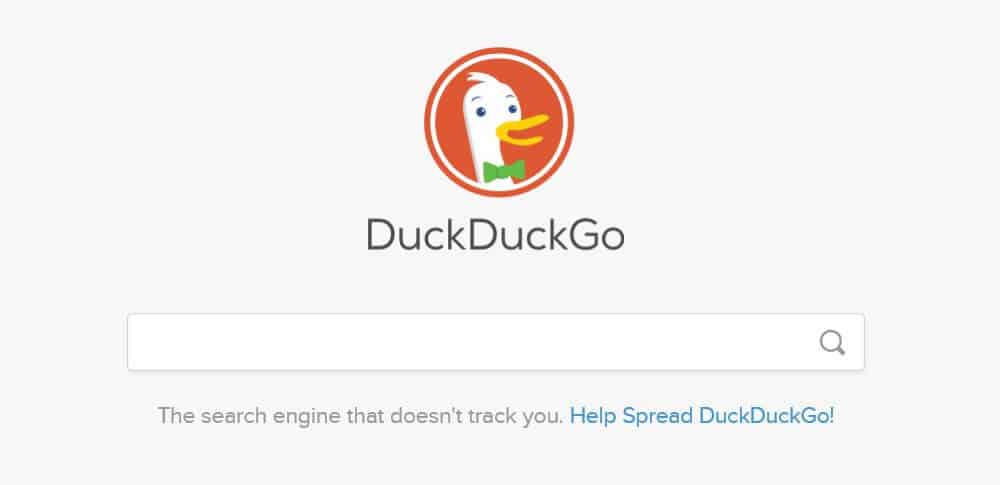
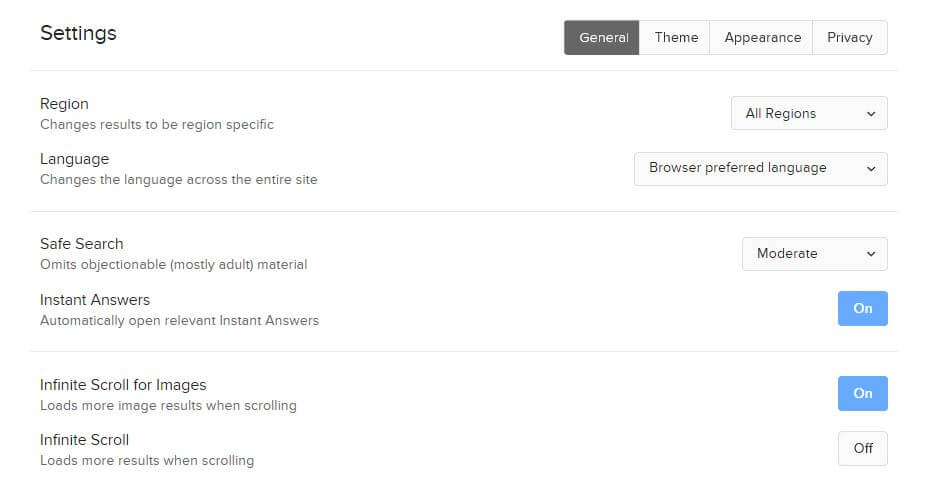
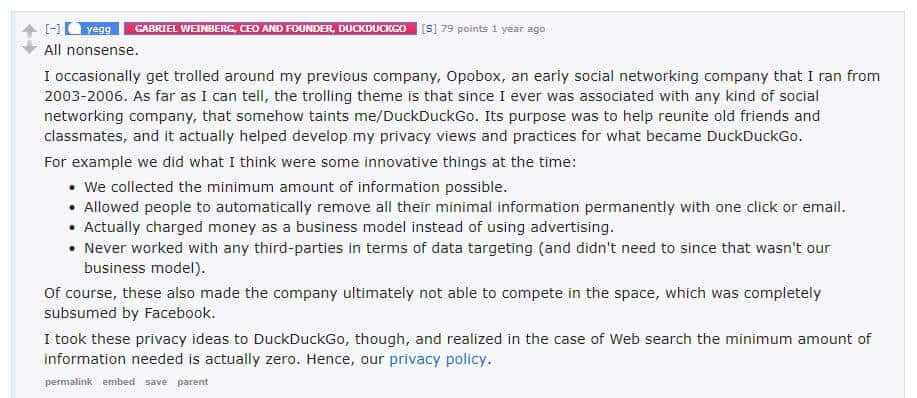
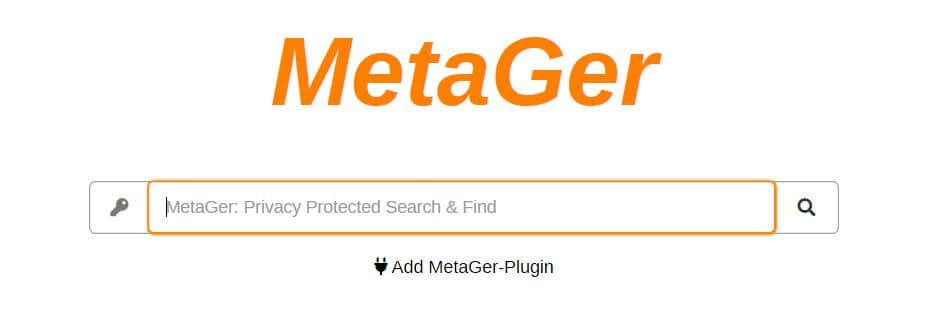
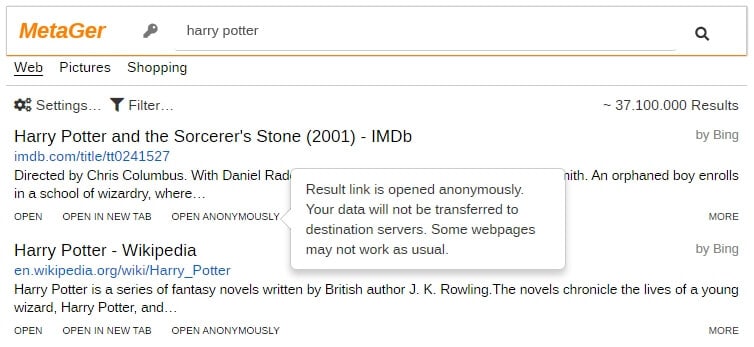
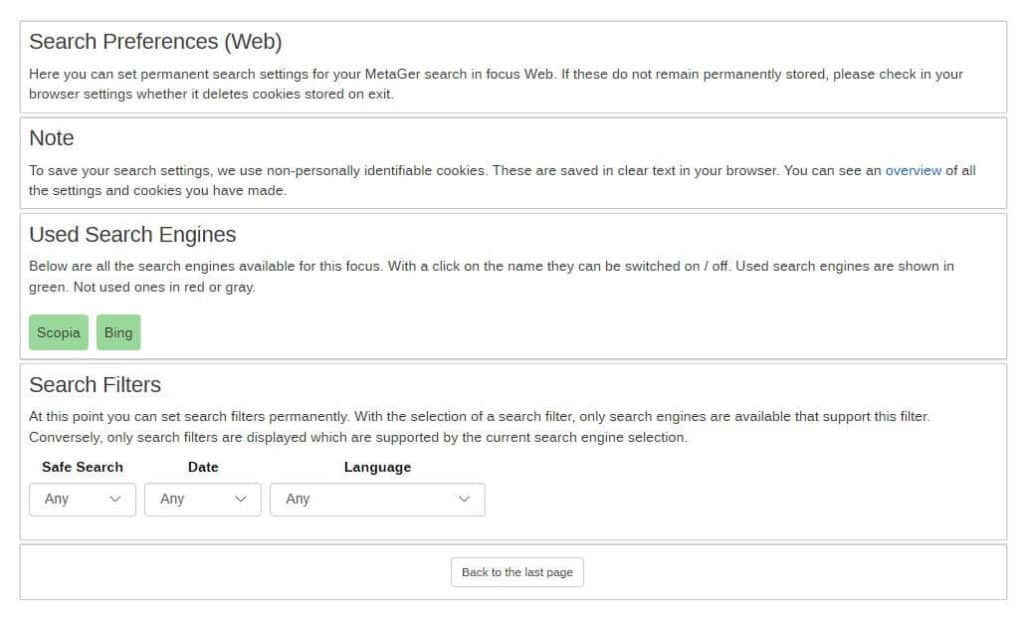
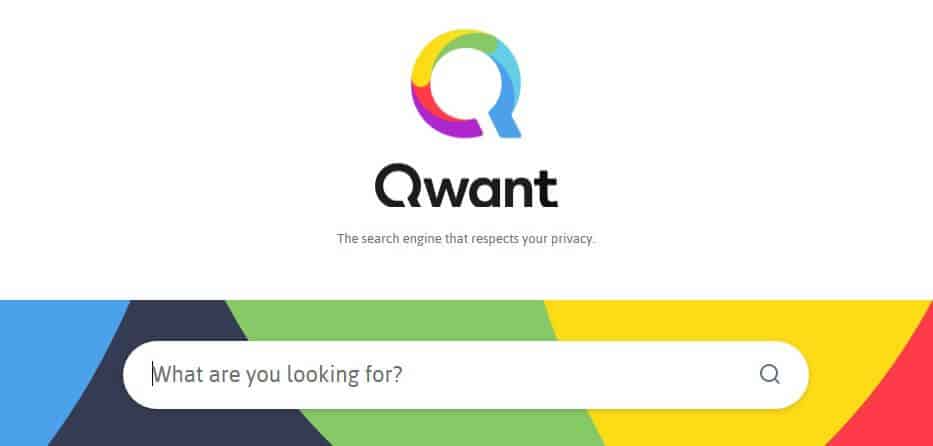
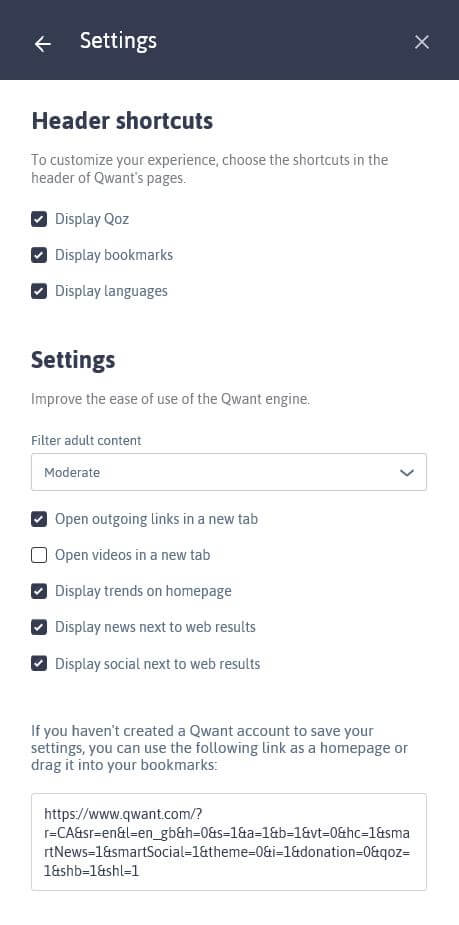
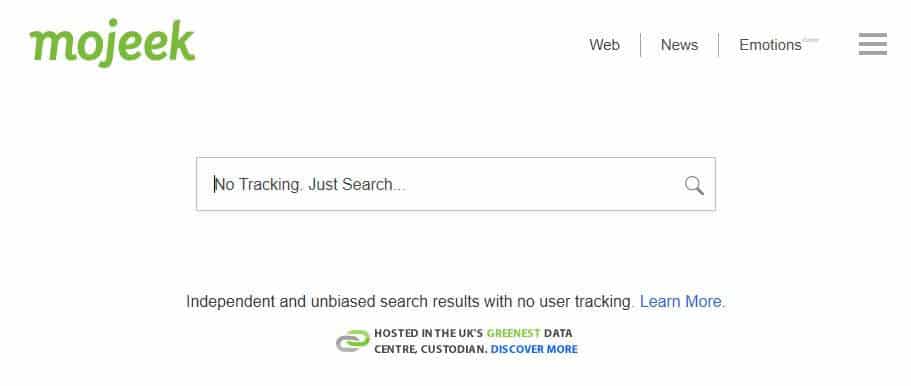

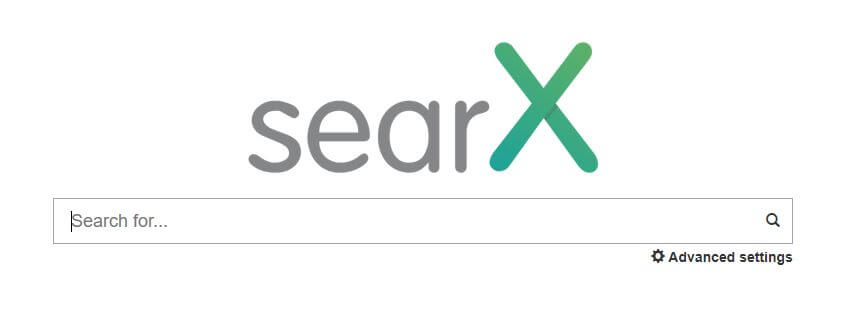
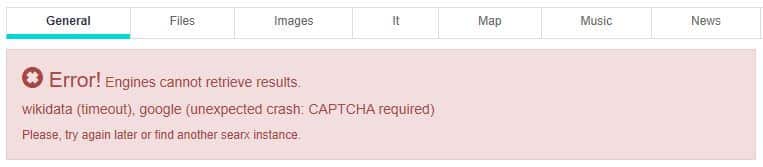
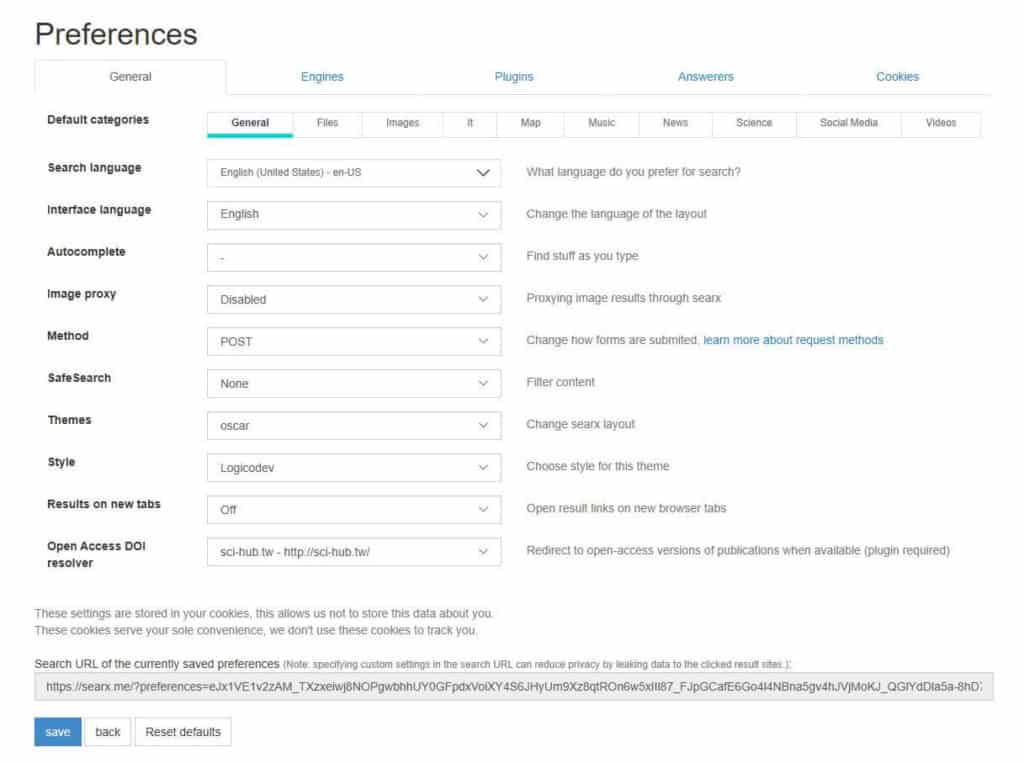

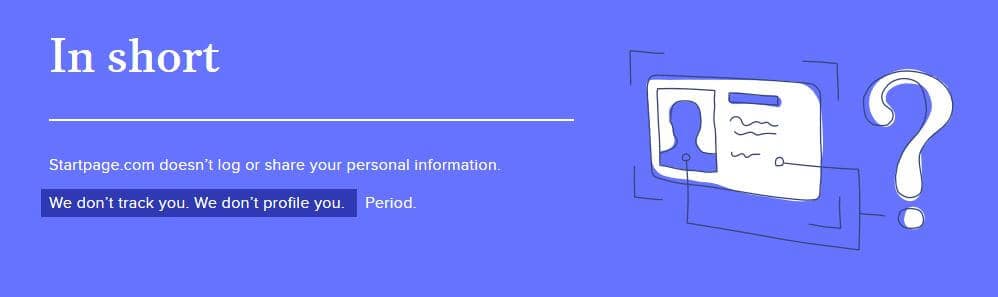
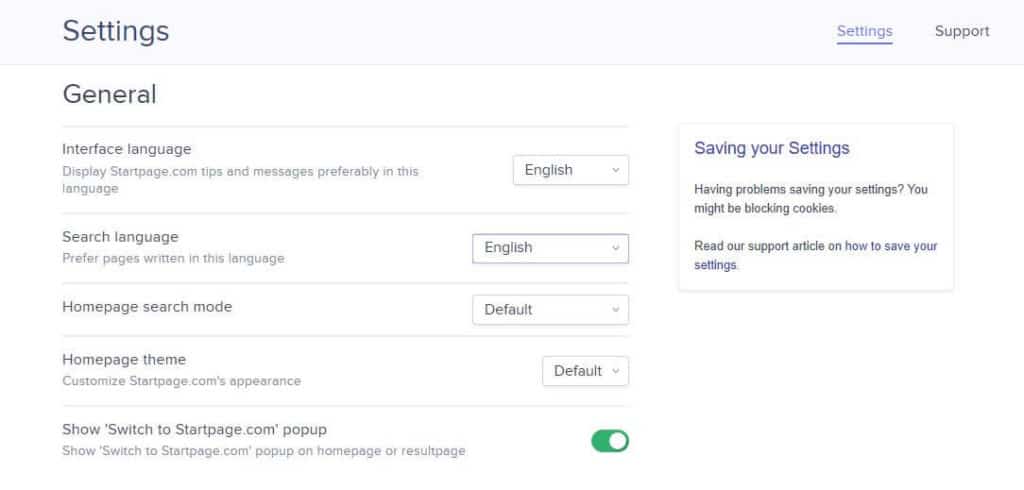
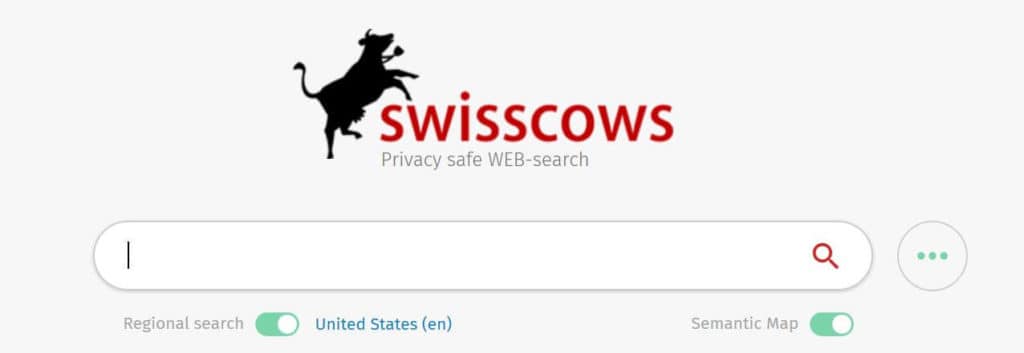
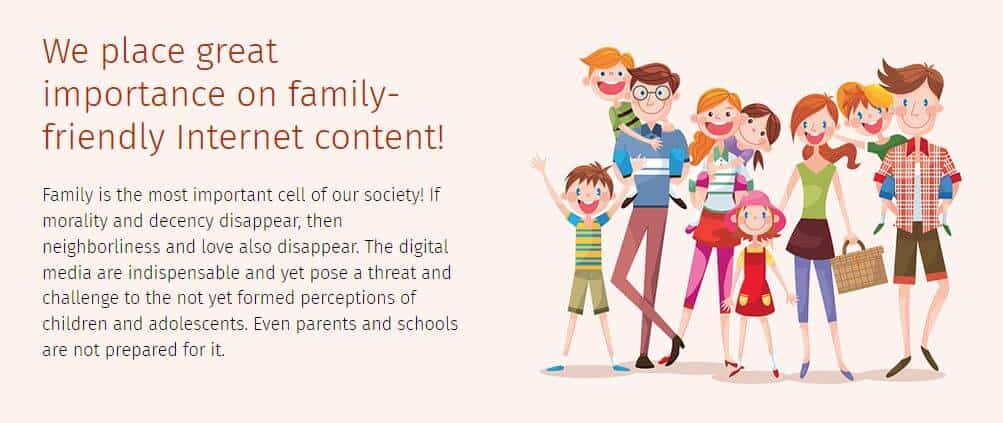

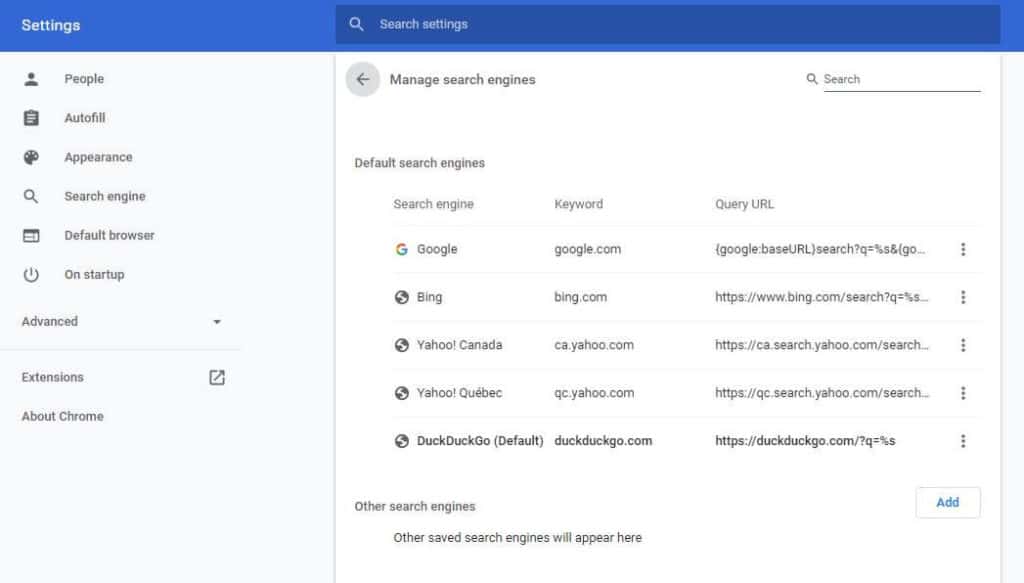
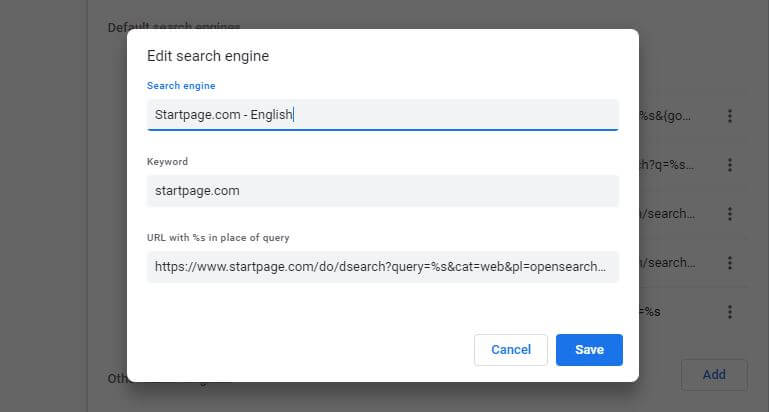
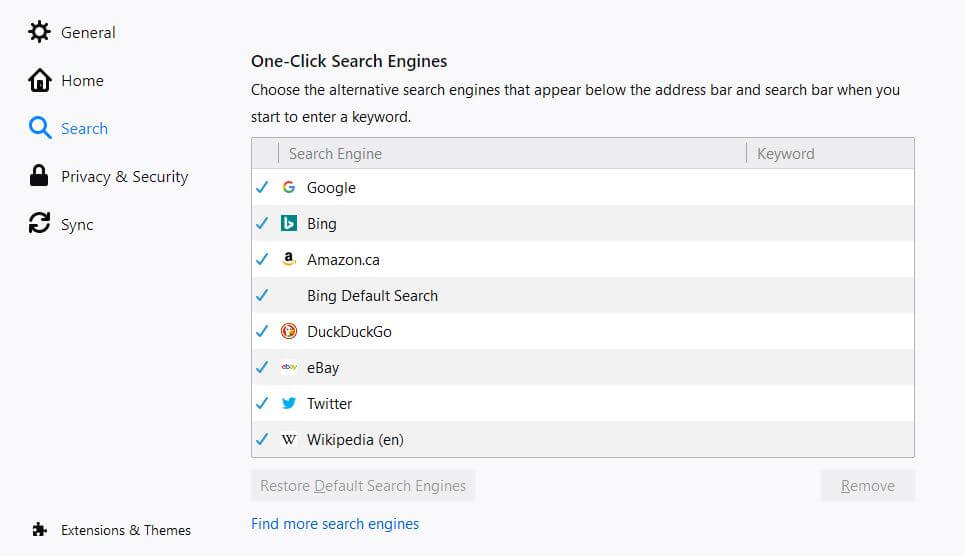
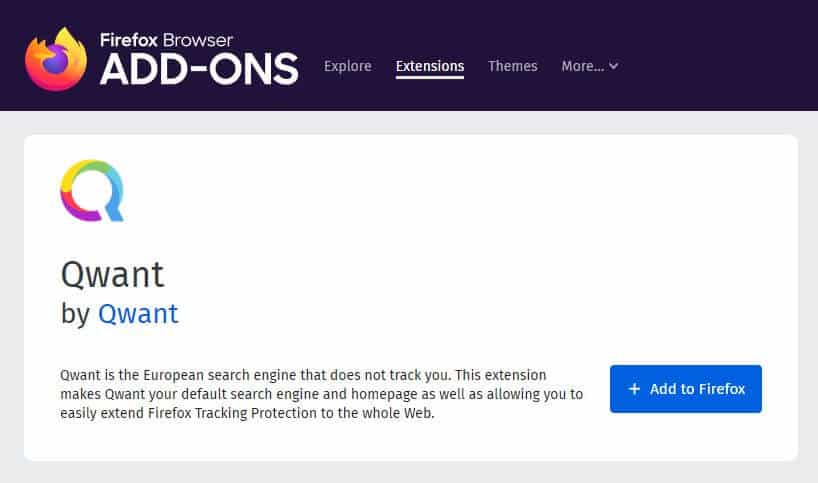
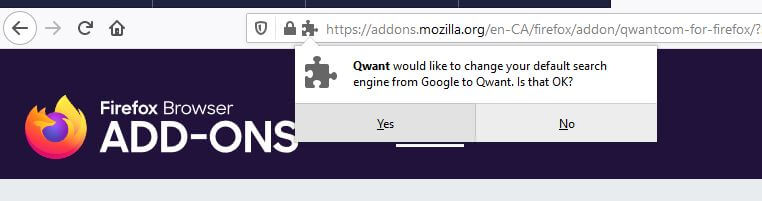

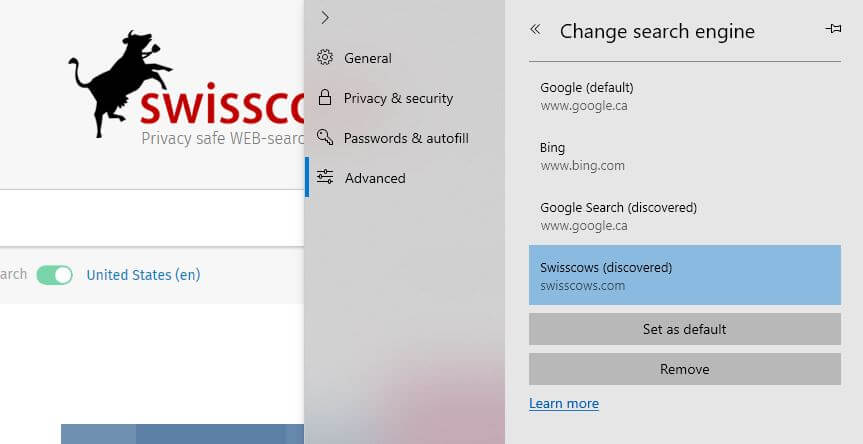
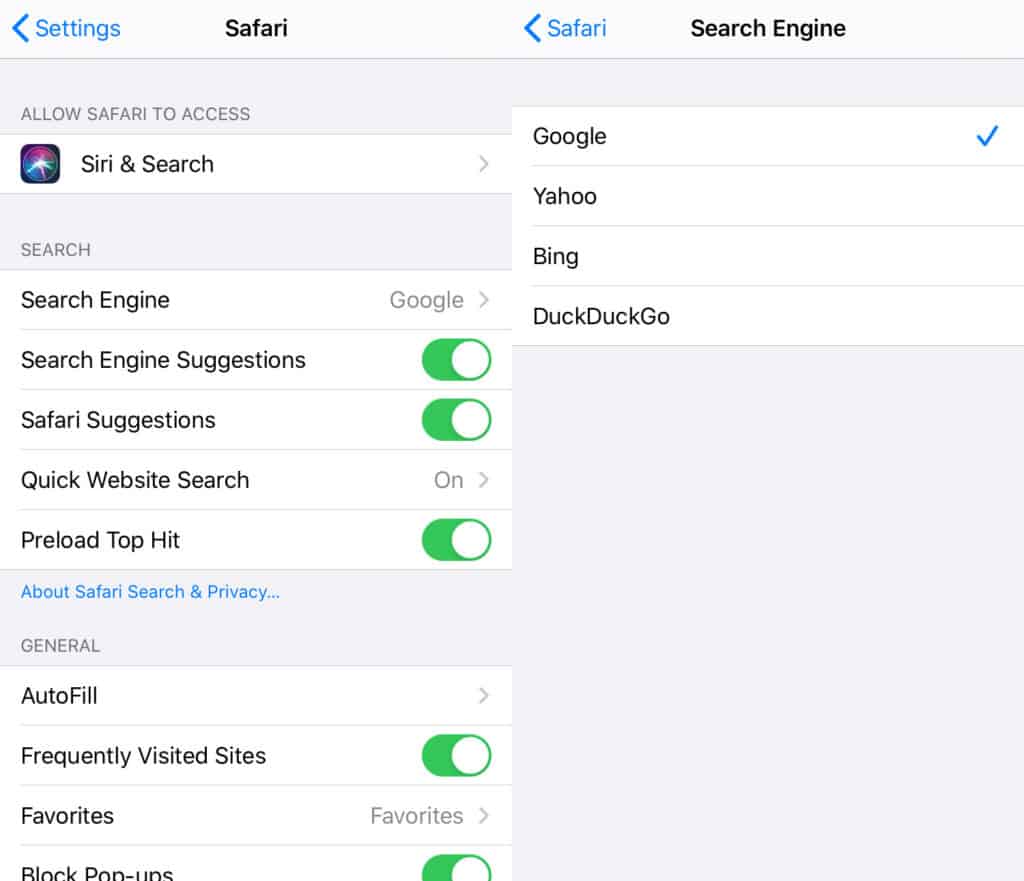
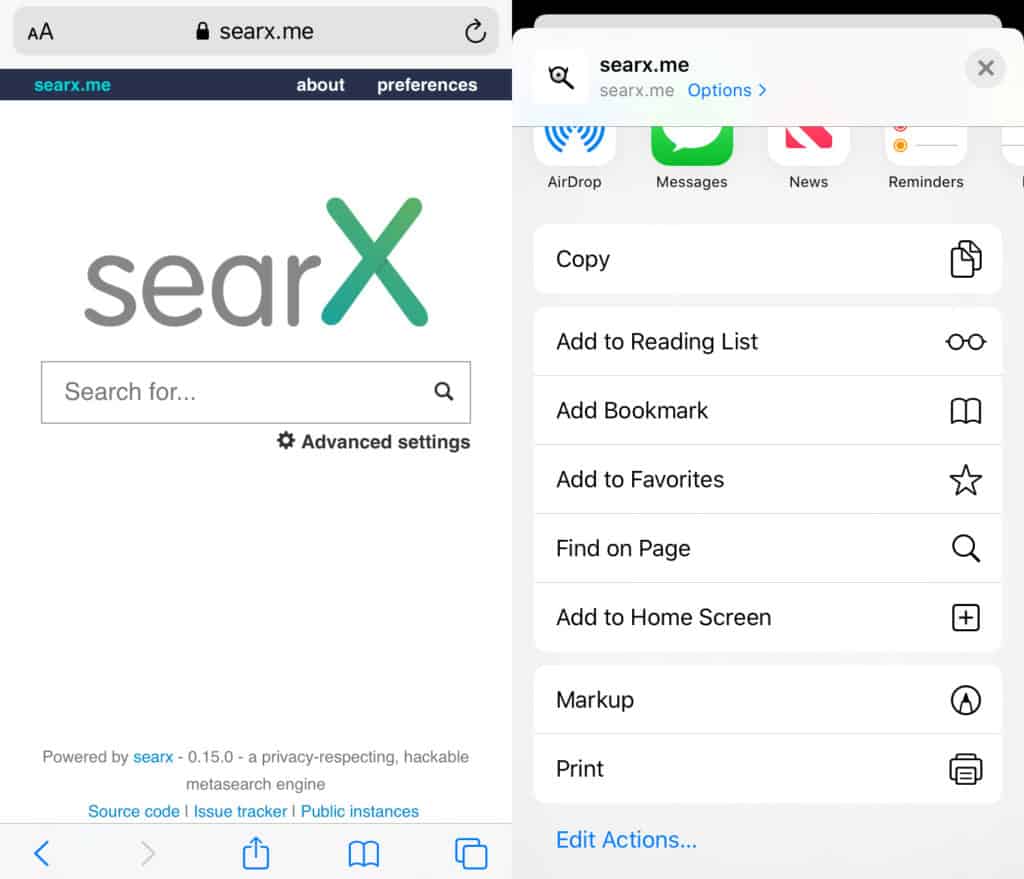
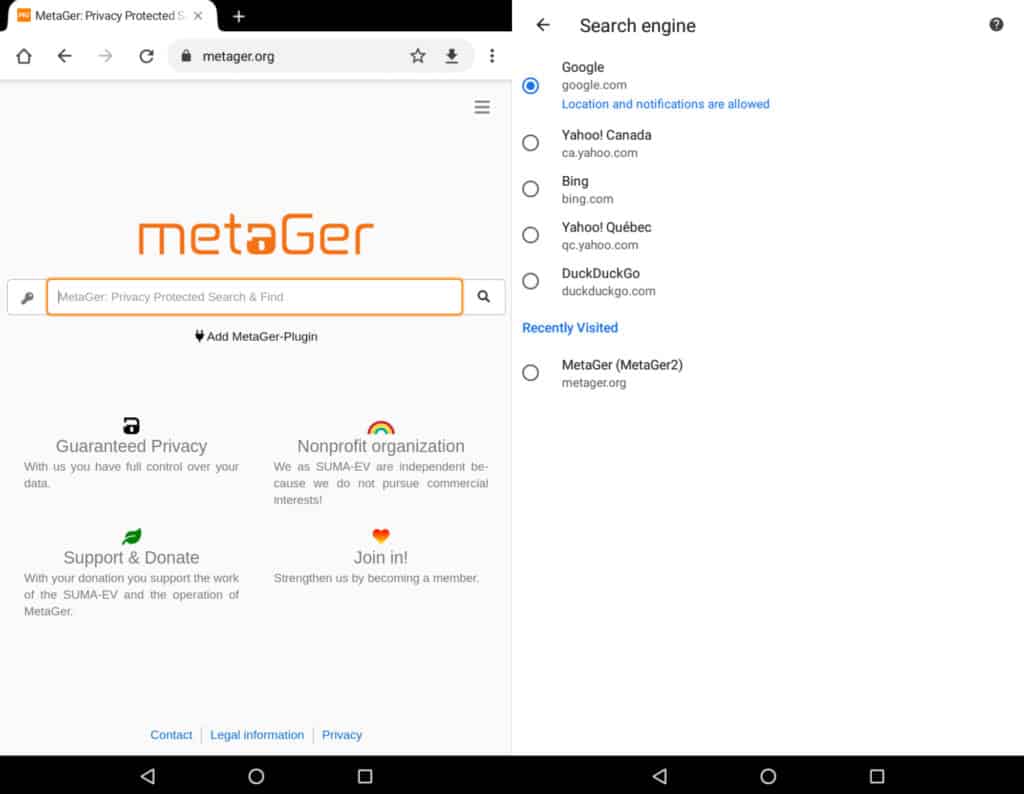
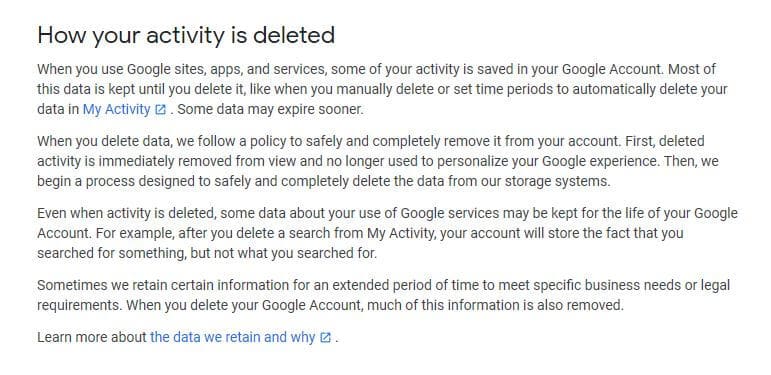
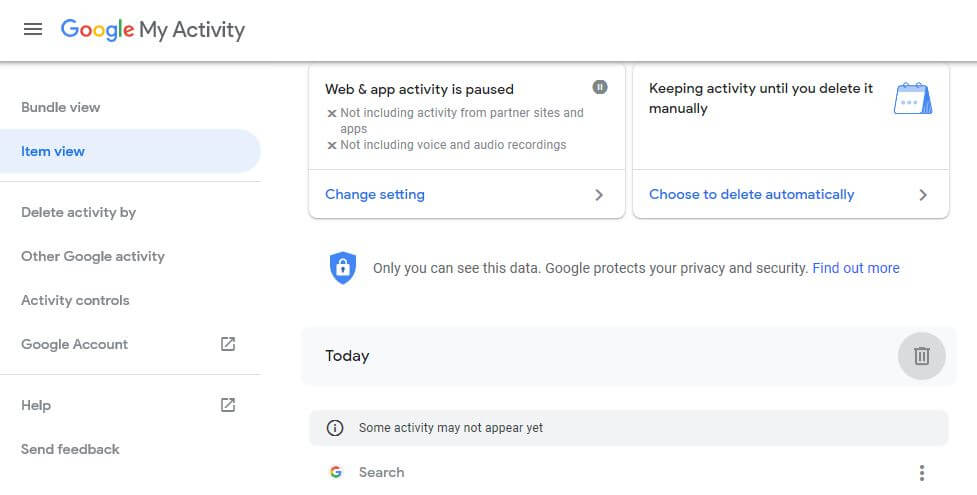

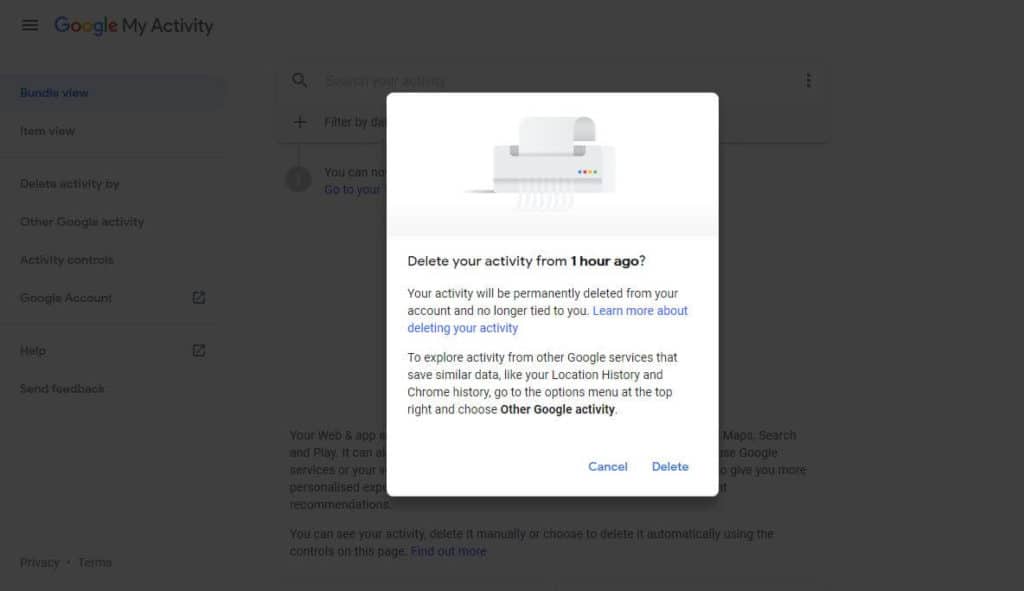
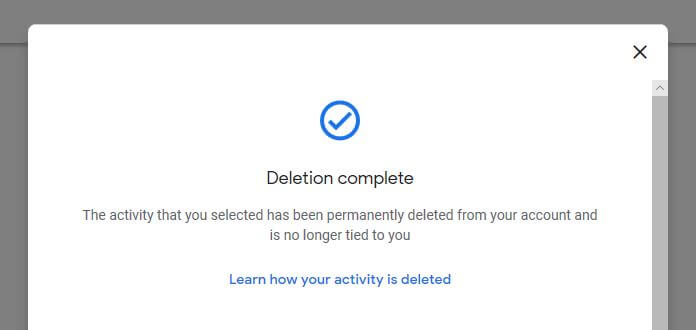
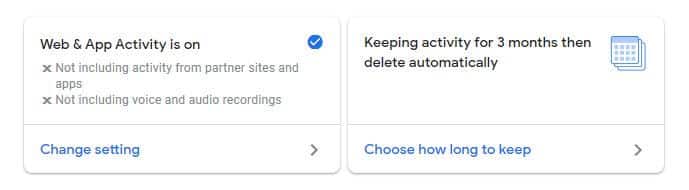
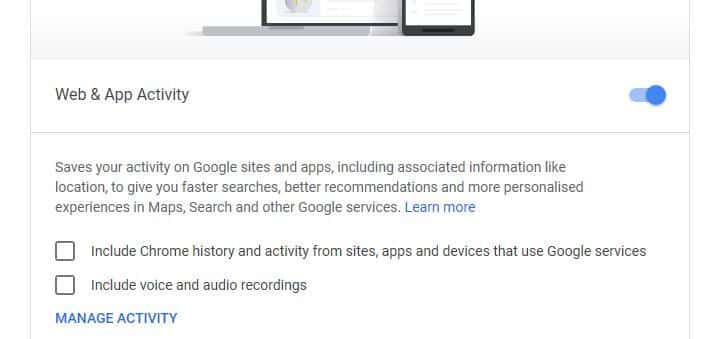
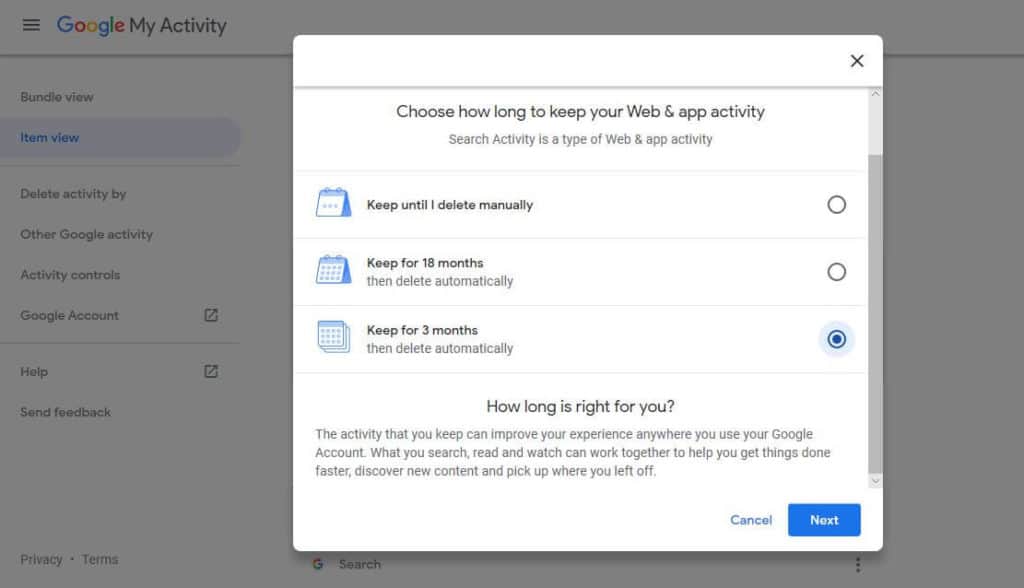






Thank you for putting together this very helpful, informative, and action packed data for your readers to be (much needed) educated with tools to make changes – right away!