With our in-depth analysis and hands-on review of Kodi media player enhancements, we present the best Kodi builds!
Kodi, a robust yet minimalist media player, is significantly uplifted by its flourishing add-on ecosystem. While you can install add-ons individually, an alternative approach is to use a specialized build. These builds come bundled with a library of popular add-ons and a unique skin (or theme), enhancing Kodi’s functionality and aesthetics.
In our years of experience, we’ve found that if you’re new to Kodi, these builds can cut down the time to get started and switch the default appearance to something more to your liking. However, in our judgment, it’s crucial that you meticulously evaluate any build you plan to use. They often come pre-loaded with add-ons that infringe copyright laws (which we always recommend removing).
Warning: Kodi should only be used for content to which you have the legal right to access. Neither the Kodi Foundation nor Comparitech advocates the use of Kodi for piracy.
Best Kodi Builds
Through extensive testing and evaluation of hundreds of Kodi builds available online, we’ve identified a select few that truly stand out. Our assessment primarily focuses on aesthetics and usability since most builds don’t quite hit the mark in being well-organized or visually appealing.
Here are our top picks for the best Kodi builds:
- No Limits Magic Build – The best Kodi build for Firestick
- Misfit Mods Lite – The best Kodi build for touch screen
- Doomzday – The best Kodi build for Xbox
- Transcendent – The best Kodi build for Sports
- Breezz Lite – The best Kodi build for Smart TVs
Important note: Certain Kodi builds can pose risks if you unknowingly install the wrong ones or permit them to install and update addons without your explicit consent. We strongly advise that you ONLY utilize these builds for the skins, customization options, and legitimate add-ons they encompass. Be sure to remove any copyright-infringing addons within them.
We’ve always found that a clean Kodi installation is the best practice when starting with a build. To do this, simply visit Kodi’s official website and download the latest stable version. This approach helps prevent potential conflicts between your chosen build and any previously installed addons.
Warning: your Kodi streams are not secure
Kodi addons tend to scrape streams from online sources, so your ISP can track you and see exactly which sites you’re pulling from. Also, some addons stream content from P2P networks, meaning your IP address is visible to anyone sharing or downloading the same file. A way to stop this is to connect to a Virtual Private Network (VPN).
VPNs encrypt your data, which hides your activities from service providers, hotspot owners, and hackers. They also route this traffic through servers elsewhere, meaning your true IP address is never revealed.
Among the best options we’ve tested for Kodi build users is NordVPN. It’s extremely fast and packed with security features, as well as a verified no-logs policy. With dedicated apps for almost every platform, including Amazon Fire Stick, it’s a great choice for anyone hoping to securely stream Kodi.
Reader deal: NordVPN is offering our readers 60 percent off the price of a two-year plan. For alternate choices, see our list of the best VPNs for Kodi.
Best Kodi Builds
When we talk about the “best” builds below, what we mean are the builds that have the best user interface for Kodi and provide the best overall experience. These are also the builds everyone is talking about, meaning we’ve only listed builds that are heavily user-approved. We also walk you through how to install each Kodi build below.
1. No Limits Magic Build
The best Kodi build for Firestick
Installable from: No Limits Wizard
Compatibility: Kodi Leia
The Kodi No Limits Build comes in several flavors, including versions with adult sections and those without. You can also install a Lite or Full version of the build, so the download size can vary depending on your chosen version.
Unlike some other builds, Kodi No Limits Build lets you install over top of your current build so you don’t have to completely erase or delete add-ons that are already installed. However, note that installing a build on top of another build might break something in the installation, so it’s a good idea to do a fresh install.
The interface is nice and clean and the hardware requirements remains low making ideal for installation on devices like Amazon Firesticks and other portable streaming systems.
Inside, you’ll find sections for TV Shows, Movies, Sports, Live TV, and more. Kodi No Limits Magic runs on the Aeon Nox SiLVO skin, which you can download and install separately from the developer. If all you’re looking for is that great Kodi skin without having to go through the process of deleting unwanted addons, we recommend installing the skin instead of the build.
2. MisFit Mods Lite
The best Kodi build for touch screen
Installable from: Misfit Mods Wizard
Compatibility: Kodi Leia, Matrix
MisFit Mods Lite is one of the most attractive Kodi mods around. Delivered with a rather explosive loading screen, the entire theme is designed with a heavily specialized format that makes it easy to access the best features that Kodi has to offer.
If you’re using a touch screen device, this is the Kodi build for you, with large buttons and main screen that is stripped clean of any unnecessary clutter making it ideal for navigating with your thumbs.
You’ll find this build in the MisFit Mods Wizard. If you’re installing it on a limited-resource device, like the Amazon Firestick, make sure you choose the “Lite” version, as indicated in the title of this section. The build can be slow to load even with the Lite version because of all of the thematic modifications, so make sure you’re using the one best suited for your device.
3. Doomzday – The Small Build
The best Kodi build for Xbox
Download location: Ezzerman’s GUI Wizard
Compatibility: Kodi Matrix
Doomzday actually has quite a few different builds available, but we’re focusing on The Small Build today. It’s nice and lightweight, with a subtle design and just a few add-ons included (although you’ll want to delete these since they’re all copyright-infringing). This build is pretty customizable, too; its menus can be horizontal if you’d prefer, and plenty of wallpaper addons are supported in case you get bored of the metallic effect.
If you’re looking for a build that is similar to your gaming console experience, this build somewhat resembles the standard Xbox interface, so you will find it familiar and super-easy to navigate with a controller.
4. Transcendent
The best Kodi build for sport
Download location: Ezzerman’s GUI Wizard
Compatibility: Kodi Matrix
Transcendent has a clean, modern user interface with a customizable home screen and Trakt integration built-in. It does, however, come with many copyright-infringing addons and a default wallpaper that’s a bit of an eyesore, so we’d recommend addressing both issues as soon as possible.
For any sport enthusiast, Transcendent is the Kodi build for you. It’s both lightweight and responsive with a tab dedicated to sports addons! Just be sure to change that wallpaper!
5. BREEZZ Build
The best Kodi build for Smart TV
Download location: BreeZZ 19 Wizard
Compatibility: Kodi Matrix
The BReeZZ Build offers a minimalistic skin and strips many of the less-used options out of Kodi’s main menus. There’s also a red variant, though you can always switch out the background image to something different instead of installing a whole other build to change colors.
If you’re looking for a Kodi build that boasts a sleek remote-friendly design for smart TV viewing, look no further than BreeZZ. From our testing, we found that this build was a pleasure to use when it came to Smart TV viewing.
Now, this addon does include a few copyright-infringing addons. For that reason, we strongly suggest deleting these before moving on to adding your own.
How to install a Kodi build
Most Kodi builds aren’t downloaded individually. Instead, they’re installed directly from another addon called a wizard.
Here’s how to install a Kodi build:
- Open Kodi and go to the File Manager via the gear symbol
- Select Add source and enter the current address of the repo your preferred wizard is in
- Return to your home screen and select Addons, then go to the package symbol on the top left
- Click on Install from zip and click on the source you just added
- Click on the repo you’d like the file to install
- Once installed, go to your Program add-ons section in Kodi to launch the build wizard
- Locate the appropriate build, then install the version matching your current Kodi version
How to delete unwanted pirate add-ons
The main reason you’re installing Kodi builds is to get the extra features not typically located in a bare Kodi media center install. However, builds often include a variety of copyright-infringing addons. Thankfully, you can delete these and replace them with legitimate TV addons pretty easily.
This process will look different in different builds as the skins change how your Kodi looks and feels. Nevertheless, you can follow this generic process with almost any build:
- Find the name of the add-on you want to remove.
- Right-click on the addon, and then click on Information.
- You will now see a screen that gives you options, such as “Disable”, but most importantly, one that says “Uninstall”.
- Click on the Uninstall button.
Your unwanted addon will now be uninstalled from your Kodi build. Note, however, that this will not actually delete the unwanted add-on entirely. If you want to completely remove an addon, you will need to find the zip file for the build you installed, open it, and delete the appropriate plugin.
Beware: Some Kodi builds may contain malware
Unfortunately, when you download a Kodi build, there’s no way to really know what addons or addon repositories are getting added to your Kodi installation until after the build is installed.
All of the builds on this list have been tested and deemed safe at the time we tested them.
However, it’s worth remembering that your build zip file may have been updated or hijacked to include addons or programs you don’t expect. In other words, you may unintentionally install malware during the process.
This happened to one Kodi user and tester, who posted a warning about it on the popular third-party Kodi Reddit forum, /r/Addons4Kodi. That user found that he had installed a cryptocurrency coin mining trojan while testing different builds.
We recommend running an antivirus program on any device you use with Kodi. That’s because once-popular addons, such as GAIA and Bubbles, have previously been hijacked, spreading malware without users’ knowledge. Luckily, there are many free, high-quality antivirus apps for Windows, Mac, and Android devices.
Kodi Builds: Frequently Asked Questions
Will installing a new Kodi build delete all my addons?
Yes, most of the time you’ll lose all of your installed addons, sources, and settings if you install a new Kodi build. Some developers have added configuration menus that let you decide which settings to keep, but not every build has these, so it’s a good idea to create a backup before you start, just to be safe. You may also want to make a list of the addons you currently have so you can get them again once the build is installed.
How do I remove a Kodi build?
Removing a Kodi build is usually quite straightforward. Most maintenance tools (and even some build installation wizards) have what’s called a “Fresh Start” option. This essentially restores Kodi to default settings, removing any installed builds, addons, and themes.
Alternatively, if you created a backup before installing your new build, you should be able to restore this (again, using a maintenance addon like Open Wizard). The advantage of this method is that you won’t have to manually reinstall all of your favorite addons.
Can I install Kodi builds on my phone or tablet?
Kodi actually works in the exact same way across most platforms. In other words, any addon (or build) that works on one device should work properly on another too. This means that if you’d like to add a custom build to your Amazon Firestick, Apple TV, Android, iPhone, or Raspberry Pi, you can!
It’s worth mentioning, though, that not every skin will be optimized for touchscreen navigation. You may also notice some display issues if the skin hasn’t been extensively tested on smaller screens. Still, if one build doesn’t work, the good news is that there are dozens more to try.
Are Kodi builds legal?
Kodi builds are not necessarily illegal. However, a Kodi build’s legality depends on the user’s actions and intentions with the software. Therefore, users need to be aware of copyright infringement laws in their country before installing or using any Kodi build.
What Else Can Kodi Do?
From our point of view, Kodi surpasses the role of a mere media player. It boasts an incredibly versatile platform capable of streaming an array of content, delivering live television broadcasts, integrating with services such as Spotify and Plex, and even enabling the playing of retro video games through the use of emulators.
Can I Watch Movies with Kodi Builds?
Based on our experience, it’s possible to use Kodi builds for streaming movies. However, ensuring that any content you access complies with copyright laws is essential.
Can I Customize a Kodi Build After I've Installed it?
Absolutely! Kodi builds provide an excellent opportunity to tailor the software to your individual tastes and preferences. You can easily customize skins, add-ons, and settings to your liking after installation, ensuring that your Kodi experience is perfectly suited to your needs.

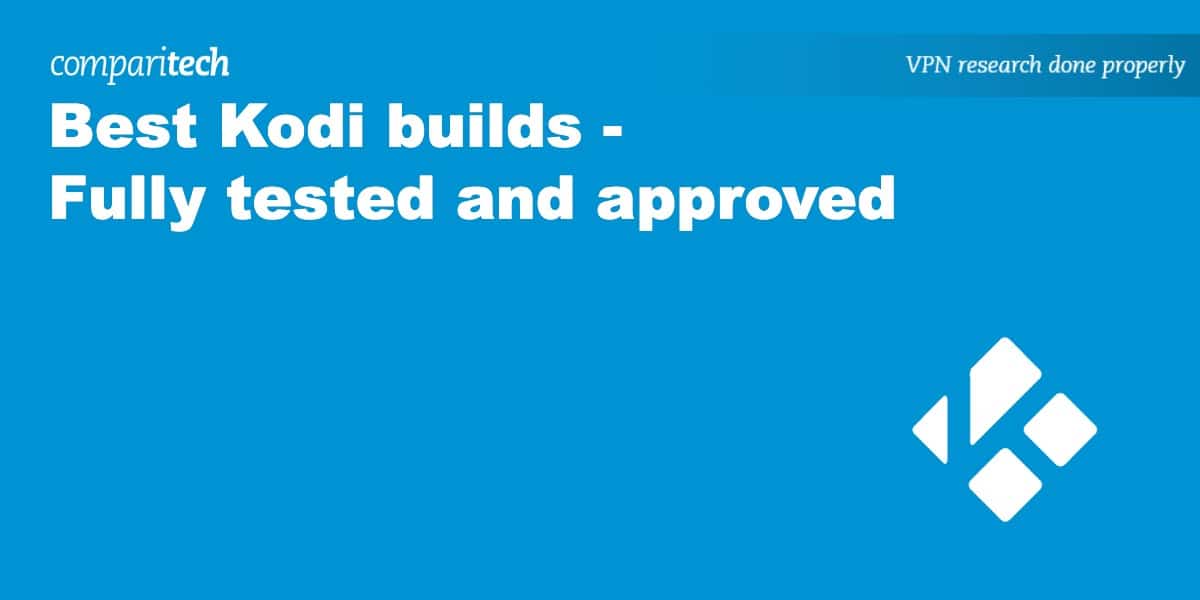
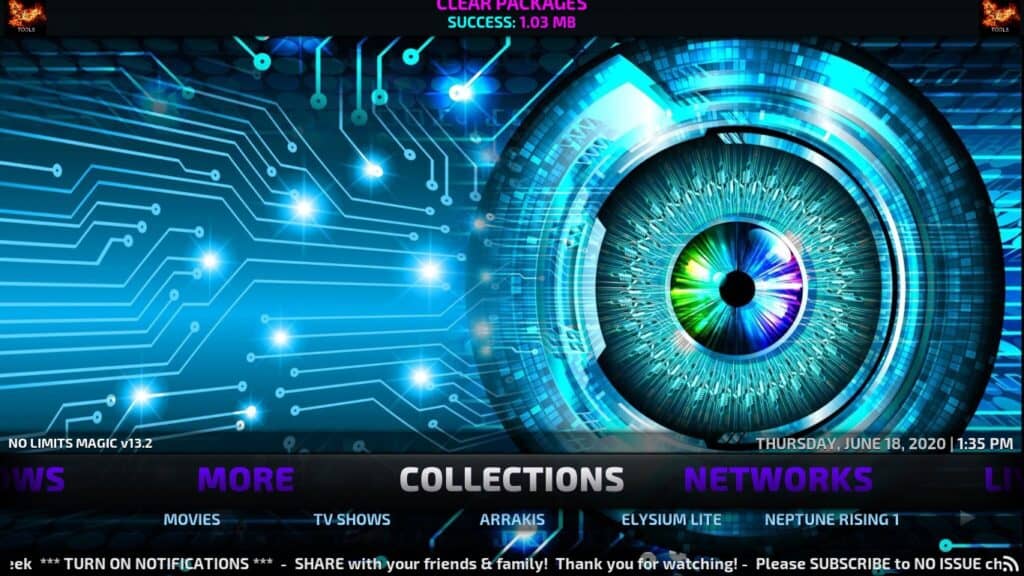
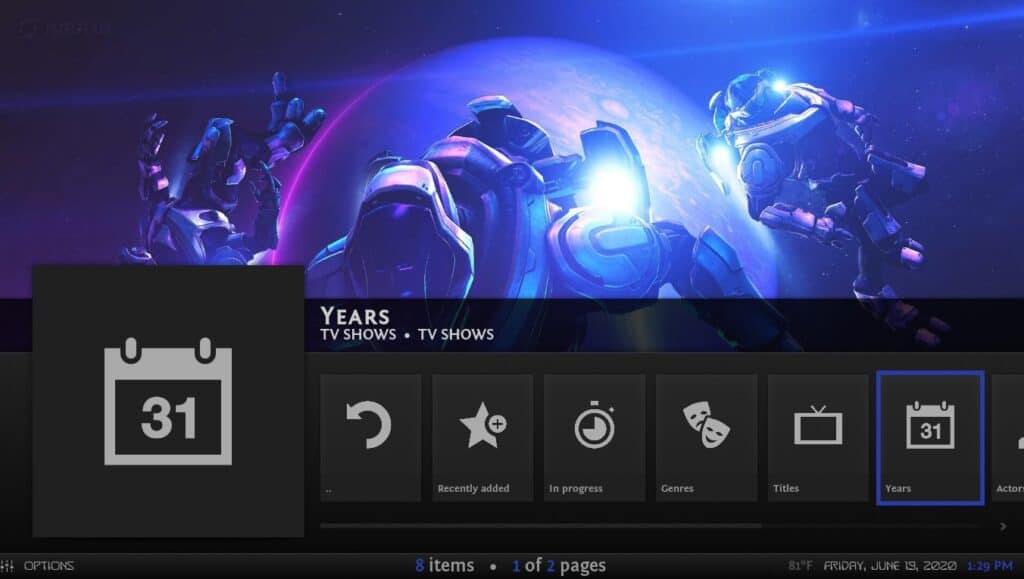
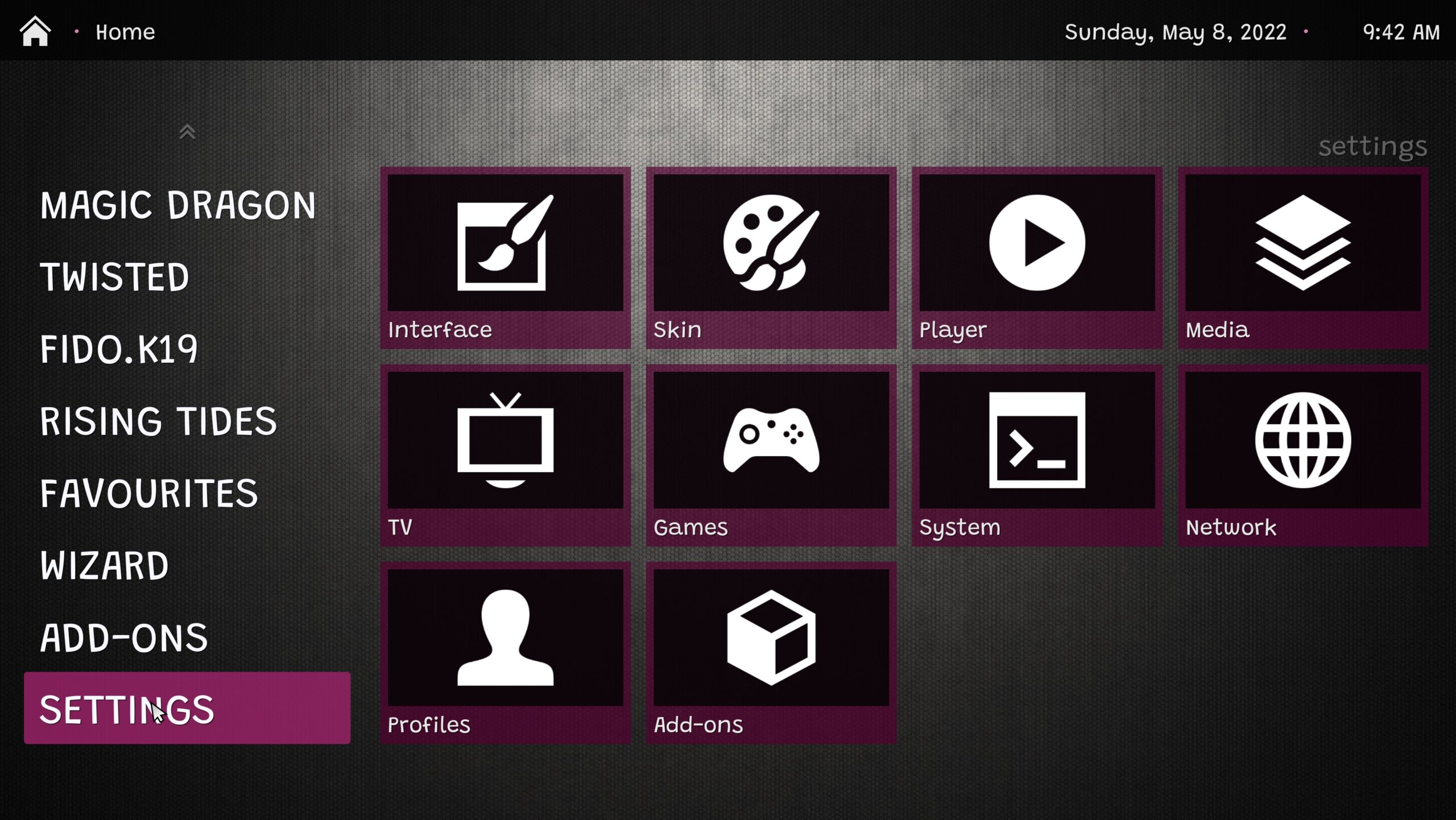
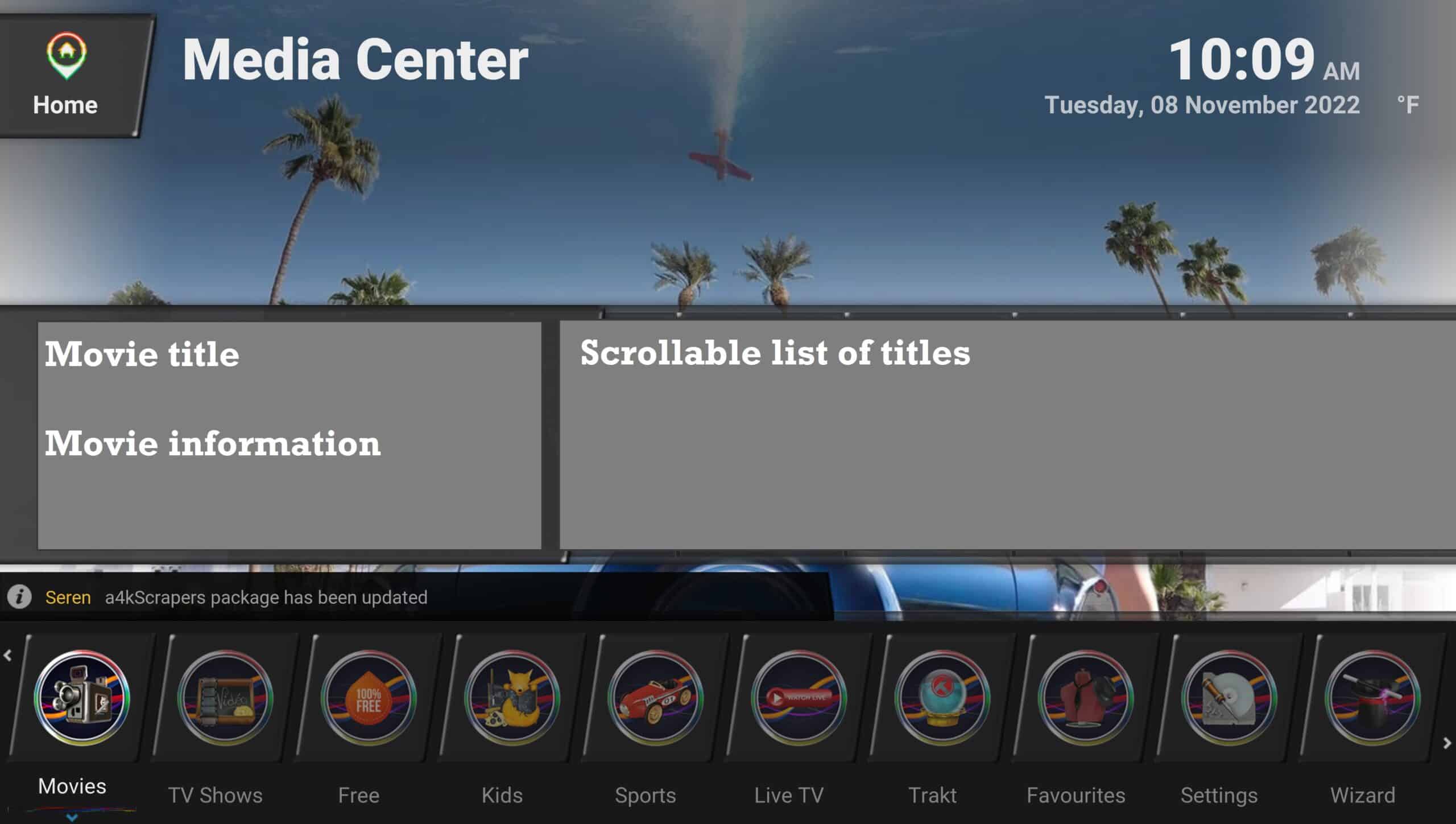
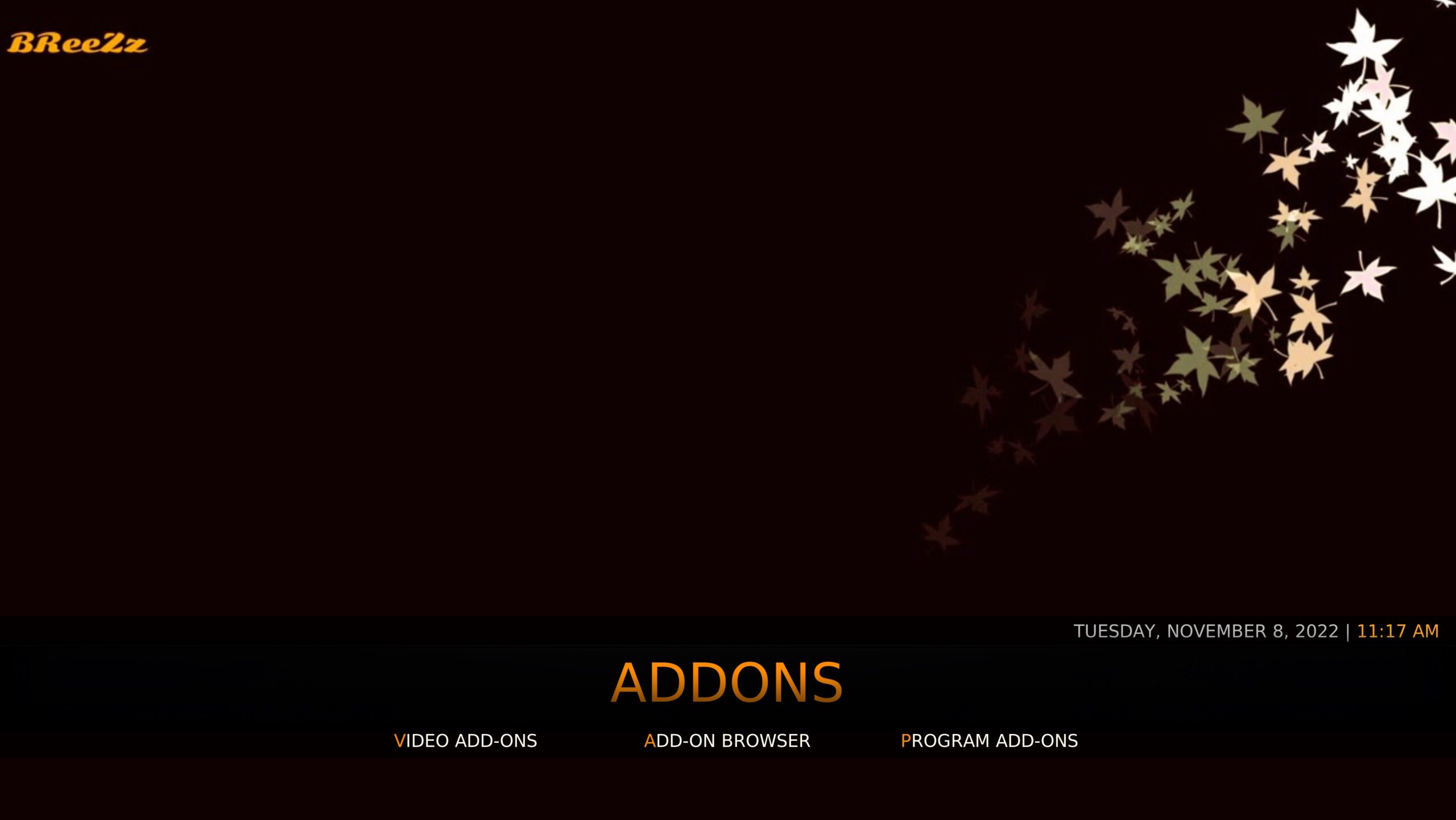
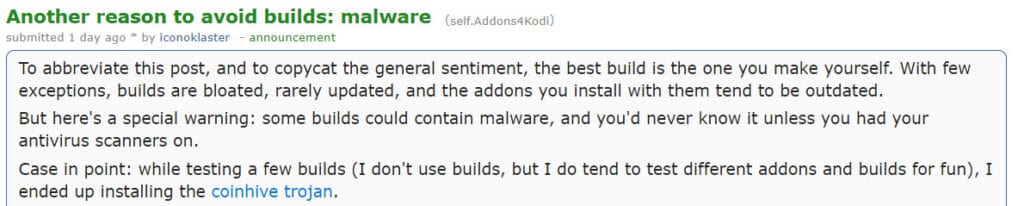
Which builds / addons are still working on kodi16.1 please?
Hi Fin,
A lot of streaming sites are using HTTPS these days. This isn’t supported in Kodi 16 so a lot of content simply won’t load for you. I recommend upgrading to Kodi 17 if you can.
iv’e had 6 or more builds on a box for weeks at a time and hadn’t had any issues. will someone then explain the “no” answer someone else stated. i’m open to more info
After every episode of boxset it jumps back to the menu any idea what is causing this on my m8 android box
Hi John,
Try a reinstall of the build and see if this fixes things.
You can have up to 10 builds on 1 box here are the forks
Kodi 17.3 Firetv 17.3 CEMC 16. Firetv 16.7 Firetv MCv FTMC 16.2 MyGica 17.0
SPMC 16.7 SPMC 16.5 Wookie 17.4
Thanks for your input Michael!
I have 17.3 installed and just downloaded add-ons from repositories without a regular build.What build would be best for me to KEEP all my add-ons and repos i already have.I have adult content on here also if this matters.
Hi Chuck,
It’s usually best to do a Fresh Install to avoid file conflicts.
Hi mick. I would recommend upgrading to Kodi 17.3 as this is pretty much necessary now as outlined here(https://www.tvaddons.ag/upgrade-kodi-krypton/).
If you install Spmc then you can have 2 builds
Can more than one build be installed?
If you install spmc as well as kodi on your android box you would be able to have two different builds
No
Hi Sal,
Only one should be installed at a time.
Which ones till work for kodi 16.1, is there any builds for 16.1.
Hi Sonny,
All of the builds mentioned should work for Kodi 16.1.
This is awesome!! Thank you!
You’re welcome Billie!