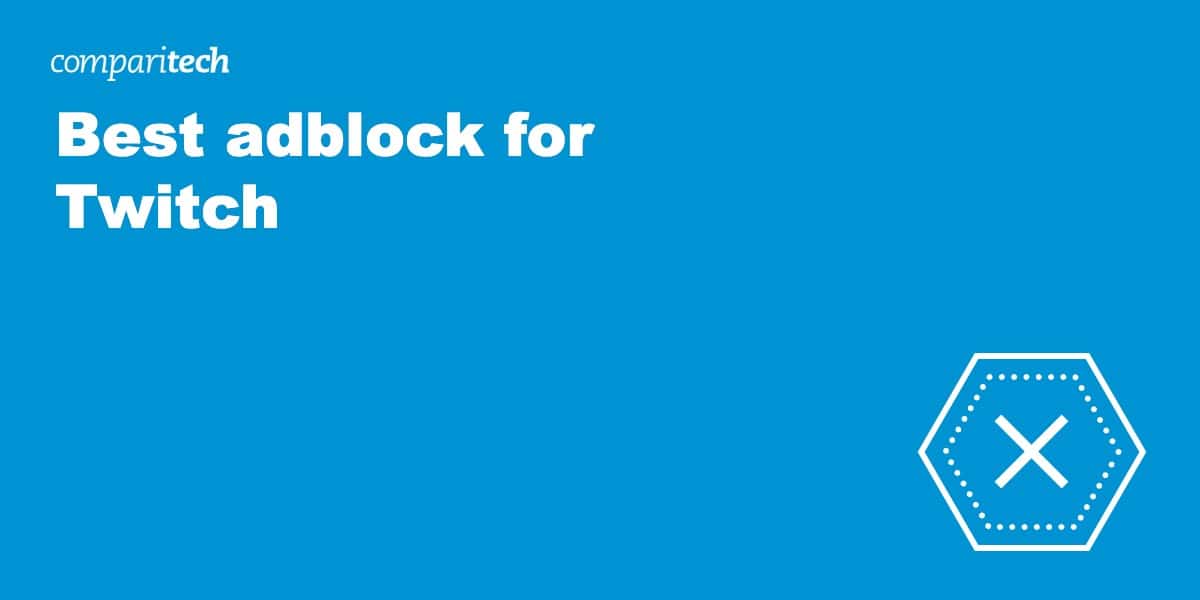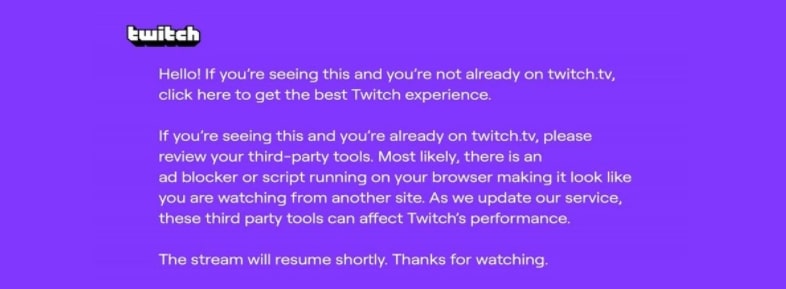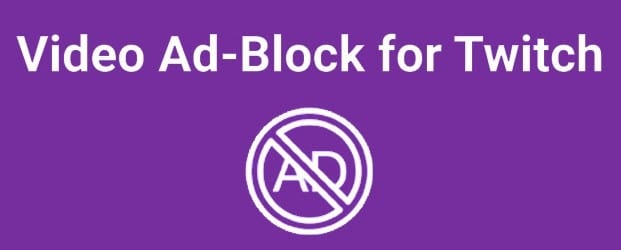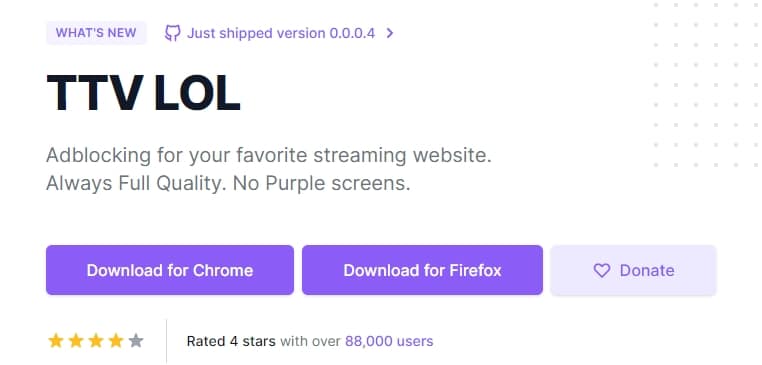Finding a reliable ad blocker is key if you’re tired of ads interrupting your Twitch streams. Twitch’s sophisticated ad-block detection tech often triggers the purple screen error with standard blockers:
Fortunately, certain ad blockers have successfully bypassed these systems, allowing you to enjoy Twitch streams without intrusive ads, including those on the home page, during scrolling, and pre-roll and mid-roll videos.
Pro-Tip: Our Top Pick for Twitch Ad Blocking – Total Adblock. Before diving into the details, here’s a quick heads-up: Total Adblock is our top recommendation for an ad-free Twitch experience. It’s specifically tailored to work with Twitch, ensuring smooth streaming without the annoyance of ads. Keep reading to learn more about why Total Adblock is our first choice and how to set it up.
Setting up Total Adblock for Twitch
Getting started with Total Adblock is straightforward. Check out the steps below to get back in the game:
- Download Total Adblock from their official website.
- Follow the installation instructions and add it to your preferred browser.
- Once installed, activate Total Adblock and head over to Twitch. Enjoy an ad-free streaming experience.
What are the best ad-blockers for Twitch?
Due to the way that a VPN works, there is no better way to block adverts on Twitch. So, if you want the very best solution, we strongly recommend that you stick to using a VPN. Our VPN ad block method is so effective that popular Twitch streamers have been banned from mentioning it on their channels!
VPN as an alternative Twitch ad-blocking strategy
While Total Adblock is our primary recommendation, using a VPN can be a secondary method to bypass Twitch ads. You can reduce or eliminate Twitch ads by connecting to a VPN server in ad-light regions. Ideal VPN server locations include Poland, Belarus, and Mexico. We recommend NordVPN, Surfshark, or ExpressVPN for their speed and reliability.
How to use a VPN to block Twitch ads
The most important thing in blocking Twitch ads with a VPN is to pick a fast service that lets you stream in HD quality without any buffering. Unfortunately, not all VPNs have fast servers that work to stream Twitch, so you must pick carefully.
To help you out, we have recommended the 3 best VPNs for blocking Twitch ads below. You can follow our guide to set up your VPN and block Twitch ads in just a few minutes!
Here’s how to use a VPN to block Twitch ads
- Pick a recommended VPN for Twitch. We suggest NordVPN because it has fast servers in Poland and other Twitch-friendly locations – and a built-in ad blocker that automatically filters out ads at the server level. Alternatively, you can try Surfshark, which is fast and cheap. Or ExpressVPN, which is an excellent all-rounder that is ideal for blocking Twitch ads.
- Head over to the VPN’s website and subscribe. By following our link you will redeem our exclusive coupon which will get you the Twitch ad-block VPN at the lowest possible cost.
- Download the VPN app onto your device. Our recommendations have apps for Windows, macOS, iOS, and Android. This lets you stream Twitch without ads on any device.
- Choose a server location in a country that has fewer or no Twitch ads and click connect.
As soon as the VPN connects, you will be able to enjoy Twitch without ads. Our top recommendations NordVPN and Surfshark now include malware filtering in their service. This is a feature that blocks ads at the VPN server level so that they don’t reach your device. This built-in ad blocking adds an extra layer of protection against Twitch ads.
WANT TO TRY THE BEST VPN FOR TWITCH RISK FREE?
NordVPN is offering a fully-featured risk-free 30-day trial if you sign up at this page. You can use the VPN rated #1 for ad-blocking Twitch without limits or restrictions for a month—great if you want to block all ads on Twitch
There are no hidden terms—just contact support within 30 days if you decide NordVPN isn't right for you and you'll get a full refund. Start your NordVPN trial here.
Best adblockers for Twitch
If you are still interested in ad blockers for Twitch, we have you covered below. Our expert tech reviewers have tested the market to find the very best Twitch ad blockers for Windows, Firefox, Opera, Edge, and Chrome.
According to our meticulous research, the ad blockers below are the best for blocking ads on Twitch. However, they are nowhere near as secure or effective as a VPN; they may be temperamental, stop working suddenly, and even harvest some personal data.
1. Total Adblock
Total Adblock is a game-changer for Twitch aficionados. Its superior technology is designed to navigate Twitch’s complex ad-blocking defenses, delivering a seamless viewing experience. Say goodbye to the notorious purple screen of interruption and hello to smooth, uninterrupted streaming.
Simplicity is the ultimate sophistication, and Total Adblock embodies this. Installation is a breeze – a few clicks, and you’re set across major browsers like Chrome, Firefox, and Edge. It integrates so well that you’ll forget it’s even there. No tech wizardry is needed; it’s plug-and-play at its finest.
Total Adblock doesn’t hide ads; it removes them, making your browsing experience faster and cleaner. Reducing clutter on Twitch and beyond ensures you spend less time closing tabs and more time enjoying crisp, clear content.
2. Video Ad-Block For Twitch
This popular ad-blocker for Twitch is available for Chrome. It works by replacing ads with a temporary low-resolution video stream of the channel you are viewing (usually between 1080p and 480p). As soon as the ads conclude, the extension disengages and the quality of the channel’s stream returns to normal.
This extension is enormously popular because it works to block pre-roll and mid-roll video ads. As a result, you will never need to miss any of your favorite content producer’s streams. That said, this extension is sometimes targeted by Twitch, which means it may not always work seamlessly and could go offline while its developers fix it.
The good news is that Video Ad-block doesn’t have a reputation for doing anything nefarious, such as harvesting user data. That said, this is a third party tool that we can’t necessarily 100% vouch for. So if you want guaranteed privacy and online security – as well as Twitch ad blocking – we still recommend sticking to a secure VPN with no logs policy, such as NordVPN.
3. Purple Ads Blocker
Purple Ad-block has long been a favorite among Twitch users due to its ability to block ads without incurring the dreaded purple screen error. The extension is available for both Chrome and Firefox. Alternatively, you can download the code from Github if you want to.
The adblock works by proxying Twitch playlist files via an intermediary server in a country where Twitch has no ads. This allows streams to play uninterrupted. The only important thing to remember is that the ad block only works on the official Twitch site.
We like that this extension clearly states in the Google Play store that it does not harvest any user data. It is also open source. That said, you do have to trust that it is doing the things the developer claims. It is also worth noting that the developer says you use the extension at your own risk:
“ATTENTION: The author of this extension accepts no responsibility for the use of the extension. The use of the extension is the total responsibility of the user.”
With this in mind, the use of Purple Ad-block is in no way considered as safe as using a trusted VPN. Still, it is a working ad blocker for Twitch that many users enjoy, and you can give it a try if you want to.
4. TTV LOL
TTV LOL is an extension that is very good at blocking Twitch ads. Like Purple Ad-Block, it works by proxying M3U8 playlist files. This allows Twitch channel streams to play without interruptions, which is what we all want!
The extension is so popular and effective that once upon a time we probably would have stuck it at the top of this list. However, in May of 2021 it was revealed that TTV LOL had been leaking users’ Twitch IDs and IP addresses. Taking this into account forced us to drop it down to third.
Despite this issue (which is potentially still not resolved according to the GitHub link above) the extension is fully functional and can block both pre-roll and mid-roll ads. Whether you want to use TTV LOL is completely your choice. Bu, if you value privacy, we would tend to recommend sticking to a secure VPN instead.
5. TTV AdEraser
TTV AdEraser is an extension that makes it easy to block ads on Twitch. Admittedly, it can be a bit buggy and will from time to time cause the purple error to pop up on the screen.
That said, it is still receiving praise from Twitch users in the reviews section of the Play Store (as you can see in the image above). Thus, it can still be considered an effective way to block Twitch ads.
The extension works by playing Twitch videos in a custom embedded player. It is available for both Chrome and Firefox
6. Twitchls
TwitchIs is a third-party platform that allows you to watch Twitch streams without ads in an embedded player. The benefit of this open source tool is that it is extremely easy to use. It also has no history of having suffered breaches and claims to harvest no user data. This would appear to make it a completely safe option for blocking Twitch ads.
Users can log in using their Twitch details to be able to make use of key features, but whether you want to pass your personal information to this third party is entirely your own choice. Just remember that it is completely unaffiliated with Twitch.
The only drawback with Twitchls, is that it can sometimes cause Twitch streams to buffer. It also makes it impossible to earn Channel Points and prevents you from participating in Twitch Drops. That said, you can engage with channel chats.
Other than the above caveats, it is a pretty decent option when it comes to blocking ads on Twitch. Just bear in mind that streams load in a lower resolution by default, and while you can turn the quality up, in practice, you may find that this causes buffering issues.
6. uBlock Origin
uBlock Origin is one of the most secure and trustworthy extensions to block ads on Twitch. It is a highly effective script-blocking tool that anybody can use to prevent on-page ads. You can also set up a custom code in the app that will help to quickly cycle through the pre-roll and mid-roll ads.
The extension is free and it is available for Chrome, Firefox, Microsoft Edge, and Opera. Best of all, uBlock Origin is a completely risk-free open source privacy tool that you can use to improve your online privacy and page load times (in addition to blocking Twitch ads).
If you want to use this extension, simply follow the steps below:
- Download the uBlock Origin extension for your particular browser. You can locate it on the uBlock Origin website or by searching for extensions in your browser.
- Install and enable the extension by clicking on the extension in your browser’s toolbar. Following that, turn on the big blue power button.
- Now, head over to Twitch to enjoy an ad-free experience.
If you experience issues with blocking Twitch videos using uBlock Origin in its default state, it is worth using custom code to engage notify reload which forces Twitch to cycle through ads.
These methods do require you to enter some code into uBlock Origin, which is a bit trickier than simply turning uBlock on and letting it do its thing. That is why we have put this extension in last place.
On the other hand, the code is available on GitHub, and all you actually need to do is copy that code into the form under my filters in the settings menu.
Once you have copied in the code, click Apply changes in the top left. This should work to force the Twitch website to quickly cycle through the video ads, massively decreasing your wait time for both pre-roll and mid-roll ads.
(It is worth noting that the pixeltris Twitch adblock solutions GitHub repo where the code comes from is a great resource for learning to block Twitch ads generally.)
Twitch ad-block FAQs
Do I need an ad-blocker for Twitch?
Yes. In countries like the USA, the UK, Germany, and many more, Twitch users are forced to sit through a barrage of video adverts. On occasion, users have been known to be forced to watch seven or eight ads in a row. This makes using Twitch extremely frustrating, which is why so many users are looking for a solution.
If you already use ad blockers like Adblock Plus or AdGuard in your browser, you may be wondering why you need a secondary tool for Twitch. Unfortunately, many respected ad-blockers fail to prevent video ads during Twitch streams. Instead, most regular ad blockers result in the purple error screen. This means that you must find an alternative if you don’t want to be disrupted.
In this guide, we have provided a number of options, which you are free to use at your own risk. For the most secure and reliable Twitch ad-blocking available, we strongly recommend using a Virtual Private Network (VPN).
A VPN is an online privacy tool that prevents online tracking in addition to letting you block ads on Twitch. Plus, a VPN lets you access international services like Netflix US, iPlayer, Hulu, and many more. A VPN is also an effective way for bypassing government restrictions and online censorship.
Can I use a free VPN to block ads on Twitch?
Although there are free VPNs on the market, these are not really suitable for blocking ads on Twitch. Free VPNs have few server locations to pick from, and they are not usually available in the countries where Twitch is ad-free.
In addition, free VPNs are oversubscribed and have very few servers to pick from, which makes them slow. As a result, a free VPN will also be unsuitable for streaming in HD without buffering.
Finally, free VPNs tend to impose bandwidth and download limits, which means that (even if you were to locate one with a free server in a country that has no Twitch ads) it will cut you off midstream.
In addition to these performance issues, free VPNs are a risk to your online privacy. Free VPNs have invasive privacy policies that allow them to harvest user data for profiling purposes.
They have also been found to be insecure, have app vulnerabilities, suffer from leaks, and contain spyware in their apps. This makes using free VPN an enormous risk to your online health.
What is the Twitch purple screen error?
The Twitch purple error screen automatically kicks in anytime that the Twitch website detects an ad blocker being used. The message is designed to make you switch your ad blocker off so that you continue to receive on-page ads and mid-stream video advertisements. Twitch wants you to receive those ads because they generate revenue.
How do I get around the Twitch purple error screen?
Unfortunately, nowadays the vast majority of ad blockers result in the purple error screen. If your current ad blocker causes the purple error message, your only option is to either disengage the ad blocker or find an ad blocker that knows how to avoid detection.
Alternatively, you can use a VPN to spoof your location to a country that does not serve ads – and avoid the problem altogether without risking the use of third party extensions.
Finally, remember that Twitch also sometimes serves the purple screen if you try to watch Twitch channels via a secondary website. So, if you are streaming a Twitch channel that has been embedded on a third party site, you may simply need to go and watch the stream back on the official Twitch site to remove the purple error.
Do I need to uninstall my ad-blocker to use Twitch?
In theory, disabling your ad-blocker should be enough to allow you to continue using Twitch without the purple error message. Unfortunately, however, some users have previously reported that they continue to get the purple error screen even when they disable their ad-blocker.
If this happens to you, our best advice is to deactivate the ad-blocker and then restart your browser to see if it resolves the issue. Unfortunately, if this does not work, it may be the case that Twitch’s anti-adblock tech is so relentless that you need to uninstall your particular ad-blocker.