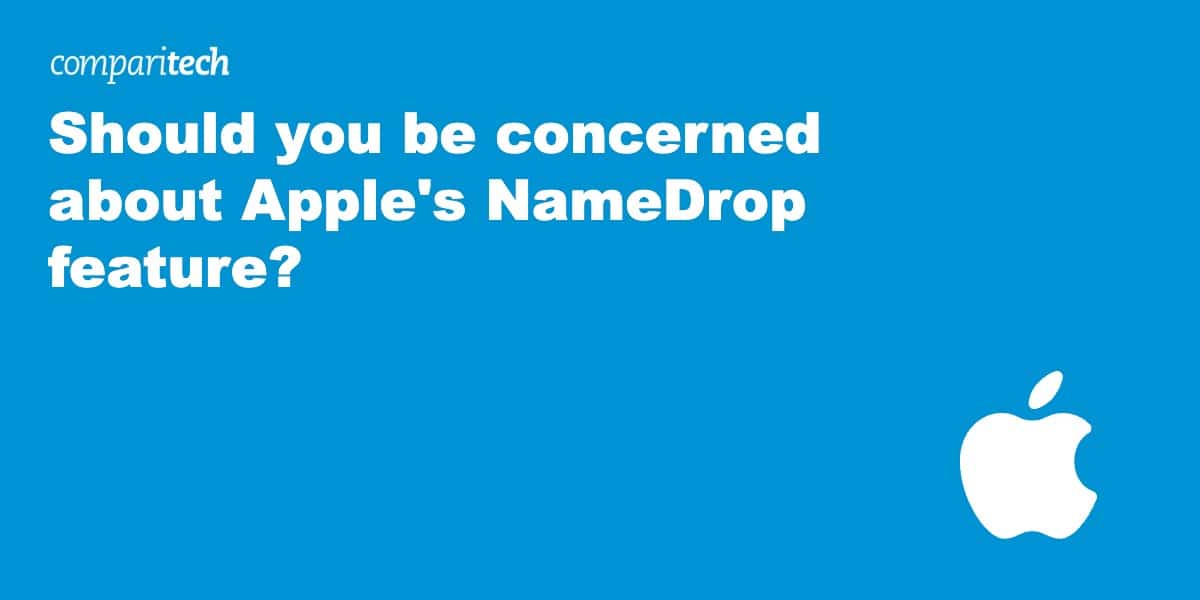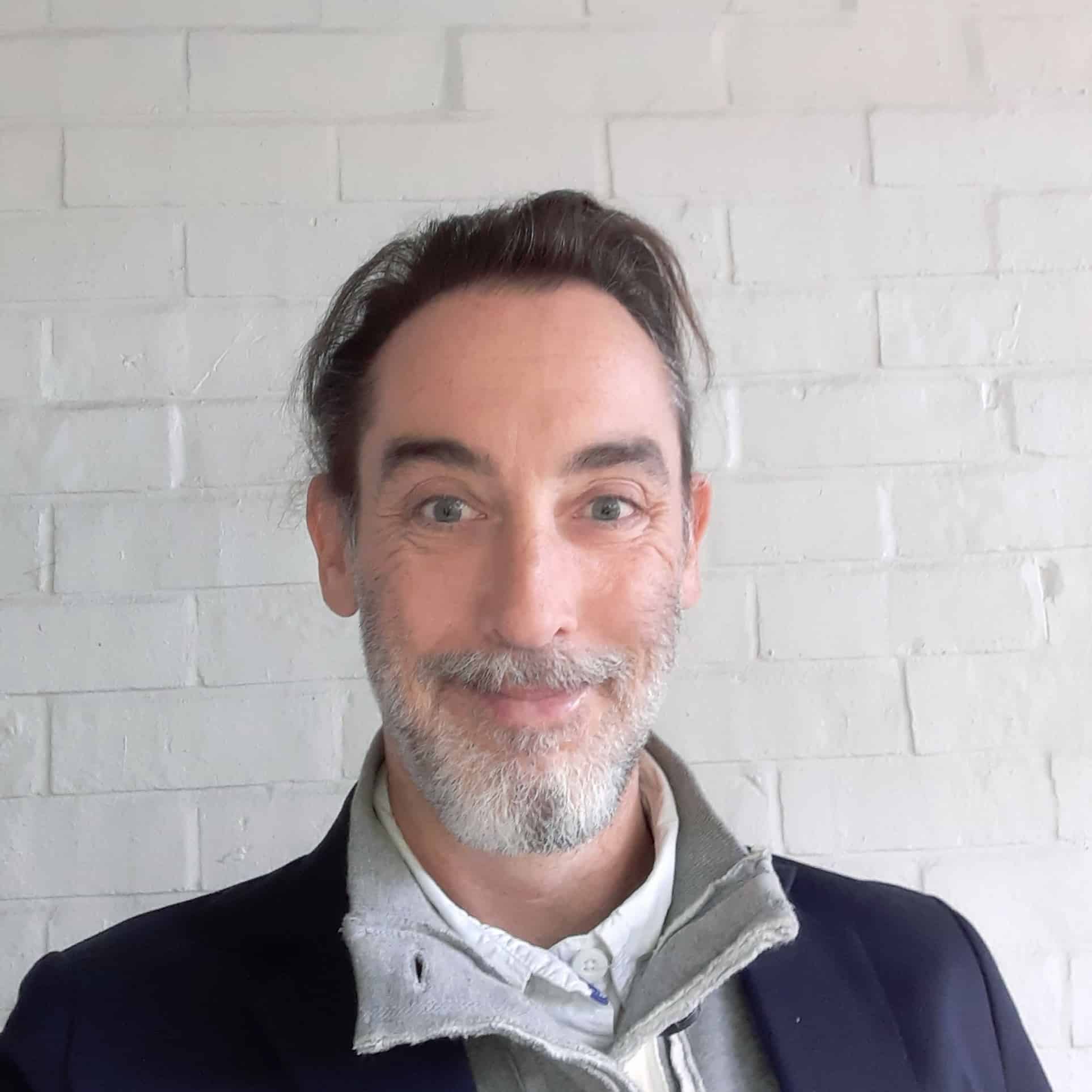Added as part of Apple’s iOS 17 update, the NameDrop feature lets users quickly share new contact information with a nearby iPhone or Apple Watch. However, several warnings issued by the police suggested that the feature was a threat to privacy – particularly childrens’. In this article, we find out whether such concerns were justified, and whether you need to worry about Apple’s new NameDrop feature.
How does Apple NameDrop work?
NameDrop allows iPhone users to share contact information with each other simply by holding two phones near each other. NameDrop is enabled by default on updated devices. To use it, simply hold your iPhone a few centimeters from the top of the other person’s iPhone or Apple Watch. The technology uses near field communication (NFC), so the phones have to be less than 20 cm away.
Wait until NameDrop appears on both screens, after which you can choose to receive the other person’s contact card, and/or share your own. The process is a little more fiddly for the Apple Watch, but largely the same.
If you share your contact card, you can choose which fields you want to include. Those fields are selected by default the next time you use NameDrop.
What’s the problem?
The furore surrounding the feature stems from the idea that a stranger could place a phone near yours, or your child’s, and steal your contact information.
In the US, the Crenshaw County Sheriff’s Office, Florida’s Longwood Police Department, Ohio’s Middletown Division of Police, Virginia’s Halifax Police Department in Virginia, and Wisconsin’s Village of Mount Pleasant Department all issued warnings via social media to the effect that users should disable the feature to “keep their loved ones safe”.
These warnings were picked up by mainstream news outlets, leading some iPhone users to hastily disable the feature.
Why NameDrop isn’t a threat
Those with cooler heads suggest there really isn’t much to worry about. For one, both devices need to be unlocked for NameDrop to work. This makes it all but impossible for a third-party to surreptitiously steal information from an unattended phone.
If someone is currently using their phone, and a third party places their device close enough to it, then “NameDrop” will appear on their screen. Apple says that if they then don’t want to share or exchange contact information, they can “simply swipe from the bottom of the display, lock their device or move their device away if the connection has not been established”. If they do want to share information, users must manually select “Share” or “Receive Only”.
Neither of these scenarios pose much of a threat. The idea that NameDrop could lead users to “unwittingly divulge contact information with others” is needlessly alarmist. Chester Wisniewski, a digital specialist at the cybersecurity company Sophos, said that some of the warnings about NameDrop amounted to “hysteria” and “nonsense”.
When to turn off NameDrop
Despite its relative safety, leaving NameDrop enabled won’t be right for everyone. Some women, or the parents of iPhone-using children, might prefer that their contact details were less accessible.
Charlotte Hooper, Helpline Manager for The Cyber Helpline, says that NameDrop makes it more difficult to give out a fake number when faced with over-insistent requests for it. “NameDrop can create an uncomfortable situation where women feel forced to give out their authentic details and think that it is unsafe to not comply with someone requesting a NameDrop from them,” she warns.
A similar situation might arise when children are asked for their contact details.
How to disable Apple NameDrop
It’s easy to disable NameDrop on your device. Just do the following:
- Go to Settings
- Tap “General”
- Tap “AirDrop”
- Toggle off “Bring Devices Together”
Related:
FAQs: Addressing concerns about Apple’s NameDrop
What devices is Apple’s NameDrop compatible with?
Users with iPhones running iOS 17, or certain Apple watches running watchOS 10, can use NameDrop to transfer new contacts to devices with these same specifications. In the case of the Apple Watch, this includes the Apple Watch Ultra, Apple Watch Series 7 and later, and Apple Watch SE 2nd generation.
Should I not update my iPhone to avoid installing NameDrop?
You should always update your devices. Updates contain security patches and new security features. Without fixing known vulnerabilities, your device is at risk of being attacked. This is potentially far more serious than anything related to NameDrop. If you really don’t like the sound of NameDrop, install the update and disable it as described earlier in the article.
What is a contact poster?
iOS 17 saw some upgrades to the iPhone’s contact card, which is what other users see when you contact or NameDrop them. Users can now create a “poster” that includes various treatments for photos, Memoji and their name. iPhone users can design and edit their contact poster as follows:
- Open the Contacts app on your iPhone.
- Tap “My Card” at the top, then tap “Contact Photo & Poster”.
- Optionally, tap “Name”, enter your first and last name as you want them to appear to others, then tap “Edit” to pick a poster or create a new one.