Everyone hates popup advertisements, making popup blockers a go-to app for internet users. Although most websites now use other forms of ads, you’ll still find popups plague most corners of the web. In some cases, malware-infected websites are serving up popup ads without their owners’ knowledge. And in the worst cases, those random popups may not be the result of poor advertisement planning, but a piece of malicious adware spawning popup advertisements on your machine.
Putting an end to popup hell can be entirely satisfying—and surprisingly simple. There are a number of popup and adware blockers out there that will make sure your web browsing experience is as seamless (and less annoying) as possible. You’ll find different popup blockers available for every web browser, with many that cover all web browsers out there.
The best popup ad blockers for 2019
Based on our multi-point software testing, the following 12 free popup blockers provide the best results for consumers:
- Google Chrome
- Microsoft Edge
- Internet Explorer
- Firefox
- Opera
- AdBlock (Chrome, Opera, Edge)
- AdBlock Plus (Chrome, Safari, Opera, Firefox, Internet Explorer)
- Privacy Badger (Chrome)
- Adfender (Chrome, Firefox, Edge, Internet Explorer, Opera; Windows OS only)
- Smart Popup Blocker (Internet Explorer; Windows OS only)
- Ad Muncher (Internet Explorer, Firefox, Opera, Google Chrome; Windows OS only)
- uBlock (Chrome, Safari, Firefox)
Some of these popup blockers will also block regular on-page ads. Many are built into the web browser you’re already using and may just need to be turned on or have the settings tuned to work properly. Let’s explore more of these options in detail.
Our preferred popup blocker: Opera

We put a handful of popup and adware blockers to the test. Through our testing, we found that the built-in popup blockers on the most popular web browsers did the best job at blocking popups. Most do not include ad blocking features. However, if you do want a built-in popup and ad blocker, go with the Opera web browser. The browser is fast, runs with fewer resources than Chrome, and has a built-in VPN, something we certainly support at Comparitech.
The importance of popup blocking
Popup and ad blocking are more important than just getting rid of the much-agreed-upon annoyance of such advertisements. Advertisements of all kinds can be a security risk.
If you’re getting a lot of unwanted popups, it could mean that you have adware, a type of malware, installed on your system. You can get rid of this pretty easily. Our guide on removing malware and adware on Windows computers should help you clean up your system.
Normal advertisements on many unsecured websites could also be a virus risk. Hackers can use advertisements to spread malware onto your system. This is not unheard of or uncommon, and it even happened to Yahoo in 2015, when a group of hackers hijacked advertisements on many of Yahoo’s main pages in an effort to spread malware.
Consider a popup blocker an absolute necessity for your own security and your sanity.
The difference between popup blocking and ad blocking
Be wary of considering “popup blocking” and “ad blocking” the same thing. They’re often used interchangeably, but many sites are feeling the painful pinch of adblockers.
Popup blockers will block websites from sending out any form of popup, or stop adware from making popups appear. This can be anything that loads a popup, and not just advertisements. Some websites actually use popups for legitimate purposes, such as for logging into different areas of the website or for making payments. In those cases, you may want to whitelist some websites you normally frequent that utilize popups outside of advertisements but for good purposes.
Ad blockers, however, will block any and every advertisement on a page. This will include popups and on-page advertisements. As on-page advertisements are the bread and butter of most websites, ad blockers have thrown a large section of entire internet economy into a tailspin. As the Harvard Business Review puts it:
“The debate on ad blocking is becoming increasingly polarized. Those who oppose ad blocking liken it to content piracy, arguing that exposure to ads is the price that readers must pay for free content. The other side of the debate is championed by companies who create ad blocking software, as well as online privacy activists. They criticize the effect of ads on user experience, but their biggest concern revolves around behavioral tracking, a practice used by many advertising companies to learn about users’ interests based on their web activity.”
Indeed, ad blockers are putting a huge dent in free web content, the biggest unintended consequence of using them. This has given rise to more sites using affiliate links or referrals (something we do here at Comparitech on occasion), in order to help keep the proverbial lights on. When using ad blockers, consider the impact it may have on the websites you enjoy using for free.
You may consider whitelisting some sites that you like, know and trust, that use advertising. Those advertisements still generate revenue for those websites, even if you don’t click on the advertisement.
Putting popup blockers to the test
We decided to test a large handful of popup blockers available on the open market. Some were the built-in blockers that come with popular web browsers. Others are stand-alone programs or web browser extensions that offer a few added benefits. We tested all of the following:
Built-in popup blockers on the following browsers:
- Google Chrome
- Microsoft Edge
- Internet Explorer
- Firefox
- Opera
Netscape(just kidding)
Third-party applications and extensions:
- AdBlock (Chrome, Opera, Edge)
- AdBlock Plus (Chrome, Safari, Opera, Firefox, Internet Explorer)
- Privacy Badger (Chrome)
- Adfender (Chrome, Firefox, Edge, Internet Explorer, Opera; Windows OS only)
- Smart Popup Blocker (Internet Explorer; Windows OS only)
- Ad Muncher (Internet Explorer, Firefox, Opera, Google Chrome; Windows OS only)
- uBlock (Chrome, Safari, Firefox)
All popup blockers were tested using two different methods. The first was PopupTest.com. The website provides 17 separate tests for different popup methods. This includes 4 tests for good popups, which an effective popup blocker should not block. We excluded two of the tests, as it appears that those two pages were not producing any sample popups.
The second method we utilized was with native ad test for on-page and popup ads produced on the websites http://animefushigi.co/latest-anime/ (6 on-page ads, 2 popups), and a good login popup from Bungie.net.
We give scores for each popup blocker:
- The PopupTest.com score (out of 100)
- A score based on popups blocked from animefushigi.co/latest-anime/ and allowed from Bungie.net (-10 for allowing the popup, +10 blocking it; +10 for allowing the good popup, -10 for blocking it; +10 for blocking the on-page ad)
- A score based on additional features, such as whitelisting, on-page ad blocking and tracking cookie filtering (10 points for each additional feature, no maximum score).
These scores are combined to create a final score for each popup blocker/ad blocker application.
*Note: The built-in popup blockers mostly only work on popups, not on-page ads. The max score for these for “native popups” was 20, while the third-party applications designed to block all forms of ads had a max score of 90.
Test results analyzed
You may have noticed that the PopupTest.com results were suspiciously similar for the web browser blockers and the third party blockers. When testing, we found that the built-in browser popup blockers seemed to block the test popups that we included, while the third-party applications and extensions all ignored them.
The reason for this is due to a mixture of how the popups work, and how the built-in and third-party blockers work differently. We believe this is because the third-party ad blockers are mostly designed to actually block ads through IP or domain filtering. Meanwhile, the built-in popup blockers are primarily operating by closing down windows indiscriminately.
This explains why the third-party blockers failed to block the samples from PopupTest, while the built-ins blocked them so readily. It comes down to the content on the page and the method utilized. As the third-party programs look for content, if they don’t detect external links on the page or in the popups, they won’t block them. Meanwhile, some popups don’t open new windows from the web browser but are floating javascript ads built into the page’s code. As they don’t actually spawn separate pages, the browser’s built-in blocker fails to operate.
With the exception of Opera, the built-in browser popup blockers are simply not intelligent, while the third-party blockers are designed to be more distinguishing, although there is variation based on whether you can or cannot adjust the settings.
Built-in web browser popup blockers
Not all popup blockers are standalone apps. Some are built right into the web browsers most of us are already using anyway.
Google Chrome
Google Chrome performed similarly to Firefox and Microsoft Edge. It passed all of the PopupTest.com samples we tried, including the good popups. It failed the native ad test from animefushigi.co/latest-anime/, failing to block the popups that spawned on the page (both timed). All ads, including an annoying popup at the bottom of the page, continued to show up. It passed the native good popup test from Bungie.net.
You can add exceptions to Google’s popup blocker to add trusted URLs. The browser also includes a tracking cookie blocker.
Based on all three tests, Google’s built-in popup blocker is good, but not exceptional. It fails to block real ads, although it won’t make the error of blocking the good ones.
PopupTest.com score: 100 *(best score possible)*
Native popup score: -10
Additional features score: 20
Total: 110
Firefox

Firefox has a limited set of features on its built-in ad blocker. You can block popups and tracker cookies, with the additional feature of whitelisting websites through exceptions. Firefox passed the PopupTest.com samples, including the good popups. It failed to block the popups spawning on animefushigi, but allowed the good popup from Bungie.net.
The built-in blocker on Firefox is as equally useful as the one on Google Chrome. It won’t block the popups you want, but it may not block the popups you don’t want.
PopupTest.com score: 100 *(best score possible)*
Native popup score: -10
Additional features score: 20
Total: 110
Microsoft Internet Explorer

Although Microsoft now touts its Edge browser, it still includes IE on its newer operating systems. IE’s built-in popup blocker provides more options than all of the other browsers, allowing you to adjust the strength of your blocking (from only blocking from insecure websites to blocking all popups wholesale) and allowing you to add in exceptions.
With the “high” blocking level set, IE performed similarly to the other web browsers, passing all of the PopupTest.com samples we tested, including allowing the good popups to open right up. On animefushigi, IE halfway blocked one popup ad (the box loaded without content) and failed to block the other popup. It did not block the on-page ads. Unfortunately, IE blocked the login popup from Bungie.net, a mark against it.
Overall, IE’s built-in blocker tends more toward blocking the things you actually want to load, while failing at block the actual popups.
PopupTest.com score: 100 *(best score possible)*
Native popup score: -25
Additional features score: 20
Total: 95
Microsoft Edge

Microsoft Edge performed similarly to Google Chrome and Firefox on the PopupTest.com samples. It blocked all of the tests we used from the site, while also successfully allowing all of the good popups. It surprisingly blocked one of the two popups that spawned on animefushigi, something Chrome, IE and Firefox were unable to do. A point against it occurred with the login popup test at Bungie.net. Edge allowed to window to come up but failed to load the content.
Unfortunately, you can’t adjust the settings for the popup blocker on Edge. That includes the inability to add exceptions for different websites or adjust the strength of the blocker in any way. While it works marginally better than the other browsers at blocking popups, the lack of options and the blocking of good popups is not entirely positive.
PopupTest.com score: 100 *(best score possible)*
Native popup score: -20
Additional features score: 0
Total: 80
Opera

The Opera web browser offers a few privacy features beyond generic popup blocking. It’s designed to block on-page ads and includes a built-in VPN and a tracker cookie blocker. The browser passed all the PopupTest.com samples we utilized, including the good popup test. Opera is the only built-in ad blocker that actually blocked every ad on the animefushigi page, including the popups, and the only one that caused animefushigi to send me to their scolding anti-ad blocking page.
Opera also allowed the good popup from Bungie.net to load right up. Taken with the other positive blocks, Opera essentially blew the other web browsers and even many of the third-party blockers, right out of the water with functionality. Particularly interesting was the fact that this built-in blocker appeared to be more discriminating than all of the other browsers on our list, capable of blocking the PopupTest.com samples, while still also allowing good popups and blocking the unsatisfactory ones through IP filtering. This one is truly a “best of both worlds”.
PopupTest.com score: 100 *(best score possible)*
Native popup score: 90 *(best possible score)*
Additional features score: 20
Total: 210
Popup ad blocker programs and extensions
AdBlock
Adblock performed impressively well under testing. While it failed the PopupTest.com samples (expected), with the exclusion of the good popups that it allowed through, it quickly passed the animefushigi test, blocking all of the ads on that page and prompting a redirect to the anti-ad blocking page. AdBlock also allowed the Bungie.net login popup to load without fail.
The true strength in AdBlock is just how customizable it is. You can change a large number of settings on this extension, including whitelisting, custom and preset filters, individualized blocking or allowing of ads through right-clicking, and whitelisting for specific youtube ads.
AdBlock emerges as one of the best options on our list, particularly due to how many features are packed onto this now-free application, however, it’s only designed to work in Chrome.
PopupTest.com score: 26
Native popup score: 90 *(best possible score)*
Additional features score: 50
Total: 166
Adblock Plus
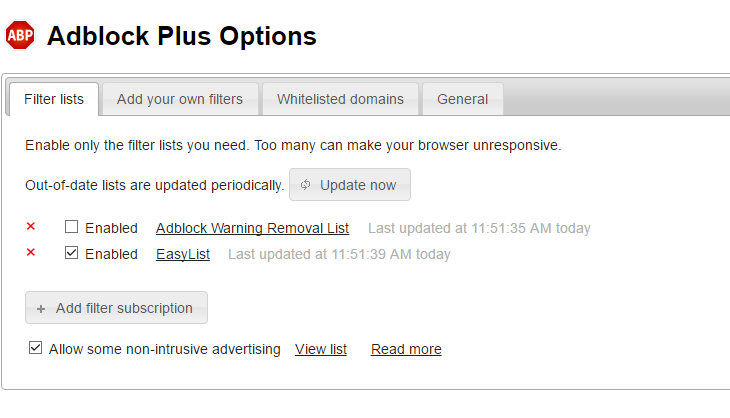
Adblock Plus is a relatively simple application with a few key additional options. You can create filter lists which allow or disallow popups from certain websites, allow for non-intrusive ads, create your own filtering syntax lists and utilize the general whitelisting feature.
It failed the PopupTest.com samples, passed the good popup samples from the site, and passed the animefushigi test with flying colors. Animefushigi, in particular, was quick to transfer me to their angry adblocking page. ABP also allowed Bungie.net to spawn its login popup, a good sign as well. With its effective blocking and additional features, ABP is definitely a great option for those looking to disable on-page ads, but who don’t need a lot of additional features to curate the experience.
PopupTest.com score: 26
Native popup score: 90 *(best possible score)*
Additional feature score: 30
Total: 146
AdFender

Adfender has a large number of options available. Coming with a trial version, it advertises itself as being able to block pretty much everything, from popups to tracker cookies to ads on Youtube. Expectedly, it did not block any of the popups from PopupTest.com, while allowing the good popup samples to load.
AdFender excelled at blocking all of the ads on animefushigi, prompting a redirect to the anti-ad blocking page rather quickly. AdFender’s metrics, accessed from the system tray, show a large number of ads blocked from the site. This application also allowed Bungie.net to load its login popup with no slowdown in loading at all.
In all, AdFender is one of the most customizable on the list. You can adjust the listening port, apply proxy settings, set HTTPS filtering options, browse anonymously through Tor, block tracking cookies, and block ads on different applications beyond web browsers, and view your blocking statistics. Note that most of these features are only available on the full version. The free version only includes the advanced popup blocking.
PopupTest.com score: 26
Native popup score: 90 *(best score possible)*
Additional features score: 70
Total: 186
Smart Popup Blocker
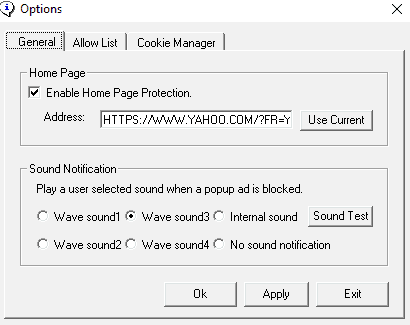
Smart Popup Blocker is one blocker you’ll simply want to avoid. Not only did it fail the PopupTest.com samples, but it also failed to block any popups or on-page ads from animefushigi. It allowed the good popups from PopupTest and Bungie.net. Given it’s designed to work with Internet Explorer, that’s where it was tested, to no avail.
Smart Popup Blocker can be accessed from your system tray. Should you find that it does actually work, Smart Popup Blocker also includes whitelisting and cookie management so you can delete unwanted tracking cookies.
There are also few useful features to speak of on this application, outside of a cookie manager, whitelist, sound notifications, and popup blocking for Windows Messenger (not necessary for almost anyone).
PopupTest.com score: 26
Native popup score: -80
Additional features score: 50
Total: -4
Ad Muncher
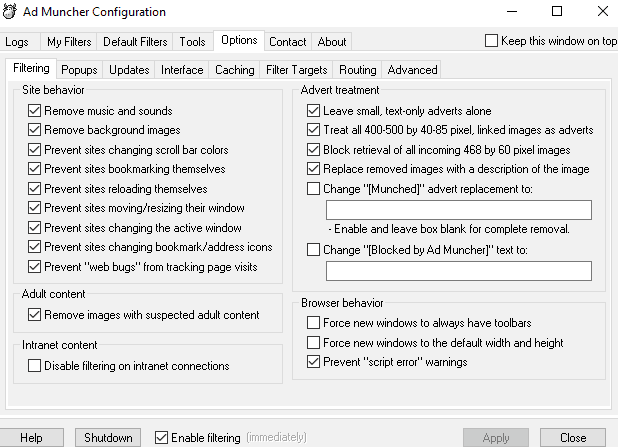
Ad Muncher has a large number of customization options. There are settings for altering site behavior, such as removing music, background images, automatic reloads, and self-bookmarking, prevention of tracker cookies, very detailed advertisement blocking options, preset and customizable filter settings, image removal for adult content, disabling for intranet connections, some browser behavior settings, the option to change the block message to anything you want, and detailed, searchable logs.
Ad Muncher operated much like the other third-party applications. It failed the PopupTest.com sample tests and allowed the good ads from that test to pass through. It also allowed the good login popup from Bungie.net. While it blocked the two popups from animefushigi, it failed to block any of the on-page advertisements.
Although it failed to block the on-page ads, Ad Muncher still made a good showing. For those that like to read logs, this is one application to download. The logs are incredibly detailed and searchable. For this one, you’ll likely want to ignore the hit it took from the PopupTest.com samples. As a straight popup blocker for real ads, it’s top notch. For on-page ads, however, you might want to look elsewhere.
PopupTest.com score: 26
Native popup score: -30
Additional features score: 130
Total: 126
uBlock
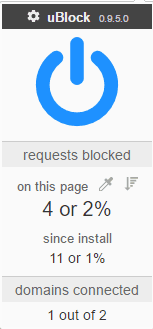
uBlock is very effective at blocking ads. The biggest drawback for this extension is that it has only limited customization features. It allows you to hide block placeholders, shows a limited amount of log data, has personal and 3rd party filtering, allows whitelisting, and allows for dynamic filter rules. However, you can’t adjust the strength of the filter.
uBlock failed the PopupTest.com samples as expected while allowing the good samples from the test. It also passed the good login popup test from Bungie.net. It blocked all of the popups and on-page ads on animefushigi, triggering the ad-blocking page redirect.
As an extension, this is a great option for those that don’t want to download any programs to their computer. It uses very little memory, making it a good, efficient option for those that want easy, free ad blocking.
PopupTest.com score: 26
Native popup score: 90 *(best score possible)*
Additional features score: 50
Total: 166
Privacy Badger
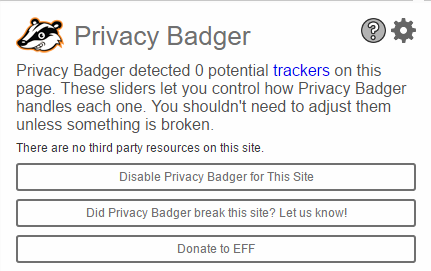
A free, specialized blocker from the Electronic Frontier Foundation, Privacy Badger is a bit harder to rate amongst the rest of the built-ins and third-party blockers. In EFF’s own words, Privacy Badger “focuses on disallowing any visible or invisible “third party” scripts or images that appear to be tracking you even though you specifically denied consent by sending a Do Not Track header. It just so happens that most (but not all) of these third party trackers are advertisements.
When you see an ad, the ad sees you and can track you. Privacy Badger is here to stop that.” This means that if you see an ad blocked by Privacy Badger, it’s a tracker. As such, Privacy Badger does not block many of the same ads the others do.
As expected, Privacy Badger has very few additional options. You can set filter settings, whitelist websites, prevent WebRTC from leaking your IP address, replace social widgets, and show blocked ad counts.
Privacy Badger met expectations with the PopupTest.com samples (failed the bad popup tests, passed the good ones). It didn’t block any of the ads on the animefushigi page, including the popups. We can only assume that this means there were no tracking ads on the page. The only hitch in Privacy Badger was that it did block the image from loading on the Bungie.net login popup. This didn’t prevent a login, however.
PopupTest.com score: 26
Native popup score: -80
Additional features score: 50
Total: -4


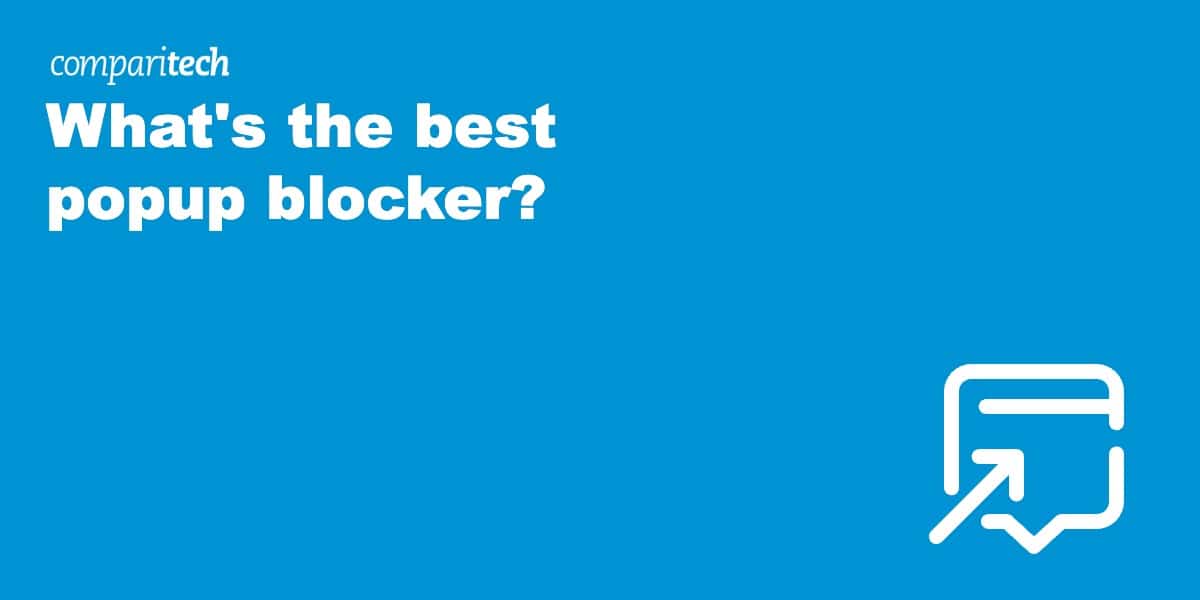
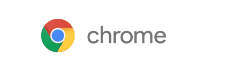
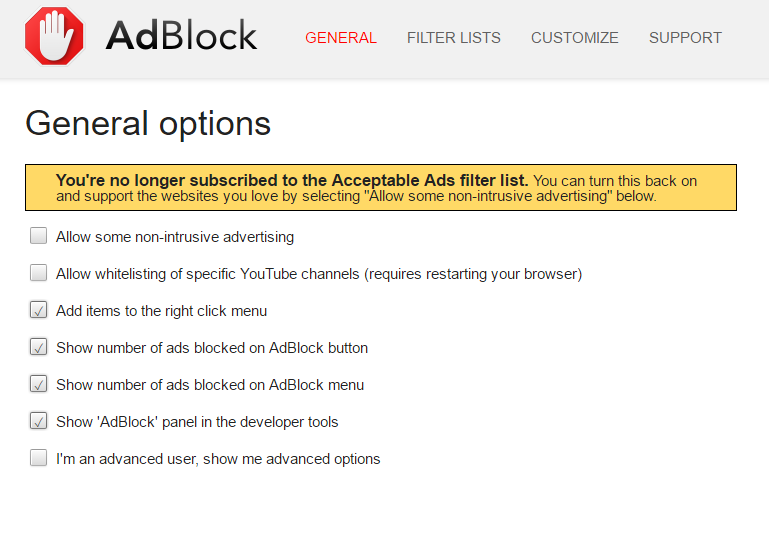
You’ve got to be kidding on recommending Google Chrome. I have Google Chrome which says it comes with ad blockers, and I can hardly read my screen for all the ads. I don’t see how anything is being blocked. I called our tech person where we bought it and was told that it’s worth the price to buy an ad blocker if I have that many coming up all the time. I had to get rid of my old Dell with Windows 7, hated to see it go, but it just broke. I don’t remember having any ads at all on that program. Guess I will research and find information on the paid ad blockers.
Hi Fran!
We didn’t really recommend Google’s pop-up blocker; just tested it and found it worked on some ads, but not on others. To quote the summary of our findings:
“It fails to block real ads, although it won’t make the error of blocking the good ones.”
Basically, Chrome’s adblocker will block pretty much only the most malicious ads out there, but Google obviously doesn’t have the incentive to block ads. After all, AdSense is a big revenue generator for them, and they aren’t going to be in the business of real ad blocking.
So where is Popup Blocker Ultimate for Firefox?
But I don’t want to add another Browser….. just want a true advert pop-up blocker. Your reviews didn’t seem that helpful – guess I’m not tech savvy enough. Plus reading that all the tested blockers “….failed the PopupTest.com samples as expected while allowing the good samples from the test.” wasn’t helpful. I don’t want to block all ads.
Hi Peter!
Understand not wanting to add another browser. What browser are you currently using?
I’m also not completely sure about your response. Most of the option listed won’t block *all* popups. You can use them to filter out different sorts of popups, or whitelist sites where you want to see ads or popups. And not all popups are bad, so most of these will distinguish between good and bad popups.
I was searching for an ad & pop-up blocker & the search led me to you. Prior to arriving at your site, reading pros/cons of the various apps, I was more confused rather than less. Although unfamiliar with comparitech, upon careful review of your comparisons and your verbiage understandable to less tech savvy individuals (me); I now feel comfortable in my choice. That choice being Opera. I am unsure and need to ask if I also need another app to partner with Opera? I am extremely pleased I located you and am confident I will be a regular. Very impressed and appreciative!
Hi Sharon!
Thanks for the comment. Conceivably, Opera should be enough. However, you may want to consider an additional pop-up blocker that works as a plugin in the Opera browser. You can install Chrome plugins on Opera, and there are a number of great chrome browser plugins for popup blocking. You can find that list here:
https://www.comparitech.com/blog/vpn-privacy/best-free-ad-blockers/
Thank you Sam. Although your expertise is over my head; I find your test comparison is the most trustworthy that I’ve read to date. That said, I’ve decided on trying AdBlock and Opera.
Glad you got that working, Renee! I personally love Opera. It’s the best, smoothest browser experience I’ve had.