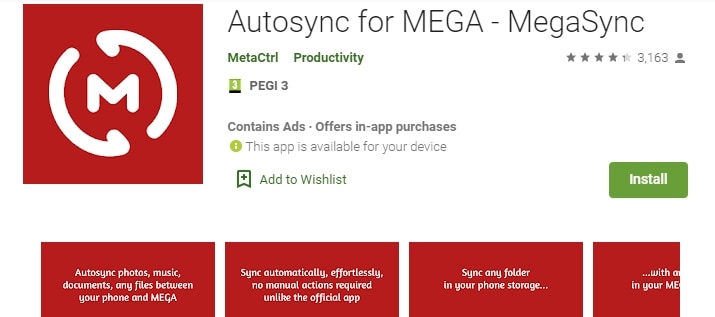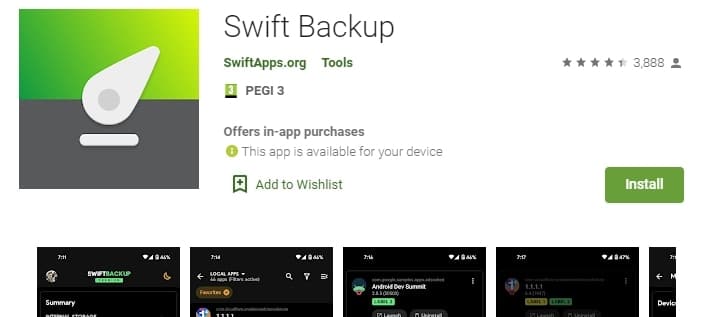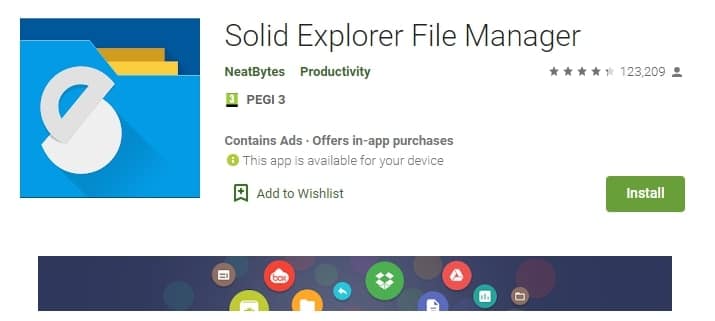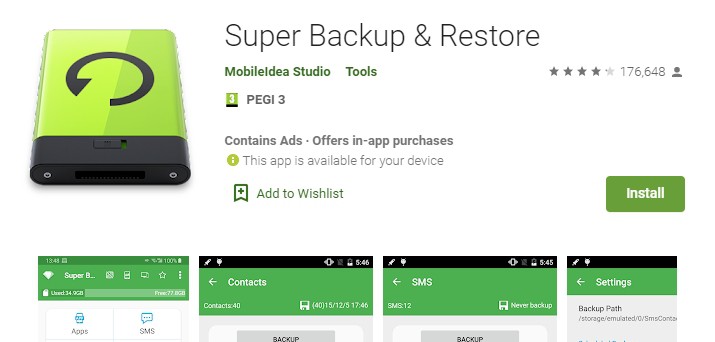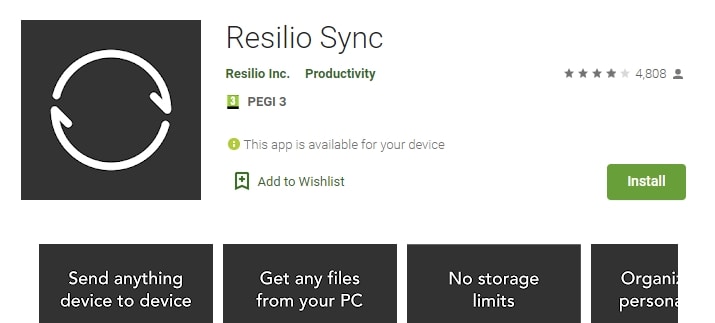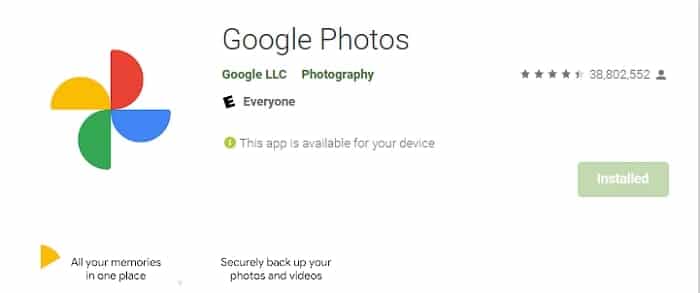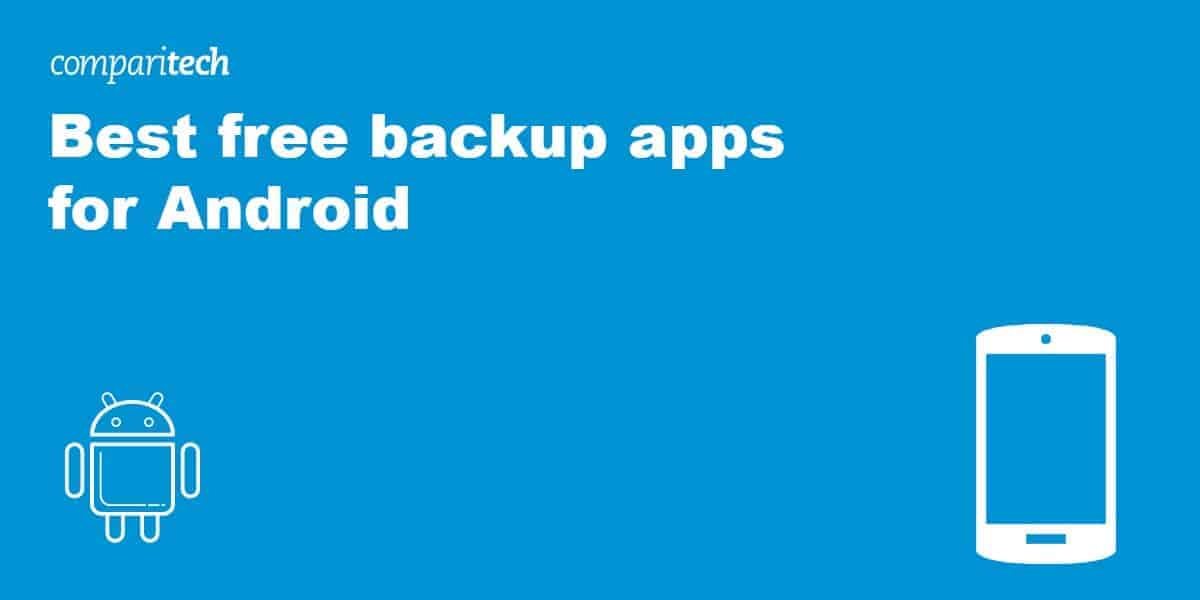
Have you ever lost, dropped, or suddenly had an Android device mysteriously stop working? Then you’ll understand the need to back up your data.
Of course, you connect your device to a computer to copy the files across manually. However, as with everything nowadays, it’s also possible to automate the process with an app.
The great thing about an Android backup app is that you can easily ensure your data is being saved regularly with scheduling. This means that, if disaster strikes, your Android backups will be as up-to-date as possible.
In this guide, we will recommend five of the best Android backup apps you can use completely free. We have recommended apps that let you back up to your own PC or NAS drive, or to online services like Google Drive, DropBox, and MEGA.
If you are in a rush you can see a quick list below. For more information about each app, simply scroll down for our full summaries.
These are the best free Android backup apps:
- Autosync – Has custom apps for various cloud storage platforms. Easy to use. Backup photos, videos, documents, PDF, MP3s, ebooks.
- Swift Backup – Works with a large number of cloud backup services. FTP functionality. Great for restoring apps.
- Solid Explorer – Superb file management capabilities. Can back up to SD cards, NAS devices, and cloud storage platforms. FTP, SMB, SFTP and WebDAV functionality.
- Super Backup and Restore – Easily back up apps, contacts, SMS messages, call logs, and calendars. Share APK files with friends.
- Resilio Sync – Perfect if you prefer to back up to your own computer P2P. Provides encryption for data in transit.
- Google Photos – Ideal for those who really only care about backing up their photos.
The best backup apps for Android
Below you can read about each of the best free Android backup apps. Use our summaries to pick an app that has the features you need.
1. Autosync
Autosync by MetaCtrl makes the top of our list of free Android backups because it has 4.6 out of 5 on the Google Play store. The app is available for various different cloud backups. This means you can get a version designed specifically to work with your favorite cloud storage provider. Apps are available for Google Drive, One Drive, MEGA, Dropbox, and Box Sync.
The app is intuitive and will easily allow you to back up and synchronize files and folders from your Android phone or tablet to your favorite cloud service. It is perfect for anybody who wants to back up photos, videos, documents, PDF, MP3s, and ebooks. What’s more, you can also use the app to sync between devices. This means that if you take a photo on your Android phone, you can have it waiting on your PC when you get home.
One thing we like about this app is that it automatically syncs both ways. So if you delete a file on your device, it will also be deleted online (and vice versa). As a result, your cloud backup is always an exact replica of what is on your device for easy restoration, should the need arise.
As there is a version for MEGA, you can easily avail of the free 50 GB of storage on that platform. This is the perfect match if you want both a free backup app and free storage space.
The auto-sync itself can be configured to happen at whichever interval you prefer. You can pick from every 15 minutes, half-hour, hourly, etc, depending on your personal needs.
The downside?
The largest flaw is that the free version will not let you back up any Android files or folders that are larger than 10 Mb in size. Thus, if you have larger files, you will need to pay for the premium version. This will set you back $1.99 to remove ads and $4.99 to start backing up larger files. Finally, you can pay $9.99 for access to all the premium features:
- Sync multiple pairs of folders
- Upload files larger than 10 MB
- Sync your entire cloud account with a folder on your device
- Completely remove ads
- Sync with shared drives
- Protect app settings with a passcode
- Sync with multiple accounts
- Email support
2. Swift Backup
Swift Backup is another Android backup app that is both versatile and easy to use. It can easily allow you to back up files, folders, SMS messages, call logs, wallpapers, and any other files that are important to you—such as documents or music.
This free app is compatible with a choice of popular cloud backup services, including Google Drive, Dropbox, OneDrive, Box, Mega, and CloudMail.Ru. In addition, you can use it to back up to WebDAV servers (Nextcloud, ownCloud, Synology NAS, etc) and using both FTP and SMB protocols.
The great thing about this app is that unlike apps like Titanium and Helium (which used to be consumer-favorite Android backup apps), SwiftApps has continued developing and updating this application. This means that it works without issues with the more recent versions of Android.
Most impressively, this app restores most apps so that you are still signed in and often even puts them back on your home screen exactly where you had them!
Although the app can easily be used for free, it is worth noting that paying for Premium will unlock the following additional features:
- Cloud backups for apps
- App Labels
- Custom backup/restore configuration for apps
- Scheduled backups for Apps, Call Logs & Messages
Finally, you should note that some advanced features, such as batch restoring apps, are only available on rooted devices. So please look closely at the feature-set to understand what you get for free, and what you can do on a regular Android device.
The downside?
Perhaps the only real drawback is that this app requires you to connect a Google account. According to Swift’s blog, this is done to set up your Swift account, to save your Sync settings to the cloud, and to “reduce/diminish financial damages caused by pirated/modded apk users”.
Those concerned about privacy should note that by connecting your Google account, Swift gets access to your email address, name, and a link to your profile picture—all of which are used to create your Swift profile.
3. Solid Explorer
Solid Explorer is a file manager that provides a number of options and benefits to help with backing up your Android. It can be used to back up data to an SD card or to a choice of online cloud backup services.
The nice thing about this app is that it allows you to explore your device to find and manage files and folders. You can search by name, file size, and various other filters. It even gives you the ability to organize your data and to automatically arrange them into easily-manageable collections. Plus, you can analyze your storage to find any apps or files that are taking up a lot of space.
Solid Explorer also allows you to single out important data to secure it with robust AES encryption. This ensures your important data is made completely unavailable to other apps. To access the encrypted data in the protected folder, you can either set up a password or use your fingerprint reader.
Consumers wanting to back up to NAS drives and other servers will be happy to find that this app is compatible with various networking protocols, including FTP, SMB, SFTP and WebDAV. Plus, this app has support for archiving (ZIP, 7ZIP, RAR and TAR files).
The downside?
It doesn’t have a history feature to easily access recently used files or folders. It also won’t let you play multiple music files, so you are left having to play each song one at a time. Also, those wanting to browse and back up system files will still need to root their device.
In addition, some existing users who had purchased the classic version of the app have complained about being locked out, and asked to pay again. This can be fixed by reinstalling, but it has caused some users to lose some of their settings. Thankfully, this shouldn’t be a problem if you install or pay for the app now.
4. Super Backup and Restore
Super Backup and Restore is an Android backup application that has an impressive 4.2 stars on the Google Play store. It is a reliable backup app for Android phones and tablets that easily lets you back up data such as apps, contacts, SMS messages, call logs, and calendars to an SD card. The ability to back up APK files from your device to an SD card also means that you can share those applications with friends.
Super Backup and Restore allows you to schedule automatic backups, which makes the entire process nice and easy. Just remember to follow the app developer’s advice to ensure you don’t encounter any problems with this automation:
“If you schedule automatic backups, and you use some apps such as Task Killer or Memory Clear, please make sure you add Super Backup into their White List or Ignore list. Otherwise Super Backup can not run in background, and automatic backups will not work.”
The downside?
Unlike some of our other recommendations, this app cannot be used to back up photos, videos, or music to a cloud backup service. This does mean that it is a little limited. However, if it is APKs that you want to back up, and you would like to have those saved to an SD card that you can easily pass around, this app is still worth knowing about!
In addition, some older features such as bookmark backups and voice recording backups are no longer available on newer Android versions. This does lead to some confusion as these features are still listed in the main breakdown on Google Play. For this reason, it is a good idea to look closely at the app description for the disclaimer notices lower down, which let you know that the features are now unavailable.
5. Resilio Sync
Resilio Sync is the perfect app for those who want to back up their data independently, without concerns regarding any potential privacy implications involved in cloud storage.
The app allows you to back up your data to your own computer Peer to Peer, using the BitTorrent protocol. This involves setting up a connection between your two devices so that they can sync. The app makes the entire process easy by allowing you to link your devices using a QR code. And, you can back up over your local network, even if your internet is down.
Once set up, you can back up as much data as you like. Ultimately, you are only limited by how much storage space you have on your PC computer, macBook, NAS device, or server. You can even back up to an SD card if you prefer.
Unlike some of the other apps we have recommended, Resilio lets you back up any files and folders on your device. This includes photos, videos, music, PDFs, and any other important docs hanging around on your Android smartphone or tablet.
Selective sync lets you pick and choose what you want to save to your computer. And, once backed up, you can opt to delete content from your Android device to save space. Plus, to ensure the integrity of your data while in transit, files are secured with a robust AES-128 encryption. And the key is derived from a secret that you can share with friends if you want to share data.
The downside?
Some users complain of a learning curve, and it is true that it does take some setting up and getting used to. Some users complain that the app uses up a lot of battery, and some people have issues backing up certain file types.
According to one user, both issues are caused by file names that contain a symbol (such as %). This can apparently cause the app to hang, resulting in battery loss and the failure to back up the file in question.
With these issues in mind, we recommend checking your backups carefully when you first start using the app. This will allow you to be sure that everything you need has been stored on your PC—before you consider making space on your phone by deleting backed-up files.
6. Google Photos
Google Photos is an app that has 4.4 stars out of 5 on the Google Play store, and when it comes to backing up photos for free it is still a decent option. The free plan lets you store up to 15 GB of photos, which is a decent amount of space to get you going.
The app allows you to easily back up photos automatically. Once you have them stored on the cloud you can opt to remove them from your Android device. This saves on space. It also includes an editing suite that lets you manipulate the images. In addition to a stories feature that automatically creates short movies from your pics, and various other sharing suggestion features.
Plus, you can search your photos using various filters, and can use the Google lens feature to find information from within photos and extract it (such as text, for example).
The downside?
This is, of course, a Google service, which inevitably leaves a bad taste in privacy advocates’ mouths. Those looking to de-google and to keep their data off servers that could potentially be leveraged by the company to develop their products and services may prefer to look elsewhere.
How else can I backup my Android device?
Although the apps above make backing up much easier and give you more options, it is worth noting that Android devices can be backed up manually.
Modern Android versions come with support for both Media Transfer Protocol (MTP) and Picture Transfer Protocol (PTP). This means that you can connect your Android device to a computer directly using a USB-C to USB cable.
By connecting via MTP, you will have easy access to the folders on your Android device so that you can copy important data across. As a result, you can easily backup your music files (in the music folder) your photos (in the DCIM folder), and anything else you want.
Alternatively, you could simply sign up with a cloud backup service like Dropbox, MEGA, or OneDrive. These do have apps of their own to let you back up and save data to the cloud. However, if you want deeper access, and want to back up various different types of data it is worth considering the apps in this guide.
Should I root my Android phone?
Rooting an Android phone or tablet can give you much more control over your device. Once it is rooted, you can remove bloatware, alter your device’s appearance (such as the system theme or wallpapers), and gain access to system-level files using a file manager.
The added functionality available includes some of the advanced features you get with the apps recommended in this guide. As you may have noticed, some of those features are only available to rooted users.
There is no doubt that having root access opens many doors, and it can give you much more control over the Operating System. That said, rooting is not for everybody and it is not a decision that should be taken lightly.
Firstly, rooting a device can be a tricky and time-consuming process. If you don’t execute it precisely, you could brick your expensive, top-of-the-range Android device. This renders it useless and voids your warranty, giving you no recourse.
Rooting a device can also open you up to unexpected and serious side effects. This includes increased susceptibility to serious malware infections such as Remote Access Trojans (RATs).
Without going into too much detail; rooting a device not only allows you to navigate anywhere inside your device and its systems, but also potentially lets a hacker do the same. As a result, a rooted phone can open you up to severe data theft, account theft, and snooping via the device’s camera or microphone, for example.
With this in mind, it is important to consider your options carefully, do some research, and understand the full picture before opting to root your device.