McAfee is a popular antivirus software that often comes pre-installed on new computers. While it serves its purpose, you may find that it leaves residual files behind even after uninstalling it. This guide is designed to provide you with a comprehensive approach to completely remove McAfee from your system.
We’ll cover two methods for uninstalling McAfee Antivirus Plus or its variants. Each method offers a different level of thoroughness, allowing you to choose based on your specific needs. Let’s get started.
How to uninstall McAfee quickly
If you haven’t got time to hang around and know your way around a PC, we won’t waste your time. Simply follow the instructions below.
Here’s how to uninstall McAfee quickly:
- Click Start and head to Settings.
- Select Apps, and scroll down the list of installed applications until you find your McAfee product.
- Left-click the McAfee entry, then select Uninstall.
- Follow the on-screen prompts to complete the removal process.
When the uninstall completes, you may need to reboot your PC.
Note: The Windows removal process may leave some McAfee Security products like McAfee WebAdvisor behind. For complete removal, we’d recommend using the MCPR method detailed further down.
The best McAfee alternatives
McAfee Total Security isn’t for everyone, but several alternatives offer more affordable pricing and a different range of features.
Here are the best McAfee alternatives:
- Norton 360: The best McAfee alternative. It includes cloud storage, parental controls, a secure VPN, and more.
- Bitdefender Premium Security: Advanced device security tools include social network protection, a microphone monitor, and online banking protection.
- Avast Antivirus: Freemium provider with basic protection for free, and premium protection comprising a firewall, botnet defense, and a data shredder.
How to uninstall McAfee from Windows 10 and 11
If you need a more detailed guide on the Mcafee removal process for Windows, this part of our article provides a step-by-step uninstallation walkthrough.
Here’s how to uninstall McAfee with the McAfee Consumer Product Removal tool:
- Save your work, and close any open programs before you begin.
- Download the MCPR tool.
- Open the MCPR file you just downloaded (select yes if a security warning appears).
- On the MCPR wizard screen, click Next to continue.
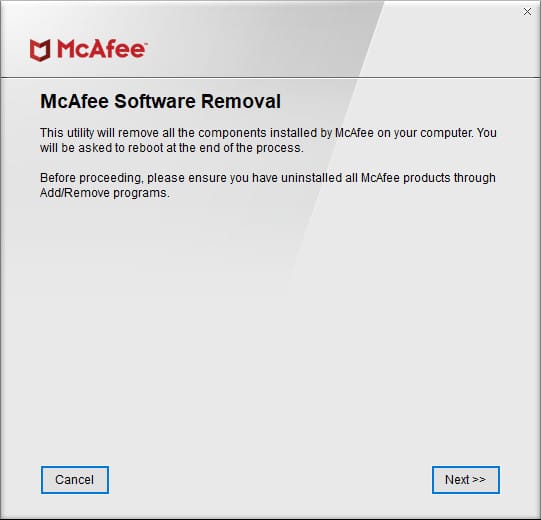
- Agree to the license agreement on the next page.
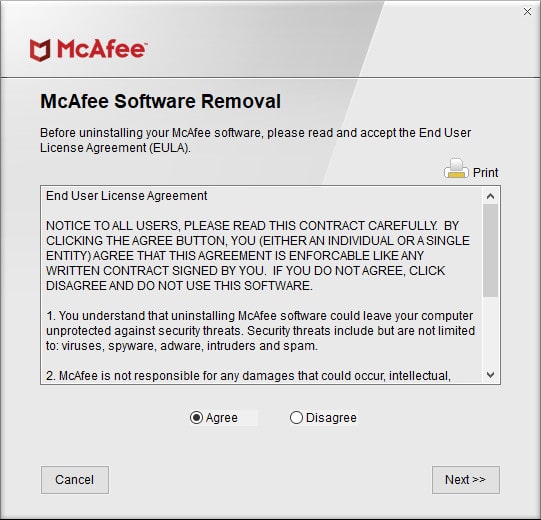
- Enter the Security Verification Code required on the next screen.
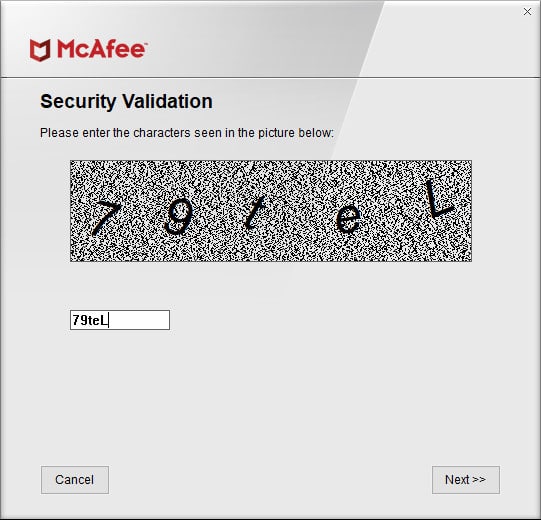
- Click Next, and the uninstallation process will begin.
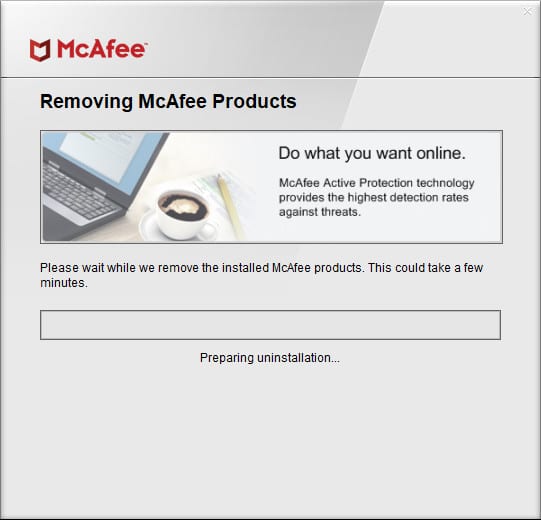
- When it completes, you’ll see a screen like the one below. Click Restart to finish the removal process.
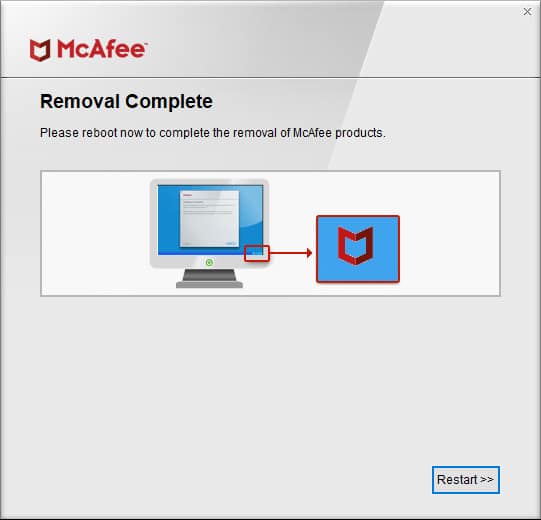
How to uninstall McAfee from Mac
Removing McAfee products from macOS is simple. Check out the steps below to uninstall a McAfee product. If you’re using a laptop, ensure it’s connected to power before you begin.
Here’s how to uninstall McAfee from Mac:
- From the Apple menu, click Go, then select Applications and locate the McAfee Internet Security installer
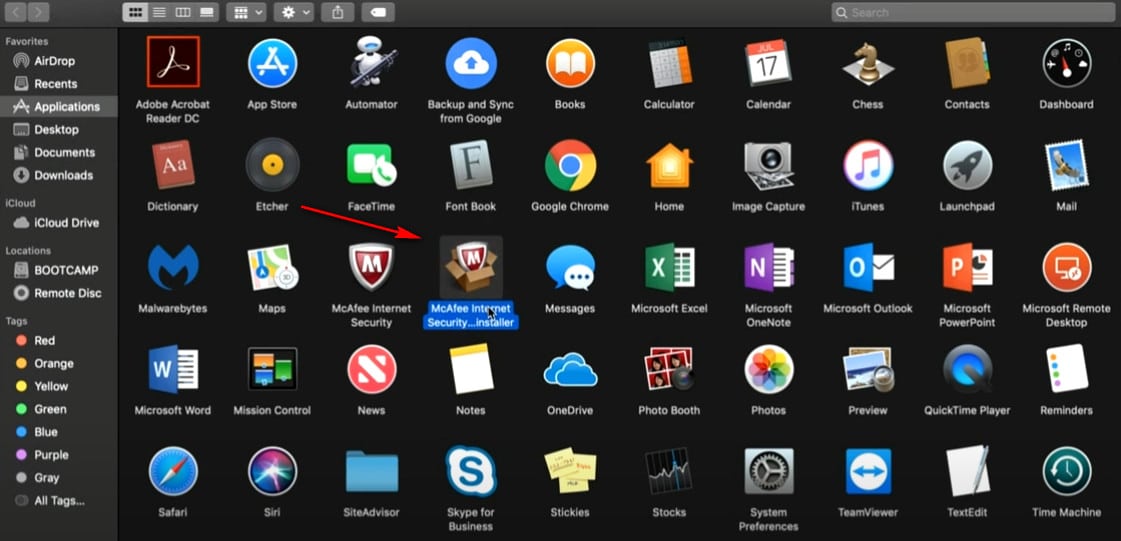
- Follow the wizard to begin the removal process.
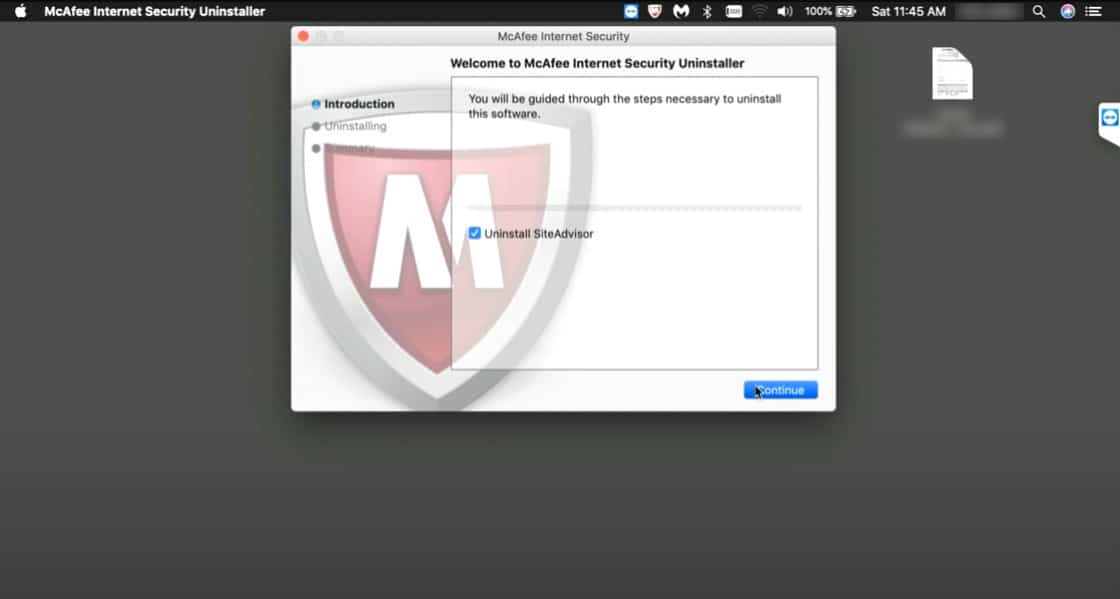
- Enter your admin username and password to continue.
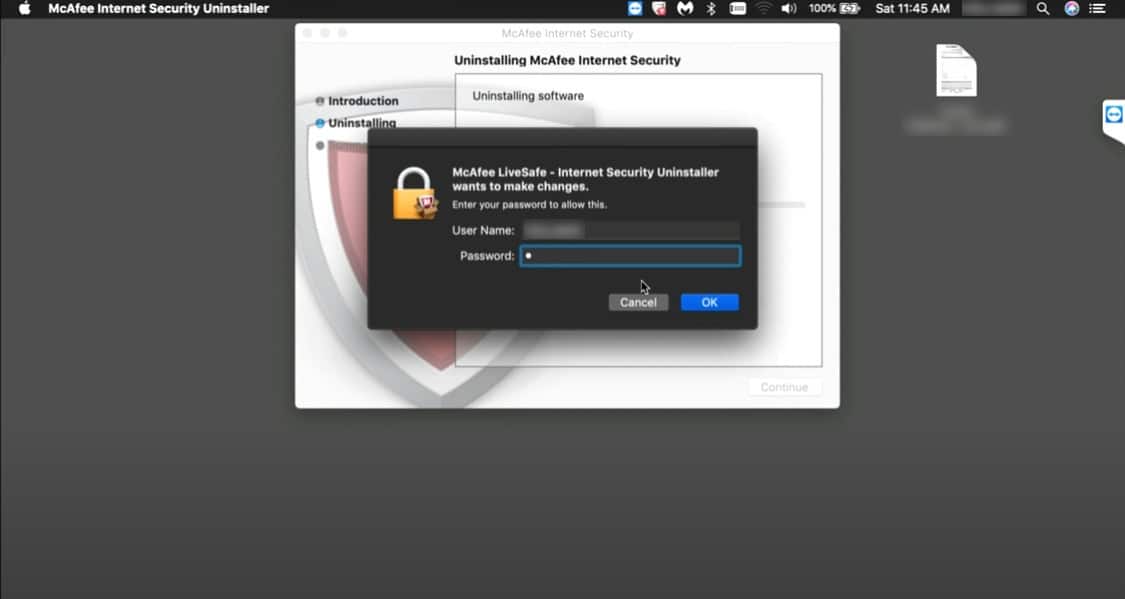
- When the setup finishes, you may need to restart your device.
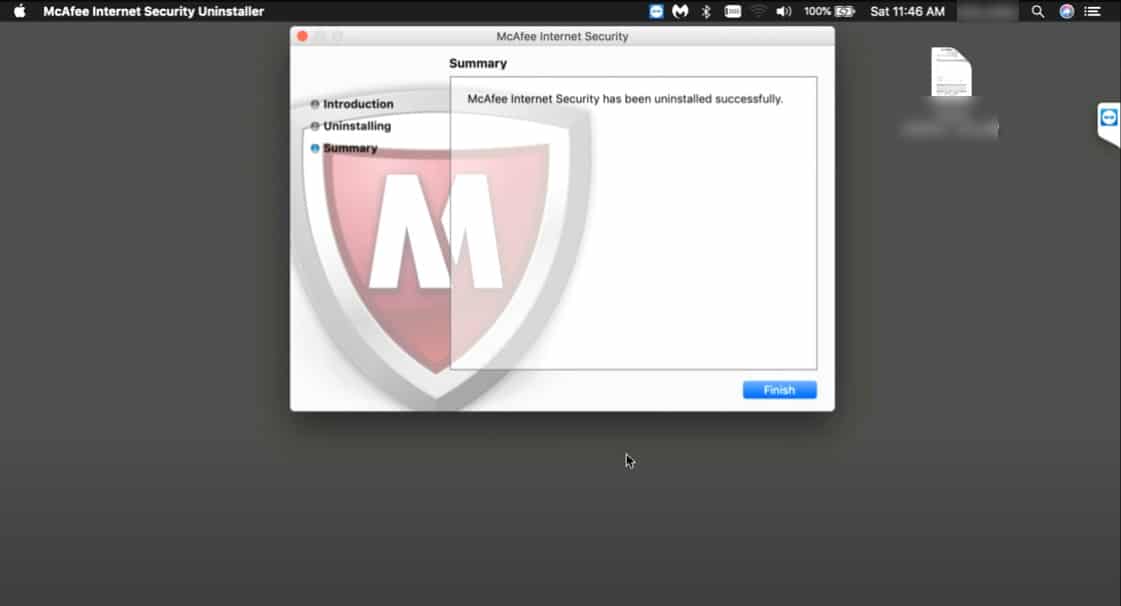
Not seeing the McAfee installation file? It may have been deleted or removed when the application was installed. If this happens, follow these steps:
- Open Finder and select applications from the left-hand directory list.
- Locate the installed McAfee product you wish to remove.
- Click and drag the application to your Trash, and the program will be removed.
See also: The best premium antivirus software
McAfee uninstallation FAQs
Is McAfee safe?
Yes, McAfee is safe to keep your computer protected from offline threats like viruses and malware. McAfee products like McAfee Total Security offer advanced protection like identity theft protection, password safe, and online banking protection.
Is McAfee hard to uninstall?
No, McAfee products aren’t usually hard to uninstall, but it’s common for software traces to be left over after the removal process. You may uninstall McAfee Total Security from your system and find that McAfee Livesafe and WebAdvisor are still there in your installed applications.
Why can't I delete McAfee from my computer?
If you’ve followed the Windows uninstall steps to remove McAfee from your computer, services like McAfee WebAdvisor may remain on your system as it’s installed as a separate application. You can uninstall these apps separately or run the MCPR wizard detailed in this guide.
How can I get rid of the McAfee Safe Connect pop-up?
To get rid of the McAfee Safe Connect app, you’ll need to uninstall the program from your computer. To do this, head to your Windows settings, navigate to Apps, locate Mcafee Safe Connect and click Uninstall to begin the removal process.
Why is McAfee Antivirus stuck halfway?
McAfee Antivirus Plus and other McAfee products scan your entire system for virus and malware threats, and the program may get stuck halfway or stop responding altogether. The cause for McAfee freezing during the scan process could be due to it scanning a larger file or a folder located deeper in the file system that takes longer to access. Usually, it will resolve itself, but you may need to restart the scan if it doesn’t.
Is McAfee necessary for Macs?
While Mac devices are more secure than Windows in some ways, they are not immune to inheriting a virus infection. In fact, in 2020, malware infections soared by 1000 percent on Mac systems. For this reason, we’d advise using software like McAfee Total Security to protect your Mac.
How long does it take to uninstall McAfee?
Expect to spend less than 10 minutes uninstalling McAfee products like McAfee Antivirus Plus. However, your mileage may vary based on your system’s specs. Think of it as a quick coffee break for your computer.
How to uninstall McAfee Livesafe?
The process for uninstalling McAfee Livesafe is the same as the removal process for McAfee Total Security and other products. You can remove McAfee Livesafe using the Windows removal method if it’s the only product you wish to uninstall, but if there are other McAfee products to remove, we’d advise using the MCPR tool.

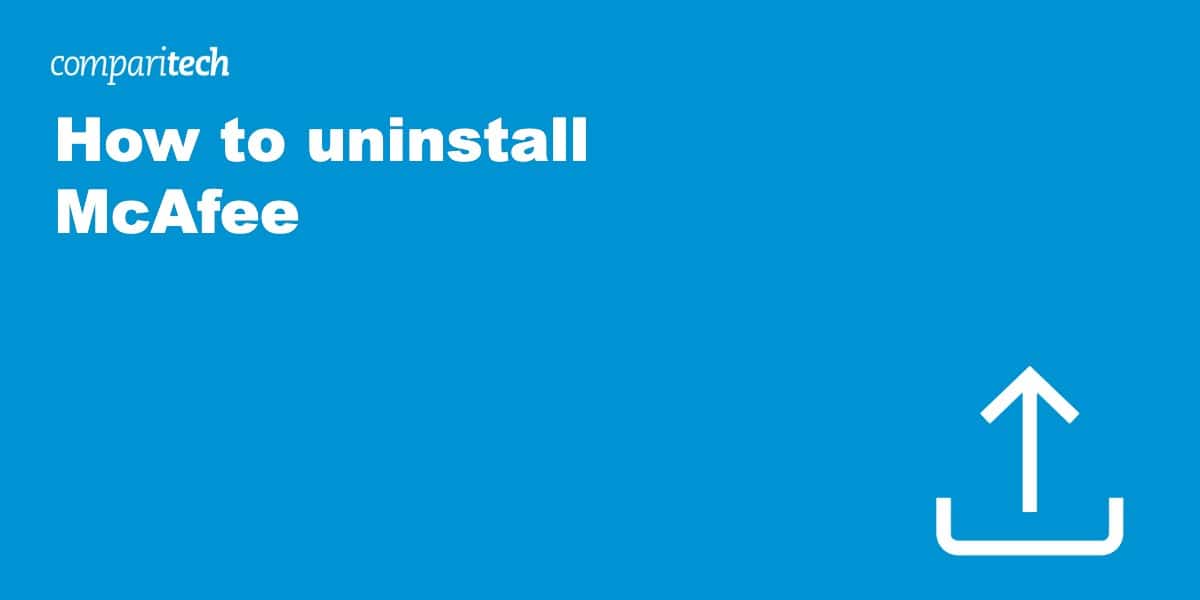


HI
Tried all the steps for Win11 twice but still failed to uninstall McAfee.
Very stubborn apps.
maybe due to the Super Administrator account by McAfee causing this problem