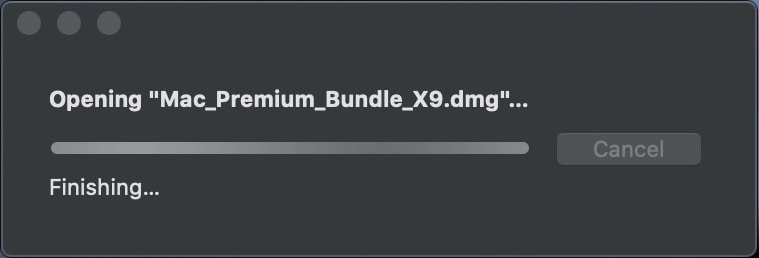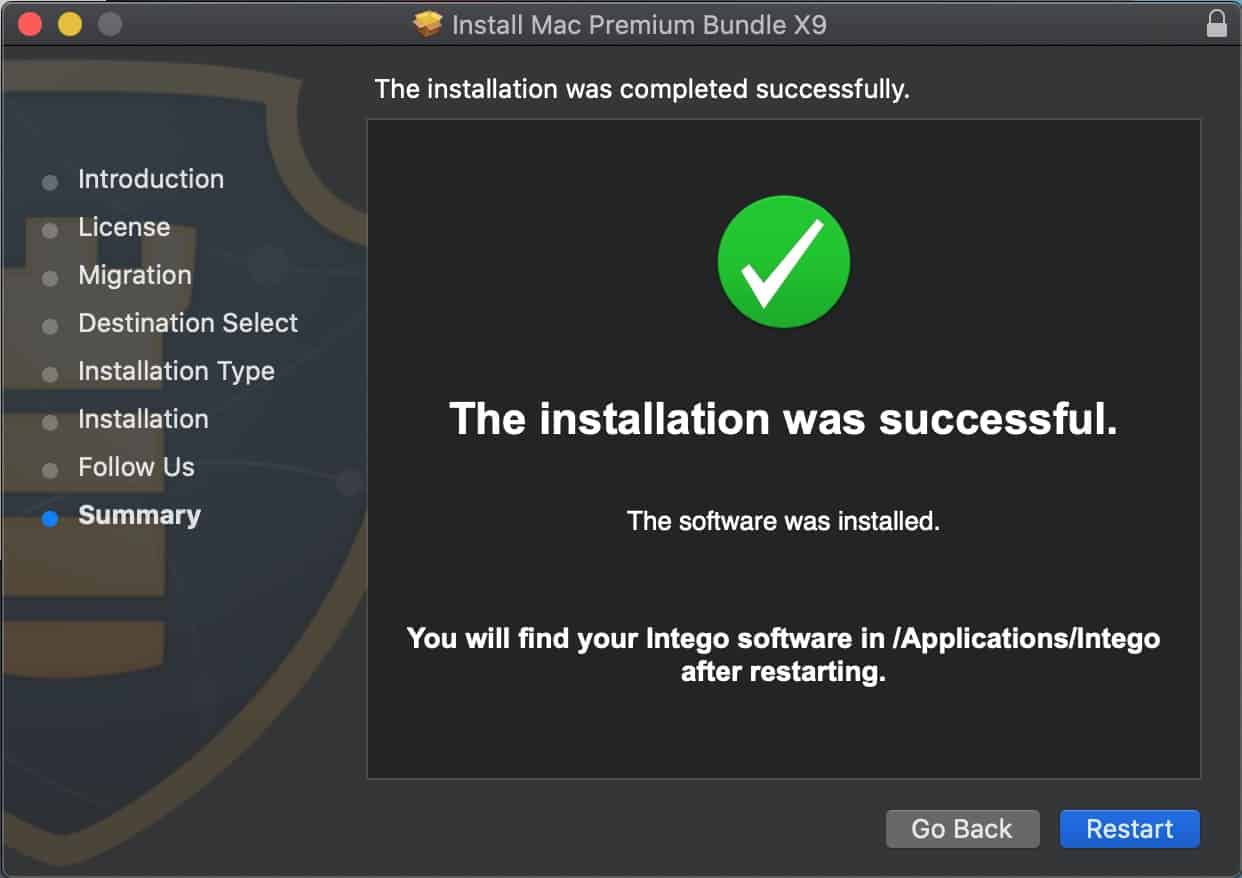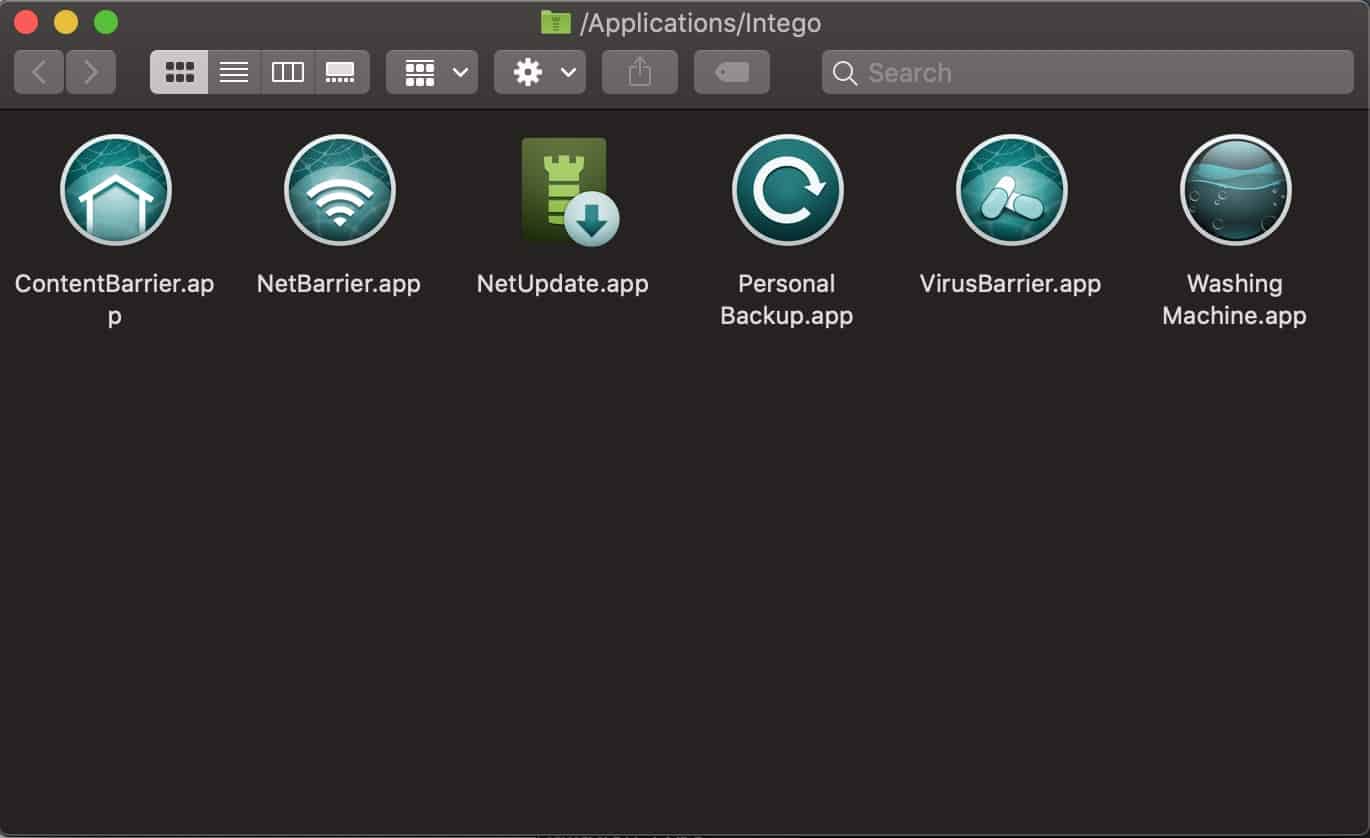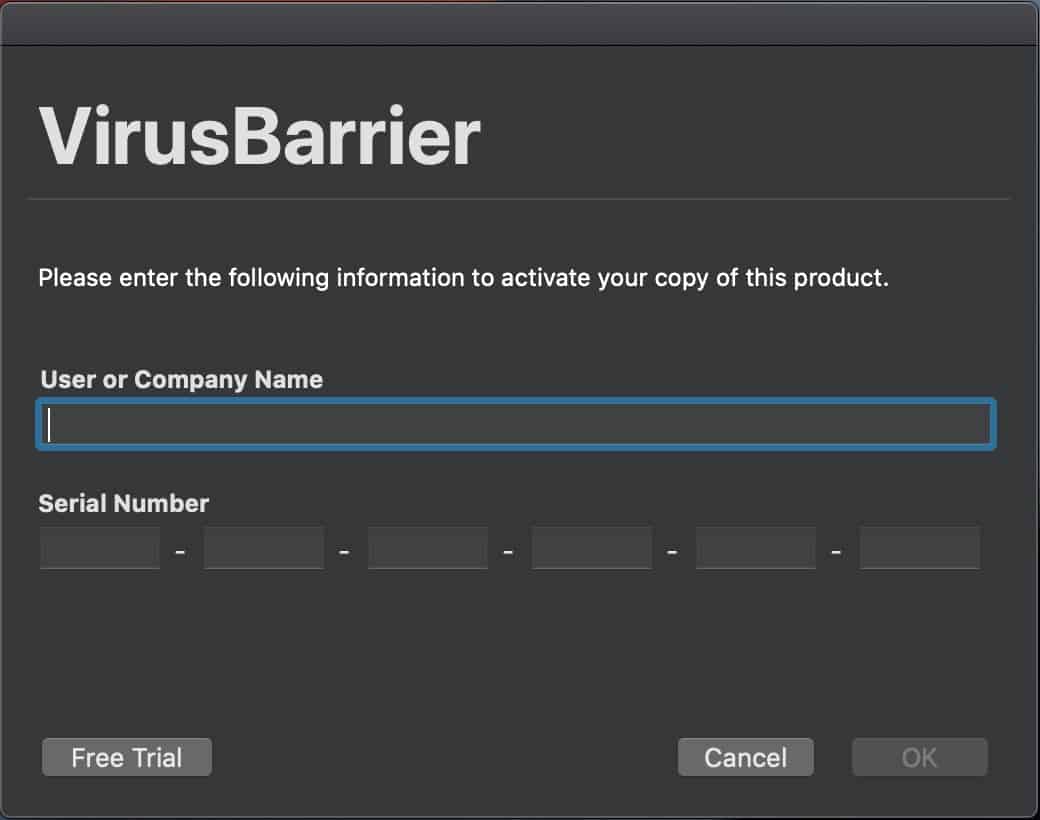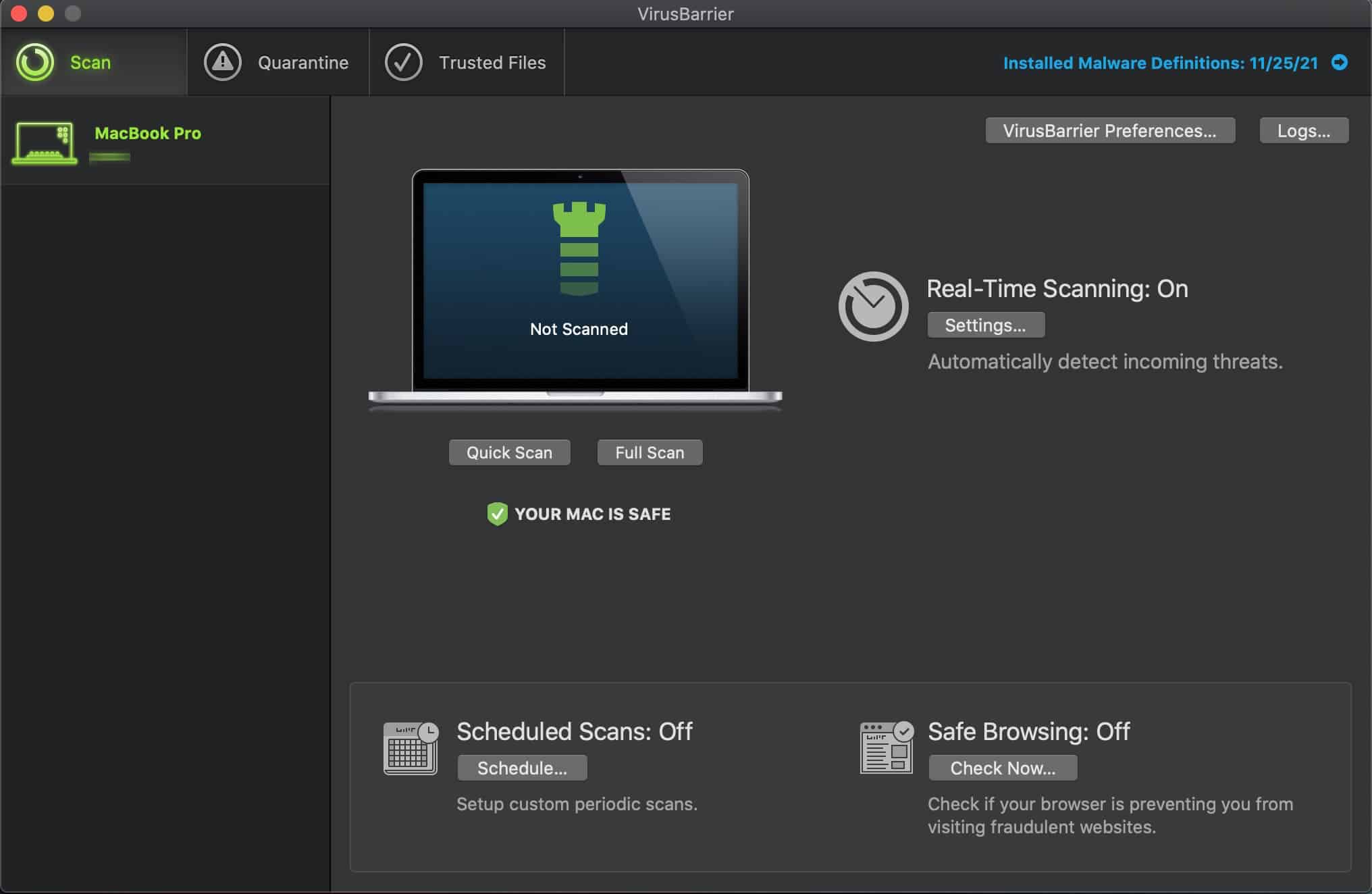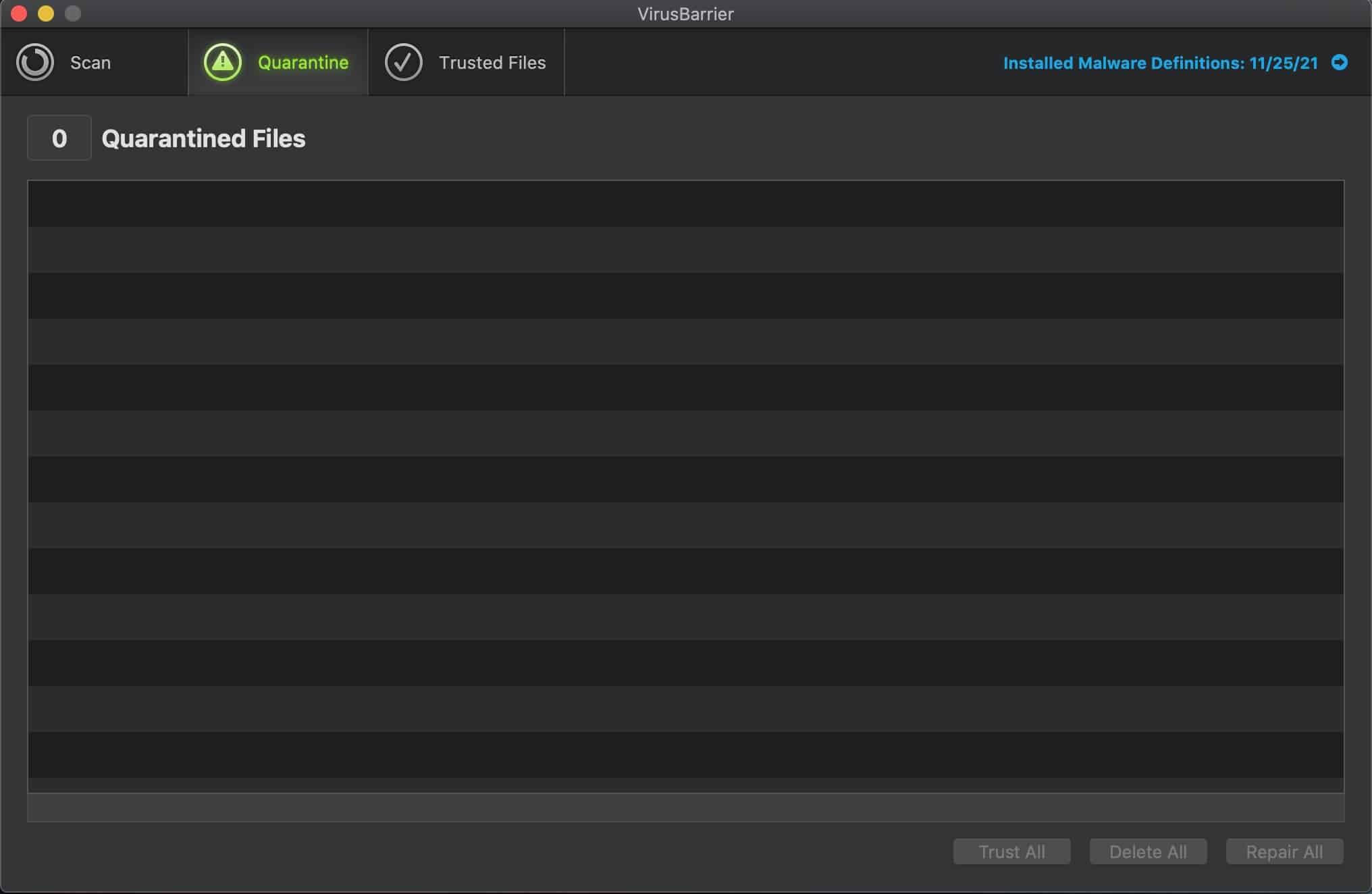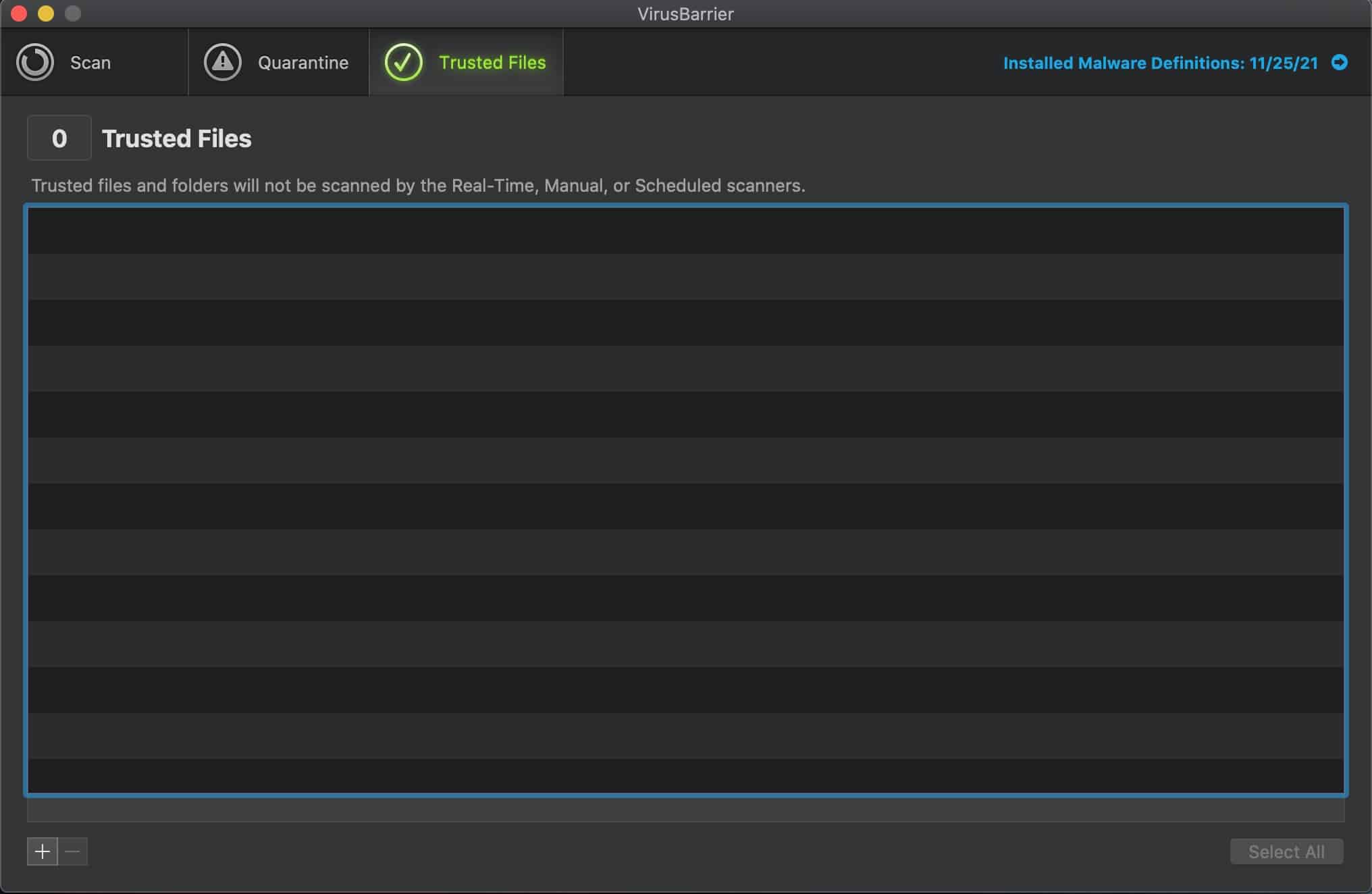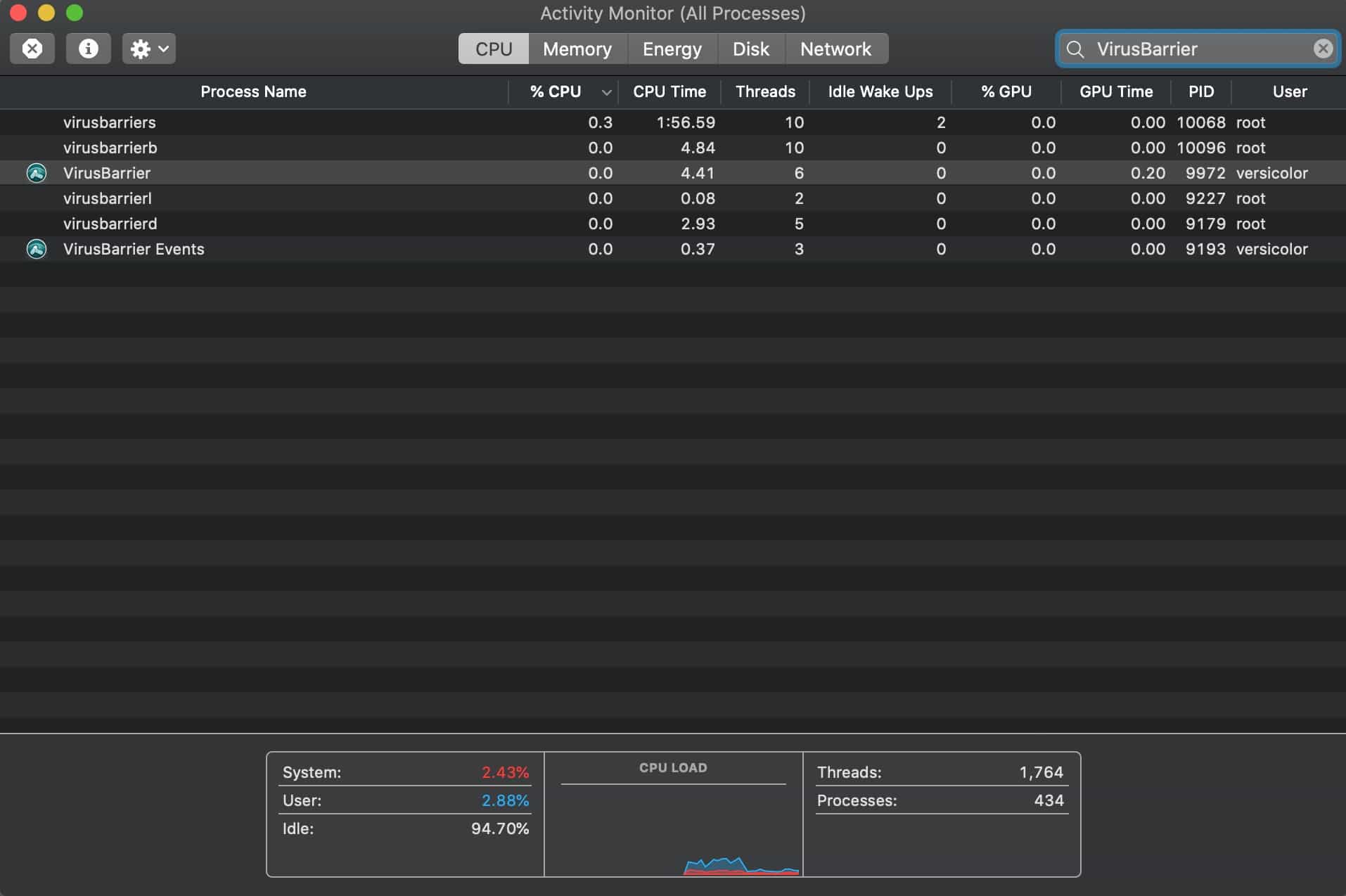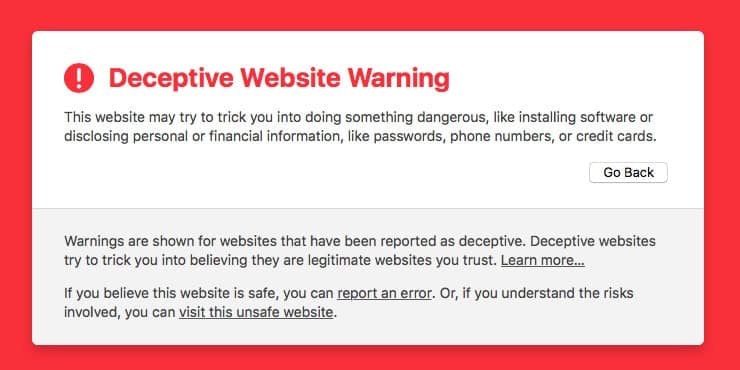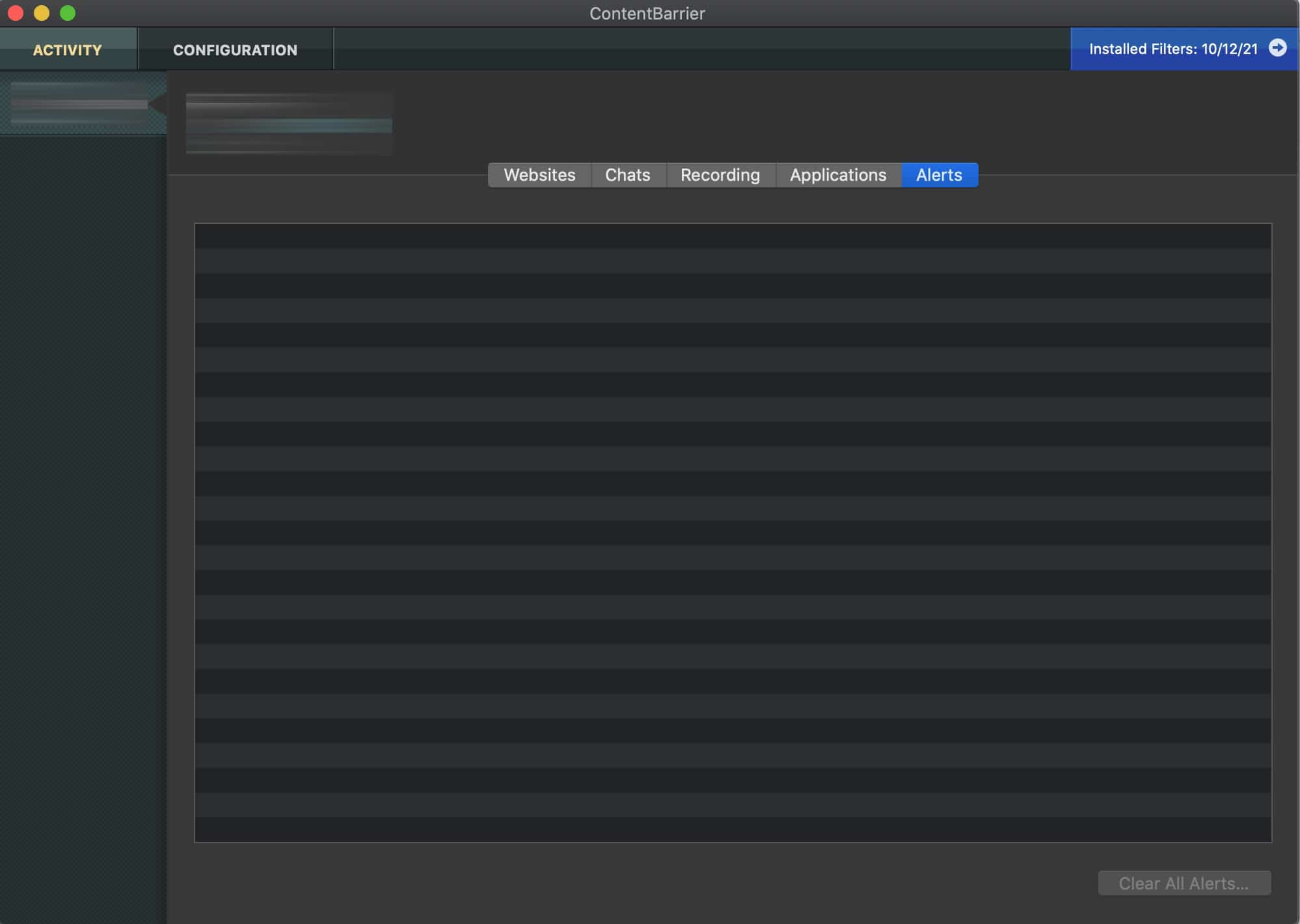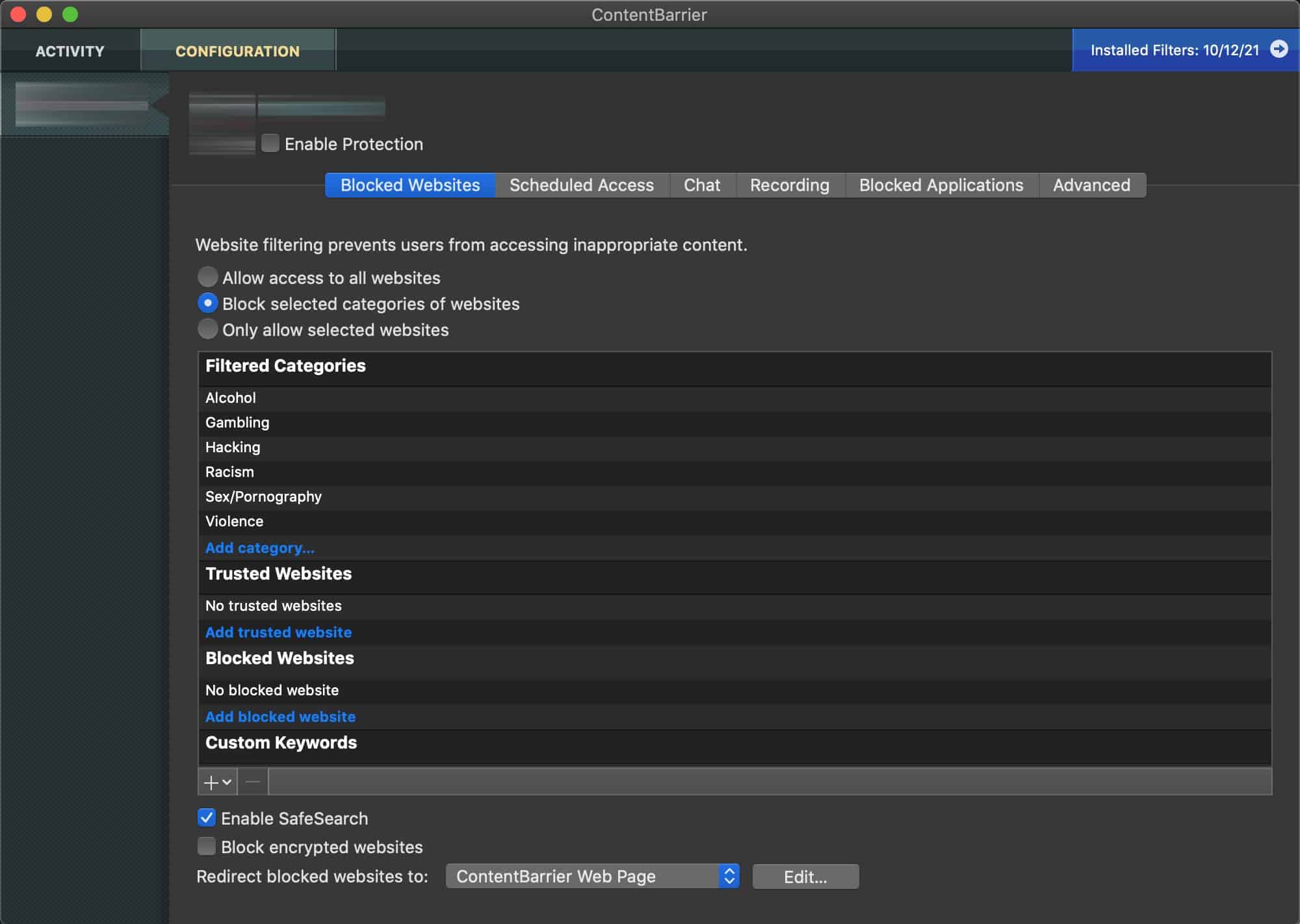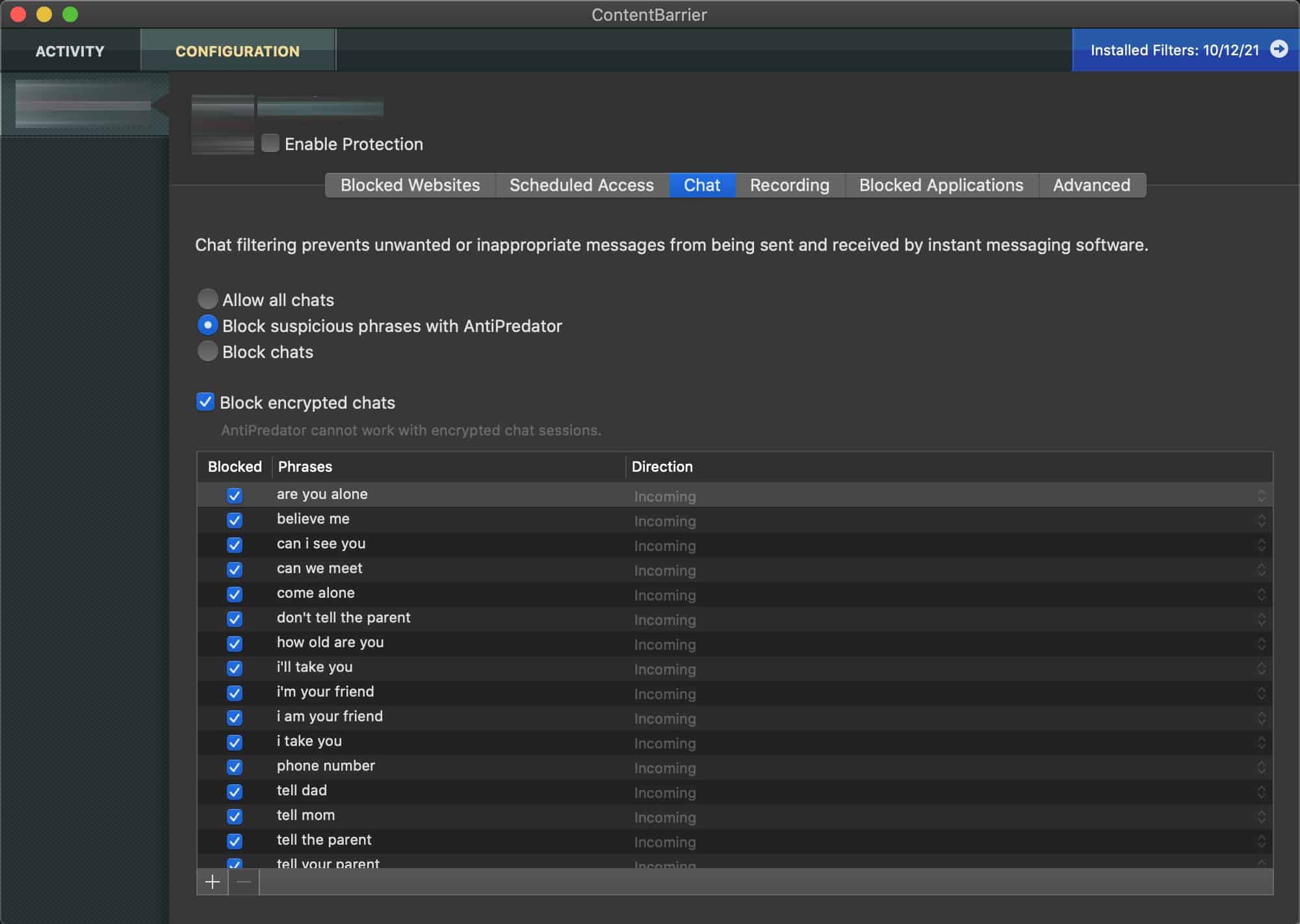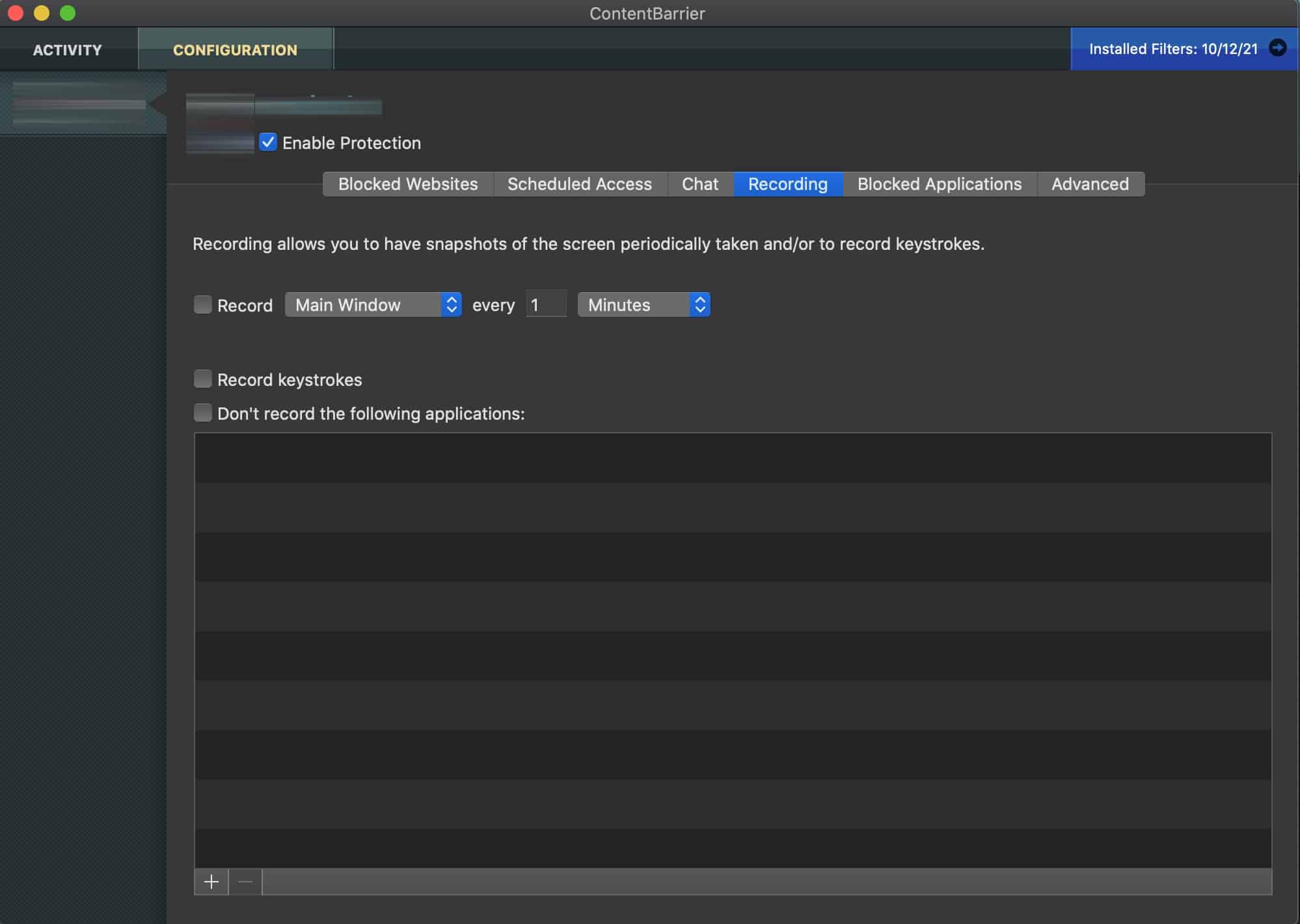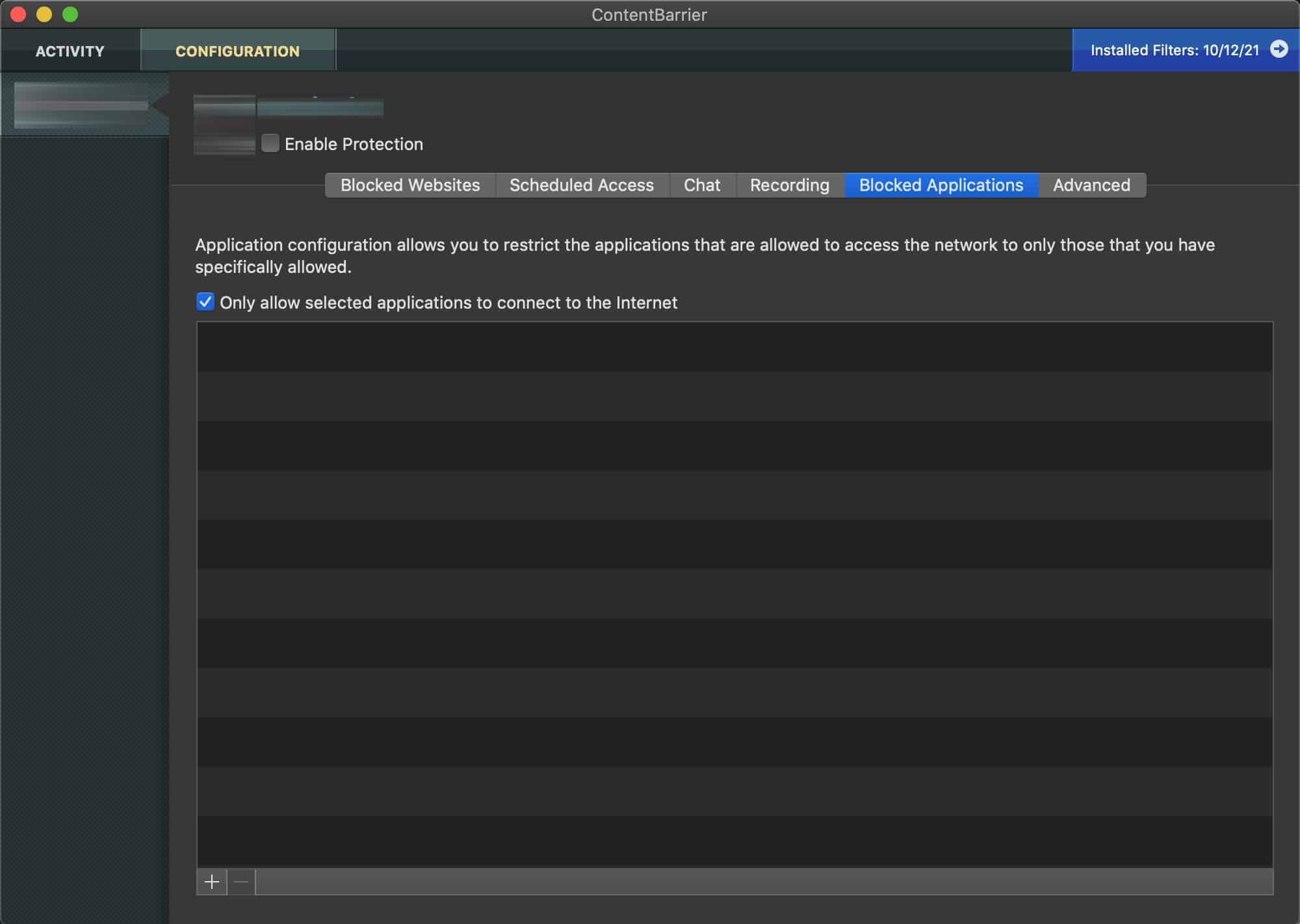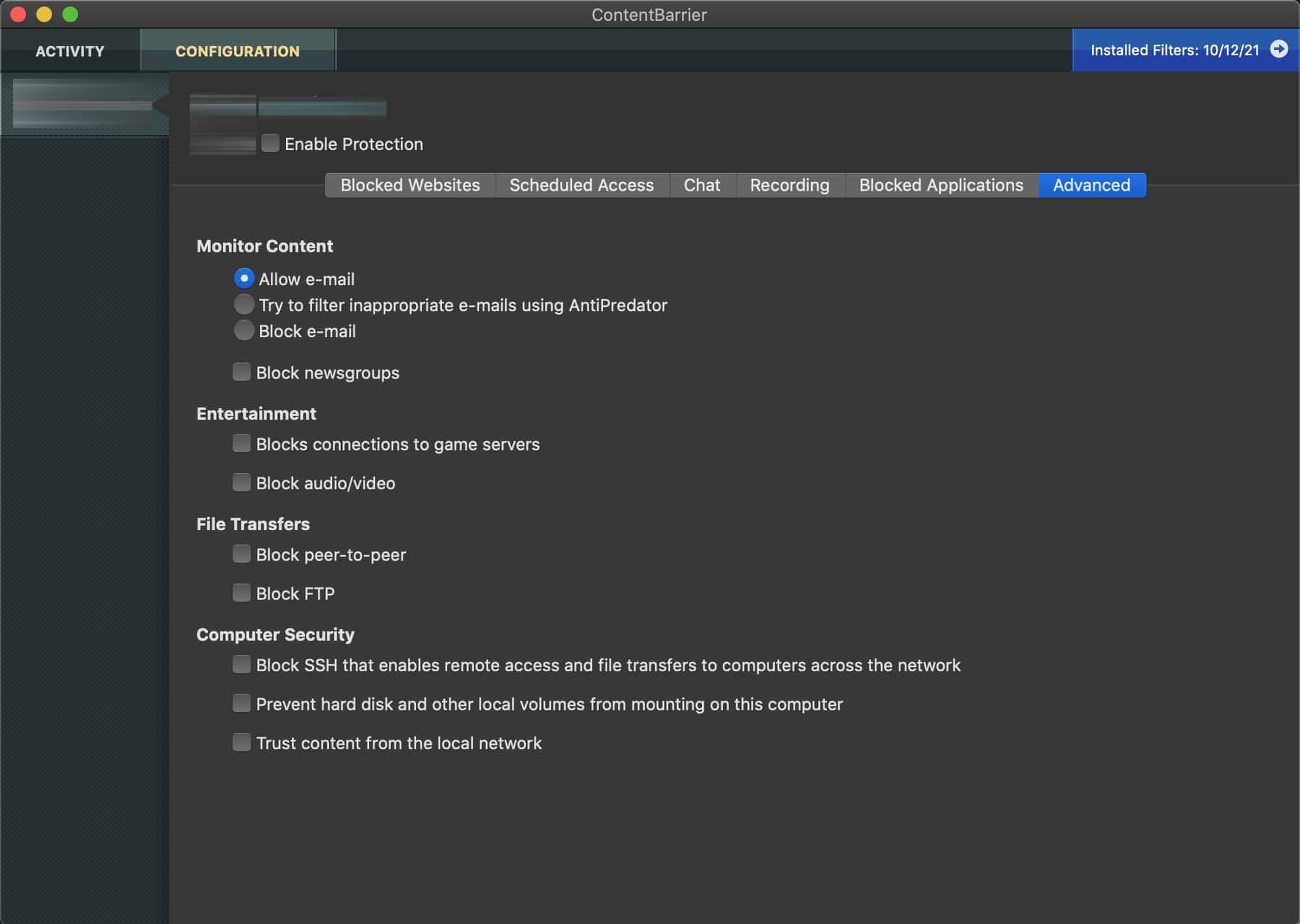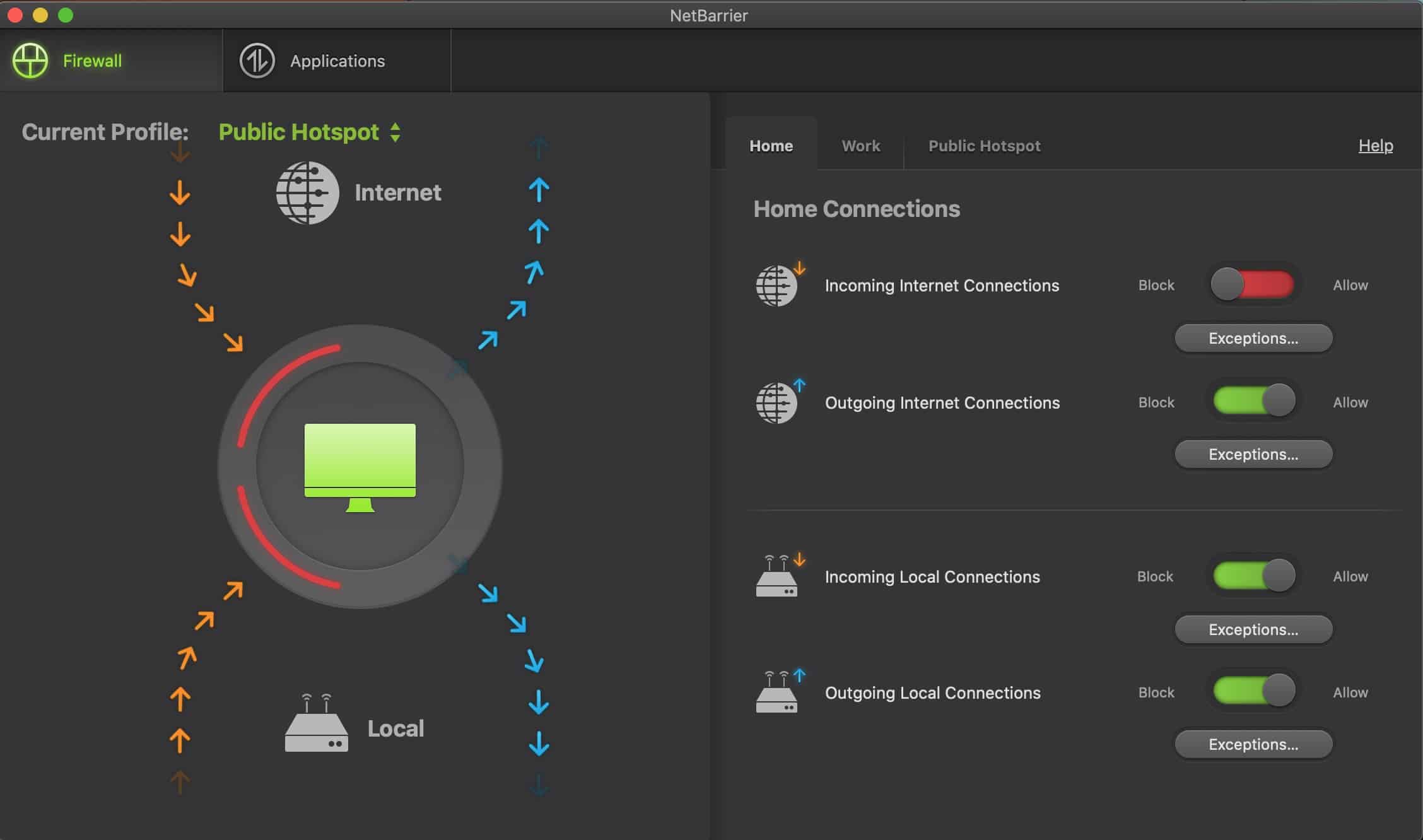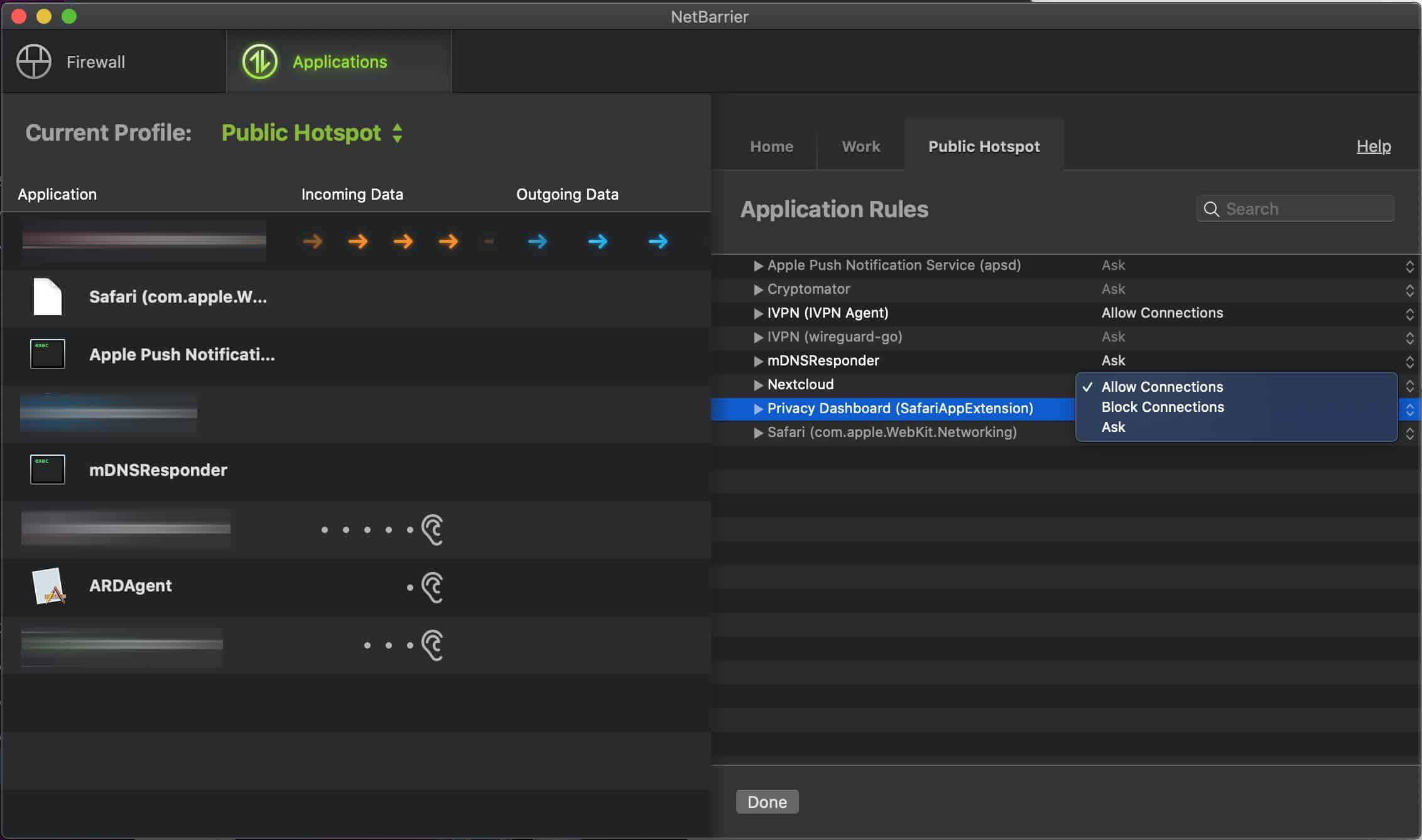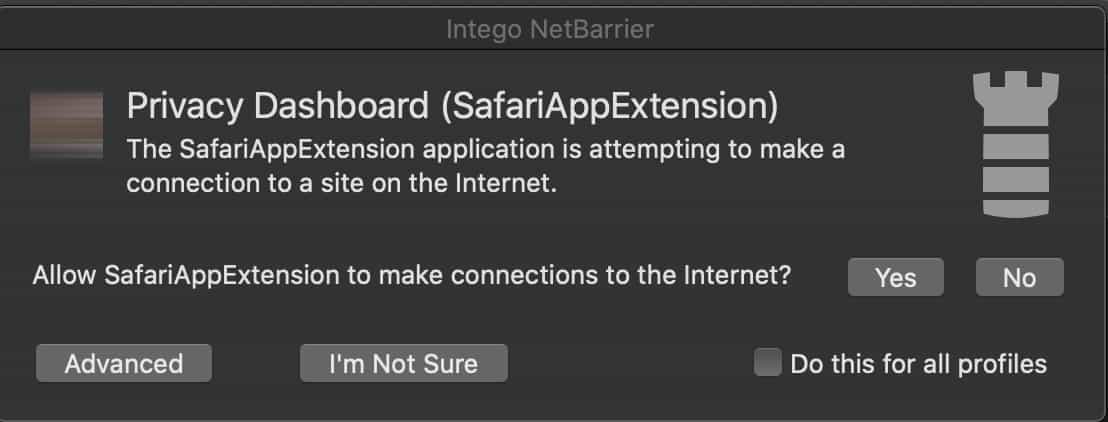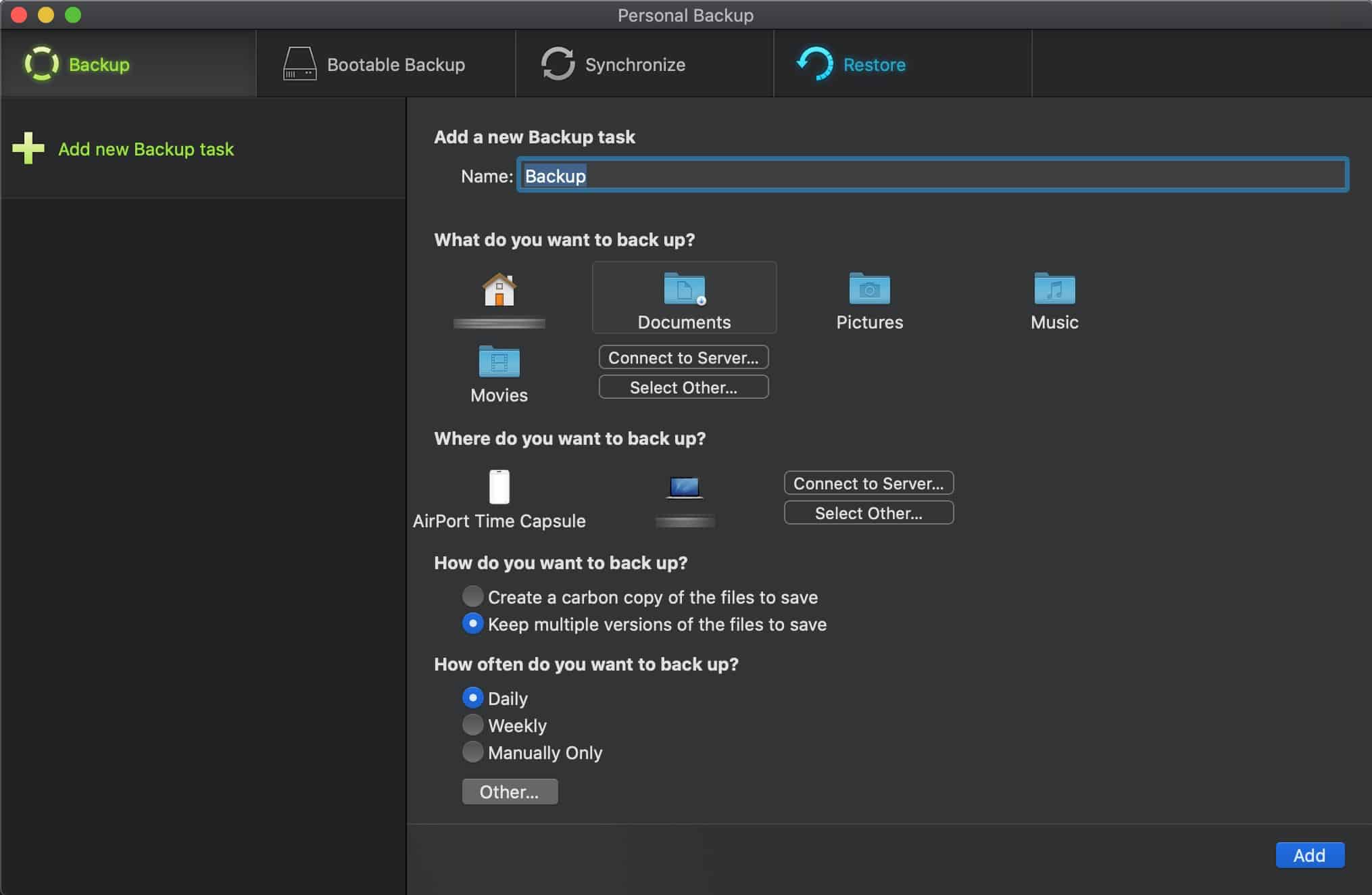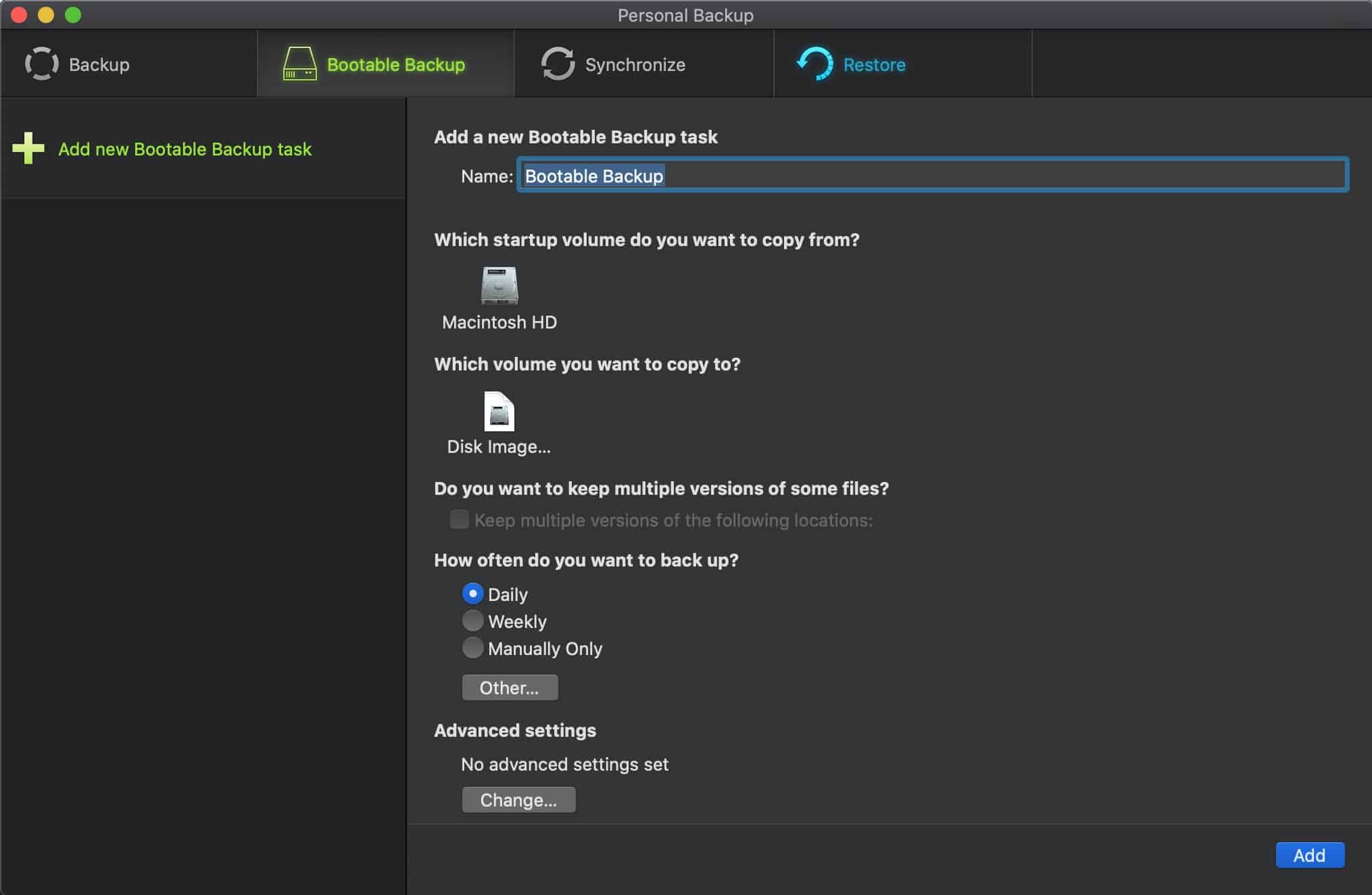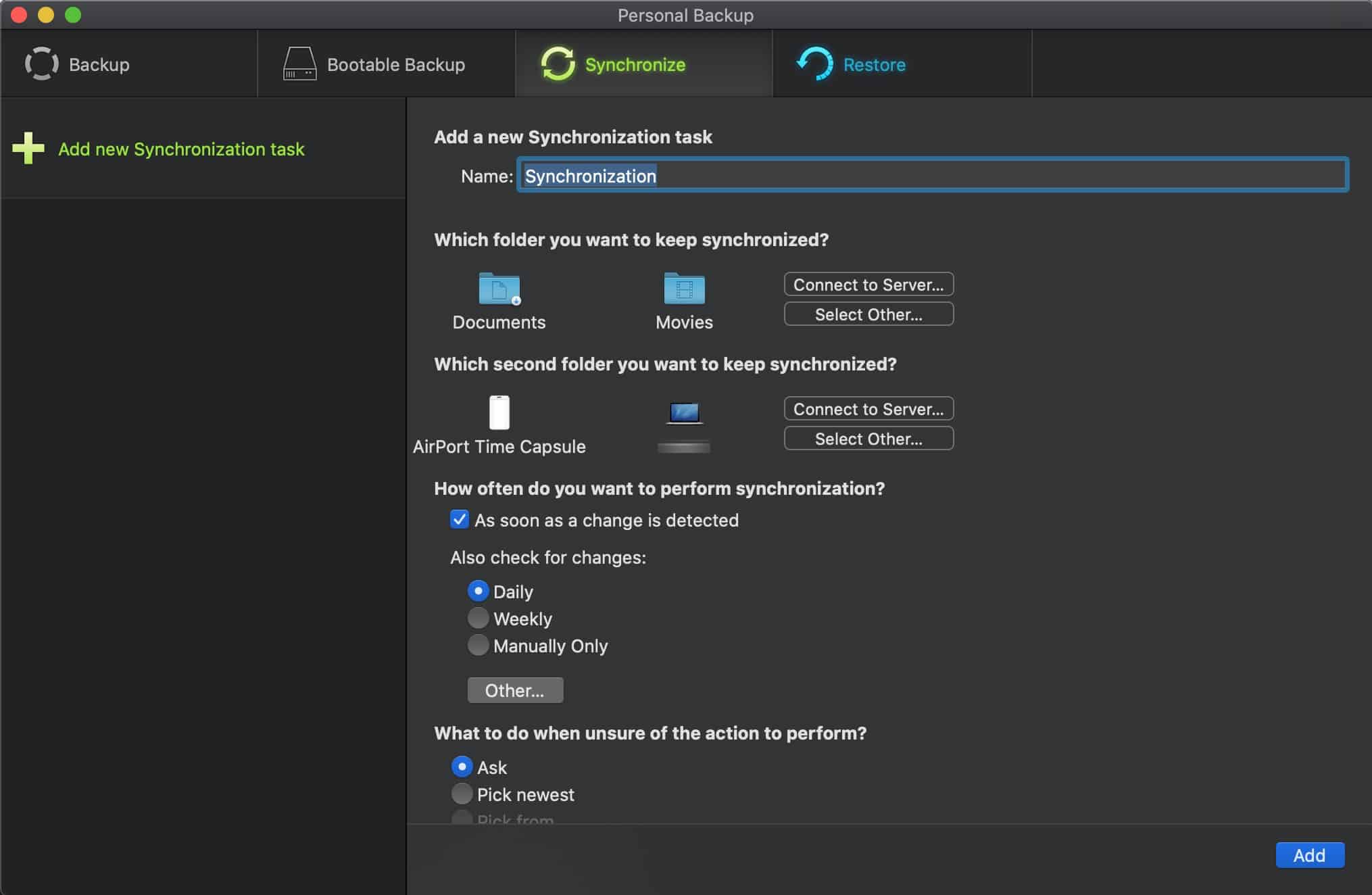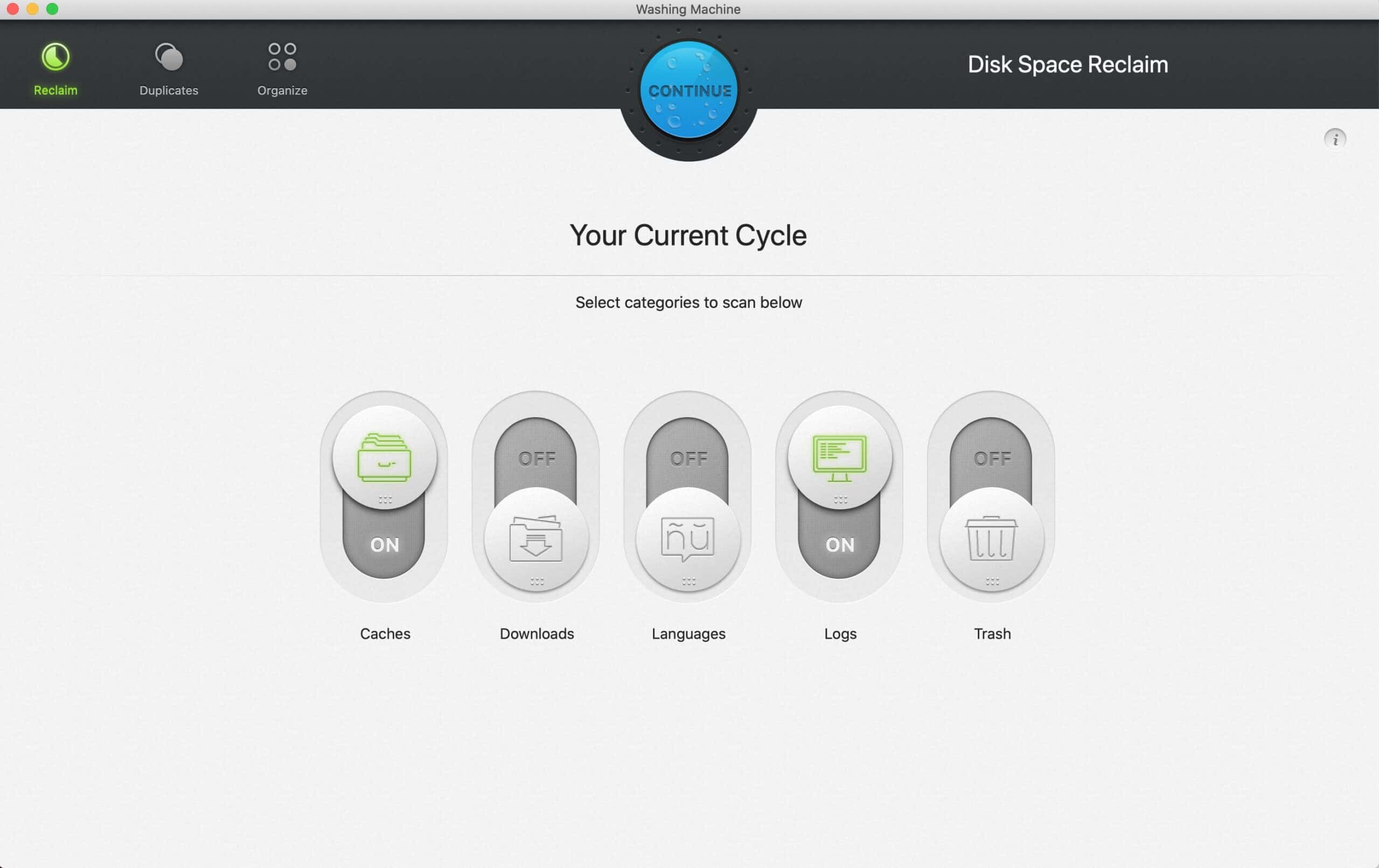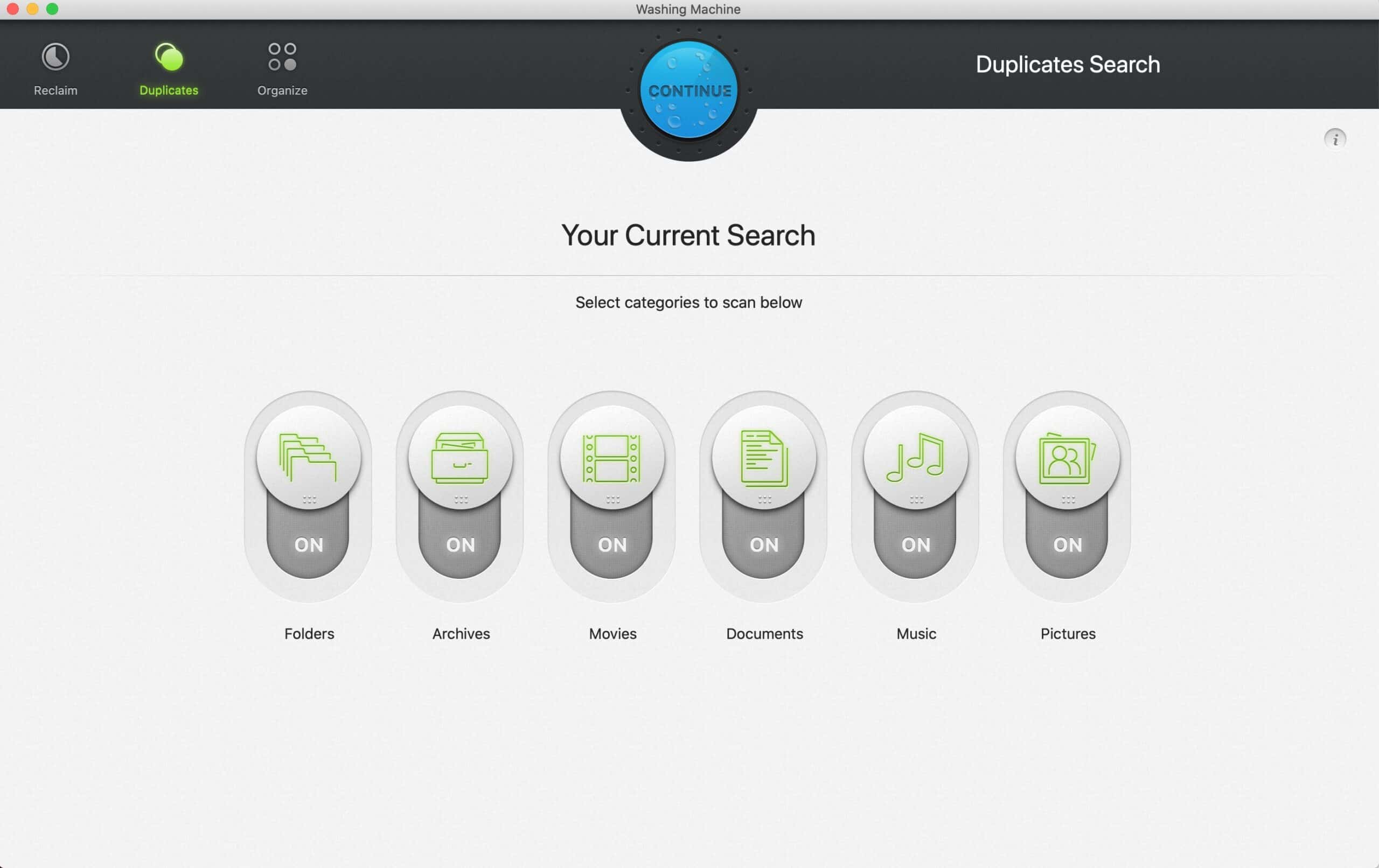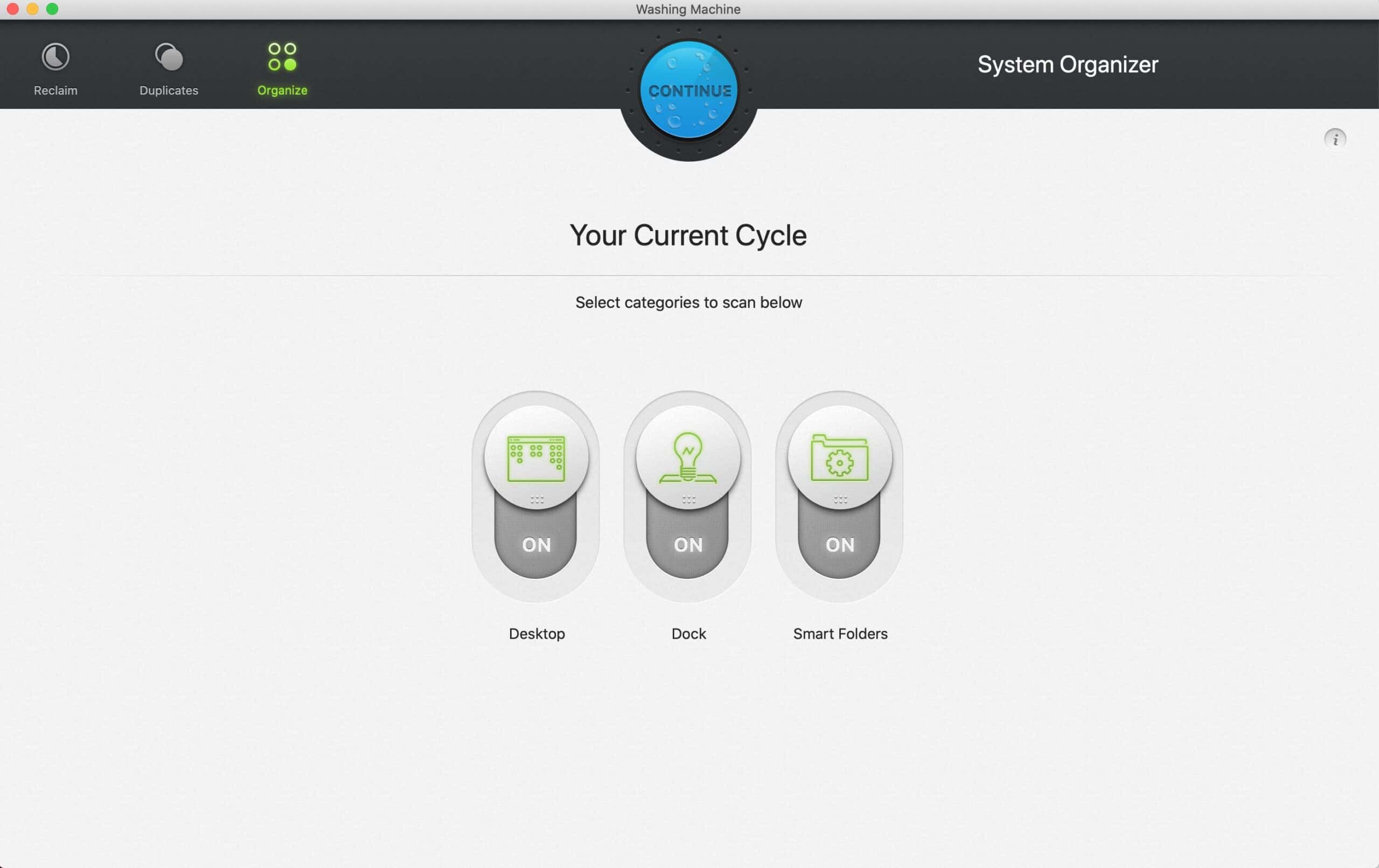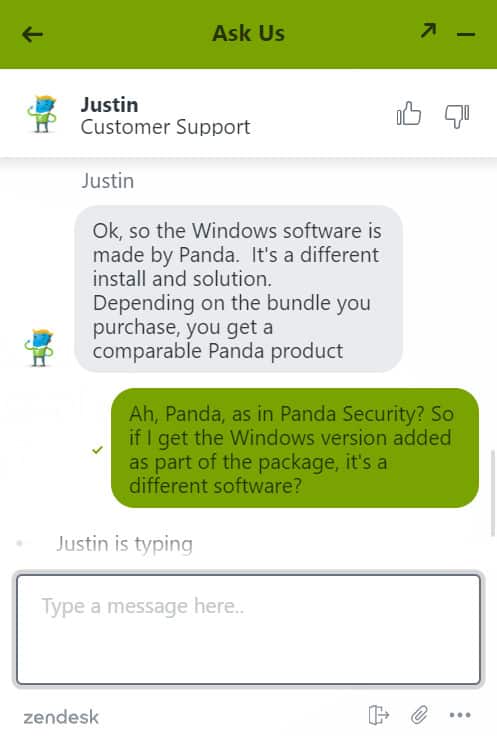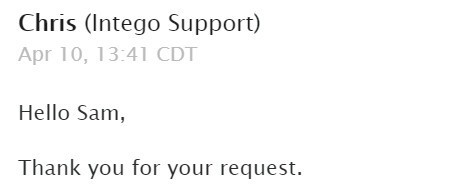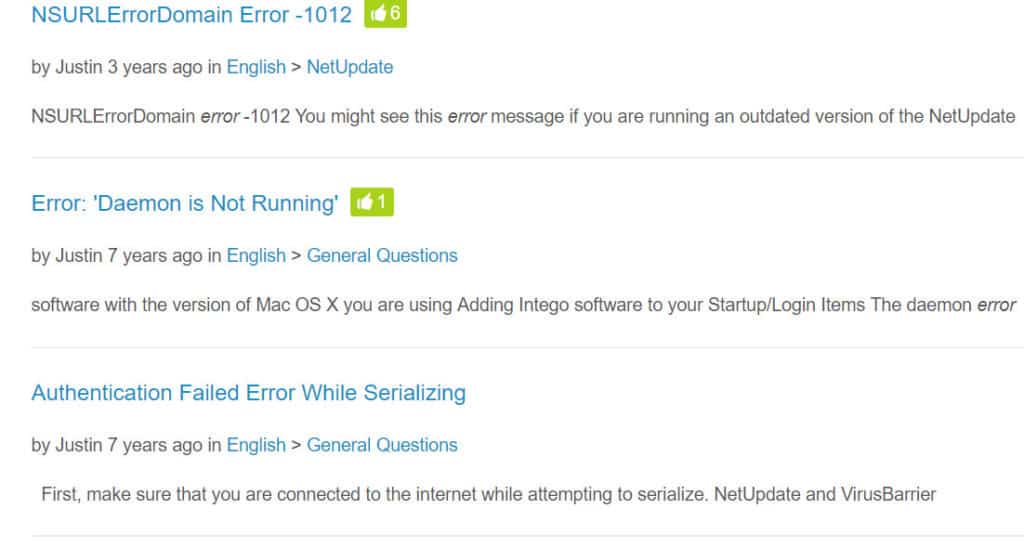As one of the only AV companies in the market that focuses almost exclusively on Mac computers, it’s hard to discount the company’s pedigree when it comes to offering an AV tool for MacOS. With that in mind, we held Intego VirusBarrier up to the light and found it to be a strong Mac antivirus tool that focuses on keeping malware protection as simple as possible. And if you purchase the bundle, you also get some useful additional tools.
Independent testing lab results
Most independent testing labs primarily focus on Windows and Android AV tools. Few, in fact, give MacOS antivirus software any consideration at all. Two labs, however, do regularly run tests for MacOS antivirus tools: AV-Test and AV-Comparatives.
AV-Test results
AV-Test looks at three areas when testing antivirus tools:
- Protection: How effectively the software identifies and quarantines malware
- Performance: How efficiently the software uses system resources when running scans
- Usability: A measure of false positives and other false warnings
For most consumers, an antivirus software’s effectiveness at its primary job is ultimately the most important factor to consider, making the Protection score the most important of the three.
In AV-Test’s most recent test of Intego VirusBarrier—Intego’s primary AV tool that’s included in all of its Mac security products for home use, including the Internet Security and Premium bundles—Intego performed as well or better than most other Mac AV in the Protection category. VirusBarrier received a perfect score from AV-Test (6/6) for its effectiveness at identifying and removing malware. It also scored perfectly on the Usability and the Performance tests for June 2021.
AV-Comparatives results
In its 2021 Mac Security Test & Review, AV-Comparatives found Intego identified and protected against all 300+ live malware samples the lab tested against. Additionally, Intego Mac Internet Security X9 sent back no false positives (and neither did any other Mac security software tested by AV-Comparatives for that particular test period).
To note, Intego Premium Bundle X9 performed at the same level as other well-branded AV tools, including those from Avast, Avira, Kaspersky, and Bitdefender.
Taken together, both lab tests show Intego’s antivirus tool performs at a particularly high level, effectively identifies and quarantines all malware in its path, avoids sending back false reports or misidentifying programs and trusted files as malware, and may have only a marginal impact on system processing speeds.
Sign-up process and Intego Pricing
There are a few key things to look for when it comes to a sign-up and installation. Key among these are transparency and ease-of-navigation without additional product-pushing.
The sign-up process is the first place where one can find consumer-friendly (or unfriendly) policies. Intego, thankfully, appears to follow most good business practices when it comes to the sign-up process, with one notable exception.
First, you can purchase Intego’s software directly, or after a free trial period. The free trial lasts for 30 days and allows you to scan files for viruses, with some limited quarantine features, but does not allow you to remove malware.
If you’re on a mission to buy, however, you can click the large “Buy” button on the product page. Intego offers multiple subscription options for its software, ranging from 1-2 years of protection on one, three, or five Macs.
There are three subscriptions available:
- Intego Antivirus – $35.99 per year: real-time virus protection for one Windows device.
- Mac Premium Bundle X9 – $84.99 per year: Includes VirusBarrier X9, NetBarrier X9, Mac Washing Machine X9, ContentBarrier X9, and Personal Backup (more on the bundled apps below)
- Mac Internet Security X9 – $64.99 per year: Includes VirusBarrier X9 and NetBarrier X9 (more on NetBarrier below)
Once you’ve selected a subscription option, Intego takes you to the payment screen, which can be finalized either using a credit card or PayPal.
Positively, Intego does not make you click through endless screens to finalize your payment and does not push reams of add-on products at checkout. We’ve tested other AV tools that do use these unfriendly practices, and it’s to their detriment.
However, this is where we noticed the one downside to Intego’s sign-up process. There is no way to de-select automatic subscription renewal anywhere during sign-up, nor does Intego even really mention its auto-renewal policies during the process.
Based on a support email exchange with Intego, we learned that you’ll be automatically enrolled in auto-renewal once you’ve finalized payment, and you’ll receive an email 10 days before your subscription is set to auto-renew. That means some customers may go nearly a full year into a subscription without realizing they were signed up for auto-renewal.
Note that you will be billed again the following year if you don’t turn auto-renewal off before it kicks in. The only way to turn off Intego’s auto-renewal is to contact customer support, either through email or via live chat. It appears Intego has implemented a fair number of roadblocks to make account cancellation difficult, which is unfortunate considering it offers a high-quality product most users will likely keep and renew anyway.
BEST ANTIVIRUS FOR MAC:Mac Premium Bundle X9 is our #1 choice An effective and easy to use product that comes with a 30 day money-back guarantee, so you can try it risk-free.
Minimum system requirements
Unlike Windows apps, MacOS apps have fairly straightforward system requirements. According to Intego, your Mac computer will need to meet the following criteria:
- Compatible with macOS versions 10.9 and up
- 1.5 GB of hard disk space
- Internet connection required for NetUpdate security updates
That’s it! Intego also offers its software in multiple languages: English, German, French, Japanese, and Spanish.
Installation and setup
Whether you purchase the software outright or choose the free trial, the installation process on your Mac will be the same. It’s quick and efficient.
To install, first download the software and run the initial package installer.
Next, double click in run the primary installation program: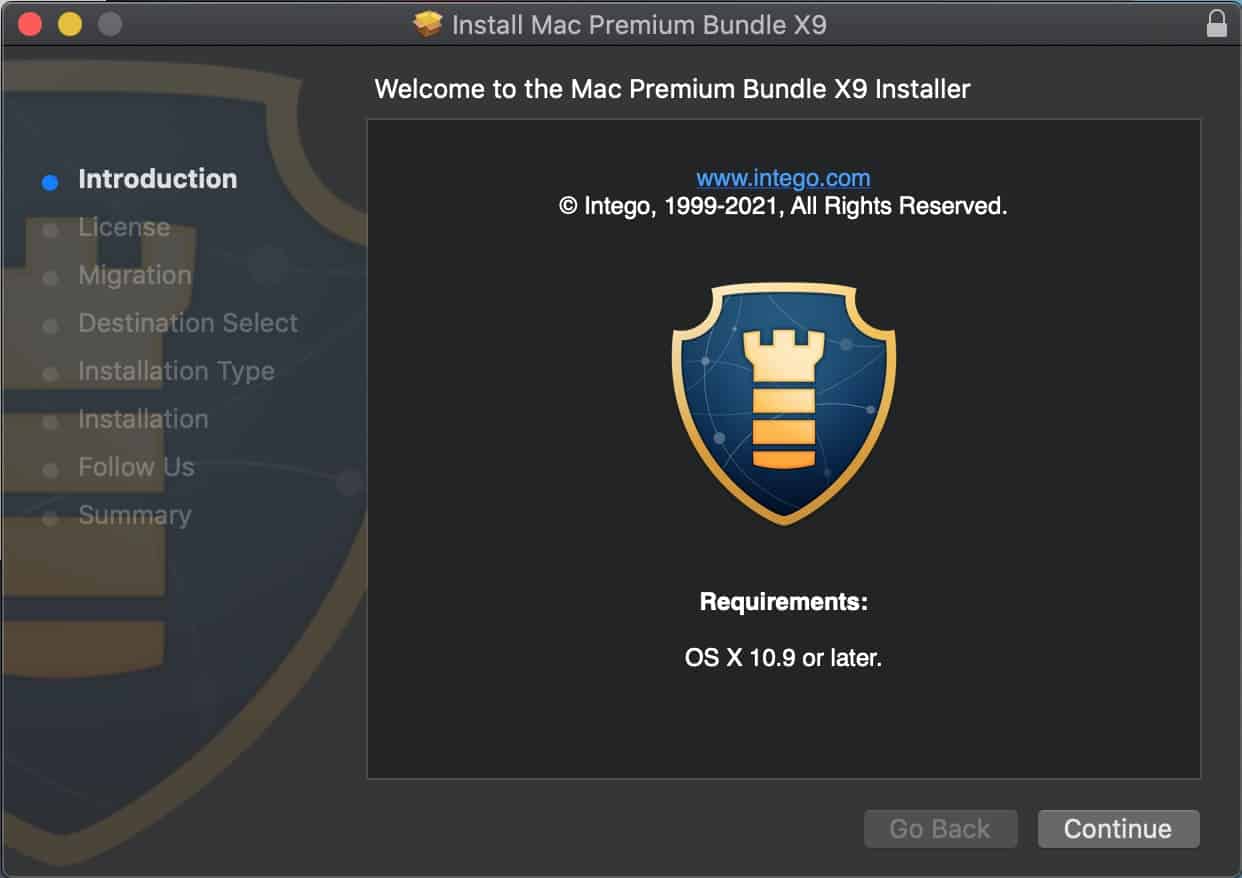
Finally, click through the different prompts, enter your email address when asked, and finalize your installation by restarting your operating system.
You’ll find Intego’s software under /Applications/Intego. The company splits its different tools into various programs instead of housing them all under the same roof. We tested the Mac Premium Bundle so we could assess the additional tools that come with it. So while our main focus remains on VirusBarrier X9, we’ll also provide an overview of NetBarrier X9, Mac Washing Machine X9, ContentBarrier X9, and Personal Backup 10.9
You’ll need to either enter the product key you received from your purchase or click on “Free Trial” to start using the VirusBarrier right away.
Finally, Intego will require you to choose your antivirus coverage level: Minimum, Standard or Maximum.
Note that your coverage level will influence how much of an impact the app will have on your system processes, but a higher level of coverage will mean better AV protection. That said, you can always change your coverage later, so we recommend choosing Standard or Minimum to start with.
User interface
Because Intego splits its various tools into different app packages, you’ll find VirusBarrier is a bit slimmer and less complicated than Windows antivirus tools, which tend to be somewhat bloated due to putting almost all available features together under one roof.
There are just three, easily-navigable sections to VirusBarrier: Scan, Quarantine, and Trusted Files.
Scan is where you’ll start, and where you’ll find yourself mostly using VirusBarrier, as it’s the primary interface for adjusting your scan settings and running manual malware scans.
Quarantine is where you’ll go to check on any malware or suspected malware that was quarantined during an automatic or manual scan. From there, you can also choose to delete quarantined files forever or remove them from quarantine if they were placed there erroneously.
Trusted Files is the section you’ll use to identify which files and folders you don’t want to be scanned by either the real-time or automatic scanners. Most users will likely keep this empty, but if you have areas of your computer you don’t want to be scanned, it’s a simple matter to add them to a whitelist.
Overall, Intego takes an overwhelmingly simple approach to the user interface. There are few sub-menus and settings menus to navigate through, so almost everything you need to setup and run your manual, real-time, and scheduled scans are accessible from the home screen.
And looking at the consumed resources in macOS’ native Activity Monitor, we can clearly see that having Intego run in the background creates no problems whatsoever.
Intego VirusBarrier antivirus tools
As a single-purpose app, VirusBarrier X9 has two key functions: real-time antivirus protection, and manual or scheduled malware scanning. Both options will lead to virus quarantining and removal.
Scanning
Four scanning options are available with Intego VirusBarrier:
- Real-time antivirus scanning, which monitors file activity on your computer to detect suspicious activity
- Scheduled scanning, which will run a scan on your Mac on a regular schedule and at a time of your choosing
- Manual scanning, which performs the same role as real-time and scheduled scanning, but on-demand
Oddly, manual scanning is not accessible directly from the scanning home screen. Instead, you’ll need to click on File and then choose the type of manual scan you want to perform (specific file/folders, full system, or quick scan).
To test the scanning features, Comparitech performed four tests:
- Quick scan
- Full system scan
- File/folder scan
- Schedule scan
We also tested VirusBarrier’s Safe Browsing feature across a variety of potentially malicious websites and file downloads.
When performing the scans, we looked for all of the following:
- Number of files scanned
- Scan time (start to finish)
- System resource usage (CPU percentage, Memory (in MB), and Disk (in MB)
- Whether the test viruses were located and quarantined
Unfortunately, the amount of information that Intego VirusBarrier provides following a scan is significantly less than with other many other AV tools. There’s no additional information provided at a granular level, such as how many categories of scanned files or what system processes were checked, for example.
However, you can see additional details about your scan results if you check the Logs, which will show how many files were scanned, and the exact start and ending time for the scan.
| No value | Intego |
| Website | intego.com | Full Scan Time (minutes) | 45 | Number of scanned objects | 424064 |
|---|---|
| Best deal (per month) | $1.89 Limited offer - SAVE 50% |
To test the different scanning options, we downloaded 4 different copies of the EICAR test viruses, located in different parts of the system. Intego made short work of all of the EICAR files.
| No value | Intego |
| Website | intego.com | Eicar Sample 1 | Blocked | Eicar Sample 2 | Blocked | Eicar Sample 3 | Blocked | Eicar Sample 4 | Blocked |
|---|---|
| Best deal (per month) | $1.89 Limited offer - SAVE 50% |
I also downloaded three live virus samples to see how Intego would react. As you can see from my results, the software detected and blocked all of the live samples.
| No value | Intego |
| Website | intego.com | Live Sample 1 (Adware) | Blocked | Live Sample 2 (Trojan) | Blocked | Live Sample 3 (Trojan) | Blocked |
|---|---|
| Best deal (per month) | $1.89 Limited offer - SAVE 50% |
All scans showed almost no impact on system memory, but a notable impact on CPU. As such, if you’re running a scan, you probably don’t want to be doing much else, especially if you’re using an older Mac computer.
| No value | Intego |
| Website | intego.com | Full Scan CPU Utilization % | 85 | Full Scan Memory Utilization % | 75 | Full Scan Disk Utilization (seconds) | 227 | Full Scan Time (minutes) | 45 | Control CPU Utliization % (no scan) | 13 | Control Memory Utilization % (no scan) | 11 | Control Disk Utilization (seconds) (no scan) | 59 |
|---|---|
| Best deal (per month) | $1.89 Limited offer - SAVE 50% |
The full scan was notably slow but extremely thorough and easily found all of the test samples in various locations on the system as it did in real-time scanning.
With scheduled scan, which we did not test here, you can set the time to scan and the type of scan to be performed (full, quick, or file/folder). As such, we recommend using whichever scanning method you believe will best get the job done for your system.
Additional antivirus features
There are two other features you’ll likely want to keep turned “on” when using VirusBarrier: Real-Time Scanning and Safe Browsing.
Real-time scanner
VirusBarrier X9’s real-time scanner is designed to actively inspect files being saved to or opened on your Mac. It won’t run checks against idle or background processes, instead, focusing only on active processes you’re engaging in while using your system.
To note, we had to turn the real-time scanner off in order to perform our malware scanning tests, as the real-time scanner actively identified and quarantined the sample viruses. This is great to see, and a strong indication that the real-time scanner does what it’s intended to do.
Safe browsing
Intego VirusBarrier X9 comes with a safe browsing feature that checks to make sure your web browser is configured for safe browsing. It works with Chrome, Firefox, and Safari. To be clear, this simply checks if your browser has enabled the feature in its settings menu. Safe browsing checks your traffic as you browse the internet and will display a warning if you’re trying to access a suspected malicious site.
Additional tools available in the Mac Premium Bundle X9
Content Barrier X9
Content Barrier is a web filter. What that means is that, using Content Barrier, you can filter out your internet traffic by blocking categories of content – other companies call this functionality parental control.
The application is divided into two tabs: Activity, which displays any active filtering, and Configuration, which allows you to configure what you want to block.
From the Configuration tab, you can configure:
Blocked Websites
In the Blocked Websites section, you can set the logic to:
- Allow access to all websites
- Block selected categories of websites
- Only allow selected websites
Based on your selection, you can then either select the categories of content you wish to block or input the websites you want to access. The feature works as advertised and is quite convenient. However, one thing I would have liked to see is an ‘Advertising’ category, which is sorely missing. This is not an ad-blocker and that’s too bad.
Scheduled Access
Scheduled Access, as its name states, allows you to restrict internet access to the configured schedule. All internet access will be blocked outside of the defined times.
Chat
The Chat section enables you to monitor and manage your chats. You can set the logic to:
- Allow all chats
- Block suspicious phrases with AntiPredator
- Block chats
If you select ‘Block suspicious phrases with AntiPredator’ you can then block chats that include certain phrases from a preconfigured list.
Recording
Recording is a feature that will screenshot your screen at a set interval. You can also record your keystrokes and exclude certain applications from being captured.
Blocked Applications
This section allows you to block certain applications from running on your system. This can be useful if you have kids, for example.
Advanced
The Advanced section allows you to block other types of content, like e-mail, game servers, FTP, and other types of traffic.
Net Barrier X9
Net Barrier is an incoming and outgoing firewall giving you fine-grained control over the traffic that enters and exits your device. You can set up three configurations in the Firewall tab. You can create one for home, one for work, and one for public hotspots, each with their own independent settings.
The Applications tab displays which applications are sending and/or receiving data.
Whenever a new app initiates a network connection, a notification is displayed asking you whether to allow or to block the connection. After that, the application in question is displayed in the Applications tab, where you can edit the rules. This really is a great feature that can go a long way in enhancing user privacy and security.
Personal Backup 10.9
Personal Backup is an automated backup tool for your computer. It’s divided into four tabs.
Backup
The Backup tab enables you to schedule a backup of the selected folders and files to an external drive.
Bootable Backup
A bootable backup is a backup that can boot the computer up, install the OS and all of your applications and files. A bootable backup will wipe your current drive prior to reinstalling everything. This can be very useful if your computer isn’t working properly as long as your backup was made when it was working well.
Synchronize
The Synchronize tab allows you to sync two folders, whether local or remote, together. It works as advertised and can be quite practical for things like shared documents.
Restore
The Restore tab is where you go to restore one of your backups. Clicking the Restore tab prompts you to select your backup file.
Washing Machine X9
The Washing Machine app is similar to CCleaner and other ‘optimization’ apps. Washing Machine scans your computer for junk, duplicate or unneeded files. Washing Machine includes three tabs:
Reclaim
This is where you can scan for junk or unneeded files and delete them to free up space on your hard drive.
Duplicates
From the Duplicates tab, you can scan for duplicate files and delete them to free up space.
Organize
The Organize tab provides tools to keep your files organized in a coherent fashion.
Desktop
The Desktop switch will organize common file types, such as movies, music, and documents, that are on your Desktop into appropriate subfolders within your mac’s home directory (based on file type).
Dock
Enabling the Dock switch will instruct Washing Machine to organize your dock by listing your most used apps first.
Smart Folders
When the Smart Folders switch is enabled, Washing Machine will automatically create smart folders based on common file types that you can use to organize your Mac.
Help and support
If you find yourself struggling with its software, Intego offers 3 key areas of customer support:
- Live chat
- Email (via on-site web form)
- Searchable Knowledge Base
Each of these is a fairly standard help and support option, but could almost be considered absolutely necessary for an antivirus software development company. The only real options missing are phone support and a dedicated user forum. A forum could be useful if Intego decides to create one, but as far as phone support goes, don’t count on ever seeing that materialize. Most consumers really don’t like support phone calls anyway, so the lack of that option is no real loss.
If anything, the fact that Intego offers live chat is a feather in its hat, as some of its competitors still don’t. Live chat tends to be the fastest way for customers to get support for problems too complicated for the knowledge base, and too immediately pressing for email support. The only thing left to worry about is whether live chat, email, and the searchable knowledge base are effective at solving problems.
Live chat
Live chat offers notable advantages over the phone support it’s designed to replace. Response times are often quicker because customer service agents can handle multiple users at once. Users can get a more interactive experience, as live chat agents can send and receive images and links that help resolve an issue. Live chat also helps eliminate some of the difficulties and headaches often associated with outsourced tech support, particularly language and accent barriers.
Intego’s inclusion of live chat is a strong positive from a customer service standpoint. We found chat support was fast with its initial response time (not much of a wait at all), and even faster in providing answers to questions.
When you open live chat, you’ll be prompted to enter your question or issue. You’ll then be sent into a queue for the live chat agent, which from my experience is extremely fast. I only waited a few seconds before I was connected to “Justin”. From there, you’ll be asked for your account email. However, the live chat agent will still engage with you even if you’re just looking for more details about the products before signing up.
In my case, I asked Justin about how the Dual Protection offer works. Justin was quick and informative. My question was, of course, easy to answer, but the entire engagement was efficient and professional. Once you’re done with the live chat, you’ll promptly get an email with the full text of the chat in case you need to reference it.
Email support via the web form is a good option if you have a question related to your service or the software that’s not time sensitive.
We tested the email response time by sending an inquiry about Intego’s automatic renewal policy. We were looking specifically for two things: how fast Intego’s email support agents respond, and the quality of the response (admittedly a subjective measure).
When using the email support form, you’ll be asked to enter the following information:
- Your email address
- Subject
- Description of the issue
- Your first and last name
- Company name (not required)
- Country
- Specific Intego product (e.g., VirusBarrier X9)
- Product serial number (required, but you can put N/A if you have yet to purchase)
- Type of computer or device
- Operating system (such as Mac OS 10.14.2, or Windows 10)
- Attachments (such as images or screenshots)
Most of the information is marked as “required” but you can put N/A for almost any area except country and email address.
We sent a support ticket at 1:24 PM EST. Intego sent an automated response immediately (within the same minute) to acknowledge receipt of a support ticket, which contained the promise that Intego would respond “on the same business day” as long as the ticket was received within normal business hours, or the following business day if received after hours.
Impressively, an Intego support staff, “Chris”, responded in less than 2 hours to my question. Intego also followed this up a day later with an email asking for feedback on the email support.
As far as email chat response times, this was pretty good. Email support is obviously not going to be as fast as chat support or a quick search of the knowledge base, but it’s good for those who need a response to a question not answered through the knowledge base, but without the time to wait around for chat support.
Knowledge Base
Most antivirus websites now have a knowledge base that allows users to search for articles on various topics related to the software. The point of the knowledge base is to help reduce the load on customer service agents by offering detailed information and troubleshooting guides for common issues.
Intego’s knowledge base is well-structured, with a search function and a page of categories and major topics. You’ll find common topics and issues listed, as well as more obscure errors and error codes.
The knowledge base is fairly extensive and covers a large number of topics, most of which you’ll likely (hopefully) never need to lookup. However, it’s there to your avail, and Intego includes a rating system for articles via a simple thumbs-up/thumbs-down. If an article was useful and a common issue, you’ll hopefully see positive feedback on it. Users can also leave comments, which helps supplement the fact that Intego does not have a dedicated user forum.
Service hours and more
Intego has dedicated service hours for its email support system, but it’s unclear if this carries over the live chat as live chat is outsourced to Zendesk. The company states that its email support operates within normal business hours, which could be anything from 8-4 or 9-5, depending on how you define the term. It’s also safe to assume that you’ll only be able to receive email support Monday through Friday.
Intego has headquarters in both Seattle, Washington, and Paris, France, but it appears customer service is operating on Central Time (UTC-5, or UTC-6, depending on the time of year).
Live chat hours are a bit harder to pin down, however. As Intego outsources its live chat to Zendesk, it’s possible for the company to offer live chat 24/7.
Best Alternatives
Intego X9 is well known for its focus on antivirus for Mac but that doesn’t mean it’s your only option. A number of leading providers offer Mac compatible antivirus solutions.
Here are my top picks for alternatives to Intego X9.
Kaspersky: Kaspersky for Mac scored a 100% protection rate in the latest tests from AV-Comparatives. This puts it equal with the 100% protection rate scored by Intego in its most recent results. Kaspersky also offers a good number of additional features and is worth considering as an alternative to Intego X9.
Trend Micro: If you are interested in a well rounded antivirus solution that is currently available with significant discounts, Trend Micro is a great option. Trend Micro for Mac scored a strong rating in latest tests with a 99.5% protection rate.
What’s new in the latest version of Intego?
Interestingly despite its history and association with providing antivirus for Mac, Intego has recently added a new addition to its product lineup: Intego Antivirus for Windows.
On the Mac front, Intego X9 software is now compatible with MacOS Monterey and M1 Macs. This capability was released in November 2020 (and updated in 2021) allowing users with the latest OS to protect their devices.
Intego X9 was first released in 2016 and remains very similar today in terms of functionality and design. You can rest assured that Intego does constantly monitor and update malware protection to guard against the latest threats. The latest independent lab testing results available on Intego X9 from AV-Comparatives provide a reassuring update to the previous results we reported.
The test on Intego from June 2021 shows that the software protected against all 300+ Mac virus samples used against it.
Antivirus testing methodology
To ensure our antivirus testing provides reliable data on the software’s performance and its effectiveness at preventing malware infections, we developed a strict methodology that we apply consistently to all of our reviewed products.
Our testing process includes:
- Using malware test samples from EICAR
- Testing live malware samples, such as Adware and Trojans
- Comparing our test results with independent antivirus lab test results
We also look at a number of performance metrics and provide information on pricing, ease of use, compatibility, and any additional features.
If you’d like to know more about the criteria we use to test antivirus software, have a look at our dedicated post on our antivirus research and testing methodology.
Effectiveness as a security solution
Owning a Mac thankfully does mean coming across malware far less often. However, Mac users are not immune, and cybercriminals are increasingly targeting Macs, primarily because its userbase is less likely to have an antivirus tool installed.
As the number of Mac viruses grow, so will the number of tools servicing Mac users. Intego is one of the few that’s been ahead of the trend, so to speak, and its antivirus tools reflect that fact. Intego works well to identify and remove Mac-based malware, although it does appear to ignore a lot of Windows malware that may be inert on your system. The software is also designed in just the way Mac users prefer: Slim, unobtrusive, and user-friendly. The quick scanning and file/folder scanning are hyper-efficient, while you may want to “set it and forget it” when running the full scan (which is best reserved for scheduled times, anyway).
If you choose to purchase the Premium bundle, you also get a host of additional privacy/security tools. Some aren’t directly related to viruses, so they won’t necessarily be high on everyone’s list. But they do their job well and genuinely add value to Intego’s bundle.
All told, it’s hard to find many faults with Intego VirusBarrier X9 as an antivirus tool. The company has other faults it needs to address to improve its service, but its AV tool is among the best you’ll find for Macs.