2019 is a great time to be a techie. Today, there is an increasingly large number of devices sharing your home network. From computers to phones to “smart” devices, almost everything with a battery now seems to want to receive and share data. With refrigerators that create shopping lists to smart water bottles that bug you about needing to drink more water, many products in your home can now connect to your home’s wifi network. But there’s a dark side to all of those connected devices, and it comes in the way of increased security threats.
See also: Bitdefender Total Security review
Every device you have connected to your home internet creates a potential entry point for cybercriminals. And while you can certainly purchase a VPN router to mask your identity, or install security software on your computer and mobile devices, there’s a good chance your smart toaster doesn’t come with virus protection. The only way to achieve protection for all of your smart devices is to utilize security measures for your entire network, all at once.
This is where the Bitdefender BOX comes in. A smart home cybersecurity device, the Bitdefender BOX is designed to add that much-needed layer of protection to your smart home. There are other such devices already on the market, and we’ll likely see a surge in popularity for these in the coming years. Bitdefender bills its BOX as a first-of-its-kind network protection apparatus.
Bitdefender has been trying to solve this security loophole for the past several years, first with their original Bitdefender BOX and now with BOX V2. With data breaches and encrypting viruses taking center stage, anyone who chooses to opt-in to having a connected home will ultimately need a device like this one that protects their whole network against outside security threats.
Is the Bitdefender BOX going to be the one device you need for a protected smart home? After testing and living with the device for over a month, it’s unfortunately not one I can easily recommend to consumers. While my BOX did show some notable benefits for my home, I also found it was replete with far too many technical issues to be ready for the big leagues.
Bitdefender BOX review summary
The Bitdefender BOX offers some valuable functionality to any user. The device effectively filters your entire network and will help prevent your devices from accessing malicious sites. It will likely also prevent any bad actors from infiltrating your network, especially in the case of man-in-the-middle attacks.
However, far too many negatives plague the BOX V2. The device too often stops working appropriately, requiring factory resets several times a week, if not several times a day. I found this to be the case almost every time I tried to physically move the device, but also just randomly even when the device was left alone to do its thing.
The installation process is fast at times, but you may struggle to get through it the first time if you happen to have a wifi router that doesn’t want to play nicely with the BOX. And unfortunately, even with the device set up properly, its software appears to miss the mark in identifying the devices connected to it.
Additionally, while Bitdefender claims the device does not impact your data streams, after spending several weeks with the BOX connected to my network, I noticed consistent issues with uploads. I often had to connect my devices to other networks in order to effectively upload data without interruptions.
Overall, Bitdefender BOX V2 does work effectively at times, but it has too many technically distracting quirks to be the device you’ll want protecting your smart home network right now.
IoT/Network protection as a service
The Bitdefender BOX is just one device among a growing trend in IoT/home network protection solutions. The purpose of these devices arose due to the increase in smart home products crowding many of our home networks.
The inherent problem with most smart home products is that they present a security risk. While our computers and mobile devices have sophisticated operating systems that can utilize antivirus, antimalware, and anti-hacking software solutions, smart home devices have very limited operating systems. They cannot run such software, leaving them relatively unprotected. They are still susceptible to hacking, can receive malware, and can be utilized by a crafty hacker to gain greater access to the rest of your home network.
https://www.youtube.com/watch?time_continue=1&v=v1WJDq4sHvI
Gateway devices are an interesting and functional solution to this problem. The Bitdefender BOX and similar devices serve as a “bridge” to your network. All internet traffic passes through them and is filtered for suspicious activity. So even if you can’t install protective software on your Amazon Alexa, because the BOX or a similar device creates a shield of encrypted protection around your entire network, your Alexa, in effect, becomes hack proof.
Increasingly, companies like Bitdefender are selling these devices alongside associated subscription services, typically antivirus and other monitoring software. By combining the software with the hardware, the goal is to create a functional, protective service for the Internet of Things and the growing number of critically-vulnerable devices on sharing home wifi networks.
System requirements and BOX specs
There are two sets of requirements for using the Bitdefender BOX V2. First, the requirements for setting up the BOX to work with your home network. Second, device-specific requirements for computers and mobile devices that will run the included Total Security Antivirus software.
For the Bitdefender BOX, you’ll need:
- Broadband Internet Connection (Cable/DSL/UTP)
- Bitdefender Central Mobile App (Android 4.4+, or iOS 9+)
- 4G/3G Data Connection
The 4G/3G data connection is essential to get the BOX working during the setup process. If you do not have access to 4G/3G on the mobile device you’re using during setup, you may need access to a separate wifi network; otherwise, you’ll have some significant issues during setup.
For Total Antivirus, your devices will need to meet varying criteria depending on the type of device. For device-specific requirements, we recommend you check out the Total Security 2019 product page.
As for the Bitdefender BOX itself, the device is built to function on a home network with a lot of activity. The BOX V2 has a 1.2 GHz Dual Core Cortex A9 processor and 1 GB of DDR3 memory. It even includes 4 GB of internal storage.
As to its wireless broadcasting capabilities, the device uses a concurrent dual band 2.4 GHz and 5 GHz antenna set for IEEE 802.11a/b/g/n/ac Wave-2 @ AC1900. For the casual user, that means the device has a high-powered antenna and can broadcast to both newer and older devices effectively and at a good distance. Should you choose to use the BOX as a standalone router, you’ll find it broadcasts well with little packet loss.
The biggest downside to the BOX, and what limits its functionality as a standalone router, is the ethernet port situation. There’s 1 WAN port, as expected, but only 1 LAN port. And while the BOX can utilize Gigabit wifi connections, it’s fairly limiting for those who prefer Ethernet connections with their router.
Bitdefender BOX Installation and Setup
Physically speaking, Bitdefender’s cybersecurity hub is not the best for those who want to minimize the amount of space dedicated to networking devices. The BOX is well designed aesthetically, but it’s a bit on the large side, making it less of an optimal solution for those with limited space.
You may feel the urge to pull the device out of the box and start the setup process immediately. I would strongly encourage you against that action. During testing, I ran into a few snags that really slowed down the setup process, so it’s wise to consider what you need to do to get the BOX setup properly and what might go wrong before diving in.
To get the setup done properly you’ll need to install the Bitdefender Central App and then run the Bitdefender BOX setup from there. You’ll likely find that there are a handful of Bitdefender apps in both the Google Play Store and the iOS App Store. The one you need is called Bitdefender Central. Do not install the Bitdefender BOX 1st Gen app, as this was designed solely for the Bitdefender BOX V1. Currently, the company is selling V2, and the old app will not work with the new BOX.
After you create a user account with Bitdefender, you’ll need to:
- Plug in your Bitdefender BOX
- Connect your mobile device to the Bitdefender wifi network broadcast from your BOX
- Connect your Bitdefender BOX to your wireless modem using the included Ethernet cable
Once this part of the setup is complete, you should get a successful connection.
From there, Bitdefender will walk you through the process of securing your network with the device, essentially making your BOX a gateway between your router and your network. This is why you connect your BOX to your ISP modem first.
Securing your network is split into three possible methods: using an ISP-provided router, a personal router, or creating a separate new wireless network using your Bitdefender BOX. I opted for using a personal router as I do not have a router from my ISP. I also tested the BOX as its own router, which I discuss in more detail later.
After a few noteworthy hiccups, I was able to get the process completed following Bitdefender’s included instructions, which will differ only slightly depending on which setup method you’re using.
Differences between setup options
There are some differences in how data traffic flows, depending on your setup. If you’re using a personal or ISP-provided wifi router, your data traffic follows this flow:
MODEM >>> BITDEFENDER BOX >>> WIFI ROUTER >>> DEVICES
The BOX stands as a gateway between your modem and your wifi router, so any and all incoming and outgoing data gets filtered before it has a chance to impact your devices (or leak information). This is how the device can effectively cover your smart home devices, even without the ability to install filtering software.
If you use the Bitdefender BOX as its own standalone router, you’ll cut out the necessity of using a separate wifi router. As a result, information flows in this manner:
MODEM >>> BITDEFENDER BOX >>> DEVICES
There are some benefits to the BOX as a router method. Cutting out the separate wifi router will help reduce the small impact on bandwidth. However, Bitdefender BOX is noticeably limited as a wifi router on its own, particularly given its limited number of LAN ports. That said, if you are using an old, outdated, and slow wifi router, you probably can’t go wrong at least giving the BOX a shot as an upgraded router for your home.
Bitdefender BOX: Features overview
Connecting directly to your router and controlled via an Android or iOS app, Bitdefender states that its BOX is a “complete, multilayered cybersecurity solution designed to protect your digital life.” The Bitdefender BOX connects to your home’s wifi network and acts as a separate firewall (admittedly an over-simplified comparison), monitoring your network traffic for irregularities.
According to the company’s website, Bitdefender BOX V2 does all of the following:
- Blocks unsafe or malicious URLs
- Continuously scans your network for security flaws
- Blocks device and network exploit attempts
- Advanced parental control tools with content filters (with future cyberbullying and online predator detection)
- Provides automatic alerts any time a new device connects to the network
- Includes Bitdefender Total Security antivirus software, which can be installed on an unlimited number of Windows, Mac, iOS or Android devices
- Blocks suspicious device behavior
- Brute force protection to prevent hackers from taking over devices
- Automatically blocks attempts to send sensitive data, such as credit card information, authentication information, or location data, over unencrypted connections
The Bitdefender BOX comes with a 1-year warranty and a 1-year subscription. Why a subscription? That’s the part that’s less clear. Most of that subscription goes toward protecting your devices through Bitdefender’s Total Security service, but part of the cost is rolled into providing you total home network security as a subscription service, not just as a device.
If you’re offended by that practice, Bitdefender isn’t alone in it. Competing devices, such as the RATtrap and the Norton Core also require subscriptions to keep their products working after the first year. However, other competitors, such as Cujo, dropped the subscription option, opting instead for a higher priced product with a one-time fee.
Unfortunately, you can’t get much use out of your BOX if you aren’t paying the subscription, despite the fact that many of the protective services happen locally. Bitdefender ties most of the services to a cloud-based system, so if you cancel the subscription, your BOX won’t do more than serve as a secure router.
After the first year, the subscription costs $99 annually, which is actually a good deal if you already planned to purchase Bitdefender’s high-quality Total Security AV software to protect your devices. You can read a more detail review of Total Security here. The BOX review aside, we found that a Total Security subscription almost pays for itself in how well it protects your devices against security threats.
Total Security normally costs $120/year.
Connecting and protecting devices
Ostensibly, all of your devices connected to your network should show up under the Bitdefender BOX settings in the app. However, the BOX struggled to properly identify which devices were actually protected.
When I initially set up security on my home network, the BOX showed that the only device receiving coverage was my wifi router:
About an hour later, the BOX showed that my Amazon Echo was the only device covered:
While I thought my wifi router had disappeared, what happened was that the BOX confused the Amazon Echo with the router. What you see there labeled as the Amazon Echo is actually the wifi router. I discovered this to be true later when testing for malicious links.
When the BOX registered my bad link and indicated which device was trying to access the link, it pointed to my Amazon Echo. For anyone that currently owns an Echo or understands how they work, you’ll note that you can’t use it as a web browser to access specific links, so that’s not actually a possibility. Instead, the registered malicious link was done through my laptop, which comes up in the Bitdefender BOX settings as one of several disconnected devices, but is actually still receiving protection through the entire wifi network.
If you choose to set up your Bitdefender BOX as its own wireless router, this strange issue goes away. In that scenario, you have to connect your devices directly to the BOX’s wifi network. The BOX’s own wifi network was better able to identify devices connected to it than with Bitdefender’s preferred method.
Malicious URL Blocking
One of the Bitdefender BOX’s more active features, the malicious URL blocking works well. And because the BOX protects all devices connected to your wireless router, any device attempting to connect to an unsafe URL will receive the following message:
What sites does the BOX consider unsafe or malicious? That’s a question that’s difficult to answer. The Bitdefender BOX likely utilizes a mixture of known malicious sites and algorithms designed to detect when a site might be a malicious phishing page.
If a device attempts to access a malicious site, you’ll receive a push notification through the Bitdefender Central app that a malicious URL was blocked, with some additional information. It will tell you which device tried to access a bad link and give you the option to whitelist the site if you believe that it’s safe.
Parental controls
The parental controls made available through Bitdefender BOX are not turned on by default, and cannot be applied across your entire network. Instead, you’ll need to assign them separately for different devices that can install the associated app.
To do that, you’ll need to go to “Add Device” at the bottom of the Activity screen from the Central app, and then select the appropriate operating system:
From there, select “Parental Advisor.” The app will then let you send a download link to any email address you submit. I had the download link sent to the email address associated with my Android phone. The email contains a link to the Bitdefender Parental Advisor app for the specific device you chose, in this case, for Google Play:
With the Parental Advisor app installed, you can:
- Monitor your kids’ online activity and apps
- Pause access to the device
- Track location
- Block calls and messages
- Monitor Facebook activity
The app will even ask if you want to use Parental Advisor instead of the default messaging app, allowing more control over what you can see regarding your child’s activity.
After everything is set up, the Parental Advisor will have full control of the monitored device. You’ll need to create a “child profile” for the device in question in order to monitor it. In my case, that wasn’t actually possible, since the only device Bitdefender was registering for me was the wireless router (at first mislabeled as the Amazon Echo), and it wasn’t detecting any devices connected to my personal wifi network beyond that.
Device alerts
The only time I was able to get device alerts working properly was when I set up Bitdefender BOX as its own separate wifi network. In that instance, it worked well. Every time a new device connects to the network, you’ll receive an alert. From there, you can choose whether to allow or disallow the device, check out its operating system, and investigate other information. You can also scan any device from the included app, or simply pause its connection to your network for a time.
Untested features
Many of the Bitdefender BOX’s features are more difficult to test, so we set those aside. Those include hacking from outside sources and attempts to make payments over unsecured networks. We feel safe in assuming the untested features work given that we verified the BOX is indeed protecting the whole network.
Usefulness as a security device
I’m usually a fan of what Bitdefender has to offer. The company’s Antivirus Plus 2018 and Total Antivirus software are among the best on the market, with some of the most compelling features I’ve tested as well.
The Bitdefender BOX? Not so much. Unfortunately, the product in its present state requires far too much maintenance to make it an effective security solution for your home network. From the constant issues with uploading data while connected to the device to the multiple factory resets required, the Bitdefender BOX is a great concept with overall poor delivery. And although it’s currently in its second generation, it appears Bitdefender only made marginal improvements over the original device and still missed the mark on building a device that works properly for home network protection.
Troubleshooting your Bitdefender BOX setup
I’ll be frank: following Bitdefender’s included instructions were a hassle, at least initially. The included instructions failed to work for me after many repeated attempts, and it took a lot of back and forth with customer support to solve the problem. None of the solutions I was provided by customer support did a complete job of fixing my issues, either, although my support email volleyball match did help me get a better understanding of the product’s setup limitations.
There were two main issues I encountered during the setup process. First, trying to connect my BOX to the ISP modem would cause one of two errors:
Setup errors a-plenty
The first error is one that invariably requires you to perform a factory reset and start the setup process over again. From testing, the exact cause of this error was hard to find. I received the message on a few occasions during the setup process.
One reason you may run into that error, however, is related to network access. In order to use the Central App for setup, you’ll need internet access. That can be mobile data, or through a wifi network. However, given the setup process requires you to disconnect your wifi router from your ISP modem, you’ll need a 4G or 3G connection to complete the setup or an open wifi connection from one of your neighbors. Lacking either, you’ll get an error message and won’t be able to continue the setup process.
You might encounter the first error given above even when you’ve successfully connected to the Bitdefender BOX wifi connection as required by the setup instructions and have a working mobile or internet connection present. I found no immediate fix for that one other than to factory reset your device and try again.
Internet connection errors
The second image reflects a step in the process that Bitdefender failed to mention might be necessary. While in the setup process, you’ll be connected to the BOX wifi network. As the BOX is not yet set up to provide access to the internet, you might get this error message as a consequence of how the setup process works. To solve it, select the type of internet connection your ISP provides. For most users, that should be DHCP. Then, hit next. This should solve that problem and finish the setup process, given you’ve followed the other steps necessary (BOX connected to ISP modem, and wifi router connected to BOX).
Bridge mode failures
A third issue I encountered just once happened when trying to secure my network. After selecting to secure my personal wifi router through AP/Bridge mode, I hit a huge snag. The first time attempting this, all I accomplished was having the Bitdefender BOX change my wireless router’s SSID, causing me to have to reset my router and re-establish the SSID and password I had set in place before to avoid having to redo all of my device passwords throughout my house. No bridge was formed and I had to factory reset my Bitdefender BOX (again).
While Bitdefender tells you to set your personal wifi router to AP/Bridge mode, there’s a chance your router may not even have that option, as was the case with me. In my situation, I later discovered that my router will automatically enter AP/Bridge mode. I recommend checking your router’s admin settings first to determine if there is such an option for you. If you don’t see one, proceed without changing any settings and hope for the best.
Ultimately, your connections, when done the way Bitdefender intends, should look like this:
Communicating with Bitdefender customer support
I sent Bitdefender customer support an email about setup issues and received a response (quickly, I might add), that simply linked me to this setup page for the BOX when using your own wifi router. Unfortunately, those were the same directions I found in the setup manual that weren’t serving me well, and therefore, also didn’t work without some additional steps I discovered later on.
I ended up putting this test to the side for a little while due to the setup headaches. Coming back to it later, I contacted Bitdefender support again with the same question before attempting to go through the setup process, simply copying/pasting the problem I was having before. The second time around, I got more specific instructions from the customer support agent, but these weren’t any different than the rote instructions that kept failing to work for me.
Consequently, I managed to get through the setup process a few different ways using slightly altered setup processes.
One method I used was to:
- Keep my personal wireless router connected to your ISP modem (e.g., don’t change anything regarding these connections)
- Turn on the Bitdefender BOX, and connect my mobile device to the Bitdefender BOX wifi signal
- Connect the included Ethernet cable to the bottom-most Ethernet port on the Bitdefender BOX, and into any available LAN port on my wifi router
- Run the setup in the Central App
And voila! Success. At least, a minor success. Through that process, the Bitdefender BOX was set up and showing, but wasn’t acting as a monitor for my entire network. It was just a device sharing my network, making it less useful. However, through that setup method, the BOX can run as a standalone router concurrently with your own wifi router, a process known as cascading. Bitdefender doesn’t have a setup method for cascading routers, but it’s a viable option if the bridging method isn’t working for you.
I was able to connect my devices to the cascaded BOX network, creating a secure hub to monitor my network activity.
Given the above setup method isn’t the way Bitdefender intended the device to work, I tried going through the normal setup process again. This time, I followed the last set of instructions sent to me the same morning I got the device to set up properly:
“This is a common error that occurs during the set-up for limited reasons.
In order to fix this, you can either turn them [the ISP modem and BOX] off and connect them while they are off, turning them on afterwards, or by performing a small test :
After you plug the WAN from the modem into the BOX, in the bottom socket and turn on both of the devices, the BOX will broadcast the WiFi network, connect to this one with a mobile device and check to see if you have access to the internet.
If you open a browser and it loads up a page, the set-up process can be completed, you might need to close the app and the BOX once or twice for them to sync, but the error shouldn’t persist. If you have no internet access, check the cable and the ends of the cable. A physical failure might be the reason it did not work in the first place.
Keep in mind that if you place the BOX after a personal router, it would need to be broadcasting its own WiFi connection in order for your network to be secured.”
Lo and behold, following this method worked, but only after making sure I selected DHCP at the “Connect detect a working Internet connection” screen and then clicking “Next” to continue to setup process. Again, that’s a critical step that is left out of the instruction manuals and not included in the support emails I received, but it should hopefully get your BOX properly set up as a network monitor.
Set up Bitdefender BOX as a standalone router
To set up Bitdefender BOX as a standalone router, the instructions tell you to plug your ISP modem into your BOX, and then run the “Create a secure wifi network” process available at the bottom of the setup screen.
With those connections in place, I was able to setup the BOX as its own router with its own SSID and password. To get it to cover your wifi-enabled devices, you’ll then just need to connect them to the new wifi network broadcast by the BOX.
Now, when you look in the Central app, you’ll see devices are covered under the Bitdefender BOX network, with status indications regarding their protection level.
You will need to manually connect your devices to your Bitdefender network, which can be tedious if you have a lot of devices. However, using the Bitdefender BOX as a separate network from your current personal wifi network gives you the chance to choose which devices are given that extra bit of protection.
You may run into more issues with your Bitdefender BOX along the way. Do you have a BOX? How was your setup and operation experience? Let us know!



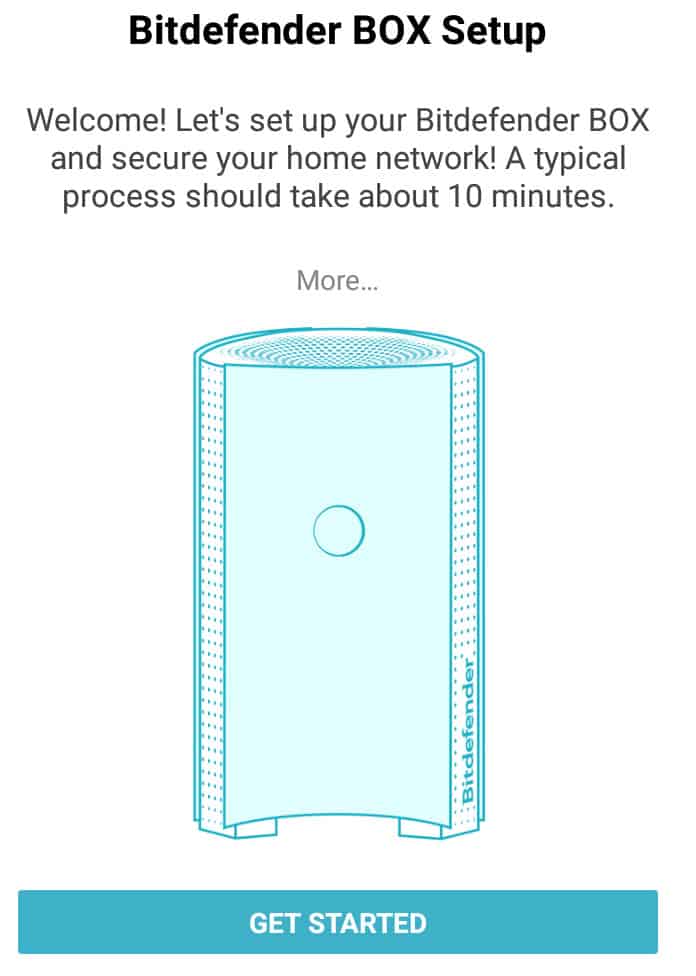
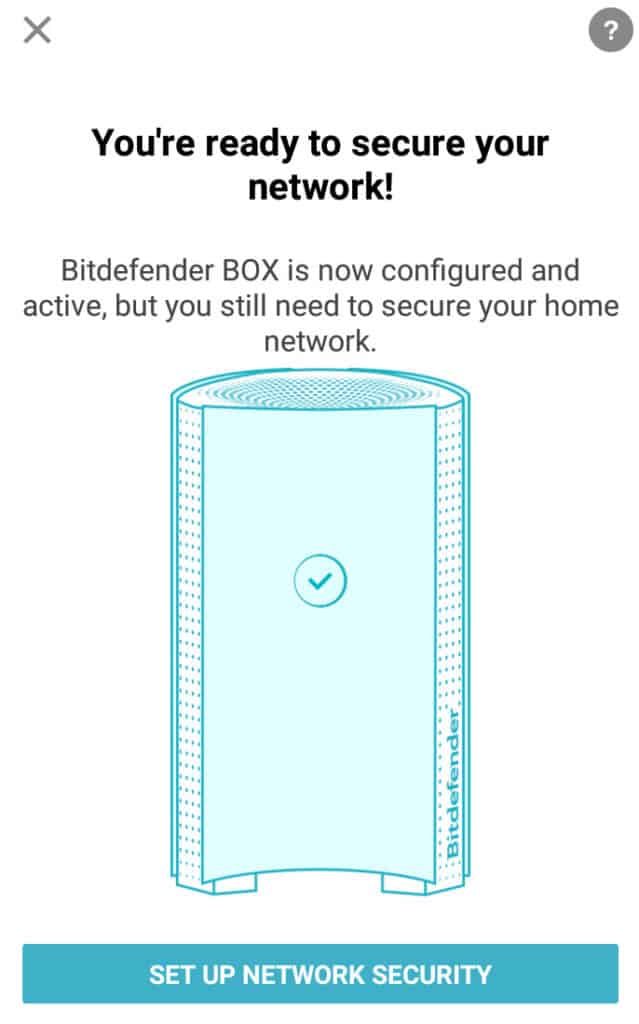
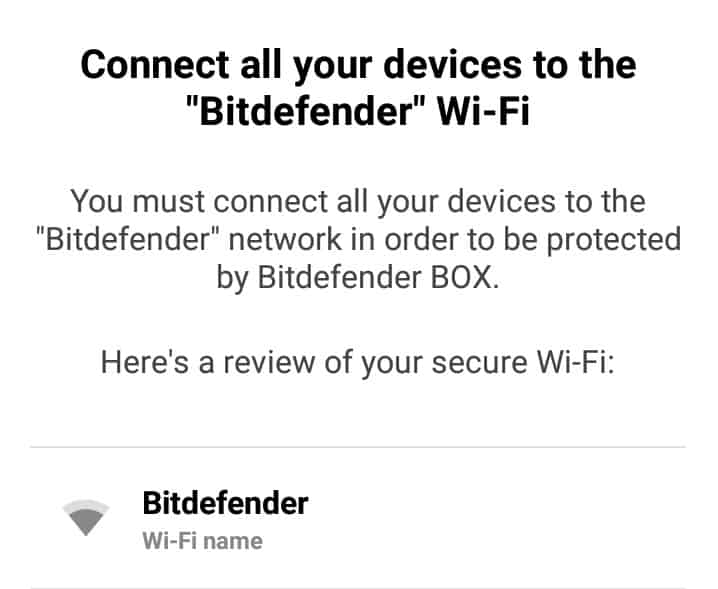
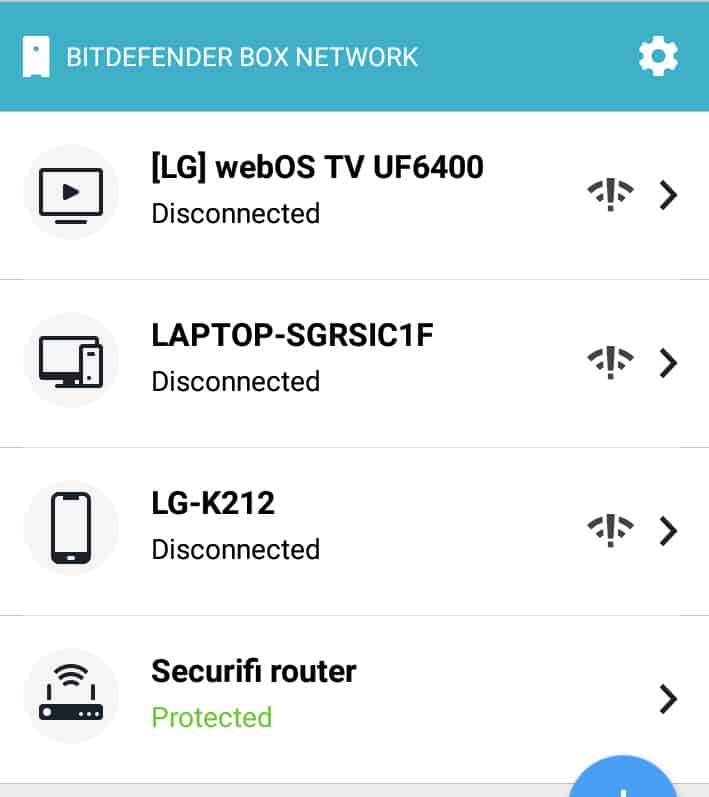
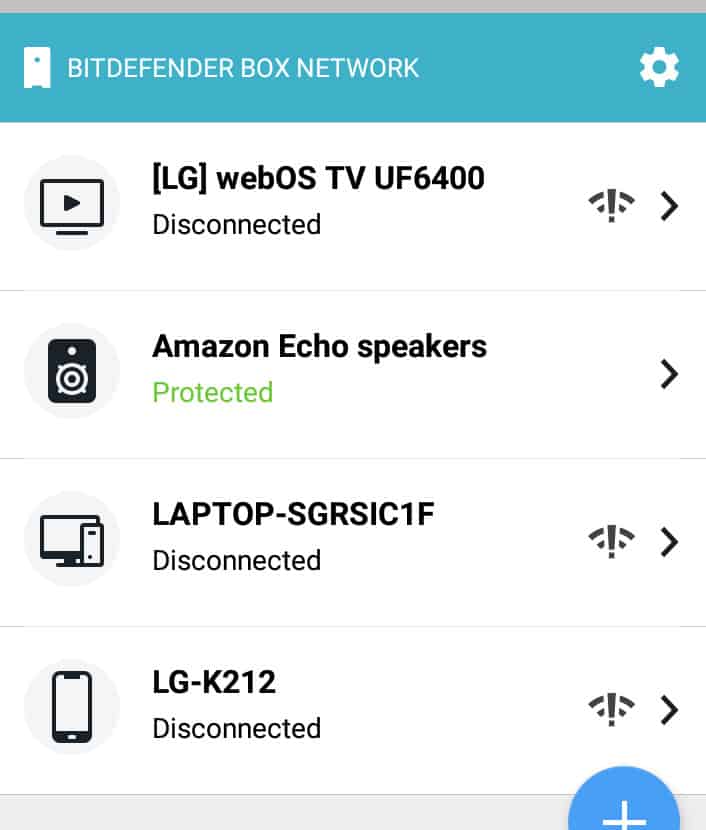
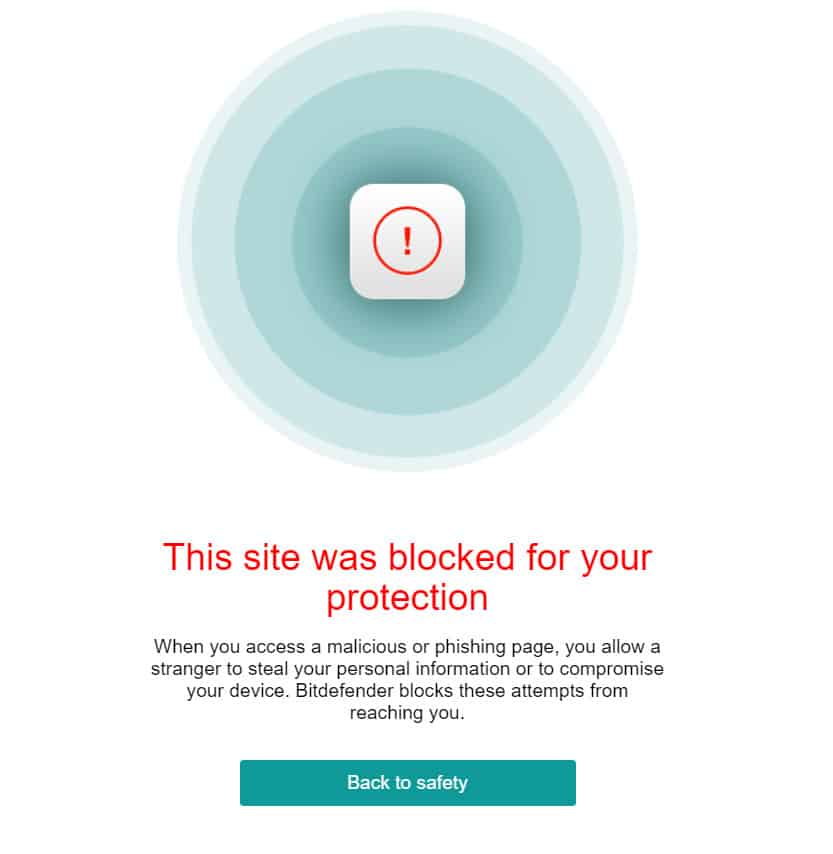
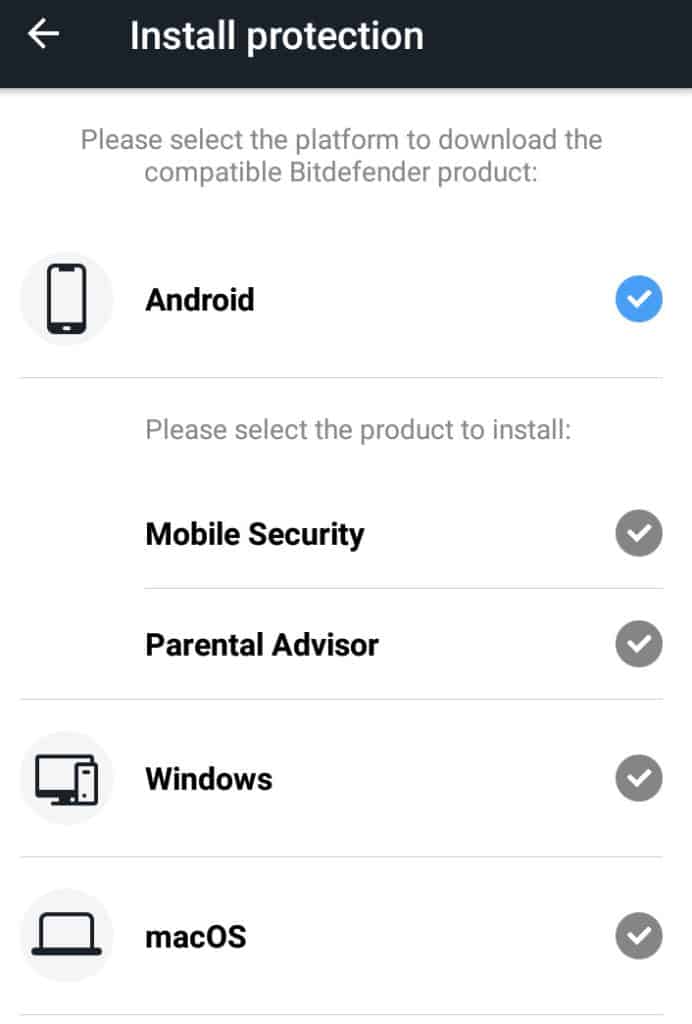
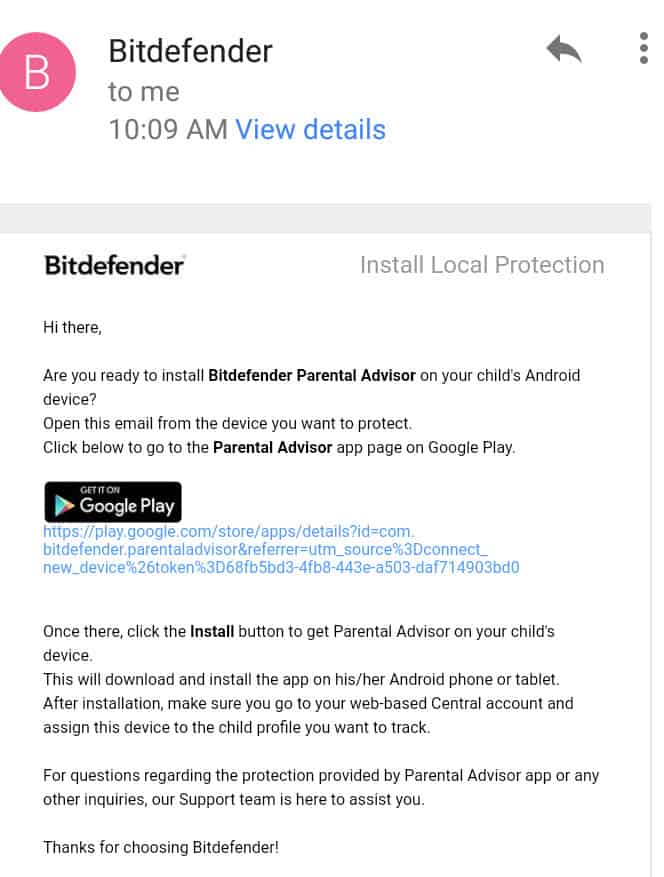
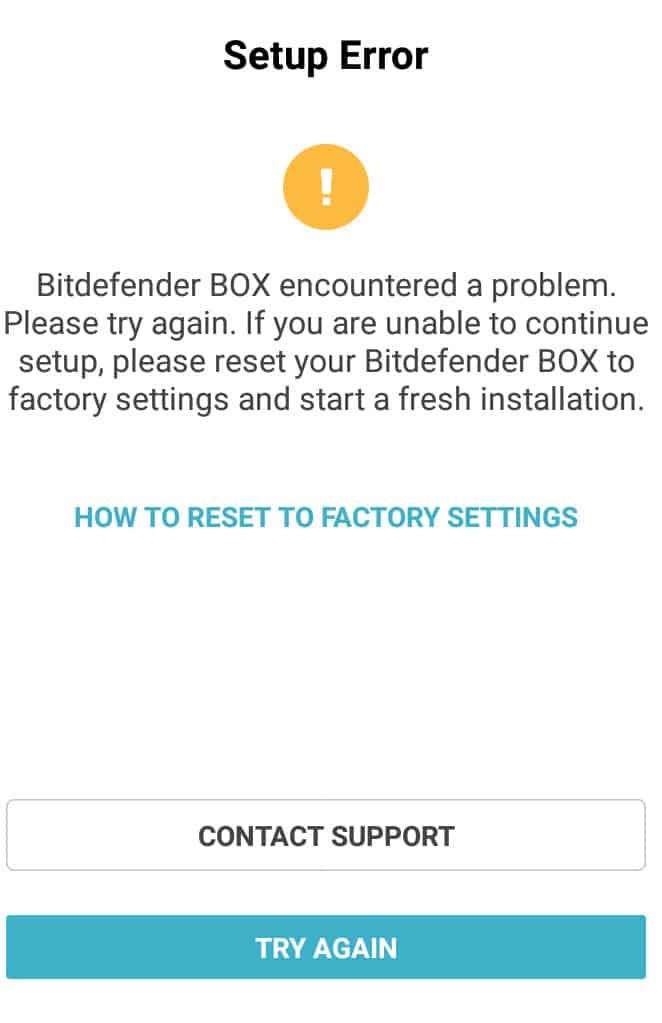
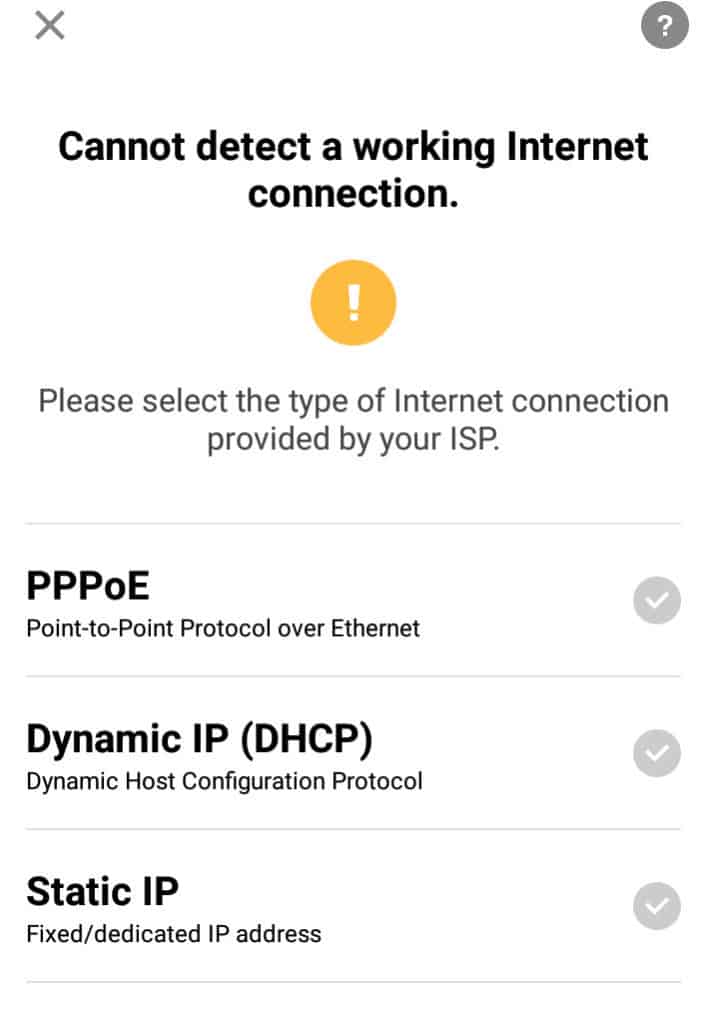
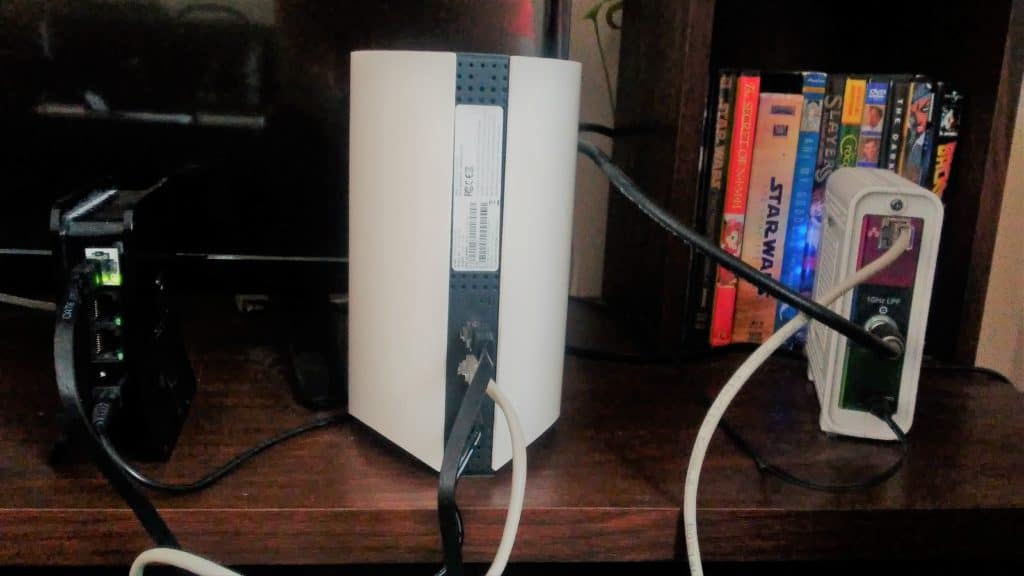
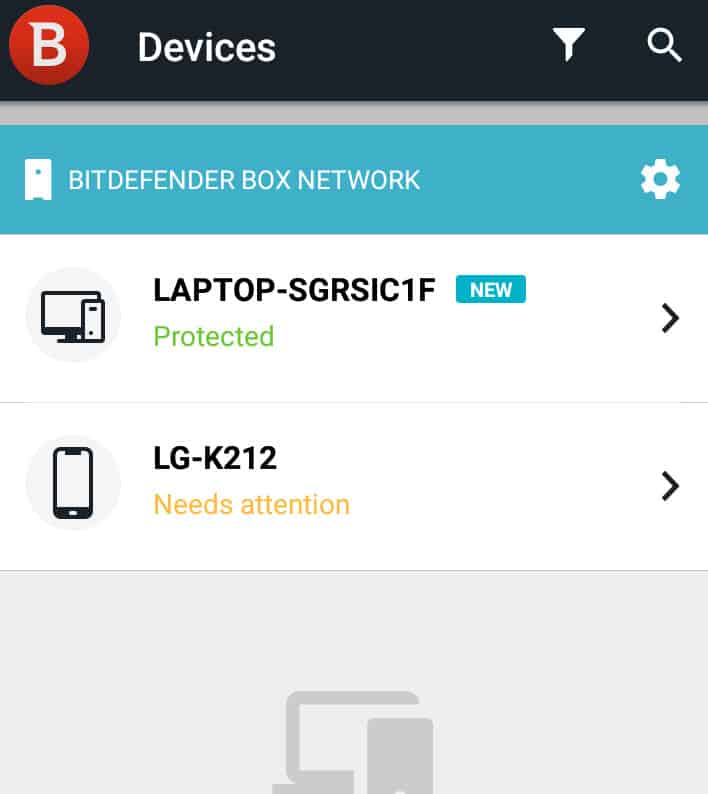
All Bitdefender Box - End of Life on July 1, 2021 reviews
All Star Bitdefender Box - End of Life on July 1, 2021 reviews
All Bitdefender Box - End of Life on July 1, 2021 positive reviews
All Bitdefender Box - End of Life on July 1, 2021 critical reviews
All related Bitdefender Box - End of Life on July 1, 2021 reviews
See all reviewsReading your review I can’t help but wonder how many of your issues were just user error. Like you I had an issue with setup at first, but the issue was my own problem! I assumed that the Box would work and setup with my current router and modem in a different way than they needed to. That said, yes, I guess the setup for the Box is a bit counter intuitive. I’ve not experienced any of the resets you did, once ti was set up it just works. My only gripe against the Box as a product is that if you have a higher end WiFi router and have really customized the settings for things like VPN or multiple networks within your home, you’re either going to have to give up some of that customization or really dig around in the Box settings and Bitdefender forums to figure out how to get it working. Therefore, this device may not be for every user depending on their needs (i.e. – a small home business may have network needs which the Box can’t deliver on in it’s current state)
First of all, thank you for your very thorough and non-biased review, Sam. My initial set up of the bit defender BOX 2 went well and I used it for over a month with only a few problems where are the app incorrectly identified devices and failed to recognize devices that had parental control installed as actually having it installed. However, after a firmware update on my TP-Link X50 router, my Wi-Fi would no longer connect. I determined the problem to be the BOX 2 and switched to just using the BOX 2 as my primary router. I then encountered low signal strength and a problem where my iPad was listed outside of the protected network. I gave up on fixing this after calling support due to a language (accent) barrier. Then I looked into their premium offerings, but the VIP support was $120 a year, so I researched other options and found the UniFi Dream Machine by Ubiquiti. Bitdefender makes great AV software for Windows machines, but I mostly use Macs, so the BOX 2 was not a good fit for me. I’m happy to see that this device seems to be working so well for others, but regret that I wasted $150 on it.
I suspect the author made some mistakes in setting up his Box. I’m sure he’s certain he couldn’t have because he’s an “expert” but I’ve set up two of these (one at my home and one at my mother in law’s) and both setups were smooth and easy, with zero problems since then. I know of others like me. I would recommend setting it up as a standalone router unless you need more signal strength than the Box has. A router can not be a panacea, in any case, but it’s very nice to know that my router is working behind the scenes to reduce the risk incurred by my many iot devices.
I originally started with the first version of the box and although the initial setup was a little confusing, I have not had the issues you indicated. I upgraded to the Box 2 and again the intial setup was a little hectic but I still do not have the problems you mentioned. I have 31 devices connected to my network and I am also using the VPN service. I have had quite a few intrusion attempts that the box has alerted me to, primarily directed to my printer and security cameras. Also, the only time I had to factory reset was when I changed routers from one ISP to another and it was because I thought it was easier to do that than go thru the configuration and make changes. Once set up all my previous configurations were there and I had to configure my router for port forwarding. I personally would recommend this product.
Been using the Box 2 for over a year. I’ve not once had to reset settings and start over. Ever. Nor have I experienced any sort of performance issues with either downloads or uploads. As a matter of fact, I don’t notice any impacts at all. Amazed at the amount of potential malware and compromises it detects and remediates. The only negative is the lack of a web interface on the device itself. It’s clunky to have to use a phone app and/or login to Central. Definitely recommended.
I’ve been a Bitdefender av user for several years and feel it’s a solid solution for my home. I had waited for the V2 release to step up my protection. I initially thought it sat mid stream and monitored traffic, but was surprised to see it wanted (needed?) to take over the dhcp and dns functions too. I adjusted setting the ap router to ap, etc. I too found glitches that had me either factory resetting or asking (myself) why do they do it like that. The last straw then was the box blocked access to a few sites that I knew were safe and no matter what I did I couldn’t get them into a whitelist. I went back to ap/router+ mode. A year past and I’m now circling around to see if the glitches have been smoked out and if more info is exposed. Your experience sounds like mine so idk now.
Sorry, but you are wrong.
I have had the Bitdefender Box 2 for more than a year now. The fact that it catches so many network malware issues and provides such great protection far out-ways any difficulties with the box.
When I first received the box setting up was not smooth, but it wasn’t difficult. I have never had an issue where the box has had to be taken back to original set-up. I cannot see why someone would need to do this several times a week. Utter tosh.
The other benefit is that Bitdefender, unlike many other internet security providers, clearly continually invest in the product. One of the few providers, IMHO, that have the right passion and knowledge to protect. There are regularly new features for the Box 2 and I simply love it.
They have even dropped the price now making it more available. I would strongly recommend it.
I’ve been using the Box 2 for 3 months and generally it’s worked well without significant issues. Setup with Plusnet and then Virgin Media ISP routers went very smoothly and devices were all correctly identified in my case. My main gripe is that the Box sometimes blocks websites for no apparent reason – like my local bus company – and there’s no easy way of verifying whether the site is actually malicious from within the Bitdefender Central app. However I’m happy to live with this for the extra protection.
I have been using the Bitdefender BOX v2 now for about 1 year now. I have a Netgear ac1900 router attached to it running in AP mode. I have not had to reset either the router or BOX device once since I have setup these devices. I have computers,cell phones, Ooma devices, tablets, echo and numerous smart switches, plugs and bulbs in my network all have been running without a glitch. The Bitdefender BOX does slow my network speed slightly, but not notably. I can still stream with VPN protection. No problem with uploading. I have found the Bitdefender BOX to be a good product that solves security issues with network devices that otherwise I cannot protect.