In the cybersecurity ring, Microsoft Defender and Norton are no lightweights. But when the gloves come off, which one delivers the knockout punch in device protection? To find out, I’ve put both contenders through a rigorous set of lab tests, evaluating everything from malware detection to pricing.
Quick verdict: If you’re in a hurry, Norton 360 takes the title. While Microsoft Defender offers basic protection for free, Norton ups the ante with a robust suite of features that safeguard your system both online and offline. Plus, they’ve got some killer first-year deals if you opt for an annual plan.
Ready for a deep dive? Stick around as we unpack what each provider brings to the table.
Summary
Microsoft Defender
- Completely free
- Included with Windows OS
- Regular updates to malware database
Norton
- Excellent malware protection
- Webcam protection
- VPN & cloud backup
| Feature | Microsoft Defender | Norton 360 |
|---|---|---|
| Antivirus and Antispyware | ✔ | ✔ |
| Firewall | ✔ | ✔ |
| Webcam Protection | ✖ | ✔ |
| Password Manager | ✔ (Windows hello) | ✔ |
| Anti-Phishing | ✔ | ✔ |
| Ransomware protection | ✔ | ✔ |
| Banking and Payment Protection | ✖ | ✔ |
| Parental Control | ✔ | ✔ |
| Network Attack Protection | ✖ | ✔ |
| Encrypted storage | ✖ | ✖ |
| Automatically update apps | ✔ | ✔ |
| VPN | ✖ | ✔ |
| PC Cloud backup | ✖ | ✔ (50 GB) |
| File Shredder | ✖ | ✖ |
| Performance optimization | ✖ | ✖ |
| Identity theft protection | ✖ | ✔ |
BEST DEAL FOR MICROSOFT DEFENDER:Microsoft Defender is completely free so you don’t need to worry about any subscription costs or commitments.
BEST DEAL FOR NORTON:Get up to 83% off your first year with Norton, our highest-rated antivirus.
Background
Microsoft Defender
Microsoft Defender, owned by Microsoft, first launched as a free downloadable anti-spyware tool for Windows XP systems in 2001 before Microsoft decided to integrate the software into Windows Vista and Windows 7 in later years. The software has evolved from only being able to detect spyware infections, replacing Microsoft Security Essentials in Windows 8 with a full-featured internet security suite in later Windows OS versions.
Microsoft Defender has undergone various name changes since its first installment, known as Windows Defender Antivirus before the May 2020 Windows 10 update, Windows Defender after the Windows 10 Creator update, and Microsoft Defender Antivirus before Windows 11.
Norton 360
Norton is an internet security brand that’s been around since 1991, starting as antivirus and anti-malware software before expanding into a full-featured internet security package in Norton 360 in the second half of 2006. Norton, formerly Symantec, changed its name to Norton LifeLock after acquiring LifeLock identity protection in 2017.
Norton acquired Avast Antivirus in 2021, who also owned AVG, along with Avira, in the previous year, allowing Norton to utilize the best parts of each business to create a platform that combined tools from some of the top internet security products worldwide.
Microsoft Defender vs Norton 360 pricing
At the time of writing, Norton has four consumer subscription tiers to choose from, each encompassing a different range of features as you progress through the higher tiers. Microsoft Defender is completely free and doesn’t offer an option for consumers to upgrade the software for a fee to enjoy extra features. In other words, you’re restricted to what’s already available.
Microsoft does offer another package to its enterprise customers known as Microsoft Defender for Endpoint. This internet security suite aims to secure Windows, macOS, Linux, Android, iOS, and network devices against sophisticated threats. This protection is geared towards businesses with large-scale networks handling vast amounts of data that require a Microsoft engineer on hand to resolve threats the moment they arise.
| Windows Defender |
|---|
| Free |
| Norton AntiVirus Plus | Norton 360 Deluxe | Norton 360 + LifeLock Select | Norton 360 + LifeLock Ultimate Plus |
|---|---|---|---|
| $19.99-first year | $49.99-first year | $99.48-first year | $299.98-first year |
If you’re settled on not paying for antivirus protection, Microsoft Defender is the clear winner for its free integration with Windows 10. If you’re looking for software with more extensive features, however, this section will show the packages available with Norton.
The above table shows that Norton Antivirus Plus costs $59.99 without the first-year discount. However, if you sign up to one of its annual plans, Norton Antivirus Plus will cost just $19.99. The base package includes 2 GB of cloud storage, virus, malware, and ransomware protection, a password manager, and online threat protection.
Norton 360 Deluxe is the next product tier, usually costing $104.99, but the first-year discount brings it down to $49.99. With this package, you get all of the features of Antivirus Plus, in addition to a VPN, parental controls, webcam protection, and dark web monitoring.
The next tier is Norton 360 with LifeLock Select which comes in at $149.99 normally, but adding the discount brings it down to $99.48 for first-year users. It includes all the features of the lower plans, plus 200 GB of cloud storage, dark web monitoring, and stolen wallet protection for up to five devices.
Norton 360 with LifeLock Ultimate costs $349.99 normally, but the discounts bring it down to $299.98 for first-year sign-ups. This level includes advanced features for people serious about their online protection. Credit monitoring, 500 GB of cloud storage, and social media monitoring for unlimited devices are among the features included in the ramped-up pricing.
All Norton plans include a 60-day money-back guarantee, allowing you to try any of the Norton security suites, and if you’re not 100% satisfied after two months, you can request a full refund.
Microsoft Defender is only available on Windows OS devices, whereas you can install Norton 360 on Windows, Mac OS, Android, and iOS devices.
Effectiveness against malware
Protecting your device from viruses and malware is the most important aspect of any antivirus product. To see how Norton and Microsoft Defender responded to threats, I installed both software on my Windows desktop and performed two different tests to see which provider was better.
My first test was a real-time detection test and consisted of downloading malware samples from the EICAR (European Institute for Computer Antivirus Research) website in different formats.
Real-time protection tools for an antivirus run in the background of your system and constantly look for signs of infections. If you download a malicious file from the web, for example, the real-time scanning software should theoretically notify you of the detection.
| Test File | Eicar Sample 1 | Eicar Sample 2 | Eicar Sample 3 | Eicar Sample 4 | Live Sample 1 (Adware) | Live Sample 2 (Trojan) | Live Sample 3 (Trojan) |
|---|---|---|---|---|---|---|---|
| Microsoft Defender | Blocked | Blocked | Blocked | Blocked | Blocked | Blocked | Blocked |
| Norton | Blocked | Blocked | Blocked | Blocked | Blocked | Blocked | Blocked |
As shown in the table above, Norton detected every malware sample I threw at it when I downloaded it to my PC.
For context, the first EICAR sample is an executable file. Sample 2 is a .txt file. The third and fourth samples contain a compressed executable.
The live malware samples are all zipped when they are downloaded, and they each contain an executable with threats ranging from trojans to adware. Norton antivirus detected each of the live samples and blocked them without my having to unzip them.
Microsoft Defender also did a great job during real-time detection, blocking all of the EICAR samples – although I did have to unzip sample 3 for it to be detected. It also blocked all of the live sample trojans without any issues.
Before moving onto the second test, I disabled the real-time detection tools for Norton and Microsoft Defender to ensure the virus samples weren’t picked up when I downloaded them.
Test results (quick scan)
I re-downloaded the same virus samples from the EICAR along with the live test samples. I then performed a quick scan with Norton and Microsoft Defender. Neither provider detected a trace of an infection.
Test results (full scan)
Having failed detection during my quick test, I moved on to perform a full system scan with Norton and Microsoft Defender, leaving the virus samples in the same location to see if they’d be picked up.
Norton performed remarkably, detecting and blocking every virus sample as it did during the real-time detection test.
Interestingly though, Microsoft Defender only detected and blocked the first EICAR sample and allowed all other samples, including the live viruses. This is strange considering Microsoft Defender successfully blocked every EICAR and live sample during real-time detection.
AV-Comparatives provides real-world security tests to produce benchmarks for the products being tested.
I checked their Real-World Protection Test for July-October 2021 report to understand how Norton and Microsoft Defender performed on a broader scale. The real-world protection test is based on 743 test cases (such as malicious URLs), tested from the beginning of July 2021 till the end of October 2021.
Norton blocked 743 threats and achieved a protection rating of 100%, while Microsoft Defender blocked 741 threats to achieve a 99.7% protection rate.
I also checked the AV-Comparatives March 2021 Malware Protection Test report to see how the two providers performed.
The test consisted of 10013 samples collected in March 2021, of which Norton achieved a 100% detection rate blocking all 10013 samples. Microsoft Defender didn’t perform as well, achieving a 99.85% as it only detected 9998 of the samples.
Impact on PC performance
Detecting viruses and malware is great, but what use is that if the antivirus software brings the speed of your system to a halt? To check how Norton and Microsoft Defender impacted my PC’s performance, I ran tests on Windows Performance Monitor to analyze the background process and on-demand scan impact on my system.
| Test Type | Full Scan Time (minutes) | Full Scan # Items Scanned | Quick Scan CPU Utilization % | Quick Scan Memory Utilization % | Quick Scan Disk Utilization % | Quick Scan Time (seconds) |
|---|---|---|---|---|---|---|
| Microsoft Defender | 186 | 302823 | 64 | N/A | 88 | 19 |
| Norton | 121 | 1,420,276 | 3 | 76 | 41 | 171 |
I started my tests by running the quick scan utility with Norton 360, which was completed in 171 seconds. I ran the same quick scan with Microsoft Defender, which completed much faster at just 19 seconds.
My next test was to perform a full system scan, which took Norton 121 minutes to complete. I noticed a very minimal delay when opening other apps during the test. Microsoft Defender completed the full scan in a lengthier 186 minutes but didn’t scan as many files as Norton’s scan. I didn’t notice any performance-related impact during Microsoft Defender’s full scan.
| Test Type | Control CPU Utilization % (no scan) | Control Memory Utilization % (no scan) | Control Disk Utilization (seconds) (no scan) | Full Scan CPU Utilization % | Full Scan Memory Utilization % | Full Scan Disk Utilization (seconds) |
|---|---|---|---|---|---|---|
| Microsoft Defender | 64 | N/A | 3 | 100 | N/A | 300 |
| Norton | 14 | 72 | 13 | 84 | 75 | 381 |
I recorded my findings from Windows Performance Manager, which showed Microsoft Defender has a higher control and full scan CPU utilization than Norton when it runs in the background. In contrast, Microsoft Defender’s control and full scan memory utilization were non-existent versus Norton’s result. Full scan and control disk utilization wasn’t vastly different between the two providers.
To understand how both security suites impacted the performance of my PC, I used the benchmarks available from AV-Comparatives and AV-Test.
I dug a little deeper to research the benchmarks provided by AV-Comparatives and AV-Test surrounding how Norton and Microsoft Defender impact PC performance.
Performance testing focuses on a number of key areas to produce an overall score for each provider. The focus areas include:
- Downloading files
- Browsing websites
- File copying
- Installing/uninstalling applications
- Archiving / unarchiving
- Launching applications
The October 2021 performance test produced by AV-Comparatives put Norton in a great light, with the only performance hiccup relating to the installation process. Microsoft Defender, on the other hand, slipped up on first run scan performance and performed negatively during archiving /unarchiving tasks.
In a similar way of measuring antivirus software performance, AV-Test provides a score out of 6.0 for the products being tested. AV-Test’s November/December 2021 report showed that Norton 360 achieved full marks out of 6 for its speed results.
Microsoft Defender also achieved a rating of 6.0 for its impact on PC performance.
The reports bolster what I’ve seen during my Norton 360 and Microsoft Defender tests with full system scans and while the applications run in the background.
Microsoft Defender vs Norton 360 features
Aside from identifying and removing threats of malware, both Microsoft Defender and Norton 360 have a variety of extra features that work hard to secure your device offline and while you surf the web. So, which provider comes out on top for its useful features?
Norton 360
- Anti-Spyware
- Antivirus
- Malware & Ransomware Protection
- Online Threat Protection
- Smart Firewall
- PC Cloud Backup 50 GB
- Password Manager
- Parental Controls
- Secure VPN
- PC SafeCam
Microsoft Defender
- Antivirus and antimalware
- Ransomware Protection
- OneDrive Cloud Backup 5 GB
- Windows Hello
- Parental controls
- App and browser control
Some features of both products cross over in similarities, but each also has its own exclusive features that give them an edge over the other provider.
I’ve broken them down below to provide you with a clearer picture of how these features will benefit you.
Norton 360
- Secure VPN – Having a VPN is paramount if you care about your online privacy. When you connect to a Virtual Private Network server, you’ll be assigned a new IP address which will be harder for your ISP to identify, allowing you to surf, download, and stream without fear of being watched.
- Password manager – Norton’s password manager generates and stores all of your passwords in a protected vault, so you no longer need to remember passwords for each site you visit. Additionally, it eliminates the need for unsafe passwords stored in unprotected places on your device.
- PC SafeCam – Webcam hijacking attempts are on the rise, so protecting your device camera from hackers seeking to blackmail you is more important than ever. Norton’s SafeCame feature gives you several options to lock down the security of your webcam.
Microsoft Defender
- App and browser control – Microsoft Defender Application Guard uses the Microsoft Edge browser to open an isolated browsing session to better protect your device and data from malware. This could be useful if you want to open an untrusted site or a page you’re unsure about, as it’ll contain the session to prevent any malicious harm to your device.
- Windows Hello – Although Microsoft Defender doesn’t store passwords in the traditional sense like a password vault (storing all your passwords rather than having to remember them), Windows Hello aims to make your life online easier. Instead of using numbers and letters for passwords on your Windows devices, Windows Hello lets you use facial recognition and fingerprint technology (biometrics) to authenticate your desktop, tablet, or smartphone.
- OneDrive Backup: Microsoft Defender integrates with Microsoft OneDrive to help you back up the files that matter to you most. In doing so, if you lose access to your device or it fails, it’ll be safely backed up to re-download from another device. You’ll only get a 5 GB allowance for free, which you could use for some of your most essential files, and you have the option to upgrade if more is needed.
Sign up & installation
Microsoft Defender
With Microsoft Defender, there’s zero fuss about sign-ups or installations. If you’ve got a Windows PC, you’re already in the club. Whether your computer came with Windows or you installed it yourself, Defender kicks in automatically the moment you activate the OS.
Norton
Norton keeps the sign-up process straightforward, but keep an eye on that renewal checkbox to snag the first-year discount. You’re good to go after providing your email and setting a password. Payment is a breeze with options like Visa and PayPal. Once you’re in, downloading the software is quick and painless. For me, the entire installation process clocked in at about four minutes, and like magic, I was all set to customize my security settings.
How easy is the interface to use?
Microsoft Defender and Norton 360 have refined their internet security software for over a decade, listening to user feedback to tweak and improve the user interfaces and options of their native applications. How does each provider stand up in terms of ease and usability with so much feedback?
Microsoft Defender is accessed within the main settings area of the Windows operating system. and is found under the update and security tab of the Windows settings dashboard. At a glance, you can see any recommended actions highlighted with a yellow warning. Vital actions are highlighted with a red warning.
The interface encompasses blue, white, and green and offers seamless navigation. Virus and threat protection, account protection, firewall, and network protection are summarized on the main screen, but you can drill down to tweak these options individually. For example, selecting Virus and threat protection lets you turn off real-time protection, run full or quick scans, and check for any infections.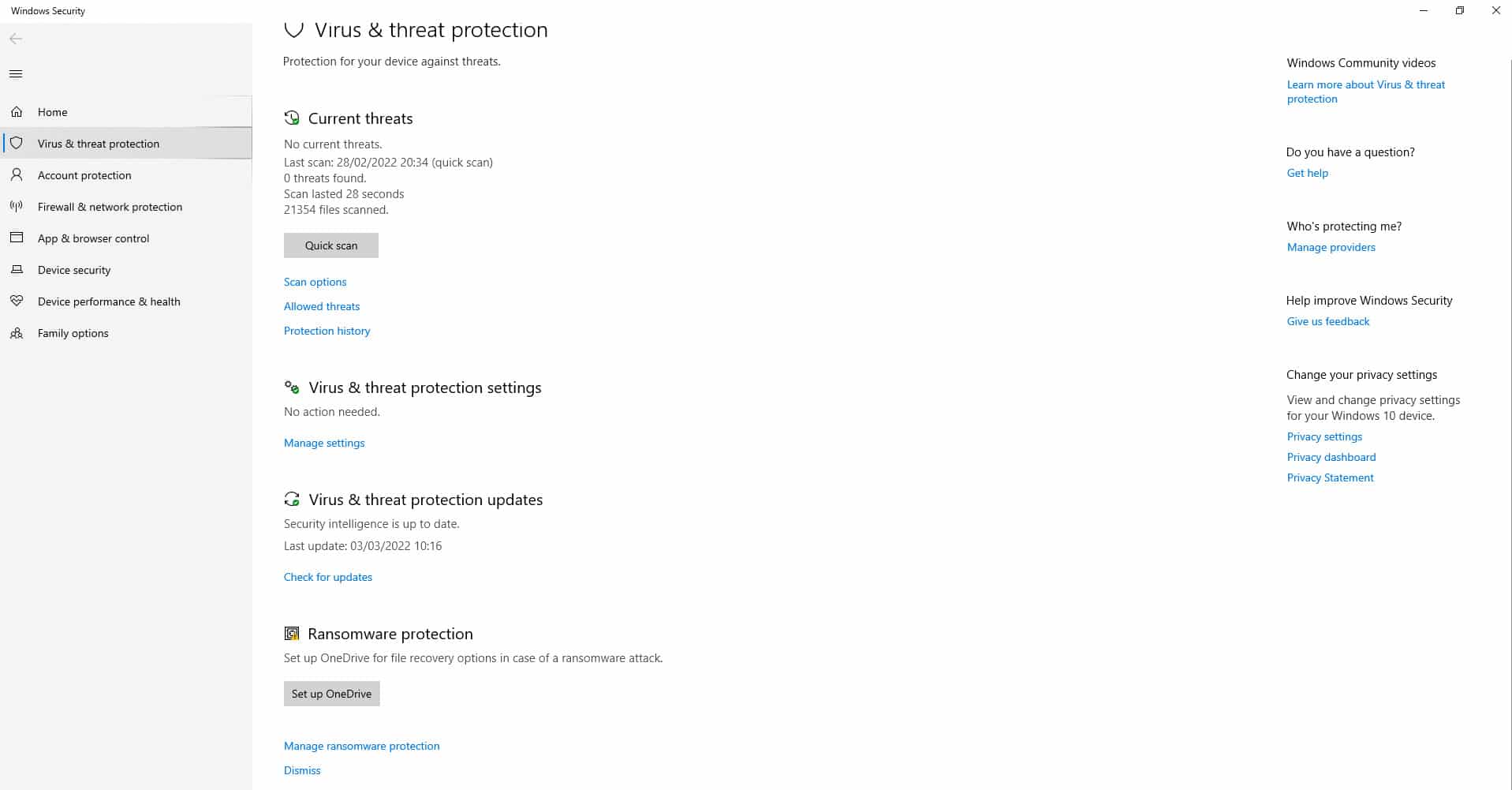
Norton 360 offers an intuitive dashboard layout following the black, white, and yellow Norton color scheme. The GUI is easy enough for beginners to navigate but offers many advanced features for expert users.
The main dashboard of Norton 360 includes tabs similar to Microsoft Defender that let you drill down further to expand the available options. The first tab is security, which, when expanded, lets you see any currently running scans, scan reports, run quick or full scans, and lets you visit the SafeCam options to protect your web camera. The next tab is for internet security which helps you to see the available browser protection features. The backup options tab lets you select the file and folder locations you’d like backed up to the cloud, and should you run out of space, it’ll show you the options available to upgrade your storage. Finally, the performance tab helps you speed up your system, clear junk files, and disable startup items that may slow down your system.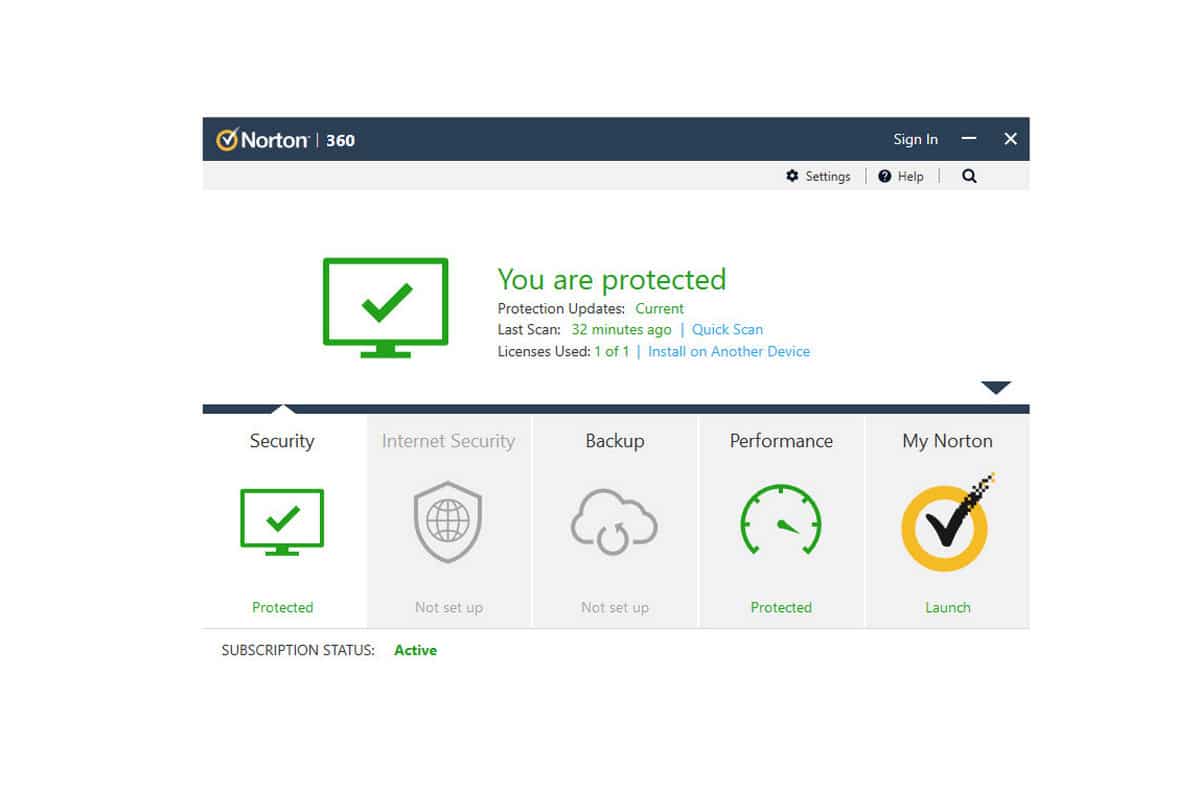
Customer support
If you ever need customer support, Norton is there every step of the way – 24/7, 365 days per year. Norton Antivirus Plus is the only tier of Norton’s internet security suite that limits the support options, but all other software packages include a wealth of support options. Norton has live chat and phone support for those with urgent queries who need to speak to a human. They also have a jam-packed knowledge base and community forum for logged-in users, which will answer most questions, and if you’re feeling social, you can also reach out on Twitter and Facebook.
Microsoft Defender is much more limited in the support options available. You can post a question to Microsoft’s community forum or check their website FAQs, but it seems as though Microsoft has saved their more helpful support channels for paying customers of Microsoft Defender for Endpoint.
Microsoft Defender vs Norton 360 conclusion
If you missed the part at the beginning of this article declaring the winner, here’s a quick recap. Norton 360 takes the top spot as the better antivirus option against Microsoft Defender. While Microsoft Defender provides a great real-time malware detection rate, it doesn’t match up to the Norton 360, which detected and blocked every threat thrown its way.
Microsoft Defender may be free, but Norton’s first-year discounts pay for themselves in the level of protection and features included with its software. In other words, you get what you pay for.
The full scan performance between the two providers was excellent, making it too hard to choose a winner. However, Norton 360 goes much deeper in its scans, which resulted in it identifying more infections than Microsoft Defender.
Regarding customer support, Norton also came out on top, giving users peace of mind that there’s always someone on-hand to assist when you need them. In contrast, Microsoft Defender caters more to its premium customers. Microsoft Defender includes essential features like antimalware and antivirus protection, but Norton goes beyond this with system optimization, a VPN, and online banking protection. Finally, Norton 360 has a better-looking user interface and includes customizable options that aren’t available with its competitor.
Antivirus FAQs
Free vs. premium antivirus; is it worth the upgrade?
Some users may argue that free antivirus is enough protection for your device so long as it detects malware and viruses that aim to harm your PC. While that’s generally enough for the average user, a premium antivirus suite takes your protection to a whole new level.
Premium antivirus software like Norton 360 doesn’t just protect your device from nasty infections; it secures all aspects of your internet security that could end up costing you more in the future if you aren’t sufficiently protected online. For example, Microsoft Defender may delete an infection that allows an attacker to hack your device, but it won’t stop you from visiting a phishing website and exposing sensitive details as Norton 360 would.
How do I uninstall Norton?
- Download the Norton Remove and Reinstall tool.
- Double-click the NRnR icon.
- Read the license agreement and click Agree.
- Click Advanced Options.
- Click Remove Only.
- Click Remove.
- You may be prompted to restart your machine. Click Restart Now.
How do I Disable Microsoft Defender virus protection?
Microsoft Defender will automatically disable some of its features when you install a third-party antivirus application, but you can also disable the features manually.
- Click Start > Settings > Update and Security
- Click Windows Security from the left-hand menu
- Select virus and threat protection>virus and threat settings>manage settings
- Turn off the toggle next to real-time protection
Does Microsoft Defender slow down your PC?
Microsoft Defender is pretty lightweight and shouldn’t bog down your system during regular tasks. However, during full scans, you might experience some slowdown, which is common with most antivirus software. If you’re running a modern PC with decent specs, the impact should be minimal. So, while it’s not the most resource-efficient antivirus out there, for most users, any slowdown would be barely noticeable.
See also:


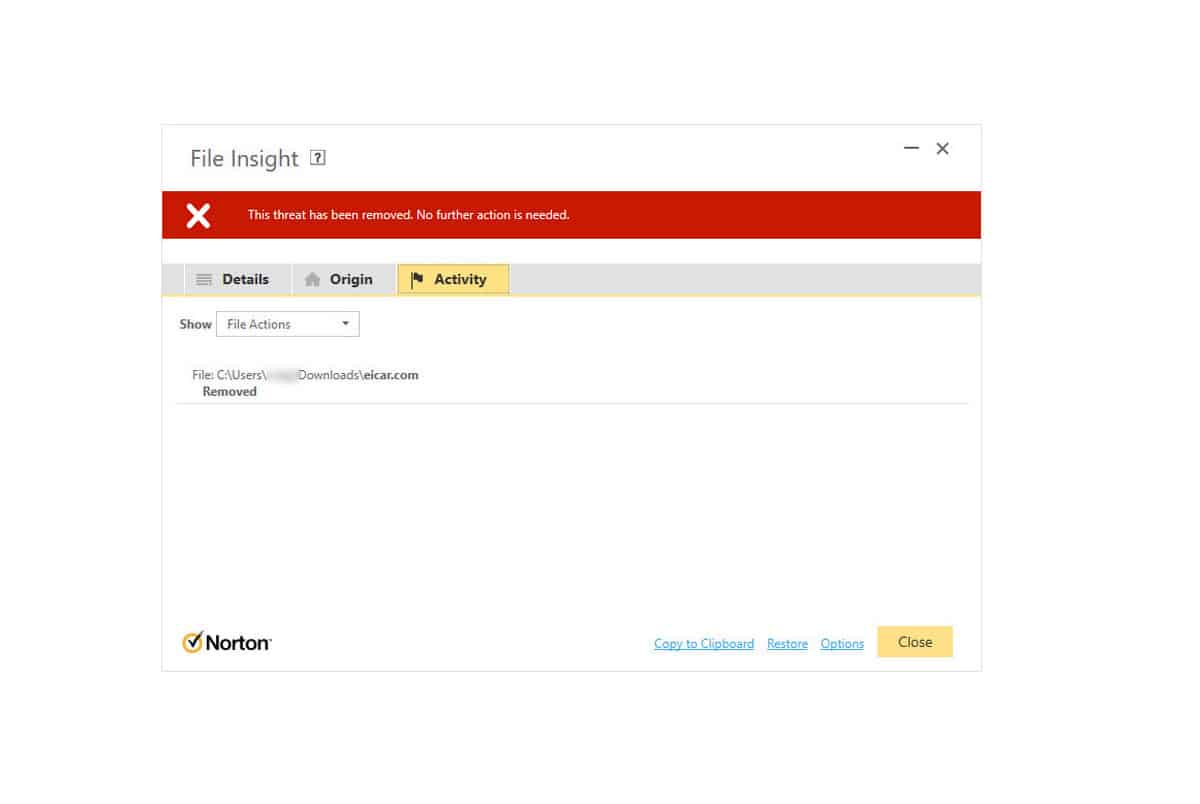


I want to put my Norton 360 back on my new PC, but it kept stopping Windows Update from downloading and installing updates?! i had to take it in to have it fixed, and the techs brought it back to a time before I installed Norton on it. I’ve read several articles where techs said Norton interferes with Windows Update, and don’t want to install it back on my PC. I’m afraid to leave it off, though, because it is better protection that Microsoft Defender.
Damned if I do, damned if I don’t?
Any suggestions would be greatly appreciated!
Hi Steff,
That’s a really frustrating experience with Norton blocking Windows Updates! It’s understandable why you’re hesitant.
While conflicts can happen, they aren’t always the case, especially with clean installs of the latest versions.
If you want to try Norton 360 again:
– Crucial First Step: Use the official “Norton Remove and Reinstall (NRnR) tool” and select the “Remove Only” option first. This cleans out any old conflicting files.
– Fresh Install: Download and install the latest version directly from Norton’s website.
– If Issues Return: Check Norton’s settings (especially Firewall) and contact Norton Support. As the article mentions, they have good support and should be able to help resolve conflicts.
Alternatively: Sticking with Microsoft Defender is a perfectly reasonable and safe choice. As the article notes, it provides solid protection and won’t have that specific conflict risk you experienced.
So, you’re not totally stuck! A clean reinstall might fix it, but Defender is a reliable fallback. Hope this helps!
Wow!! Very detailed and seems to provide fair evaluations. Best of all, well written and concise!!