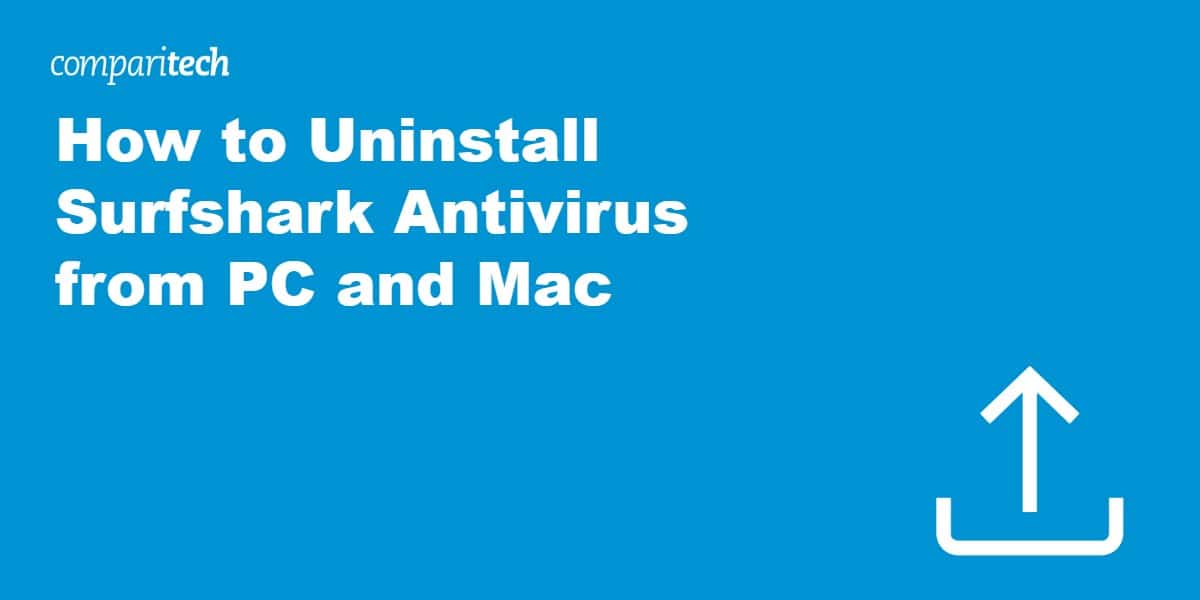Surfshark is a popular VPN provider, but did you know it also offers an antivirus program as part of its Surfshark One security suite? While Surfshark Antivirus bolsters your online security, there might be times when you decide to switch to a different antivirus solution or forego antivirus protection altogether. Maybe you found a better deal, experienced compatibility issues, or simply don’t need it anymore.
Regardless of the reason, this guide will walk you through two methods for removing Surfshark Antivirus from your Windows device. We’ll cover a quick uninstall option and a more thorough method for a cleaner removal.
Protect your device before uninstalling
Before uninstalling Surfshark Antivirus, it’s important to ensure your device stays protected against online threats. Here’s what to do before you proceed:
- Install a replacement antivirus: If you’re switching to a different antivirus, download and install it before removing Surfshark Antivirus. This minimizes the time your device is left unprotected.
- Enable built-in security features: If you don’t plan to install another antivirus, ensure Windows Defender is active. It provides a basic layer of protection for your system.
- Back up important files: Although rare, uninstalling software can sometimes cause unexpected issues. Back up your important files to avoid any potential data loss.
How to uninstall Surfshark Antivirus fast
This is the fastest way to get rid of Surfshark Antivirus from your Windows device, but it might leave behind some residual files. For the cleanest uninstall, skip past and keep reading.
- Right-click the Surfshark Antivirus icon in your Windows taskbar and choose Quit.

- Click on the Start menu, navigate to Settings, and then select Apps.
- Locate the Surfshark Antivirus app in the list.

- Select Uninstall and follow the on-screen prompts to complete the process.

How to uninstall Surfshark Antivirus cleanly
Important: There is currently no dedicated Surfshark Antivirus Uninstall Tool. However, you can still achieve a clean removal by following these steps:
- Manually remove Surfshark Antivirus files and folders.
- Open File Explorer.
- Navigate to the following directories and delete any Surfshark Antivirus files and folders:
- C:\Program Files\Surfshark Antivirus
- C:\ProgramData\Surfshark Antivirus
- C:\Users\<username>\AppData\Local\Surfshark Antivirus
-
- C:\Users\<username>\AppData\Roaming\Surfshark Antivirus (Replace <username> with your actual username)
- Remove Surfshark Antivirus entries from the registry (optional).
- Important: Be cautious when modifying the registry, as changes can cause system instability. Create a backup of your registry before proceeding.
- Open the Registry Editor (search for “regedit” in the Start menu).
- Navigate to the following registry key: HKEY_LOCAL_MACHINE\SOFTWARE\Surfshark Antivirus.
- Right-click on the Surfshark Antivirus key and select Delete.
Troubleshooting common uninstallation errors
While uninstalling Surfshark Antivirus is generally straightforward, you might occasionally encounter some snags. Here are a few common errors and solutions:
- Error: “Surfshark Antivirus is still running.” Make sure the program is completely closed. Right-click the Surfshark Antivirus icon in your Windows taskbar and select Quit. Use the Task Manager (Ctrl + Shift + Esc) to end any Surfshark-related processes if it’s still running.
- Error: “Files cannot be deleted.” This could also indicate that Surfshark Antivirus processes are still active in the background. Use the Task Manager to ensure they’re not running before trying the uninstall process again.
- Registry Errors (Advanced): If you encounter issues while editing the registry (deleting Surfshark Antivirus entries), then restore your backup and contact Surfshark Support for guidance.
Important: If you continue to have trouble uninstalling Surfshark Antivirus, contact their customer support for further assistance.
Uninstalling Surfshark Antivirus from a Mac
Surfshark Antivirus is a Windows-only application, so there is no need to uninstall it from a Mac.
Great Surfshark Antivirus alternatives
In search of a replacement antivirus? Consider these strong options:
- Norton 360: Robust security with extra features like a secure VPN, parental controls, and cloud backup.
- McAfee Total Protection: Provides internet security for all your devices and includes a password manager, file shredder, and more.
Bitdefender Antivirus Plus: Easy-to-use antivirus with excellent protection, anti-phishing tools, and system optimization.
Troubleshooting common uninstallation errors
While uninstalling Surfshark Antivirus is generally straightforward, you might occasionally encounter some snags. Here are a few common errors and solutions:
Error: “Surfshark Antivirus is still running“
- Ensure the program is completely closed. Right-click the Surfshark Antivirus icon in your Windows taskbar and select Quit.
- Open the Task Manager (Ctrl + Shift + Esc) and end any Surfshark-related processes still running in the background.
Error: “Files cannot be deleted”
- This may indicate that Surfshark Antivirus processes are still active. Use the Task Manager to ensure all Surfshark processes are stopped before attempting the uninstall again.
Registry errors (advanced)
- If you encounter issues while editing the registry (e.g., unable to delete Surfshark Antivirus entries), restore your registry backup and contact Surfshark Support for detailed guidance.
How to check if Surfshark Antivirus is fully removed
After uninstalling Surfshark Antivirus, it’s a good idea to confirm that all its components have been removed. Here’s how:
- Check for leftover files:
- Open File Explorer and search for “Surfshark” to see if any files remain.
- Delete any folders or files related to Surfshark Antivirus.
- Registry check:
- Open the Registry Editor and search for “Surfshark.” Remove any remaining registry entries cautiously.
- Run a cleanup tool:
- Use a third-party cleanup tool, such as CCleaner, to scan for and remove any leftover files or registry entries.
Uninstall Surfshark Antivirus FAQS
Why should I uninstall Surfshark Antivirus?
Users might choose to uninstall if they find another antivirus more suitable, experience performance issues, or decide an antivirus is no longer necessary.
Is it safe to uninstall?
Yes, it’s safe to remove Surfshark Antivirus. However, before uninstalling, ensure you have an alternative antivirus solution or Windows Defender enabled.
Will this also remove the Surfshark VPN?
No. Uninstalling the Surfshark Antivirus app component will not affect the Surfshark VPN app if installed separately. Check out our Surfshark VPN removal guide for more details.
What if the uninstallation has problems?
If you encounter issues during the process, contact Surfshark support for further assistance.